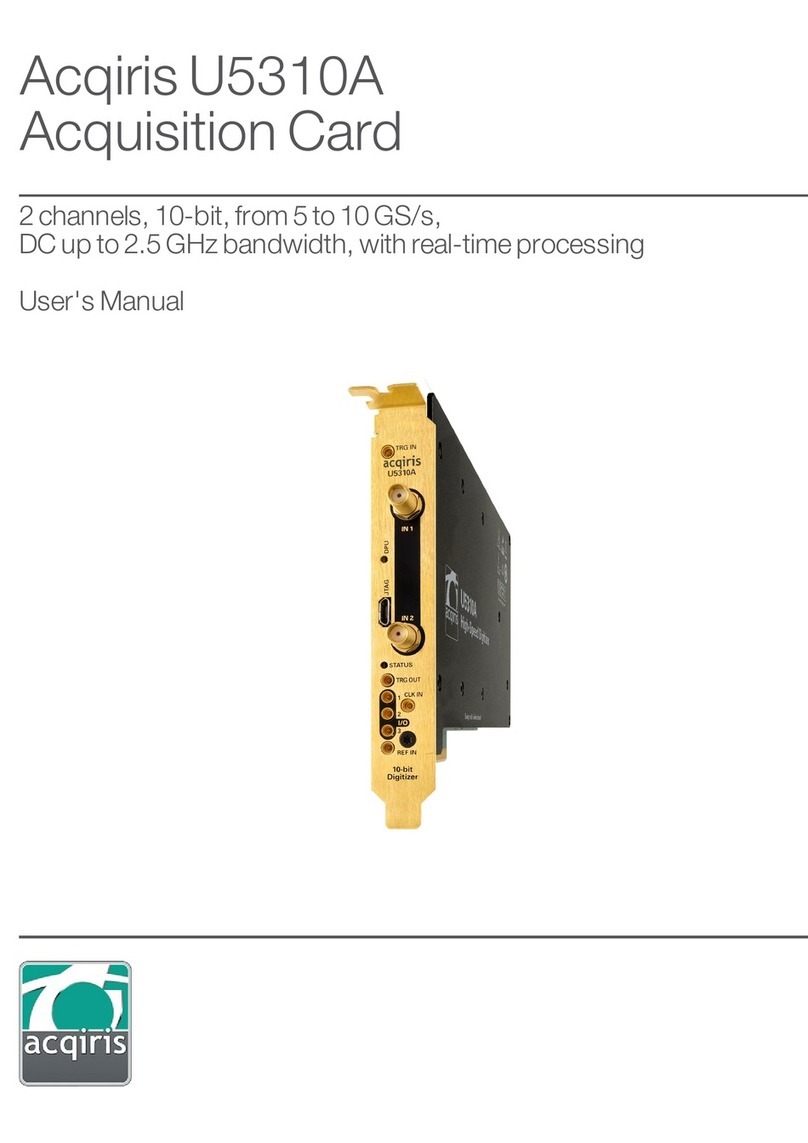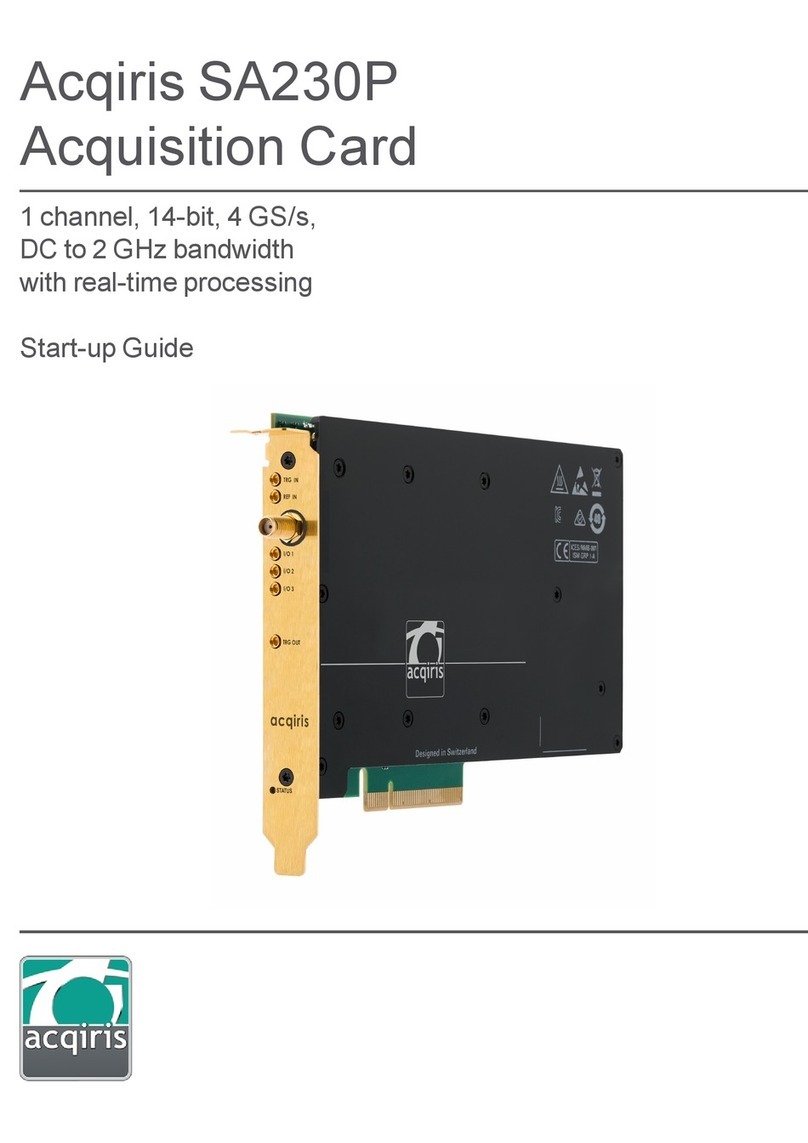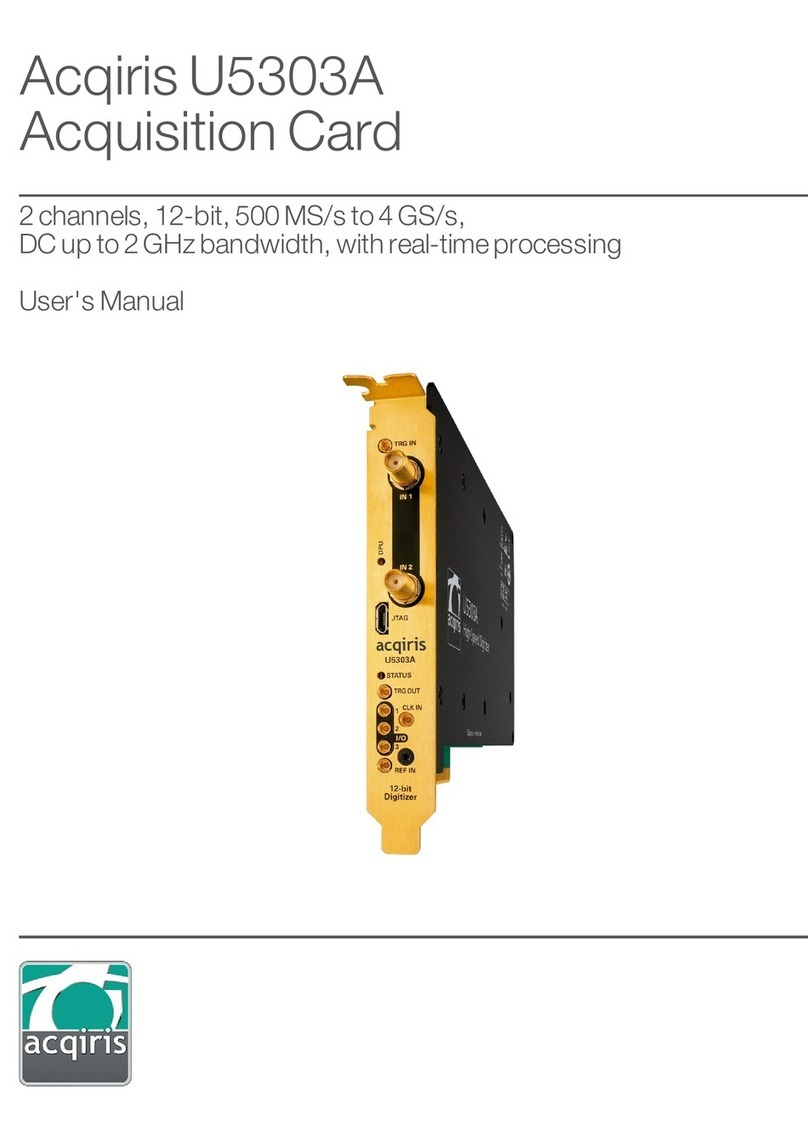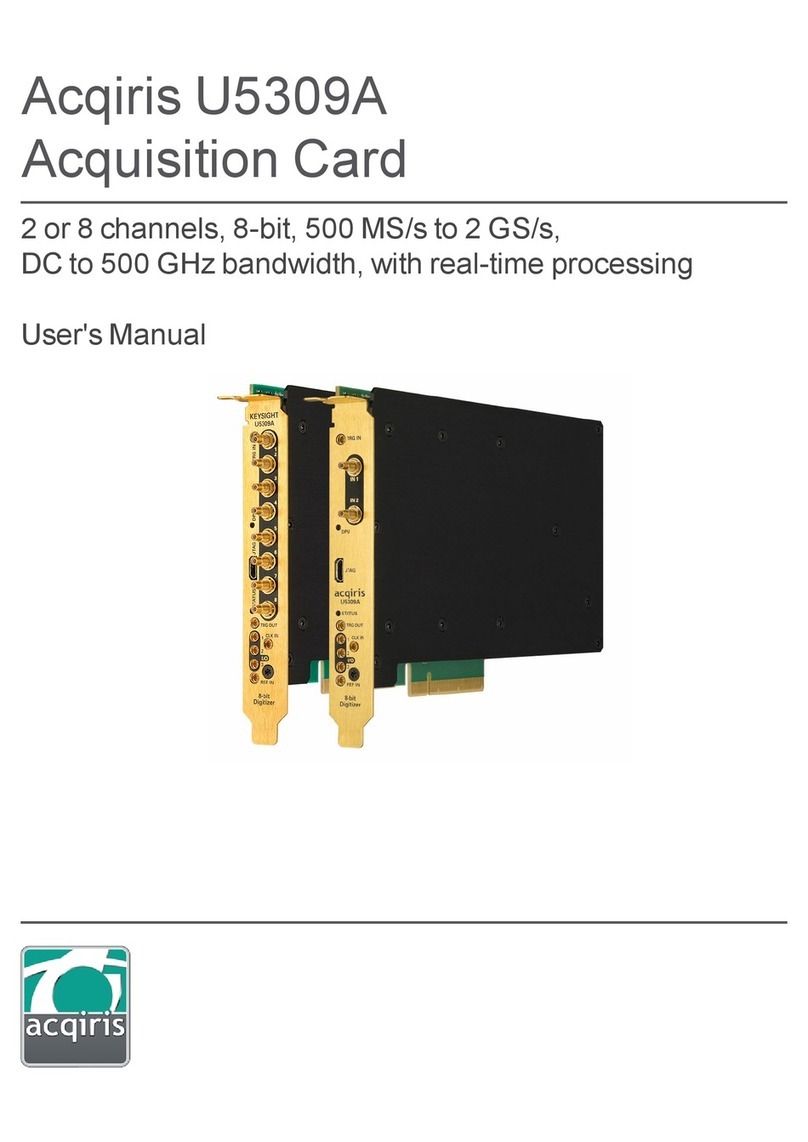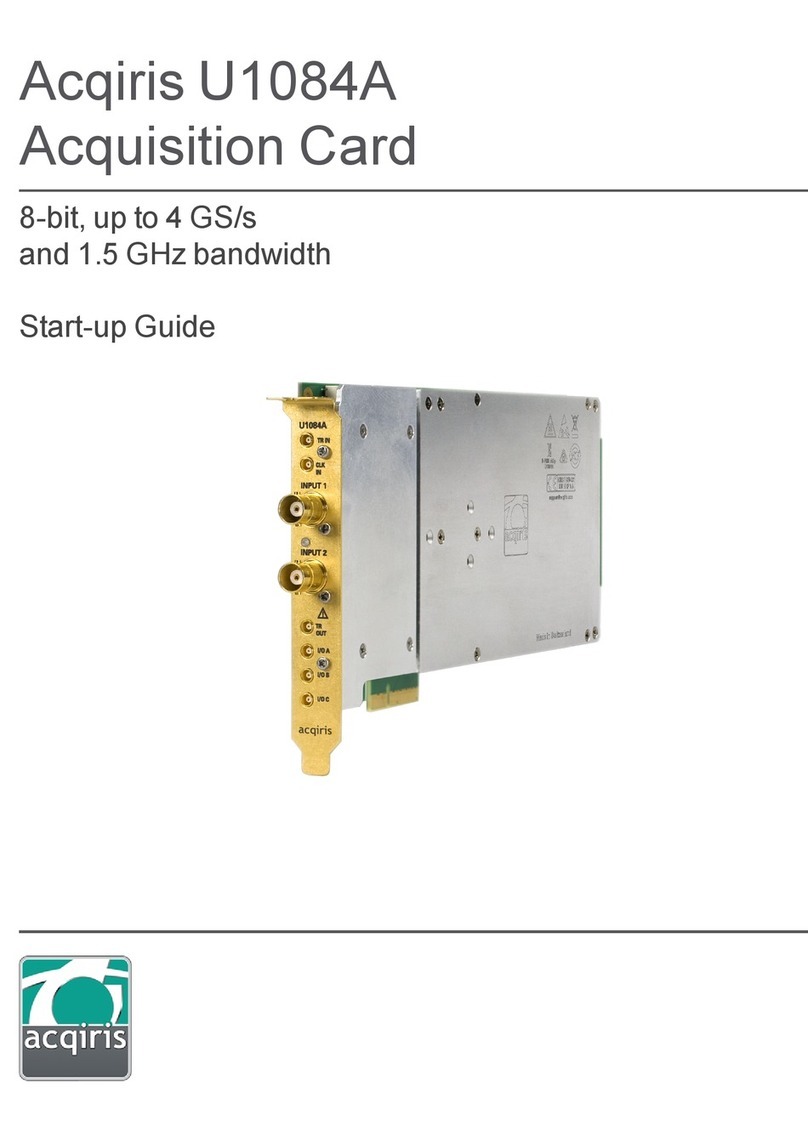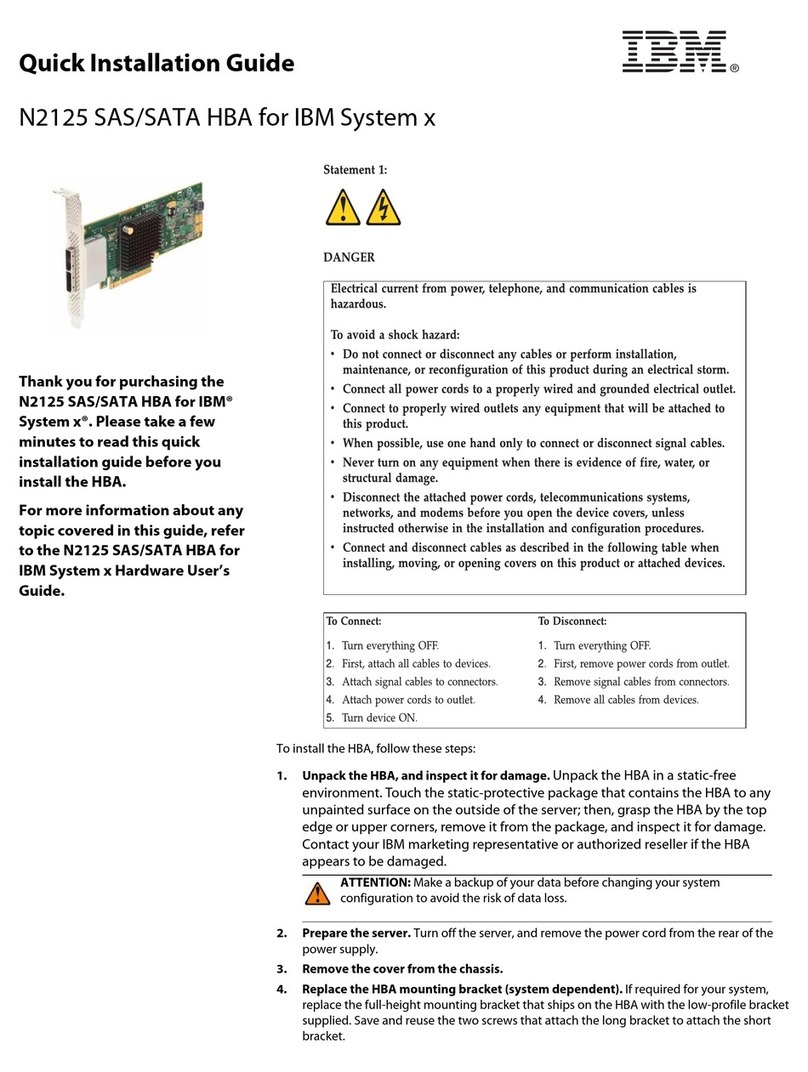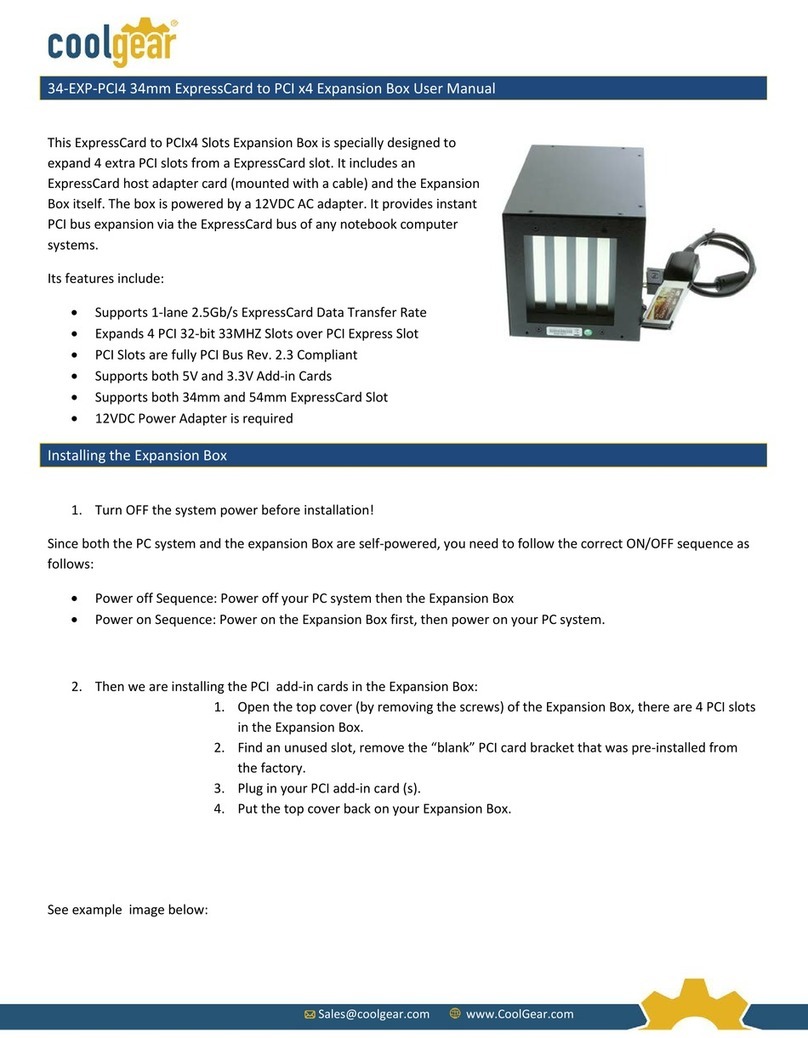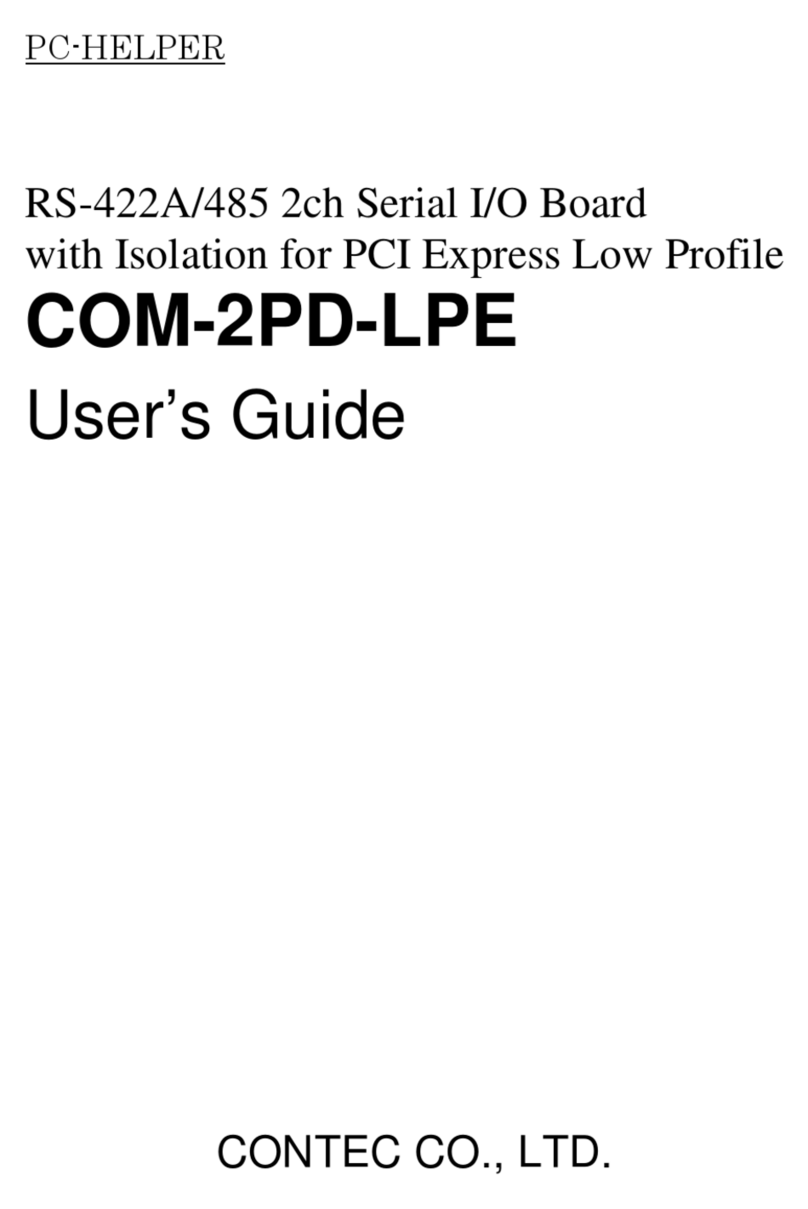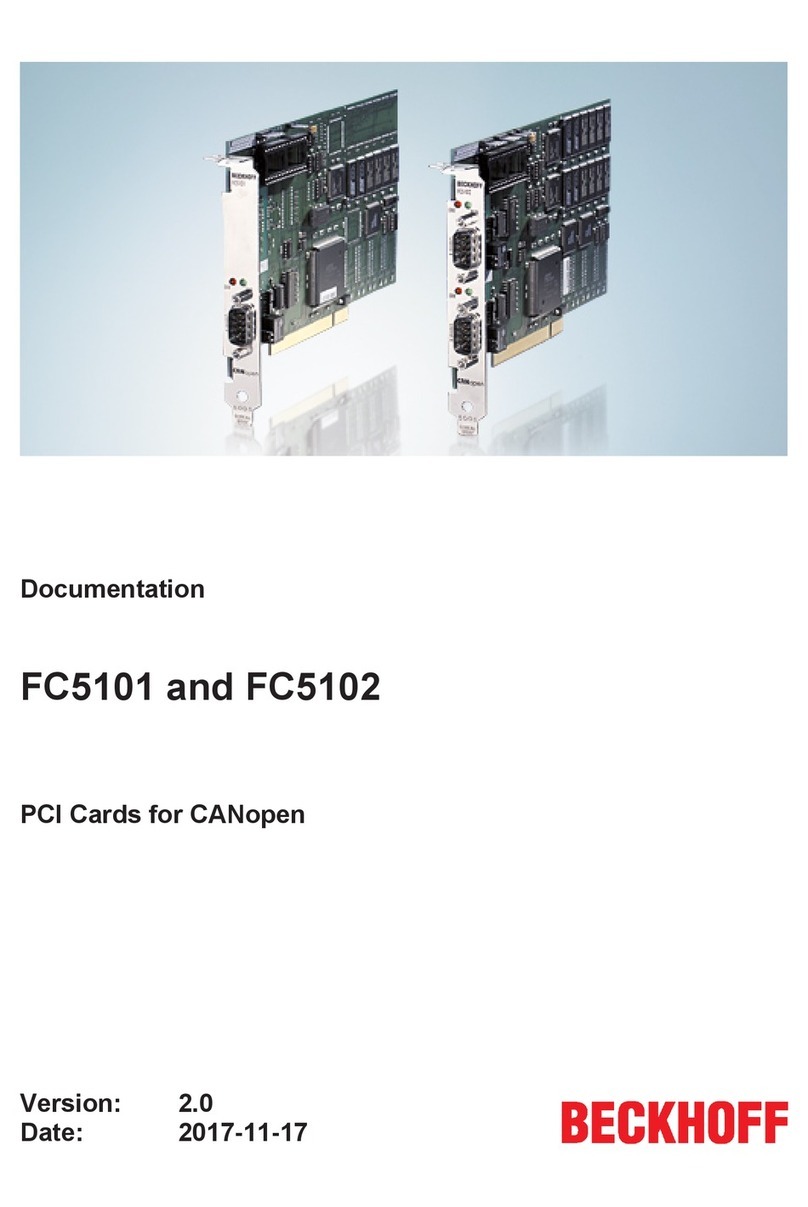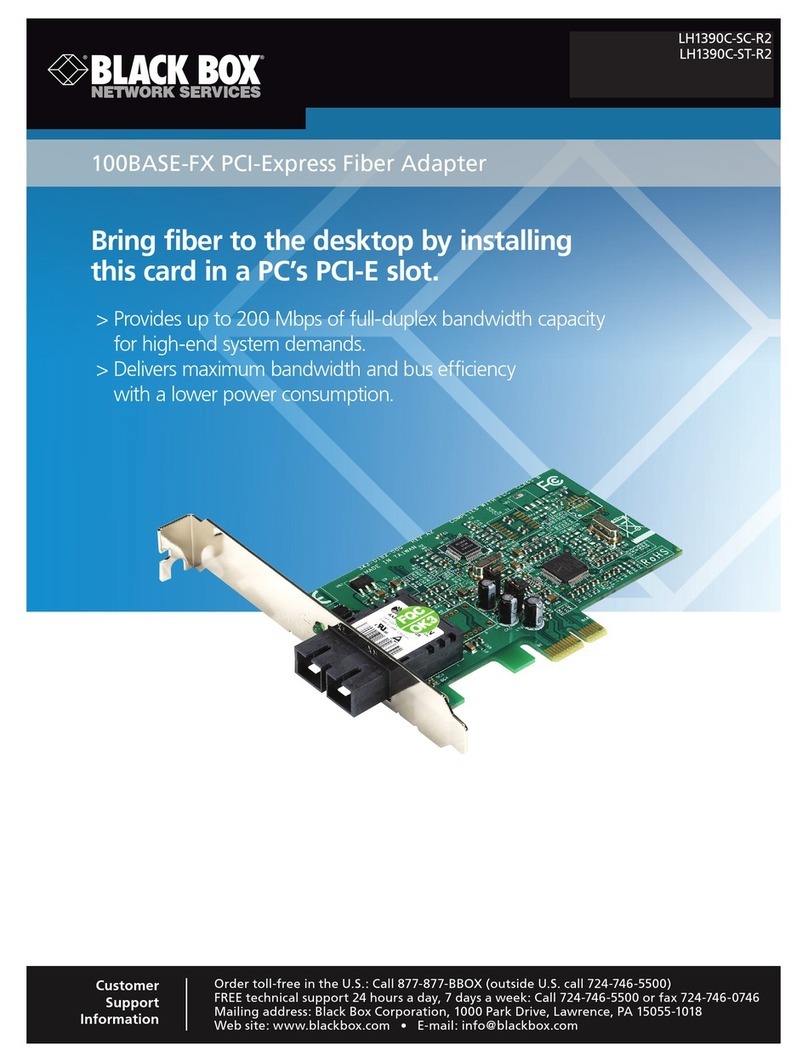Acqiris U5310A User guide

Acqiris U5310A
Acquisition Card
2 channels, 10-bit, from 5 to 10 GS/s,
DC up to 2.5 GHz bandwidth, with real-time
processing
Start-up Guide

Notices
Notices
© Acqiris, 2017 - 2018
No part of this manual may be reproduced in any form or by any means (including electronic
storage and retrieval or translation into a foreign language) without prior agreement and written
consent from Acqiris SA as governed by international copyright laws.
Manual Part Number
U5300-90017
Contact us
Feel free to contact Acqiris experts and send an email to support@acqiris.com - Worldwide
contact for support or repair.
For any question of inquiry, you can also contact your local office:
Acqiris Americas
contact-americas@acqiris.com
Acqiris Europe
contact-emea@acqiris.com
Acqiris Asia-Pacific
contact-asia-pacific@acqiris.com
Acqiris Japan
contact-japan@acqiris.com
2 Acqiris U5310A Startup Guide

Notices
Acqiris U5310A Startup Guide 3
Conventions Used in this Document
The following conventions are used in this document:
A WARNING Style denotes a hazard. It calls attention to an operating
procedure, practice, or the like that, if not correctly performed or adhered
to, could result in personal injury or death. Do not proceed beyond a
WARNING Style until the indicated conditions are fully understood and
met.
A Caution Style denotes a hazard. It calls attention to an operating
procedure, practice, or the like that, if not correctly performed or adhered
to, could result in damage to the product or loss of important data. Do not
proceed beyond a CAUTION Style until the indicated conditions are fully
understood and met
This is a note, drawing the reader's attention to important information,
caveats, etc.
Safety Notes
The following safety precautions should be observed before using this product and any
associated instrumentation.
This product is intended for use by qualified personnel who recognize shock hazards and are
familiar with the safety precautions required to avoid possible injury. Read and follow all
installation, operation, and maintenance information carefully before using the product.
If this product is not used as specified, the protection provided by the
equipment could be impaired. This product must be used in a normal
condition (in which all means for protection are intact) only.
The types of product users are:
Responsible body is the individual or group responsible for the use and maintenance of
equipment, for ensuring that the equipment is operated within its specifications and oper-
ating limits, and for ensuring operators are adequately trained.
Operators use the product for its intended function. They must be trained in electrical
safety procedures and proper use of the instrument. They must be protected from electric
shock and contact with hazardous live circuits.
Service personnel are trained to work on live circuits, perform safe installations, and
repair products. Only properly trained service personnel may perform installation and ser-
vice procedures.

Notices
Operator is responsible to maintain safe operating conditions. To ensure safe
operating conditions, cards should not be operated beyond the full temperature range
specified in the datasheet. Exceeding safe operating conditions can result in shorter
lifespans, improper card performance and user safety issues. When the cards are in
use and operation within the specified full temperature range is not maintained, card
surface temperatures may exceed safe handling conditions which can cause
discomfort or burns if touched. In the event of a card exceeding the full temperature
range, always allow the card to cool before touching or removing cards from host
computer or chassis.
Acqiris products are designed for use with electrical signals that are rated
Measurement Category I and Measurement Category II, as described in the
International Electrotechnical Commission (IEC) Standard IEC 60664. Most
measurement, control, and data I/O signals are Measurement Category I and must not
be directly connected to mains voltage or to voltage sources with high transient over-
voltages. Measurement Category II connections require protection for high transient
over-voltages often associated with local AC mains connections. Assume all
measurement, control, and data I/O connections are for connection to Category I
sources unless otherwise marked or described in the user documentation.
Exercise extreme caution when a shock hazard is present. Lethal voltage may be present on
cable connector jacks or test fixtures. The American National Standards Institute (ANSI)
states that a shock hazard exists when voltage levels greater than 30V RMS, 42.4V peak, or
60VDC are present. A good safety practice is to expect that hazardous voltage is present in
any unknown circuit before measuring.
Operators of this product must be protected from electric shock at all times. The responsible
body must ensure that operators are prevented access and/or insulated from every connection
point. In some cases, connections must be exposed to potential human contact. Product
operators in these circumstances must be trained to protect themselves from the risk of
electric shock. If the circuit is capable of operating at or above 1000V, no conductive part of the
circuit may be exposed.
Do not connect switching cards directly to unlimited power circuits. They are intended to be
used with impedance-limited sources. NEVER connect switching cards directly to AC mains.
When connecting sources to switching cards, install protective devices to limit fault current
and voltage to the card.
Before operating an instrument, ensure that the line cord is connected to a properly-grounded
power receptacle. Inspect the connecting cables, test leads, and jumpers for possible wear,
cracks, or breaks before each use.
When installing equipment where access to the main power cord is restricted, such as rack
mounting, a separate main input power disconnect device must be provided in close proximity
to the equipment and within easy reach of the operator.
For maximum safety, do not touch the product, test cables, or any other instruments while
power is applied to the circuit under test. ALWAYS remove power from the entire test system
and discharge any capacitors before: connecting or disconnecting cables or jumpers, installing
4 Acqiris U5310A Startup Guide

Notices
Acqiris U5310A Startup Guide 5
or removing switching cards, or making internal changes, such as installing or removing
jumpers.
Do not touch any object that could provide a current path to the common side of the circuit
under test or power line (earth) ground. Always make measurements with dry hands while
standing on a dry, insulated surface capable of withstanding the voltage being measured.
The instrument and accessories must be used in accordance with its specifications and
operating instructions, or the safety of the equipment may be impaired.
Do not exceed the maximum signal levels of the instruments and accessories, as defined in
the specifications and operating information, and as shown on the instrument or test fixture
panels, or switching card.
If you are using a test fixture, keep the lid closed while power is applied to the device under
test. Safe operation requires the use of a lid interlock.
Cards and accessories shall not be connected to humans.
Before performing any maintenance, disconnect the line cord and all test cables.
Any part or component replacement must be done by Acqiris.
No operator serviceable parts inside. Refer servicing to qualified
personnel. To prevent electrical shock do not remove covers.
Cleaning Precautions
To prevent electrical shock, disconnect the instrument from mains before
cleaning. Use a dry cloth or one slightly dampened with water to clean
the external case parts. Do not attempt to clean internally. To clean the
connectors, use alcohol in a well-ventilated area. Allow all residual
alcohol moisture to evaporate, and the fumes to dissipate prior to
energizing the instrument.

Product Markings
The CE mark is a registered trademark of the
European Community.
Australian Communication and Media Authority
mark to indicate regulatory compliance as a
registered supplier.
This symbol indicates product compliance with
the Canadian Interference-Causing Equipment
Standard (ICES-001). It also identifies the
product is an Industrial Scientific and Medical
Group 1 Class A product (CISPR 11, Clause 4).
South Korean Class A EMC Declaration. this
equipment is Class A suitable for professional
use and is for use in electromagnetic
environments outside of the home.
A급기기( 업무용 방송통신기자재 )이 기기는
업무용 (A 급)전자파적합기기로서 판 매자 또
는 사용 자는 이 점 을 주 의하 시기 바 라 며 ,가
정외의 지역에서 사용하는 것을 목적으 로 합
니다 .
This symbol on an instrument means
caution, risk of danger. You should refer to the
operating instructions located in the user
documentation in all cases where the symbol is
marked on the instrument.
This product complies with the WEEE Directive
marketing requirement. The affixed product
label (above) indicates that you must not discard
this electrical/electronic product in domestic
household waste. Product Category: With
reference to the equipment types in the WEEE
directive Annex 1, this product is classified as
“Monitoring and Control instrumentation”
product. Do not dispose in domestic household
waste. To return unwanted products, contact
your local Acqiris office.
This symbol indicates the time period
during which no hazardous or toxic substance
elements are expected to leak or deteriorate
during normal use. Forty years is the expected
useful life of the product.
This symbol indicates the instrument
is sensitive to electrostatic discharge (ESD).
ESD can damage the highly sensitive
components in your instrument. ESD damage is
most likely to occur as the module is being
installed or when cables are connected or
disconnected. Protect the circuits from ESD
damage by wearing a grounding strap that
provides a high resistance path to ground.
Alternatively, ground yourself to discharge any
built-up static charge by touching the outer shell
of any grounded instrument chassis before
touching the port connectors.
This symbol denotes a hot surface. The
side cover of the module will be hot after use
and should be allowed to cool for several
minutes.
Notices
Acqiris U5310A Startup Guide 6

Acqiris U5310A Startup Guide vii
Contents
Notices 2
Conventions Used in this Document 3
Safety Notes 3
Product Markings 6
Introduction 8
Step 1: Unpack and Inspect the Card 8
Electrostatic Discharge (ESD) Precautions 8
Inspect for Damage 8
Return a Card for Service 9
Step 2: Verify U5310A Shipment Contents 9
Step 3: Install the Software 10
System Requirements 10
Hardware Requirements 10
Install the Software 10
Keysight IO Libraries Suite (IOLS) 10
ADC Card Software 11
Step 4: Install the Card 11
Fitting the card with the optional card retainer into your PC 12
Reversing the orientation of the fan assembly 13
U5310A Front Panel Features 15
Front Panel Connectors 15
Front Panel LEDs 16
Step 5: Verify Operation of the U5310A Card 16
Keysight Connection Expert 16
Driver Graphical Interface: MD3 Soft Front Panel 17
Perform a Verification of the U5310A (optional) 18
Requirements for Verification 18
Required Hardware 18
Operational Verification Procedure 18
Related Documentation 20
Programming information 20
IVI-C Driver development environments 20
IVI.NET Driver development environments 21
Program examples 21

Introduction
Introduction
The scope of this Startup Guide is to detail the processes of receiving and installing the Acqiris
U5310A signal acquisition card, installing the required software, and verifying basic card
operation.
If you have any questions after reviewing this information, please contact technical support
support@acqiris.com.
Closely follow the startup process flow in this document. Deviating from
the sequence can cause unpredictable system behavior, damage your
system, and may cause personal injury.
Step 1: Unpack and Inspect the Card
The card is shipped in materials which prevent damage from static. The
card should only be removed from the packaging in an anti-static area
ensuring that correct anti-static precautions are taken. Store all cards in
anti-static envelopes when not in use.
Electrostatic Discharge (ESD) Precautions
Electrostatic discharge (ESD) can damage or destroy electronic components. Use a static-
safe work station to perform all work on electronic assemblies. A static-safe work station uses,
for instance, two types of ESD protection: conductive table-mat and wrist-strap combination,
and conductive floor-mat and heel-strap combination. Both types, when used together, provide
a significant level of ESD protection. Of the two, only the table-mat and wrist-strap combination
provides adequate ESD protection when used alone. To ensure user safety, the static-safe
accessories must provide at least 1 MΩ of isolation from ground.
DO NOT use these techniques for a static-safe work station when
working on circuitry with a voltage potential greater than 500 volts.
Inspect for Damage
After unpacking a card, inspect it for any shipping damage. Report any damage to the shipping
agent immediately, as such damage is not covered by the warranty (see warranty information
in Acqiris Terms and Conditions available from www.acqiris.com).
8 Acqiris U5310A Startup Guide

Step 2: Verify U5310A Shipment Contents
Acqiris U5310A Startup Guide 9
To avoid damage when handling a card, do not touch any exposed
components or connector pins.
Return a Card for Service
Should it become necessary to return a card for repair or service, follow the steps below:
1. Review the warranty information from Acqiris Terms and Conditions.
2. To obtain a Return Material Authorization (RMA) and return address, contact Acqiris at
support@acqiris.com, providing the following information:
Product model number (for example: U5310A).
Product serial number (for example: AQ00070xxx, US00075xxx or MY00090xxx). The serial number
label is located on a sticker:
On the top edge of the card, for units shipped after July2018.
On the side panel of the card, for units shipped before July2018.
The serial number can also be read from the Soft Front Panel interface, but onlyafter the
hardware and software are installed.
Name and addressof owner (a P.O. boxisnot acceptable asa return address).
A description of the failure or service requested.
4. Pack the card in its original ESD bag and packing carton. If the original carton is not avail-
able, use bubble wrap or packing peanuts and place the instrument in a sealed container
and mark the container “FRAGILE”.
If any correspondence is required, refer to the product by serial number,
and model number or RMA number.
Step 2: Verify U5310A Shipment Contents
The shipment content and accessories depends on your order.
Please refer to the packing list for details.

Step 3: Install the Software
Step 3: Install the Software
System Requirements
Requirements Windows
Operating system Windows 10 (32 or 64-bit), all versions
Windows 7 SP1 (32 or 64-bit)
Processor speed 1 GHz 32-bit (x86), 1 GHz 64-bit (x64),
no support for Itanium 64
Available memory 1 GB minimum1
Available disk space 2.5 GB available hard disk space, includes2:
1 GB for AcqirisMD3
Display Minimum of 1024 x768, 96 or 120 DPI
Browser Use a supported version of Internet Explorer; see http://support.microsoft.com/kb/969393
1On older PCs with minimum RAM, installation can take a long time when installing the IO Libraries
Suite and the .NET Framework.
2Because of the installation procedure, less disk space may be required for operation than is
required for installation. The amount of space listed above is required for installation. The .NET
Framework Runtime Components are installed by default with most Windows installations, so you
may not need this amount of available disk space.
Hardware Requirements
A PC running one of the above operating systems.
Recommended models are: HP Z420, HP Z440, or Dell T5810.
Install the Software
Keysight IO Libraries Suite (IOLS)
The Keysight IO Libraries Suite (IOLS) contains the Keysight Connection Expert and is
required in order to use the U5310A's driver. This software must be installed first and is
available at www.keysight.com/find/IOsuite. Follow the installer prompts to install the IO
libraries.
For Keysight IO Libraries Suite, the recommended version is indicated in
MD3 release notes.
1. Click the download button
2. Select the executable and save to your computer
3. Run the downloaded installer and follow the installer prompts to install the IO libraries.
10 Acqiris U5310A Startup Guide

Step 4: Install the Card
Acqiris U5310A Startup Guide 11
You should ensure that you have the administrator privileges during
installation or that there is no security software preventing installing the
software.
ADC Card Software
If the Acqiris MD3 Software for Signal Acquisition Cards or Keysight
MD2 High-Speed Digitizer Software is installed on your computer, first
uninstall it before installing the new software version.
Acqiris MD3 Software for Signal Acquisition Cards contains the new AqMD3 driver for your
U5310A and replaces Keysight MD2 High-Speed Digitizer Software with AgMD2 driver.
If you are a new user of the U5310AADC Card or if you are starting a new project,
we recommend to install and use Acqiris MD3 software.
If you already started your project with the previous AgMD2 driver, you can down-
load and install Keysight MD2 High-Speed Digitizer Software from:
https://www.keysight.com/main/software.jspx?ckey=2364464.
In this case, please refer to the associated documentation available with MD2 installer
(Startup guide, User's manual, etc...).
Acqiris MD3 Software for Signal Acquisition Cards includes device drivers (IVI-C, IVI.NET)1
and documentation:
1. Download Acqiris MD3 from Acqiris Extranet.
2. After downloading Acqiris MD3 Software for Signal Acquisition Cards, double click on
the executable to lauchn the installer.
3. Follow the installer prompts. Choose a "Complete" installation to install all software and
documentation, or a "Custom" installation to select from a listing of components and
other features.
4. After installation is complete, please shut-down the PC.
Step 4: Install the Card
1. Ensure that the PC is switched off, and disconnect the power cord. Open the PC case.
Follow ESD precautions when handling and installing the U5310A.
1The drivers IVI.COM AqMD2 and IVI-C AqMD2, based on previous AgMD2 driver, are available but are no
recommended for new designs or new projects. (See C:\Program Files(Or your installation path)\IVI
Foundation\IVI\Drivers\AqMD2).

Step 4: Install the Card
Be careful there is no mechanical part of the PC that could damage the
power adaptor cable.
2. The U5310A features a x8 PCIe bus interface, and
should be installed in either a x8 or x16 PCIe slot.
3. When installing the U5310A, ensure that it has
optimum cooling. Do not install it in a position where
the integrated cooling fans may be obstructed.
4. The card requires an additional auxiliary 4-pin power
connection.
If your PC has spare 4-pin Molex power con-
nectors, simply connect the power cable to it.
If your PC only has the newer SATA power
connectors, use the supplied adapter 8121-
2533.
5. Replace any covers and switch-on the PC. Check the card front panel indicators - a few
seconds after the boot process, both the 'Status' and 'DPU' LEDs should be green.
The SATA power adaptor (8121-2533) should be connected to a single
card in order to guaranty the correct power supply and behavior of the
ADC Card.
The U5310A is optionally supplied with a card retainer (included if ordered as U5300A-001, or
available separately by ordering stand alone extender). The card retainer is able to pick up on
slots at the end the full-length PCIe slot and provide additional support for the card. Use of this
card retainer is highly recommended, in particular when the PC motherboard is oriented
vertically. However, if your PC hardware does not provide end slots, the card retainer may be
removed from the card.
Fitting the card with the optional card retainer into your PC
1. Loosen (but do not remove) the screw (A) holding the rear card retainer, and slide it
towards the fans. Note that there are screws only on one side: there is no screw on the
bottom side.
2. Insert the card into the PCIe slot of the PC, ensuring that it is fully seated into the PCIe
bus connector.
3. Fix the card to the PC either by fitting a screw, or by using a method compliant with your
PC model.
4. Fully extend the card retainer and ensure that it is inside the PC chassis support slot.
5. Tighten the screw (A) (0.5 Nm torque).
12 Acqiris U5310A Startup Guide

Step 4: Install the Card
Acqiris U5310A Startup Guide 13
If the PC is a T5810, the PCIe-card retention (support slots) has to be removed and
adapted by removing two of the extension blocks before inserting the U5310A. For
details, please contact technical support support@acqiris.com.
Diagram showing U5310A fan and support assembly fixings.
Installing the card retainer (if you have order your product with a card
retainer)
1. Slide the card retainer onto the fan card and fit screw (A) to the top of the retainer.
Removing the card retainer
1. Remove the screw (A in the figure).
2. Withdraw the card retainer.
Reversing the orientation of the fan assembly
It is also possible to reverse the orientation of the fan assembly, for instance in the case that
two cards must be placed in adjacent slots, or other PC hardware obstructs the fitting. This
procedure is detailed below.

Step 4: Install the Card
1. Remove the two screws (B) from the cover
maintaining the cables (see picture above).
2. Remove the cover and lift up the cables to
access the screws (C) below (see pictures
below).
3. Remove the four screws (C) nearest to the
front of the fan unit.
4. Carefully, slide the fan unit approximately 15
mm to the rear until it clears the circuit board,
disconnect the power cables, and rotate the
fan unit by 180°.
5. Reconnect the power cables.
6. Slide the fan unit back towards the card until it
is fully seated into the support slots.
7. Refit the four screws (C), push the fan unit
upwards away from the circuit board and
tighten the four screws (0.3 Nm torque).
8. Put back the cables and the cover.
9. Refit the four screws (C).
14 Acqiris U5310A Startup Guide

Step 4: Install the Card
Acqiris U5310A Startup Guide 15
U5310A Front Panel Features
Front Panel Connectors
Please note that analog Input IN 1 and IN 2 have a maximum
voltage limitation of ±1.5 Vmax while using the default 1V full scale
range (±0.5 Vmax if using 0.25V FSR).
Connector Type Description
TRG IN MMCX
female
External trigger input, 50 Ω DC terminated, ±5 V range.
IN 1, 2
SMA
female
Analog signal inputs, DC-coupled and 50 Ω terminated.
The input full scale ranges are selectable:
Range Maximum Input
0.25 V ±0.5 Vmax
1 V ±1.5 Vmax
JTAG Micro
USB
Provides connection to the DPU for use with the U5340A FPGA Devel-
opment Kit. (Not supported)
TRGOUT MMCX
female
Trigger Out signal. User selectable from several functions.
I/O 1, 2, 3 MMCX
female
User configurable Input / Output signal. 3.3 V CMOS and
TTLcompatible.
CLK IN
MMCX
female
External clock input. AC coupled and 50 Ω terminated, signal level: +5
to +15 dBm. (Please refer to product user manualor datasheet for sup-
ported frequency values).
REF IN MMCX
female
External reference clock input, AC coupled and 50 Ω terminated. It can
accept a 100MHzsignalfrom -3 to +3 dBm.
The ADC Card can usually work with signals present at the external
reference and clock inputs (REF IN and CLK IN). However, to ensure the
best performance, or if the calibration is found to be unreliable, it is
recommended to remove such signals when working with internal clock.

Step 5: Verify Operation of the U5310A Card
Front Panel LEDs
Indicator Purpose Color State Meaning
DPU DPU status Off DPU is not configured
Green, blinking card initialization in progress
Green card OK (firmware not yet loaded)
White DPU firmware loaded (ready)
STATUS card status White, blinking Firmware initialization in progress
Green, blinking card initialization in progress
Orange, blinking Warning
Red, blinking Error
Green OK (ready)
If warning or error status is observed, please try the following steps:
Power-cycle the PC (If using a PCIe expansion chassis, observe the power sequence
requirements).
If the error persists please contact technical support support@acqiris.com.
Step 5: Verify Operation of the U5310A Card
Keysight Connection Expert
The intention of this step is to verify correct operation of the newly installed card. Run
Keysight Connection Expert by clicking the task bar icon , and select Connection
Expert.
The list of installed cards is displayed. The instrument properties may be viewed by clicking on
the desired instrument from the list on the left.
Review the configuration data and then click on Start soft front panel to launch the MD3 Soft
Front Panel. This will provide control of the card for calibration, test and other operational
verification procedures.
16 Acqiris U5310A Startup Guide

Step 5: Verify Operation of the U5310A Card
Acqiris U5310A Startup Guide 17
If the card does not appear in the Keysight Connection Expert, first try
the Rescan button. If that does not work, restart your PC or embedded
controller and restart Keysight Connection Expert again.
A verification utility may be launched by selecting Start Soft Front Panel, which starts the
AgMD3Verify utility.
Driver Graphical Interface: MD3 Soft Front Panel
The AqMD3 IVI driver provides access to the functionality of AqMD3 ADC cards through a
.NET or ANSI C API which also complies with the IVI specifications.
The AcqirisMD3 SFP (Soft Front Pannel) is a graphical interface for signal acquisition
carddrivers that enables the control of any supported ADC Cards.
The MD3 SFP can be launched from the Windows Start Menu > Acqiris>MD3>AcqirisMD3
SFP.
The Connection window opens with the selection of the ADC Card to monitor. After selecting
your ADC Card, click Connect. For details, please refer to MD3 SFPHelp.

Step 5: Verify Operation of the U5310A Card
Example of display after running a high-speed ADC Card acquisition with the MD3 SFP (Acquisition parameters
depends on your ADC Card).
Perform a Verification of the U5310A (optional)
Requirements for Verification
The correct operation of the U5310A may be verified by the use of a simple application which
carries out several performance checks on a signal acquired from an external Function
Generator.
Required Hardware
An external signal source is required. Almost any sine wave or function generator capable of
generating a signal with an amplitude of 300 mV rms into 50 Ω at a frequency of 1 MHz may be
used.
Hardware Description
RF Analog Signal Generator e.g. Keysight N5181B
MMCX cable Coaxial cable, MMCX (male) to BNC (male), 1 m.
Operational Verification Procedure
Do not exceed the maximum voltage level at the INPUT connector
(±1.5Vmax DC)
18 Acqiris U5310A Startup Guide

Step 5: Verify Operation of the U5310A Card
Acqiris U5310A Startup Guide 19
1. Configure the RF Generator to produce a Sine signal with a Frequency of 1.0
MHz, an Amplitude of 300 mV rms (+2.55 dBm).
2. Connect the Signal Generator output to the IN 1 connector, and turn on the out-
put.
3. For Windows users, launch the AqMD3Verify utility from
Windows Start Menu > Acqiris > MD3>AqMD3Verify.
A command shell window will open.
Select the instrument PXI address, then Press any key to start the test.
4. Check that all the test results are OK.
AqMD3Verify utility checks the version of the Control FPGA firmware. If
the version is not up-to-date, the tool will automatically propose to update
the firmware using the "Firmware Update Utility". Once the Control
FPGA firmware has been updated successfully, please power off your
computer and restart it again for the update to take effect. You may then
proceed with theAqMD3Verify utility as described in this section.
If a Problem is Found
1. Verify that you have made all configuration settings as shown above.
2. Verify that the RF generator is ON and producing the desired signals at the end
of the cable. This can be done with an oscilloscope.
3. Verify that the problem is reproducible.
4. please contact technical support support@acqiris.com.

Related Documentation
Related Documentation
If you have run the Acqiris MD3 software installer on your PC, this Startup Guide and the
related product documentation listed below have been installed to your hard drive.
The documents listed below are also available for download from Acqiris Extranet.
Document Description and location
Startup Guide Includes procedures to help you to unpack, inspect, install (software and hardware), perform instru-
ment connections, verifyoperation, and troubleshoot your product. C:\Program Files\Ac-
qiris\MD3\Documentation\U5310A\U5310A_StartupGuide.pdf
or from Startup Menu > Acqiris > MD3 > Documentation >U5310A > U5310A_
StartupGuide
User Manual Provides in-depth information and reference material specific to your product.C:\Program
Files\Acqiris\MD3\Documentation\U5310A\U5310A_UserManual.chm
or from Startup Menu > Acqiris > MD3 > Documentation >U5310A > U5310A_
UserManual
Data Sheet In addition to a detailed product introduction, the data sheet suppliesfull product specifications.
C:\Program Files\Acqiris\MD3\Documentation\U5310A\U5310A_Datasheet.pdf
or from Startup Menu > Acqiris > MD3 > Documentation >U5310A > U5310A_Datasheet
Soft Front Panel (help sys-
tem)
Provides information on the use of the driver Soft Front Panel.
C:\Program Files\Acqiris\MD3\Documentation\MD3_SFP_Help.chm
or from Startup Menu > Acqiris > MD3 > Documentation > MD3_SFP_Help
IVI Driver reference (help sys-
tem)
Provides detailed documentation of the IVI-COM and IVI-C driver API functions, as well as
information to help you get started with using the IVI drivers in your application development
environment.
IVI-C : C:\Program Files\IVI Foundation\IVI\Drivers\AqMD3\AqMD3.chm
or from Startup Menu > Acqiris > MD3 > Documentation > AqMD3-C Driver <version#>
Documentation
IVI.NET : C:\Program Files\IVI Foundation\IVI\Drivers\AqMD3\
Acqiris.AqMD3.Fx40.chm.lnk
or from Startup Menu > Acqiris > MD3 > Documentation > AqMD3 IVI.NET Driver
<version#> Documentation
Programming information
The AqMD3 IVI driver provides access to the functionality of AqMD3 ADC cards through a
.NET or ANSI C API which also complies with the IVI specifications.
IVI-C Driver development environments
The AqMD3 IVI-C driver can be used in Visual C++ or MATLAB development environment.
20 Acqiris U5310A Startup Guide
Other manuals for U5310A
1
Table of contents
Other Acqiris PCI Card manuals