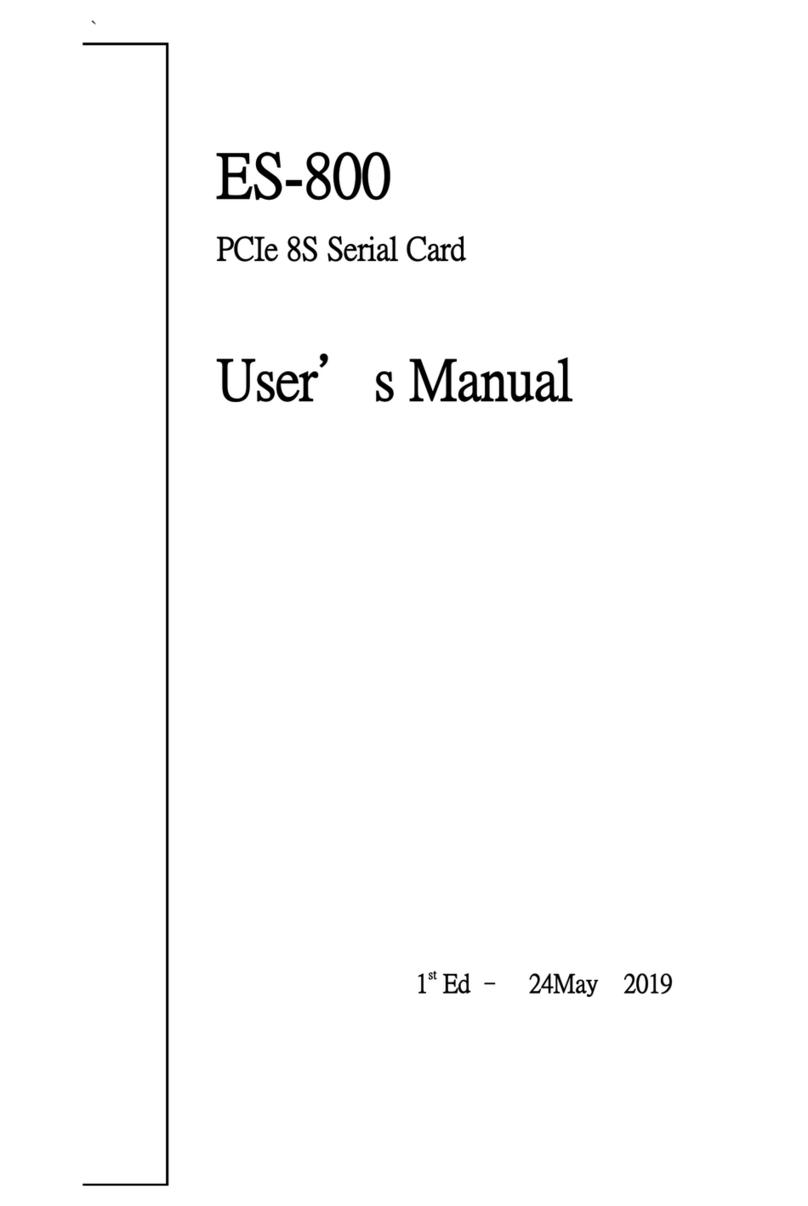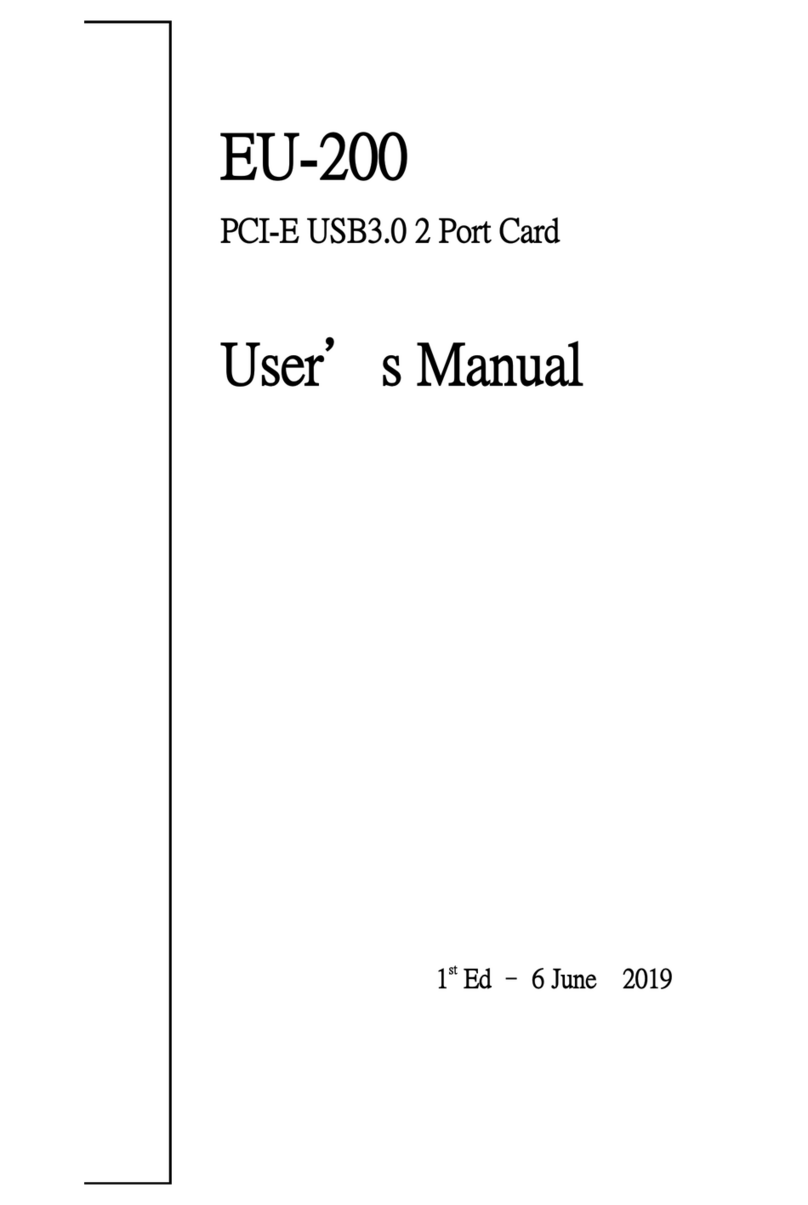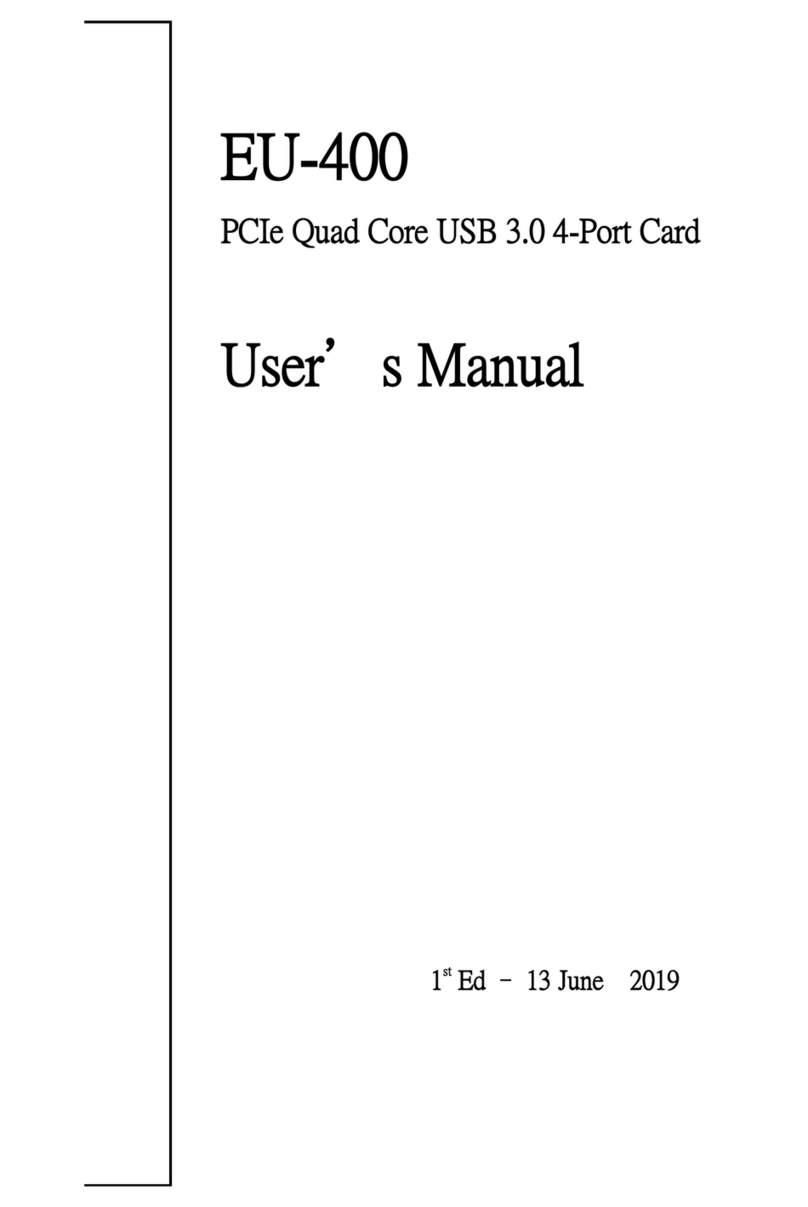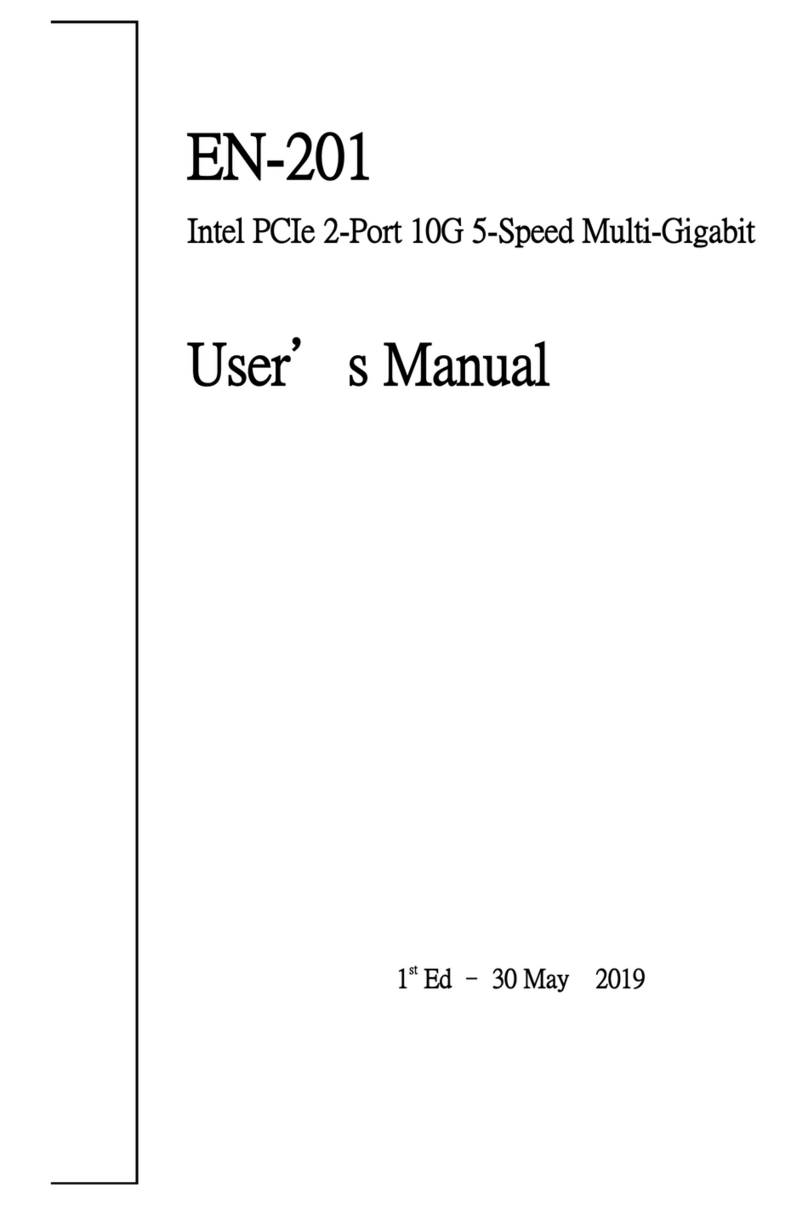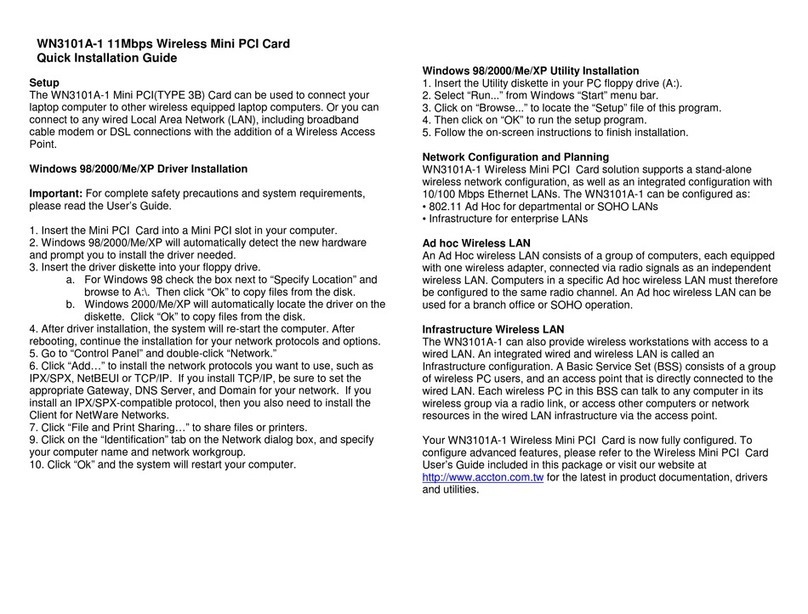Gbord EN-401 User manual
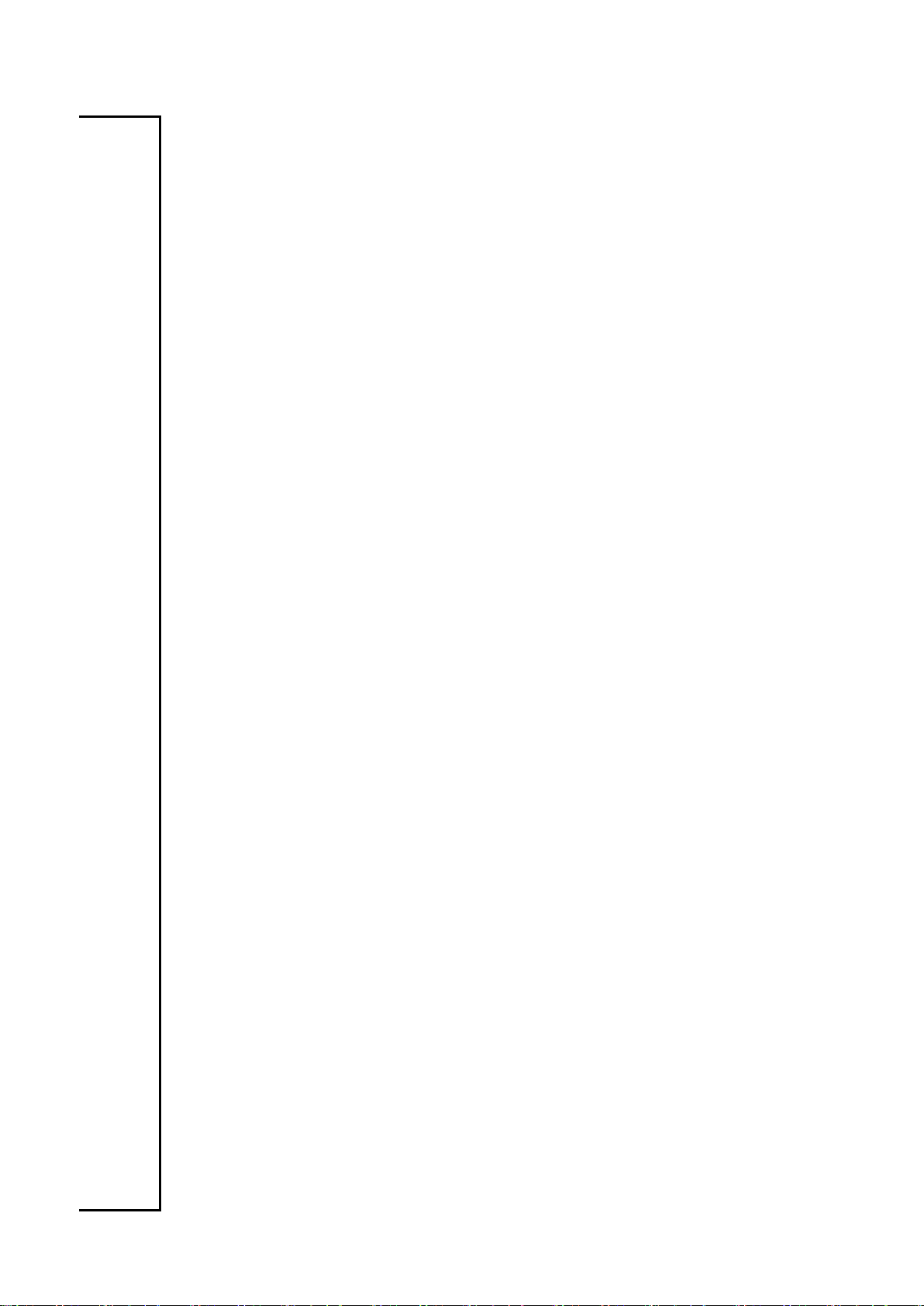
EN-401
Intel PCIe 4-Port Gigabit Server Adapter
User’s Manual
1st Ed –15 August 2019
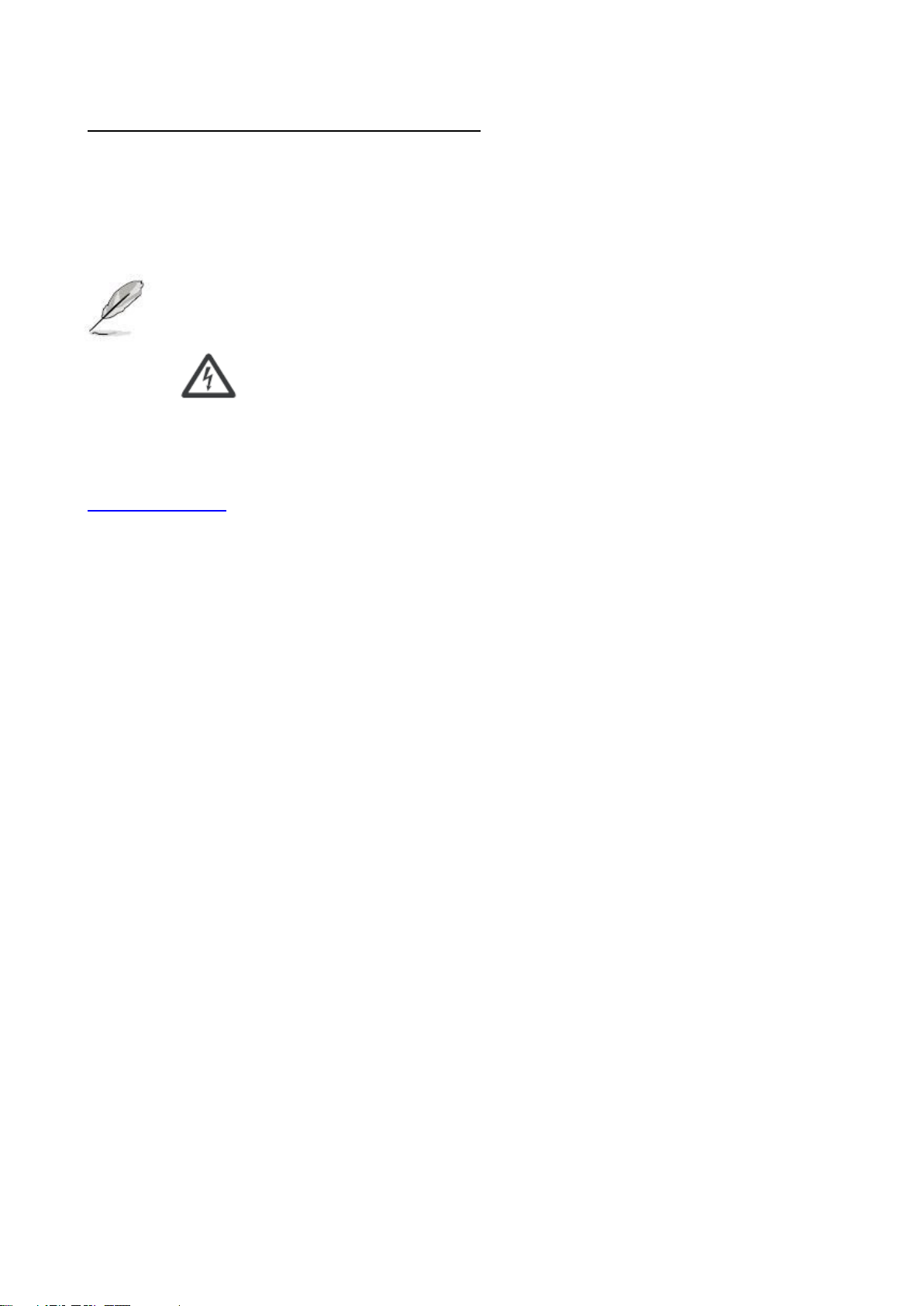
Overview
Icon Descriptions
The icons are used in the manual to serve as an Indication of interest topics or important messages.
Below is a description of these icons:
NOTE: This check mark indicates that there is a note of interest and is something that you should pay
special attention to while using the product.
WARNING: This exclamation point indicates that there is a caution or warning and it is
something that could damage your property or product.
Online Resources
The listed websites are links to the on-line product information and technical support.
http://www.gbord.com/
Copyright and Trademarks
This document is copyrighted, © 2018. All rights are reserved. The original manufacturer reserves the right to make
improvements to the products described in this manual at any time without notice.
No part of this manual may be reproduced, copied, translated or transmitted in any form or by any means without the
prior written permission of the original manufacturer. Information provided in this manual is intended to be accurate and
reliable. However, the original manufacturer assumes no responsibility for its use, nor for any infringements upon the
rights of third parties that may result from such use.
Acknowledgement
Intel, Pentium and Celeron are registered trademarks of Intel Corp.
Microsoft Windows and MS-DOS are registered trademarks of Microsoft Corp.
All other product names or trademarks are properties of their respective owners.
Compliances and Certification
CE Certification
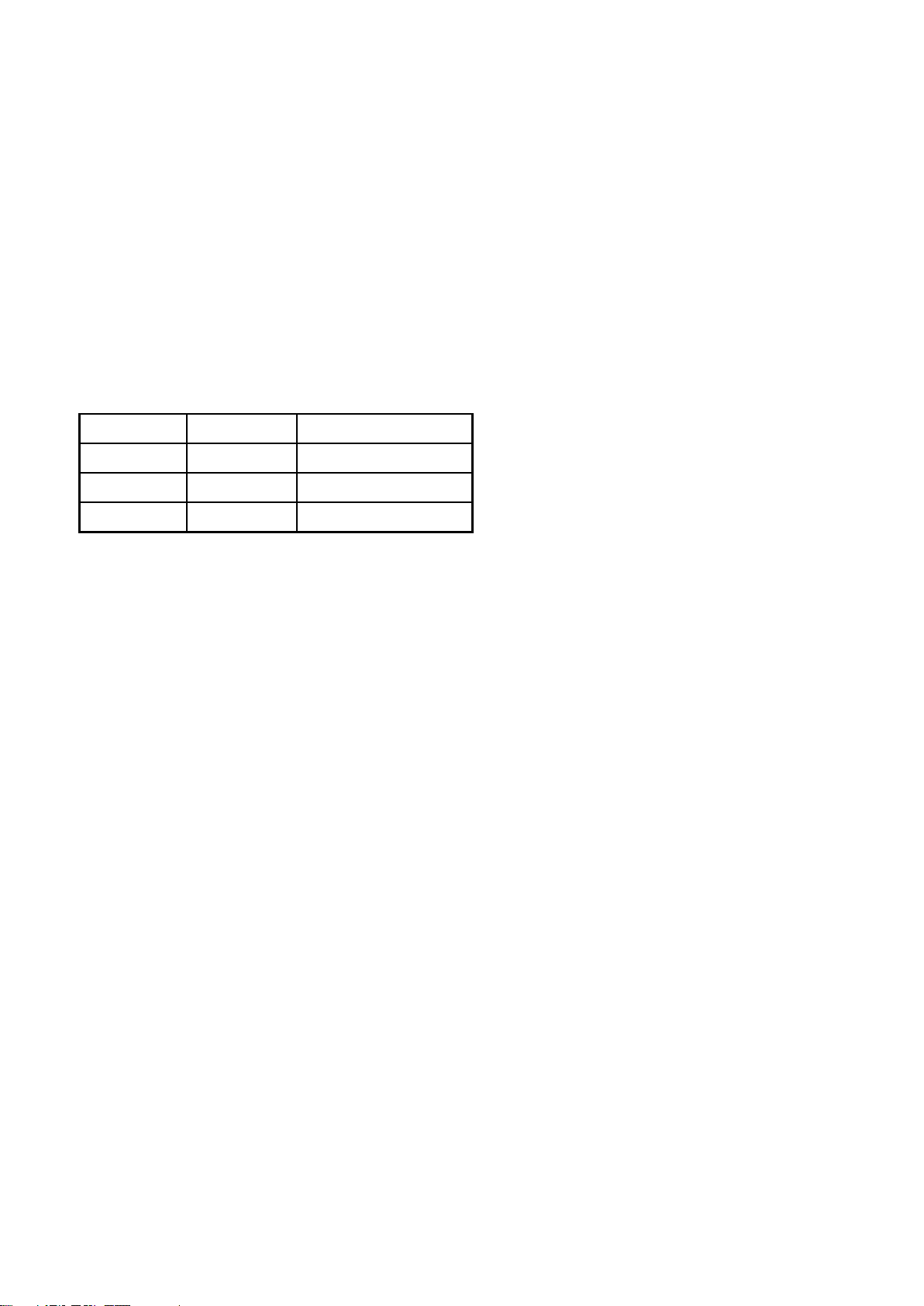
3
This product has passed the CE test for environmental specifications. Test conditions for passing included the equipment
being operated within an industrial enclosure. In order to protect the product from being damaged by ESD (Electrostatic
Discharge) and EMI leakage, we strongly recommend the use of CE-compliant industrial enclosure products.
FCC Class A Certification
This equipment has been tested and found to comply with the limits for a Class A digital device, pursuant to Part 15 of
the FCC Rules. These limits are designed to provide reasonable protection against harmful interference when the
equipment is operated in a commercial environment. This equipment generates, uses, and can radiate radio frequency
energy and, if not installed and used in accordance with the instruction manual, may cause harmful interference to radio
communications. Operation of this equipment in a residential area is likely to cause harmful interference in which case
the user will be required to correct the interference at his own expense.
Revision History
Version
Date
Descriptions
0.1
2019.08.15
Preliminary
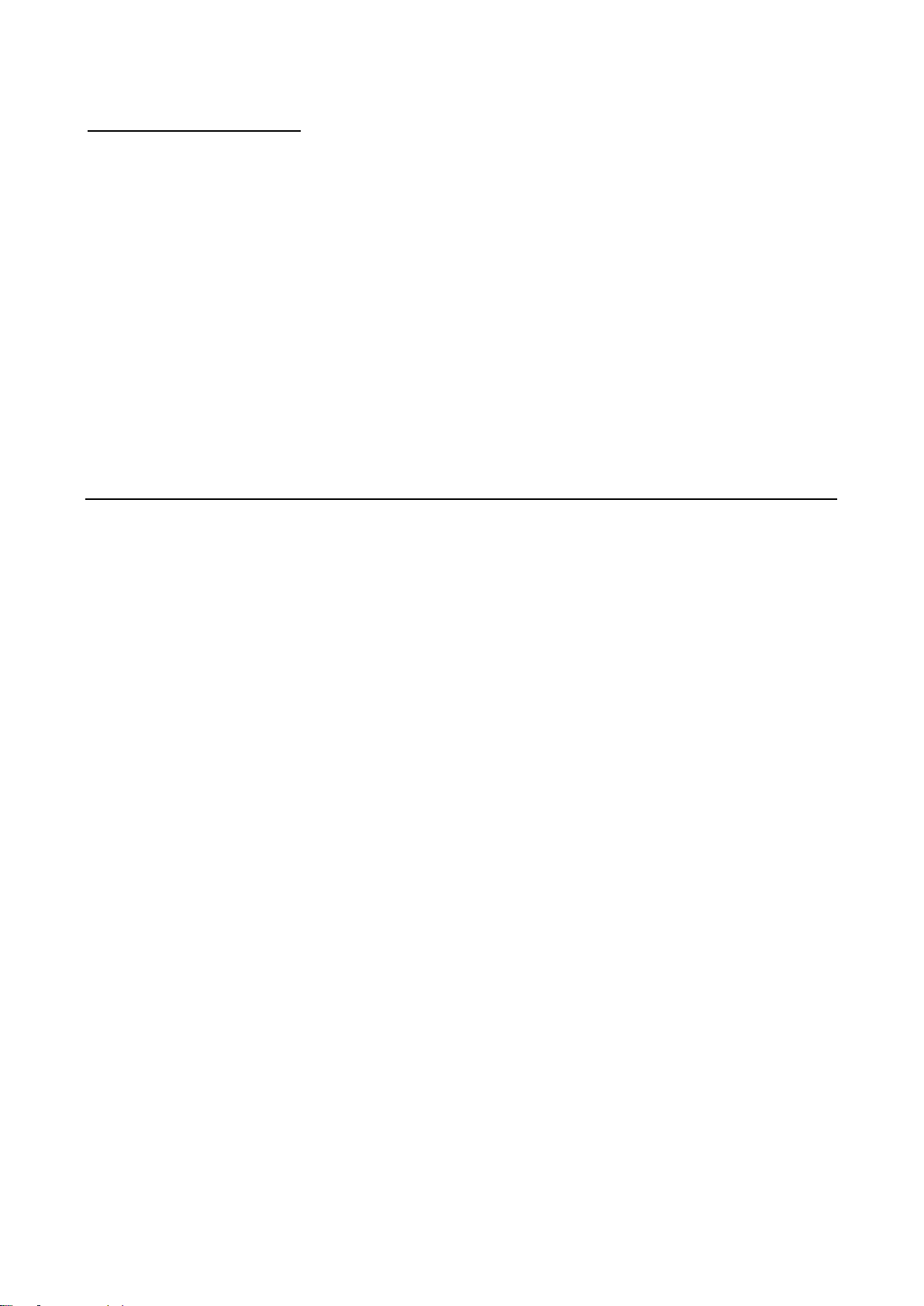
Table of Contents
Chapter 1: Introduction ......................................................................................................................... 5
1.1 Module Physical Features ............................................................................................................5
1.2 System Requirements.................................................................................................................. 6
1.3 Package contents ........................................................................................................................ 6
Chapter 2: Getting Started..................................................................................................................... 7
2.1 Hardware Installation ................................................................................................................... 7
2.2 Driver Installation for Windows.................................................................................................... 7
2.3 Driver Installation for Linux.......................................................................................................... 8
2.4 Hardware Verify ........................................................................................................................... 8
Chapter 3: Troubleshooting Tips ......................................................................................................... 10

5
Chapter 1: Introduction
PCI Express is the next revolution in I/O interconnect standards that will deliver the bandwidth and
features required by PCs, consumer electronics and communications devices. The architecture is a
cost-effective, low-pin count, and point-to-point technologies offering maximum bandwidth,
reducing cost and design complexity and enabling smaller form factors. This card is the best
solution for Gigabit Ethernet PCI Express and the interface has a potential transfer rates of 2.5
Gbps using a four-lane (or x4) PCI Express link.
This card is a 4-Port Gigabit Ethernet PCI Express Card, which is specifically designed to plug into
a desktop equipped with an available x4, x8 or x16 PCI Express slot. It supports high performance
dual channel networking and full duplex communication to achieve up to 2000 Mbps and fast
transfer rates, yet is compatible with existing Ethernet. It comes with a comprehensive of software
software drives for all desktop operating systems, including Microsoft Windows and Linux.
Features
1.1 Module Physical Features
Four 10/100/1000Mbps compatible RJ-45 Ethernet ports
Four-lane (or x4) PCI Express compatible with x4, x8 and x16
PCI Express slots
Fully Compliant with IEEE 802.3, IEEE 802.3u, IEEE 802.3ab
Supports 10/100/1000M data auto-negotiation
Teaming support
Jumbo Frame support
Half duplex at 10/100 Mb/s operation and full duplex operation at
all supported speeds
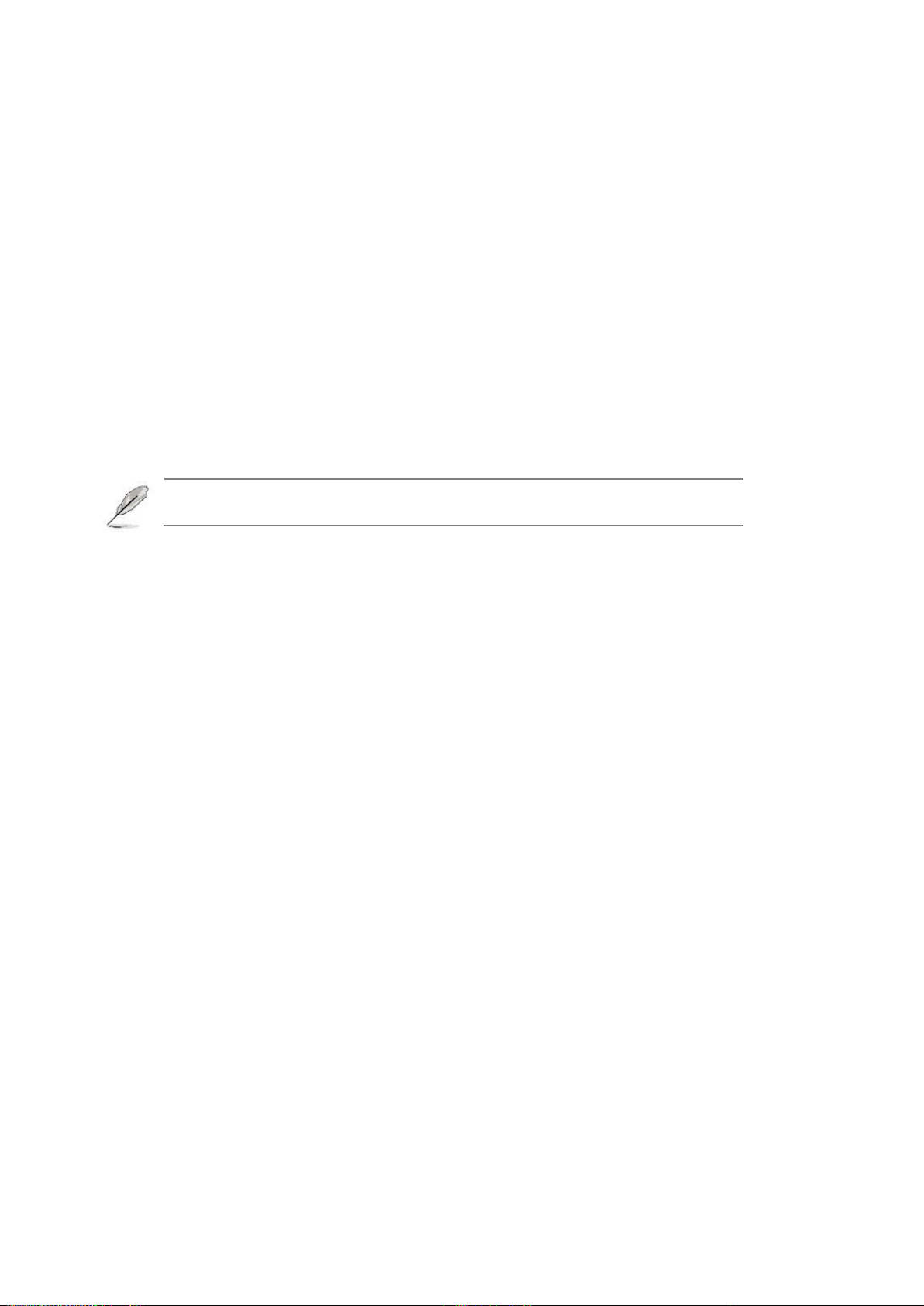
1.2 System Requirements
Windows® 7/8.x/10 (32/64 bit), Linux2.4x or later
Windows Server 2008 R2/2012/ 2016
PCI Express x4, x8 or x16 slots
1.3 Package contents
Check your package for the following items.
1 x Intel PCIe 4-Port Gigabit Server Adapter
1 x Driver CD
1 x User Manual
If any of the above items is damaged or missing, contact your retailer.
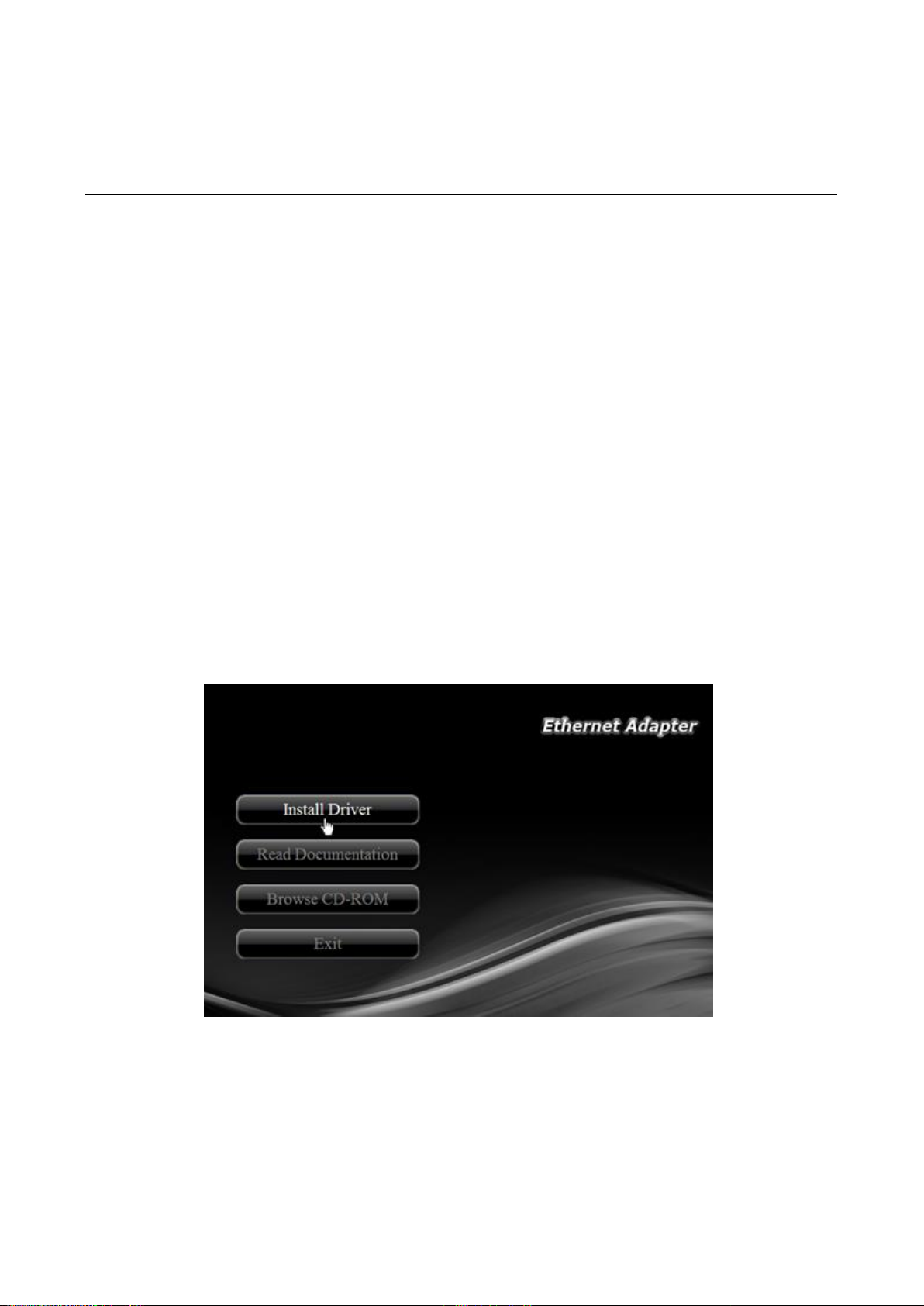
7
Chapter 2: Getting Started
2.1 Hardware Installation
I. Turn off the power to your computer.
II. Unplug the power cord and remove your computer’s cover.
III. Remove the slot bracket from an available PCIe slot.
IV. To install the card, carefully align the card’s bus connector with the selected PCIe slot
on the motherboard. Push the board down firmly.
V. Replace the slot bracket’s holding screw to secure the card.
VI. Secure the computer cover and reconnect the power cord.
2.2 Driver Installation for Windows
The following section shows you how to install 4-Port Gigabit Ethernet PCIe Card driver on
Windows operating systems.
1. Insert the provided CD into your disk drive. The CD-ROM will start automatically. The
following screen will show up and please click “Install Driver”.
*Note: Actual image may vary
Note: If the install program doesn’t run automatically, please locate and double-click on
the Autorun.exe file in the CD to launch the install program.
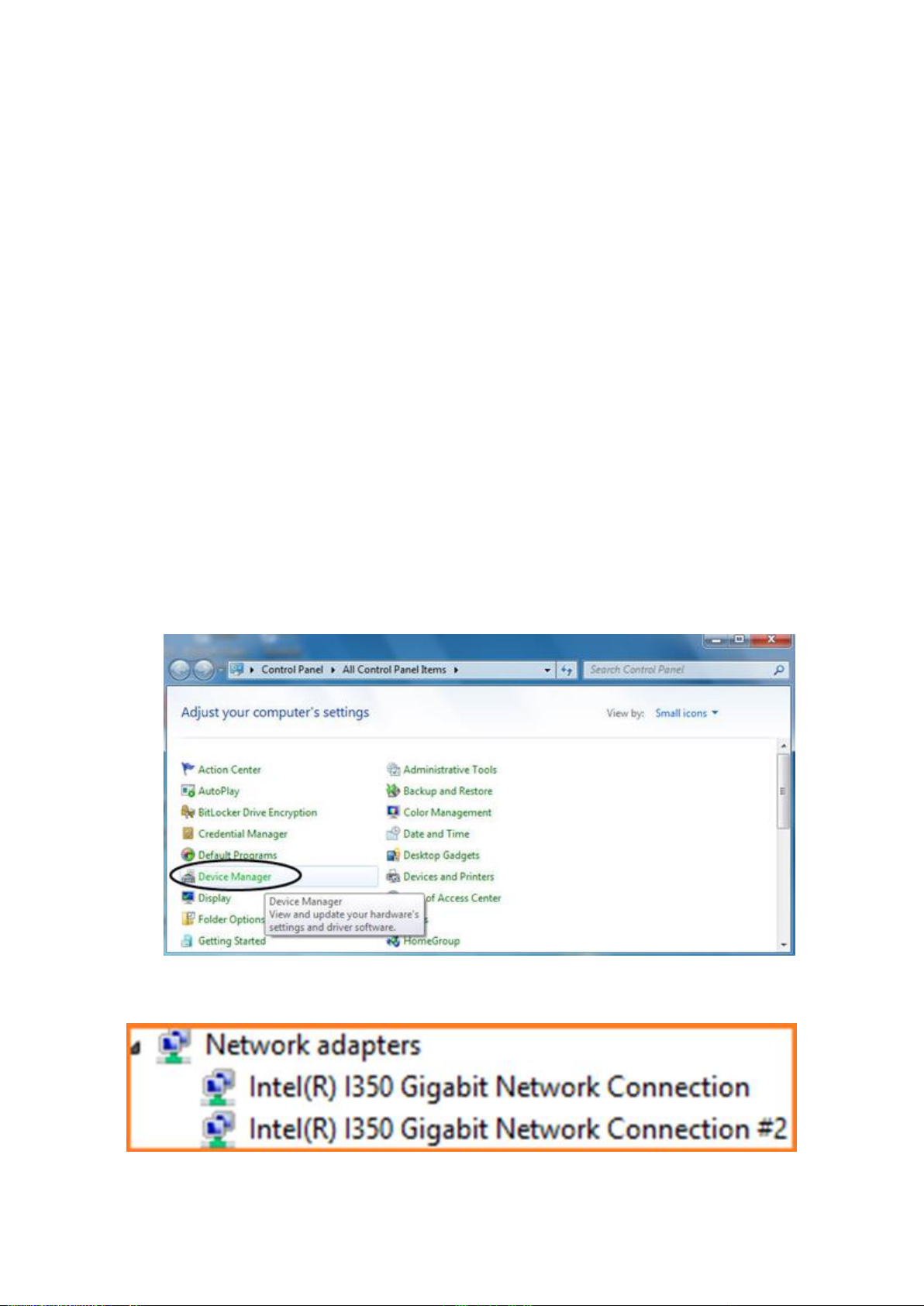
2. Please click “PCIe Intel” to start the installation.
3. Follow the instructions on screen to install the driver.
2.3 Driver Installation for Linux
1. Insert the provided CD into your CD-ROM drive.
2. Extract the compressed driver source file to a certain directory by the following command:
(Please copy the driver file “igb-5.3.5.18.tar.gz” from the CD folder “.\
Driver\Intel\PRO1000\LINUX” to a certain folder on hard drive)
# tar zxf igb-<x.x.x>.tar.gz
3. Change to the driver src directory, where <x.x.x> is the version number for the driver tar:
# cd igb-<x.x.x>/src/
4. Compile the driver module:
# make install
2.4 Hardware Verify
2.4.1 Verifying for Windows
1. Click on the “Device Manager” tab in the Windows Control Panel.
Start > Control Panel > Device Manager
2. Entry “Network adapters” item, and you can read “Intel(R) I350 Gigabit Network
Connection” in the Device Manager.
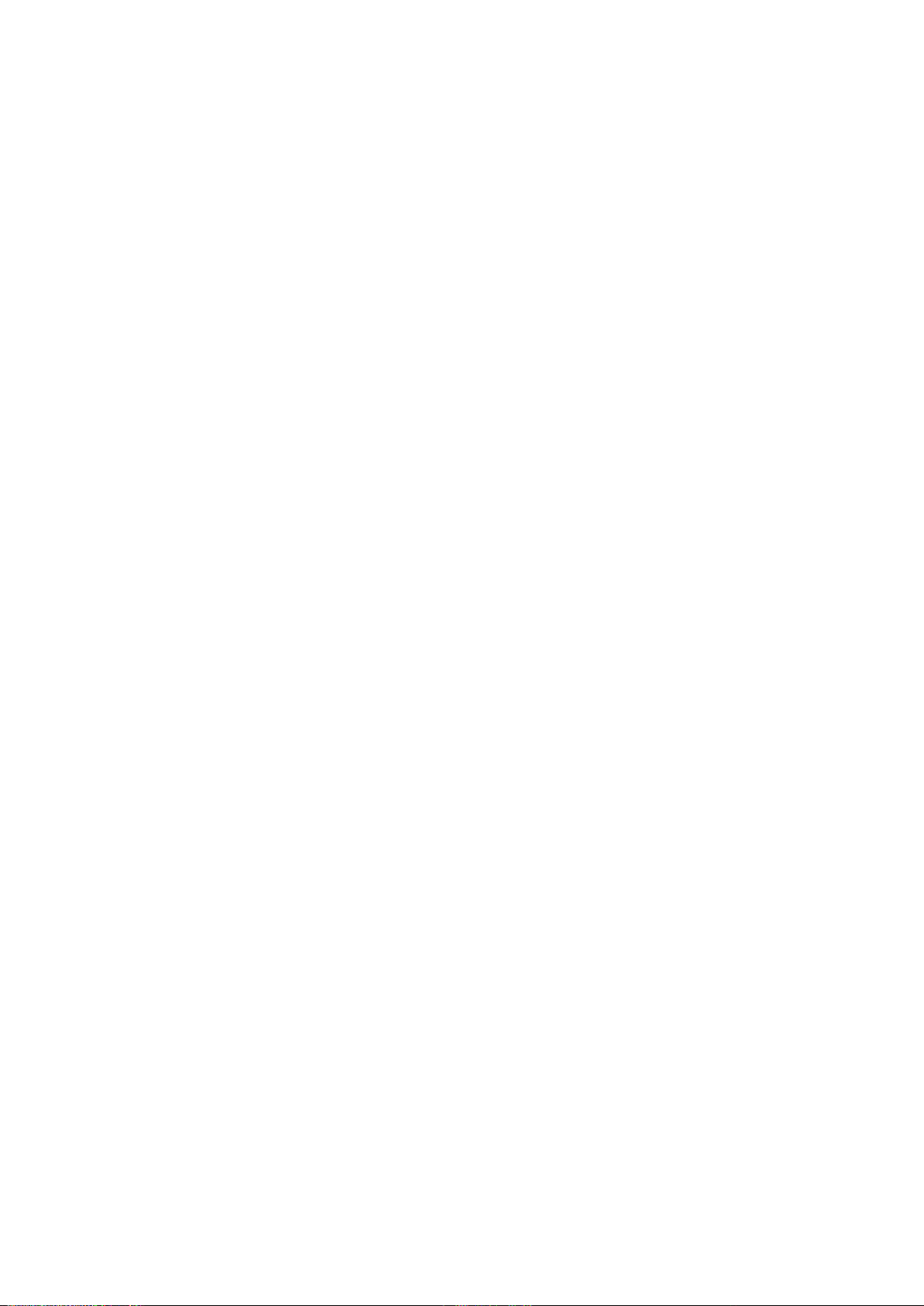
9
2.4.2 Verifying for Linux
1. You can check whether the driver is loading by using following commands:
# lsmod | grep igb
# ifconfig –a
If there is a device name, ethX, shown on the monitor, the linux driver is load. Then, you
can use the following command to activate the ethX.
# ifconfig ethX up, where X=0,1,2,…
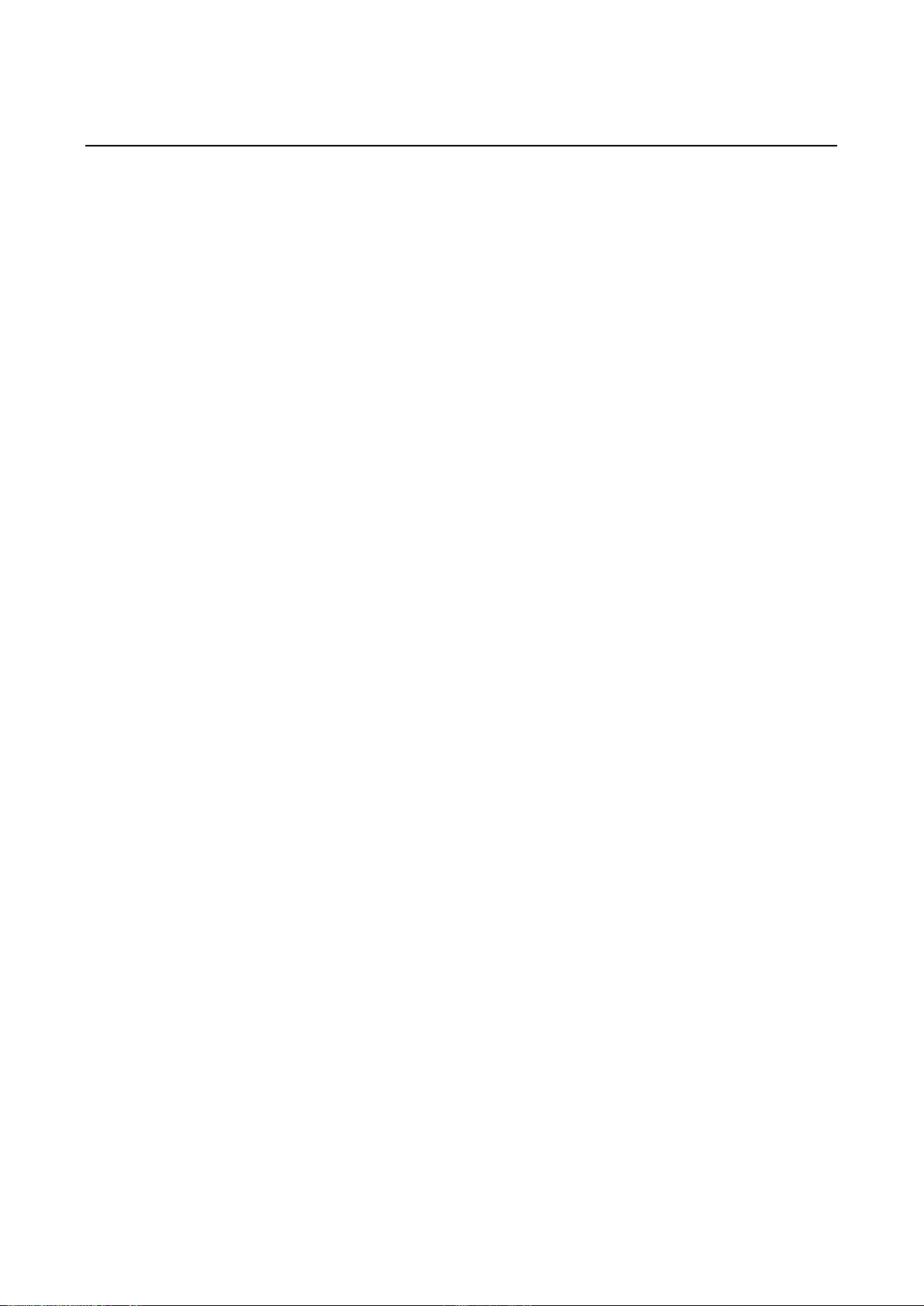
Chapter 3: Troubleshooting Tips
The computer can NOT detect the PCIe Dual Port Gigabit Server Adapter
1. Make sure that the PCI Express card is correctly plugged into the PCI Express slot; if
not, turn off the computer and plug it again.
2. If the PCI Express card is plugged in correctly, see if the golden connectors on the
card are clean; if not, clean the connector surface.
3. If still NOT, please change another PCI Express slot on your motherboard.
4. Please upgrade your motherboard BIOS to the latest version. If it still not work,
contact your motherboard vendor asking the advanced supporting for BIOS updated.
5. The board itself might be defective. You can try another motherboard testing PCIe
Dual Port Gigabit Server Adapter working or not.
Computer failed to start after inserting the PCIe Dual Port Gigabit Server Adapter
Turn off the computer, remove the PCIe Dual Port Gigabit Server Adapter, and try to
restart the computer. If the computer starts successfully, it means that the card has not
been inserted into the PCI Express slot correctly. Please clean golden figure by rubber
firstly, then change another PCI Express slot.
Table of contents
Other Gbord PCI Card manuals
Popular PCI Card manuals by other brands

National Instruments
National Instruments IMAQ PCI-1422 user manual

StarTech.com
StarTech.com PEXUSB4DP instruction manual

Euresys
Euresys Grablink Value installation guide

Matrox
Matrox Morphis QxT Installation and Hardware Reference

StarTech.com
StarTech.com PEX1000SFP2 user manual

Dynamic Engineering
Dynamic Engineering PCIe 8L XMC X1 user manual
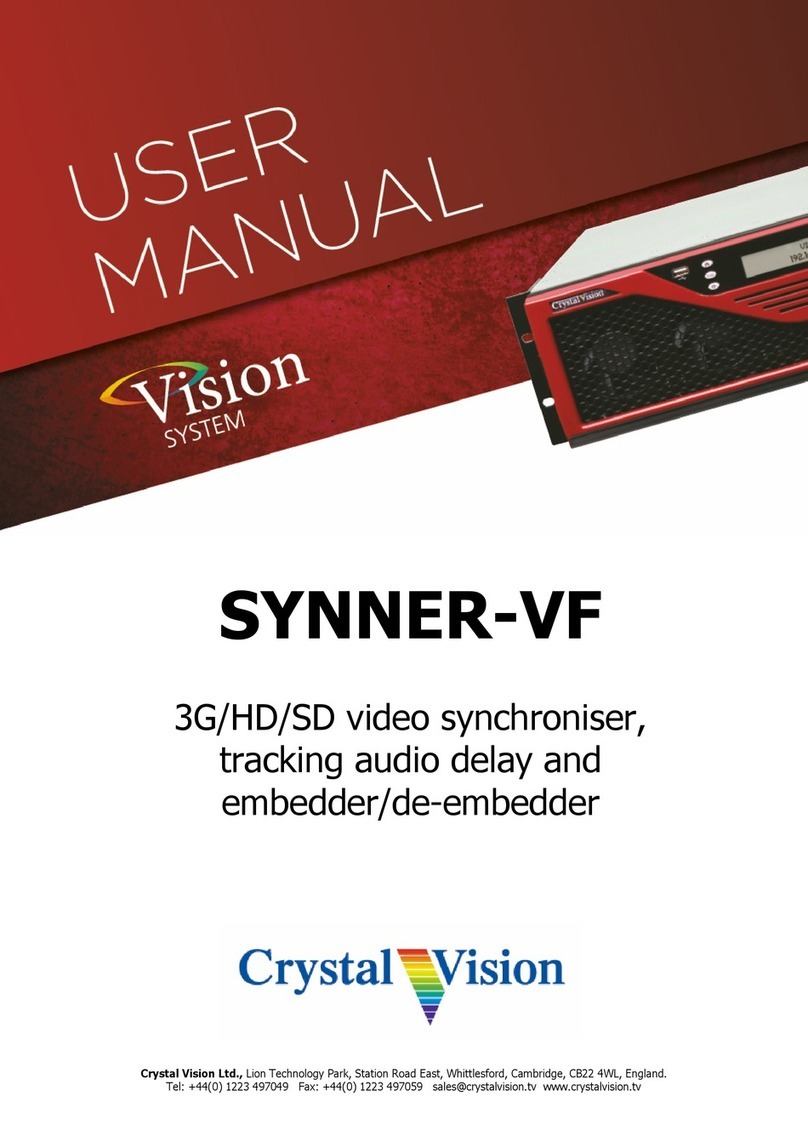
Crystal Vision
Crystal Vision Vision System SYNNER-VF user manual

StarTech.com
StarTech.com PCIUSB7 instruction manual
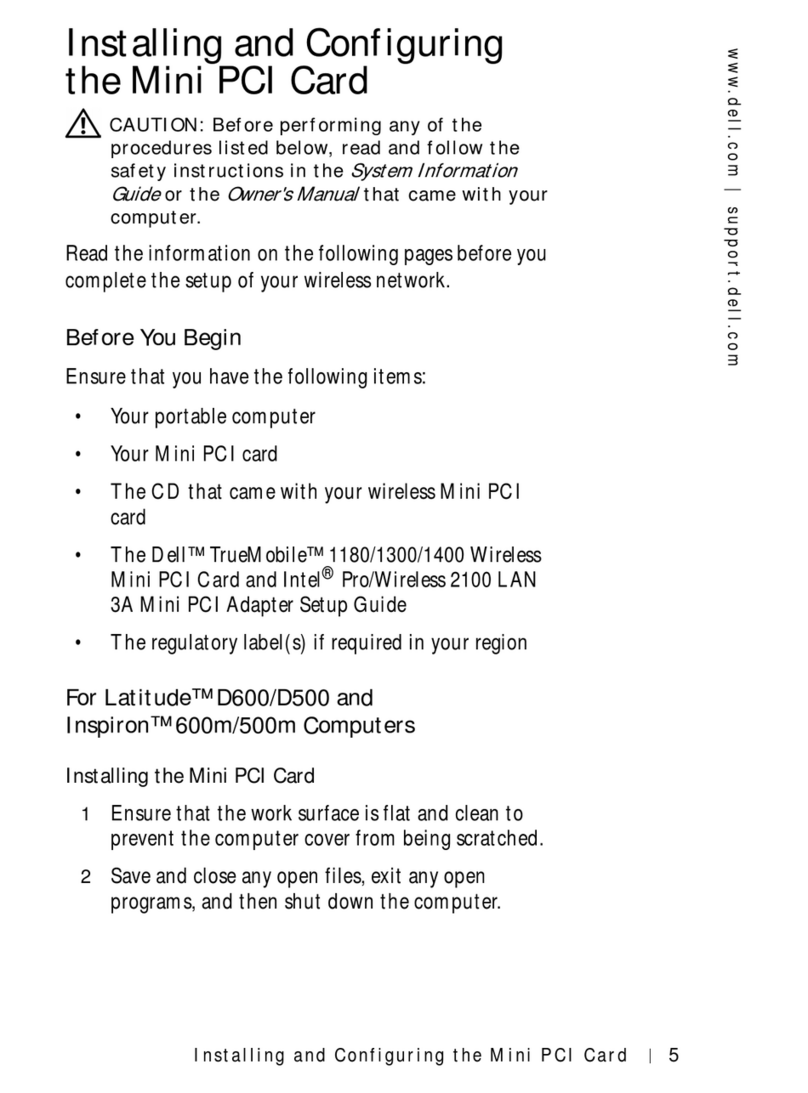
Dell
Dell Latitude D500 Installing and configuring
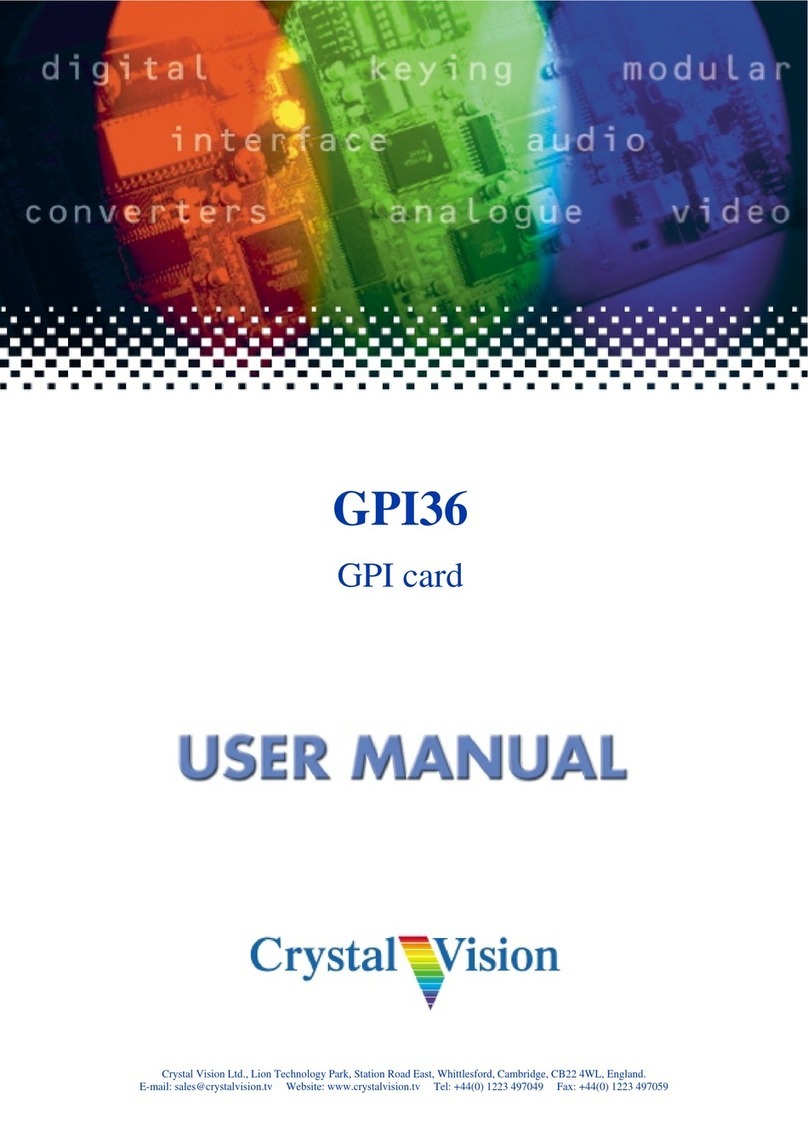
Crystal Vision
Crystal Vision GPI36 user manual

DAQ system
DAQ system PCI-PWM02 user manual
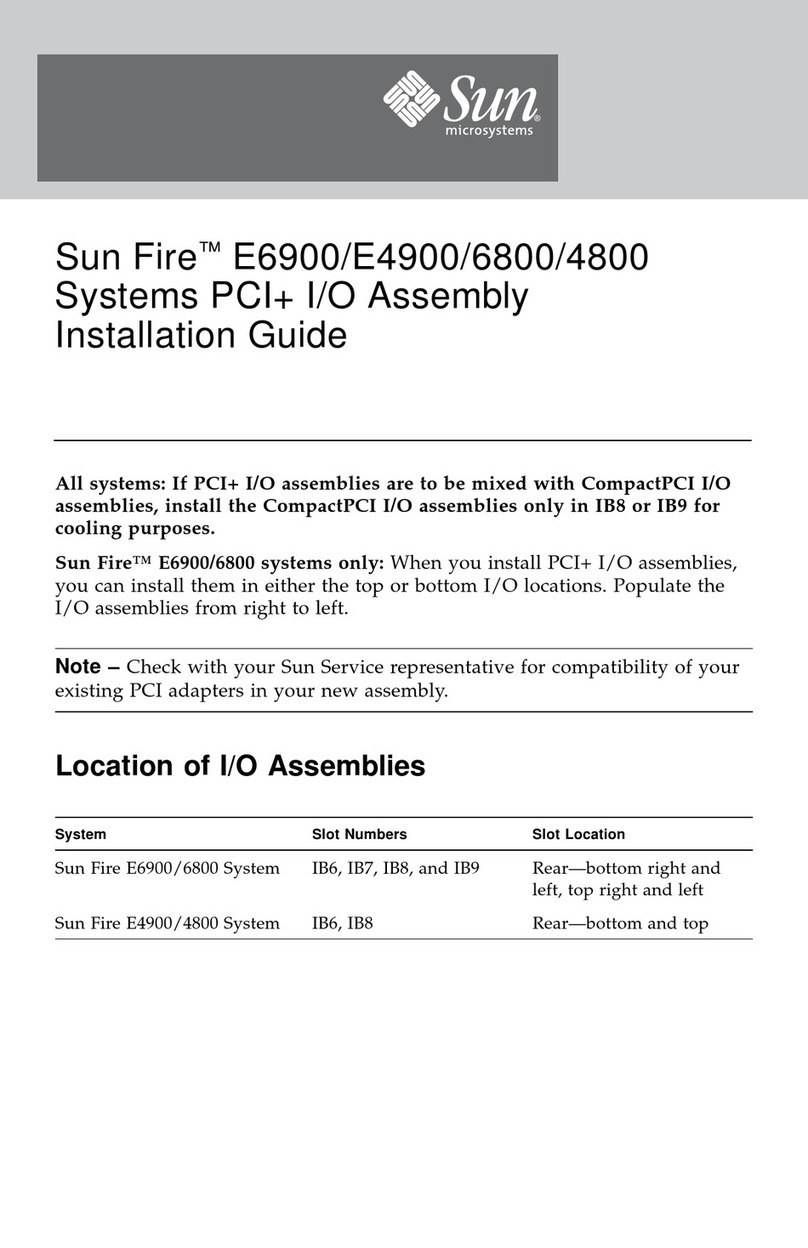
Sun Microsystems
Sun Microsystems Sun Fire E6900 Assembly Installation Guide