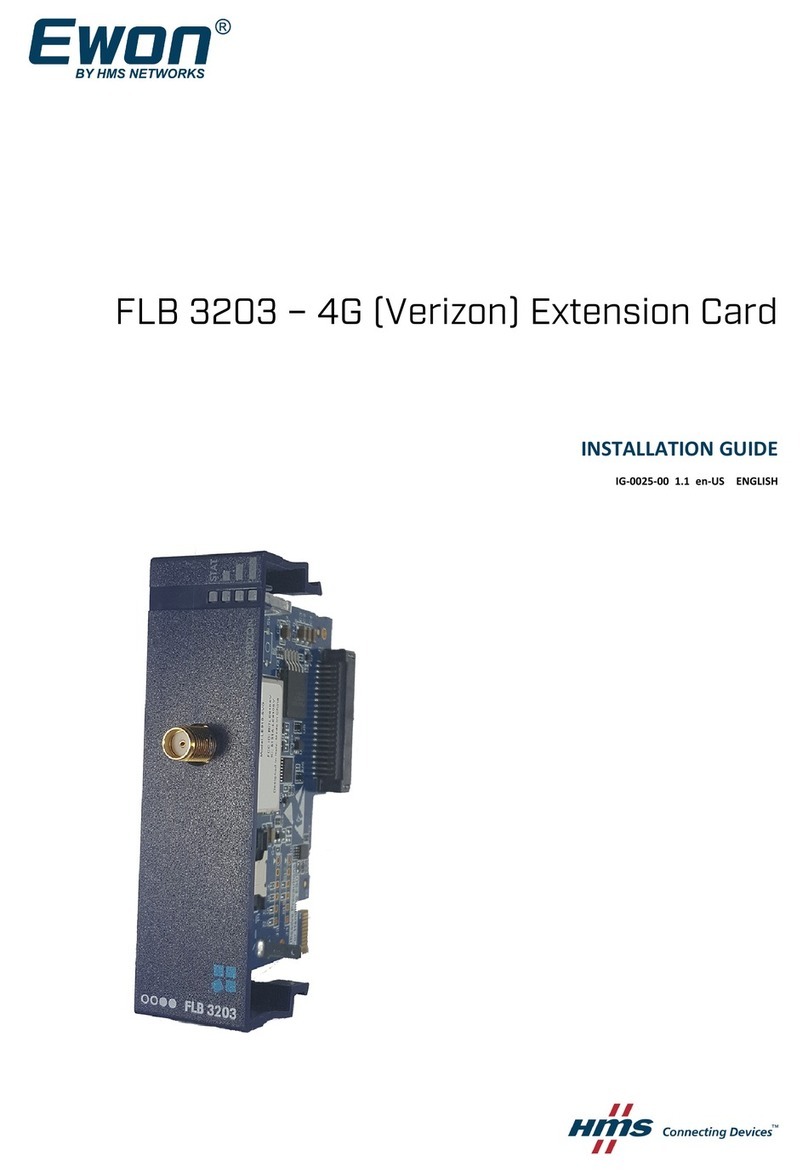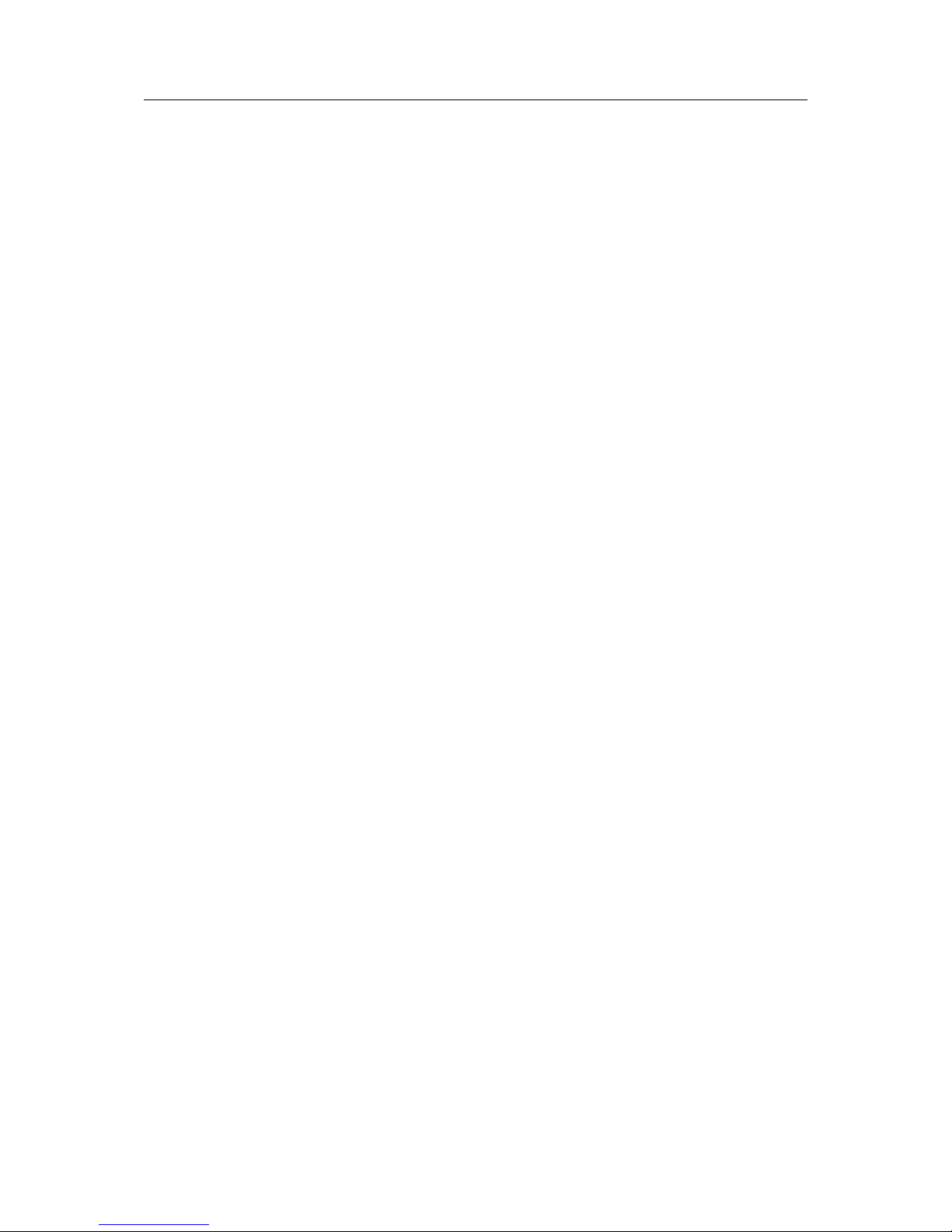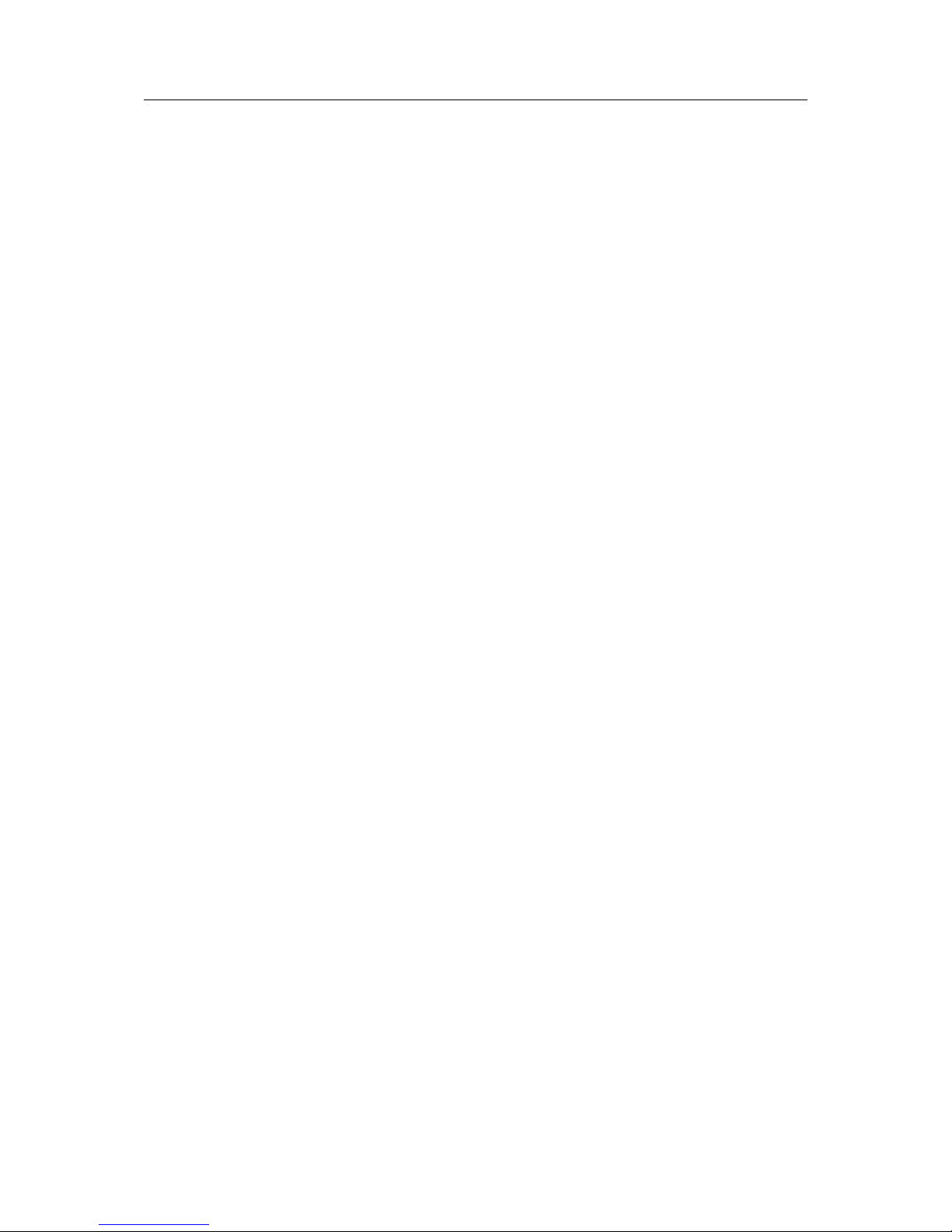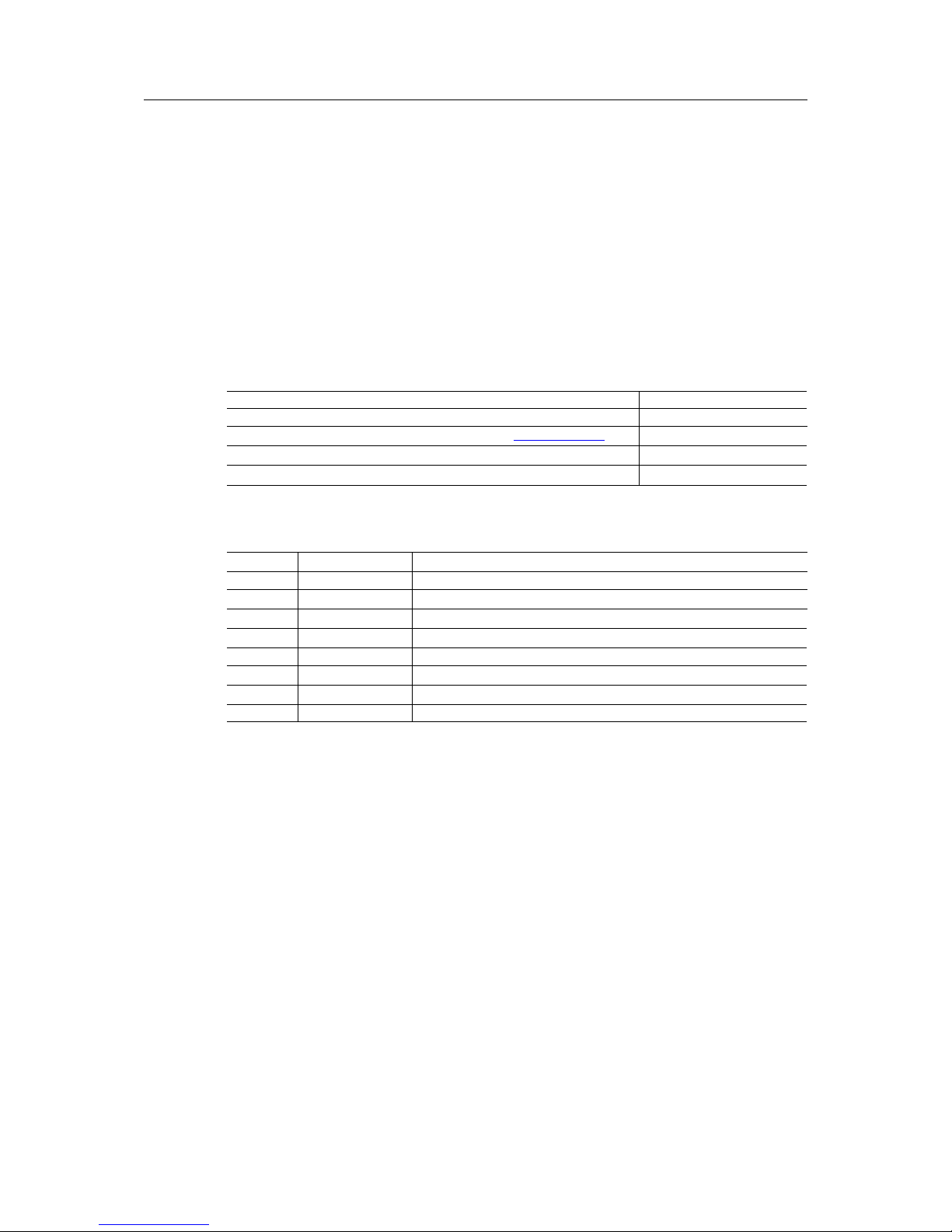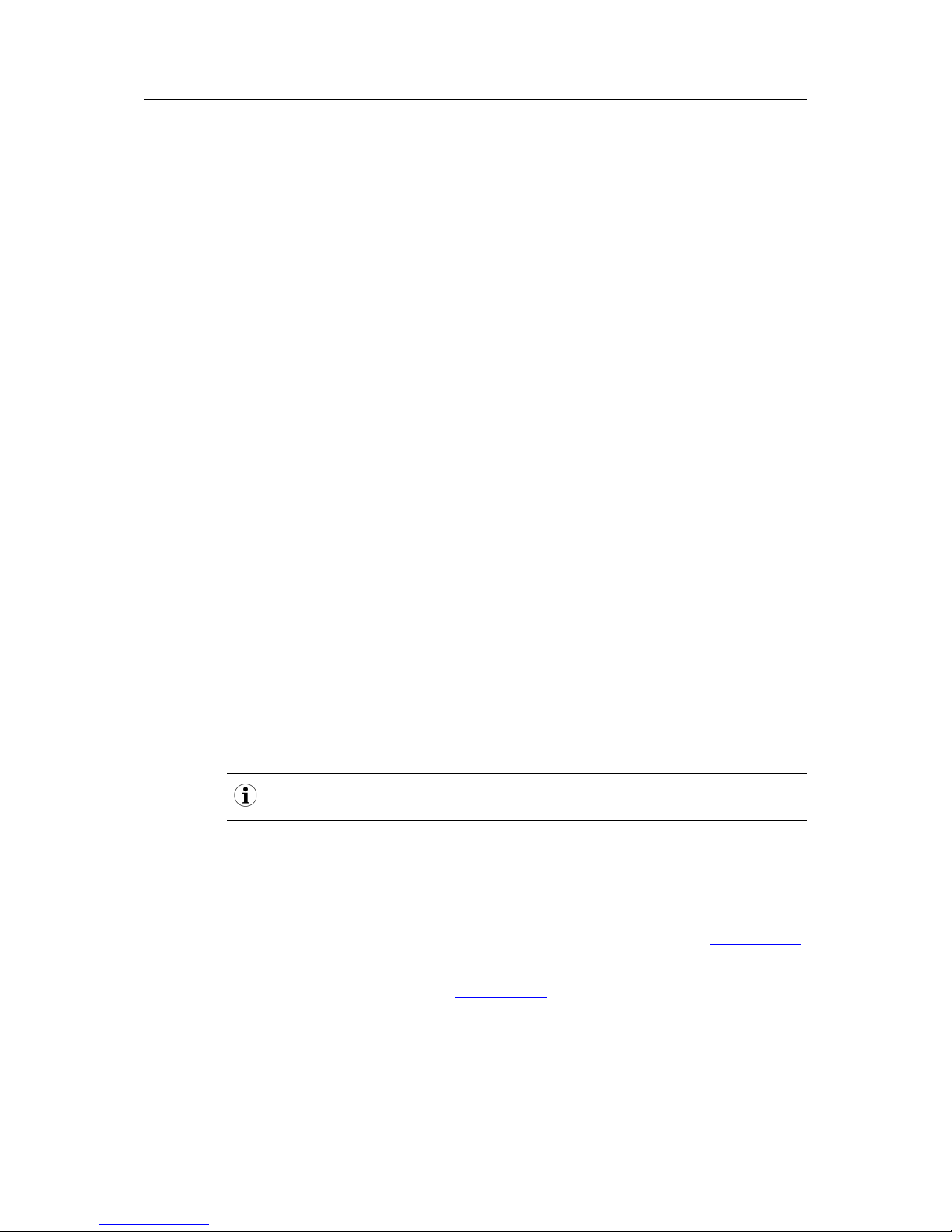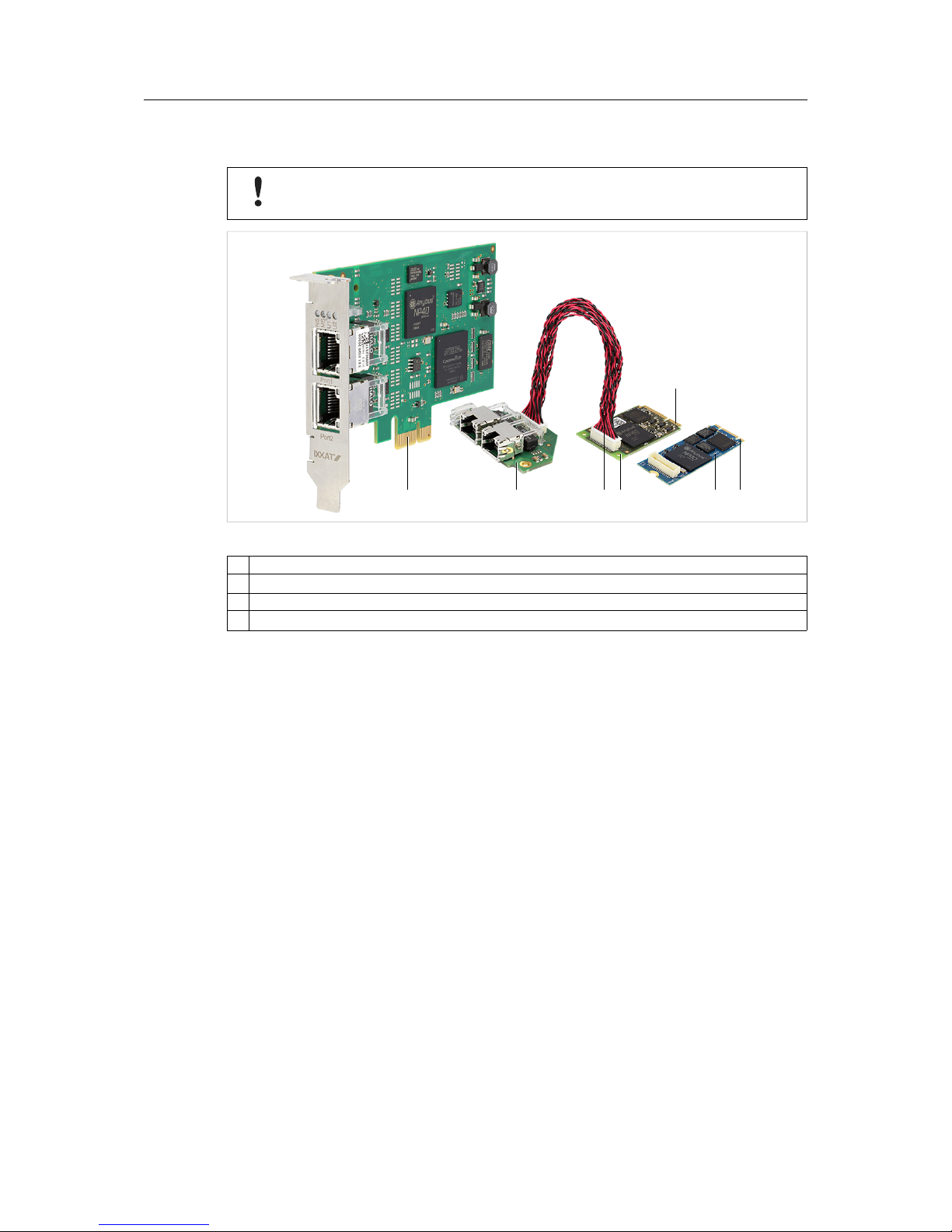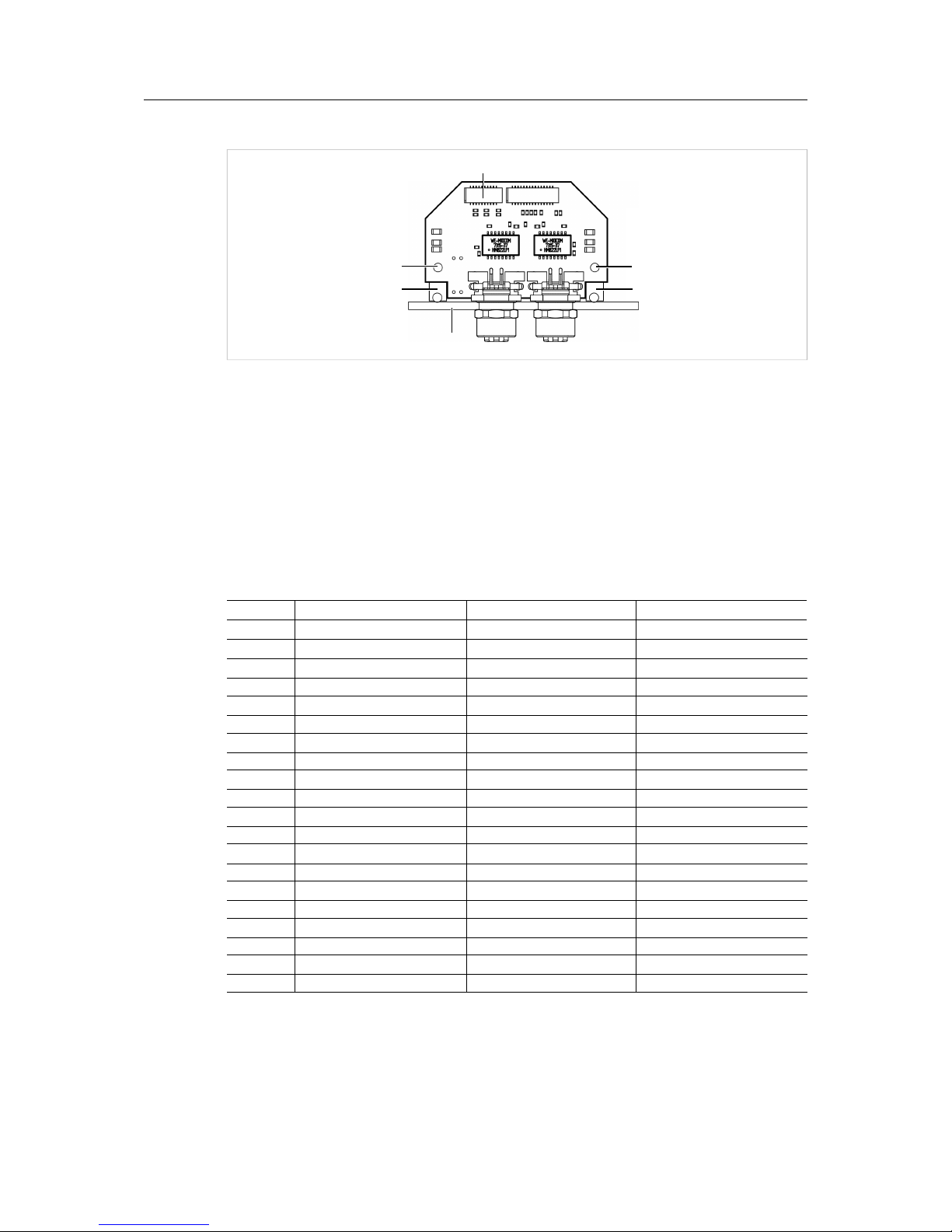INpact Slave PCIe User Manual 4.01.0320.20000 1.7
Table of Contents Page
1 User Guide ........................................................................................................................ 3
1.1 Target Audience.............................................................................................................3
1.2 Related Documents .......................................................................................................3
1.3 Document History ..........................................................................................................3
1.4 Trademark Information ...................................................................................................3
1.5 Conventions ..................................................................................................................4
2 Safety Instructions.......................................................................................................... 5
2.1 Information on EMC .......................................................................................................5
2.2 General Safety Notes .....................................................................................................5
2.3 Intended Use.................................................................................................................5
3 Scope of Delivery ............................................................................................................ 5
4 Product Description ....................................................................................................... 6
5 Installation ........................................................................................................................ 6
5.1 Installing the Software ....................................................................................................6
5.2 Installing the Hardware...................................................................................................7
5.3 Connectors....................................................................................................................9
6 Configuration ................................................................................................................. 10
6.1 Downloading and Updating the Protocol-Specific Firmware.............................................10
6.2 Pre-Configured Protocol-Specific Variants .....................................................................12
7 Operation......................................................................................................................... 13
7.1 Overview.....................................................................................................................13
7.2 Boot Up Sequence.......................................................................................................14
8 Protocol Variants........................................................................................................... 15
8.1 Common Ethernet........................................................................................................15
8.2 EtherCAT ....................................................................................................................17
8.3 EtherNet/IP .................................................................................................................19
8.4 Powerlink ....................................................................................................................21
8.5 PROFINET..................................................................................................................23
8.6 Modbus.......................................................................................................................25
9 Technical Specification ............................................................................................... 27
9.1 Technical Data.............................................................................................................27
9.2 Ordering Information ....................................................................................................27