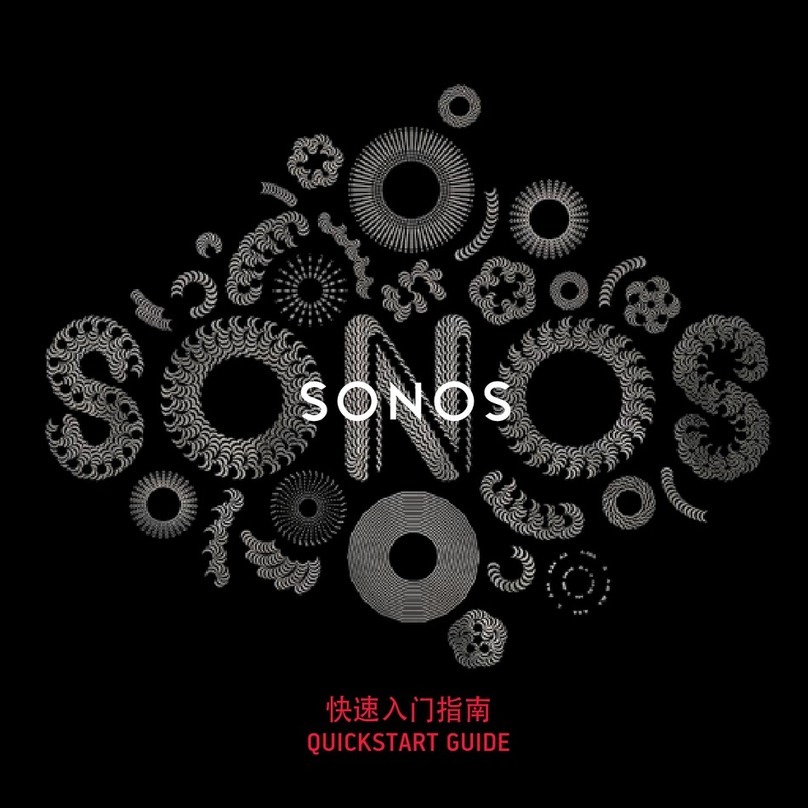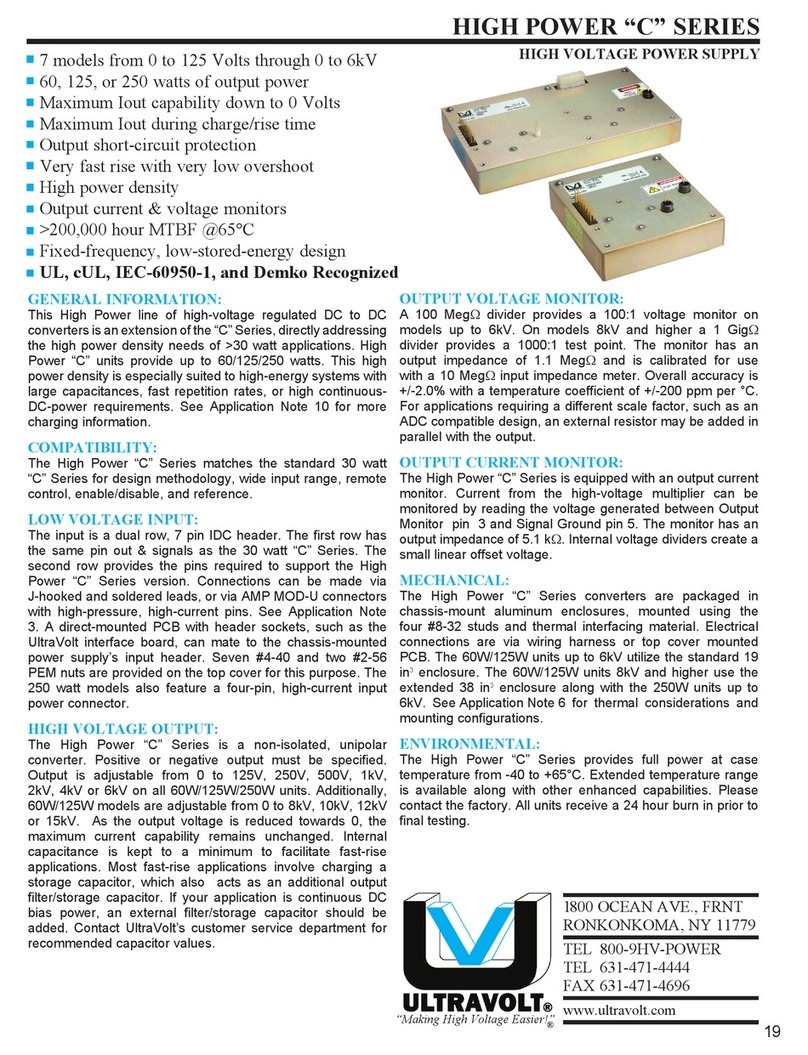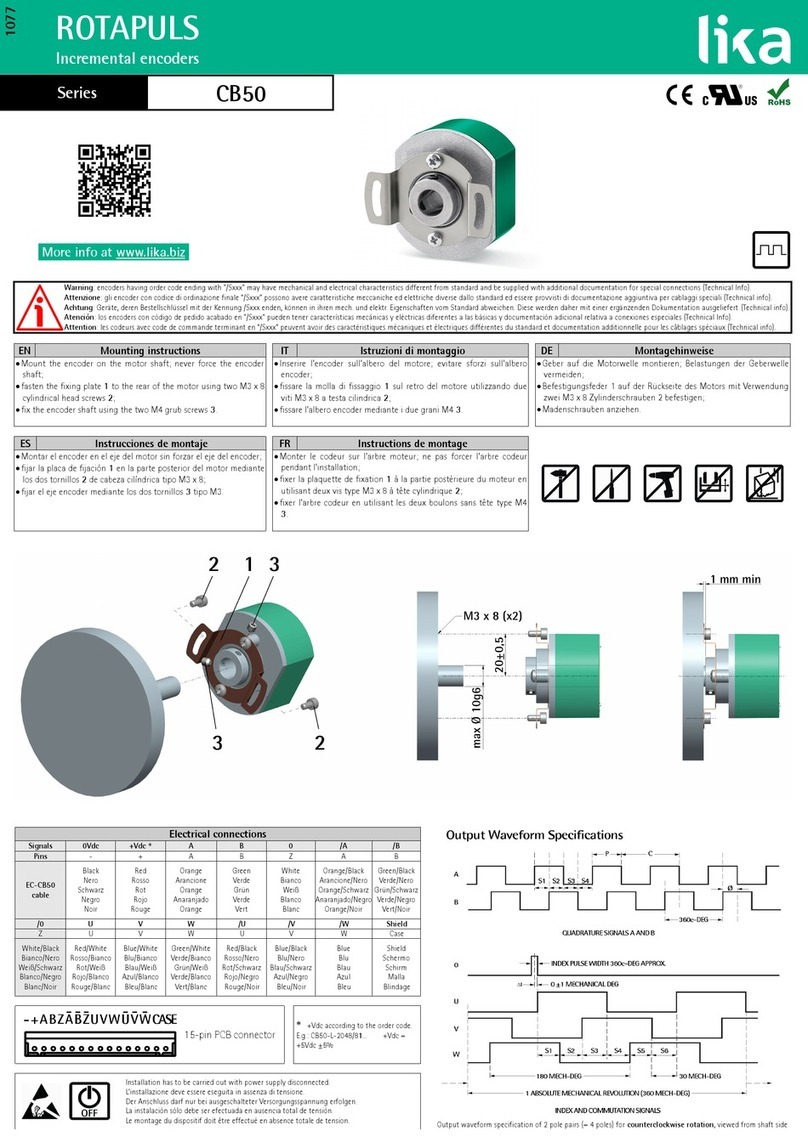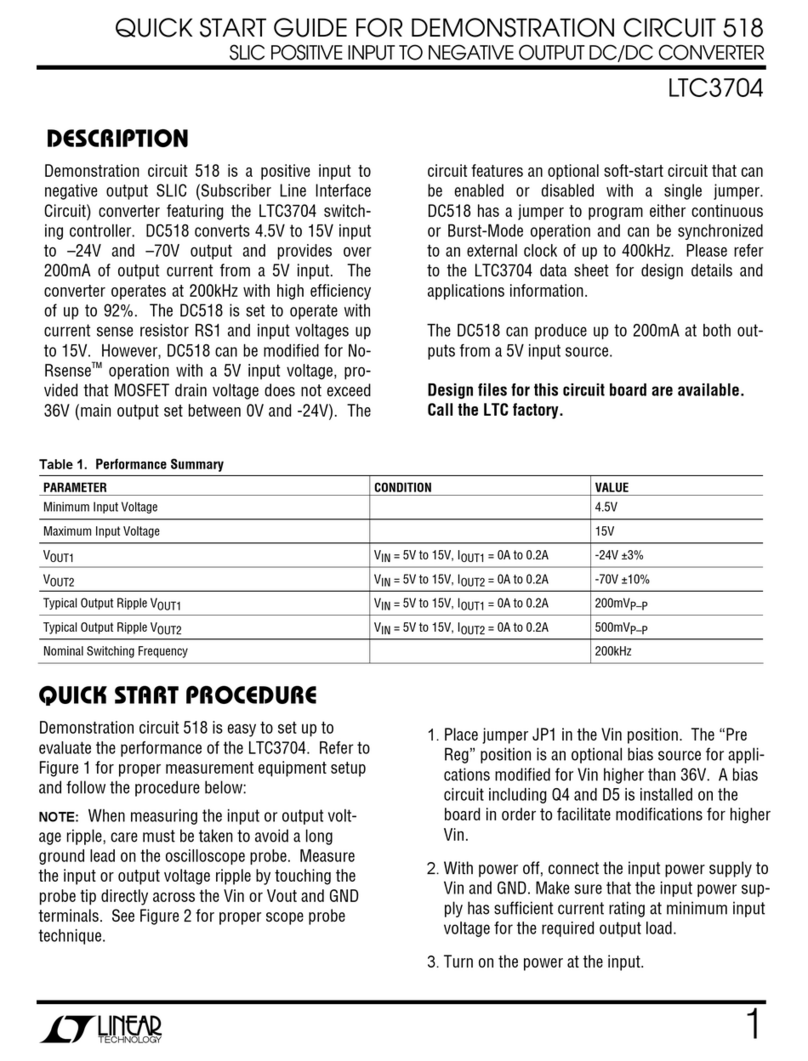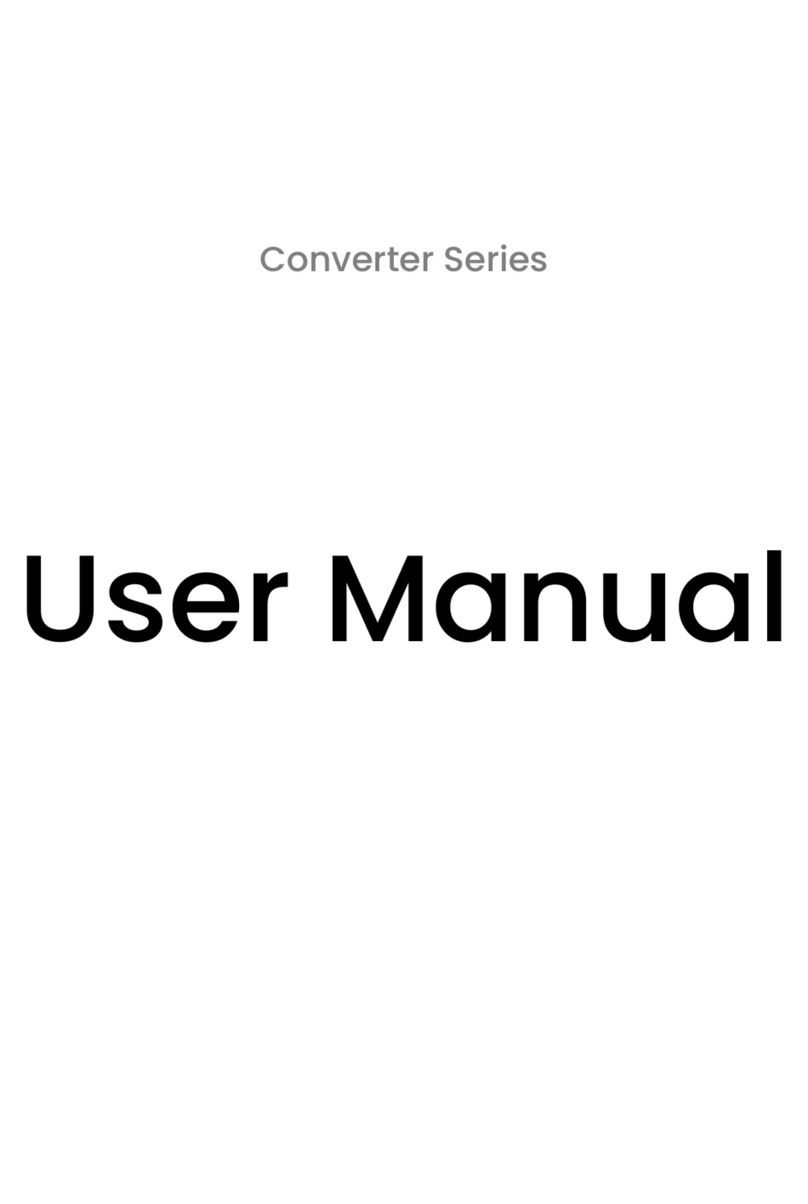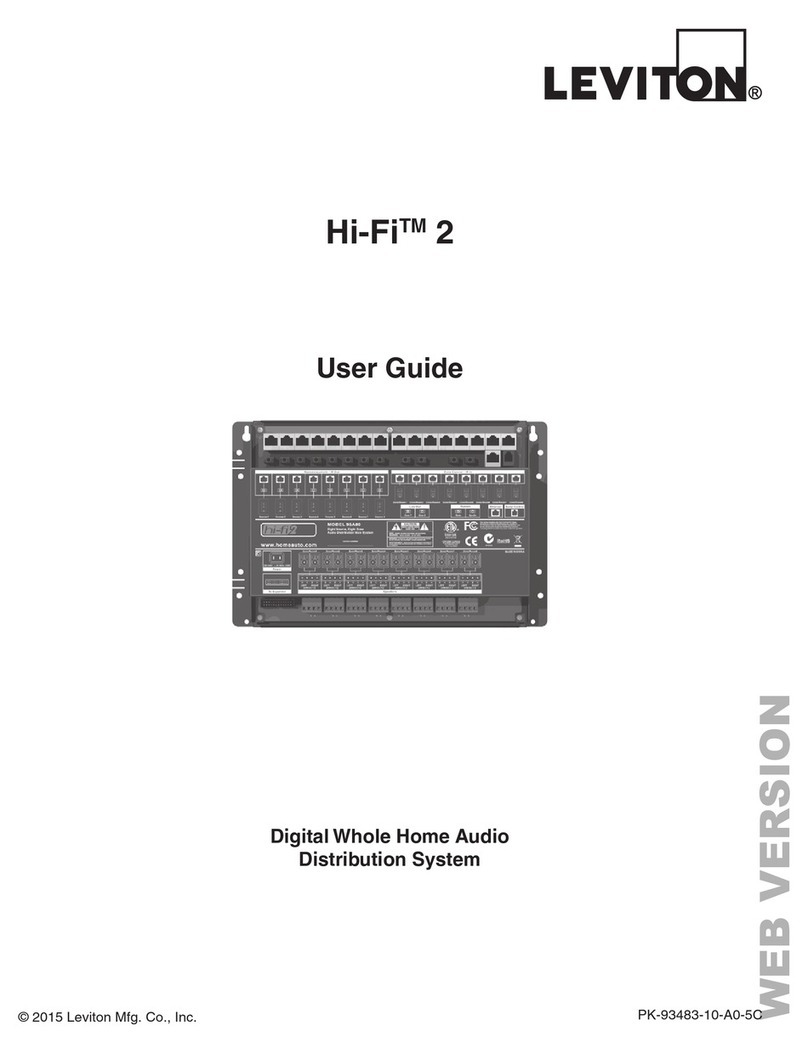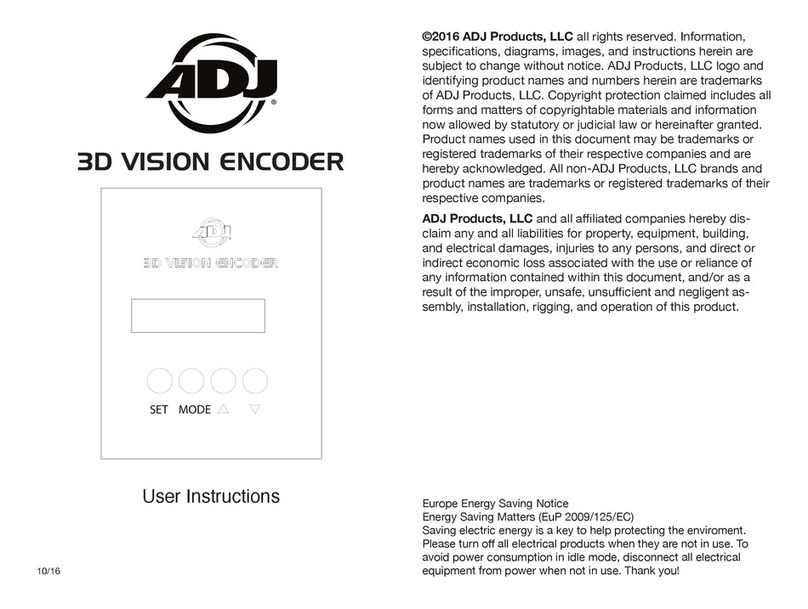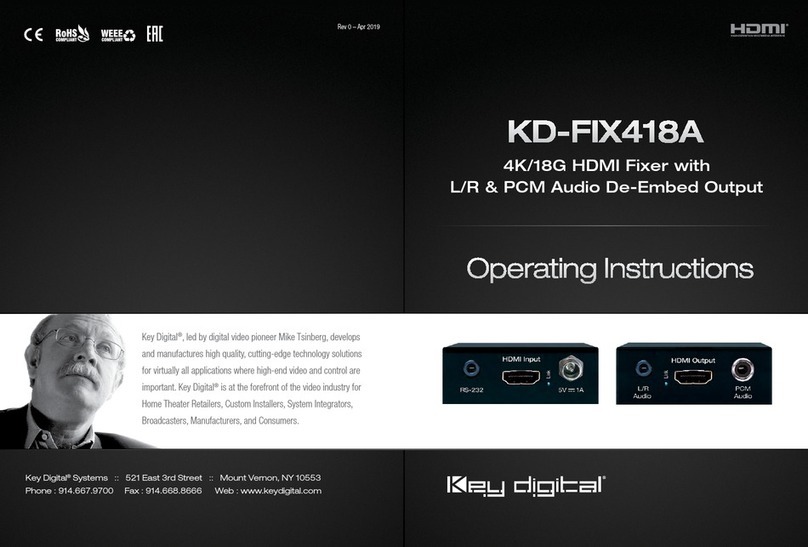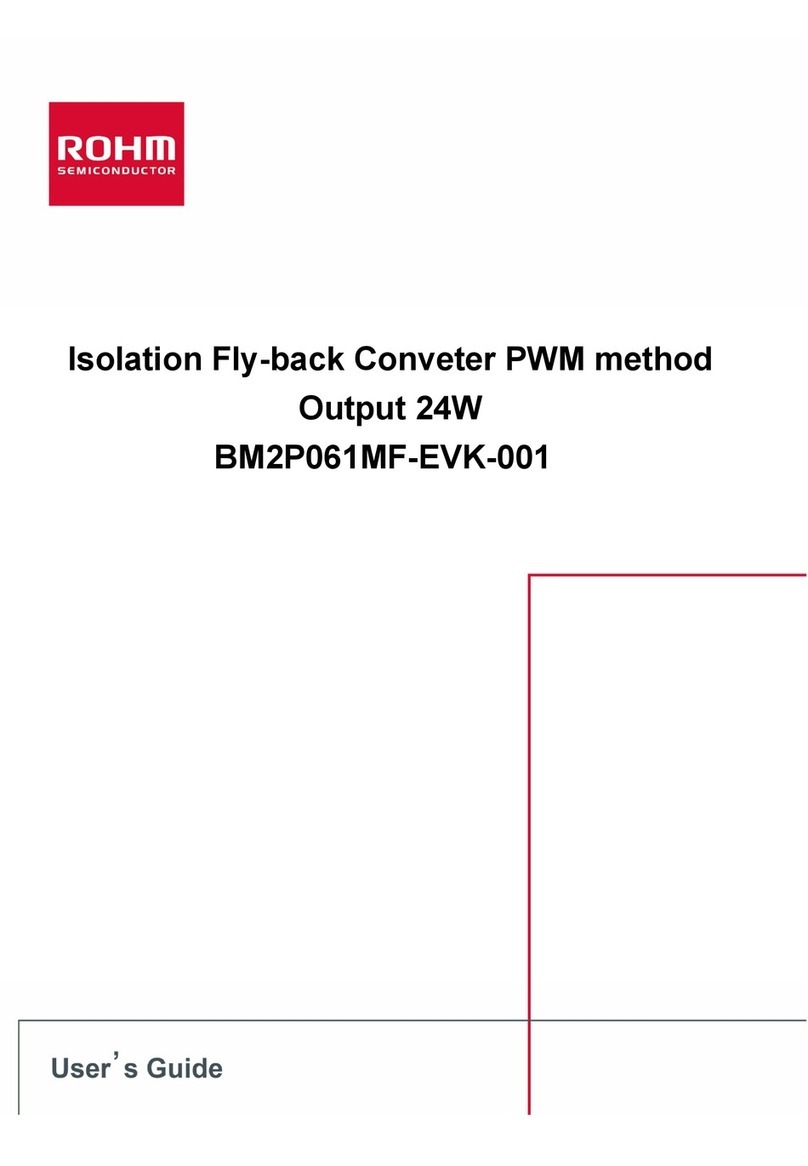GC Tech GCAN-202 User manual

GCAN-202(CANET-II)
Ethernet-CAN converter
User Manual
Document version 3.01 (2017/12/01)

Shenyang Guangcheng Technology Co., Ltd. Industrial-grade Ethernet-CAN converter-GCAN-202
Product data sheet
2
Revision History:
Version
Date
Reason
V1.00
2013/06/16
Create document
V2.01
2013/12/20
Fixed working parameters
V3.01
2015/04/22
Add some parameters

Shenyang Guangcheng Technology Co., Ltd. Industrial-grade Ethernet-CAN converter-GCAN-202
Product data sheet
3
Contents
1 Introduction...............................................................................................................4
1.1 Overview..............................................................................................................4
1.2 Performance .........................................................................................................4
1.2.1 Hardware Features................................................................................................ 4
2 Installation.................................................................................................................6
2.1 Fix and installation...............................................................................................6
2.2 Software installation.............................................................................................6
2.3 Connect with computer ........................................................................................7
2.4 CAN-Bus connection ...........................................................................................7
3 Usage ..........................................................................................................................8
3.1 Connect with computer for configuration............................................................8
3.2 Ethernet connection..............................................................................................8
3.3 CAN-Bus connection .........................................................................................10
3.4 System status indicator light ..............................................................................11
4 CANet Config software...........................................................................................12
4.1 Connection .........................................................................................................12
4.2 Configure basic information...............................................................................13
4.3 Finish the configuration .....................................................................................15
4.4 Save/load configured files..................................................................................16
4.5 Update firmware kernel of GCAN-202..............................................................16
5 Usage of "CANet test" software............................................................................17
6 Usage of "Net Assist" software..............................................................................18
6.1 Preparatory work................................................................................................18
6.2 Test in TCP Sever mode.....................................................................................19
6.3 Test in TCP Client mode....................................................................................20
6.4 Test in UDP mode..............................................................................................21
7 Baud rate modification online................................................................................23
8 Secondary development..........................................................................................25
9 Technical specifications..........................................................................................26
Appendix A: CAN2.0B protocol frame format.......................................................27
Appendix B: definition of data flow.........................................................................29
Sales and service.........................................................................................................31

Shenyang Guangcheng Technology Co., Ltd. Industrial-grade Ethernet-CAN converter-GCAN-202
Product data sheet
4
1 Introduction
1.1 Overview
The GCAN-202 (CANET-II) is a high-performance CAN-Bus converter that
integrates with two CAN-Bus channels & one Ethernet channel. CAN-Bus can
connect to Ethernet via GCAN-202, which makes the interconnection easier and
extends the application scope of CAN-Bus.
The GCAN-202 is a professional tool with CAN-Bus product development and data
conversion. Computer can connect to the CAN-Bus network by the Ethernet interface
quickly. The converter integrates with electrical isolation protection module to protect
Ethernet and CAN interfaces, which can avoid the damage for converter due to
instantaneous over current or over voltage.
Source code of sample program in VB supply for some basic secondary development,
conform to Socket work mode.
1.2 Performance
1.2.1 Hardware Features
High speed 32-bit industrial grade processor
Embedded Watchdog timer
FLASH storage, can store parameters
External voltage (DC+9~30V), current (DC+24V 50mA)
Electrostatic discharge (ESD) Immunity level: Contact Discharge: ±2KV, Air
Discharge: ±15KV
Fast transient Burst Impedance Level: ±1KV
Surge immunity level: ±1KV
Working temperature: -40.00℃~ 85.00℃
Working humidity: 5%~95%, no condensation
Dimensions: 118mm (L) * 93mm (W) * 23mm (H)

Shenyang Guangcheng Technology Co., Ltd. Industrial-grade Ethernet-CAN converter-GCAN-202
Product data sheet
5
1.2.2 CAN Features
Integrate two CAN-Bus channels, with terminal connection
Support CAN2.0A and CAN2.0B, conform to ISO/DIS11898
Support communication baud rate: 5Kbps~1Mbps
Electric isolation, insulation level: DC 3000V
32 FIFO receiving buffers, maximum flow: transmit 8000 FPS, receive14000
FPS
1.2.3 Ethernet Features
Restore the network connection automatically after disconnecting, can establish a
TCP connection.
SOCKET working mode compatibility (TCP Server, TCP Client, UDP, etc),
program communication software according to standard SOCKET rules

Shenyang Guangcheng Technology Co., Ltd. Industrial-grade Ethernet-CAN converter-GCAN-202
Product data sheet
6
2 Installation
This chapter introduces the dimension of GCAN-202, the method connected to
computer and some attentions first used.
2.1 Fix and installation
Figure2.1 Dimensions of GCAN-202
2.2 Software installation
The software has no need for installation, just double-click to open and use.

Shenyang Guangcheng Technology Co., Ltd. Industrial-grade Ethernet-CAN converter-GCAN-202
Product data sheet
7
2.3 Connect with computer
The LAN interface of GCAN-202 make communication with Ethernet interface of
computer directly.
2.4 CAN-Bus connection
The GCAN-202 has two CAN-Bus channels, and it can connect one or two devices of
CAN-Bus network or CAN-Bus interface.
Port
Name
Function
CAN1
CAN1-H
CAN_H signal line
CAN1-G
CAN1-GND
CAN1-L
CAN1_L signal line
CAN2
CAN2-H
CAN2_H signal line
CAN2-G
CAN2_GND
CAN2-L
CAN2_L signal line
Table 2.1 the definition of CAN-Bus interface

Shenyang Guangcheng Technology Co., Ltd. Industrial-grade Ethernet-CAN converter-GCAN-202
Product data sheet
8
3 Usage
3.1 Connect with computer for configuration
After supply power, use "CANet Config" software to configure working mode and
some basic operating parameters. (Recommend +12V/+24V standard power)
3.1.1 Restore Factory Settings
The default IP of GCAN-202: 192.168.1.10.
Press and hold "reset" button about five to six second until SYS & CAN 1 & CAN 2
blinking by turns. It has been restored factory setting successfully. As Figure 3.1
shows.
Note:All the parameters configured will lost after restoring factory settings.
Figure 3.1 Restore Factory Settings of GCAN-202
3.1.2 Change the computer’s IP address
Please ensure the computer with an Ethernet card. And the computer and GCAN-202
must be in the same network segment. If not, users must change the computer's IP
address.
3.2 Ethernet connection
GCAN-202 has three working modes: TCP Server, TCP Client, UDP.
3.2.1 TCP Server mode
In TCP Server mode, GCAN-202 won’t take the initiative to establish connection with
other equipments, and it always wait to connect with TCP Client. The process of

Shenyang Guangcheng Technology Co., Ltd. Industrial-grade Ethernet-CAN converter-GCAN-202
Product data sheet
9
building the connection as Figure 3.2 shows.
Figure 3.2 TCP Server mode
3.2.2 TCP Client mode
In TCP Client mode, GCAN-202 will take the initiative to establish connection with
the pre-set TCP server. If failed, client will keep trying to connect TCP according to
the setting condition. The process of building the connection as Figure 3.3 shows.
Figure 3.3 TCP Client mode
3.2.3 UDP mode
In UDP mode, make the data communication through UDP protocol. UDP mode is a
simple communication mode, it won’t add too much traffic, which can supply a faster
communication than TCP mode to ensure real-time data package. The process of
building the connection as Figure 3.4 shows.

Shenyang Guangcheng Technology Co., Ltd. Industrial-grade Ethernet-CAN converter-GCAN-202
Product data sheet
10
Figure 3.4 UDP mode
3.3 CAN-Bus connection
The GCAN-202 converter must be installed two 120 ohms terminal resistance at the
farthest end of CAN-Bus network. If the node number is more than 2, intermediate
nodes needn’t to install 120 ohms terminal resistance. For branch connections, the
length should not exceed 3 meters.
Figure 3.5 the CAN-Bus connect with other nodes
Note: CAN-Bus cable can be used with ordinary twisted-pair and shielded
twisted-pair.
Baud rate
Distance
1 Mbit/s
40m
500 kbit/s
110m
250 kbit/s
240m
125 kbit/s
500m
50 kbit/s
1.3km
20 kbit/s
3.3km
10 kbit/s
6.6km

Shenyang Guangcheng Technology Co., Ltd. Industrial-grade Ethernet-CAN converter-GCAN-202
Product data sheet
11
5 kbit/s
13km
Table 3.1 the relationship between CAN-Bus length and baud rate
3.4 System status indicator light
GCAN-202 has five indicator lights as shown in Table 3.2.
Indicator
Colour
State
PWR
Green
Power indicator
SYS
Green
System indicator
LAN
Green
Ethernet signal
CAN1
Red/Green
CAN1signal
CAN2
Red/Green
CAN2signal
Table 3.2 converter status indicator light
The meaning and status of indicator light as shown in Table 3.3
Indicator
State
Meaning
PWR
ON
Power supply normal
OFF
Power supply error
SYS
OFF
Initialization failed
Blinking
Standby mode
Stop blinking
Error
CAN1、CAN2
Red
CAN-Bus communication
error
Green Blinking
CAN-Bus data transmission
Blinking with SYS
by turns
Reset state
Table 3.3 the meaning & status of indicator light

Shenyang Guangcheng Technology Co., Ltd. Industrial-grade Ethernet-CAN converter-GCAN-202
Product data sheet
12
4 CANet Config software
The GCAN-202 can configure parameters by "CANet Config" software, can set
working mode, IP address, CAN working mode, CAN’s baud rate and other basic
parameters.
4.1 Connection
IP address must be filled when connecting to GCAN-202. If forget it, please restore
factory settings and the default IP is 192.168.1.10. See chapter 3.1.1 for details.
Click "Connect", and it shows the following software interface.
The meaning of the button:
"Connect" - connect the converter (Do not need to click again).
"Upload" –read configuration information in converter.
"Download" - download the configuration information into the converter's Flash.

Shenyang Guangcheng Technology Co., Ltd. Industrial-grade Ethernet-CAN converter-GCAN-202
Product data sheet
13
"Open" –open and read the configuration information file in the computer.
"SaveAs" - save the configuration information file into computer.
"UpDate App" - upgrade the GCAN-202 firmware kernel. (Please use this function
under guidance)
4.2 Configure basic information
After finished the connection, click "UpLoad" to download the parameters of the
converter to the computer.
"IPAddress Info" - Ethernet-side parameters setting.
"CAN1 / CAN2 Info" - CAN-Bus parameters setting.
4.2.1 Ethernet parameters setting
Click "IPAddress Info" to enter into the interface of Ethernet parameter settings.

Shenyang Guangcheng Technology Co., Ltd. Industrial-grade Ethernet-CAN converter-GCAN-202
Product data sheet
14
"IPAddress" - set the GCAN-202 IP address.
"Gateway" - set the GCAN-202 gateway.
"Subnet Mask" - set the GCAN-202 subnet mask.
4.2.2 CAN-Bus parameter setting
Click "CAN1/CAN2 Info" to enter the interface of CAN-Bus parameters setting.

Shenyang Guangcheng Technology Co., Ltd. Industrial-grade Ethernet-CAN converter-GCAN-202
Product data sheet
15
"TCP Port" - set the CAN-Bus communication port.
"Can Baud" - set the CAN-Bus communication baud rate; details in Table 4.1.
"Can Mode" - set the CAN-Bus working mode.
"Can Filter" - not open, the default is 0.
"TCP Mode" - set the TCP working mode.
"Remote IP" - set the IP address of the target server.
"Remote Port" - set the port number of the target server.
Note: "Remote IP", "Remote Port" is valid only in TCP Client mode and UDP
mode.
Baud rate
No
Baud rate
No
1 Mbit/s
0
100 Mbit/s
8
800 kbit/s
1
80 kbit/s
9
666 kbit/s
2
50 kbit/s
10
500 kbit/s
3
40 kbit/s
11
400 kbit/s
4
20 kbit/s
12
250 kbit/s
5
13.3 kbit/s
1491123
200 kbit/s
6
10 kbit/s
13
125 kbit/s
7
5 kbit/s
14
Table 4.1 baud rate and corresponding number
Note: you want the custom baud rate, please contact us.
4.3 Finish the configuration
After a parameter has been modified, this part got red. When the configuration is
completed, click "DownLoad" to download the configuration information into the
"Flash" of GCAN-202.

Shenyang Guangcheng Technology Co., Ltd. Industrial-grade Ethernet-CAN converter-GCAN-202
Product data sheet
16
Note: re-power after completed the download, and then the new configuration
will take effect.
4.4 Save/load configured files
"SaveAs" - save the configured files in your computer for later using.
"Open" - open the earlier configured files from your computer.
4.5 Update firmware kernel of GCAN-202.
Please contact us.

Shenyang Guangcheng Technology Co., Ltd. Industrial-grade Ethernet-CAN converter-GCAN-202
Product data sheet
17
5 Usage of "CANet test" software
This software can test some basic functions of GCAN-202 if are normal in TCP
Server mode. User will be supplied some basic VB routine to develop testing system
by themselves.
Input the IP address and Port Number of GCAN-202, and click "Connect" to connect
the equipment.

Shenyang Guangcheng Technology Co., Ltd. Industrial-grade Ethernet-CAN converter-GCAN-202
Product data sheet
18
6 Usage of "Net Assist" software
In three modes (TCP Sever, TCP Client, UDP), "Net Assist" can provide to test
receiving/transmitting data function.
6.1 Preparatory work
Before the testing, please make sure:
GCAN-202’s CAN_H & CAN_L have been connected to CAN interface of the
target equipment
GCAN-202 has finished the configuration
Two 120 ohms terminal resistance must be installed at the both end of CAN-Bus
network
The default language of the software is Chinese, can switch to the language you
want

Shenyang Guangcheng Technology Co., Ltd. Industrial-grade Ethernet-CAN converter-GCAN-202
Product data sheet
19
6.2 Test in TCP Sever mode
Make sure GCAN-202 is in TCP Sever mode.
Open "Net Assist"
Choose protocol of "TCP Client"
Fill in the "Local host addr"
Fill in the "Remote host address" (default: 192.168.1.10:4001)
If there isn’t CAN-Bus data transmission, the message will show:
"AA 00 FF 00 00 00 00 00 00 00 00 00 55 ". It has 13 bytes, and transmits one
message every two seconds. When CAN-Bus’s data receive/transmit normally, this
message stops transmitting.

Shenyang Guangcheng Technology Co., Ltd. Industrial-grade Ethernet-CAN converter-GCAN-202
Product data sheet
20
Note: re-power after completed configuration, need to check "hex display" and
"send as hex".
6.3 Test in TCP Client mode
Make sure GCAN-202 is in TCP client mode.
Open "Net Assist"
Choose protocol of "TCP Sever"
Fill in the "Local host add"
Fill in the "Local host port" (default: 8001)
Other manuals for GCAN-202
1
Table of contents
Other GC Tech Media Converter manuals
Popular Media Converter manuals by other brands
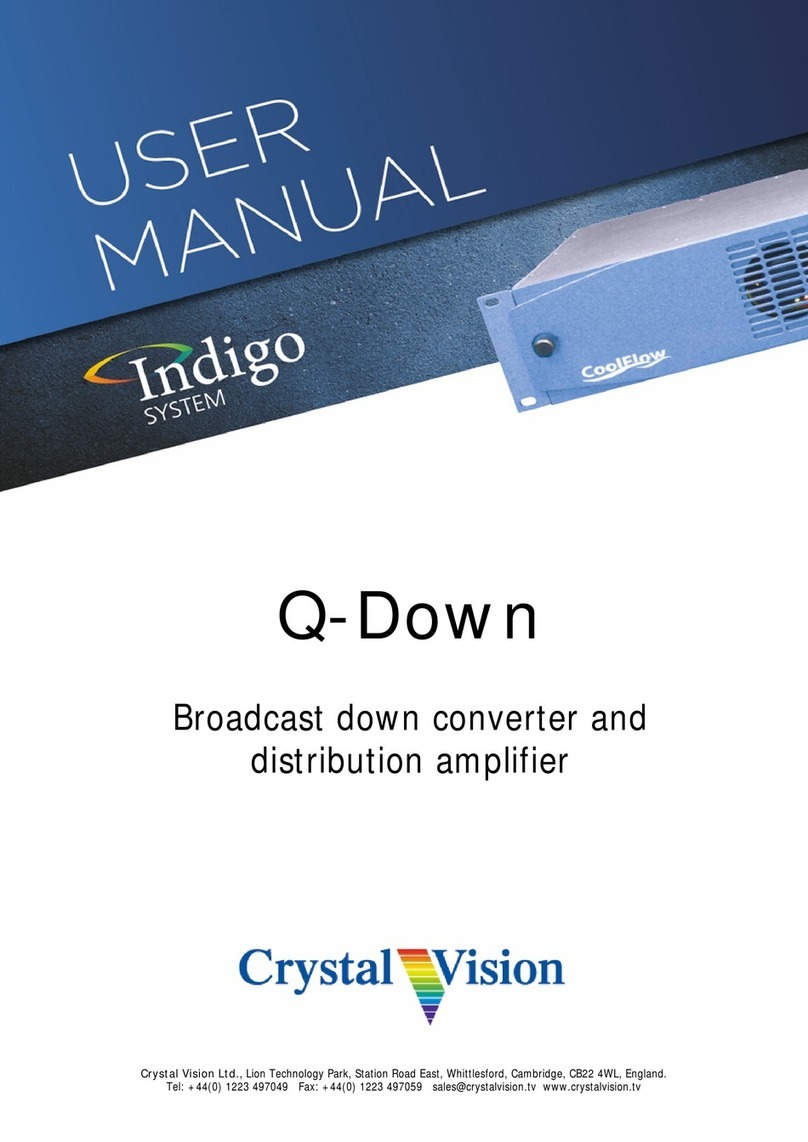
Crystal Vision
Crystal Vision Indigo Q-Down user manual

Benchmark
Benchmark ADC1 USB instruction manual

Endress+Hauser
Endress+Hauser Nivotester FTC 422 Installation and operating instructions

Moxa Technologies
Moxa Technologies UPort 2000 Series Quick installation guide
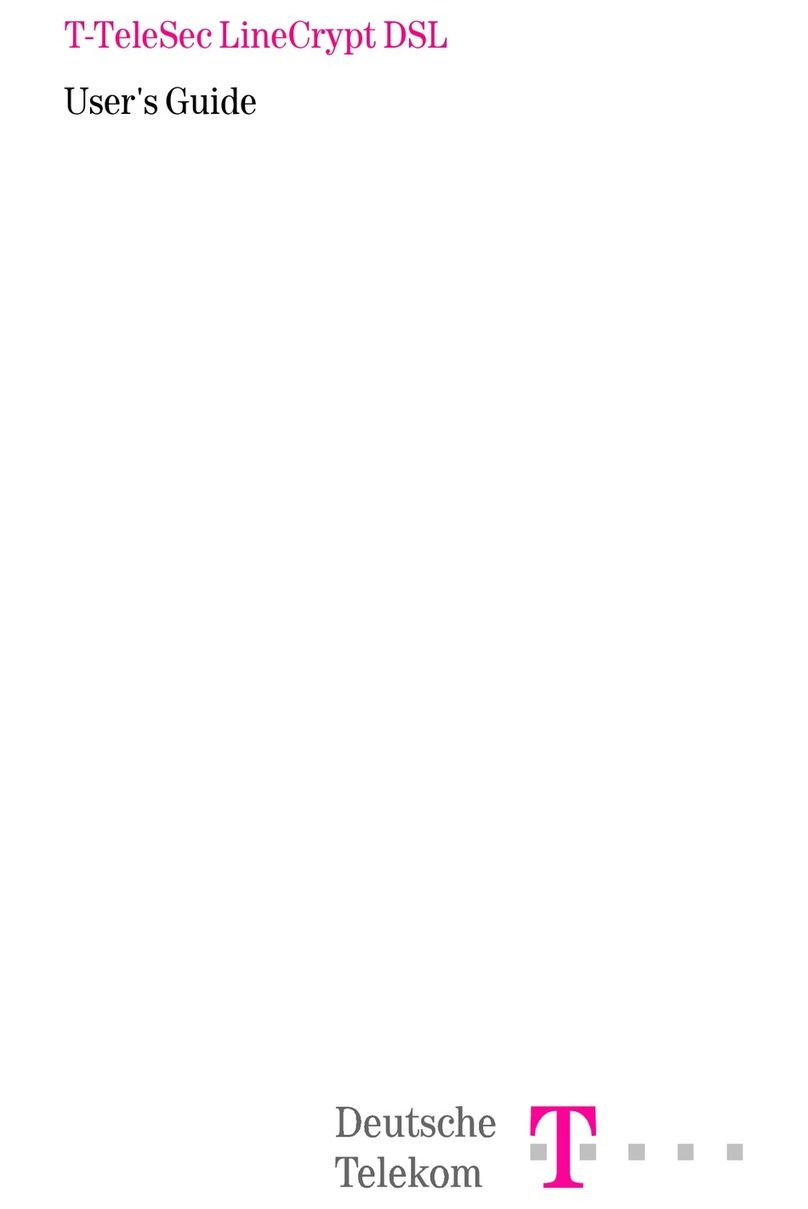
T-TeleSec
T-TeleSec LineCrypt DSL user guide
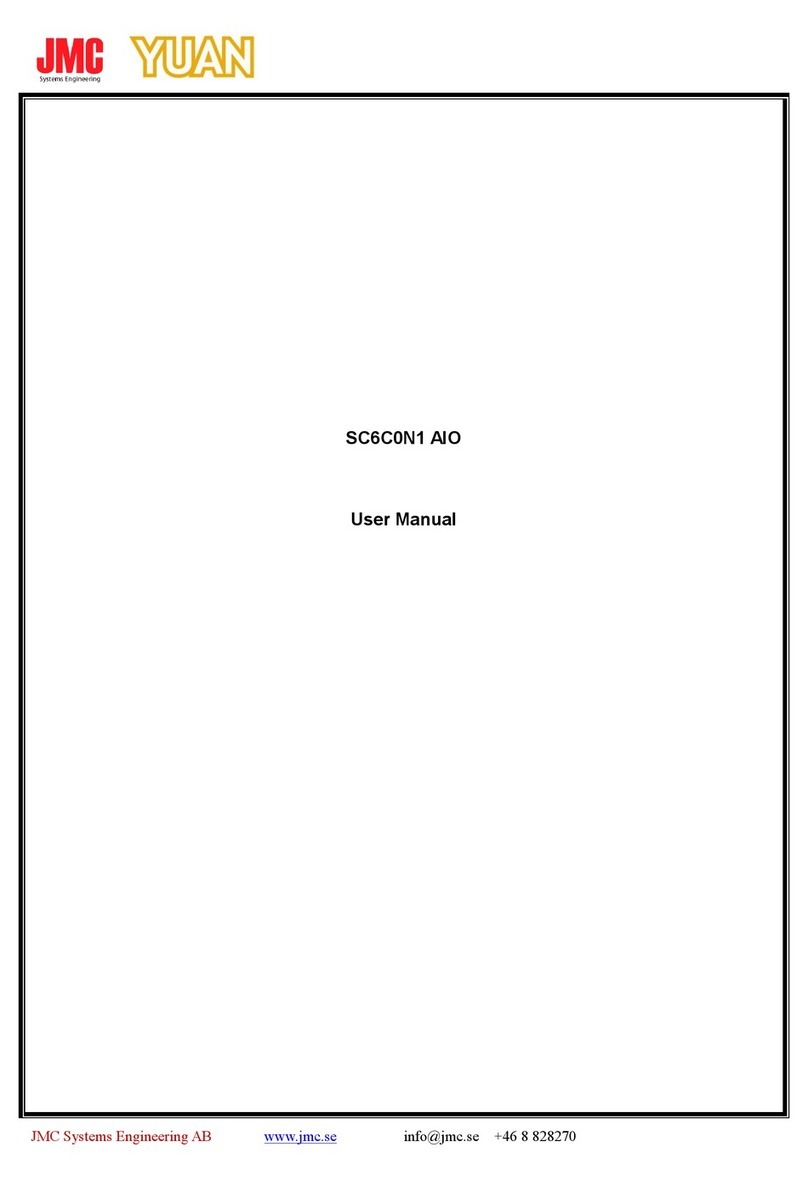
JMC
JMC YUAN SC6C0N1 AIO user manual