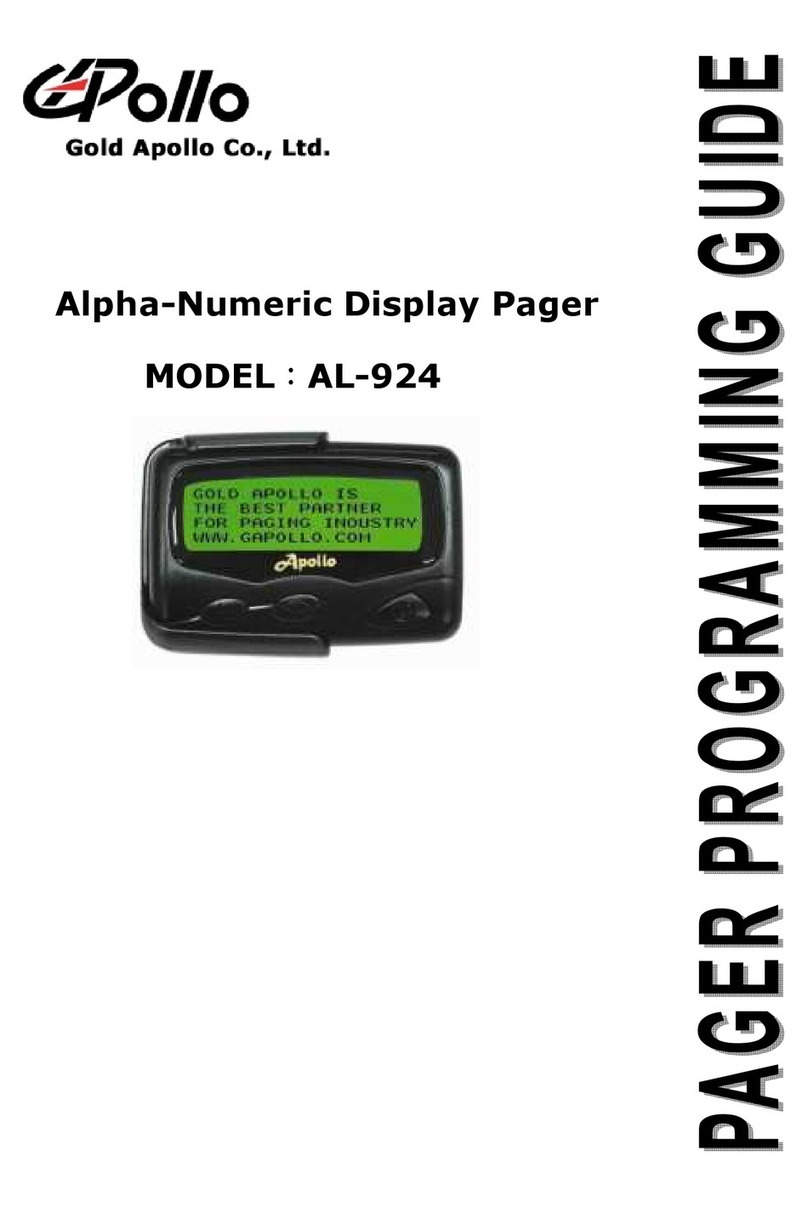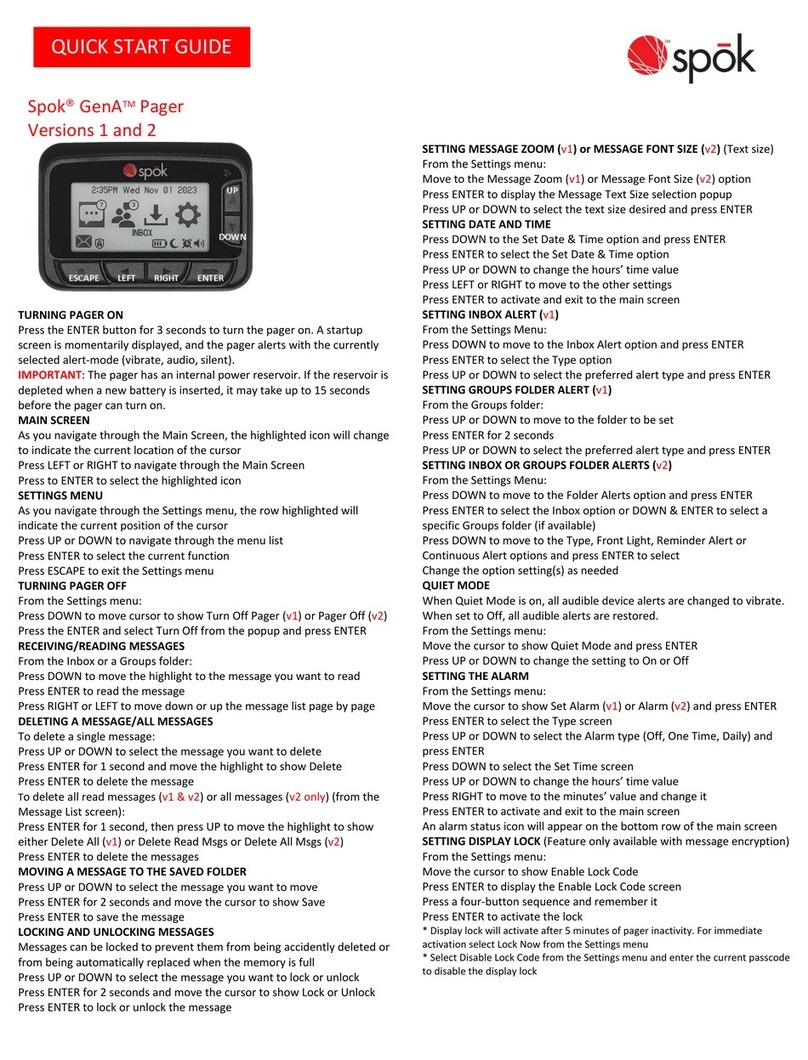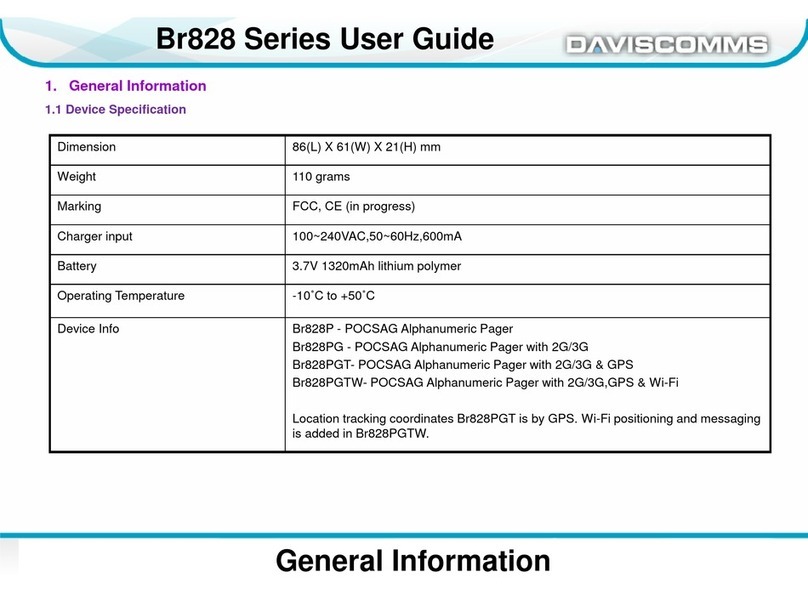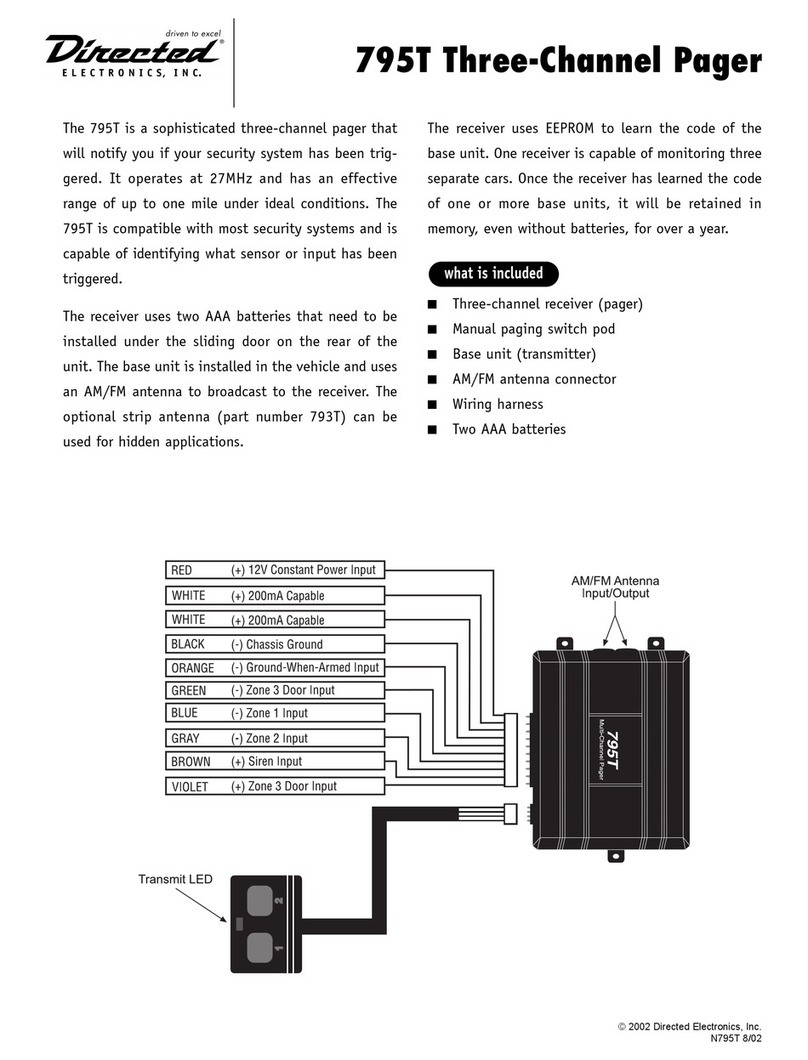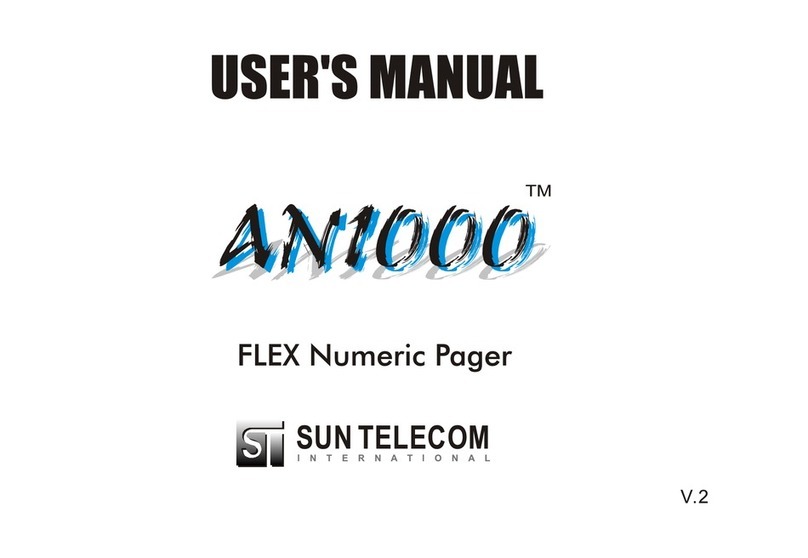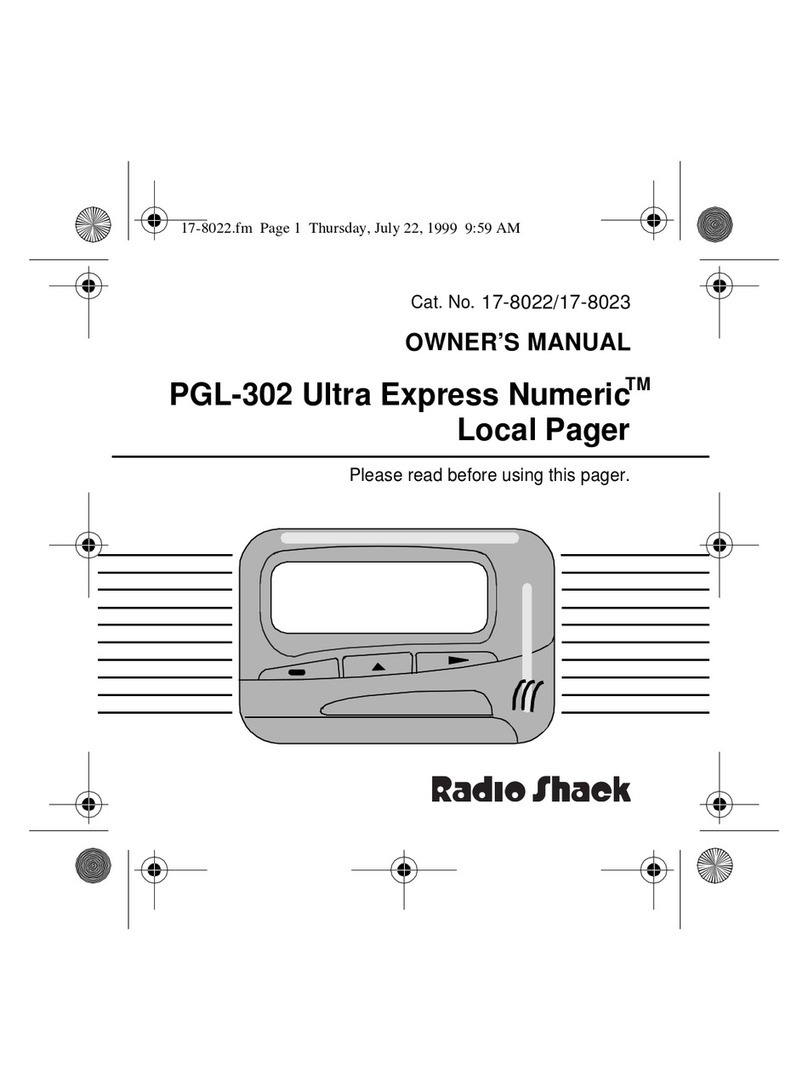GDB Iridium User manual

23
THE WORLD’S ONLY
TRULY GLOBAL PAGER
GDB PAGER USER MANUAL
V1.13

2
CONTENTS
1. INTRODUCTION .....................................................................................................................................4
2. SAFETY.................................................................................................................................................5
3. PAGER OVERVIEW.................................................................................................................................. 7
4. HOW TO OPERATE YOUR PAGER............................................................................................................. 10
5. TROUBLESHOOTING .............................................................................................................................24
6. TECHNICAL SPECIFICATIONS .................................................................................................................25
7. CERTIFICATION.................................................................................................................................... 27
8. COMPLIANCE.......................................................................................................................................28
9. LIMITED WARRANTY ............................................................................................................................29
10.SOFTWARE LICENSE .............................................................................................................................30

3
LEGAL NOTICES
This User Manual provides user information and is provided “as is.” Global Data Burst Ltd and its affiliated companies, directors,
officers, employees, agents, trustees or consultants (“GDB”) assume no responsibility for any typographical, technical, content or
other inaccuracies in this User Manual. GDB reserves the right to revise this User Manual or withdraw it at any time without prior
notice.
GDB MAKES NO REPRESENTATIONS, GUARANTEES, CONDITIONS OR WARRANTIES, EITHER EXPRESS OR IMPLIED,
INCLUDING WITHOUT LIMITATION, ANY IMPLIED REPRESENTATIONS, GUARANTEES, CONDITIONS OR WARRANTIES OF
MERCHANTABILITY AND FITNESS FOR A PARTICULAR PURPOSE, NONINFRINGEMENT, SATISFACTORY QUALITY, NON-
INTERFERENCE, ACCURACY OF INFORMATIONAL CONTENT, OR ARISING FROM A COURSE OF DEALING, LAW, USAGE,
OR TRADE PRACTICE, USE, OR RELATED TO THE PERFORMANCE OR NONPERFORMANCE OF ANY PRODUCTS,
ACCESSORIES, FACILITIES, SERVICES OR USER INFORMATION, EXCEPT AS EXPRESSLY STATED IN THE LIMITED
WARRANTY.
ANY OTHER STANDARDS OF PERFORMANCE, GUARANTEES, CONDITIONS AND WARRANTIES ARE HEREBY EXPRESSLY
EXCLUDED AND DISCLAIMED TO THE FULLEST EXTENT PERMITTED BY LAW. THE LIMITED WARRANTY COVERS THE GDB
PAGER (INCLUDING HARDWARE, SOFTWARE AND/OR FIRMWARE) AND ACCESSORIES ONLY, AND NO WARRANTY IS
MADE AS TO USER INFORMATION AND/ OR COVERAGE, AVAILABILITY OR GRADE OF SERVICE PROVIDED BY GDB. IN NO
EVENT SHALL GDB BE LIABLE, WHETHER IN CONTRACT OR TORT OR ANY OTHER LEGAL THEORY, INCLUDING WITHOUT
LIMITATION STRICT LIABILITY, GROSS NEGLIGENCE OR NEGLIGENCE, OR IMPLIED WARRANTY, FOR ANY DAMAGES IN
EXCESS OF THE PURCHASE PRICE OF THE GDB PAGER (INCLUDING HARDWARE, SOFTWARE AND/OR FIRMWARE)
AND/OR ACCESSORIES AND/OR THE COST OF ANY SATELLITE SERVICES PROVIDED, NOR SHALL GDB BE LIABLE FOR ANY
DIRECT, INDIRECT, INCIDENTAL, SPECIAL, CONSEQUENTIAL, OR PUNITIVE DAMAGES OF ANY KIND, OR LOSS OF
REVENUE OR PROFITS, LOSS OF BUSINESS, LOSS OF PRIVACY, LOSS OF USE, LOSS OF TIME OR INCONVENIENCE, LOSS OF
INFORMATION OR DATA, SOFTWARE OR APPLICATIONS OR OTHER FINANCIAL LOSS CAUSED BY A GDB PAGER
(INCLUDING HARDWARE, SOFTWARE AND/ OR FIRMWARE) AND/OR ACCESSORIES AND/OR THE SATELLITE SERVICES,
OR ARISING OUT OF OR IN CONNECTION WITH THE ABILITY OR INABILITY TO USE GDB PAGER (INCLUDING HARDWARE,
SOFTWARE AND/OR FIRMWARE) AND/OR ACCESSORIES AND/OR THE SATELLITE SERVICES , TO THE FULLEST EXTENT
THESE DAMAGES MAY BE DISCLAIMED BY LAW AND REGARDLESS OF WHETHER GDB WAS ADVISED OF THE
POSSIBILITIES OF SUCH DAMAGES.
Third Party Information
This User Manual might refer to third party sources of information, hardware or software, products or services and/or third-party
web sites (“third party information”). GDB does not control, and is not responsible for, any third-party information, including
without limitation the content, accuracy, copyright compliance, compatibility, performance, trustworthiness, legality, decency,
links, or any other aspect of third party information. The inclusion of such third-party information does not imply endorsement by
GDB of the third-party information.
ANY THIRD-PARTY INFORMATION THAT IS PROVIDED WITH GDB’S FACILITIES, SERVICES, PRODUCTS OR USER
INFORMATION IS PROVIDED “AS IS.’’ GDB MAKES NO REPRESENTATIONS, GUARANTEES OR WARRANTIES IN RELATION
TO THIRD PARTY INFORMATION AND GDB SHALL NOT BE LIABLE FOR ANY LOSSES, DAMAGES, LIABILITIES, JUDGMENTS,
FINES, AMOUNTS PAID IN SETTLEMENT, EXPENSES OR COSTS OF DEFENCE SUSTAINED IN RELATION TO ANY SUCH
THIRD-PARTY INFORMATION.
Intellectual Property, Trade Secret, Proprietary or Copyrighted Information
To protect GDB proprietary and confidential information and/or trade secrets, this User Manual may describe some aspects of
GDB technology in generalized terms. GDB products may include copyrighted GDB and third-party software. Any such
copyrighted software contained in GDB products may not be modified, reverse engineered, distributed or reproduced in any
manner to the extent provided by law. The purchase of any GDB products shall not be deemed to grant either directly or by
implication or otherwise, any license under copyrights, patents, or patent applications of GDB or any third-party software
provider, except for the normal, nonexclusive, royalty free license to use that arises by operation of law in the sale of a product.
Content Copyright
You are exclusively responsible for the use of your GDB Pager, including proper use of third-party copyrighted materials. If you
violate these terms you agree to defend, indemnify and hold GDB harmless with respect to any claims or actions by third parties
related to your improper use of copyrighted materials and to pay all costs, damages, fines and other amounts incurred by GDB, or
on its behalf, in the defence of any such claims or actions.

4
1. INTRODUCTION
Thank you for purchasing a GDB Pager. This User Manual contains the procedures for the safe
operation of a GDB Pager and the available services. Prior to using your pager, please read and
understand this User Manual including the safety warnings, optimising reception and other
information.
1.1 SATELLITE PAGER TECHNOLOGY
Your GDB Pager is a revolution in wireless communication technology. Satellites that circle the
earth keep you in constant communication. Together with the Iridium Burst® service, the GDB
Pager offers the first truly global roaming capability in a small, hand-held, personal message
receiver. Whilst it offers the best in paging features, the GDB Pager does not operate like a
typical pager.
Most pagers receive messages transmitted from towers on the ground. The GDB Pager
receives messages transmitted directly from satellite. With most satellite-based
communication, such as satellite TV or the Global Positioning System (GPS), a satellite dish or
hand-held unit must be positioned outside of buildings to receive information. However, with
the GDB Pager, you can now receive messages inside buildings.
Note: In some environments, the message signal may be effectively blocked, preventing reception. The
ability to receive messages indoors may be limited. For more information on optimising reception, see
Section 4.24.
1.2 RELATED DOCUMENTS
Please refer to www.globaldataburst.com/support for further documentation and Help
Articles on the GDB Pager and GDB Messaging Portal.

5
2. SAFETY
DO NOT DISMANTLE
Do not attempt to open your pager. Do not let your pager be disassembled by any
unauthorised person. The components within your pager may cause serious injury
or property damage. Opening your pager will invalidate your warranty.
PAGER DISPOSAL
At the end of its serviceable life, this product should not be treated as household or
general waste. It should be handed over to the applicable collections point for the
recycling of electrical and electronic equipment. For more information, consult
your service provider for advice on how to dispose of your pager correctly.
2.1 BATTERIES
All batteries may cause serious injury or property damage, particularly if handled improperly
or used after damage. Contact your service provider if you believe your pager or battery has
been damaged by receiving a substantial impact or high temperatures. If your pager becomes
damaged and the battery becomes exposed, make sure you follow the following safety
guidelines.
•Do not disassemble, crush, puncture, shred or otherwise attempt to change the form of
the battery.
•Do not let your pager or battery come in contact with water.
•Do not allow the battery to touch metal objects. Contact with metal objects can cause
the battery to heat and possibly explode.
•Do not place the battery near a heat source. Excessive heat can damage your pager or
battery by causing it to swell, leak or malfunction. Do not dry a wet or damp battery
with an appliance or heat source, such as a hair dryer or microwave oven. Do not leave
your pager in a vehicle with high temperatures.
2.1.1 BATTERY CHARGING
Batteries may be charged and discharged many times. To maximise the working life of the
battery, follow these guidelines when charging:
•Keep the battery at room temperature where possible. Never expose batteries to
temperatures below 0°C (32°F) or above 45°C (113°F) when charging.
•New batteries are not fully charged and may take more time to charge.

6
2.1.2 BATTERY DISPOSAL
Proper battery disposal is not only important for safety but also benefits the environment.
Consumers should recycle used batteries and telephones in accordance with applicable
national, state or local laws and regulations. Under EU requirements, all electrical and
electronic products must be taken to separate collection at the end of their working life and
must not be disposed of as unsorted municipal waste. Do not dispose of your battery in a fire,
because this may cause an explosion resulting in serious injury or death.
2.2 GLASS PARTS
Some parts of your satellite pager are made of glass. Glass has been placed over the
polycarbonate display screen for scratch prevention. This glass could break if the product
receives a substantial impact. If glass breaks do not touch or attempt to remove. Stop using
your pager until the glass is replaced by a qualified service centre.
2.3 DRIVING AND OPERATION OF VEHICLES
The use of any wireless device, including a satellite pager, may cause distraction. Check the
laws and regulations on the use of wireless devices in the areas where you drive.
2.4 REPETITIVE MOTION
When you repeatedly perform actions such as pressing keys, you may experience occasional
discomfort in your hands, arms, shoulders, neck or other parts of your body. If you continue to
have discomfort during or after such use, stop use and see a physician.
2.5 ADULT USE ONLY
Keep your pager and accessories away from children. These products are not toys and may be
hazardous to small children.

7
3. PAGER OVERVIEW
The Global Data Burst (GDB) Pager uses the Iridium Burst® service to provide a complete
global satellite paging solution. Your pager receives messages transmitted directly from
satellites. You can receive paging messages anywhere on earth, from remote areas like the
ocean or poles to populated metropolitan areas.
3.1 FRONT VIEW
Figure 3.1-1
Display screen
Navigation buttons
Select button

8
3.2 SIDE VIEW AND BACK VIEW
Figure 3.2-1
Figure 3.2-2
3.3 CHARGING
Remove the protective plug and connect a standard 5-volt USB charger. Your device will be
shipped partially charged, however we recommend that you charge it fully before use. You
know you are successfully charging when the Battery Level Indicator is moving.
Figure 3.3-1
USB charging port
5-volt Micro-USB charger

9
3.3.1 Charging times
The time taken to charge the battery is dependent on the power output of your charger. A
typical phone charger will fully re-charge your GDB Pager in 3 hours. During charging, the
device may become warm, this is perfectly normal. As a minimum, your charger should supply 1
Amp at 5 Volts. If you charge your device from a USB port on another device, such as a laptop
or a USB hub, please ensure that the device is mains powered and can deliver the minimum
charging current.
3.3.2 Expected battery life
Under normal operating conditions, you can expect the battery to last between 12 and 18
hours before recharging is required. Your battery life depends on the following assumptions:
•The display timeout is 20 seconds
•Clear sky/reception conditions
When your pager is powered down, you can expect the battery to last more than 30 days.
As with all portable battery powered devices, battery life can be significantly shortened by
extreme temperatures and some usage patterns.
3.3.3 Charging Precautions
•Ensure that you charge your pager in a dry environment and at room temperature. The
battery will not charge at temperatures below 0º Celsius.
•When you have finished charging, check that the USB charging port is clean and the
protective plug is secured properly. Failure to do so may cause water or dust ingress
resulting in malfunction.

10
4. HOW TO OPERATE YOUR PAGER
This section explains how to view messages, delete messages, and change your pager’s
settings. It will also give guidance on optimising reception, message delivery time and how to
take care of your pager.
4.1 WHAT TO DO BEFORE USING YOUR PAGER
•Ensure your pager has been set up and configured by your service provider.
•Your pager will be shipped partially charged, however it is recommended that it is
charged fully before use. More information on charging can be found in Section 3.3.

11
4.2 DISPLAY SCREEN
Figure 4.2-1
Menu Bar
Message Area
Status Bar
Inbox
Delete Messages
Settings
Power Settings
Current Time
Battery Level & Charging Indicator
Sound Indicator
Vibrator Indicator
Message Counter/Current Date

12
4.3 HOW TO SWITCH ON YOUR PAGER
To turn on your pager, press and hold the Select button for 3 seconds (Figure 4.3-1). After the
GDB logo (Figure 4.3-2) has been shown, the Inbox will be displayed. If the Inbox is empty, “No
messages” will be displayed (Figure 4.3-3).
Figure 4.3-1
Figure 4.3-2
Figure 4.3-3

13
4.4NAVIGATION
When your pager is switched, the Inbox is shown. This is denoted by the highlight over the
envelope icon (Figure 4.4-2). Use the Left or Right navigation buttons (Figure 4.4-1) to move
the highlight to choose one of the major functions; Inbox, Delete Messages, Settings or Power
Settings (Figure 4.4-2), then press the Select button to view the highlighted function.
Navigation is only possible across the Menu Bar and in the Message Area (Figure 4.2-1).
Figure 4.4-1
Figure 4.4-2

14
4.5 VIEW MESSAGES
The Inbox displays messages that your pager has received. It shows the first 14 characters of
each message and displays the newest message first.
Unread messages will show an asterisk in the first column. This will disappear after the
message has been read (by moving the highlight to it and pressing the Select button). A
message which has been partially received or contains an error, will show a question mark in
the first column. See example of symbols in the first column below (Figure 4.5-1).
Figure 4.5-1
If the Inbox is empty, ‘No messages’ will display in the centre of the screen.
Figure 4.5-2
To view the full message (Figure 4.5-3), use the Up or Down Navigation Button to highlight the
desired message, then press the Select button.
When the full message is displayed, you can simply scroll to the next or previous message by
pressing the Left or Right Navigation Buttons.
When viewing the message, the Menu Bar shows the date and time the message was received.
To return to the Inbox, press the Select button again.
Figure 4.5-3

15
4.6 DELETE MESSAGES
To delete a message, move the highlight to the trash bin icon using the Left or Right navigation
buttons (Figure 4.6-1).
Use the Up or Down navigation buttons to choose the message to be deleted. Press the Select
button to delete the highlighted message in the list. The highlight automatically moves to the
next message. You will not be prompted to confirm deletion. To return to the Inbox, press the
Left navigation button.
Figure 4.6-1
After deleting any messages, please ensure that you navigate away from the trash bin icon to
prevent inadvertent deletion of messages if the Select button is pressed again.
4.7 FULL INBOX
When your pager is full, it will automatically delete the oldest message in order to save the new
one. Your pager can store up to 50 messages. The Status Bar (Figure 4.6-1) shows the total
number of messages and the number of the currently selected message.
4.8 CHANGE SETTINGS
You can view and change the active pager configuration using the Settings screen. To change
your pager settings, move the highlight to the spanner icon (Figure 4.8-1) using the Left or
Right navigation buttons and press the Select button. When Settings is selected, the Status
Bar will change to include the current date and time (Figure 4.8-2).
Figure 4.8-1
Figure 4.8-2

16
4.9 VIBRATE
To turn vibration on when a message is received, move the highlight to General and press the
Select button. Move the highlight to Vibrate (Figure 4.9-1) and press the Select button. You
will be given two options, ON or OFF. Move the highlight to ON (Figure 4.9-3) and press the
Select button again.
An icon will appear on the Status Bar (Figure 4.2-1) to indicate that vibrate mode is on (Figure
4.9-2). To turn vibrate mode off, simply select OFF (Figure 4.9-4) and press the Select button.
The icon will disappear when vibrate mode is off.
Figure 4.9-1
Figure 4.9-2
Figure 4.9-3
Figure 4.9-4
4.10SOUND
The pager’s sounder is used when a message is received, a key is pressed, or the pager is
powered on or off. To enable the sounder, move the highlight to Sound and press the Select
button (Figure 4.10-1).

17
Figure 4.10-1
You will be given two options, ON or OFF. Move the highlight to ON and press the Select
button again (Figure 4.10-2). To turn sound mode off, simply select OFF and press the Select
button (Figure 4.10-3).
Figure 4.10-2
Figure 4.10-3
An “X”next to the sound icon on the Status Bar (Figure 6.2 1) indicates that the sound mode is
off. If an “X”is not shown, the sound mode is on.
4.11 TIMEOUT
You can edit the time it takes for the screen to switch off automatically. By default, the screen
will switch off after 20 seconds following the last button press. To edit the timeout, move the
highlight to Timeout and press the Select button.
Use the Up and Down buttons to change the time (in seconds). Once you have chosen the
timeout length, press the Select button. The minimum timeout is 10 seconds. The maximum
timeout is 100 seconds.
4.12DATE/TIME
You can edit the date and time displayed on the device. To edit the date and time, move the
highlight to Date/Time and press the Select button. You will be able to change the following
date and time information in the following order:
•Year (min. 0, max. 99)
•Month (min. 1, max. 12)
•Day (min.1, max. 31)
•Hour (min. 0, max. 23)
•Minute (min. 0, max. 59)

18
Use the Up and Down buttons to edit the value of the date/time field, then press the Select
button to confirm. The screen will automatically change to the next date/time field. The
date/time field you are changing is shown in the Menu Bar e.g. Edit Year, Edit Month, Edit Day,
Edit Hour, Edit Minute.
Once you have confirmed the Minute field, you will be taken back to the Settings screen and
the date and time you entered will appear on the Status Bar.
4.13INFORMATION
You may be asked for your pager’s information as part of a technical support request. To view
your pager’s International Mobile Equipment Identity (IMEI) number, the currently installed
firmware version and key, move the highlight to About, then press the Select button. Then
move the highlight to Information (Figure 4.13-1) and press the Select button. The information
will displayed as shown in Figure 4.13-2.
Figure 4.13-1
Figure 4.13-2
4.14SERVICES
You may be asked for this information as part of a technical support request. To view this
information, move the highlight to About, then press the Select button. Then, move the
highlight to Services (Figure 4.14-1) and press the Select button. The information will be
shown as in Figure 4.14-2.
Figure 4.14-1
Figure 4.14-2

19
4.15FACTORY RESET
Please note a Factory reset would require the service provider to re-activate the pager.
Should you need to perform a Factory Reset, move the highlight to Reset, then press the Select
button. Then move the highlight to Factory reset and press the Select button.
4.16 DELETE FIRMWARE
Deleting the firmware would require the firmware to be re-loaded by GDB. Do not perform
this action unless you have been instructed to do so by either your service provider or GDB.
Should you need to perform a firmware deletion, move the highlight to Reset, then press the
Select button. Then move the highlight to Delete firmware and press the Select button.
4.17 WIPE DEVICE
Wiping the device would require it to be returned to the factory for re-programming using a
hardware programmer. Do not perform this action unless you have been instructed to do so by
either your service provider or GDB.
Should you need to perform a device wipe, move the highlight to Reset, then press the Select
button. Then move the highlight to Wipe device and press the Select button.
4.18 POWER SETTINGS
To change your pager’s power settings, move the highlight to the power icon (Figure 4.18-1)
using the Left or Right navigation buttons and press the Select button. The screen turns off
automatically after 20 seconds without activity. This is to preserve battery life and to prevent
accidental button presses. To unlock the screen, briefly press the Select button again.
Figure 4.18-1

20
4.19SCREEN OFF
To turn off the screen at any time, highlight Screen off (Figure 4.19-1) using the Up or Down
navigation buttons, then press the Select button. The screen will turn off, but your pager is still
powered on and listening for messages.
Figure 4.19-1
4.20POWER DOWN
To turn off your pager, highlight the Power down(Figure 4.20-1) option using the Up or Down
navigation buttons, then press the Select button.
Your pager will display the message ‘PAGER OFF Long press to power on’ (Figure 4.20-2).
Once this message has disappeared your pager is powered down. When powered down, it will
not listen for messages.
Figure 4.20-1
Figure 4.20-2
4.21SENDING MESSAGES
The GDB Pager is a receive-only device, meaning that no transmissions are made by your
pager. Messages cannot be sent from your pager. For information on how to send a message to
a pager, please refer to the GDB Messaging Portal Help Articles at
www.globaldataburst.com/support or contact your service provider.
4.22RECEIVING MESSAGES
When your pager receives a message, the Inbox screen will be shown with the new message
highlighted. Depending on your settings, a tone may sound, and the pager may vibrate. To read
the message, press the Select button.
Table of contents