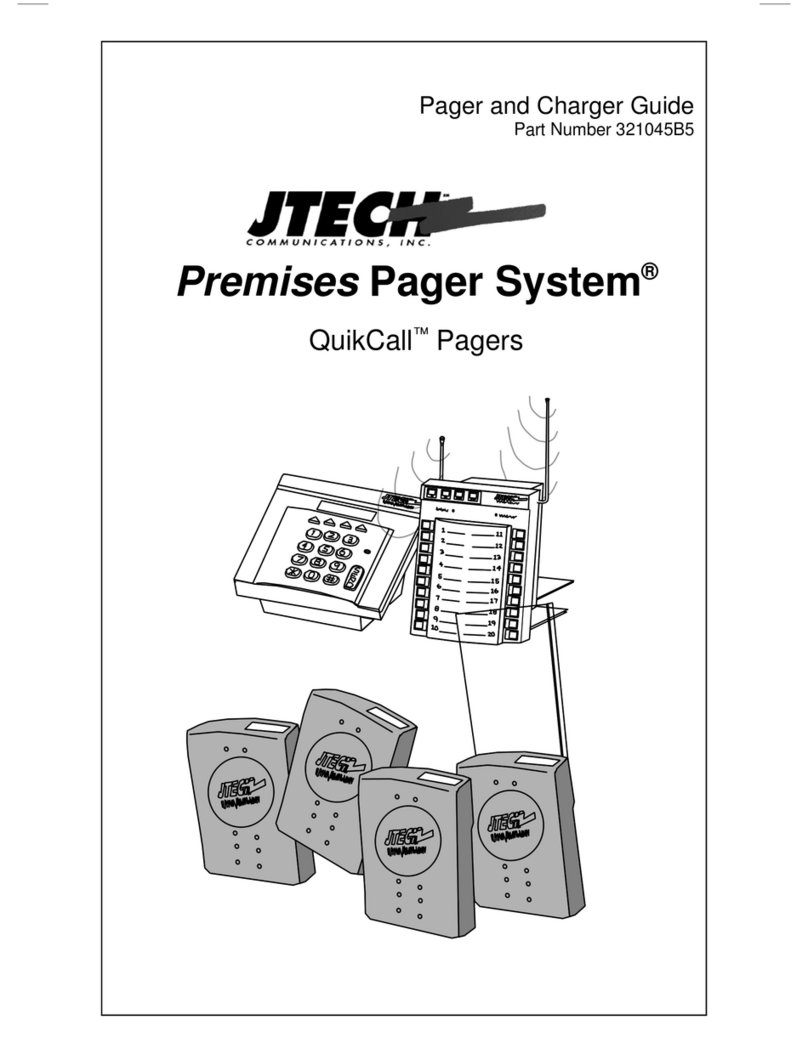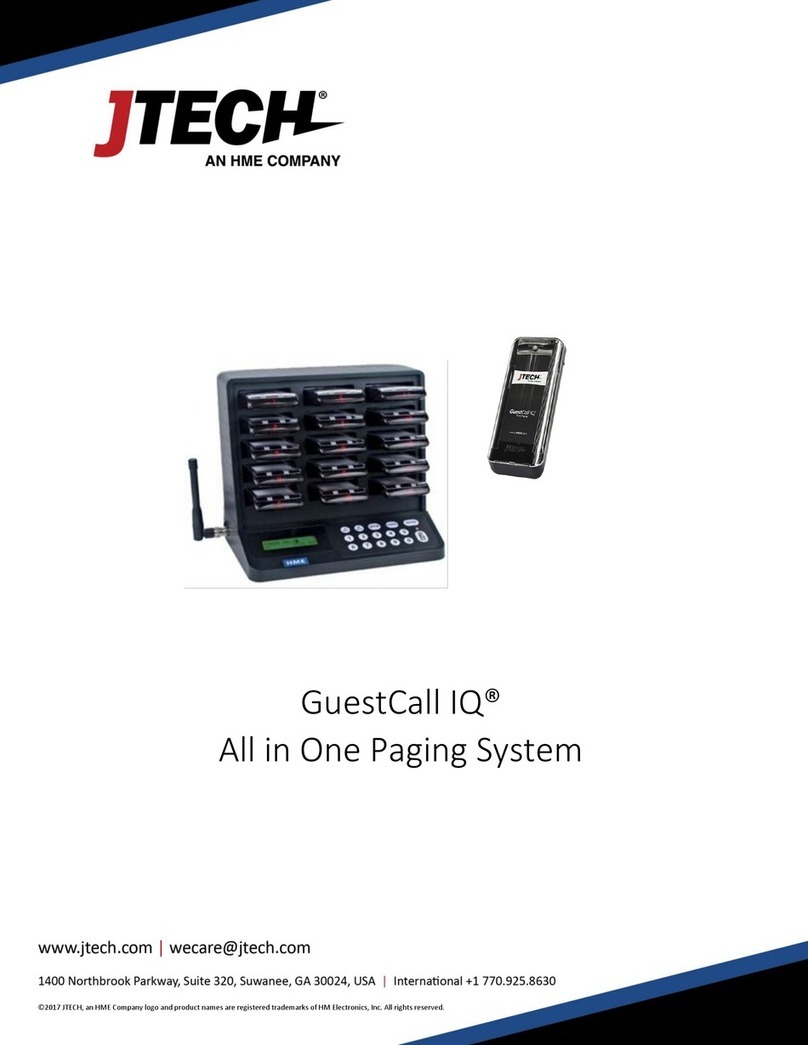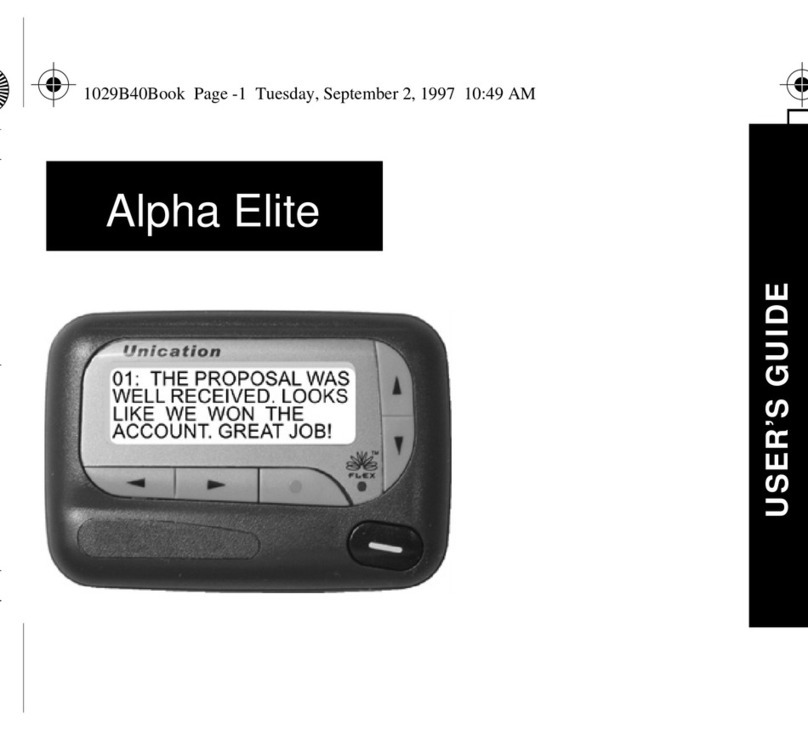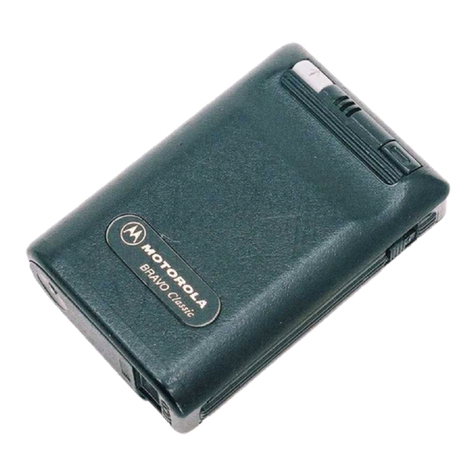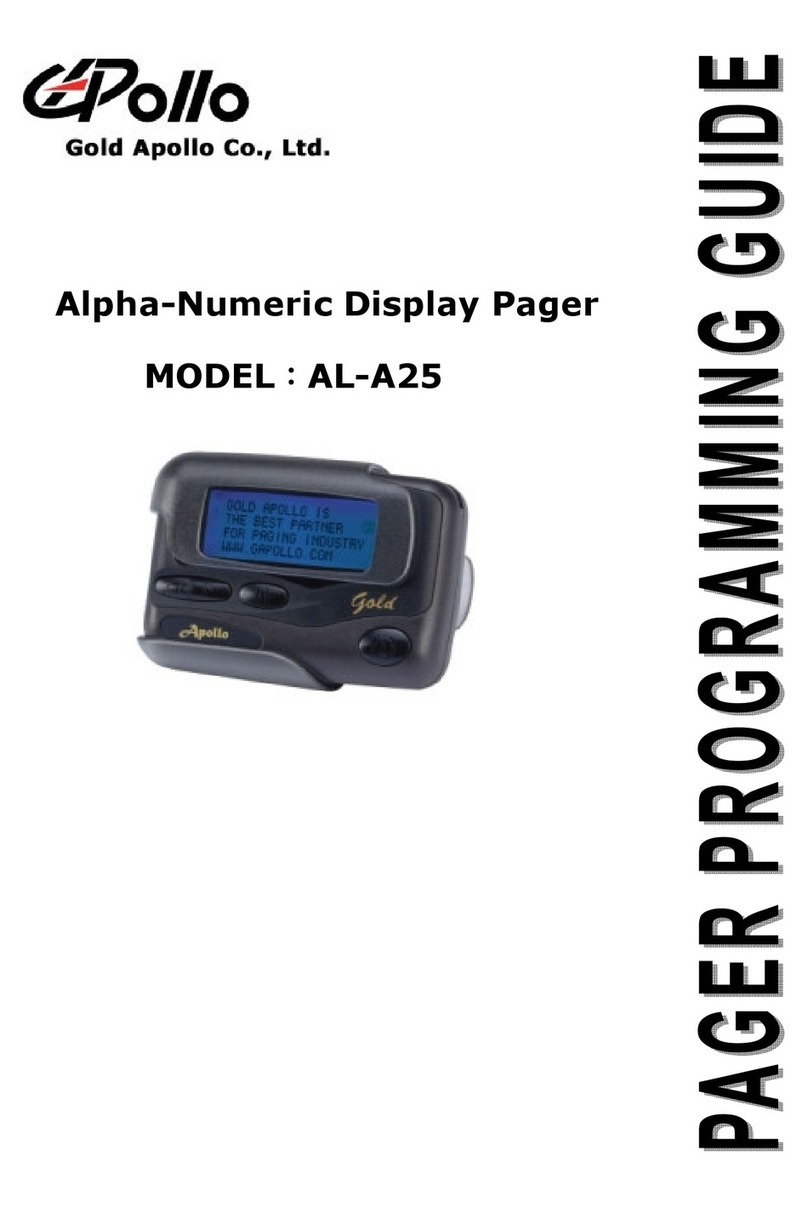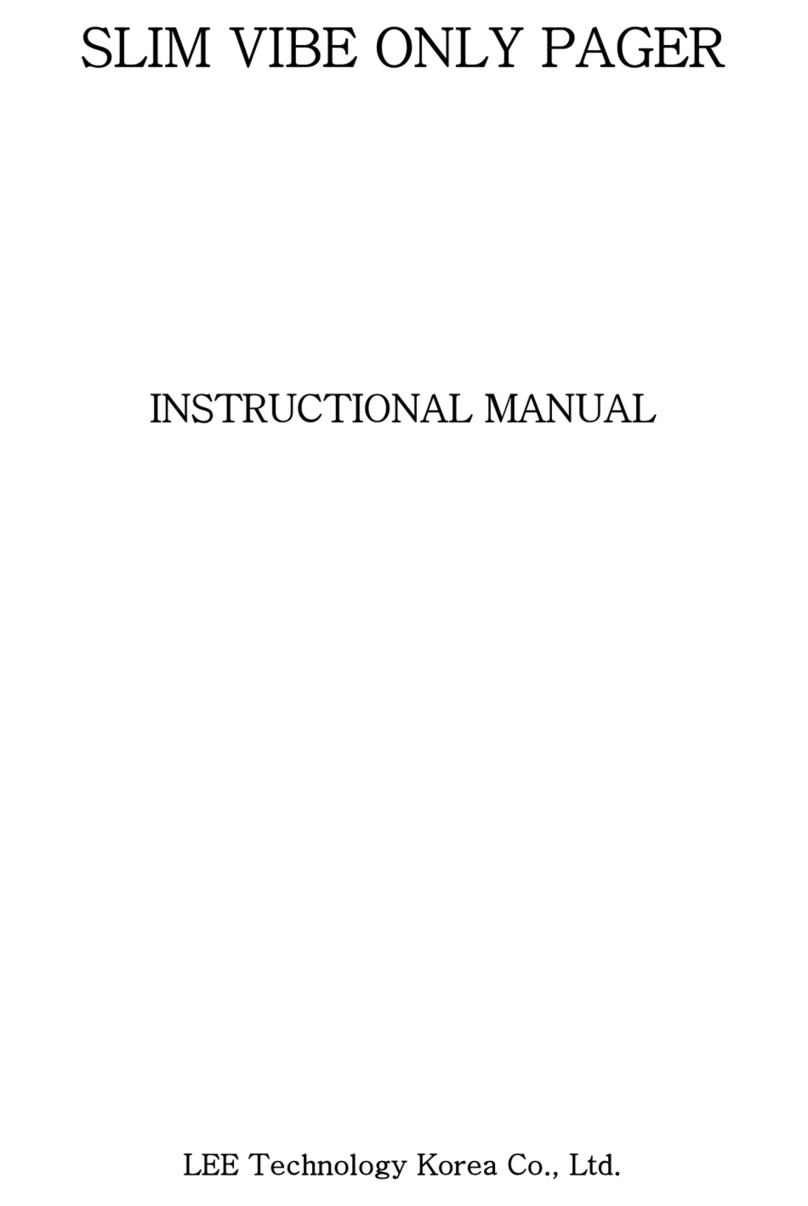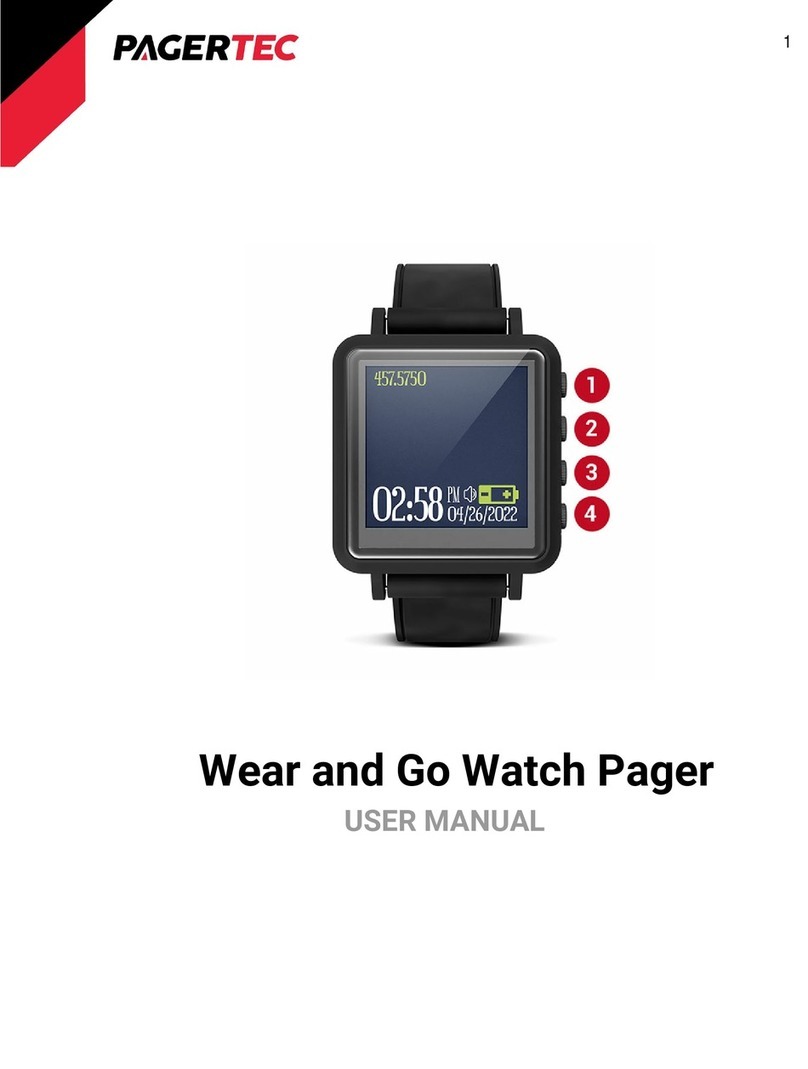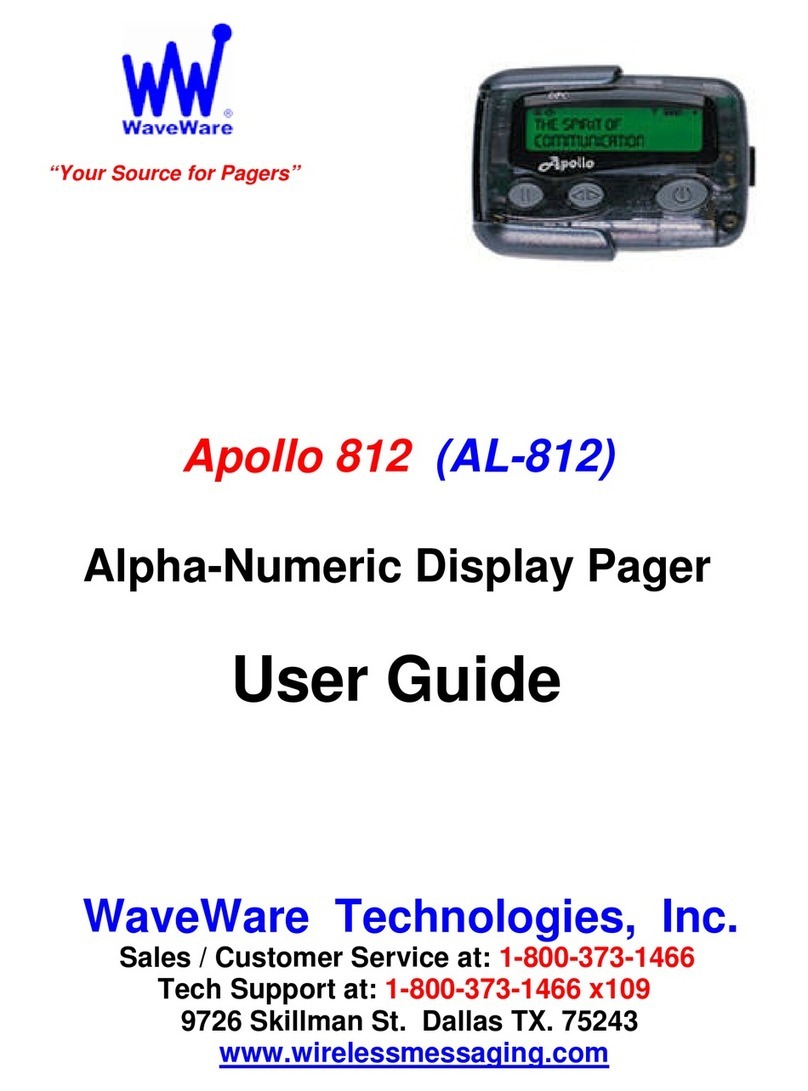Page 2
Features:
Smart LCD screen that displays 112 x 32 dots, 4 lines for English display, 2 lines for bigger
character
6 Independent Cap Code/RIC can be set for personal or mail drop
Message Capacity Total 25,000 characters
* Personal message : 20 sets messages, dynamic characters memory per message
* Mail-Drop message : 48 sets mail-drop, dynamic characters memory per message
Two lines large size Bold Alpha display, 2x14 =28 English characters
Four lines normal size Alpha display, 4x18 = 72 English characters per screen
Word wrap
Memory retention, memory back-up under main battery replacement
Unread message remainder alert selectable 0-9 minutes
User Logo on power-up
Timer function count down or up
Battery voltage measuring function with insertion of battery
Low battery indication
Adjustable LCD contrast
Date and Time display DD/MM or MM/DD
Date and Time Stamping of messages
Message Lock/protection
Duplicate message indication
Message full indication
Message error indication
Option to delete individual message or delete all
Selectable alert mode, 9 kinds of beep, 7 Melodies, Vibration & silent, Beep & Vibrate
Alert Lengths 7, 14sec, Continuous Beep and Priority Alert.
Alerts programmable independently for each cap code
Alarm function, 3 sets of alarms with 10 event setting
Adjustable LCD contrast
Illumination backlight for easy night reading
Turn Laud speaker automatically on/off for silent receiving
Oldest Message over written automatically by new message when memory is full
Out off Range indicator 0-9 minutes
On Air Programming
Multi Lingual
FCC, CE Approval