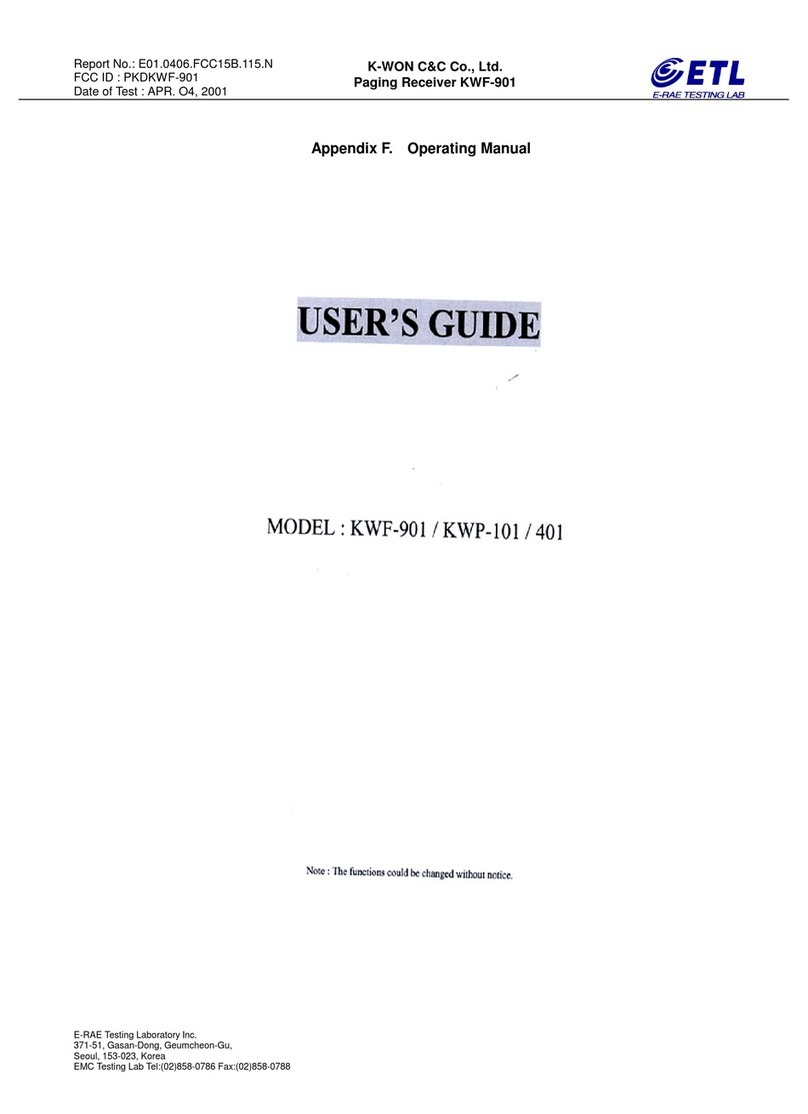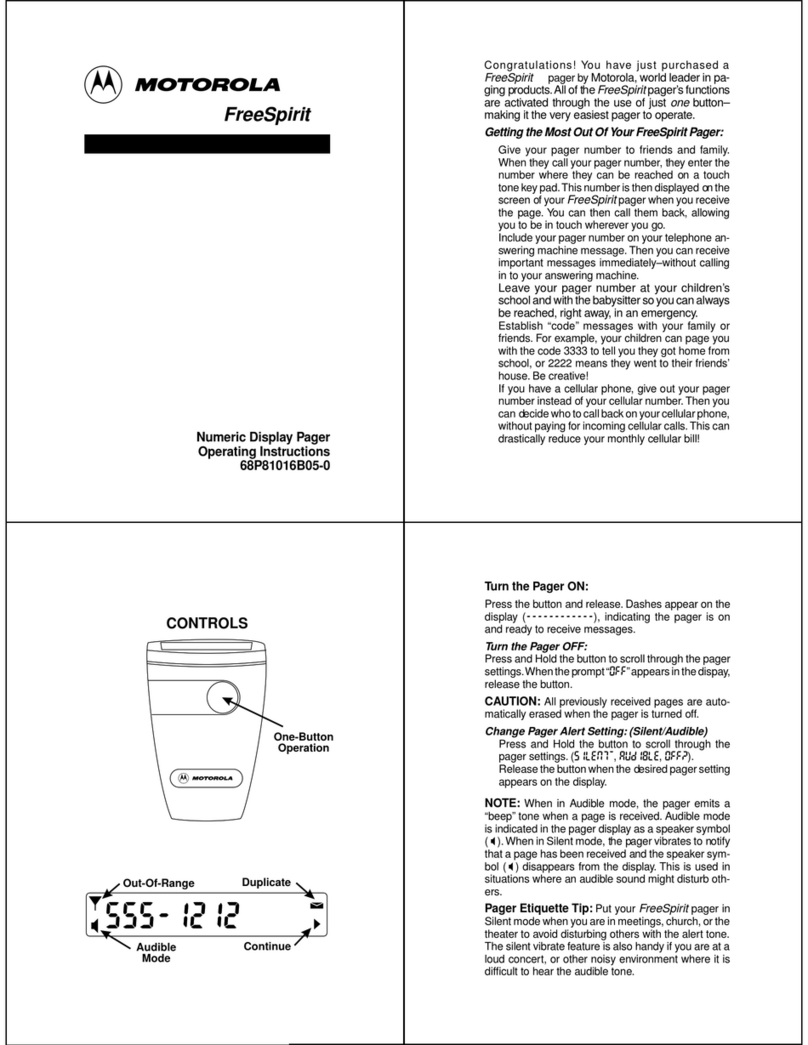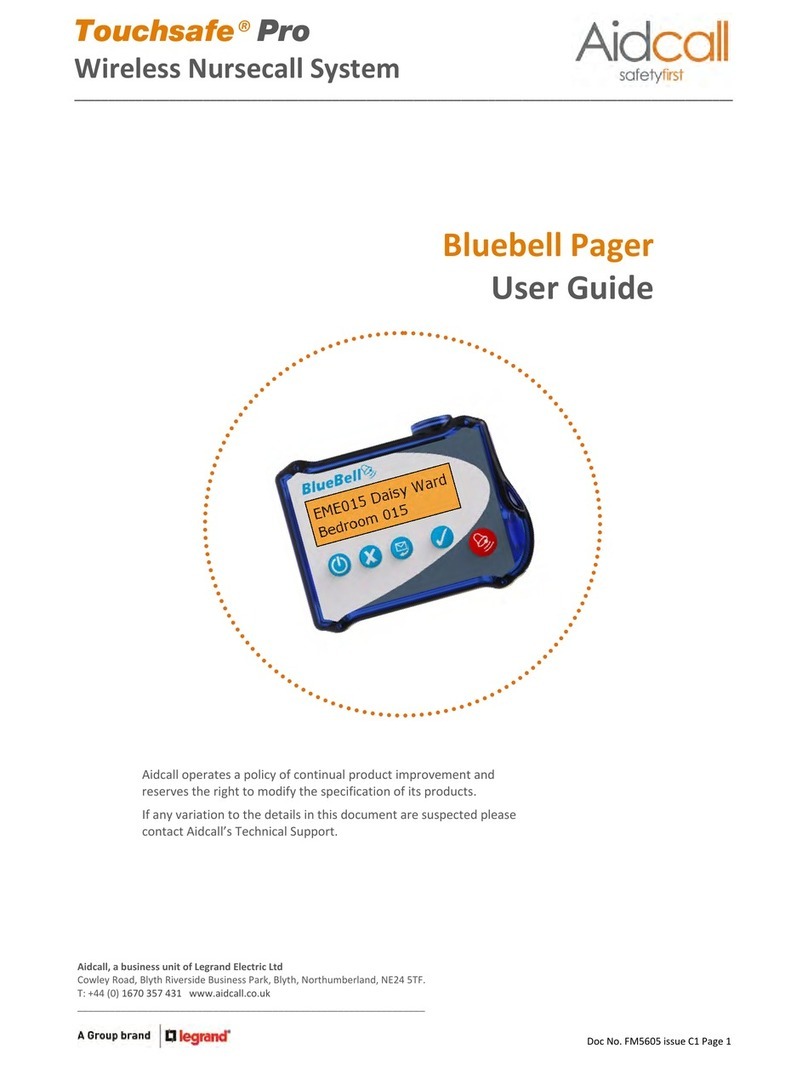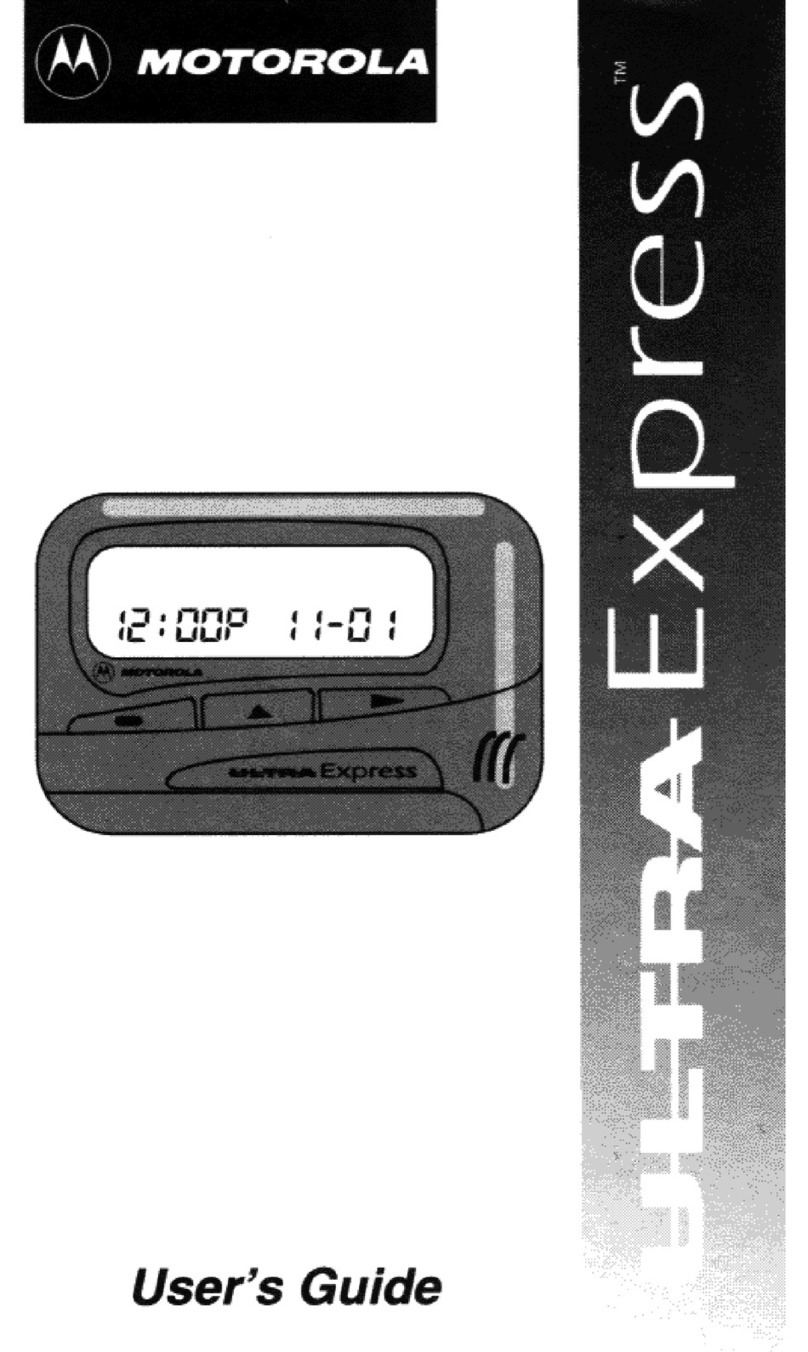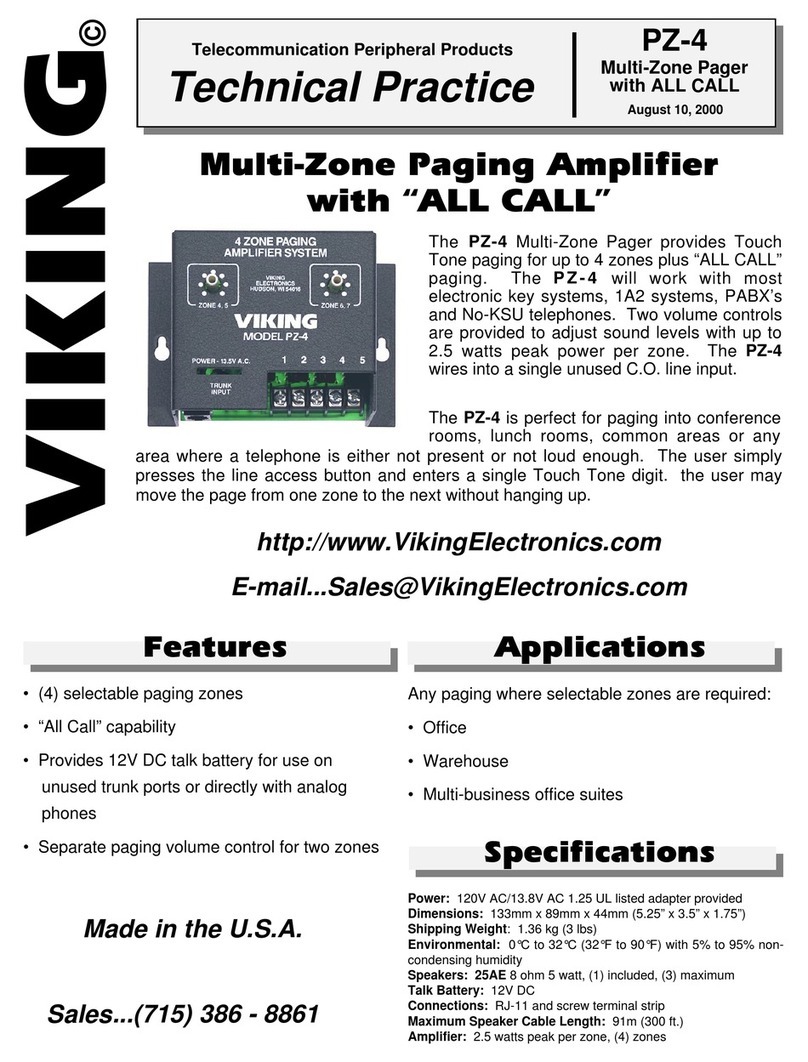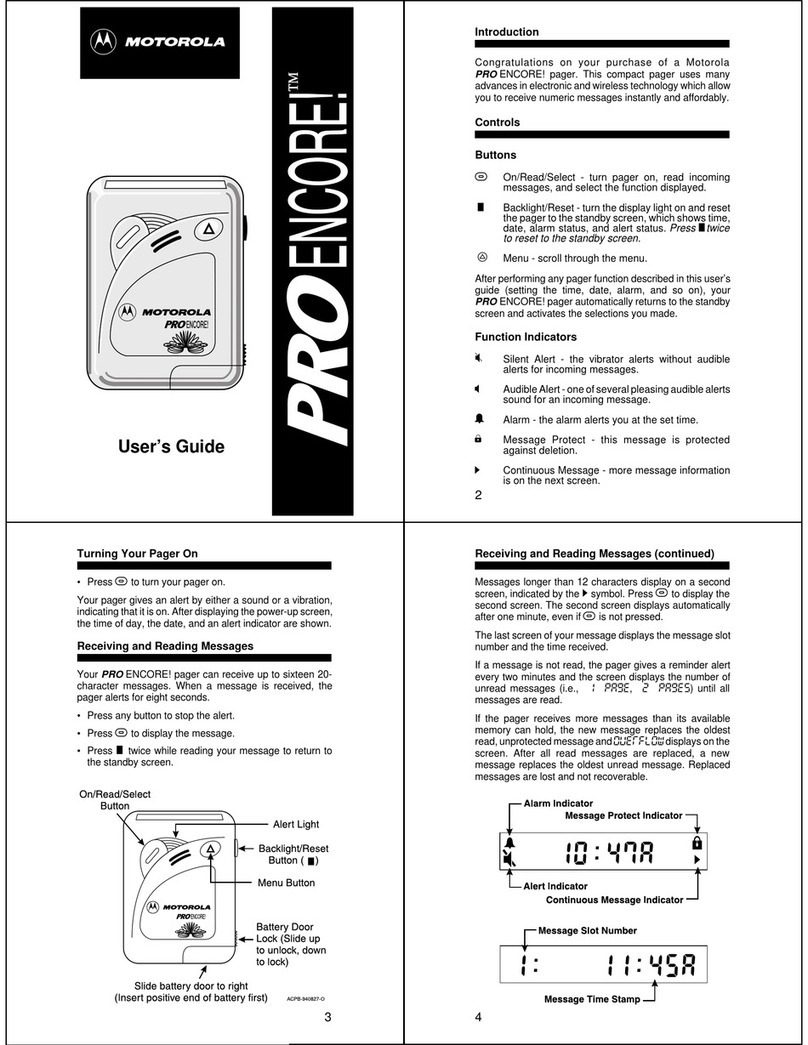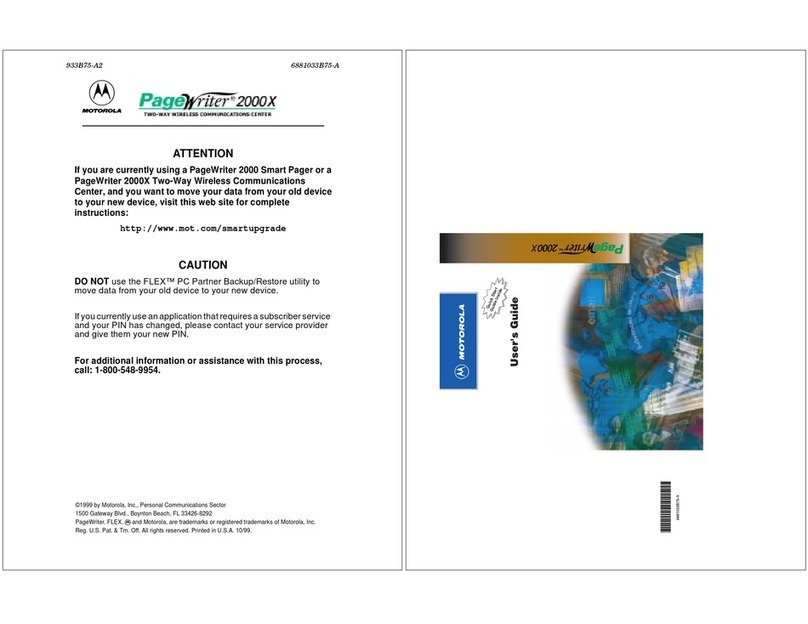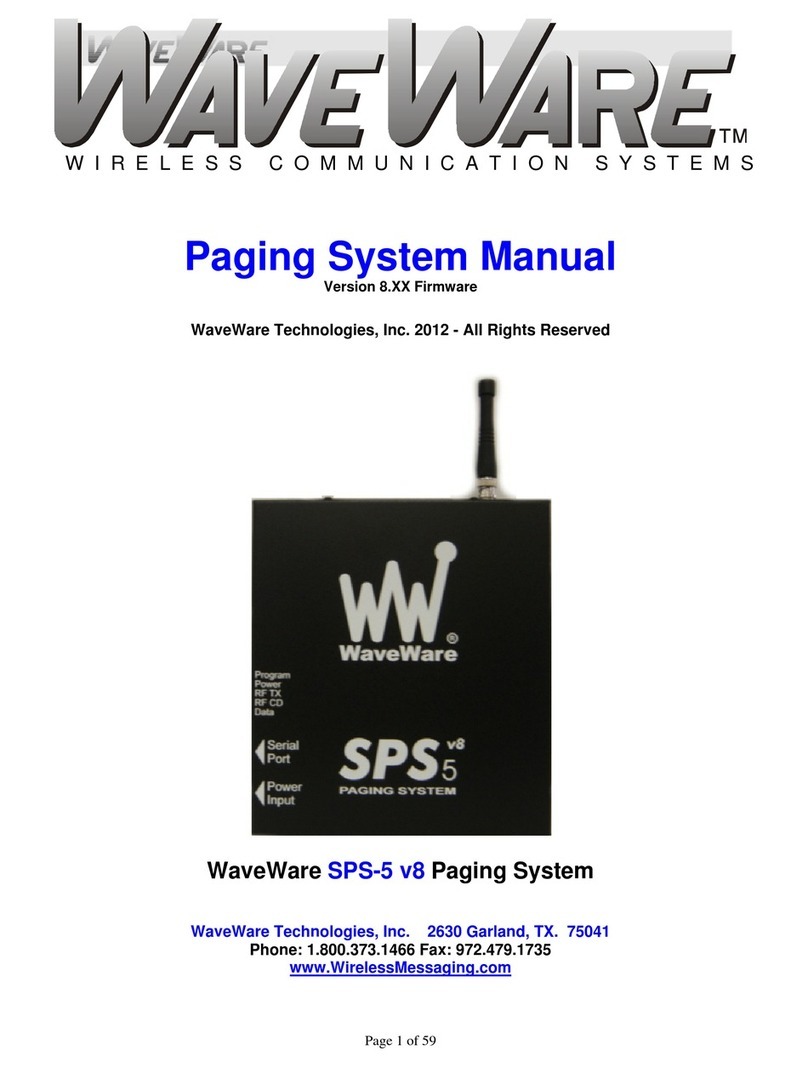Daviscomms Br828 Series User manual

Daviscomms Confidential
Daviscomms Organization Chart
Br828 Series User Guide
General Information
1. General Information
1.1 Device Specification
Dimension 86(L) X 61(W) X 21(H) mm
Weight 110 grams
Marking FCC, CE (in progress)
Charger input 100~240VAC,50~60Hz,600mA
Battery 3.7V 1320mAh lithium polymer
Operating Temperature -10˚C to +50˚C
Device Info Br828P - POCSAG Alphanumeric Pager
Br828PG - POCSAG Alphanumeric Pager with 2G/3G
Br828PGT- POCSAG Alphanumeric Pager with 2G/3G & GPS
Br828PGTW- POCSAG Alphanumeric Pager with 2G/3G,GPS & Wi-Fi
Location tracking coordinates Br828PGT is by GPS. Wi-Fi positioning and messaging
is added in Br828PGTW.

Daviscomms Confidential
Daviscomms Organization Chart
Br828 Series User Guide
General Information
1.2 RF Mode Power Level
(a) Pager
RF VHF/UHF 900MHz
EIA Selectivity: 50dB 40dB
EIA Spurious and Image
Rejection:
50dB 40dB
IM Rejection: 50dB 40dB
(b) Wi-Fi, 3G/GSM, GPS
RF Supported Band Power Level
WLAN 802.11b/g/n 1Mps/ 6Mps/ 6.5Mps
GSM 850 / 900 MHz 32.5 dBm
1800 /1900 MHz 29.5 dBm
UMTS 850 MHz (Band V) 22.5 dBm
900 MHz (Band VIII) 22.5 dBm
1900 MHz (Band II) 22.5 dBm
2100 MHz (Band I) 22.5 dBm
GPS Tracking -165 dBm
Cold Start -148 dBm

Daviscomms Confidential
Daviscomms Organization Chart
Br828 Series User Guide
General Information
1.2 Device Description

Daviscomms Confidential
Daviscomms Organization Chart
Br828 Series User Guide
General Information
1.3 General Device Feature
●Large TFT color Display,2.2inch,320x240pixels
●Normal display : 6lines, up to 25 characters per line.
●6 buttons user interface
●Up to 200 messages per folder
●Up to 500 characters per message
●3 individual alarms with choice of day with weekly repeat
●Message Time and Date stamp
●Private Time (auto device off interval setting)
●Dust and splashing water protection IP54 rating
●Audio and vibrate mode alerts
●Status LED
●Rechargeable lithium battery
●Battery level indicator

Daviscomms Confidential
Daviscomms Organization Chart 4
Br828 Series User Guide
Additional Info
2. Additional Info
2.1 Br828 Configurator
The user will receive the configurator software as a .zip file.
- Run the configurator setup file and follow the installation instructions.
If Br828 is used the configurator for the very first time, USB driver is needed to install.
- The user can find the Br828 configurator driver installation setup guide in the software package.
Br828 parameters can be programmed by “Br828 Configurator version X.XX”.
- Check the “ Help tap” in the configurator if the user needs help for Br828 configuration.
2.2 Br828 downloader
The downloader is used for Br828 software downloading.
- Connect Br828 to PC with USB cable.
- Run downloader software “ Br828 downloader version X.XX setup.exe.
- Press right soft key and Reset button
- The downloader will display “Device Connected”.
- Click “Browse” button and choose hex file to download.
- Click “Upgrade” to start the operation.
- After firmware is downloaded successfully to Br828, the downloader will display as below;
“ Firmware upgrading is completed successfully.”

Daviscomms Confidential
Daviscomms Organization Chart
Br828 Series User Guide
Getting Started
3. Getting Started
3.1 Charging the Battery

Daviscomms Confidential
Daviscomms Organization Chart
Br828 Series User Guide
Getting Started
3.2 Reset Button
3.3 Powering the device On & Off
To Power ON
- Press and hold the Right/Power key for 2 seconds, release and the device will power on with a screen that show the word “
Initializing”.
The device will show the main screen once start up completes.
To Power OFF
- Press and hold the Right/Power key for 2 seconds, release and a confirmation prompt will appear.
- Select <Yes> to power off the device.

Daviscomms Confidential
Daviscomms Organization Chart
Br828 Series User Guide
Getting Started
3.4 Idle Screen Unlock & Soft keys3

Daviscomms Confidential
Daviscomms Organization Chart
Br828 Series User Guide
Getting Started
3.5 Main Screen Icons
GSM OFF mode

Daviscomms Confidential
Daviscomms Organization Chart
Br828 Series User Guide
Getting Started
3.6 Inserting and removing SIM Card (Not for Br828P)

Daviscomms Confidential
Daviscomms Organization Chart
Br828 Series User Guide
General Setting
4. General Setting
4.1 Message
(a) Receiving Messages
When a new page/sms message is received, the device will sound alert and turn on the status LED (for 5 seconds).
These messages will go into the page or sms message folder accordingly. If the message folder is full, the oldest
message will be removed to make way for news messages. The new page/sms message will automatically be displayed
on screen. Any key pressed will be treated as reading the message and it will no longer be treated as a new and unread
message. If there is no key press after the screen time out, it will go back to idle screen and this page/sms message
is counted as an unread message. If new page/sms messages come in successfully, the latest message will be
displayed and the earlier ones will be treated as unread messages
(b) Reading Messages
- Press <1Unread> on the Main Screen to read message.
- Press < > in the Message screen to scroll up and down the page
- Press < > in the Message screen to turn to next page or previous page.
( c) Reply, Archive and Delete Messages
- Select <OPTION> in the Message Screen to choose <REPLY>, <ARCHIVE> or < DELETE>

Daviscomms Confidential
Daviscomms Organization Chart
Br828 Series User Guide
General Setting
4.2 Clock
(a) Date Setting
(b) Time Setting
- Select Menu>CLOCK>DATE SETTING>Set date value
- Press < > Set date format
- Press < > Set day, month or year
- Press < > Set date value
Choose <Back> to set.
The device will have a real time clock that can be set by the user.
In addition, if the GSM module is present, the device will attempt
To obtain the clock and time zone information from the GSM signal.
Select Menu>CLOCK>TIME SETTING>Set hour value
Press < > Set time format
Press < > Set hour or minute (Select am/pm for 12 Hours)
Press < > Set time value
Choose <Back> to set.

Daviscomms Confidential
Daviscomms Organization Chart
Br828 Series User Guide
General Setting
(c) Alarm Setting
Three independent alarms clock are available. Each alarm clock can be configured to run once only or to be repeated weekly. User can
have choice of day of week for the alarm to repeat in, e.g. different time for weekdays and weekends.
- Select MENU>CLOCK>ALARM> Set hour value
- Press < > Set type of repeats
- Press < > Select hour or minute (Select am/pm for 12 Hours)
- Press < > Select time value. Choose <Back> to set.
(d) Private Time Setting
The device can set private time where the device will automatically be set to silent. E.g. private time from 7pm to 6am.
When private time is active, page/ sms will still be received but there will be no audio/vibrate notification, and no unread reminders.
New incoming page/ sms will still display on the screen for duration of screen timeout.
Exceptions are priority page messages (set at capcode level). These page messages will ignore private time and alert as per normal.
- Select MENU>CLOCK>PRIVATE TIME> Set hour value
- Press< > Set on or off
- Press< > Select hour or minute for start (Select am/pm for 12 Hours)
- Press< > Select time value
- Press< > Select hour or minute for stop (Select am/pm for 12 Hours). Choose <Back> to set.

Daviscomms Confidential
Daviscomms Organization Chart
Br828 Series User Guide
General Setting
4.3 Alert
(a) Alert mode setting
(b) Unread Message Reminder setting
The device has four audio alert settings. They are:
• Audio + vibration
• Audio only
• Vibrate only
• Silent
- Press < > Set audio, vibrate, silent mode
Choose <Select> to set.
If the device is set to silent of vibrate only, it will not affect the alarm clock audio alert (if set).
When there are unread messages, the following audio & visual alert will occur as a reminder.
• Unread message count will appear on the status bar.
• RED LED short flash every 5seconds.
• An audio/vibrate alert will sound periodically (if not on silent, or if private time is not active).
The unread message notification will continue until there are no more unread messaged.
- Press < > Select reminder length value
Choose < Select > to set.

Daviscomms Confidential
Daviscomms Organization Chart
Br828 Series User Guide
General Setting
4.4 Device Setting
(a) Brightness Control
- Select Menu> Device Setting > Brightness Level > Set the brightness level for the screen.
- Press Up/Down key < > to adjust the brightness.
(b) Volume level
- Select Menu> Device Setting > Volume Level > Set the volume level for the device.
- Press Up/Down key < > to adjust the volume.
(c) Auto Lock
- Select Menu> Device Setting > Auto Lock > Set timing for auto lock.
- Press Up/Down key < > set time for keypad lock.
- Choose < Select> to set the auto lock.

Daviscomms Confidential
Daviscomms Organization Chart
Br828 Series User Guide
General Setting
4.5 Shortcut keys

Daviscomms Confidential
Daviscomms Organization Chart
Br828 Series User Guide
Br828P
5. Br828P - POCSAG Alphanumeric Pager
The device will only receive page from the pre-defined CAPCODES and recognize the following message types.
●Page Messages - a page intended for a single pager or group of pagers.
●News Messages - broadcast of news and meant for all pagers
5.1 Additional Device feature
●European languages prompt (up to 10)
●Sub-address alert tone (only for alert 1)
●Sequential lock out (30s,1m,2m,4m)
●Duplicate Detection
●Out -of - range indicator
●Keypad Program
●AES data decryption

Daviscomms Confidential
Daviscomms Organization Chart
Br828 Series User Guide
Br828P
(a) Receiving Page Message
5.2 Message
Three message folders for BR828P.
●Page Messages - all page messages will go into this folder
●Archive Messages - any message from Page & News folder can be (manually) archive into this folder.
●News Messages - all news page messages will go into this folder
Page message Inbox icons
Pop out box for
new page
message
1 unread
message

Daviscomms Confidential
Daviscomms Organization Chart
Br828 Series User Guide
Br828P
(b) Reply, Archive & Delete the page message
- Select < OPTION> on the Message screen to choose <Reply> , <Archive> or <Delete>.
Note: Canned message reply feature is not available on Br828P.
(c) Archive the page Message
User can archive a page message and it will be moved to the Archive message folder.
- Select < OPTION> on the Message screen to choose <Archive>
If the Archive message folder is full, it will display "archive folder full". The user will have to remove unwanted page messages from the
archive folder to make way for new ones.
- Select < OPTION> in the Message Archive screen to choose <Delete>.
(d) News Message
"News" are page messages that are broadcast periodically and meant for all pagers. Examples of "news" messages are weather, traffic,
etc. When this type of message is received, it will go into the news message folder. User can opt to turn on alert or be silent for such
message arrived. The alert options are short beeps. There will be no LED or vibration alert. In addition, there will be no reminder alert
for unread messages. If the news message folder is full, the oldest message will be removed to make way for new messages.

Daviscomms Confidential
Daviscomms Organization Chart
Br828 Series User Guide
Br828P
(e) News Filter
News can filter out to avoid filling the news folder with unwanted news. Filtered news will not be received by the device. When a news is
turned on, any new news will then be accepted and start going into the news folder.
(f) Message setting
- Select message setting for < Delete ALL Page> or < Delete ALL News>.
Note* To prevent accidentally delete of message that need to be kept, the user should archive it to the archive folder.
5.3 Language Setting
The language can be selected. In addition the European character mapping for the paging will also be activated according to the
language setting.
5.4 Page alert setting
Every capcode can have its own alert and alert length. For News alert, it only can have short beeps.
Page & News Alert
- Select Menu>ALERTS>PAGE ALERTS> Set page type
- Press < > Set page type
Choose <Select> to set.
- Press < > Set alert type
- Press < > Move to next box
- Press < > Select alert length value (not available for news alert)
Choose <Back> to set.
Table of contents
Other Daviscomms Pager manuals

Daviscomms
Daviscomms Br502 User manual
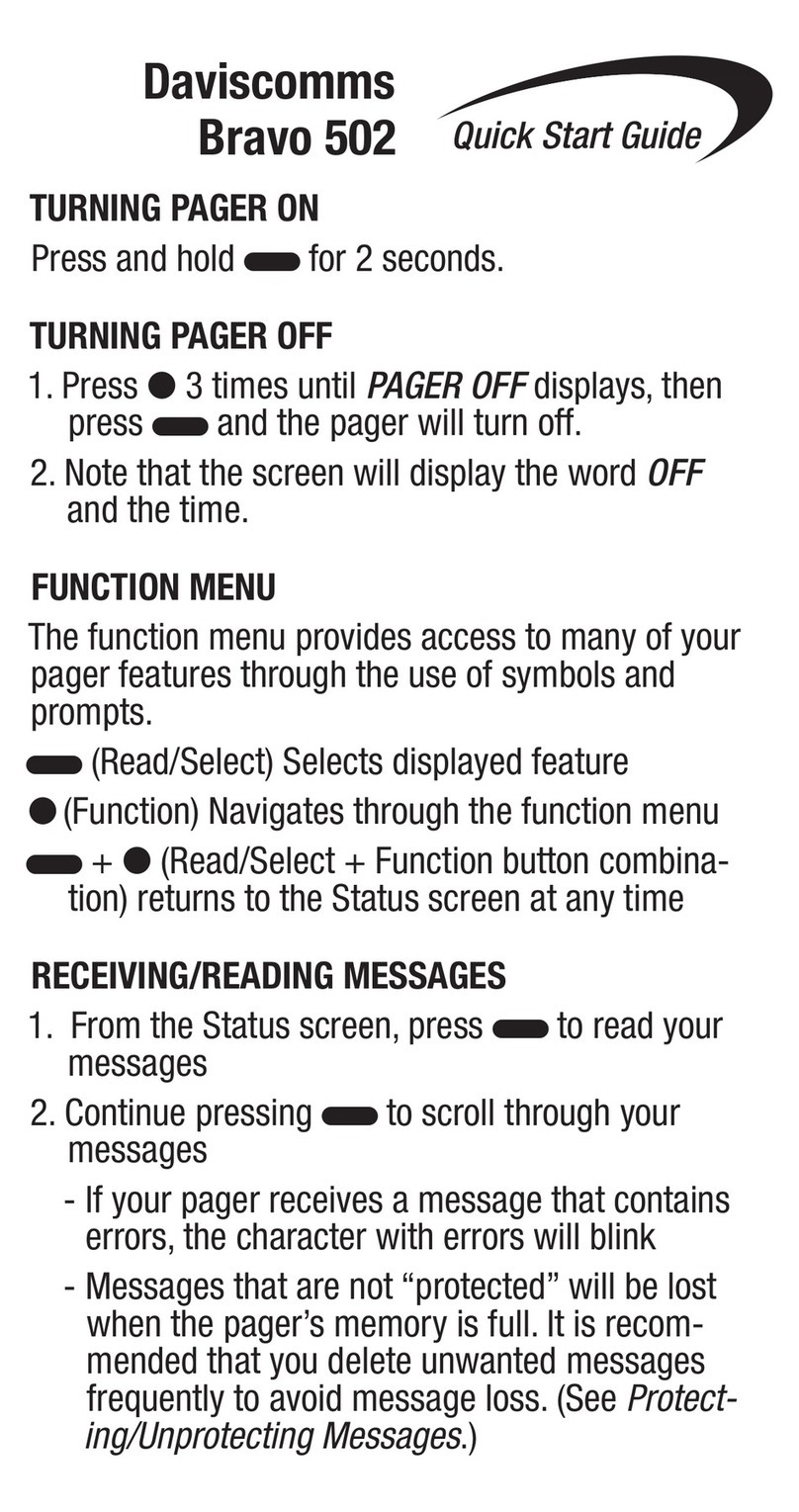
Daviscomms
Daviscomms Bravo 502 User manual
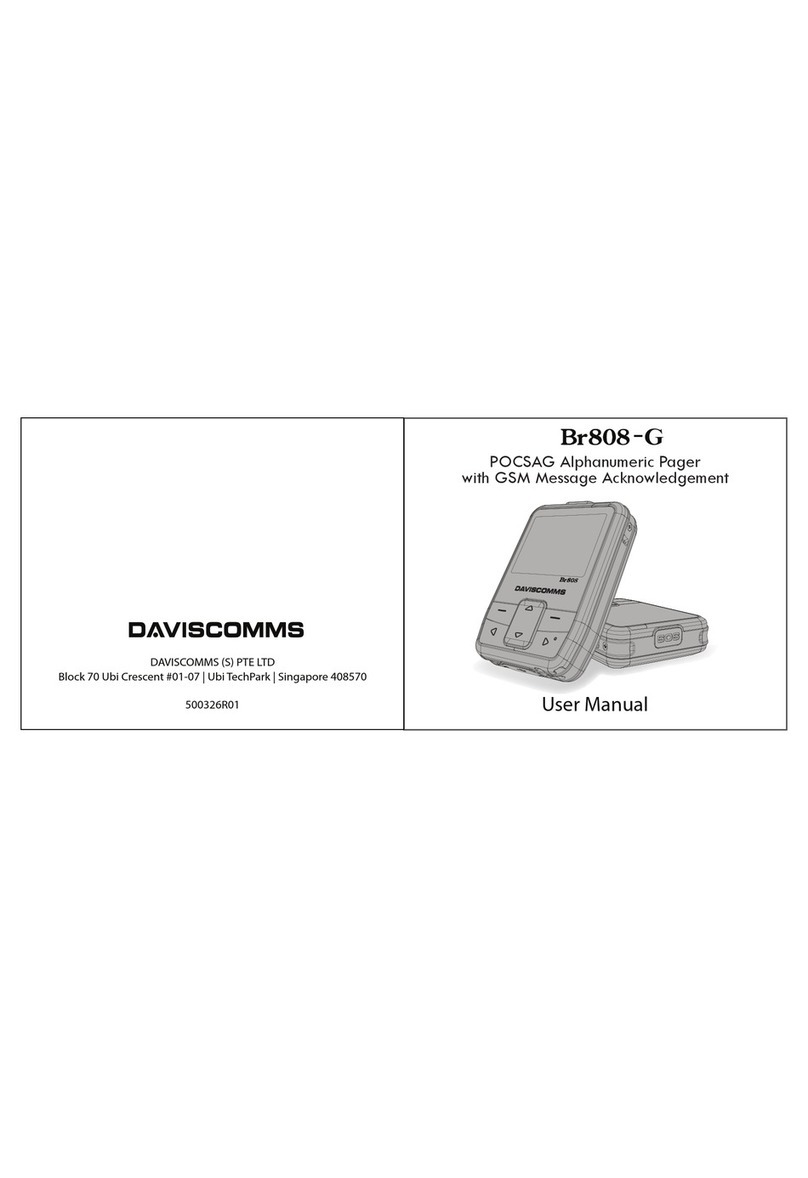
Daviscomms
Daviscomms Br808-G User manual
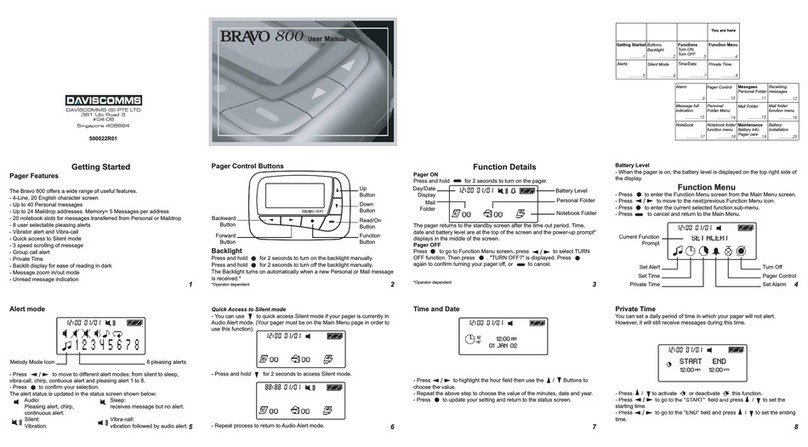
Daviscomms
Daviscomms Bravo 800 User manual

Daviscomms
Daviscomms Bravo User manual

Daviscomms
Daviscomms Br808 User manual
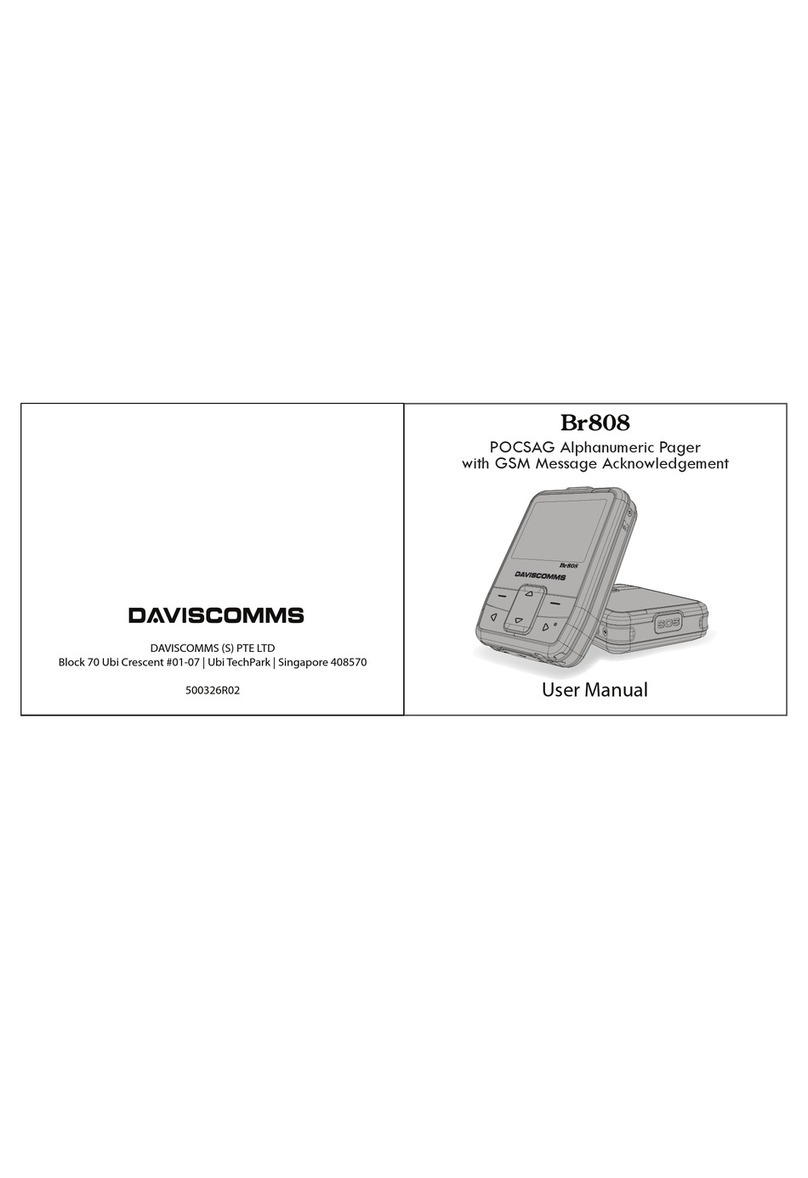
Daviscomms
Daviscomms Br808 User manual

Daviscomms
Daviscomms BR802 Flex User manual
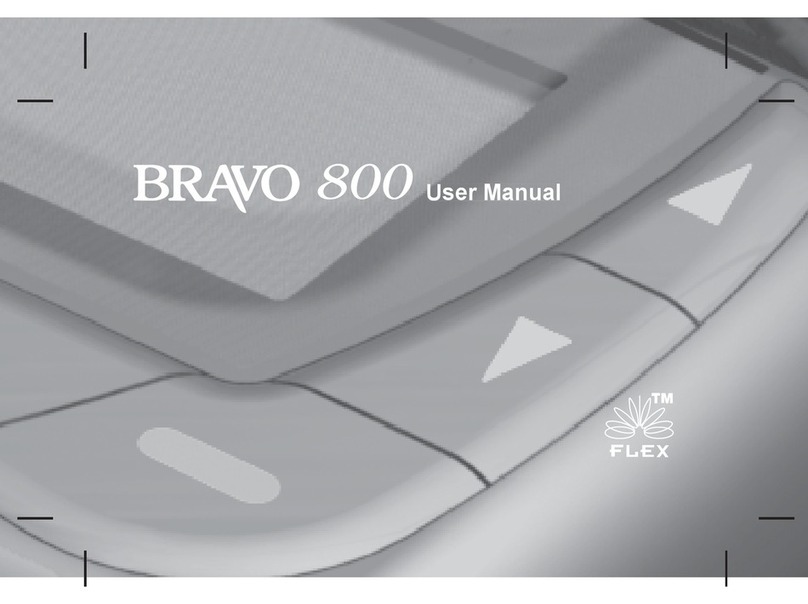
Daviscomms
Daviscomms Bravo 800 User manual
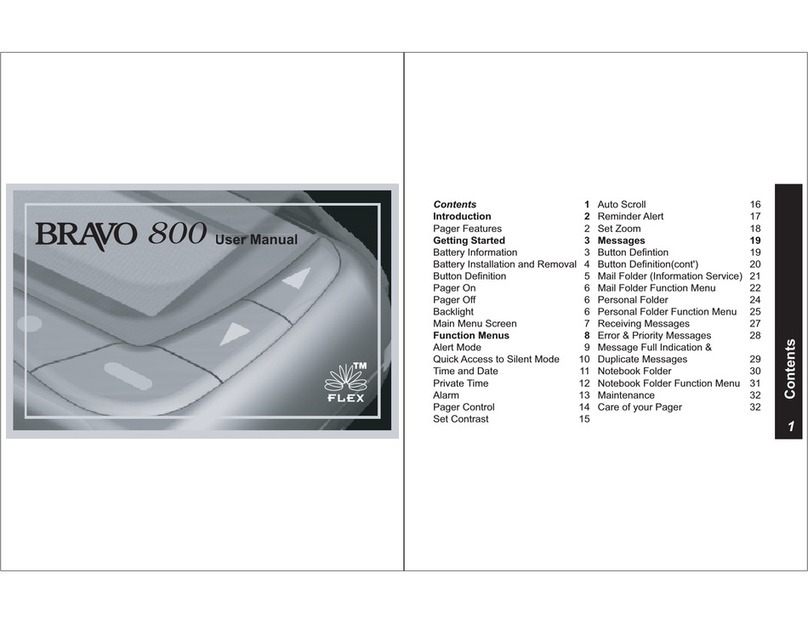
Daviscomms
Daviscomms Bravo 800 User manual