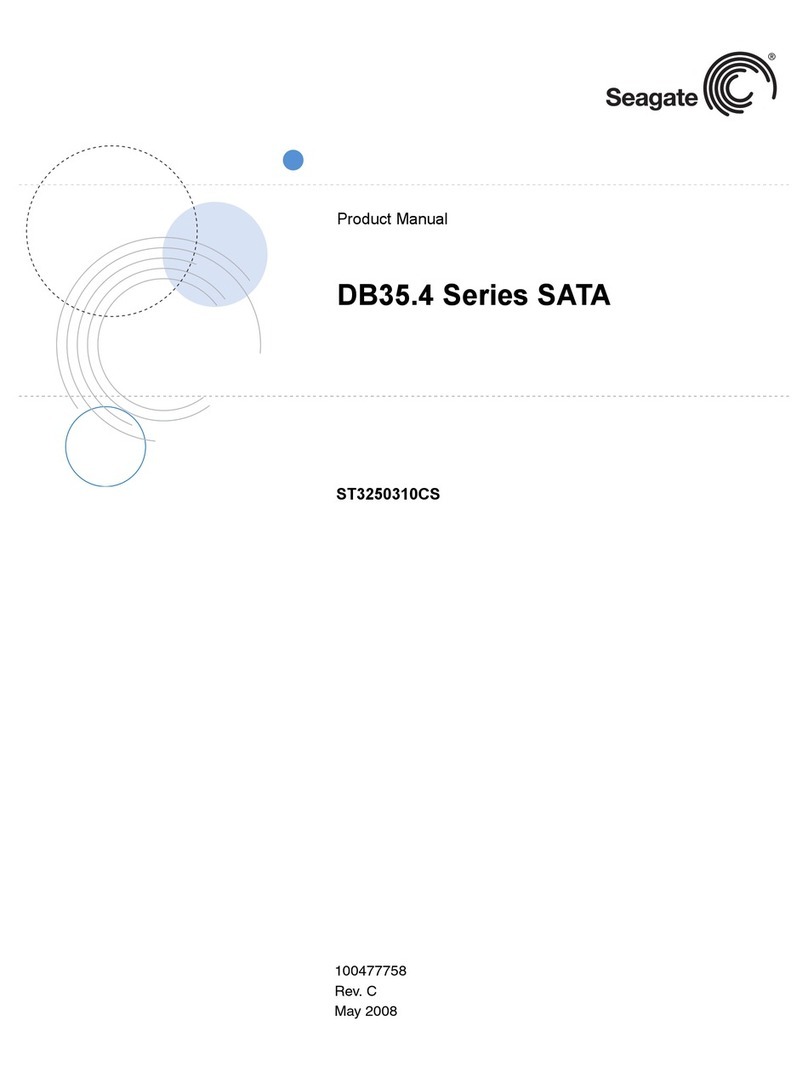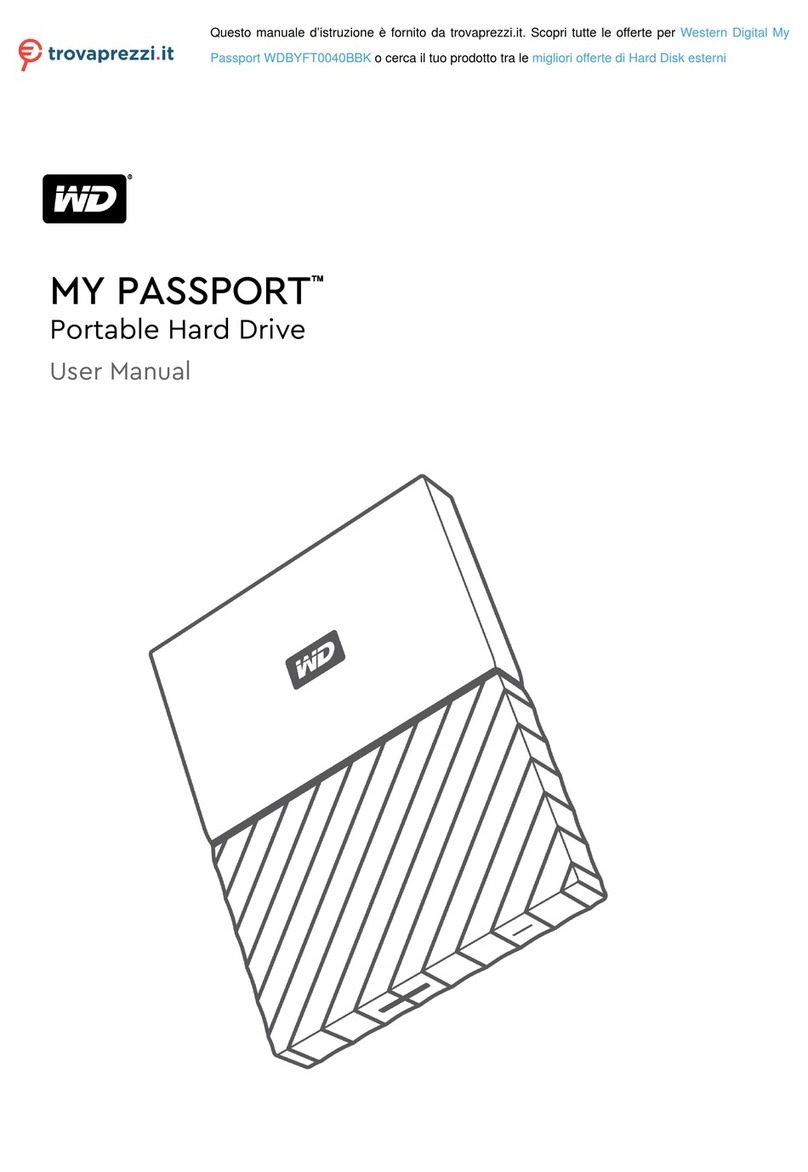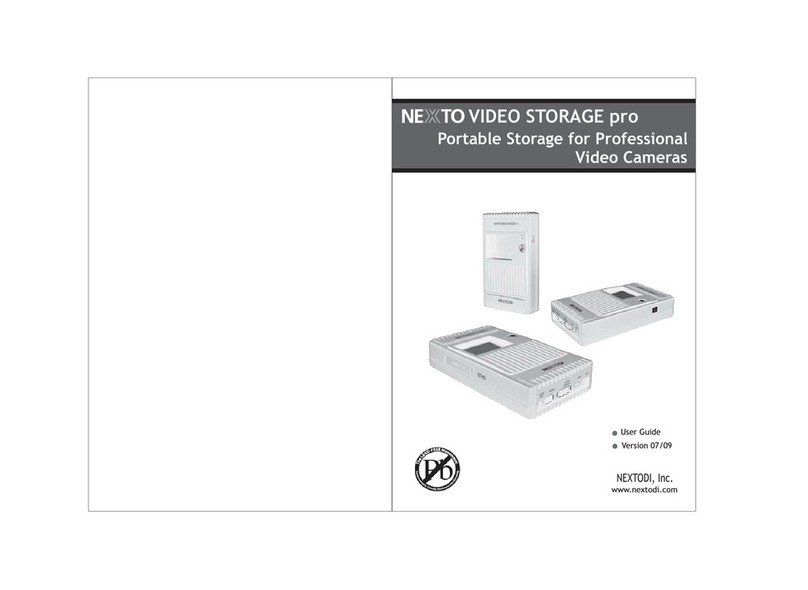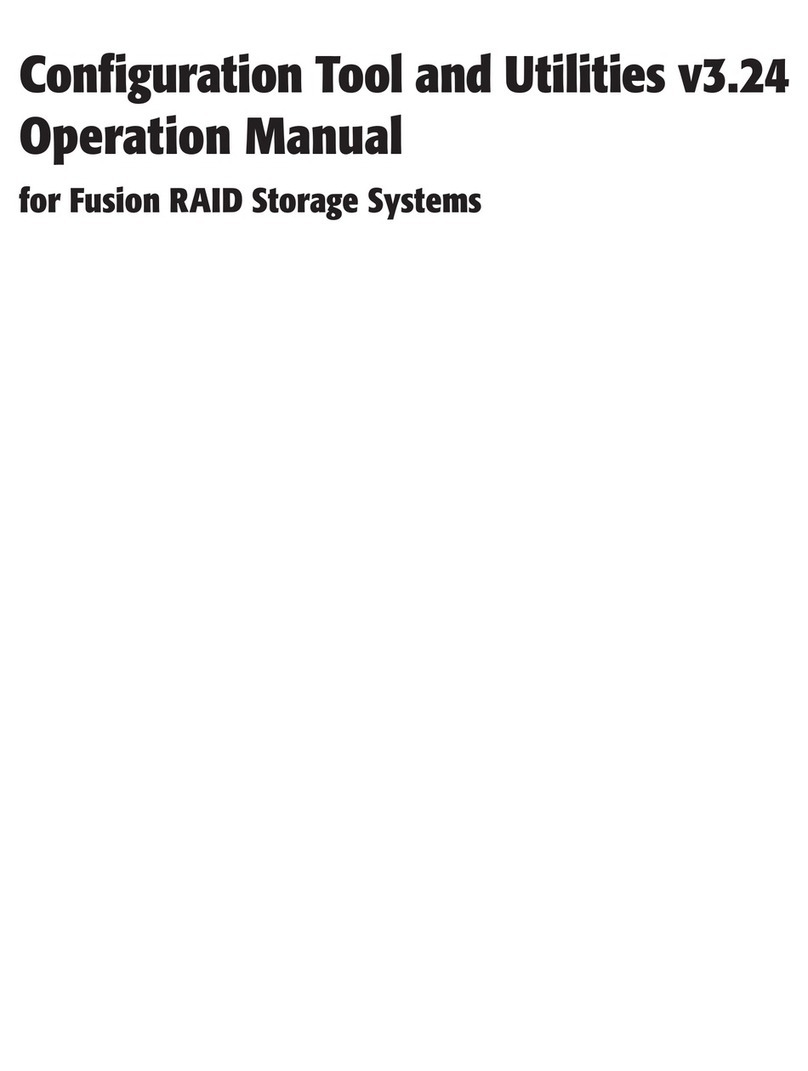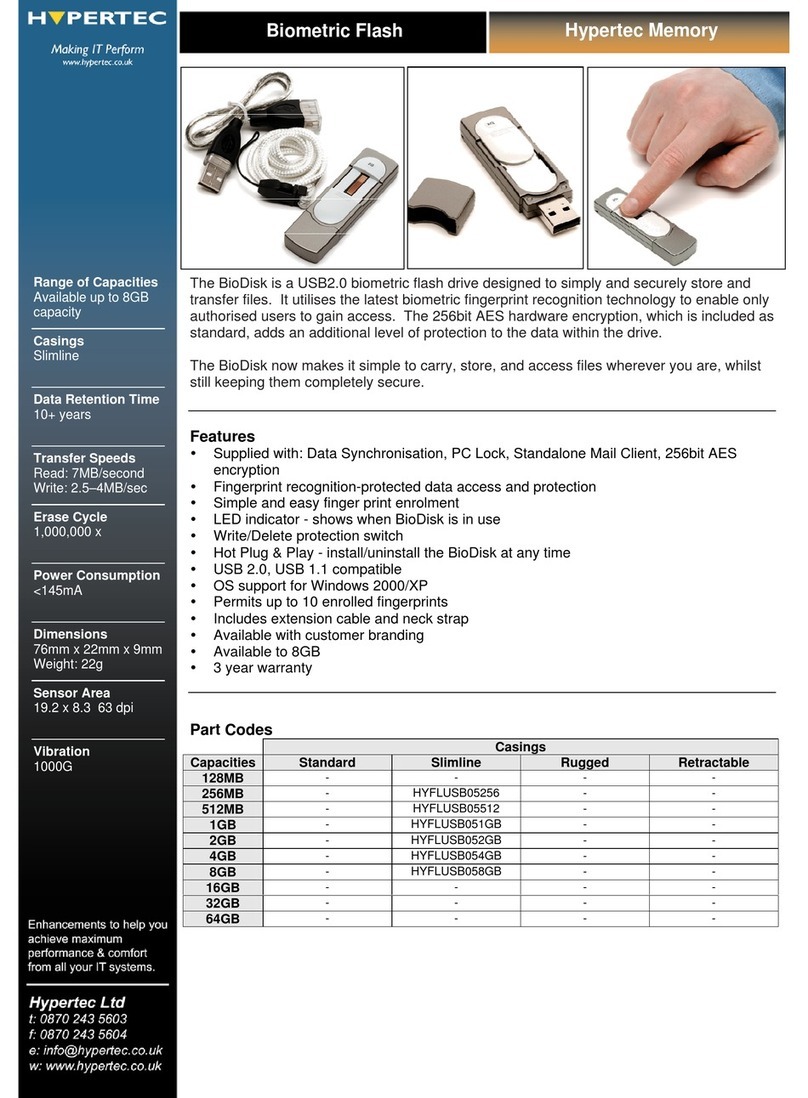GDC SX-3000 User manual

USER MANUAL FOR
SX-3000 STANDALONE INTEGRATED MEDIA BLOCK™WITH
PORTABLE STORAGE/ ENTERPRISE STORAGE
SMS version 9.0
April 20, 2015

TABLE OF CONTENTS
- 2 -
April 20, 2015
SX-3000 Standalone Integrated Media Block™ with
Portable Storage/ Enterprise Storage User Manual
TABLE OF CONTENTS
1. INTRODUCTION .............................................................................................10
1.1. About This Manual ...................................................................................10
1.2. Safety Instructions ...................................................................................11
1.2.1. General Safety Instructions ......................................................................................................................11
1.2.2. Electrical Safety ........................................................................................................................................ 11
2. SMS.................................................................................................................12
2.1. About the SMS Interface ..........................................................................12
2.2. Accessing the SMS Interface...................................................................12
2.3. Understanding the SMS Interface ..........................................................13
2.3.1. Main Menu ............................................................................................................................................... 13
2.3.2. Playlist Menu ............................................................................................................................................15
2.3.3. Scheduler Menu........................................................................................................................................18
2.3.4. Configuration Menu ................................................................................................................................. 19
2.3.4.1. General .................................................................................................................................................. 19
2.3.4.2. CineCanvas............................................................................................................................................. 22
2.3.4.3. Assistance .............................................................................................................................................. 23
2.3.4.4. Audio Option ......................................................................................................................................... 24
2.3.4.5. Closed Captions Option ......................................................................................................................... 25
2.3.4.6 IMB Network Tab................................................................................................................................... 26
2.3.4.7 IMB Storage Tab .................................................................................................................................... 28
2.3.5. SNMP Configuration .................................................................................................................................29
2.3.5.1. Introduction........................................................................................................................................... 29
2.3.5.2. Accessing the SNMP Configuration Interface........................................................................................ 29
2.3.5.3. Understanding the SNMP Configuration Interface ...............................................................................31
2.3.5.3.1. General ...............................................................................................................................................31
2.3.5.3.2. Storage................................................................................................................................................32
2.3.5.3.3. Video Card .......................................................................................................................................... 33
2.3.5.3.4. PCI....................................................................................................................................................... 34
2.3.5.3.5. Sensors ...............................................................................................................................................35

TABLE OF CONTENTS
April 20, 2015
SX-3000 Standalone Integrated Media Block™ with
Portable Storage/ Enterprise Storage User Manual
- 3 -
2.3.5.3.6. Ethernet..............................................................................................................................................36
2.3.5.3.7. Restart/Save/Cancel ...........................................................................................................................37
2.3.6. Automation...............................................................................................................................................38
2.4. Show Playlist ............................................................................................46
2.4.1. Create a Show Playlist ..............................................................................................................................46
2.4.1.1. Access to Playlist Menu ......................................................................................................................... 46
2.4.1.2. Creating a Playlist ..................................................................................................................................47
2.4.1.3. Editing Cues ........................................................................................................................................... 48
2.4.1.4. Saving the Playlist .................................................................................................................................. 53
2.5. Show Schedule.........................................................................................54
2.5.1. Schedule a Show....................................................................................................................................... 54
2.6. Synchronizing Shows ..............................................................................60
2.6.1. Synchronizing Clips for 3D (MPEG2)......................................................................................................... 60
2.7. IMB Configuration ....................................................................................62
2.7.1. CineCanvas™ and CineLink™ Configuration .............................................................................................62
2.7.2. Dolby 3D Setup ......................................................................................................................................... 66
2.8. Series 2 DLP CINEMA®Projector Setup .................................................68
2.8.1. Automation Setup ....................................................................................................................................68
2.8.2. Subtitle Overlay ........................................................................................................................................ 70
2.8.2.1. Subtitle Overlay Setup...........................................................................................................................70
2.8.2.2. Subtitle Language Selection .................................................................................................................. 70
2.8.3. CineCanvasTM Support for Series 2 Projectors ..........................................................................................74
2.9. Shutdown/Restart Application ................................................................75
2.9.1. Shutdown or Restart................................................................................................................................. 75
3. CONTROL PANEL .........................................................................................76
3.1. About Control Panel.................................................................................76
3.2. Control Panel Menu..................................................................................77
3.3. Manual Automation Execution ................................................................78
3.4. Restarting the Control Panel ...................................................................80
3.5. Shutting Down the System ......................................................................82

TABLE OF CONTENTS
- 4 -
April 20, 2015
SX-3000 Standalone Integrated Media Block™ with
Portable Storage/ Enterprise Storage User Manual
4. CONTENT MANAGER ...................................................................................83
4.1. About the Content Manager.....................................................................83
4.1.1. Introduction..............................................................................................................................................83
4.1.2. Accessing the Content Manager...............................................................................................................83
4.2. Content Management ...............................................................................84
4.2.1. Ingesting Content ..................................................................................................................................... 84
4.2.2. Ingesting Content from USB Disk .............................................................................................................86
4.2.3. Ingesting KDMs.........................................................................................................................................88
4.2.4. Monitor Ingest Progress ...........................................................................................................................89
4.2.5. Cancelling Ingest....................................................................................................................................... 90
4.2.6. Deleting Content.......................................................................................................................................91
4.2.7. Checking Content Integrity....................................................................................................................... 92
4.3. KDM Management ....................................................................................97
4.3.1. Manage KDM ............................................................................................................................................ 97
4.4. License Management ...............................................................................98
4.4.1. Manage Licenses.......................................................................................................................................98
4.4.2. Ingesting Licenses.....................................................................................................................................99
4.4.3. Monitor Ingest Progres........................................................................................................................... 100
4.5. Source Management ..............................................................................101
4.5.1. Adding a Data Source ............................................................................................................................. 101
4.5.2. Erasing a Data Source .............................................................................................................................104
4.5.3. Editing Sources ....................................................................................................................................... 105
5. ADMIN PANEL .............................................................................................107
5.1. General Introduction ..............................................................................107
5.2. User Interface (UI)...................................................................................108
5.2.1. Introduction............................................................................................................................................108
5.2.2. Admin Panel Access................................................................................................................................108
5.2.2.1. Access via Control Panel......................................................................................................................108
5.2.2.2. Access to Admin Panel Menu .............................................................................................................. 109
5.2.2.3. Main Menu .......................................................................................................................................... 110

TABLE OF CONTENTS
April 20, 2015
SX-3000 Standalone Integrated Media Block™ with
Portable Storage/ Enterprise Storage User Manual
- 5 -
5.3. Configuration & Maintenance................................................................112
5.3.1. Storage System Management ................................................................................................................112
5.3.1.1. Create new RAID array ........................................................................................................................112
5.3.1.2. Monitor RAID Status............................................................................................................................ 116
5.3.1.3. Hard Disk Information ......................................................................................................................... 117
5.3.1.4. Hard Disk Usage................................................................................................................................... 119
5.3.1.5. Storage Performance........................................................................................................................... 120
5.3.1.6. Increase Rebuild Speed ....................................................................................................................... 121
5.3.2. Diagnostics/Maintenance....................................................................................................................... 122
5.3.2.1. Access to Diagnostics/Maintenance....................................................................................................122
5.3.2.2. Extract Logs & Configuration............................................................................................................... 123
5.3.2.3. Backup Configuration ..........................................................................................................................124
5.3.2.4. Restore Configuration .........................................................................................................................125
5.3.2.5. Configure Timezone............................................................................................................................. 127
5.3.2.6. Check Network Access.........................................................................................................................129
5.3.2.7. Network Time ......................................................................................................................................131
5.3.2.8. Software Upgrade................................................................................................................................ 132
5.3.3. System Information ................................................................................................................................134
5.3.3.1. Access to System Info .......................................................................................................................... 134
5.3.3.2. Software/OS Version ........................................................................................................................... 135
5.3.3.3. Hardware Information.........................................................................................................................136
5.3.3.4. Hotfix Information ............................................................................................................................... 137
5.3.4. Touchscreen ........................................................................................................................................... 138
5.3.4.1. Access to Touchscreen ........................................................................................................................ 138
5.3.4.2. Select Touchscreen Type ..................................................................................................................... 139
5.3.4.3. Calibrate Touchscreen.........................................................................................................................141
5.4. User Manager..........................................................................................142
5.4.1. Access to User Manager ......................................................................................................................... 142
5.4.2. Add/Edit user.......................................................................................................................................... 142
5.4.3 Delete User ............................................................................................................................................. 144
5.4.4. Change Current User Password.............................................................................................................. 146

TABLE OF CONTENTS
- 6 -
April 20, 2015
SX-3000 Standalone Integrated Media Block™ with
Portable Storage/ Enterprise Storage User Manual
5.5. DCI Compliance......................................................................................147
5.5.1. Access to DCI Compliance.......................................................................................................................147
5.5.2. Offset RTC Time ......................................................................................................................................148
5.5.3. Get SM Log.............................................................................................................................................. 149
5.6. Quit/Shutdown........................................................................................ 150
6. OPERATION NOTES ....................................................................................152
6.1. Power Up Sequence ...............................................................................152
6.2. Power Down Sequence ..........................................................................152
7. Appendix ......................................................................................................153
7.1. Live Streaming Network.........................................................................153
7.1.1 System Configuration ..............................................................................................................................153
7.1.2 Network Streaming Configuration .......................................................................................................... 154
7.2. IMB Synchronized Playback Operation ................................................156
7.3. Synchronizer Set Up .............................................................................. 159
7.3.1. GEN10 ..................................................................................................................................................... 159

April 20, 2015
SX-3000 Standalone Integrated Media Block™ with
Portable Storage/ Enterprise Storage User Manual
- 7 -
Thank you for purchasing a GDC SX-3000 Standalone Integrated Media Block™
with Portable Storage/ Enterprise Storage from GDC Technology Limited.
To ensure proper operation and to maximize value of SX-3000 with Portable Storage/ Enterprise Storage,
please review this User Manual. It will guide you through all the features and benefits.
COPYRIGHT NOTICE
Copyright © 2015 by GDC Technology Limited
All rights reserved. No part of this manual may be copied or distributed, transmitted, transcribed, stored in a retrieval
system, or translated into any human or computer language, in a form or by any means, electronic, mechanical, photocopying,
recording, magnetic, optical, manual or otherwise, or disclosed to third parties without prior written permission of
GDC Technology Limited.
MANUAL DISCLAIMER
This manual is made with SMS version 9.0 and there might be slight differences depending on the software version the IMB
is running. The contents, features and specifications stated in this manual are subject to change without notice due to
continuous product development and improvements. In no other event shall GDC Technology Limited be liable for any loss of
profit or any other commercial damages, including but not limited to special, consequential, or other damages.
FCC COMPLIANCE STATEMENT
This device complies with Part 15 of the FCC Rules. Operation is subject to the following two conditions: (1) this device may
not cause harmful interference, and (2) this device must accept any interference received, including interference that may
cause undesired operation.
FOR SX-3000 Standalone Integrated Media Block™
NOTE: This equipment has been tested and found to comply with the limits for a Class A digital device, pursuant to Part 15
of the FCC Rules. These limits are designed to provide reasonable protection against harmful interference when the
equipment is operated in a commercial environment. This equipment generates, uses, and can radiate radio frequency
energy and, if not installed and used in accordance with the instruction manual, may cause harmful interference to radio
communications. Operation of this equipment in a residential area is likely to cause harmful interference in which case the
user will be required to correct the interference at his own expense.
FOR Portable Storage/ Enterprise Storage
NOTE: This equipment has been tested and found to comply with the limits for a Class B digital device, pursuant to part 15 of
the FCC rules. These limits are designed to provide reasonable protection against harmful interference in a residential
installation. This equipment generates, uses, and can radiate radio frequency energy and, if not installed and used in
accordance with the instructions, may cause harmful interference to radio communications. However, there is no guarantee
that interference will not occur in a particular installation. If this equipment does cause harmful interference to radio or
television reception, which can be determined by turning the equipment off and on, the user is encouraged to try to correct the
interference by one or more of the following measures:
• Reorient or relocate the receiving antenna.
• Increase the separation between the equipment and receiver.
• Connect the equipment into an outlet on a circuit different from that to which the receiver is connected.
• Consult the dealer or an experienced radio/TV technician for help.

- 8 -
April 20, 2015
SX-3000 Standalone Integrated Media Block™ with
Portable Storage/ Enterprise Storage User Manual
1.INTRODUCTION
CONTACTS AND OFFICES
Website: www.gdc-tech.com Email: inf[email protected]m
24/7 Engineering
Support Hotline:
Hong Kong
(Headquarters)
China (Beijing)
China (Shenzhen)
Spain(Barcelona)
Unit 1-7, 20th Floor,
Kodak House II,
39 Healthy Street East,
North Point, Hong Kong
Tel: +852 2507 9555
Rm. 609-618, Office
Building,20# Xinde
Street, Xicheng
District, Beijing, P.R.
China 100088
Tel: +86 10 6205 7040
Room A701, 7/F,
Languang Technology Building,
No.7 Xinxi Road, North Zone,
HighTech Park, Nanshan District,
Shenzhen, China
Tel: +86 755 8608 6000
Edificio Mercurio
Vía Augusta, 59,
desp. 607
08006 Barcelona,
Spain
Tel: +34 93 159 51 75
Peru (Lima)
USA (Los Angeles)
Brazil
(São Paulo)
Singapore
Calle Rey Bahamonde
N°111, Santiago de Surco,
Lima 33 - Peru
Tel: +51 1 677 6708
1016 West Magnolia
Boulevard, Burbank,
CA 91506, USA
Tel: +1 818 972 4370 /
+1 877 743 2872
(Toll Free)
Avenida Paulista,
807 conjs. 701/703,
01311-100,
São Paulo –Brasil
Tel: +55 11 32058100
10 Ubi Crescent,
Ubi Tech Park,
Lobby B, #06-25
Singapore 408564
Tel: +65 6222 1082
North America
+1 877 743 2872 (Toll Free)
Latin America
+52 55 8851 1198
Europe
+34 928 912 295
China
+86 400 886 0966
(Toll Free)
North Asia
+852 3520 0920
India
+91 022 4044 0500
South East Asia
+65 6100 4328
Australia/
New Zealand
+61 407 040 744

April 20, 2015
SX-3000 Standalone Integrated Media Block™ with
Portable Storage/ Enterprise Storage User Manual
- 9 -
CONTACTS AND OFFICES
Indonesia (Jakarta)
Japan (Tokyo)
India (Mumbai)
Mexico
(Mexico City)
Total Building Lantai 4 Suite 0401,
Jl. Letjen S. Parman Kav. 106A,
Kel Tomang, Kec. Grogol
Petamburan,
Jakarta Barat 11440
Tel: +62 21 2920 4691
3F, Kyobashi-Chuo Bldg,
1-14-7 Kyobashi Chuo-ku,
Tokyo 104-0031, Japan
Tel: +81 3 5524 2607
Office No. B-207/208,
Everest Chamber,
Andheri Kurla Road,
Marol, Andheri (East),
Mumbai-400 059, India
Tel: +91 22 4044 0500
Ave. Santa Fe 94,
Torre A Piso 8,
Col. Zedec Santa Fe,
Alvaro Obregon,
Mexico, D.F.,
C.P. 01210 Mexico
Tel: +52 55 8851 1198/
___+52 55 8851 1165
United Arab Emirates
(Dubai)
Business Centre,
Dubai World Central,
PO Box 390667,
Dubai UAE

- 10 -
April 20, 2015
SX-3000 Standalone Integrated Media Block™ with
Portable Storage/ Enterprise Storage User Manual
1.INTRODUCTION
1. INTRODUCTION
1.1. About This Manual
This user manual provides instructions on how to use and manage the GDC SX-3000
Standalone Integrated Media Block™with Portable Storage/ Enterprise Storage (SX-
3000 IMB with Portable Storage/ Enterprise Storage). The user interface of the IMB
consists of a few key components described in the diagram below [Figure 1]. The
manual has sections on each of these components describing how it can be used to
operate the IMB.
Control Panel
The Control Panel UI enables
access to all the other menus
used to configure and operate
IMB.
SMS
Main interface used for
playback control and to
create and schedule
playlists.
Content Manager
Used to download content
from a disk or source on
the network, delete content
from IMB verify the file
integrity of the content, and to
download KDM’s required for
content playback.
Admin Panel
Provides an array of easy to
access menu pages that
simplify the configuration and
maintenance of the IMB
Figure 1 IMB UI components.

April 20, 2015
SX-3000 Standalone Integrated Media Block™ with
Portable Storage/ Enterprise Storage User Manual
1. INTRODUCTION
- 11 -
1.2. Safety Instructions
1.2.1. General Safety Instructions
•The SX-3000 and Portable Storage/ Enterprise Storage are intended for installation in a restricted access location.
•The operation environment required should be 0ºC - 40ºC (32ºF - 104ºF).
•For PLUGGABLE EQUIPMENT, the socket outlet should be installed near the equipment and should be
easily accessible.
•Before operating your SX-3000 and Portable Storage/ Enterprise Storage, please read this manual thoroughly, and
retain it for future reference.
•Installation and preliminary adjustments should be performed by qualified GDC Technology personnel.
All warnings on the SX-3000 and Portable Storage/ Enterprise Storage in the documentation manual
should be adhered to.
•All instructions for operating and maintaining SX-3000 and Portable Storage/ Enterprise Storage must be followed
closely.
1.2.2. Electrical Safety
Safety Warning
•Do not expose the SX-3000 and Portable Storage/ Enterprise Storage to rain or moisture, to prevent fire or electrical
shock hazard.
•Use a dry cloth when cleaning SX-3000 and Portable Storage/ Enterprise Storage.
•Do not block any ventilation openings.
•Do not install near any heat sources (e.g. radiators, stove or other apparatus that produce heat).
•Consult Tech Support for servicing or maintaining SX-3000 and Portable Storage/ Enterprise Storage.
•You are cautioned that any change or modification not expressly approved in this manual or approved in writing by
an authorized representative of GDC Technology could void your warranty and/or authority to operate SX-3000 and
Portable Storage/ Enterprise Storage.

2. SMS
- 12 -
April 20, 2015
SX-3000 Standalone Integrated Media Block™ with
Portable Storage/ Enterprise Storage User Manual
2. SMS
2.1. About the SMS Interface
The SMS interface is used for playback control, creating and editing playlists, scheduling. It also provides
access to advanced configuration options.
2.2. Accessing the SMS Interface
Figure 2 SMS interface.
1
Enter the user password to access the SMS interface as seen in Figure 2.

2. SMS
April 20, 2015
SX-3000 Standalone Integrated Media Block™ with
Portable Storage/ Enterprise Storage User Manual
- 13 -
2.3. Understanding the SMS Interface
2.3.1. Main Menu
Figure 3 SMS main menu.
1
[
►
]
Play button. The [►] button starts playback when pressed, and is disabled
when the system is in paused mode.
2
[|| ]
Pause button. The [ ] button is enabled when the system is in playing or
pause mode. To resume from pause simply hit the Pause button again.
3
[
■
]
Stop button. The [■] button is enabled when the system is in playing mode, and
stops playback when pressed.
4
[
]
Playlist button. Press to open the Playlist menu to create a playlist. For
more information about the Playlist menu, please refer to Section 2.3.2. Playlist
Menu further below
.
1
5
6
10
11
2
3
8
9
8
4
12
4
7
13

2. SMS
- 14 -
April 20, 2015
SX-3000 Standalone Integrated Media Block™ with
Portable Storage/ Enterprise Storage User Manual
5
[Slider Bar]
It will start advancing when [►] is pressed to start a playback. One clip will
take one complete cycle from the left to the right. The Slider Bar always
returns to the starting point (extreme left) after a clip is finished. When [■]
is pressed, the Slider Bar will stop and return to its starting point.
When playback is paused, the Slider Bar can be moved to the left (for
rewinding) or to the right (for forwarding).
6
[
|◄
]
[
]
[
]
[►
]
Move to the first frame of the clip.
Rewind (move back) by the number of frames of the playback.
Forward (move forward) by the number of frames of the playback.
Move to the last frame of the clip.
7
[Status Display]
Reports the status of the system. The display shows the number of clips in
the active playlist, the name of the active playlist, and the name of the clip
currently being played.
8
[ i
]
INFORMATION button. If [ i ] is pressed when the system is in stopped mode
,
the system will show the serial number and the software version of the IMB.
A text box will appear beside the Timecode Display (replacing the navigating
buttons [
|◄
][
] [
] [►]) and the text box will show the serial number and
software version of the IMB
.
9
[ ]
SCREEN LOCK button - The SCREEN LOCK function will prevent any
unintentional screen touches or mouse clicks that could disturb playback.
The screen will be locked when [ ] button is pressed. No access to the
Main Menu (or associated menus) is allowed when the screen is locked.
The User level password or higher is needed to unlock the screen.
If the screen is locked while the system is playing, the name, duration and
the remaining time of the clip will be shown on the screen while the clip is
playing.
10
[Control Panel]
CONTROL PANEL button –For returning to the control panel screen of the
user interface.
11
[Scheduler]
SCHEDULE button –For scheduling the time and date of the playlists to
be shown. The playlist can also be looped for a period of time. For more
information about Scheduler, please refer to Section 2.3.3. Scheduler
Menu.
12
[Configuration]
CONFIGURATION button –For changing the general options on the system
(e.g. enable startup/ shutdown password, change access level passwords,
perform software upgrade, etc.). For more information, please refer to
Section 2.3.4. Configuration Menu
.
13
[Shutdown]
SHUTDOWN button. For shutting down the IMB or restarting the application. For
more information, please refer to Section 2.9 Shutdown/Restart Application
.
Serial
Number
Software
Version

2. SMS
April 20, 2015
SX-3000 Standalone Integrated Media Block™ with
Portable Storage/ Enterprise Storage User Manual
- 15 -
2.3.2. Playlist Menu
Figure 4 Playlist menu.
1
[IMB Content]
The IMB content is listed here. Content is shown in alphabetical order
grouped by [Trailer, Feature, etc]. Available automation cues are listed
under cues
. HDMI content can also be added to the playlist.
2
[Playlist Content]
The contents of the playlist being currently edited are shown here.
3
[Clip
Information]
Displays information about the selected item in the Content. This includes
the Name, total Duration, Sound (Audio) format, Content format, if
Encryption is present, if a Composition Playlist exists, if it has Subtitles and
if a current KDM is on the IMB.
4
[
+
]
Adds content to the Playlist by pressing [+] after an item from the Content
is selected.
5
[
-
]
Removes the selected item from the Playlist content.
13
15
2
3
1
14
16
17
18
19
11
12
9
8
4
7
5
3

2. SMS
- 16 -
April 20, 2015
SX-3000 Standalone Integrated Media Block™ with
Portable Storage/ Enterprise Storage User Manual
6
[Loop]
When [Loop] is selected, the contents in the Playlist will run continuously
in a loop when [►] is pressed.
7
[3D Sync]
Synchronizes clips for 3D showing.
8
[Clear]
Removes all clips on the playlist.
9
[Edit Cue]
Click the Edit Cue button to bring up the cue editing interface, used to add,
remove or edit existing automation cues for the selected clip in the playlist
(See Section 2.4.1.3.).
10
[Start Frame]
Allows specifying the timecode or frame number where playback of each clip
starts in this playlist.
11
[
]
Moves the highlighted clip in the Playlist ahead in chronological order
.
Makes sure an item is selected from the Playlist before pressing [
].
When
[ ] is pressed, the selected item will move to before the previous clip.
12
[
]
Moves the highlighted clip in the Playlist down in chronological order
.
Makes sure an item is selected from the Playlist before pressing [
].
When [ ] is pressed, the selected item will move to after the next clip.
13
[Shows]
This displays a list of all the playlists saved. Selecting a playlist here
displays the contents of the playlist for editing. A playlist that is currently
playing may not be edited.
NOTE: Selecting a playlist here does not load it for playback. The “Load
Show to Play”button has to be pressed to load the playlist into the player
for playback.
14
[Load Show To Play]
Loads the selected playlist into the player for playback
.
15
[Save Show]
Saves the playlist currently being edited.
16
[New Show]
Creates a new blank show playlist. A name must be specified for the
playlist.
17
[Delete Show]
Make sure an item is selected in the Shows drop-down menu. When
[Delete Show] is pressed, the system will delete the selected playlist and
remove it from the Shows drop-down menu.
The delete action is irreversible. The system will prompt you to confirm the
delete action before it proceeds to delete the playlist.
18
[Copy Show]
Duplicates currently selected playlist. When [Copy Show] is pressed, a text
entry keypad will appear for you to enter the new name of the duplicate
playlist.

2. SMS
April 20, 2015
SX-3000 Standalone Integrated Media Block™ with
Portable Storage/ Enterprise Storage User Manual
- 17 -
Type in the desired name and press [Enter] to complete the action. To
cancel the action and return to the previous screen, press [Cancel]
.
19
[Close]
Exits the Playlist menu and returns to the Main menu.
Cancel
Enter

2. SMS
- 18 -
April 20, 2015
SX-3000 Standalone Integrated Media Block™ with
Portable Storage/ Enterprise Storage User Manual
2.3.3. Scheduler Menu
Figure 5 Scheduler menu.
1
[Select Date]
Specifies the date and time of the schedule.
2
[Timeline]
Displays shows
scheduled
on a 24-hour timeline for the date selected in (1).
3
[Selected Schedule
Information]
Displays information such as name, time and duration of the selected
show schedule.
4
[Delete Schedule]
[Previous], [Next]
Deletes the currently selected show schedule.
Navigate show schedules by going forward and backward one at a time.
5
[Add to Schedule]
(a) Select the playlist to be scheduled. The contents of the selected
playlist will be displayed in the “Selected Playlist” window
.
(b) Select the time for the scheduled show
.
(c) To loop the show until a certain time, check ‘Loop until’and select
the time.
(d) If the schedule is to be repeated every day or week, check ‘Set
recurrence rules’.
(e) Press the ‘Add’button. A dialog will pop up for specifying the
recurrence rules if it was checked.
1
2
3
4
3
5

2. SMS
April 20, 2015
SX-3000 Standalone Integrated Media Block™ with
Portable Storage/ Enterprise Storage User Manual
- 19 -
2.3.4. Configuration Menu
2.3.4.1. General
Figure 6 Configuration [General].
10
11
14
17
15
12
7
6
3
2
1
4
5
9
8
13
16
18
19

2. SMS
- 20 -
April 20, 2015
SX-3000 Standalone Integrated Media Block™ with
Portable Storage/ Enterprise Storage User Manual
1
[Use startup / shutdown
password]
There are 3 levels of users on the system - User, Technician, and
Maintenance. If this option is checked, the system will start up with a
password dialog and the user will have to authenticate themselves as
one of the above 3 users to start using or shut down the system.
2
[Playlist menu password
protected]
If this option is checked, the User level will be denied the ability to edit
or create any playlists. Only Maintenance and Technician level users
will be able to create and edit playlists.
3
[Skip non-playable
composition playlist]
With this option checked any non-playable CPL within a Show playlist
will simply be skipped, a message will appear on the SMS screen
indicating that a CPL has been missed, however playback will continue.
4
[Reset TimeCode at end of clip]
If the ‘Reset TimeCode at end of clip’option is selected, the timecode
will reset to zero [0:0:0:0] whenever a playback ends or stops. The
Timecode Display will reset to zero [0:0:0:0] while the Duration and
Remaining time will reset to 00 hr 00 min 00 sec. The Slider Bar will
return to its starting point at the extreme left.
If the ‘Reset TimeCode at end of clip’option is not selected, the
system will retain the timecode at the point in which playback ends
or stops. The Slider Bar will remain at where the playback ends or
stops.
5
[Skip checking assets
during ingest]
With this option checked the Digital Cinema Package assets will not be
checked for their integrity, this option will reduce ingestion time but
decrease the reliability of the ingestion.
6
[Subtitle Overlay]
[Subtitle Overlay] option. For more information, please refer to Section
2.8.2. Subtitle Overlay
.
7
[Subtitle Delay]
This option provides the ability to delay the on screen subtitles, the delay
is set in number of frames.
8
[Font Size]
‘Font Size’option. For changing the size of the font on the screen.
9
[ASI Packet]
This option is provided to select the size of the packets (204 or 188
bytes) on the incoming ASI signal.
10
[Date Format]
‘Date Format’option. For changing the displayed format of the
date.
11
[Language]
‘Language’option. For changing the user interface language.
12
[Change User Password]
[Change User Password] button. For changing t h e User Password.
When [Change User Password] is pressed, 3 prompts will appear. The
first prompt is for the user to enter the old password, the second
prompt is for the user to enter the new password, and the third prompt
is for the system to verify the new password.
Other manuals for SX-3000
4
Table of contents
Other GDC Storage manuals
Popular Storage manuals by other brands

Belkin
Belkin F5U026ea installation guide
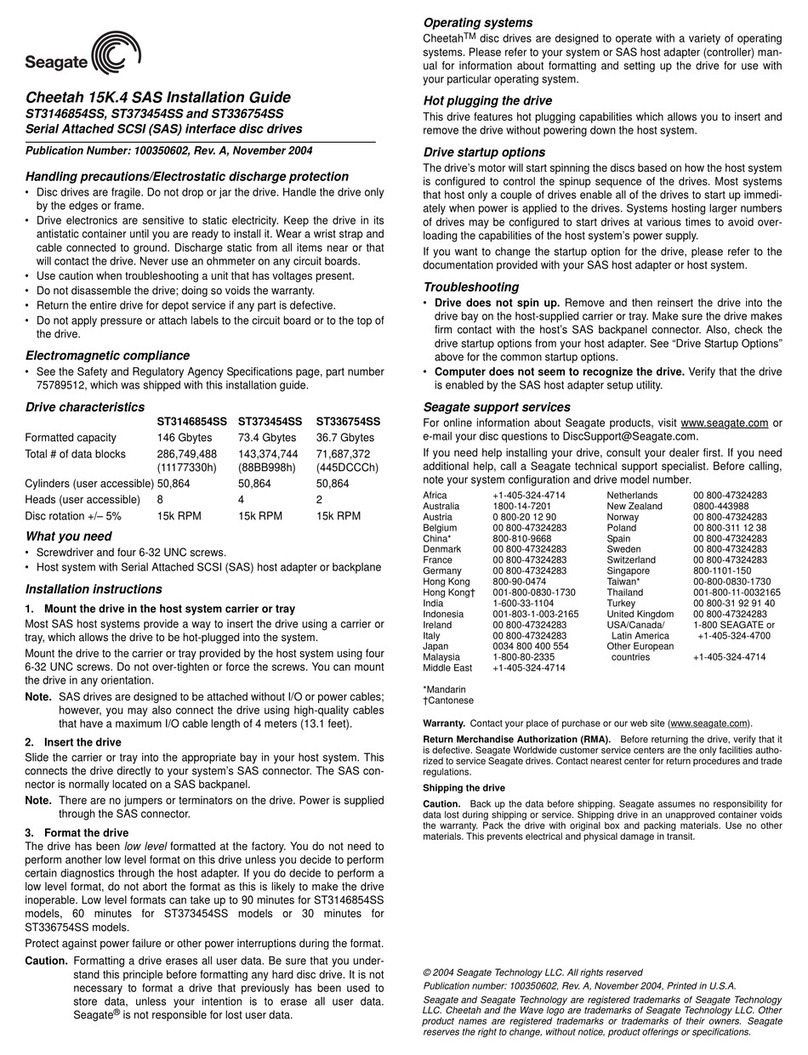
Seagate
Seagate Cheetah 15K.4 SAS ST3146854SS installation guide
Silicon Systems
Silicon Systems SiliconDrive SSD-H16G(I)-3500 datasheet

Alera
Alera ALE-CM6615PY instructions

Renkforce
Renkforce 1414578 operating instructions
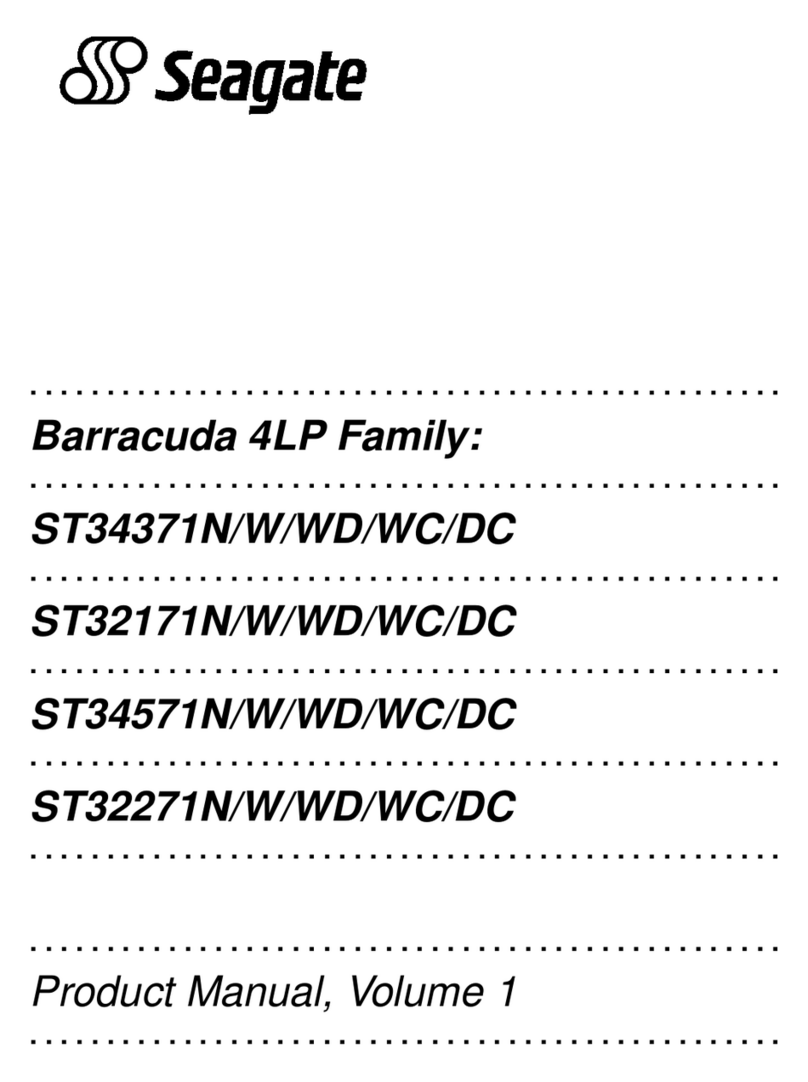
Seagate
Seagate ST34371N - Barracuda 4.3 GB Hard Drive product manual