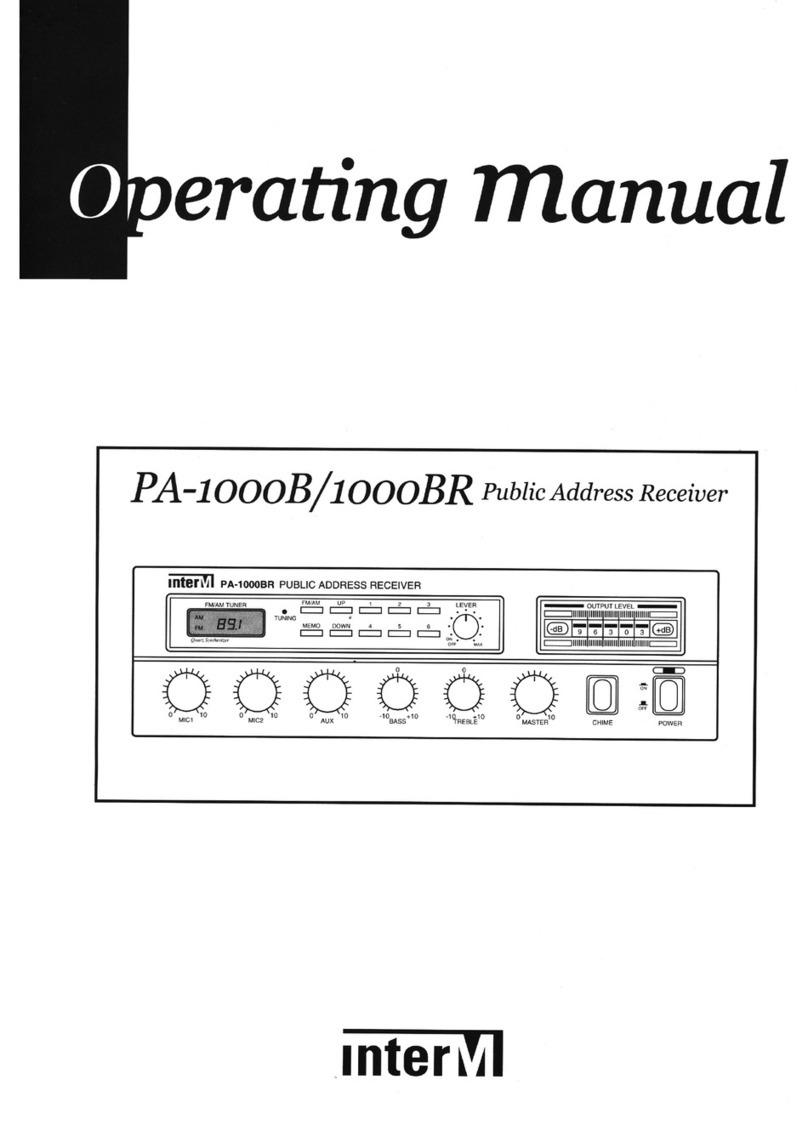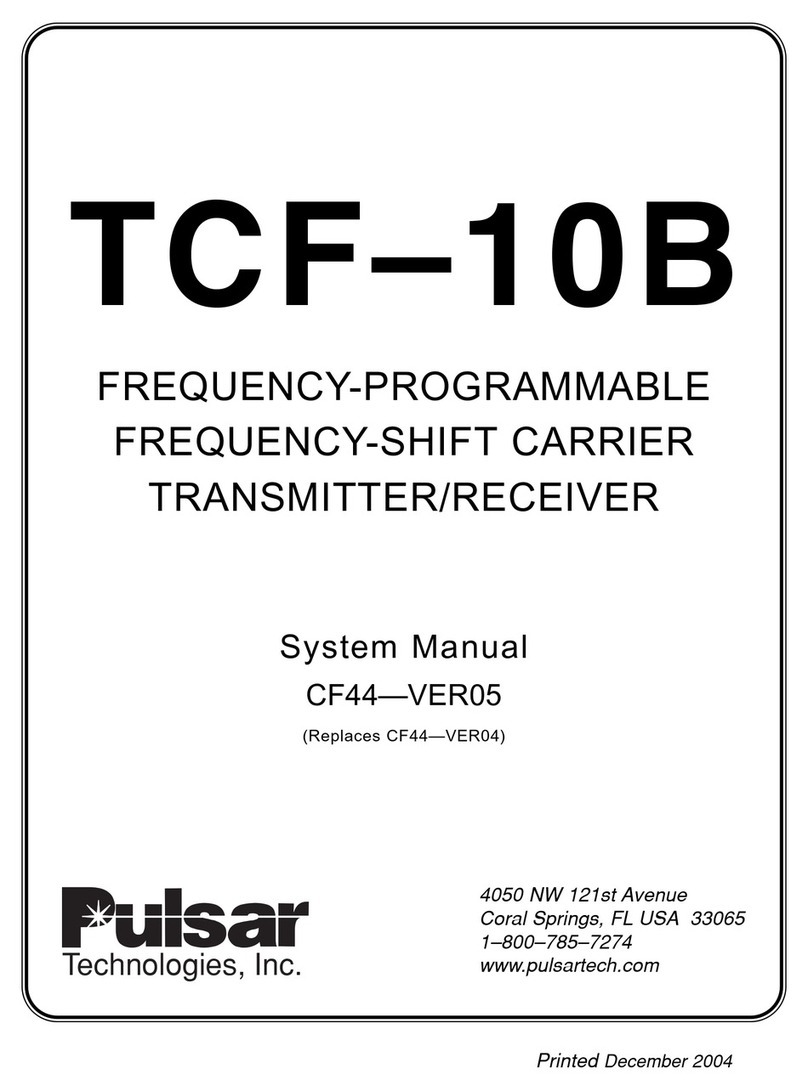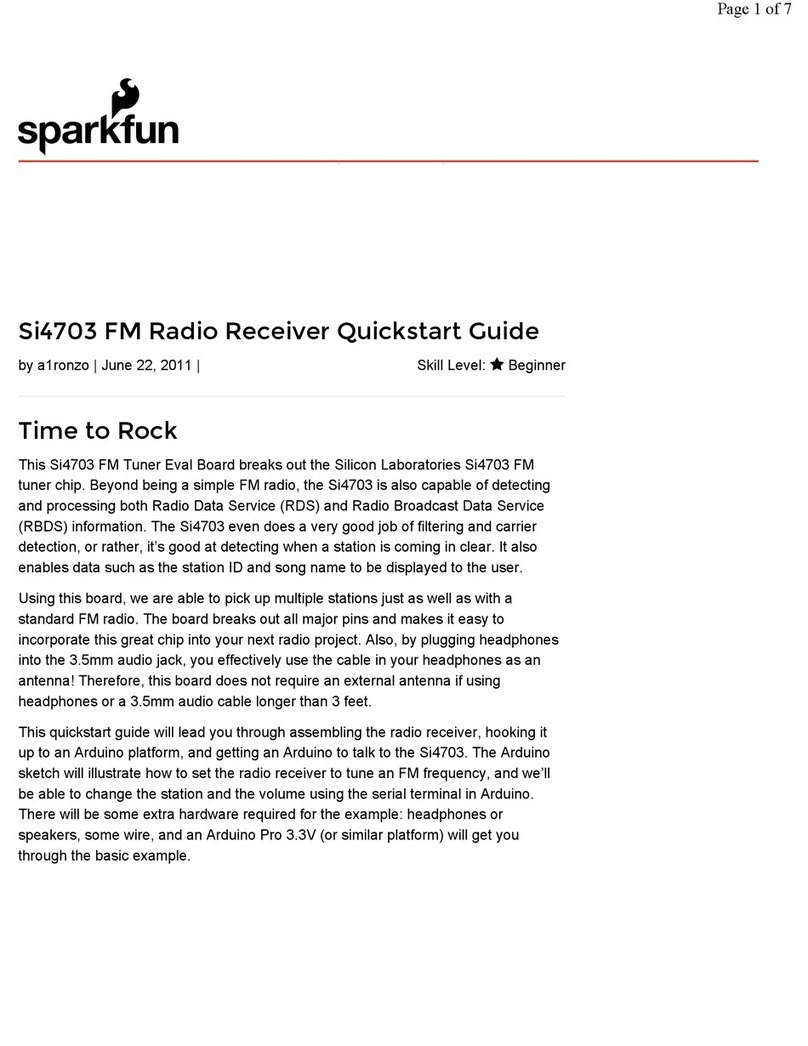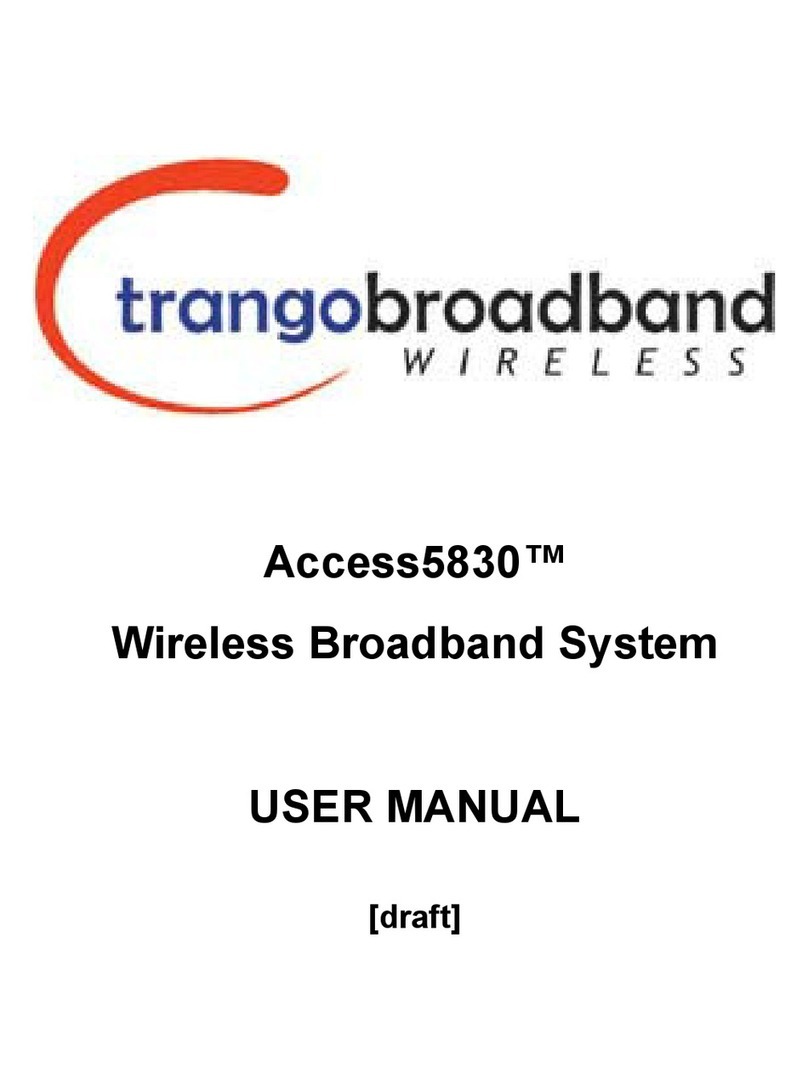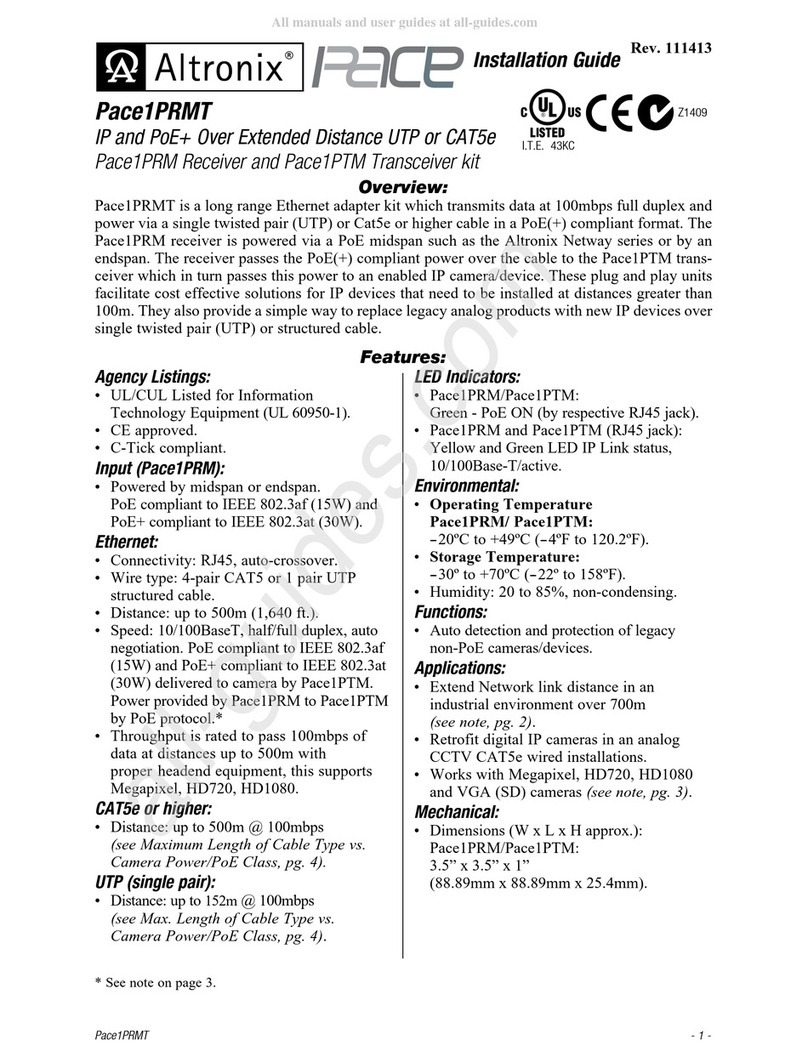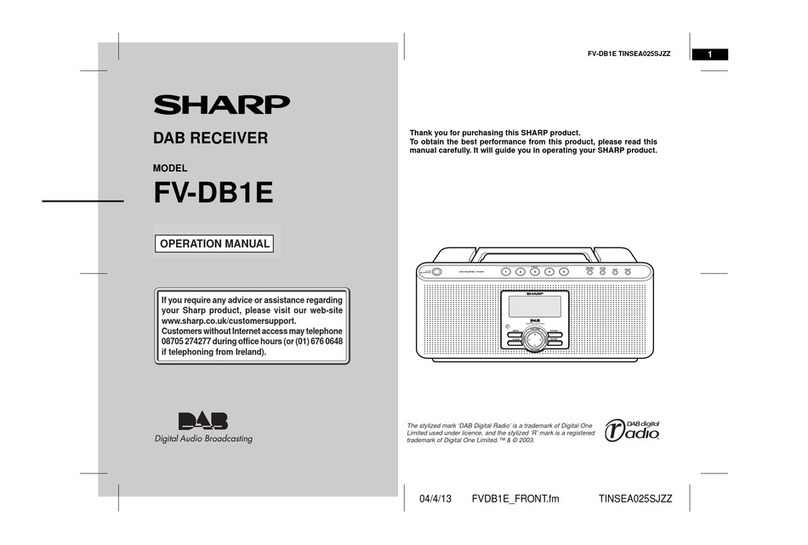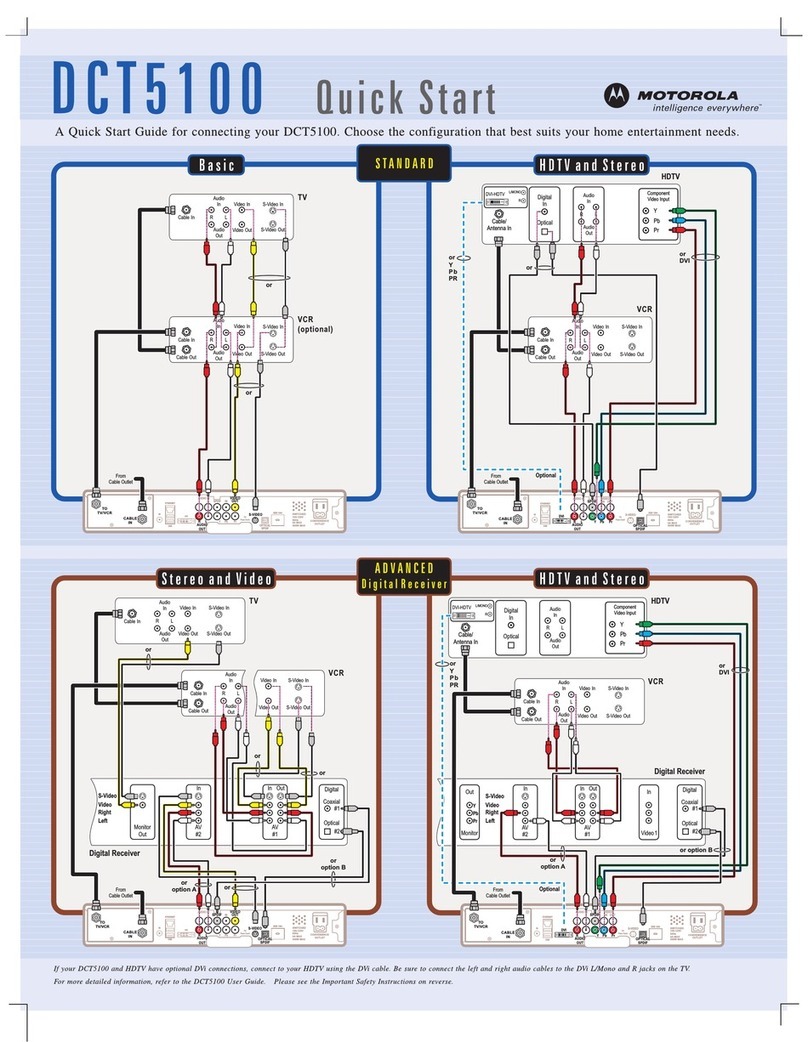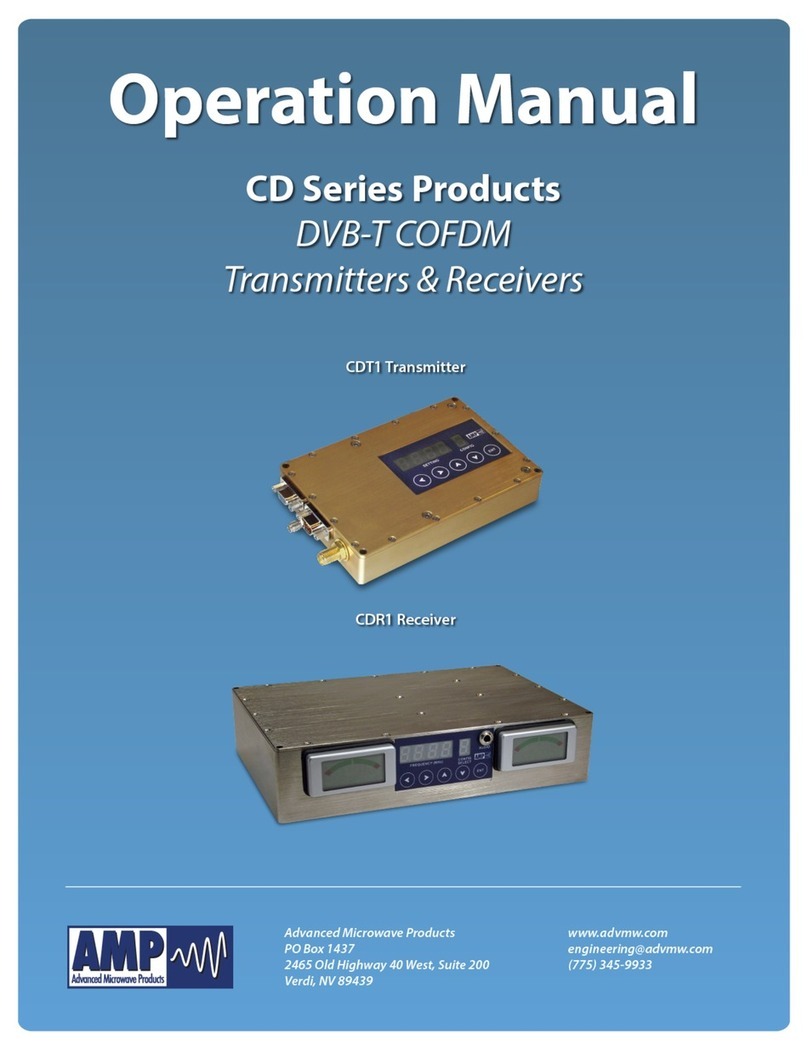GDD GRx2 User manual

IP RECEIVER
Model GRx2
Instruction Manual
860 boul. de la Chaudière, suite 200
Québec (QC), Canada, G1X 4B7
Tel.: +1 (418) 877-4249
Fax: +1 (418) 877-4054
Web site: www.gdd.ca

Instrumentation GDD Inc. 2017-12-07 2
1Introduction.....................................................................................................4
2GRx2 accessories..............................................................................................5
3GRx2 components ............................................................................................7
4Power ..............................................................................................................9
5Quick start guide............................................................................................11
6RS232/Bluetooth communication...................................................................21
7Cold weather and harsh environments tips.....................................................22
8Tools menu ....................................................................................................23
8.1 Config option .............................................................................................25
8.1.1 Setup........................................................................................................25
8.1.2 Position ....................................................................................................27
8.1.3 Windows ...................................................................................................29
8.1.4 Synchronization ........................................................................................34
8.2 Special option ............................................................................................38
8.2.1 Reinit........................................................................................................38
8.2.2 Simulation.................................................................................................39
8.2.3 Signal Processing Options ..........................................................................43
8.2.4 Battery type ..............................................................................................44
8.2.5 Open Port..................................................................................................45
8.3 Show option ..............................................................................................47
8.3.1 Hotkeys .....................................................................................................47
8.3.2 Pseudosection ...........................................................................................48
8.3.3 Signal ........................................................................................................50
8.3.4 Contact and Noise .....................................................................................54
8.3.5 Vp and Cycle..............................................................................................55
8.3.6 Show M and errM......................................................................................56
8.3.7 Decay Curve ..............................................................................................57
8.3.8 Show Windows..........................................................................................58
8.3.9 Show Sp ....................................................................................................59
8.4 Raw Data option ........................................................................................60
8.4.1 Check GPS .................................................................................................60
8.4.2 Start Recording (raw data) .........................................................................63
8.5 Memory option..........................................................................................65
8.5.1 Display Reading .........................................................................................65
8.5.2 History ......................................................................................................67
8.5.3 Back Mem .................................................................................................68
8.5.4 Clear Mem.................................................................................................69
8.5.5 Save File ....................................................................................................71
8.6 About option .............................................................................................73
Table of contents

Instrumentation GDD Inc. 2017-12-07 3
9Transferring data...........................................................................................74
9.1 ActiveSync .................................................................................................74
9.1.1 Installation and settings.............................................................................74
9.1.2 Connecting the Archer2Field PC to a desktop PC ........................................75
9.1.3 Transferring file(s) from the Archer2 Field PC to a desktop PC .....................76
9.2 Windows Mobile Device Center .................................................................78
9.2.1 Windows Mobile Device Center installation and settings ............................78
9.2.2 Establishing connection with a desktop PC.................................................79
9.2.3 Transferring file(s) from the Archer2to a desktop PC..................................80
9.3 USB connection..........................................................................................82
10 Bluetooth configuration .................................................................................84
11 GDD Rx software update................................................................................89
12 Troubleshooting.............................................................................................92
13 Technical help ................................................................................................98
14 Specifications.................................................................................................99
14.1 General specifications ....................................................................................99
14.2 Technical specifications..................................................................................99
Annex 1 –Geometrical parameters.......................................................................101
Annex 2 –Field survey setup.................................................................................106
Annex 3 –Example Dump File...............................................................................125

Instrumentation GDD Inc. 2017-12-07 4
1Introduction
The highly sensitive GDD IP Receiver (model GRx2) is a compact unit designed for high
productivity resistivity and time-domain induced polarization (IP) surveys in mineral
exploration, groundwater exploration, geotechnical investigations and other related
fields. It features high capabilities allowing it to work in any field conditions. It can be
configured for multi-pole or multi-dipole reception. The receiver uses a PDA handheld
PC to process data acquisition and the software can easily be updated via internet.
Characteristics:
•Reception poles/dipoles: 2 poles/dipoles, for dipole-dipole, pole-dipole or pole-
pole arrays.
•Programmable windows: The GRx2 offers twenty fully programmable windows for
a higher flexibility in the definition of the IP decay curve.
•User modes available: Arithmetic, logarithmic, semi-logarithmic, Cole-Cole and
user define.
•IP display: Chargeability values, apparent resistivity, IP decay curves and
pseudosections can be displayed in real time thanks to the WVGA LCD TFT screen.
Before data acquisition, the GRx2 can be used as a one channel graphic display for
monitoring the noise level and checking the primary voltage waveform through a
continuous display process.
•Internal memory: Over 64 000 readings can be stored in the internal memory of
the PDA. Each reading includes the full set of parameters characterizing
measurements. Data are stored on flash type memory and cannot be lost even if
the battery of the PDA is totally discharged or absent.
•Full wave data with IP Post-Processing software: The GRx2 records and saves the
full wave data (*.mem file). This raw data can be imported, visualized and
processed using GDD's IP Post-Processing software.

Instrumentation GDD Inc. 2017-12-07 5
2GRx2 accessories
A 1x IP receiver, model GRx2
B 1x Archer2Field computer with one rechargeable 10600mAh Li-Ion battery,
one hand strap and one capacitive stylus
C 1x GRx2 IP receiver wall charger with international plug kit (universal
voltage)
D Red and black banana cables
E 1x Archer2AC charger with international plug kit (universal voltage)
F 1x Rugged serial communication cable 9 pos D-SUB female - 9 pos. D-SUB
female
G 2x Archer2micro USB sync cable
H 1x Screwdriver (for Archer2battery cap)
I 1x External GPS antenna (SMA connector)
J 1x Archer2Field PC Quick Start Guide
K 1x GRx2 Instruction Manual and GRx2 Utilities CD/USB Stick (contains GDD
Rx software, Sync softwares, GRx2 manuals, Archer2manual)
1
Optional:
-GDD-RTE01 communication box with USB cable
-Allegro2standard kit
-Archer2Field PC spare battery
-Spare channel
Allegro2field PC

Instrumentation GDD Inc. 2017-12-07 6
A
B
G
H
I
J
C
D
E
F
K

Instrumentation GDD Inc. 2017-12-07 7
3GRx2 components
The GRx2 components are described in this section.
A - RS-232 connector - 9 pin serial communication port
This connector is used to connect the RS-232 cable between the Archer2Field PC
and the GRx2 receiver.
B - CABLE/WIRELESS switch
This switch is used to select CABLE (RS-232) or WIRELESS (Bluetooth)
communication with the PDA. The red light indicates WIRELESS position.
C - ON/OFF switch
This switch is used to turn the GRx2 ON. The red light indicates ON.
D - CHARGER connector
This connector is used to charge the battery of the receiver with the wall power
supply.
A
B
C
D
E
F
G

Instrumentation GDD Inc. 2017-12-07 8
E - REF terminal
This terminal is the infinite electrode in pole configuration. In dipole configuration,
this terminal is the first electrode in differential with the second electrode.
F - NUMBERED terminals
These terminals are referenced to the Ref terminal (infinity in pole configuration).
In dipole configuration, the numbered terminals are differential terminals.
G - SELF-TEST terminal
This terminal is used to perform a self test.
H - GPS connector (SMA)
This connector is used to connect an external GPS antenna (SMA).
H

Instrumentation GDD Inc. 2017-12-07 9
GDD’s GRx2 IP Receiver is powered by internal rechargeable lithium-ion batteries.
Here are a few tips for using and storing your lithium-ion powered receiver:
Usage
•Using a different battery power supply than the one supplied by GDD could
damage the batteries and the receiver.
•The connector labelled CHARGER is used only to recharge the internal batteries.
•Do not replace the receiver internal batteries without the authorization and
advice from GDD’s technicians.
•The total operating time of the receiver will depend on the environmental
conditions. Using the receiver in very cold weather (-200C to –400C) will lower the
operating time.
•The receiver will turn itself off when the batteries reach a critical level.
•To extend battery life, avoid frequent full discharge and charge more often
between uses.
•The power level of the batteries and the charging status appear on the main
screen of the Archer2Field PC when using the GDD Rx program.
Power level
Charging
4Power

Instrumentation GDD Inc. 2017-12-07 10
Charge completed
Storage
•To avoid permanent capacity loss, store the receiver and the external battery
pack at 40% charge.
•Store the receiver and the external battery pack in a cool and dry place.
•If stored for several months, check the batteries charge level every six months
and recharge them up to 50% if they are below 30% charge.
Never store fully charged or completely discharged Lithium-Ion batteries for an
extended period.

Instrumentation GDD Inc. 2017-12-07 11
5Quick start guide
Important note: Using a finger may still be the preferred option for projected capacitive
screen technology, but we understand a stylus may also be necessary (like when it’s
cold). The way you hold a capacitive stylus really impacts how it works. To register a
point, it is like the screen is taking a sample from which to calculate the position. It then
snaps to the closest line on a grid. If you hold a capacitive stylus at an angle, it registers
less area and does not calculate your true position as well. For best results on a
capacitive screen like the Archer2, hold the stylus as perpendicular to the screen or
straight up as you can. In this section, you will see some tips to use the Archer2keypad
to perform some actions of the GDD Rx program.
1. Connect electrodes into terminals.
2. Turn ON the IP receiver using the ON/OFF switch on the GRx2 panel.
3. Select the communication mode using the CABLE/WIRELESS switch on the GRx2
panel.
4. Connect the RS-232 cable between the Archer2Field PC and the GRx2 RS-232
connector (CABLE communication only).
5. Turn ON the Archer2Field PC with the ON/OFF key.

Instrumentation GDD Inc. 2017-12-07 12
6. Tap on the GDD Rx program icon in the Favorites bar of the Home Page.
7. Select the communication mode: RS-232 (CABLE) or BLUETOOTH (WIRELESS). You
can move back and forth between the different actions using the tab button (
) of the keypad. Press Enter button ( ) of the keypad to perform the highlighted
action.
Title bar
Dashboard
Favorites
Tile bar

Instrumentation GDD Inc. 2017-12-07 13
8. The following screen appears.
9. Click START (or press , and on the keypad) to begin the acquisition
procedure.
Line number and direction
Transmitter and receiver position
Trigger channel count and voltage
Memory number and Rx battery level
START/STOP button: Start or Stop readings
TOOLS button: Rx option menu
Number of channels
OK button: close the GDD Rx program

Instrumentation GDD Inc. 2017-12-07 14
10. The following screen appears. Tap OK to continue.
11. Enter the project, line, station, move displacement, etc. for Tx and Rx. Use the
virtual keyboard at the bottom of the screen or use the numeric keypad of the
Archer2Field PC to enter numeric values. Use the tab button ( ) to advance the
cursor to the next tab stop. Click OK (or press shift +5 OK on the keypad) to
continue.

Instrumentation GDD Inc. 2017-12-07 15
12. Verify if the positions are correct and click OK (or press shift +5 OK on the
keypad) to continue.
IMPORTANT: F1 to F4 shortcut key are not available with the Archer2Field PC.
13. The Contact and Noise graph appears. If the values displayed are normal, click OK
(or press shift +5 OK on the keypad) to close the window.
Displacement
enabled
Go to next
station
Go to previous
station
Go to
next line
Go to previous
line

Instrumentation GDD Inc. 2017-12-07 16
14. Click NEXT (or press Tab , and Enter on the keypad) to continue.
*Note: If all stations show an INFINITE contact, the reference electrode might be
disconnected.
15. Enter the transmitter current and click CONFIRM to start the readings.
16. The following screens appear.

Instrumentation GDD Inc. 2017-12-07 17
If using the optional GDD-RTE01 communication box (refer to section 8.2.5) to collect
live information broadcasted by the GDD Tx4 IP transmitter, the Tx current ''I'' and
power ''P'' can be displayed alternatively in the Rx main screen under the TOOLS and
STOP/START buttons. To switch from one information to the other, use the following
shortcut Key: “V” or click on the text label directly on the screen.
If no transmitter information can be received at the GRx2, the following symbol will be
displayed instead of I and P: N/A.
17. Click STOP or wait until the end of the acquisition to stop the readings and save
the data.
18. Click YES to confirm the operation.

Instrumentation GDD Inc. 2017-12-07 18
19. Click YES to save readings into the memory.
20. Re-enter the transmitter’s output current value if it has changed and click
CONFIRM to save the current value.
If using the optional GDD-RTE01 communication box (refer to section 8.2.5) to
collect live information broadcasted by the GDD Tx4 IP transmitter, this menu will
show additional Tx current options to choose as the final “I” value. These are the
first “I” transmitted, the average “AI” (with information regarding Standard
Deviation “SI” and average time between each Tx values broadcasted “AT”) and
the last “I” transmitted. Click on one of the corresponding button.

Instrumentation GDD Inc. 2017-12-07 19
Check the REDO POSITIONS option to change the transmitter or receiver
position.
Change the current value if it has changed and click CONFIRM to save the current
value.
20.1. If the REDO POSITIONS option is checked, enter the transmitter and receiver
position and click OK.
*Each position can be changed individually or moved by clicking Next or Prev.

Instrumentation GDD Inc. 2017-12-07 20
Once your acquisition is finished, use Left and Right arrow buttons (shift + 4
or 6) to compare your current data with that of your previous acquisitions. Use
the Up and Down arrows to see all the channels. By clicking on Start, the program
will automatically come back to the last acquisition and will start a new
acquisition procedure.
21. Repeat steps 9 through 20 to take another set of readings.
Table of contents