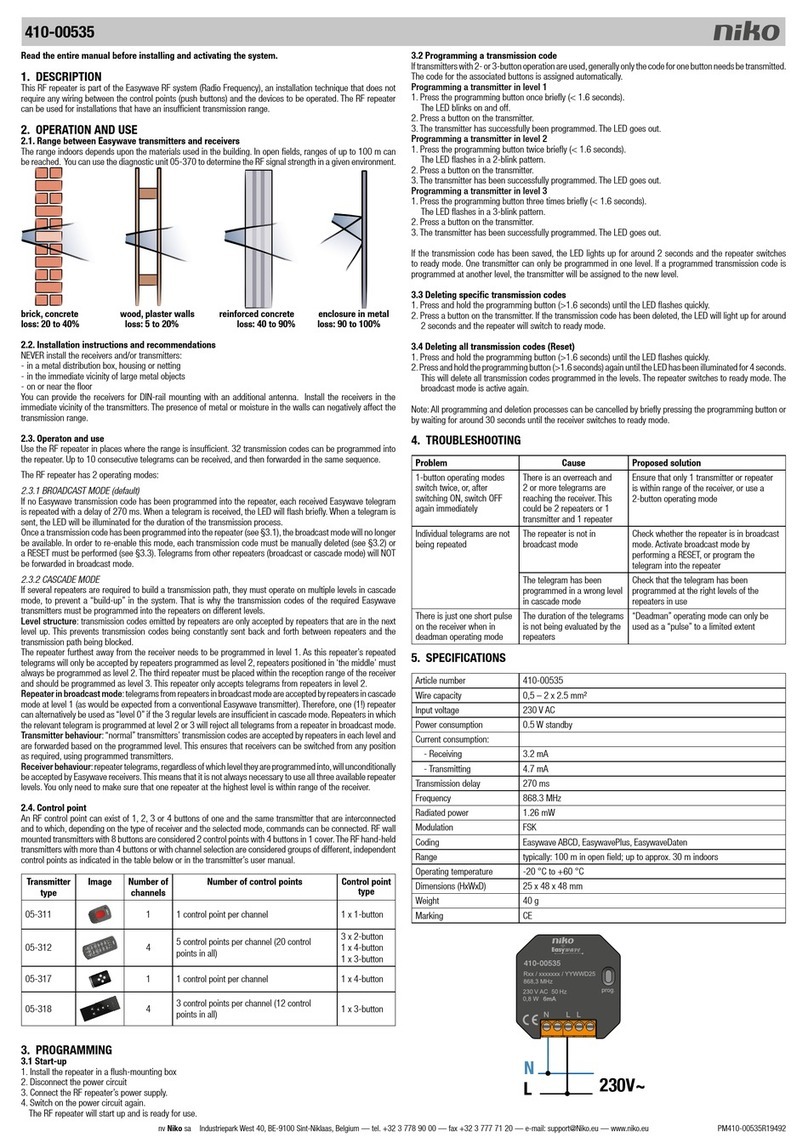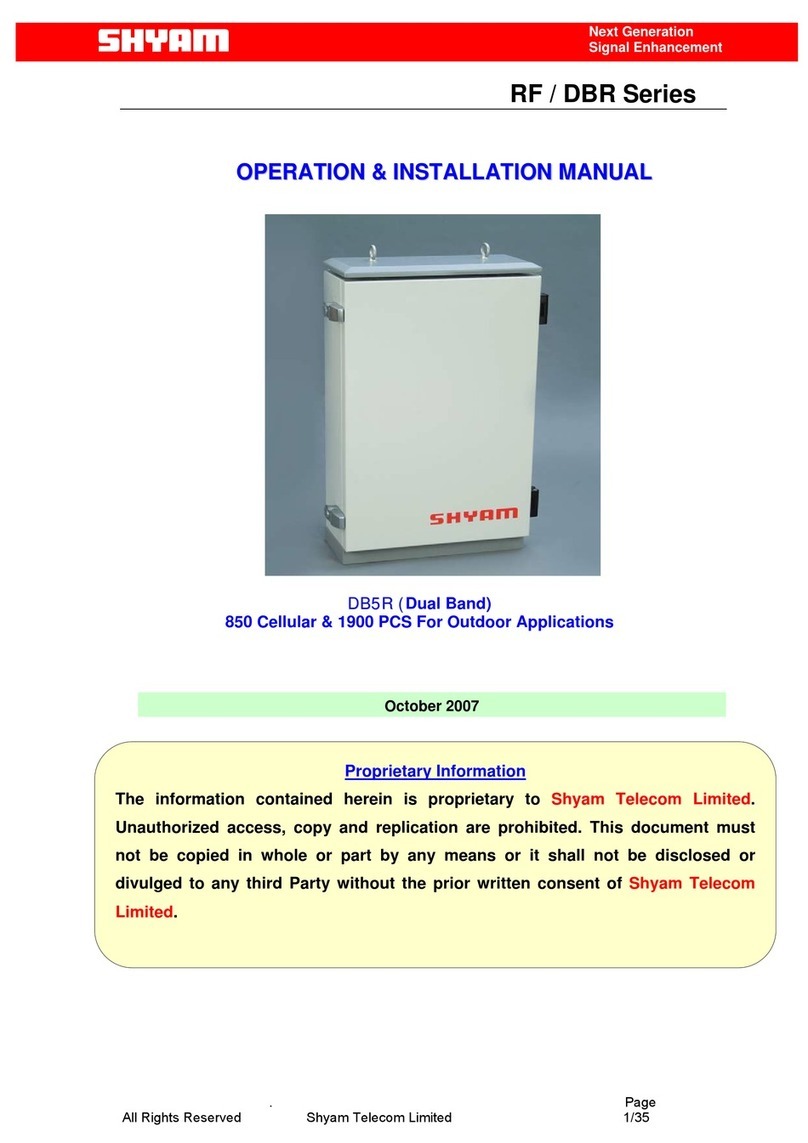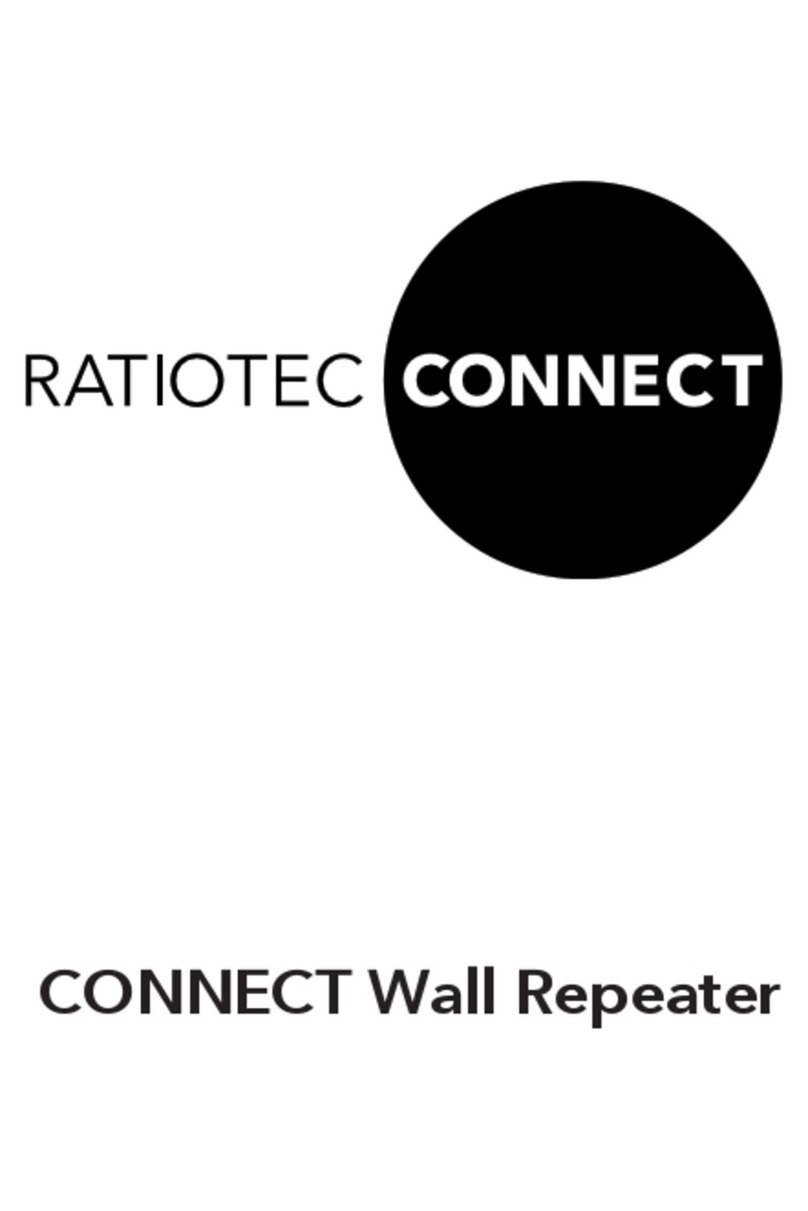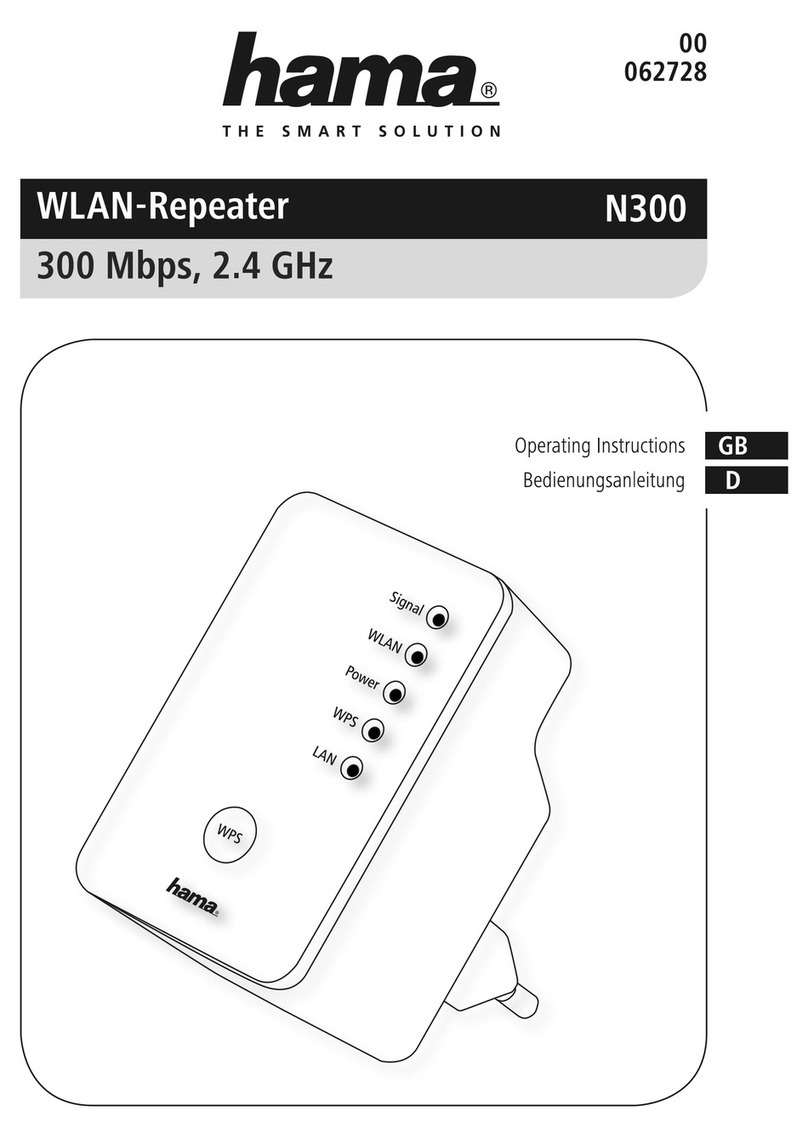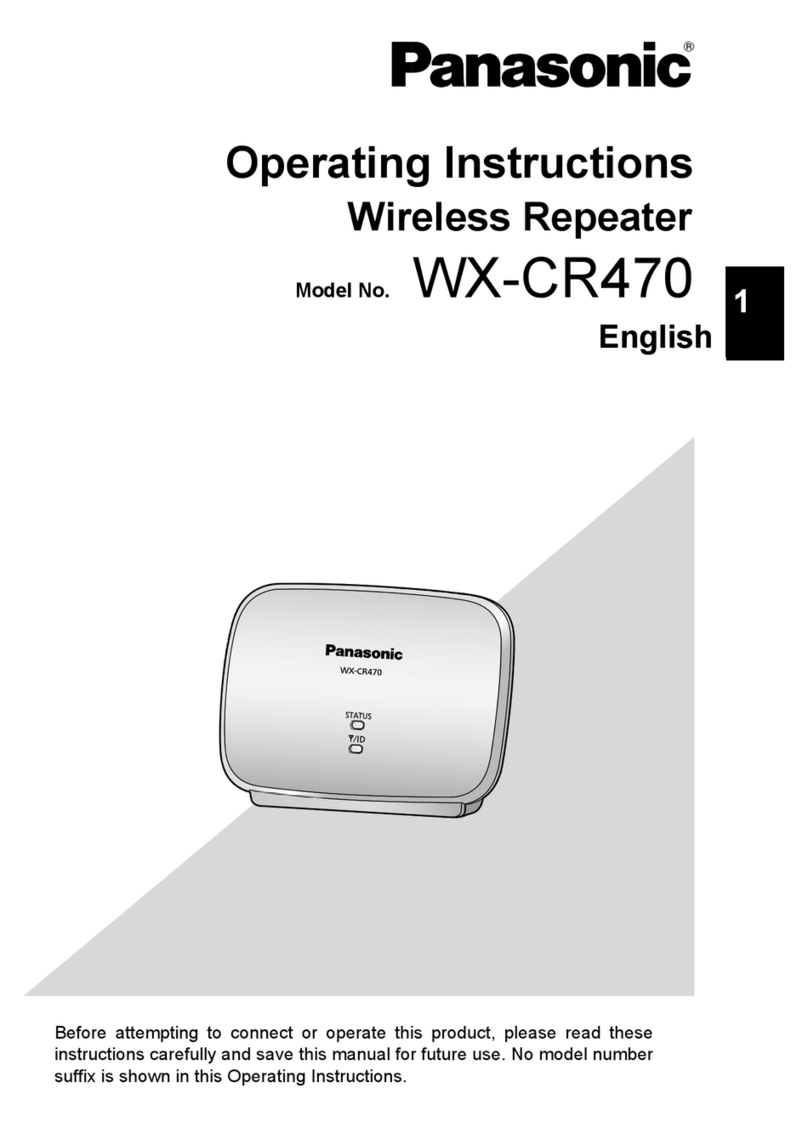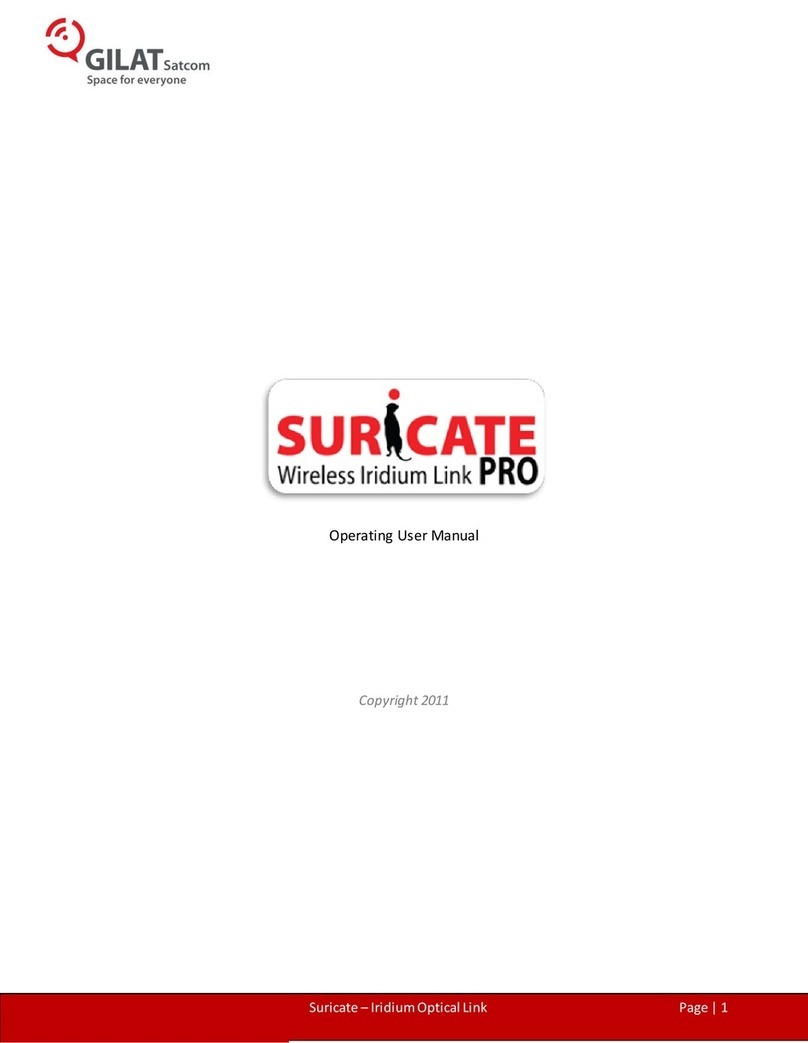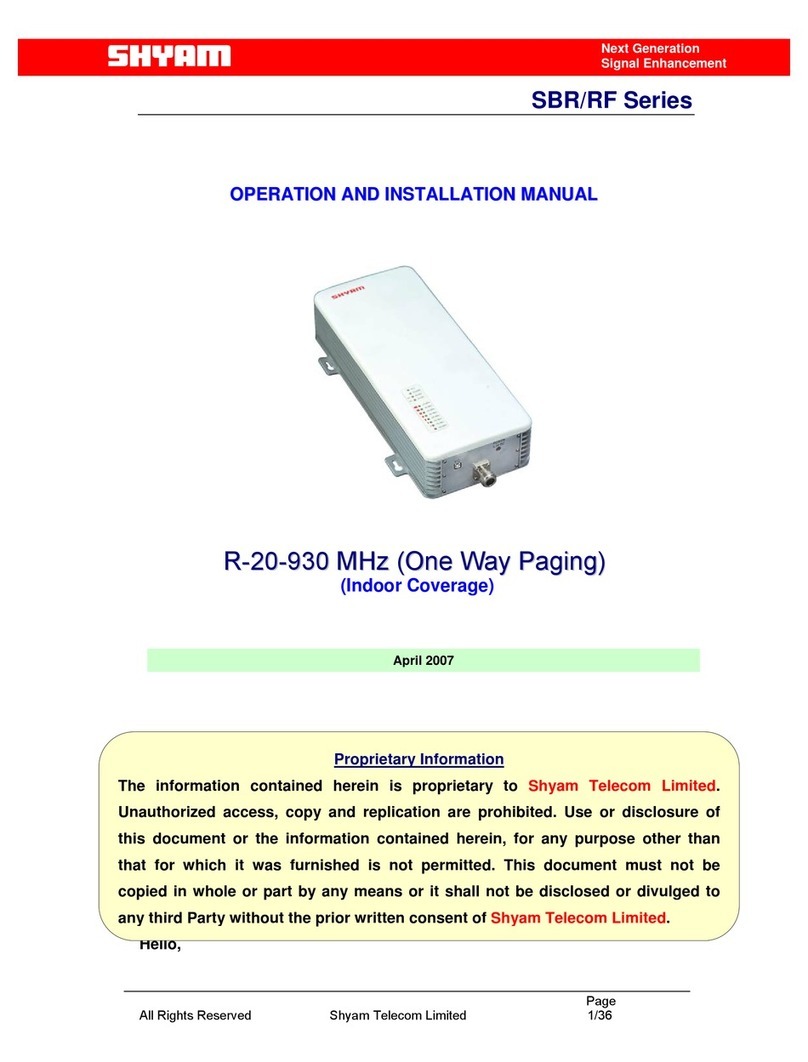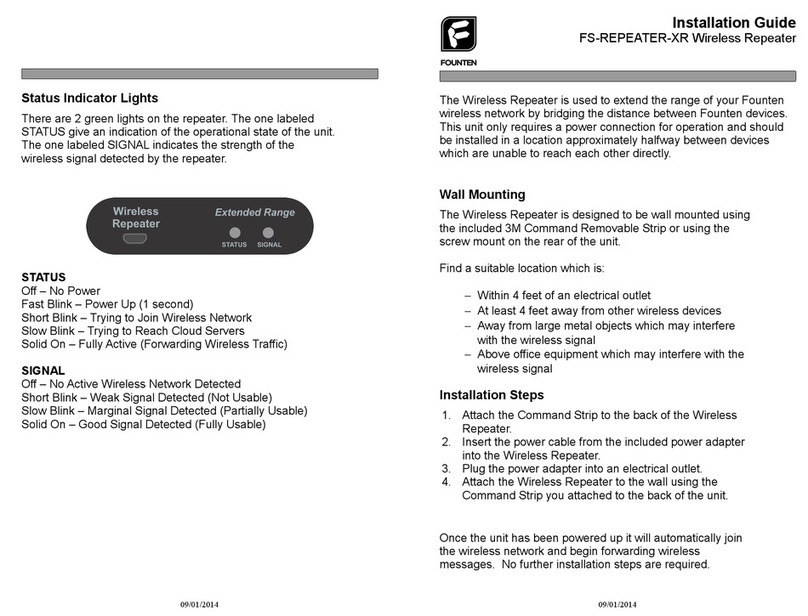GDI COMMUNICATIONS Extreme Copper XC-RP300 User manual

XC-RP300
VDSL Repeater
Owner’s Manual
GDI COMMUNICATIONS LLC.
PO Box 130 Verdi, NV 89439


WARRANTY
GDI Communications LLC.
warrants to the original consumer/purchaser that each of its
hardware products, and all components thereof, will be free from defects in materials and/or
workmanship for one (1) year from the date of original purchase. This warranty is not
assignable.
In the event a malfunction or other indication of failure is attributed directly to faulty
workmanship and/or materials, GDI Communications LLC. will, at its option, repair or replace
the defective product or components to whatever extent it shall deem necessary to restore the
product or components to proper operating condition, provided the end-consumer/purchaser
returns with the defective product, proof of the original date of purchase. Please note that
GDI Communications LLC. may replace the defective product with a new or re
manufactured, functionally equivalent product at their option.
The customer shall be solely responsible for the failure of any GDI Communications LLC.
computer product, or component thereof, resulting from accident, abuse, or misapplication of the
product, and GDI Communications LLC. assumes no liability as a consequence of such
events under the terms of this Warranty.
GDI Communications LLC. does not warrant the merchantability or fitness of this product for
any particular purpose. This limited warranty is in lieu of any and all other warranties, expressed
or implied.
GDI Communications LLC.'s liability shall not exceed the price of the defective individual
product, which is the basis for a claim. In no event will GDI Communications LLC. be liable for
direct, indirect, incidental, or consequential damages resulting from any defect in the product or in
this manual, even if they have been advised of the possibility of such damages. In no event shall
GDI Communications LLC. be liable for loss of any profits, equipment, facilities, programs, data or
the cost of recovering or reproducing any programs or data. Some states do not allow the
exclusions or limitation of implied warranties or liability for incidental or consequential damages, so
the above limitations or exclusions may not apply to you.
i
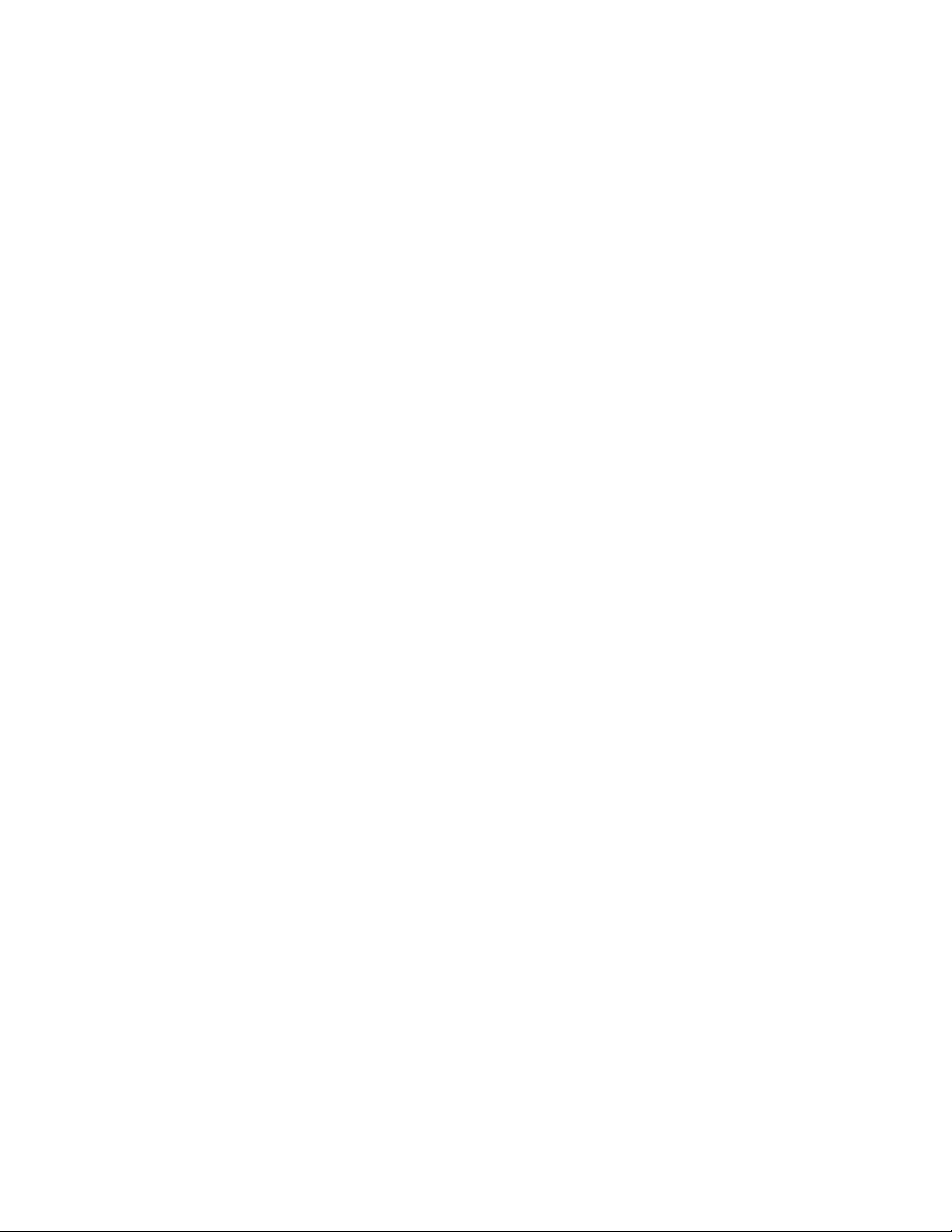
TABLE OF CONTENTS
GENERAL I NFORMATI ON ................................................................. 1
FEATURES ....................................................................................
1
APPLI CATIONS......................................................................................... 2
INSTALLATION................................................................................. 3
CONNECTI NG TO THE VDSL LI NE I NTERFACE................................
4
CONNECTI NG THE SWI TCH (ETHERNET) I NTERFACE ....................
5
CONNECTI NG THE TELEPHONE (POTS/ I SDN) LI NE ........................
6
CONNECTING POWER................................................................
6
CONNECTI NG TO MANAGEMENT CONSOLE .....................................
7
OPERATION ...................................................................................
8
POWER UP....................................................................................
8
FRONT PANEL LED STATUS MONI TORS ...........................................
8
LED Description.............................................................................
9
CONFIGURING THE XC-RP300..................................................
10
MANAGEMENT I NTERFACE............................................................. 12
MANAGEMENT SOFTWARE DESCRI PTI ON.......................................... 14
CUSTOMER SERVICE...................................................................... 29
SERVI CE AND UNRESOLVED PROBLEMS......................................................... 29
APPENDIX A.............................................................................. 30
SPECI FI CATI ONS ....................................................................................... 30
APPENDIX B.............................................................................. 32
FACTORY REPLACEMENT PARTS AND ACCESSORI ES ....................................32
APPENDIX C.................................................................................33
I NTERFACE PI N ASSI GNMENT ................................................................... 33
ii

GENERAL INFORMATION
Thank you for purchasing this GDI Communications LLC. product. The XC-RP300 repeater is
an ideal way to extend a VDSL connection and add Ethernet access. No special wiring or
networking knowledge required. The XC-RP300 allows you to connect LANs over more than
12,000 feet of inexpensive, twisted copper pair wire, thereby breaking the 300 foot Ethernet
distance barrier. Thus, using the LT 300 and up to two XC-RP300’s a LAN can be extended over
12,000 feet. This solution provides reliable high-speed data communication in the
harshest operating environments. It can also operate in uncontrolled outside plant environments
such as in remote terminals or curb-side distribution vaults.
Designed to operate in the harshest environments, the -RP300 has an extended temperature
range of - 37°C to +74°C, in non-condensing humidity of up to 95%. The XC-RP300 can be
installed at altitudes of up to 10,000 feet.
An XC-RP300 repeater working together with an XC-SLT1000 switch or XC-LT300 and XC-NT
300 point-to-point link can extend high-speed communications by multiple links of over
12,000 feet. POTS/ISDN calls can be made over the VDSL link without data disturbance.
This manual has been designed to help you to install your XC-RP300 repeater. Just follow the
step- by-step installation instructions outlined in section titled - Installation.
FEATURES
•Easy to install standalone VDSL modems—
no configuration required
•Environmentally hardened for operation in harsh environments
•Auto-sensing full or half-duplex Ethernet
•Auto-sensing 10/100 operation
•Three ports of local Ethernet access
•MDI, MDX sensing
•Extends network connections up to 4,000 ft (1,219 m) over 2-wire 24-AWG unconditioned
lines
•0.7 to 26 Mbps symmetric and asymmetric line rate
•Internal POTS/ISDN splitter on-board
•LED indicators for Power, Ethernet Link & Activity, VDSL Sync
•Surge suppression up to 20 kA (8120 ןs)
•Switch selectable console access
1

APPLICATIONS
The GDI Communications XC-RP300 provides high-speed Ethernet connection between LANs,
remote PC’s or any other network enabled 10/100BaseT/TX device. Typical point-to-point
operation consists of an XC-LT300 located at one end of the LAN extension and an XC-NT300
located at the other end. Data is passed transparently such that the remote LAN appears to be
co-located with the local network. The two networks can be separated by up to 4,000 feet.
The XC-RP300 extends that distance by an additional 4,000 feet. The XC-RP300 offers up to
three local Ethernet access ports allowing Ethernet devices to be attached as “drop offs” at the
midpoint of the link. By adding another XC-RP300 the distance between the end points can be
extended an additional 4,000 feet. Figure 1 shows a typical application.
Figure 1.
Typical application
The XC-NT300 is well suited to surveillance applications where cameras with digital output
capability are placed in strategic locations for observation. The information from the camera can
be transmitted to a central collection point. Having the ability to pass voice communication along
with high-speed data permits camera positioning information to be sent without interfering with
the data. Using an XC-RP300 allows the cameras to placed an additional 4,000 feet from the
central collection point. Figure 2 shows a camera application
Figure 2.
Remote camera application
2
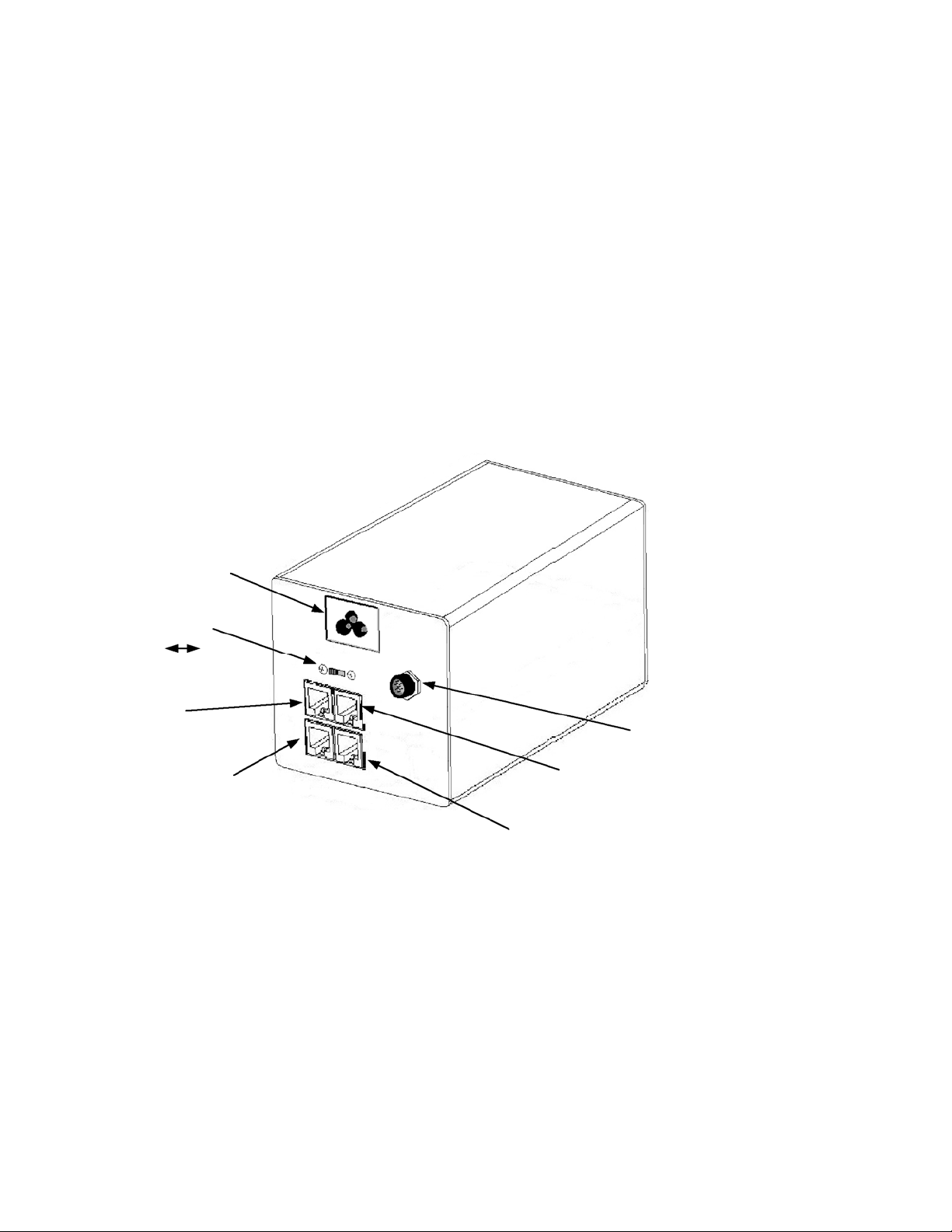
INSTALLATION
Since basic XC-RP300 setup requires no configuration, it can be installed and made operational
quickly. Installation takes place as follows:
1. Connect the VDSL line interface between the units (refer to section titled, “Connecting the
VDSL Line Interface” on page 4). See Figure 3 for rear panel connector arrangements.
2. Connect the Ethernet interface (refer to section titled, “Connecting the Switch (Ethernet)
Interface” on page 5).
3. Connect the POTS (Plain Old Telephone System) interface to a telephone or telephone line
(refer to the section titled “Connecting the POTS/ISDN line” on page 6)
4. Connect the power plug (refer to section titled, “Connecting Power” on page 6).
Figure 3.
XC-RP300 rear panel
3
Primary
VDSL Line Console
Connecto
r
Primary PHONE
Line (POTS)
Secondary
VDSL Line
Secondary PHONE
Line (POTS)
XC
-
A
C Power Jack
Console Select
Switch
Pri S e c
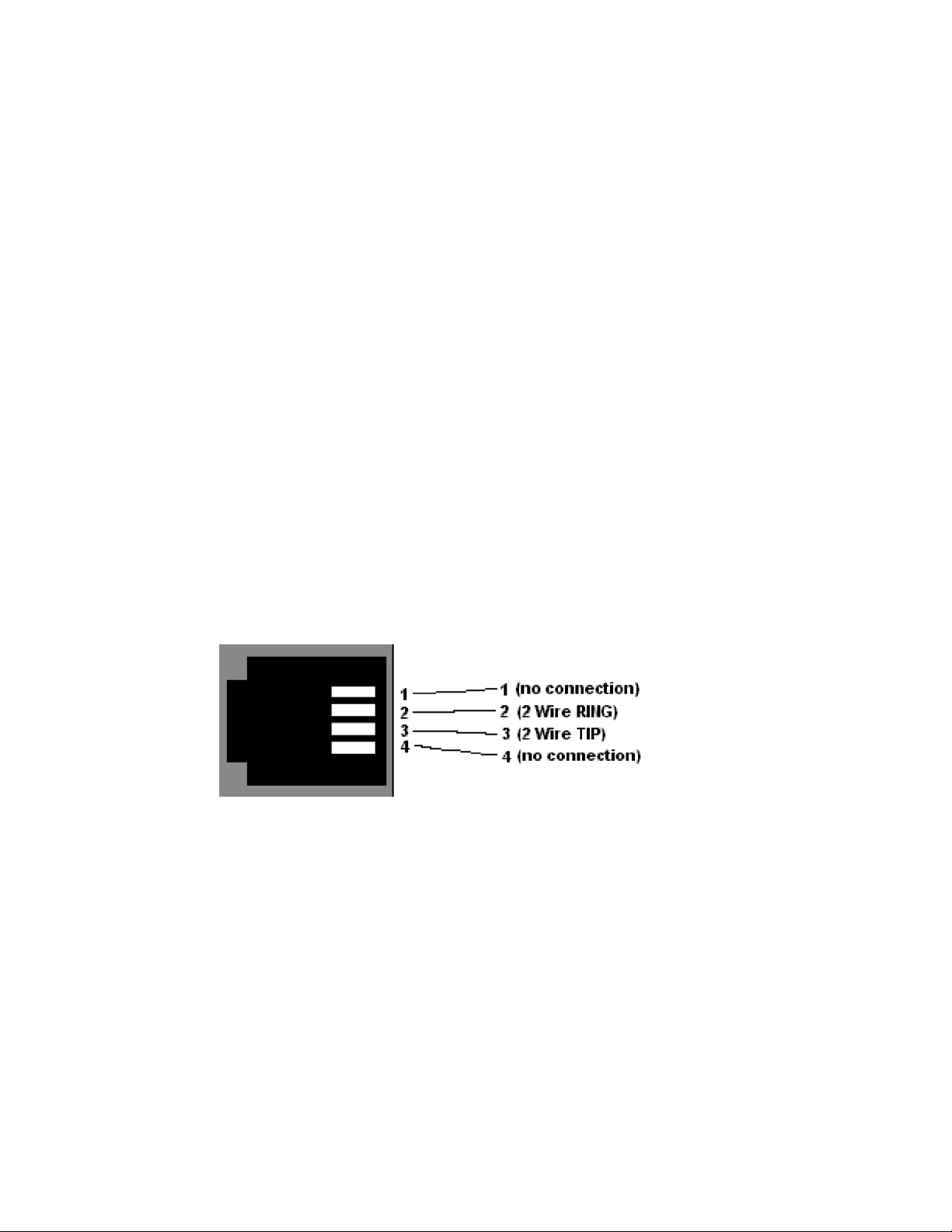
CONNECTING TO THE VDSL LINE INTERFACE
The XC-RP300 supports two VDSL connections. Each VDSL connection supports
communication over distances of up to 4,000 ft (1,219 m) using 24 AWG (0.5 mm) twisted-pair
wire. Actual distance and link performance may vary depending on the environment and type
or gauge of wire used.
Follow the steps below to connect the XC-RP300 VDSL Interfaces;
The XC-RP300 has two VDSL connections: a primary and a secondary. The Primary (Pri) is an
NT type interface. The Secondary (Sec) is an LT type link. The primary connection terminates
the VDSL link to a LT or VDSL Switch. The secondary connection forwards the high-speed
connection to a NT type connection that can be an NT 300 or the Primary on another XC-
RP300.
To function properly, the units must be connected together using twisted-pair, unconditioned,
metal wire, between 19 (0.9mm) and 26 AWG (0.4mm). Leased circuits that run through signal
equalization equipment are not acceptable. The interface is bipolar making the TIP and RING
connection insensitive to polarity.
TESTING NOTE: The XC-RP300 can be bench tested by connecting the Primary VDSL port to the
Secondary VDSL port using at least 100 feet of telephone cable. An attenuator can be used in
place of the 100 foot cable. Contact GDI Communications for availability.
Figure 4.
XC-RP300 (RJ11) VDSL line interface.
4

CONNECTING THE SWITCH (ETHERNET) INTERFACE
There are three RJ-45 ports on the front of the XC-RP300 labeled “Switch”. These are
10/100BaseT/TX Ethernet interfaces. These ports are designed to connect directly to a
10/100BaseT/TX network. The interface has the ability to detect whether the connection is DCE
or DTE and will automatically configure the interface to support the connected equipment. This
automatic process is known as MDI /MDX detection. Typical connections are depicted in
figures 5 and 6 below. You may connect these ports to other Ethernet devices via a Cat 5 cable
that is up to 150m/328ft long.
Figure 5.
Typical LAN (10/100BaseT/TX) RJ-45 Connector Pin configuration for DTE.
Figure 6.
Typical LAN (10/100BaseT/TX) RJ-45 Connector Pin configuration for DCE.
5
RX+ (data input to device
)
RX- (data input to device) TX+
(data output from device)
TX- (data output from device
)

CONNECTING THE TELEPHONE (POTS/ISDN) LINE
The RJ 11 port labeled “PHONE” is the TELEPHONE or POTS/ISDN interface. A telephone or
an ISDN device may be connected to this port and carried over the VDSL line. The XC-RP300
does not need to be powered up for the POTS interface to work. The RJ 11 connector in the XC-
RP300 PHONE interface is wired as shown in Figure 7.
Figure 7.
XC-RP300 PHONE (RJ 11, POTS/ISDN) interface
CONNECTING POWER
There are two power options available for the XC-RP300. The XC-RP300 is equipped with a
power jack to accept external power.
The XC-RP300 is supplied with an external AC cube style power supply. Power to the XC-
RP300 is connected using the barrel jack on the rear panel. No configuration is necessary at the
power supply. DC power must be regulated +5VDC ±5%, 1.0A minimum. The jack on the rear
panel is center pin +5V, outer ring Ground (See figure 8 below). The Plug should be a barrel
type plug with the following dimensions, 2.5/5.5/10mm (I.D./O.D./Shaft Length). The XC-RP300
does not have a power switch; it powers up as soon as it is properly plugged to the power
source.
Figure 8
Power jack configuration
+5 GND
6
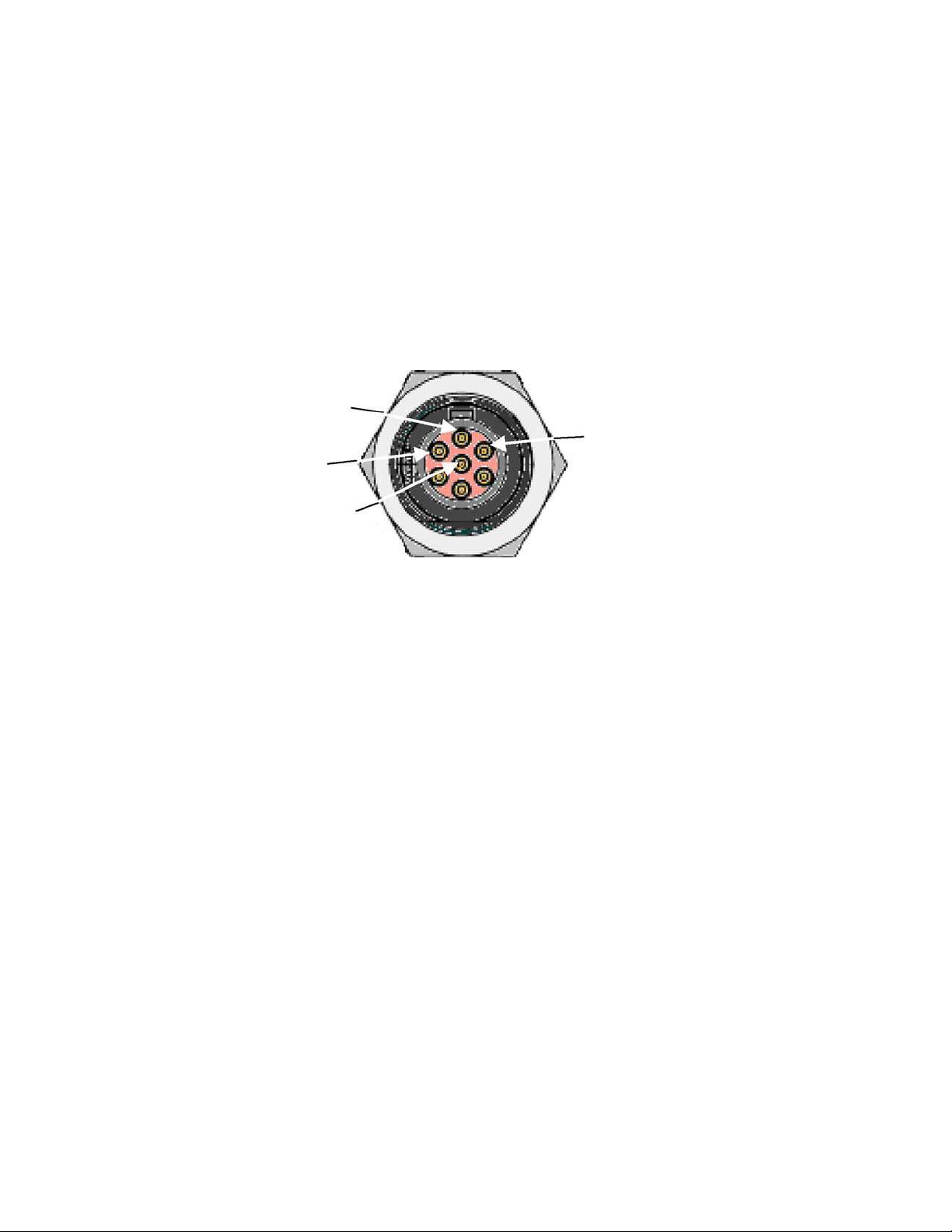
CONNECTING TO THE MANAGEMENT CONSOLE
Access to the management interface is through a rear panel, seven (7) pin mini DIN connector
“ref: Tyco 1445721-1 AMP/Tyco Micro CPC”. An adaptor cable is required to convert the mini
DIN connector to a typical 9-pin serial port connector on a PC. Figure 9 shows the pin
assignments for the console connector. The converter cable is described in figure 10. Contact
GDI Communications for availability.
The small switch located next to the console connector allows the user to connect to either the
Primary (PRI) or the Secondary (SEC) management port.
Figure 9
.
Console connector
CONSOLE ADAPTER CABLE
Generic FM-DA-9/Backshell
1
AMP/TYCO 1445642-1
with 1604111-1 Strain Relief
1 N/C
2 __________________________ 2
3 __________________________ 3
4 N/C
5 __________________________ 4
Figure 10.
Converter Cable Diagram
1
typical: PAN PACIFIC*DB9GH-50P, PAN PACIFIC*DH-9HS/T-P10, PAN PACIFIC*DHD-PIN/F-HR-P1C
7
Pi
n
1
Pi
n
2
,
TX
Pin 3
,
R
X
Pin 4
,
GND

OPERATION
Once the XC-RP300 is properly installed, it should operate transparently. No user settings are
required. This section describes the LED status monitors.
POWER UP
Before applying power to the XC-RP300, please review the section titled, “Connecting Power”
to verify that the unit is connected to an appropriate power source.
FRONT PANEL LED STATUS MONITORS
The XC-RP300 features front panel LEDs that monitor the power, Ethernet signals and the VDSL
Connection. Figure 11 shows the panel locations of each LED. Table 1 describes the LED
functions.
Ethernet Switch
Port Activity LEDs
XC-RP300
Figure 11.
RP 330 Front panel LED location
Ethernet Switch
A
ccess Ports
Primary
A
ctivity
(ACT)
Secondar
y
A
ctivity
(ACT)
Primary
VDSL Lin
k
Secondary
VDSL Lin
k
Secondary
Ethernet (LAN)
P
owe
r
Primary
Ethernet (LAN)
8
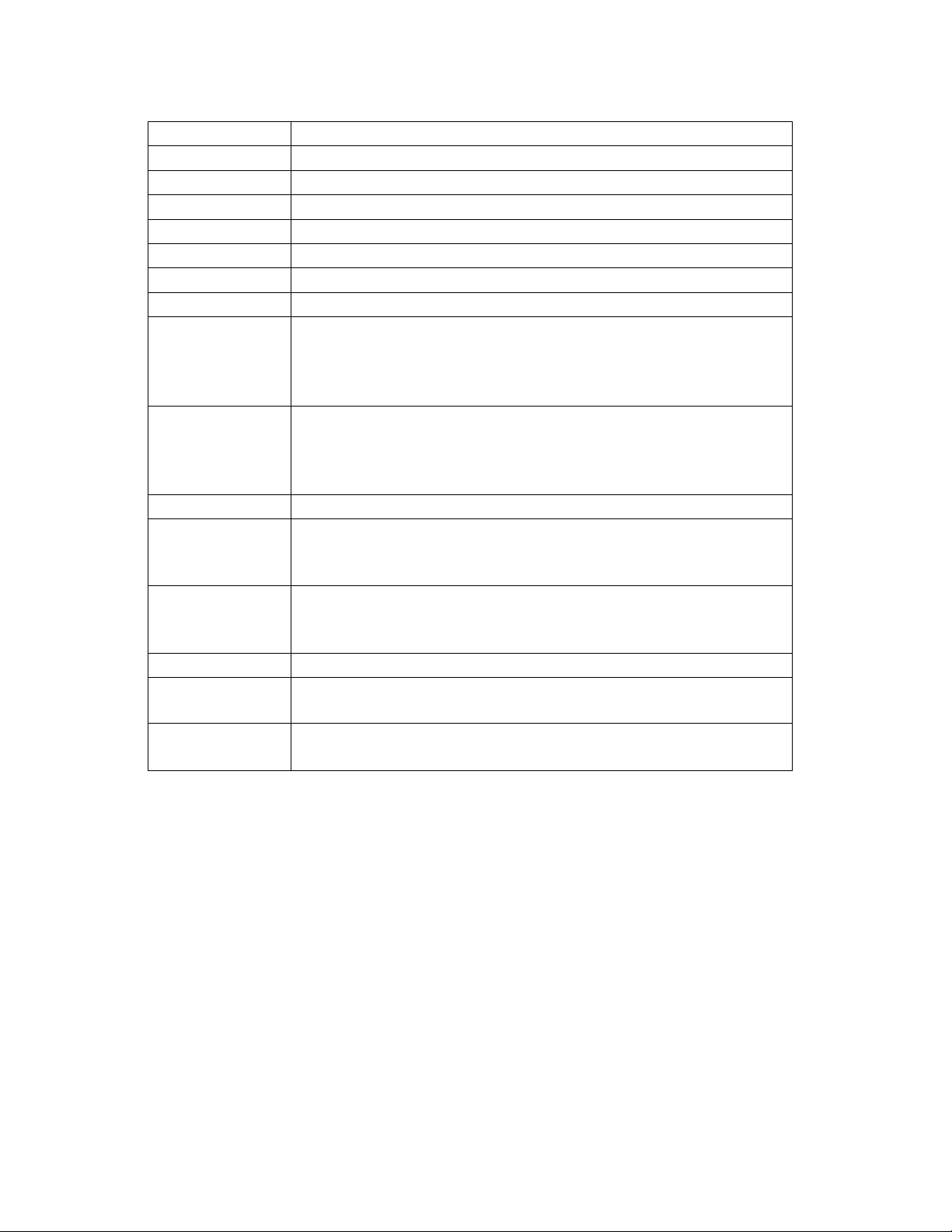
LED Description
LED Indication
Power Solid GREEN to indicate the unit is powered ON.
ACT Ethernet Switch Ports “Good Link” and “Activity”
1 Good Link and data activity for port one
2 Good Link and data activity for port two
3 Good Link and data activity for port three
VDSL (Pri)
(Active Green) Solid green (ON) to indicate that the end-
to-end VDSL link between the XC-RP300 Primary VDSL
modem and an LT 300 or SLT 1000 VDSL Switch is
established. The VDSL LED is OFF when the link is down.
VDSL (Sec)
(Active Green) Solid green (ON) to indicate that the end-
to-end VDSL link between the XC-RP300 Secondary VDSL
modem and an NT 300 or XC-RP300 Primary port is
established. The VDSL LED is OFF when the link is down.
LAN (Pri)
(Active Green) Solid Green indicates that Ethernet link
has been established with the internal Ethernet Switch.
The LAN LED is OFF when the link is down.
LAN (Sec)
(Active Green) Solid Green indicates that Ethernet link
has been established with the internal Ethernet Switch.
The LAN LED is OFF when the link is down.
Act (Pri) (Active Yellow) Flashes to indicate Ethernet activity on the
Primary 10/10013ase-T Ethernet port.
Act (Sec) (Active Yellow) Flashes to indicate Ethernet activity on the
Secondary 10/10013ase-T Ethernet port.
Table 1:
Front panel LED description
9

CONFIGURING THE XC-RP300
The XC-RP300 is factory configured to customer default specification before shipment. Configuration
options are in tables 2 and 3.
To configure the XC-RP300 in the field you will need an adapter
cable, a PC with a serial port and the 10BaseS GUI software
tool. The 10BaseS GUI is available from GDI Communications.
Please contact GDI Communications to obtain this software tool.
The adapter cable information can be found in Appendix C. The
PC will need to have a serial port or conventional USB serial port
adaptor and be running a Windows 98 or later operating system.
Connect the PC to the console port on the XC-RP300. Set the
console select switch to the SEC (Secondary) position. Using an
in-line attenuator, connect the Primary VDSL port to the
Secondary VDSL port. The VDSL Sync LED on both the Primary
and Secondary should illuminate. Open the GUI by double
clicking on the 10BaseS icon. The “Startup” dialogue box will
appear. Select the COM port for your PC.
After the GUI comes up it will show the “General Settings” screen.
Select the Link Configuration tab. It will show the
present configuration in the selected modem.
From the Rate table, select the new rate you
want to configure. From the table determine the
(Downstream) DS Interpolation, DS
Constellation and DS Carrier Frequency. Make
the desired changes.
Determine the (Upstream) US Interpolation, US
Constellation, and US Carrier Frequency. Make
the desired changes.
Click on the Write & Update button.
The Write & Update Dialogue box will appear.
Click on OK. Observe the following: the update
process will begin, and the VDSL Sync LED will
turn OFF. When the update process is
completed the VDSL sync LED should illuminate
again.
The configuration information displayed will
update with the latest configuration.
Note: The link configuration can only be changed
from an LT unit.
Figure 13
Link Configuration Tab
Figure 12
Startup dialog box
1
0

Available Downstream Line Rates
A
vailable U
p
stream Line Rates
Line R
a
te (Mbps) Interpolation QAM Center Frequenc
y
0.78 64 4 1.10
1.04 48 4 1.16
1.17 64 8 1.10
1.56 64 16 1.10
1.56 48 8 1.16
1.56 32 4 1.29
2.08 24 4 1.42
2.08 48 16 1.16
2.34 64 64 1.10
2.34 32 8 1.29
3.13 64 256 1.10
3.13 48 64 1.16
3.13 32 16 1.29
3.13 24 8 1.42
3.13 16 4 1.68
4.17 48 256 1.16
4.17 24 16 1.42
4.17 12 4 1.94
4.69 32 64 1.29
4.69 16 8 1.68
6.25 32 256 1.29
6.25 24 64 1.42
6.25 16 16 1.68
6.25 12 8 1.94
8.33 24 256 1.42
8.33 12 16 1.94
9.38 16 64 1.68
12.5 16 256 1.68
12.5 14 128 1.79
12.5 12 64 1.94
12.5 10 32 2.15
16.67 12 256 1.94
Table 2
Downstream Rates
Line Rate (Mbps)
Interpolation QAM Center Frequenc
y
0.78 64 4 4.20
1.04 48 4 4.26
1.17 64 8 4.20
1.56 64 16 4.20
1.56 48 8 4.26
1.56 32 4 4.39
2.08 24 4 4.52
2.08 48 16 4.26
2.34 64 64 4.20
2.34 32 8 4.39
3.13 64 256 4.20
3.13 48 64 4.26
3.13 32 16 4.39
3.13 24 8 4.52
3.13 16 4 4.78
4.17 48 256 4.26
4.17 24 16 4.52
4.17 12 4 5.04
4.69 32 64 4.39
4.69 16 8 1.68
6.25 32 256 4.39
6.25 24 64 4.52
6.25 16 16 4.78
6.25 12 8 5.04
6.25 8 4 5.56
8.33 24 256 4.52
8.33 12 16 5.04
9.38 16 64 4.78
9.38 8 8 5.56
12.5 16 256 4.78
12.5 14 128 4.89
12.5 12 64 5.04
12.5 10 32 5.25
12.5 8 16 5.56
16.67 12 256 5.04
18.75 8 64 5.56
25 8 256 5.56
Table 3
Upstream Rates table
11

MANAGEMENT INTERFACE
The 10BaseS Manager provides a comfortable graphical user interface (GUI) to the registers of
10BaseS chipset. The GUI enables the user to change the configuration features as well as to
monitor the status of the VDSL modems.
It supports access of the remote modem via the VDSL Operating Channel (VOC) making
configuration very easy.
The possibility of writing register dumps to files is useful for easily storing different settings and
helpful for gaining a deeper understanding of the register structure. Via an integrated terminal,
the configuration process is visualized even on register level.
Optional Programming Protocol on the Serial Host Interface
The 10BaseS Manager accesses the modem through the console port on the XC-RP300. The
console port is a serial host interface. Therefore, a simple ASCII protocol has been implemented
to access the internal control unit.
Please note that use of this programming protocol is
completely optional and is by no means required for robust configuration and operation.
Table 4
shows the supported commands.
Opcode Field 1 Field 2 Notes
WR Address Data Write data to address
RD Address Data Read data from address
OR Address Data OR data with data @ address
ND Address Data AND data with data @ address
Table 4 Serial Interface Commands
Examples:
Writing 0x20 to address 0x8C00:
WR 8C00 20
Reading from address 0x8C00 for 25 bytes:
RD 8C00 25
Clearing bit 0 at address 0x8C25:
ND 8C25 FE
Setting bit 1 at address 0x8C25:
OR 8C25 02
The XC-RP300 uses a prompt (L
>
) to indicate to the user that it is ready for communication. The
programmer may perform a Write (WR) to an address, request a Read (RD) of that address and
then view the value given back. A standard sequence will look like the following:
10BaseS-D B3.0 LT-E2-FF
L> WR 8C00 20
L> RD 8C00
8C00: 20
L>
12

VOC channel access
The remote modem can be accessed via the VDSL operating channel (VOC).
Therefore, the VDSL Manager User’s Manual has special VOC registers, which have to be
used.
The VOC protocol consists of following steps:
1. Check MS_TXCMD register.
The MS_TXCMD register has to equal zero, which indicates that the internal processor is
ready for a new VOC operation.
2. Write appropriate data to the VOC message registers.
The VOC registers have to be loaded with the appropriate VOC message. The message
characteristics contain the address of the remote register, data to write to the remote register
(if required), number of bytes to transfer and the message ID.
3. The VOC operation has to be started by loading the MS_TXCMD register with the
appropriate command (e.g. read or write). Once the internal processor sees a change in the
MS_TXCMD register, it sends the message over the VDSL link via the VOC.
4. Poll MS_RXSTAT register for message acknowledge. The message status register
MS_RXSTAT has to be monitored in order to check for acknowledge and type of received
messages.
This protocol is implemented in the VDSL Manager for accessing the remote modem. For more
detailed information please refer to the VDSL Modem User’s Manual data sheet.
13
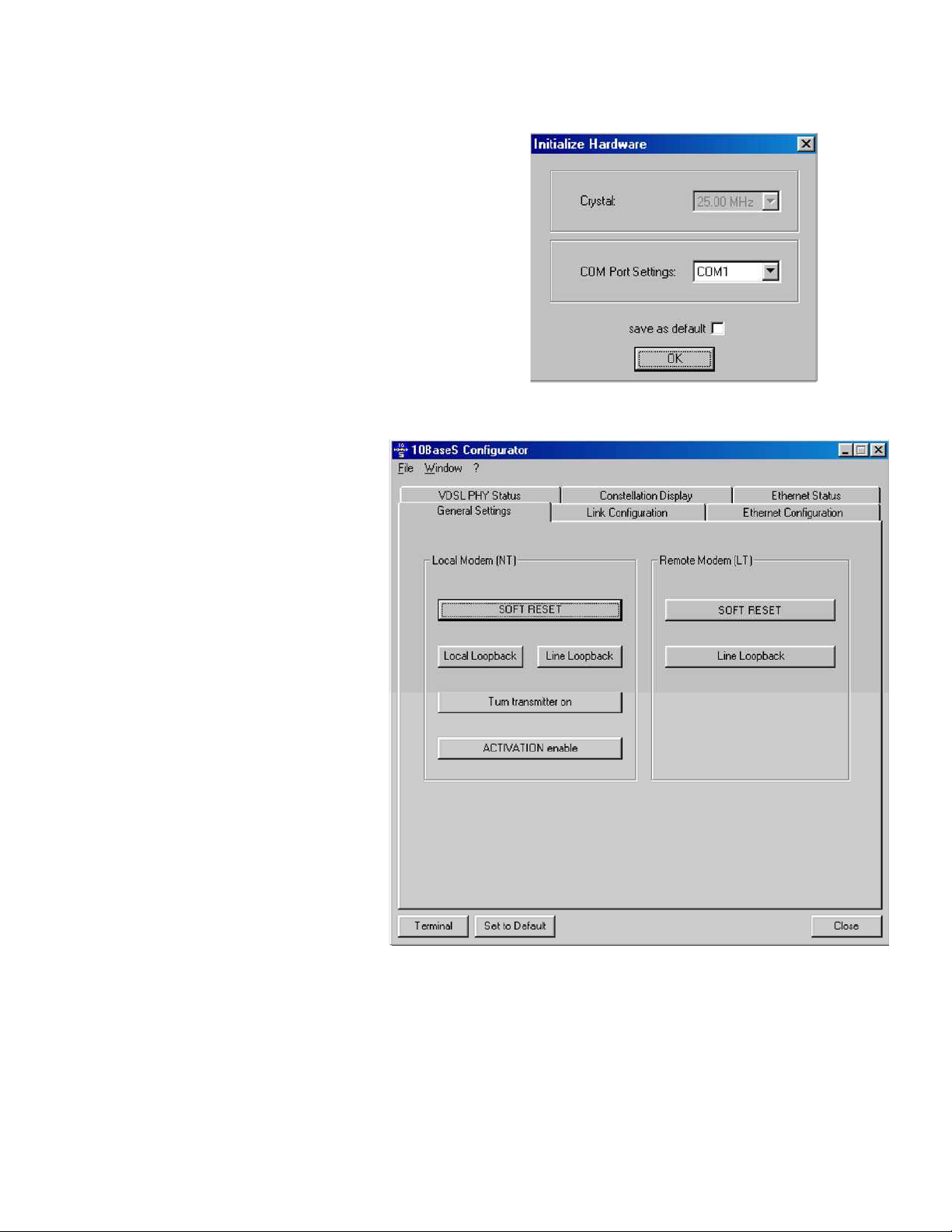
MANAGEMENT SOFTWARE DESCRIPTION
Start-up Dialog
When the Manager starts, the COM select dialog box
appears. The user has to select the COM port that is
connected to the VDSL modem. If the SAVE AS DEFAULT
check box is checked, the settings are stored and will be
available on the next start-up.
Figure 14 Startup Dialog
General Settings Page
The general settings page allows basic
settings of the VDSL Bridge Manager.
Both, local and remote modem (if
available and synchronized) can be
addressed by this window.
The following functions are supported on
the General Settings page:
Modem Type Display: Indicates which
modem type (LT or NT) is the local
and remote modem.
Reset: Performs a soft reset of the
modem. After a soft reset, the VDSL
is held in reset state for 256 clocks.
Local Loop back: Returns data from
the TX port of the VDSL to the RX
port of the VDSL. The transmitted
data to the line is not guaranteed
when the local loop back is activated.
This feature is not supported on the
far-end modem since this would bring
down the link.
Line Loop back: Connects the output
port of the VDSL TC-layer to the TC-
layer input. This loop back contains
the Ethernet interface, the scrambler,
Figure 15 General Settings Page
the Reed Solomon block, interleaver,
framer and synchronizer.
Turn transmitter on/off: This button turns the transmitter on/off in case a VDSL link is not
established. This feature serves for test purposes, e.g. to monitor the spectrum with a spectrum
analyzer.
Activation disable/enable: This button enables the user to enable or disable the VDSL link
14

Flow Control:
Controls the flow control
settings of the modem.
Auto-Aging:
Controls the address aging
settings of the modem
MII - SMI PHY Access:
In MAC mode
this sub-menu allows direct access to
the interfaces Ethernet PHY via the
Serial Management interface (SMI).
Note: This window is only valid in
MII
Figure 16 Ethernet Configuration Page
MAC mode
General Settings
Following settings are supported:
Maximum Packet Size:
Allows configuring the VDSL for the standard
packet size (1518 bytes) or the extended size (1536 bytes).
Speed:
Selects either 10Mbps or 100Mbps.
Note: This setting is only valid in MII PHY mode. In MII MAC
mode the speed is automatically set during auto-negotiation or
by activating the FORCE procedure described in the section in
MAC Command, Trigger FORCE.
Duplex Mode:
Selects either half duplex or full duplex mode.
Note: This setting is only valid in MII PHY mode. In MII MAC
mode the duplex mode is automatically set during auto-
negotiation or by activating the FORCE procedure described in
the section in MAC Command, Trigger FORCE.
MII Data Path Machine enabled:
The data path must always be
enabled; otherwise, no payload data can be transmitted.
CRC Check enabled:
Enable or disable the CRC check.
Back Signaling enable:
Enable or disable the back signaling
feature of the 10BaseS-D. For configuration of the back signaling
features please refer to Flow Control section
Figure 17 Ethernet Configuration – General Settings
Ethernet Configuration Page
Following sub-menus can be chosen:
General Settings:
this is a list of sub
menus for easy configuration of the
Ethernet interface.
MAC Command:
In MAC mode this
sub-menu allows configuration of the
interfaced Ethernet PHY device
directly.
Note: This window is only valid i
n
MII MAC mode.
Backpressure Control:
A
llows control
of the back pressure features of the
modem
15

General Settings (continued)
Automatic Auto-Negotiation:
If enabled, speed and duplex mode is automatically negotiated with the
link partner. Otherwise, the auto-negotiation procedure can be triggered manually. Please refer to
the
section in MAC Command
for operating in this mode.
Address:
Allows selection of the address filtering option from disabled to up to 32 addresses.
MDIO Direction:
Determines the direction of the MDIO (Management data input/output) signal. In
VDSL MAC mode, the management interface has to be the clock master. In VDSL PHY mode the
management interface has to be the clock slave.
PHY Address:
Address sampled from PHY Address pins (pins 73-74, 77-78, 72) upon reset.
Note: This address has to match the PHY address of the interfaced Ethernet PHY. Otherwise, no
communication via the serial management interface is possible.
Reset Ethernet Data Path Machine:
Resets the Ethernet interface block in the VDSL Modem.
MAC Command
Note: These settings are only available in MII MAC
mode.
Trigger Auto-Negotiation:
Triggers Auto-Negotiation with the advertising
arguments given.
Note: Depending on the Ethernet configuration
of the system this procedure changes the
Ethernet configuration registers adjusted in the
General Settings page (see the section General
Settings)
Trigger FORCE:
Forces the interfaced Ethernet PHY to work with the
adjusted speed and duplex mode.
Note: Depending on the Ethernet configuration
of the system this procedure changes the
Ethernet configuration registers adjusted in the
General Settings page (see the section General
Settings)
PHY Link:
Reflects the LINK bit in the Basic Mode Status
Register (BMSR) of the interfaced Ethernet PHY
and indicates that an Ethernet link is established.
PHY Auto-Negotiation done:
Reflects the Auto-Negotiation Complete bit in the
Basic Mode Status Register (BMSR) of the
interfaced Ethernet PHY and indicates that the
Figure 18 Ethernet Configuration - MAC Command
Auto-Negotiation procedure is completed.
16
Table of contents