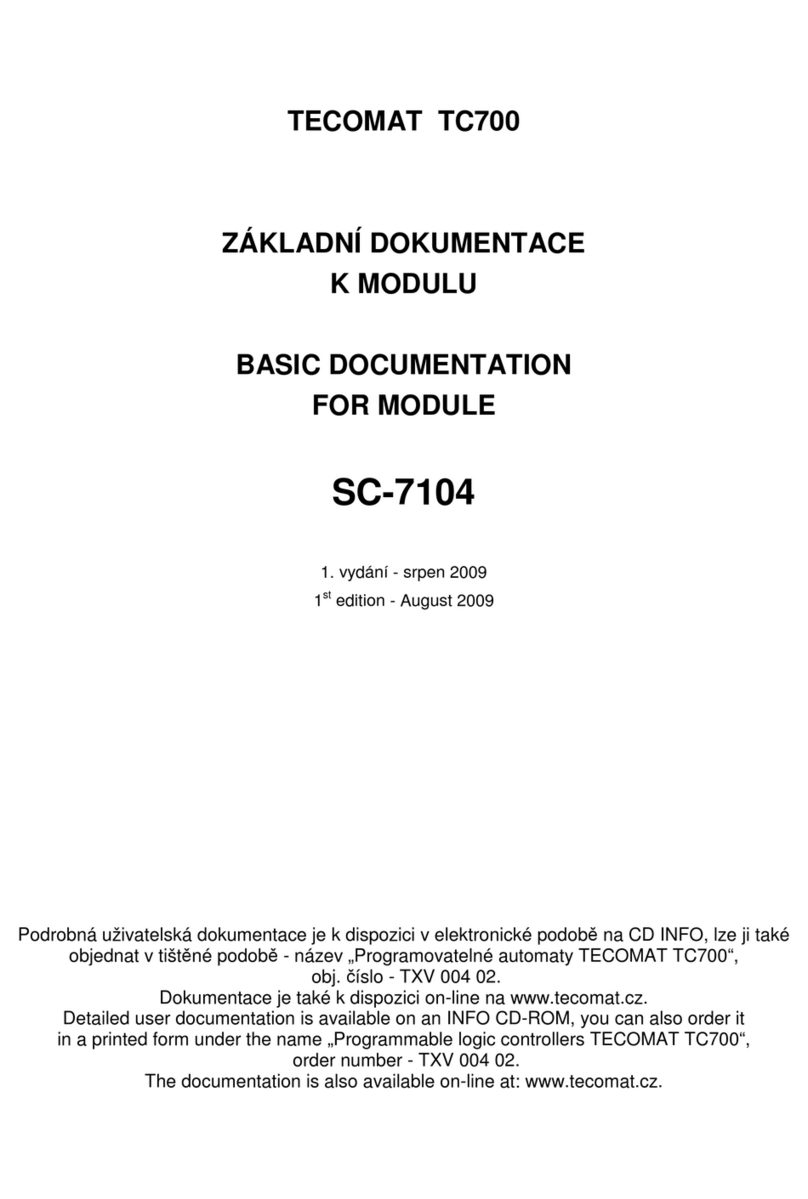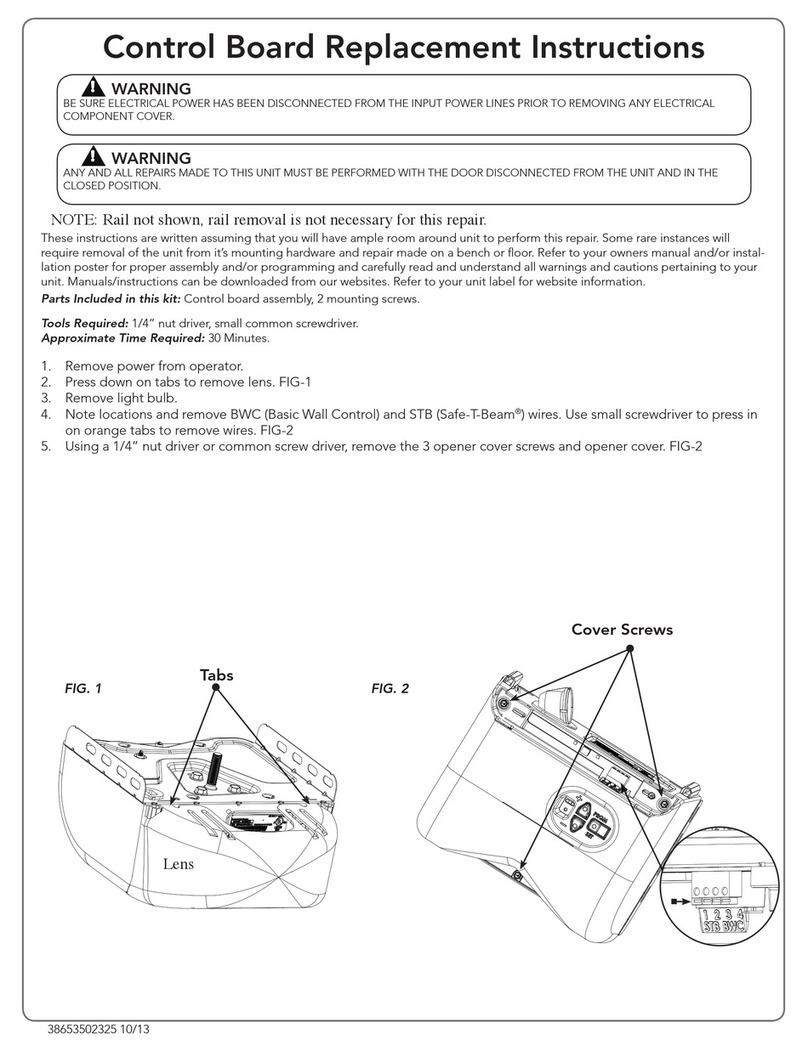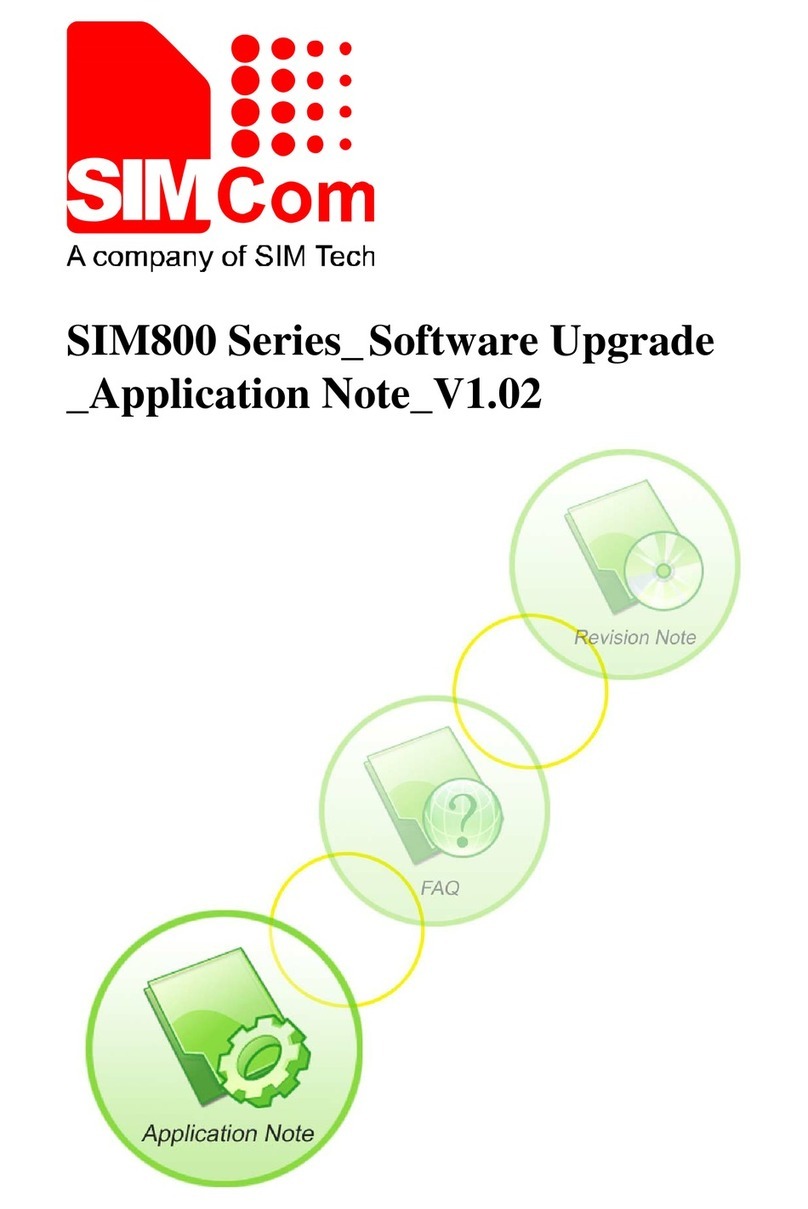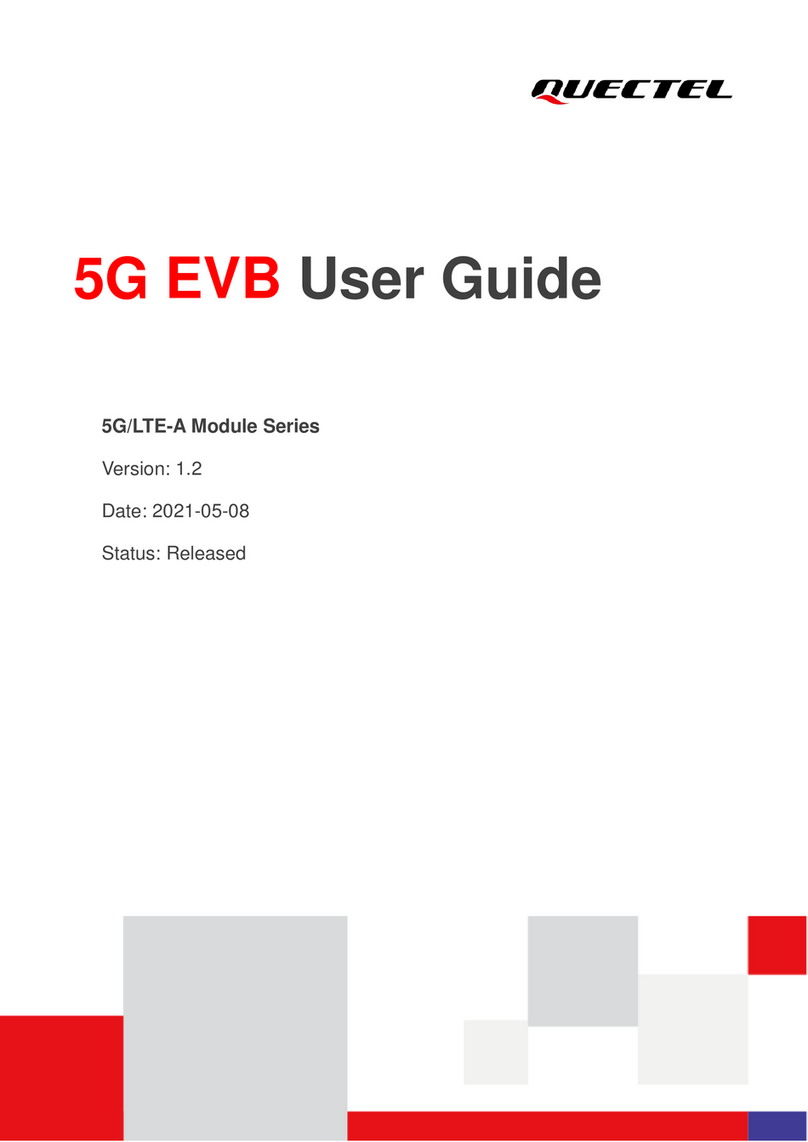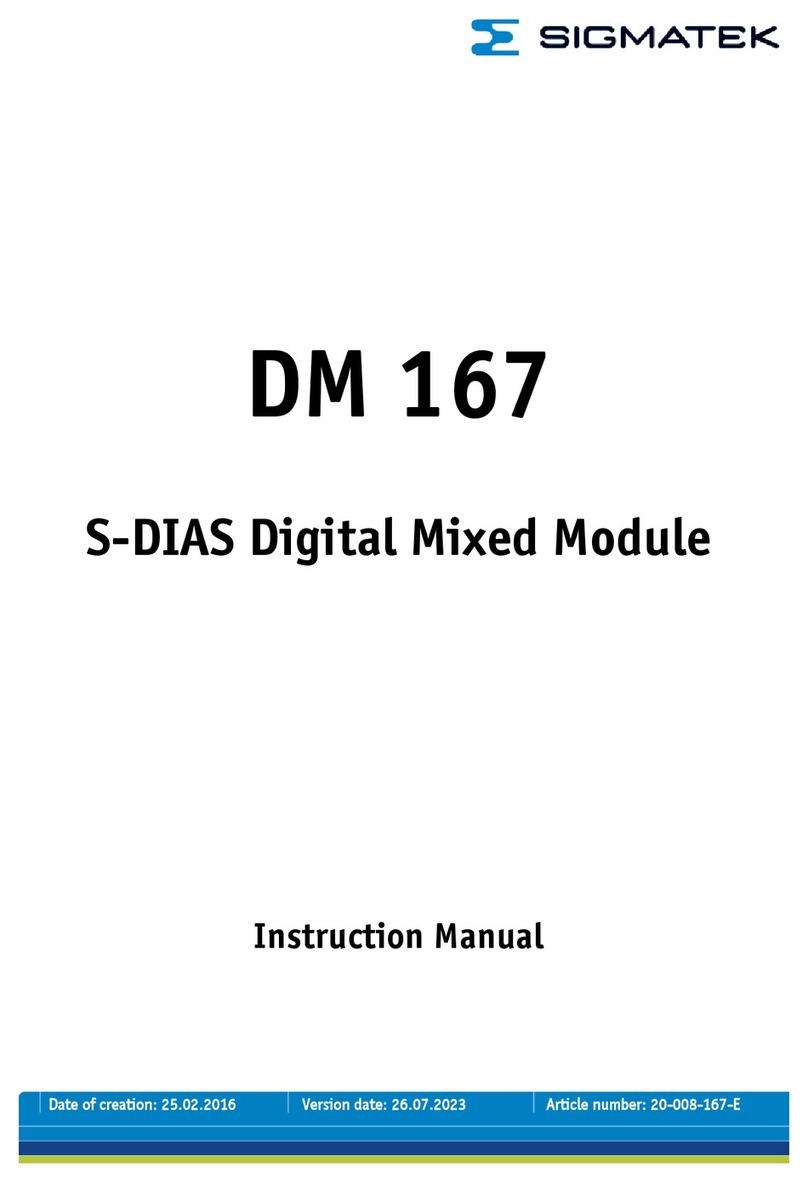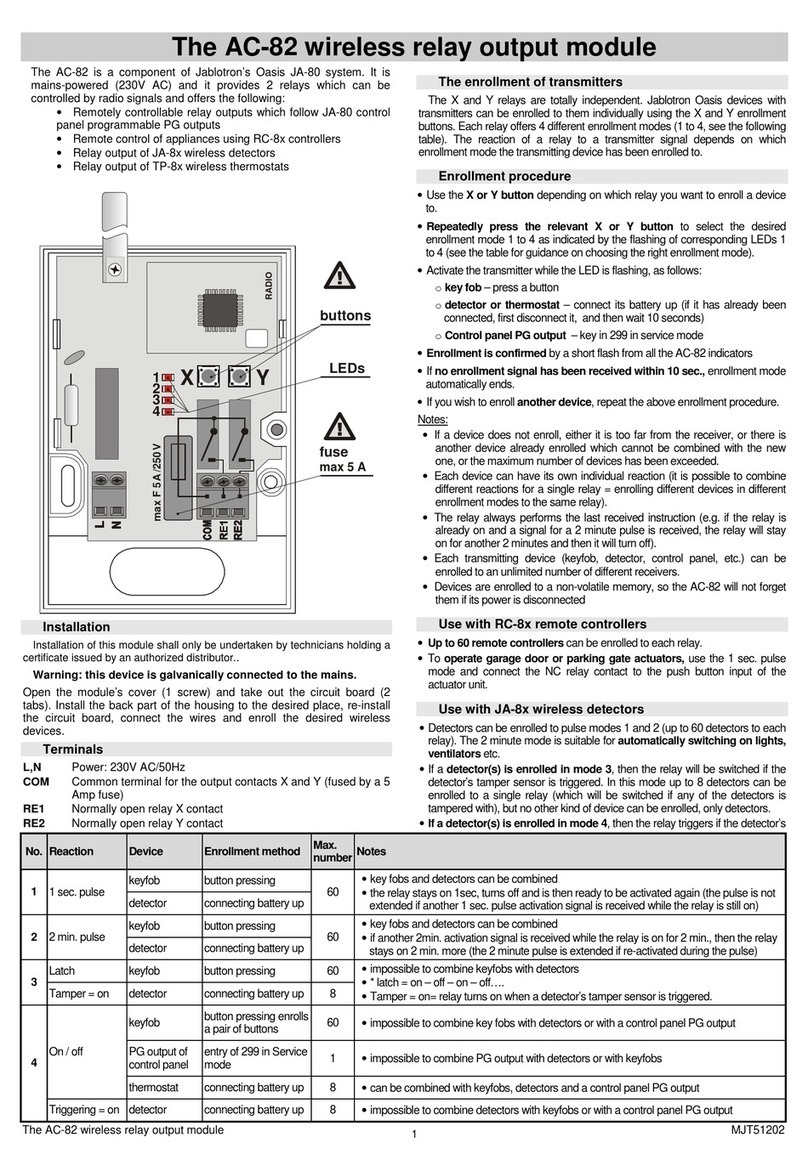GE HEALTHCARE CU-960 User manual

GE Healthcare
Control Units
CU-950 and CU-960
Instructions

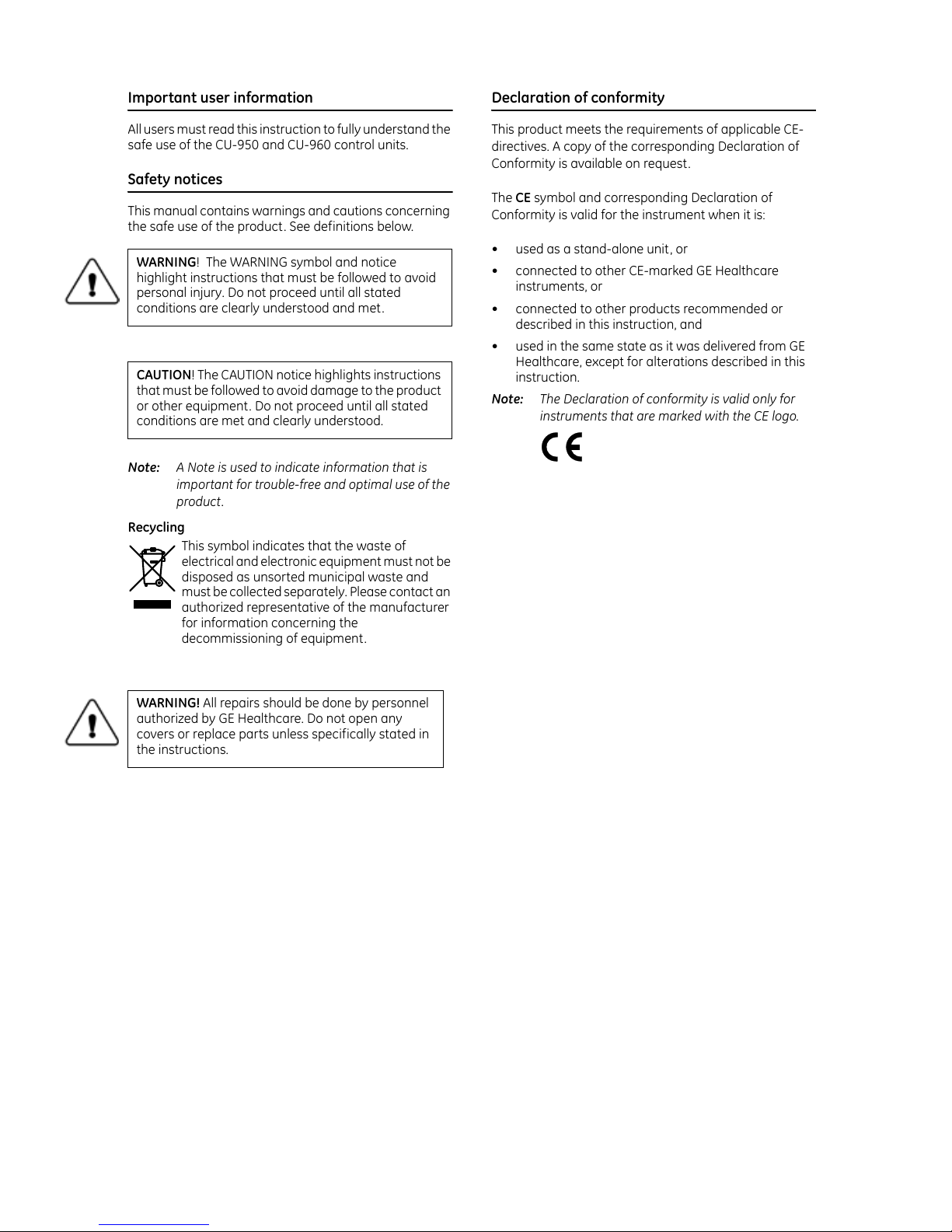
Important user information
All users must read this instruction to fully understand the
safe use of the CU-950 and CU-960 control units.
Safety notices
This manual contains warnings and cautions concerning
the safe use of the product. See definitions below.
Note: A Note is used to indicate information that is
important for trouble-free and optimal use of the
product.
Recycling
This symbol indicates that the waste of
electrical and electronic equipment must not be
disposed as unsorted municipal waste and
must be collected separately. Please contact an
authorized representative of the manufacturer
for information concerning the
decommissioning of equipment.
Declaration of conformity
This product meets the requirements of applicable CE-
directives. A copy of the corresponding Declaration of
Conformity is available on request.
The CE symbol and corresponding Declaration of
Conformity is valid for the instrument when it is:
• used as a stand-alone unit, or
• connected to other CE-marked GE Healthcare
instruments, or
• connected to other products recommended or
described in this instruction, and
• used in the same state as it was delivered from GE
Healthcare, except for alterations described in this
instruction.
Note: The Declaration of conformity is valid only for
instruments that are marked with the CE logo.
WARNING! The WARNING symbol and notice
highlight instructions that must be followed to avoid
personal injury. Do not proceed until all stated
conditions are clearly understood and met.
CAUTION! The CAUTION notice highlights instructions
that must be followed to avoid damage to the product
or other equipment. Do not proceed until all stated
conditions are met and clearly understood.
WARNING! All repairs should be done by personnel
authorized by GE Healthcare. Do not open any
covers or replace parts unless specifically stated in
the instructions.


Contents
Instructions - 28-9414-37 Edition AA 5
1 Introduction ..........................................................................6
2 Description............................................................................7
2.1 Front panel LEDs .........................................................................8
2.2 Back panel .....................................................................................8
3 CU-950 only: Installation on ÄKTAexplorer and
ÄKTApurifier..........................................................................9
4 CU-950 only: Installation on ÄKTAFPLC ........................ 11
5 CU-950 only: Installation on ÄKTApilot......................... 13
6 CU-960 only: Installation on ÄKTAprocess................... 14
7 Flash memory card........................................................... 15
8 Error messages from CU-950/960 displayed in
UNICORN ............................................................................ 16
9 CU-960 only: Installation on ÄKTAready....................... 20

6Instructions - 28-9414-37 Edition AA
Control Units CU-950 and CU-960
Control Units CU-950 and CU-960
1 Introduction
The Control Units CU-950 and CU-960 are used as the controlling interface
between a UNICORN™ workstation and the components of an ÄKTA™ system.
CU-950
This instruction describes CU-950 and provides information on how to install this
control unit with ÄKTAexplorer™, ÄKTApurifier™, ÄKTAFPLC™, and ÄKTApilot™.
CU-960
CU-960 is the standard control unit delivered with ÄKTAprocess™ and
ÄKTAready™ systems.

Control Units CU-950 and CU-960
Instructions - 28-9414-37 Edition AA 7
2Description
CU-950
CU-950 unit consists of a back panel with connectors and three indicator lamps
(LEDs) on the front. The unit is supplied with a small power converter and EU and
US mains cables. It is connected to a UNICORN workstation using the:
• USB port. The CU-950 USB is designed as a convenient solution for users
running a single systems from one laptop computer. The CU-950 USB is
connected via the USB interface and each UNICORN workstation can use
one CU-950 USB to control one system.
• Ethernet interface, so called Advance mode. The CU-950 Advanced mode is
designed for users that expect robustness in, for example, manufacturing.
The CU-950 Advanced mode is connected to the UNICORN workstation via
an Ethernet network interface and operates from a designated IP address.
Up to four CU-950 can be connected enabling simultaneous control of four
systems. The CU-950 Advanced mode is offered with an option to use 128
MB internal memory for improved preparedness in case of communication
failures between the UNICORN workstation computer and the CU-950.
The control unit is designated its own IP-address and can be connected directly
to a network switch or hub instead of a local UNICORN workstation.
Figure 2-1. CU-950 unit, front and back panel.
CU-960
The CU-960 controller card is self-contained with a separate power supply,
independent of the controlling workstation. It is connected to a UNICORN
workstation using the Ethernet interface. The control unit is designated its own IP-
address and can be connected directly to a network switch or hub instead of a
local UNICORN workstation. The CU-960 is equivalent to the CU-950 Advanced
mode with the memory option. The CU-960 has communication support for
Profibus components and is used in the ÄKTAprocess systems and other process
systems.
Figure 2-2. CU-960 unit, front and back panel.
Note: The USB interface is only used by GE Healthcare service personnel for
service purposes.
USB UniNet-1 Test
POWER
PC
SYSTEM
CU-960
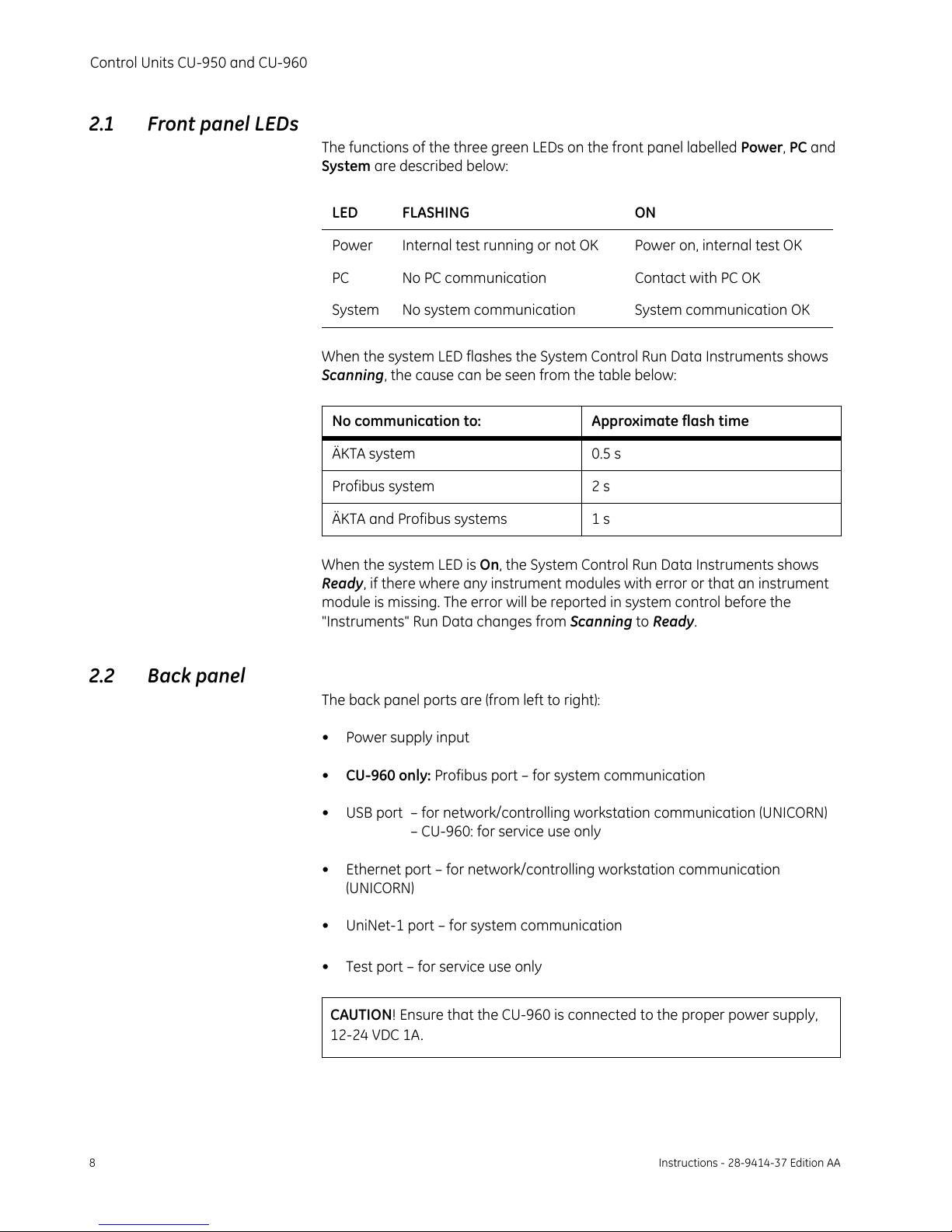
8Instructions - 28-9414-37 Edition AA
Control Units CU-950 and CU-960
2.1 Front panel LEDs
The functions of the three green LEDs on the front panel labelled Power, PC and
System are described below:
When the system LED flashes the System Control Run Data Instruments shows
Scanning, the cause can be seen from the table below:
When the system LED is On, the System Control Run Data Instruments shows
Ready, if there where any instrument modules with error or that an instrument
module is missing. The error will be reported in system control before the
"Instruments" Run Data changes from Scanning to Ready.
2.2 Back panel
The back panel ports are (from left to right):
•Powersupplyinput
•CU-960 only: Profibus port – for system communication
• USB port – for network/controlling workstation communication (UNICORN)
– CU-960: for service use only
• Ethernet port – for network/controlling workstation communication
(UNICORN)
• UniNet-1 port – for system communication
• Test port – for service use only
LED FLASHING ON
Power Internal test running or not OK Power on, internal test OK
PC No PC communication Contact with PC OK
System No system communication System communication OK
No communication to: Approximate flash time
ÄKTA system 0.5 s
Profibus system 2 s
ÄKTA and Profibus systems 1 s
CAUTION! Ensure that the CU-960 is connected to the proper power supply,
12-24 VDC 1A.
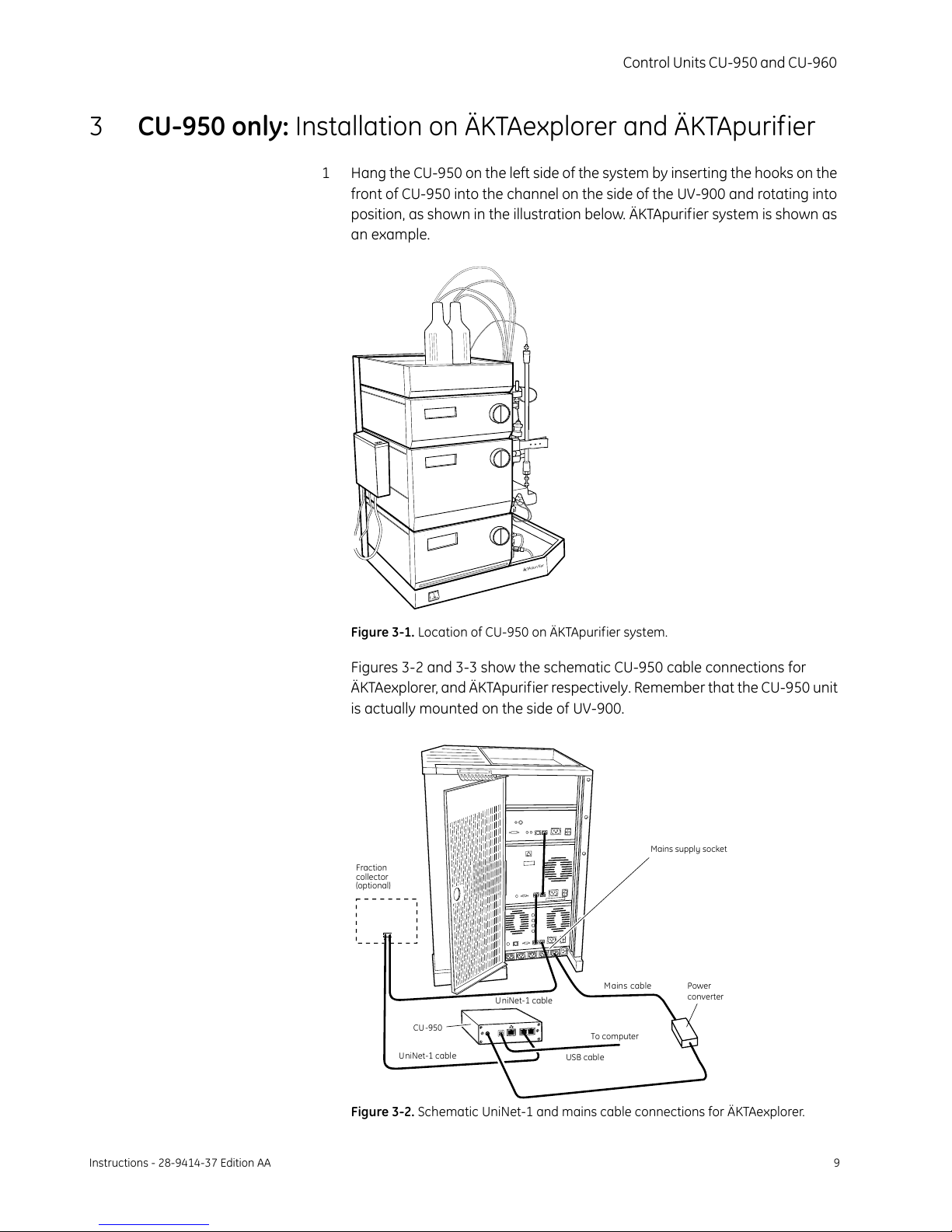
Control Units CU-950 and CU-960
Instructions - 28-9414-37 Edition AA 9
3CU-950 only: Installation on ÄKTAexplorer and ÄKTApurifier
1 Hang the CU-950 on the left side of the system by inserting the hooks on the
front of CU-950 into the channel on the side of the UV-900 and rotating into
position, as shown in the illustration below. ÄKTApurifier system is shown as
an example.
Figure 3-1. Location of CU-950 on ÄKTApurifier system.
Figures 3-2 and 3-3 show the schematic CU-950 cable connections for
ÄKTAexplorer, and ÄKTApurifier respectively. Remember that the CU-950 unit
is actually mounted on the side of UV-900.
Figure 3-2. Schematic UniNet-1 and mains cable connections for ÄKTAexplorer.
Ä
TK A up rifier
Fraction
collector
(optional)
To computer
USB cable
Power
converter
Mains ca
b
le
Mains supply socket
UniNet-1 cable
UniNet-1 cable
CU-950
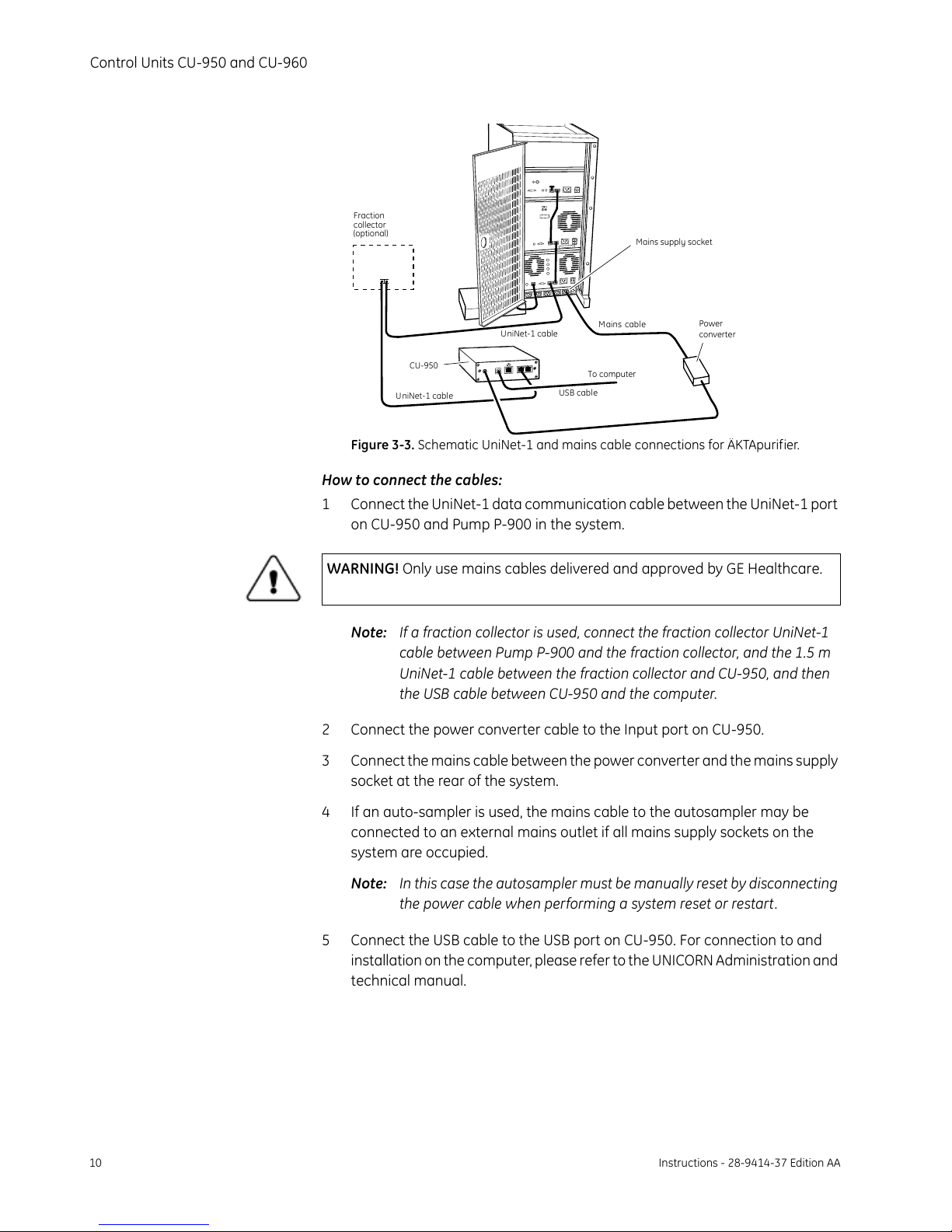
10 Instructions - 28-9414-37 Edition AA
Control Units CU-950 and CU-960
Figure 3-3. Schematic UniNet-1 and mains cable connections for ÄKTApurifier.
How to connect the cables:
1 Connect the UniNet-1 data communication cable between the UniNet-1 port
on CU-950 and Pump P-900 in the system.
Note: If a fraction collector is used, connect the fraction collector UniNet-1
cable between Pump P-900 and the fraction collector, and the 1.5 m
UniNet-1 cable between the fraction collector and CU-950, and then
the USB cable between CU-950 and the computer.
2 Connect the power converter cable to the Input port on CU-950.
3 Connect the mains cable between the power converter and the mains supply
socket at the rear of the system.
4 If an auto-sampler is used, the mains cable to the autosampler may be
connected to an external mains outlet if all mains supply sockets on the
system are occupied.
Note: In this case the autosampler must be manually reset by disconnecting
the power cable when performing a system reset or restart.
5 Connect the USB cable to the USB port on CU-950. For connection to and
installation on the computer, please refer to the UNICORN Administration and
technical manual.
WARNING! Only use mains cables delivered and approved by GE Healthcare.
Power
converter
Mains supply socket
Fraction
collector
(optional)
To computer
USB cable
UniNet-1 cable
UniNet-1 cable
CU-950
Mains ca
b
le
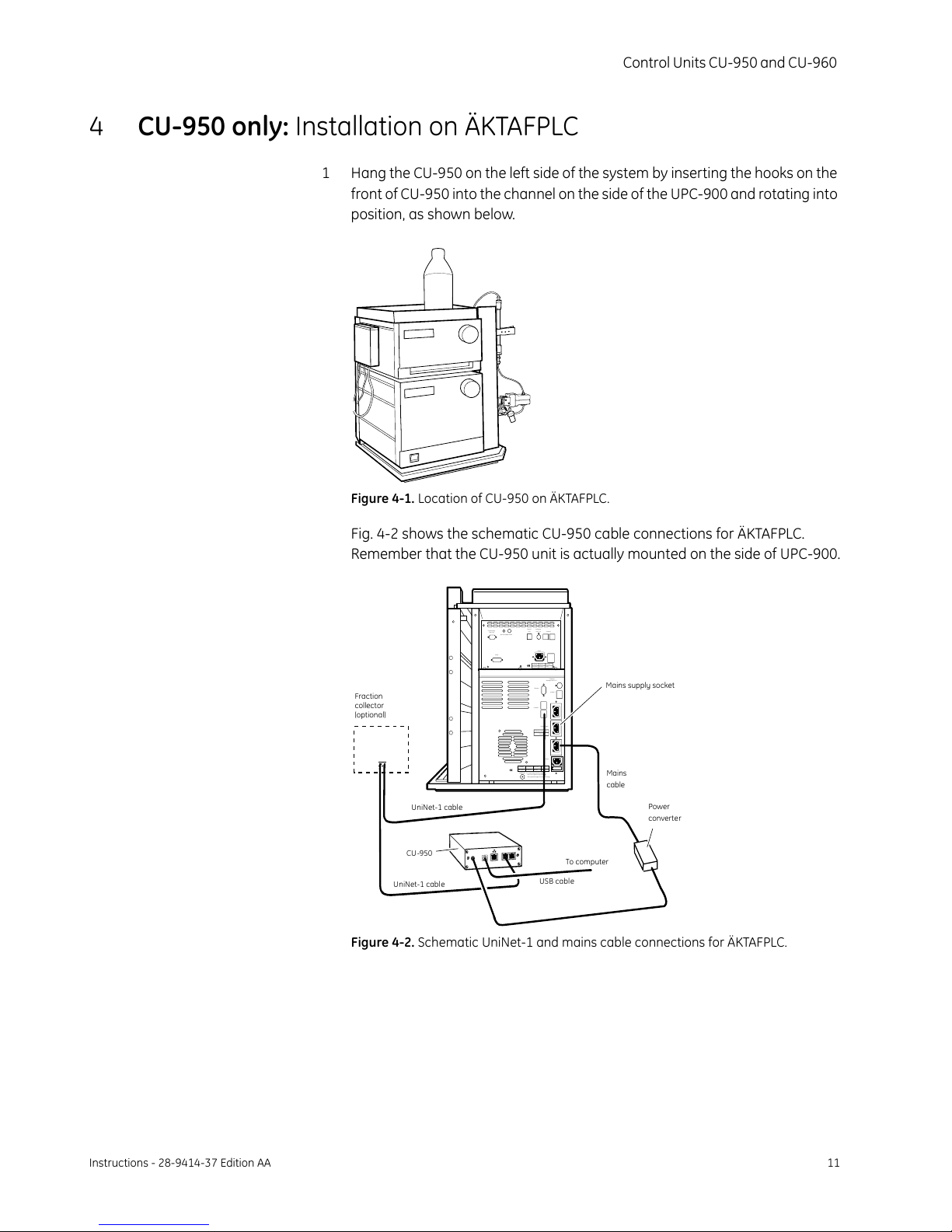
Control Units CU-950 and CU-960
Instructions - 28-9414-37 Edition AA 11
4CU-950 only: Installation on ÄKTAFPLC
1 Hang the CU-950 on the left side of the system by inserting the hooks on the
front of CU-950 into the channel on the side of the UPC-900 and rotating into
position, as shown below.
Figure 4-1. Location of CU-950 on ÄKTAFPLC.
Fig. 4-2 shows the schematic CU-950 cable connections for ÄKTAFPLC.
Remember that the CU-950 unit is actually mounted on the side of UPC-900.
Figure 4-2. Schematic UniNet-1 and mains cable connections for ÄKTAFPLC.
Power
converter
Mains supply socket
Mains
cable
Volta ge
WARNING! Forcontinued protection against
riskof fire, replace only woth fuse
ofthe specified type and current ratings
Frequency Power,max Fuse
100-200V- 50-60 Hz 600VA T6,3 AL
Leakagecurrent, max
3,5mA
Mains
Mainsoutput
UniNet1
UniNet2
Remote
Pressure
Analogueout 0-1 V
Volta ge F re que ncy Power, m ax
100-200V- 50-60 Hz 30VA
Conductivity
FlowCell
pH-GroundpH-Probe
Optical
Unit
Analogue
out0-1 V UniNet 1
Mains
Lamp
Fraction
collector
(optional)
To computer
USB cable
UniNet-1 cable
UniNet-1 cable
CU-950
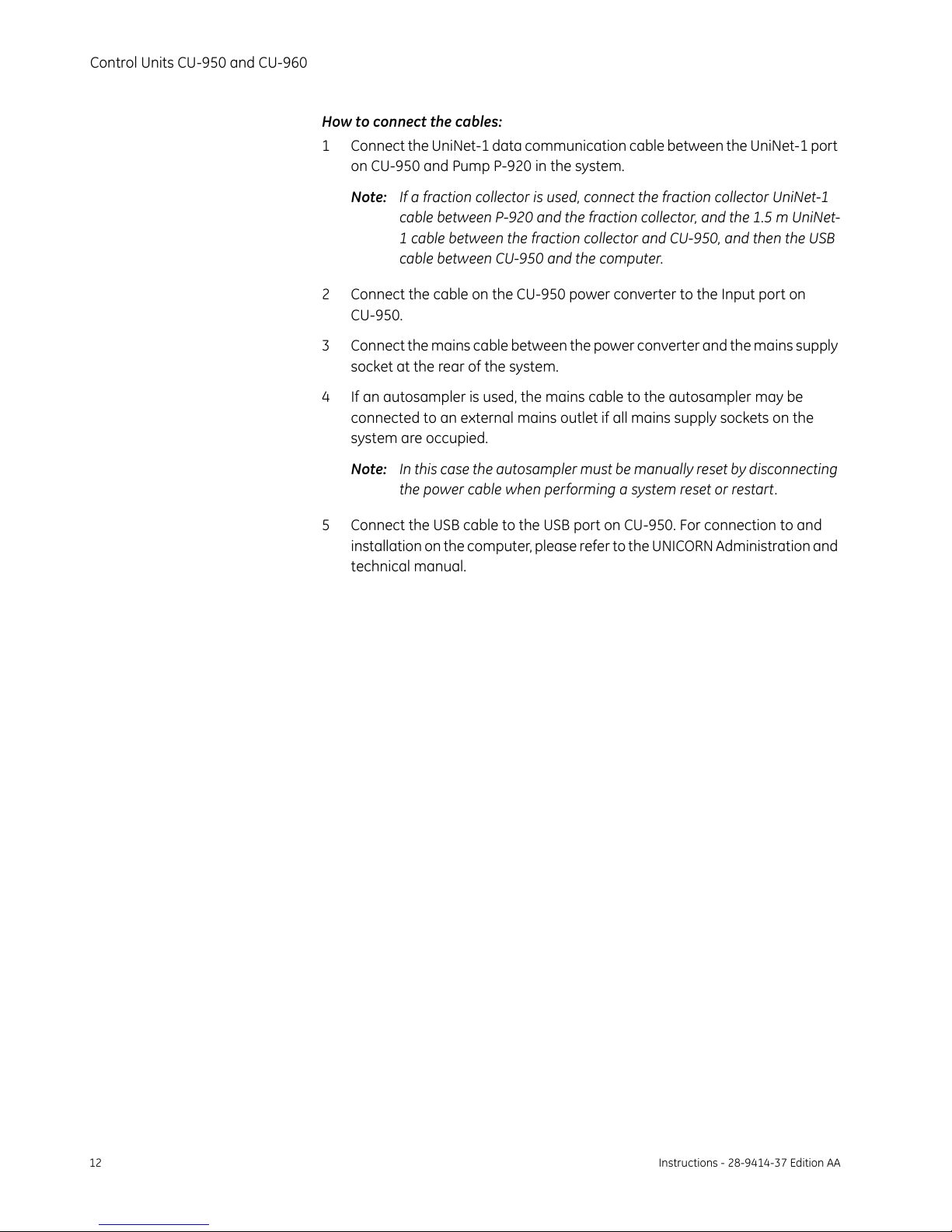
12 Instructions - 28-9414-37 Edition AA
Control Units CU-950 and CU-960
How to connect the cables:
1 Connect the UniNet-1 data communication cable between the UniNet-1 port
on CU-950 and Pump P-920 in the system.
Note: If a fraction collector is used, connect the fraction collector UniNet-1
cable between P-920 and the fraction collector, and the 1.5 m UniNet-
1 cable between the fraction collector and CU-950, and then the USB
cable between CU-950 and the computer.
2 Connect the cable on the CU-950 power converter to the Input port on
CU-950.
3 Connect the mains cable between the power converter and the mains supply
socket at the rear of the system.
4 If an autosampler is used, the mains cable to the autosampler may be
connected to an external mains outlet if all mains supply sockets on the
system are occupied.
Note: In this case the autosampler must be manually reset by disconnecting
the power cable when performing a system reset or restart.
5 Connect the USB cable to the USB port on CU-950. For connection to and
installation on the computer, please refer to the UNICORN Administration and
technical manual.
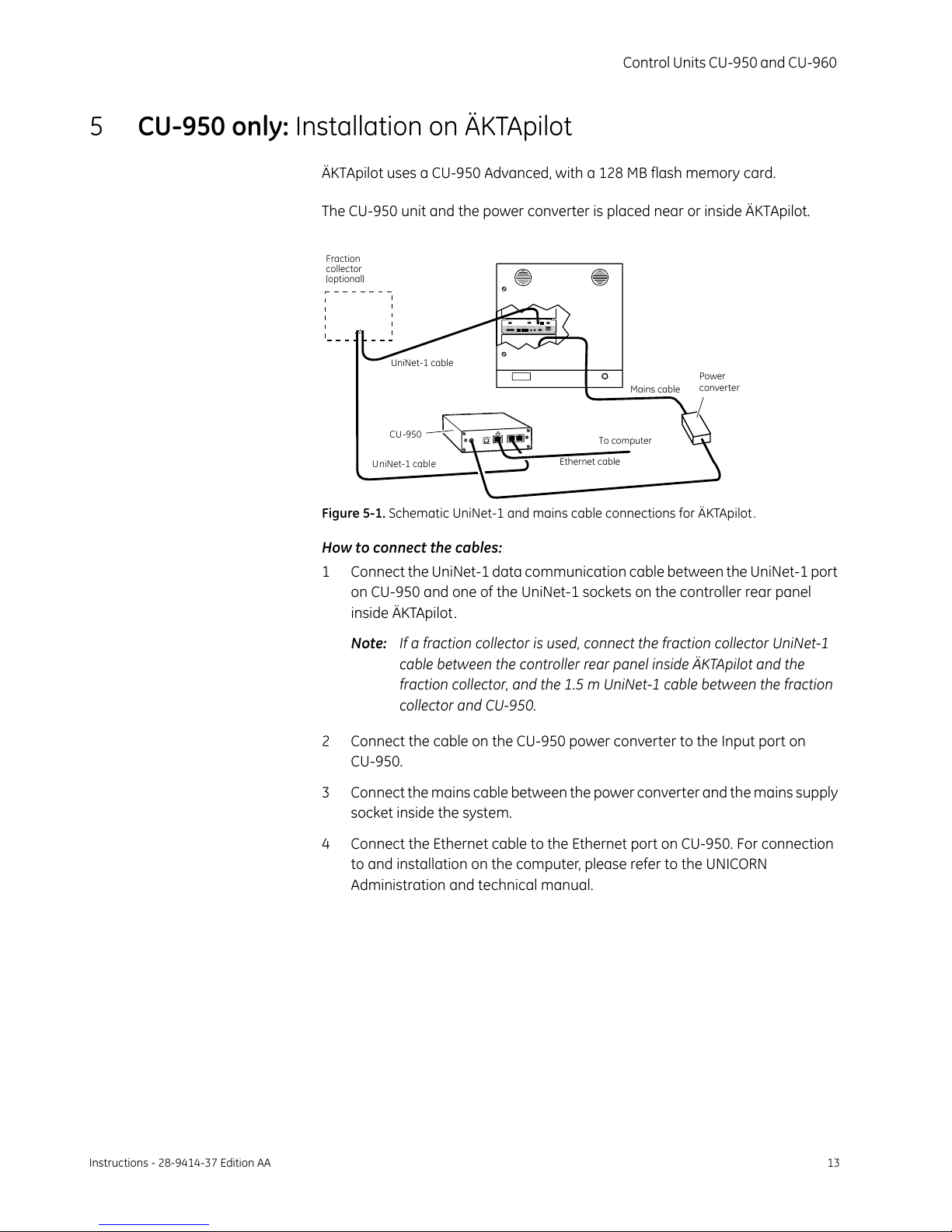
Control Units CU-950 and CU-960
Instructions - 28-9414-37 Edition AA 13
5CU-950 only: Installation on ÄKTApilot
ÄKTApilot uses a CU-950 Advanced, with a 128 MB flash memory card.
The CU-950 unit and the power converter is placed near or inside ÄKTApilot.
Figure 5-1. Schematic UniNet-1 and mains cable connections for ÄKTApilot.
How to connect the cables:
1 Connect the UniNet-1 data communication cable between the UniNet-1 port
on CU-950 and one of the UniNet-1 sockets on the controller rear panel
inside ÄKTApilot.
Note: If a fraction collector is used, connect the fraction collector UniNet-1
cable between the controller rear panel inside ÄKTApilot and the
fraction collector, and the 1.5 m UniNet-1 cable between the fraction
collector and CU-950.
2 Connect the cable on the CU-950 power converter to the Input port on
CU-950.
3 Connect the mains cable between the power converter and the mains supply
socket inside the system.
4 Connect the Ethernet cable to the Ethernet port on CU-950. For connection
to and installation on the computer, please refer to the UNICORN
Administration and technical manual.
Power
converter
To computer
Ethernet cable
Mains cable
Analog IN Analogout UniNet1 Digital I/O
Mains
FansInternal I/O Press2 Press1 Valves Air2 Air 1
Fraction
collector
(optional)
UniNet-1 cable
UniNet-1 cable
CU-950
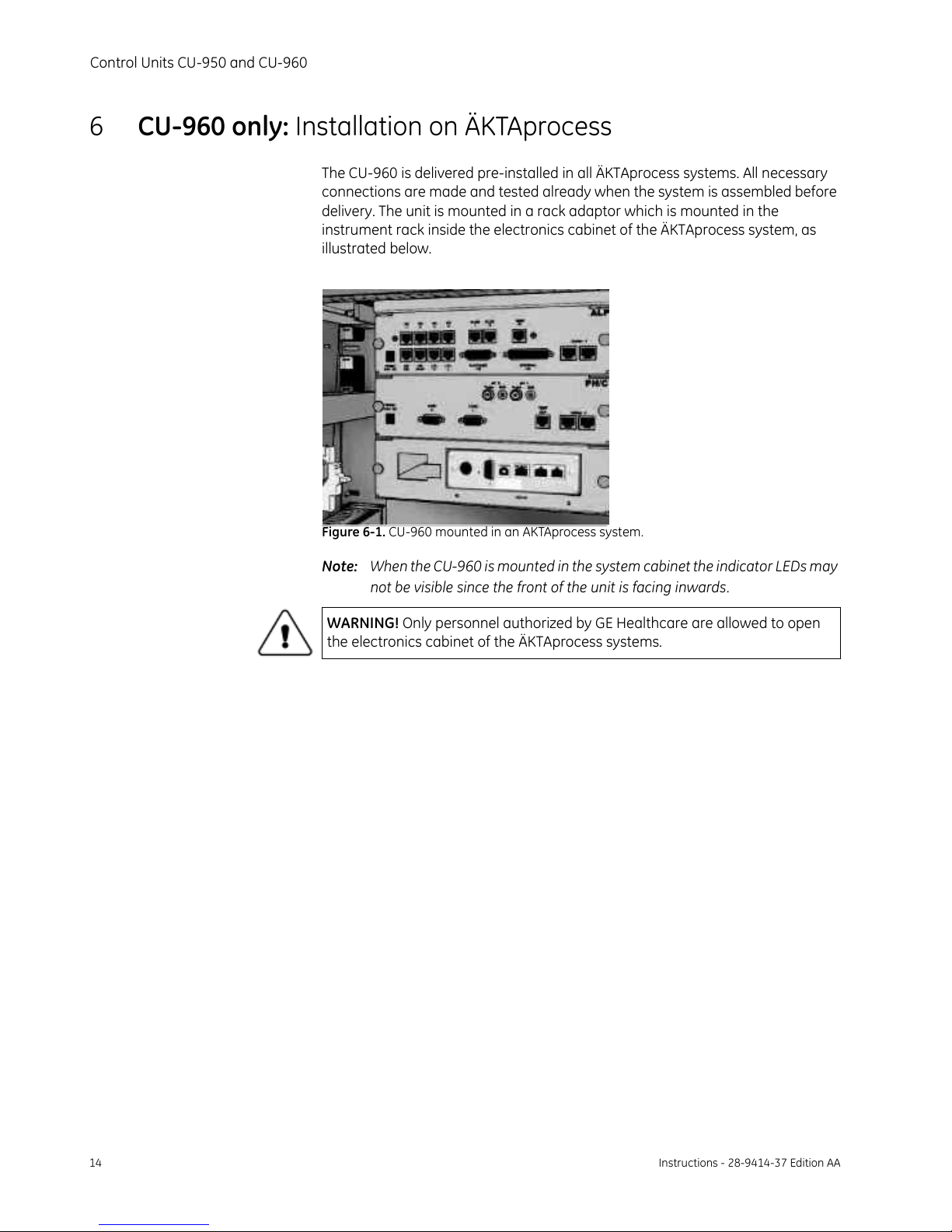
14 Instructions - 28-9414-37 Edition AA
Control Units CU-950 and CU-960
6CU-960 only: Installation on ÄKTAprocess
The CU-960 is delivered pre-installed in all ÄKTAprocess systems. All necessary
connections are made and tested already when the system is assembled before
delivery. The unit is mounted in a rack adaptor which is mounted in the
instrument rack inside the electronics cabinet of the ÄKTAprocess system, as
illustrated below.
Figure 6-1. CU-960 mounted in an ÄKTAprocess system.
Note: When the CU-960 is mounted in the system cabinet the indicator LEDs may
not be visible since the front of the unit is facing inwards.
WARNING! Only personnel authorized by GE Healthcare are allowed to open
the electronics cabinet of the ÄKTAprocess systems.
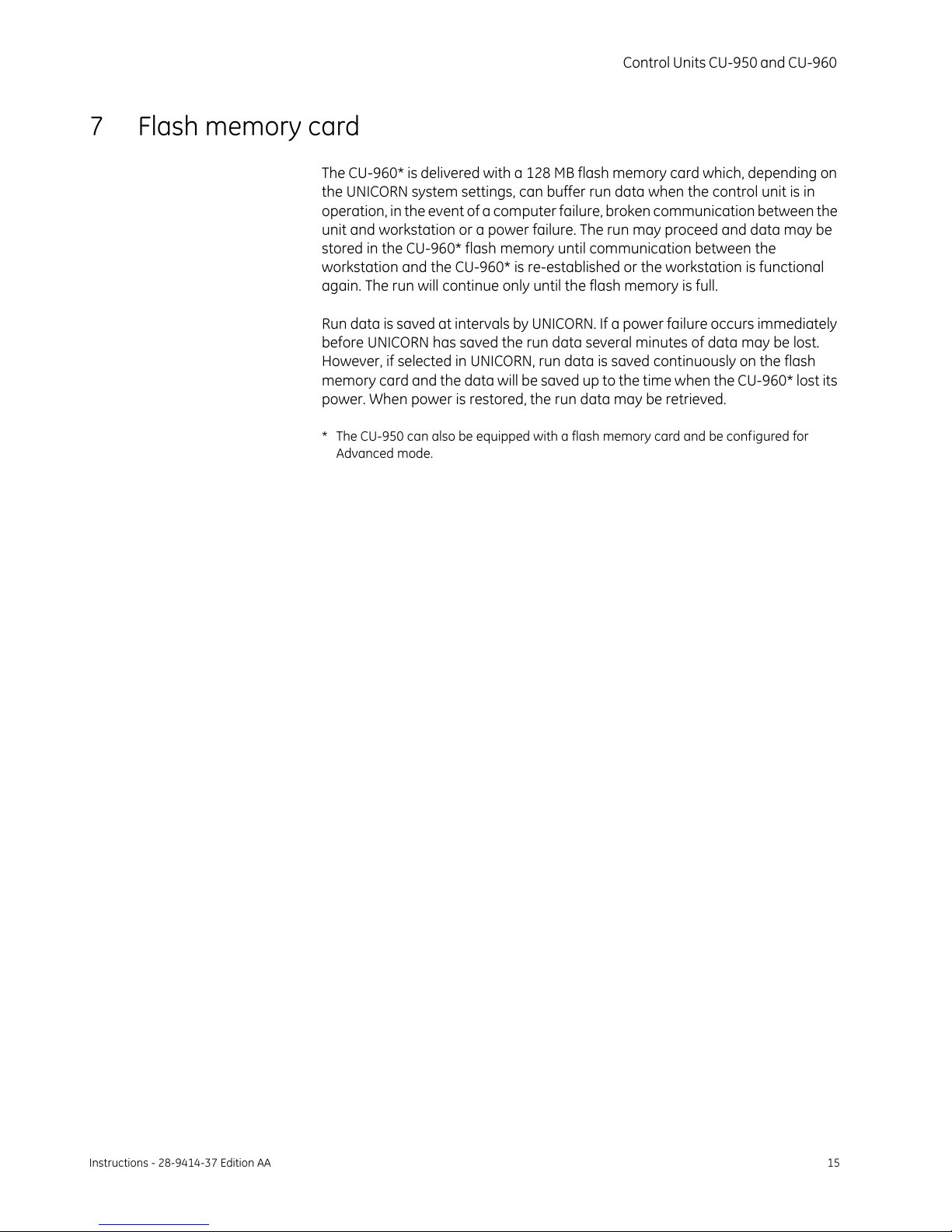
Control Units CU-950 and CU-960
Instructions - 28-9414-37 Edition AA 15
7 Flash memory card
The CU-960* is delivered with a 128 MB flash memory card which, depending on
the UNICORN system settings, can buffer run data when the control unit is in
operation, in the event of a computer failure, broken communication between the
unit and workstation or a power failure. The run may proceed and data may be
stored in the CU-960* flash memory until communication between the
workstation and the CU-960* is re-established or the workstation is functional
again. The run will continue only until the flash memory is full.
Run data is saved at intervals by UNICORN. If a power failure occurs immediately
before UNICORN has saved the run data several minutes of data may be lost.
However, if selected in UNICORN, run data is saved continuously on the flash
memory card and the data will be saved up to the time when the CU-960* lost its
power. When power is restored, the run data may be retrieved.
* The CU-950 can also be equipped with a flash memory card and be configured for
Advanced mode.
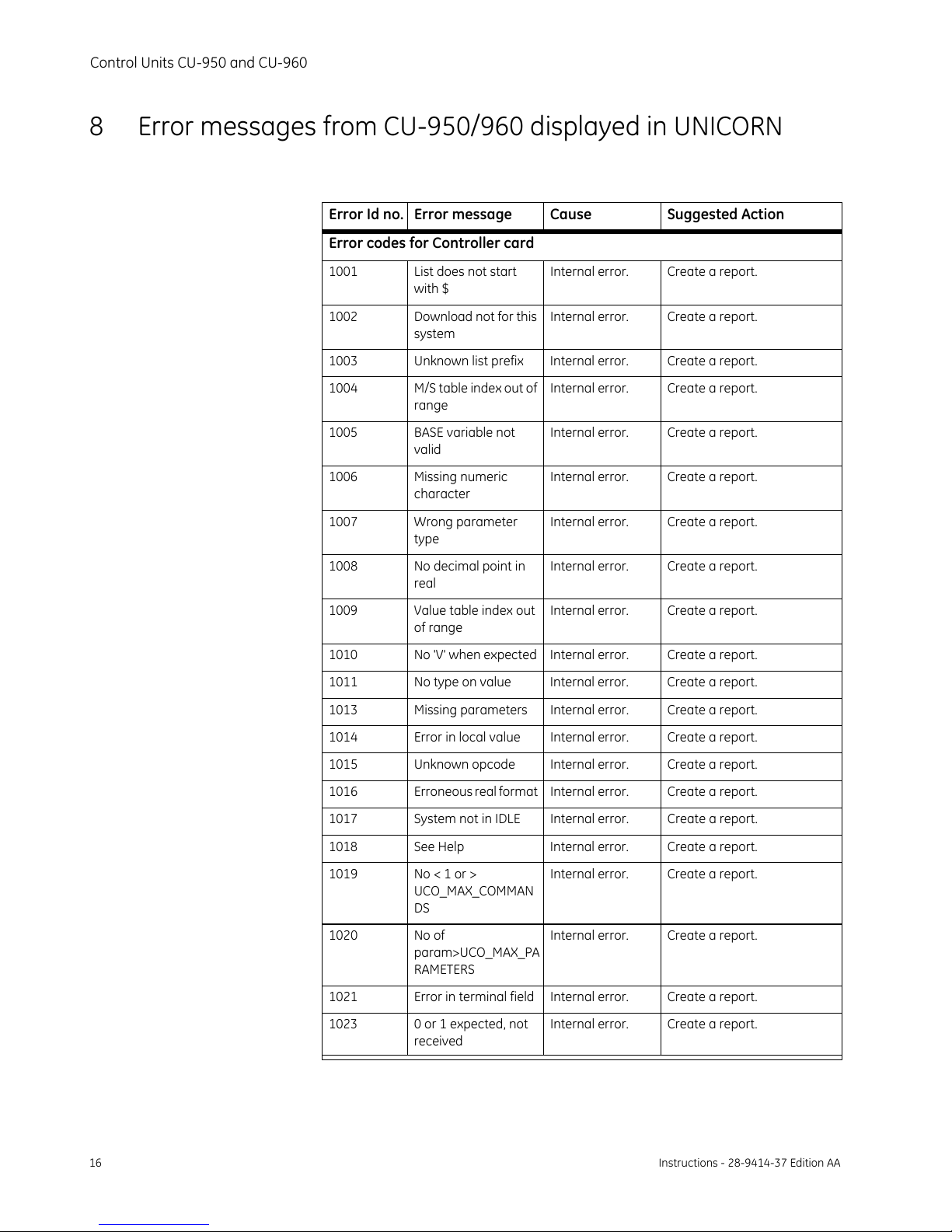
16 Instructions - 28-9414-37 Edition AA
Control Units CU-950 and CU-960
8 Error messages from CU-950/960 displayed in UNICORN
Error Id no. Error message Cause Suggested Action
Error codes for Controller card
1001 List does not start
with $
Internal error. Create a report.
1002 Download not for this
system
Internal error. Create a report.
1003 Unknown list prefix Internal error. Create a report.
1004 M/S table index out of
range
Internal error. Create a report.
1005 BASE variable not
valid
Internal error. Create a report.
1006 Missing numeric
character
Internal error. Create a report.
1007 Wrong parameter
type
Internal error. Create a report.
1008 No decimal point in
real
Internal error. Create a report.
1009 Value table index out
of range
Internal error. Create a report.
1010 No 'V' when expected Internal error. Create a report.
1011 No type on value Internal error. Create a report.
1013 Missing parameters Internal error. Create a report.
1014 Error in local value Internal error. Create a report.
1015 Unknown opcode Internal error. Create a report.
1016 Erroneous real format Internal error. Create a report.
1017 System not in IDLE Internal error. Create a report.
1018 See Help Internal error. Create a report.
1019 No < 1 or >
UCO_MAX_COMMAN
DS
Internal error. Create a report.
1020 No of
param>UCO_MAX_PA
RAMETERS
Internal error. Create a report.
1021 Error in terminal field Internal error. Create a report.
1023 0 or 1 expected, not
received
Internal error. Create a report.
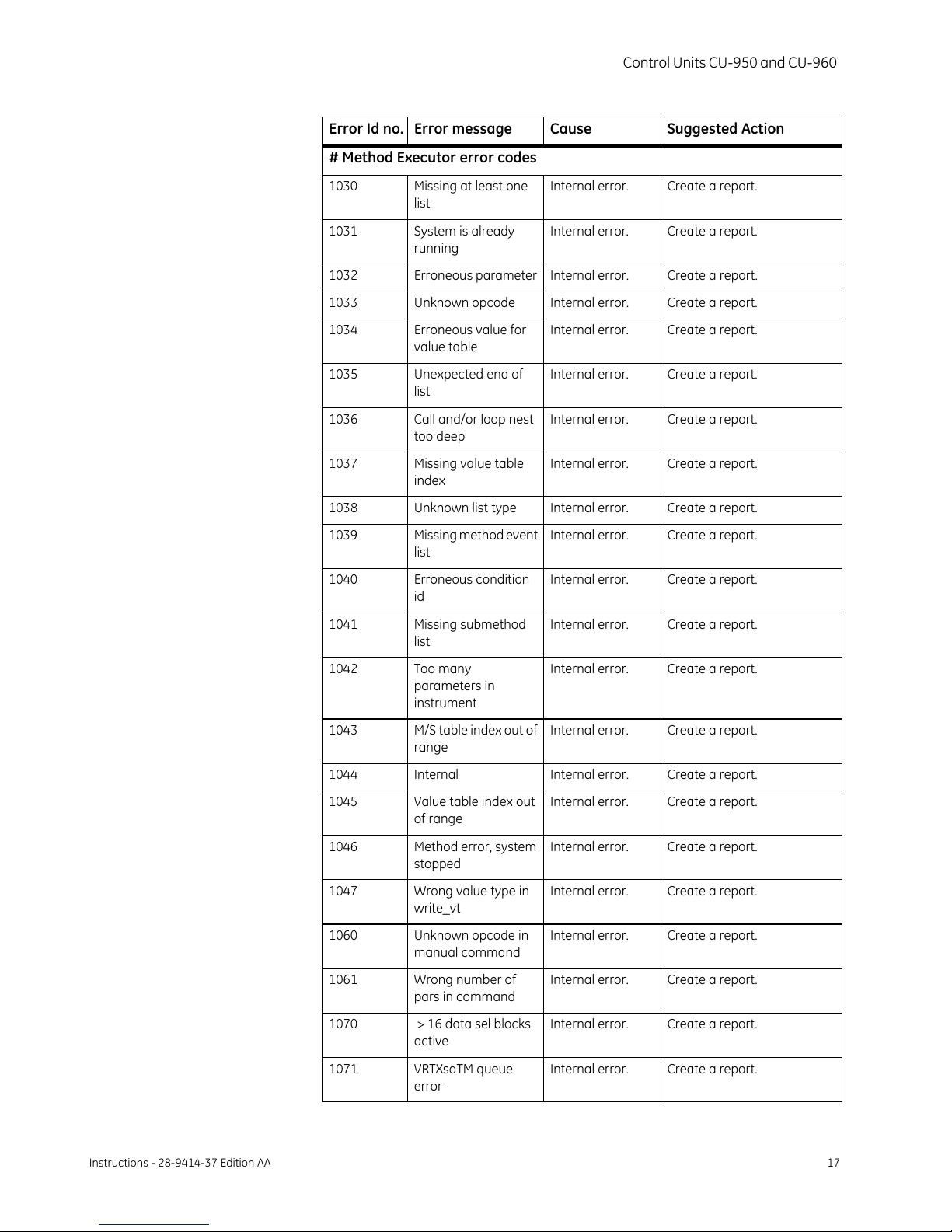
Control Units CU-950 and CU-960
Instructions - 28-9414-37 Edition AA 17
# Method Executor error codes
1030 Missing at least one
list
Internal error. Create a report.
1031 System is already
running
Internal error. Create a report.
1032 Erroneous parameter Internal error. Create a report.
1033 Unknown opcode Internal error. Create a report.
1034 Erroneous value for
value table
Internal error. Create a report.
1035 Unexpected end of
list
Internal error. Create a report.
1036 Call and/or loop nest
too deep
Internal error. Create a report.
1037 Missing value table
index
Internal error. Create a report.
1038 Unknown list type Internal error. Create a report.
1039 Missing method event
list
Internal error. Create a report.
1040 Erroneous condition
id
Internal error. Create a report.
1041 Missing submethod
list
Internal error. Create a report.
1042 Too many
parameters in
instrument
Internal error. Create a report.
1043 M/S table index out of
range
Internal error. Create a report.
1044 Internal Internal error. Create a report.
1045 Value table index out
of range
Internal error. Create a report.
1046 Method error, system
stopped
Internal error. Create a report.
1047 Wrong value type in
write_vt
Internal error. Create a report.
1060 Unknown opcode in
manual command
Internal error. Create a report.
1061 Wrong number of
pars in command
Internal error. Create a report.
1070 > 16 data sel blocks
active
Internal error. Create a report.
1071 VRTXsaTM queue
error
Internal error. Create a report.
Error Id no. Error message Cause Suggested Action

18 Instructions - 28-9414-37 Edition AA
Control Units CU-950 and CU-960
1100 Error in strategy
execution
Internal error. Create a report.
1101 Undef. strat block, The strategy
contains an
unknown block
Upgrade UNICORN software
or reinstall old strategy
1700 >95% CPU Load Internal error. Create a report.
# SAP error codes
1303 Tuning forbidden in
this state
Internal error. Create a report.
1305 Wrong test type in
strat. block
Internal error. Create a report.
1308 Wrong parameter
type in strat.
Internal error. Create a report.
1309 Parvalue out of range
in strat
Internal error. Create a report.
1310 Missing par in
strategy block
Internal error. Create a report.
1311 Wrong index in strat.
RUNMODE
Internal error. Create a report.
1312 Strategy contains
unknown block
Internal error. Create a report.
1315 Trm index out of
range, RUNMODE
Internal error. Create a report.
2000 UniNet controller is
restarted
The UniNet
controller is
restarted -
messages are lost.
Check instrument connection.
2001 WARNING - faulty
UniNet comm.
Faulty UniNet
communication-
no message lost.
Check instrument connection.
2002 UniNet controller
overrun
Messages are lost. Check instrument connection.
2003 UniNet pckg rec in
wrong order
UniNet package
received in wrong
order.
Make sure that all connected
valves have a unique id.
Number.
2010 Too many pars Internal error. Create a report.
2011 Undef service Internal error. Create a report.
2012 No response System could not
find specific unit.
Check instrument connection.
If Error message appears
during system start up and
specific unit is not included in
the system configuration this
message can be ignored.
Error Id no. Error message Cause Suggested Action
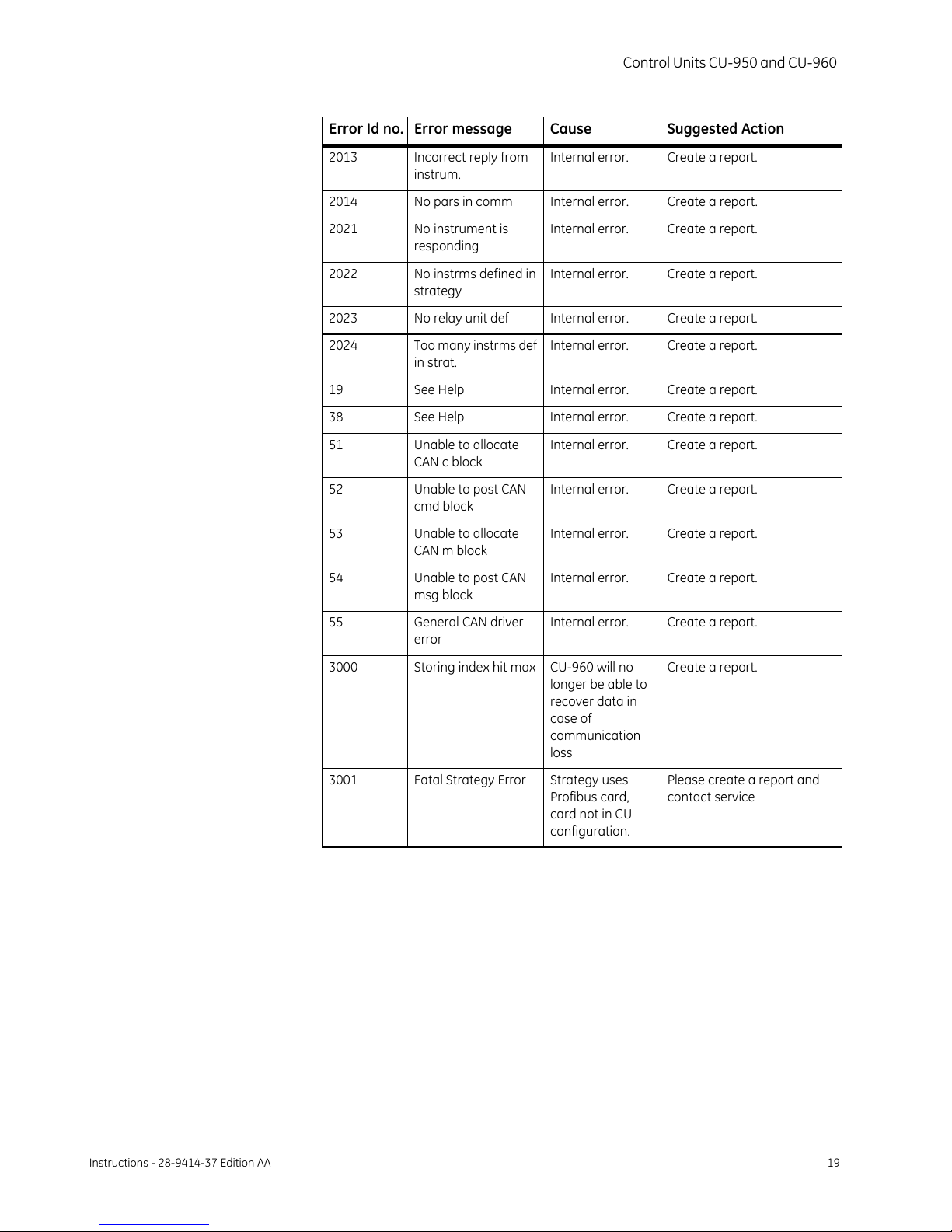
Control Units CU-950 and CU-960
Instructions - 28-9414-37 Edition AA 19
2013 Incorrect reply from
instrum.
Internal error. Create a report.
2014 No pars in comm Internal error. Create a report.
2021 No instrument is
responding
Internal error. Create a report.
2022 No instrms defined in
strategy
Internal error. Create a report.
2023 No relay unit def Internal error. Create a report.
2024 Too many instrms def
in strat.
Internal error. Create a report.
19 See Help Internal error. Create a report.
38 See Help Internal error. Create a report.
51 Unable to allocate
CAN c block
Internal error. Create a report.
52 Unable to post CAN
cmd block
Internal error. Create a report.
53 Unable to allocate
CAN m block
Internal error. Create a report.
54 Unable to post CAN
msg block
Internal error. Create a report.
55 General CAN driver
error
Internal error. Create a report.
3000 Storing index hit max CU-960 will no
longer be able to
recover data in
case of
communication
loss
Create a report.
3001 Fatal Strategy Error Strategy uses
Profibus card,
card not in CU
configuration.
Please create a report and
contact service
Error Id no. Error message Cause Suggested Action

20 Instructions - 28-9414-37 Edition AA
Control Units CU-950 and CU-960
9CU-960 only: Installation on ÄKTAready
Connection from the system computer to the internal control unit CU-960 is made
by the water proof RJ45 connector placed in the bottom of the main cabinet
(VS-08-A-RJ45/MOD-1-IP67 + VS-08-BU-RJ45-5-F/BU). It is absolutely necessary
from an EMC perspective to connect this connector shielding to the cabinet using
either copper tape or the small sheet-metal shroud developed in the project.
The mating connector cable assembly needs to have the matching water proof
plug type provided by Phoenix. (VS-08-RJ45-5-Q/IP67) to maintain IP67. Suitable
mating cable assembly is described in assembly drawing 14001358 (part number
28-4022-13) and is supplied with the system in the accessory-kit.
Note: The internal LAN cable is a cross-over type!
If the system is connected to a switch/hub, a cross-over cable must be connected
in series with a cable provided by GE Healthcare, part number 28-4022-13.
This manual suits for next models
1
Table of contents