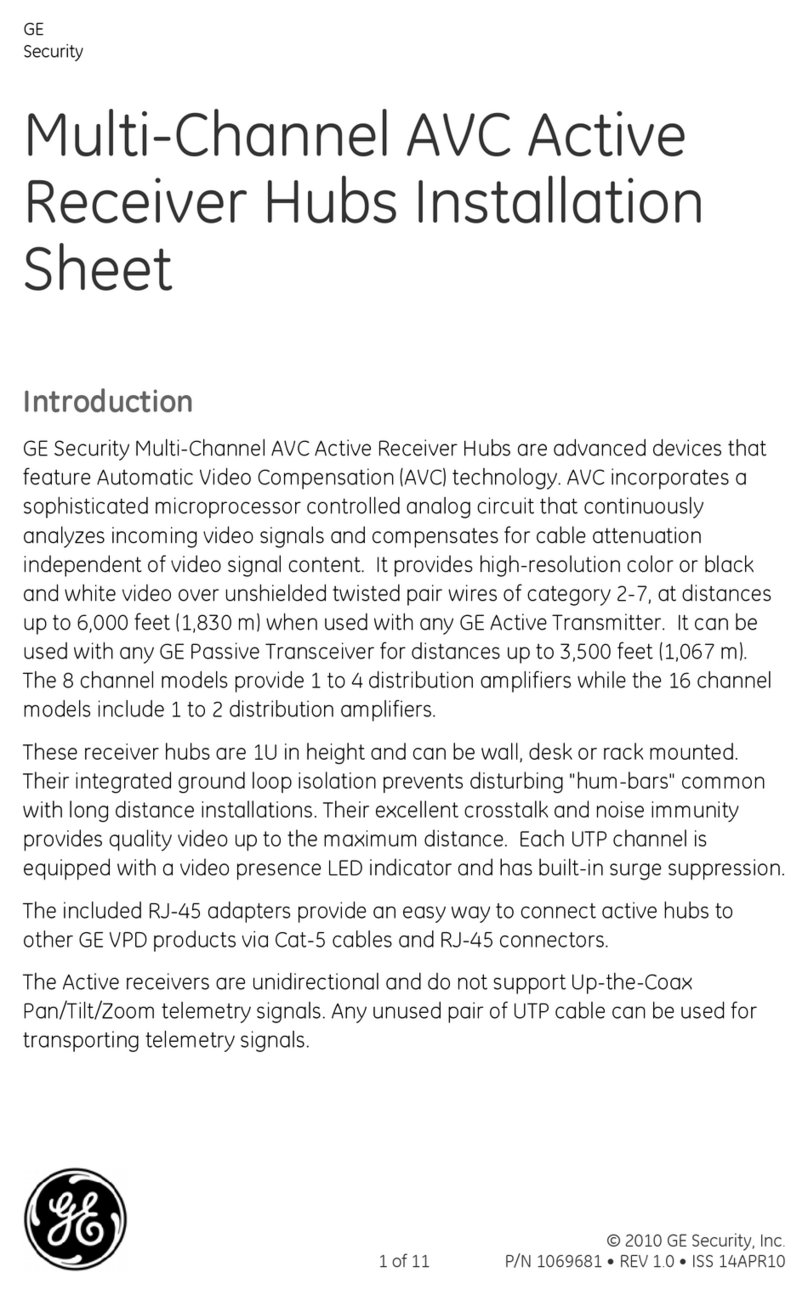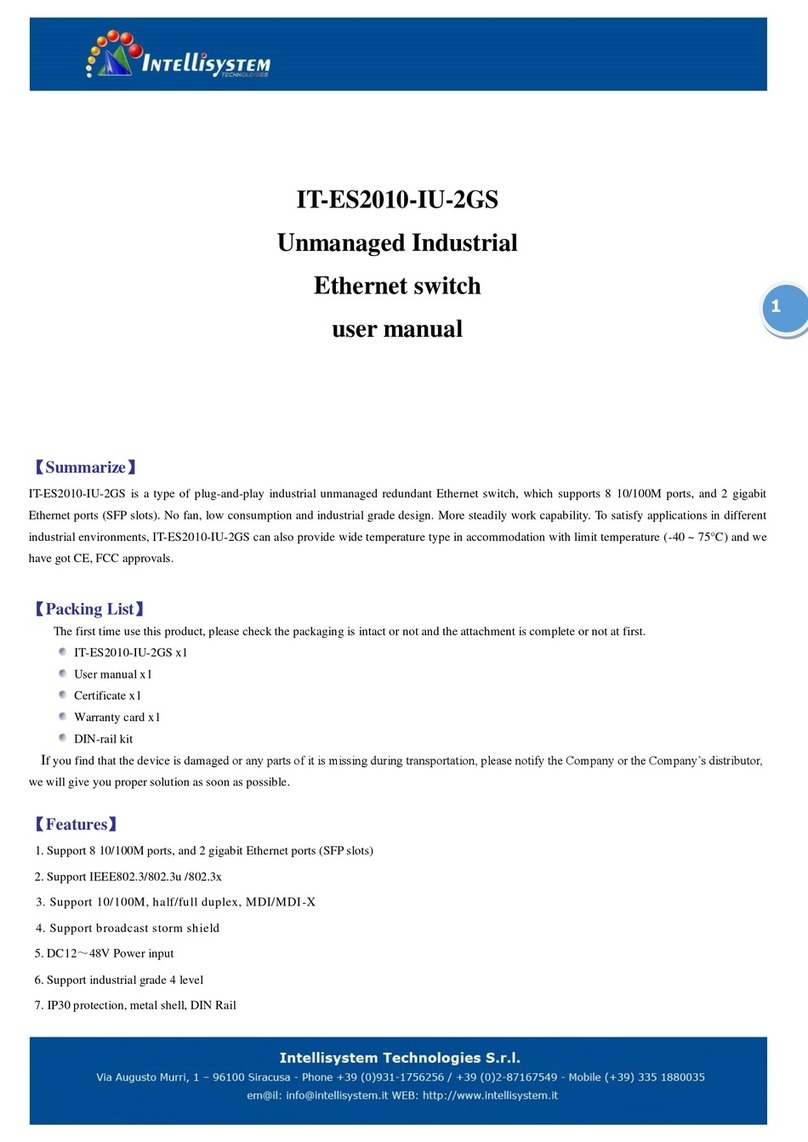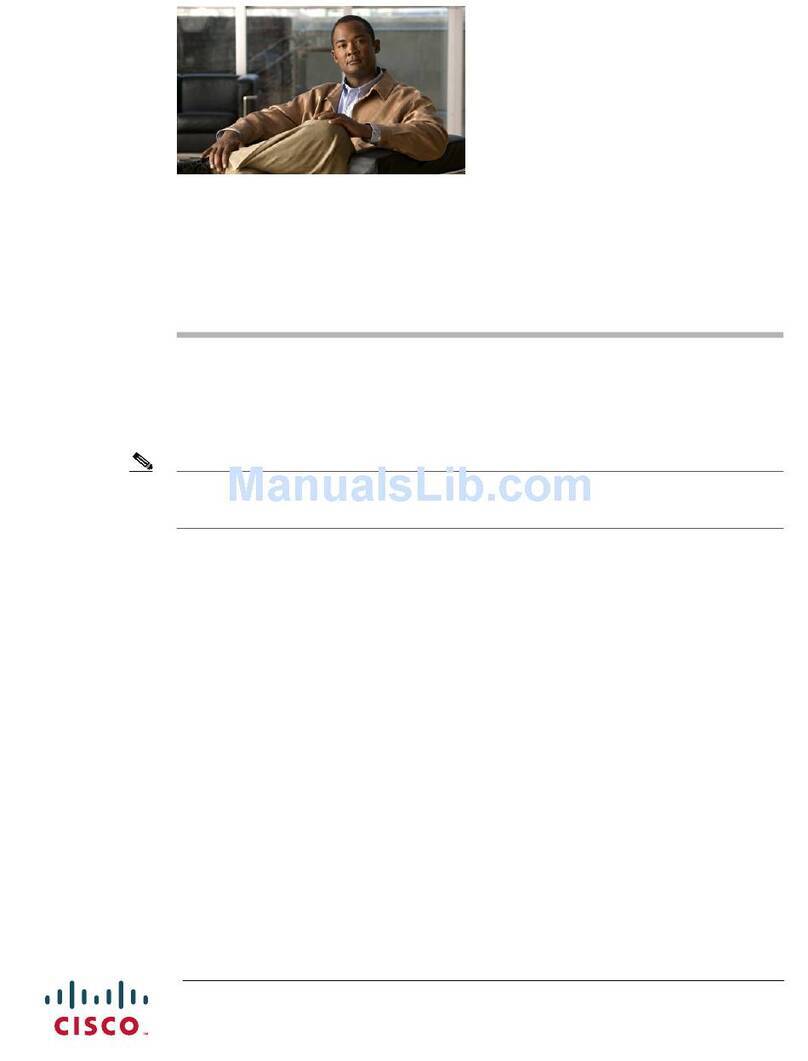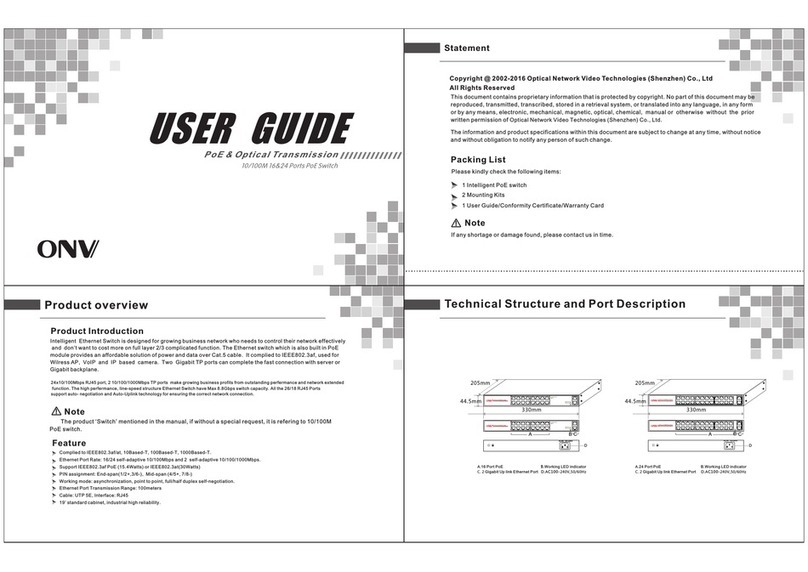GE Security GE-DS-82 User manual

© 2010 GE Security, Inc.
1 of 11 P/N 1069669-EN • REV 1.01 • ISS 24MAR10
GE
Security
GE-DS-82 and GE-DS-82-PoE
Managed Switch Installation
Sheet
Package Contents
Thank you for purchasing the GE Security 8-Port Fast Ethernet + 2-Port Gigabit
TP/SFP Combo Managed PoE Switch.
The following Managed Switch model numbers are covered in this sheet:
•GE-DS-82
• GE-DS-82-PoE
Open the box of the Managed Switch and carefully unpack it. The box should
contain the following items:
• The Managed Switch x 1
• User manual CD x 1
• This Installation Sheet x 1
• RS232 cable x 1
• Rubber feet x 4
• Two rack-mounting brackets with attachment screws x 1
• Power Cord x 1
If any item is found missing or damaged, please contact your local reseller for
replacement.

2 of 11 P/N 1069669-EN • REV 1.01 • ISS 24MAR10
System Requirements
Your switch is designed to operate with a variety of platforms, operating
systems and network cards. Actual performance will depend on a combination
of these components. Dierences in performance can occur depending on the
versions and types of platforms, operating system and network cards used.
The minimum system requirements are:
• Clients running Windows 98/ME, NT4.0, 2000/XP, Vista, MAC OS9 or later,
Linux, UNIX or other platform compatible with TCP/IP protocols.
• Workstation installed with an Ethernet NIC (Network interface Card)
• Serial Port connection (Terminal)
• Above PC with COM Port (DB-9)
• Ethernet Port connection
• Network cables - Use standard network (UTP) cables with RJ45 connec-
tors.
• Above PC installed with WEB Browser and JAVA runtime environment
Plug-in
Note: We recommend using Windows XP or Windows 7 with Internet Explorer
6.0 or above for access to the switch management setup.
Terminal Setup
There are three ways to access and setup your switch. They are:
• RS-232 console
• Telnet
• Web Browser
RS-232 console
To congure the system, connect a serial cable to a COM port on a PC or
notebook computer and to the serial (console) port of the GE-DS-82 Managed
Switch. The console port of the Managed Switch is DCE already, so that you can
connect the console port directly through PC without the need of Null Modem.

P/N 1069669-EN • REV 1.01 • ISS 24MAR10 3 of 11
Figure 1: Terminal setup diagram
PC / Workstation
with
Terminal emulation software
Managed Switch
Serial Port
Serial Port
57600,8,n,1
RS-232
A terminal program is required to make the software connection to the GE-DS-
82 and the GE-DS-82-PoE Managed Switch. Window’s Hyper Terminal program
is a good choice. The Hyper Terminal program can be accessed from the Start
menu.
1. Click START, then Programs/ Accessories and then Hyper Terminal.
2. When the COM1 Properties window appears, congure the COM port with
the following parameters and then click the OK button.
• Baud : 57600
• Parity : None
• Data bits : 8
• Stop bits : 1
• Flow Control : None
Figure 2: The COM1 properties window

4 of 11 P/N 1069669-EN • REV 1.01 • ISS 24MAR10
Logon to the Console
Once the terminal has connected to the device, Supply power to the GE-DS-
82 and the GE-DS-82-PoE Managed Switch, the terminal will display that it is
running testing procedures.
The following message asks for the login username and password. The factory
default password for the login screen is:
• Username: admin
• Password: admin
Figure 3: GE-DS-82 Login screen
Note: For security reasons, please change and memorize the new password
after this first setup. Passwords must be entered in lowercase letters in the
console interface.

P/N 1069669-EN • REV 1.01 • ISS 24MAR10 5 of 11
Telnet Setup
1. Connect an RJ-45 cable from the PC to a Switch port on the Managed
Switch.
Figure 4: RJ-45 connection diagram
192.168.0.x
PC / Workstation
with
IE Browser
RJ-45/UTP-Cable
Managed Switch
IP Address:
192.168.0.100
IP Address:
2. Launch the Hyper Terminal program. A terminal program is required to
make the software connection to the Managed Switch. Windows’ Hyper
Terminal program is a good choice. Hyper Terminal can be accessed from
the Start menu. Click START, then Programs, Accessories and then Hyper
Terminal.

6 of 11 P/N 1069669-EN • REV 1.01 • ISS 24MAR10
3. The following screen will appear. Input a new connection name. You should
use something like the model name of your switch.
Figure 5: The New Connection dialog window
4. Change the Connect using drop-down menu to TCP/IP (Winsock) then
input the Host address. The Managed Switches default IP address is
192.168.0.100 and the default telnet port number is 23, then press the OK
button.
Figure 6: The Connect to dialog window

P/N 1069669-EN • REV 1.01 • ISS 24MAR10 7 of 11
Log on to the Console
Make sure the device has nished booting. Once telnet has connected to the
device, the Hyper terminal will display the login request.
The following message asks for the login username and password. The factory
default password username and password is:
User name: admin
Password: admin
Figure 7: The Login request window
Now you can congure the Switch by Telnet.

8 of 11 P/N 1069669-EN • REV 1.01 • ISS 24MAR10
Web Browser Setup
Start Web Management
The following shows how to start up the Web Management of the GE-DS-82
Managed Switch. Please note that the Managed Switch is congured through
an Ethernet connection, make sure the manager PC must be set on the same IP
subnet address.
For example, the default IP address of the GE-DS-82 Managed Switch is
192.168.0.100, then the manager PC should be set at 192.168.0.x (where x
is a number between 1 and 254, except 100), and the default subnet mask is
255.255.255.0.
Figure 8: IP management diagram
192.168.0.x
PC / Workstation
with
IE Browser
RJ-45/UTP-Cable
Managed Switch
IP Address:
192.168.0.100
IP Address:

P/N 1069669-EN • REV 1.01 • ISS 24MAR10 9 of 11
Login to the managed Switch
1. Enter the IP address http://192.168.0.100 (the factory-default IP address
or one you have previously changed in the console) in the Web Browsers
Address Field
2. The following dialog box appears. Please enter the default password
“admin” (or the password you have changed via console). The login screen
in Figure 9 appears.
• Default IP Address: 192.168.0.100
• Default Username: admin
• Default Password: admin
Figure 9: Login screen

10 of 11 P/N 1069669-EN • REV 1.01 • ISS 24MAR10
3. After entering the username and password, the main screen appears as
shown in Figure 10.
Figure 10: Main Screen of the GE-DS-82
4. You can use the Web Management interface to continue the Switch
management. Please refer to the user manual for more information.
NOTE: For security reasons, please change and memorize the new password
after this first setup.
Resetting the IP Address
To reset the IP address to the default IP Address “192.168.0.100” or reset the
login password to default value. Press the hardware reset button on the front
panel for about 10 seconds. After the device has rebooted, you can login to the
WEB Management interface within the same subnet of 192.168.0.xx.
Figure 11: Reset button
GE-DS-82
1 3 5 7
2 4 6 8
PWR
8-Port 10/100Mbps + 2 Gigabit
Managed Switch
ACTLNK
100
RESET

P/N 1069669-EN • REV 1.01 • ISS 24MAR10 11 of 11
Contact information
Thank you for purchasing GE Security products. You can browse our online FAQ
resource at the GE Security website rst to check if it could solve you issue. If
you need more support information, please contact GE Security support team.
888 GE Security (888.437.3287) Toll-free in the US, Puerto Rico, and Canada.
503.885.5700 outside of the toll-free area.
For contact information, see our Web site: www.gesecurity.com.
For contact information, see our Web site: www.gesecurity.eu.
Copyright GE Security Inc,. 2009.
Contents subject to change without prior notice.
GE Security is a registered trademark of GE Security Inc. All other trademarks
belong to their respective owners.
2010-A34080-711

Other manuals for GE-DS-82
1
This manual suits for next models
1
Table of contents
Other GE Security Switch manuals
Popular Switch manuals by other brands

ANTAIRA
ANTAIRA LMP-0804G-SFP Series Hardware manual

Endress+Hauser
Endress+Hauser Solicap M FTI55 operating instructions
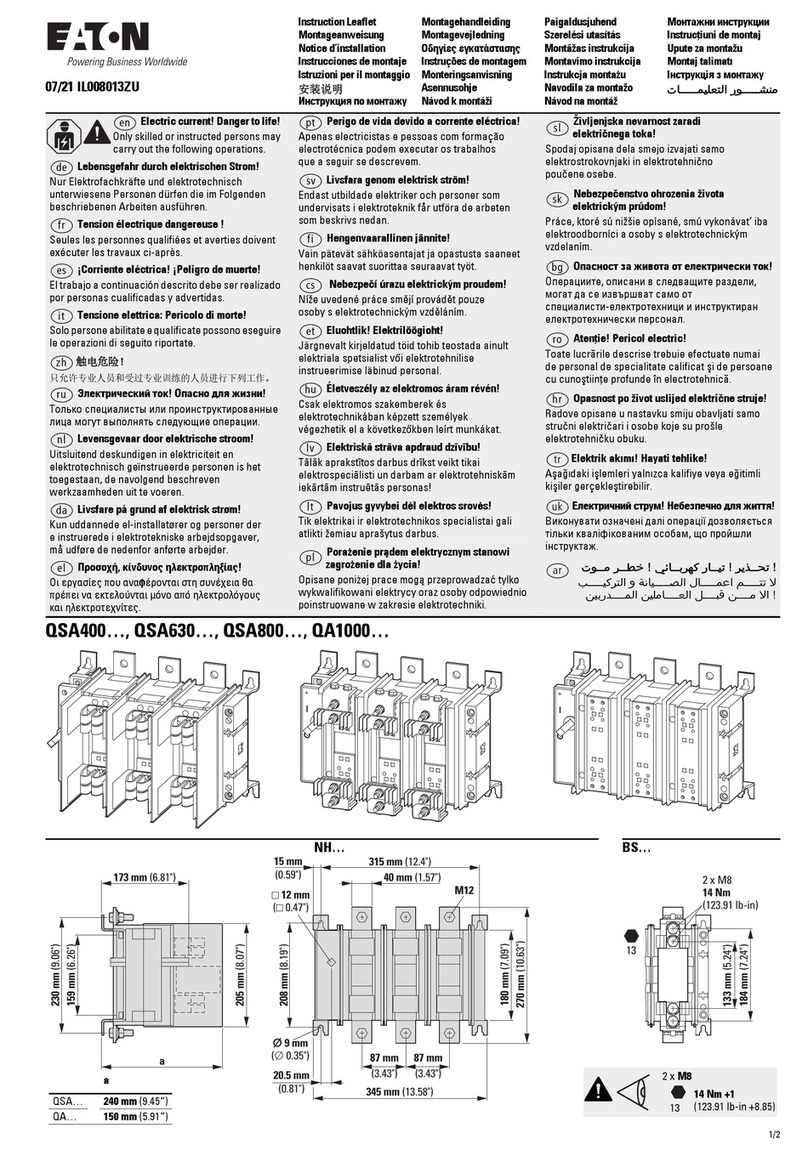
Eaton
Eaton QSA400 Series Instruction leaflet

KinAn
KinAn KM0108 user manual

IMC Networks
IMC Networks IE-MiniMc LFPT Operation manual

Gems
Gems FS-600 Series Operating and installation instructions