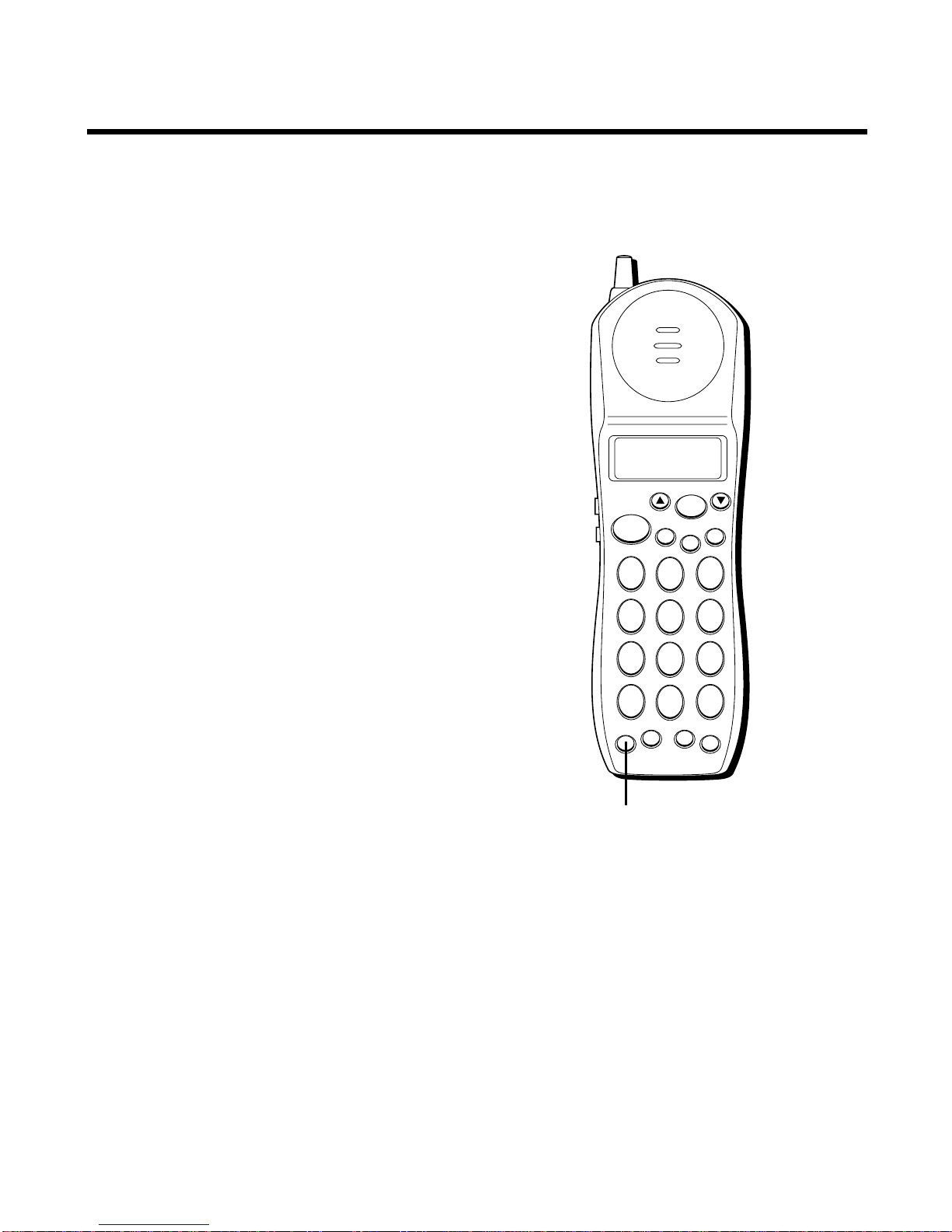3
TABLE OF CONTENTS
WARNING:
TO PREVENT FIRE
OR ELECTRICAL SHOCK HAZARD,
DO NOT EXPOSE THIS PRODUCT
TO RAIN OR MOISTURE.
SEE MARKING ON BOTTOM / BACK OF PRODUCT
CAUTION
RISKOFELECTRICSHOCK
DONOTOPEN
THE EXCLAMATION
POINT WITHIN THE
TRIANGLE IS A
WARNING SIGN
ALERTING YOU OF
IMPORTANT
INSTRUCTIONS
ACCOMPANYING
THE PRODUCT.
THE LIGHTNING
FLASH AND ARROW-
HEAD WITHIN THE
TRIANGLE IS A
WARNING SIGN
ALERTING YOU OF
"DANGEROUS
VOLTAGE" INSIDE
THE PRODUCT.
CAUTION: TO REDUCE THE
RISK OF ELECTRIC SHOCK,
DO NOT REMOVE COVER
(OR BACK). NO USER-
SERVICEABLE PARTS IN-
SIDE. REFER SERVICING
TO QUALIFIED SERVICE
PERSONNEL.
(Table of Contents continued
on the following page.)
IMPORTANT INFORMATION ....................... 2
INTERFERENCE INFORMATION ................... 2
HEARING AID COMPATIBILITY .................. 2
INTRODUCTION ..................................... 5
BEFORE YOU BEGIN .............................. 6
PARTS CHECKLIST ............................. 6
MODULAR JACK REQUIREMENTS ...... 6
DIGITAL SECURITY SYSTEM ............. 6
INSTALLATION ....................................... 7
DESKTOP INSTALLATION ...................... 7
WALL MOUNT INSTALLATION .............. 8
SETUP .............................................. 10
TURNING THE POWER ON/OFF ........ 10
POWER ON ............................... 10
POWER OFF .............................. 10
USING THE MENUS ......................... 10
SELECTING AMENU ..................... 11
SELECTING ASUBMENU ................ 11
SETTING THE AREA CODE ................. 12
TELEPHONE OPERATION ....................... 14
RECEIVING ACALL .......................... 14
MAKING ACALL ............................. 14
REDIAL .......................................... 14
LAST NUMBER REDIAL ................. 15
REVIEW AND REDIAL .................... 15
MENU REDIAL ............................ 16
FLASH ........................................... 17
TEMPORARY TONE .......................... 17
FINDING THE HANDSET ..................... 18
VOLUME ........................................ 18
MUTE ........................................... 19
VOICE MESSAGING ......................... 19
CALLER ID FEATURES .......................... 20
CALL WAITING CALLER ID ............... 20
RECEIVING AND STORING CALLS ........ 21
REVIEWING CALLER ID RECORDS ....... 22
DELETING CALLER ID RECORDS ......... 23
DELETING ARECORD .................... 23
DELETING ALL RECORDS ............... 24
DIALING ACALLER ID NUMBER ......... 25
CHANGING THE NUMBER FORMAT ...... 25
MEMORY........................................... 27
STORING ANAME AND NUMBER IN
MEMORY ................................... 27
CHANGING ASTORED NUMBER ......... 29
DIALING ASTORED NUMBER ............. 30
CHAIN DIALING FROM MEMORY ..... 31
INSERTING APAUSE IN THE DIALING
SEQUENCE ................................. 32
DELETING ASTORED NUMBER .......... 32
DELETING ALL STORED NUMBERS ...... 33