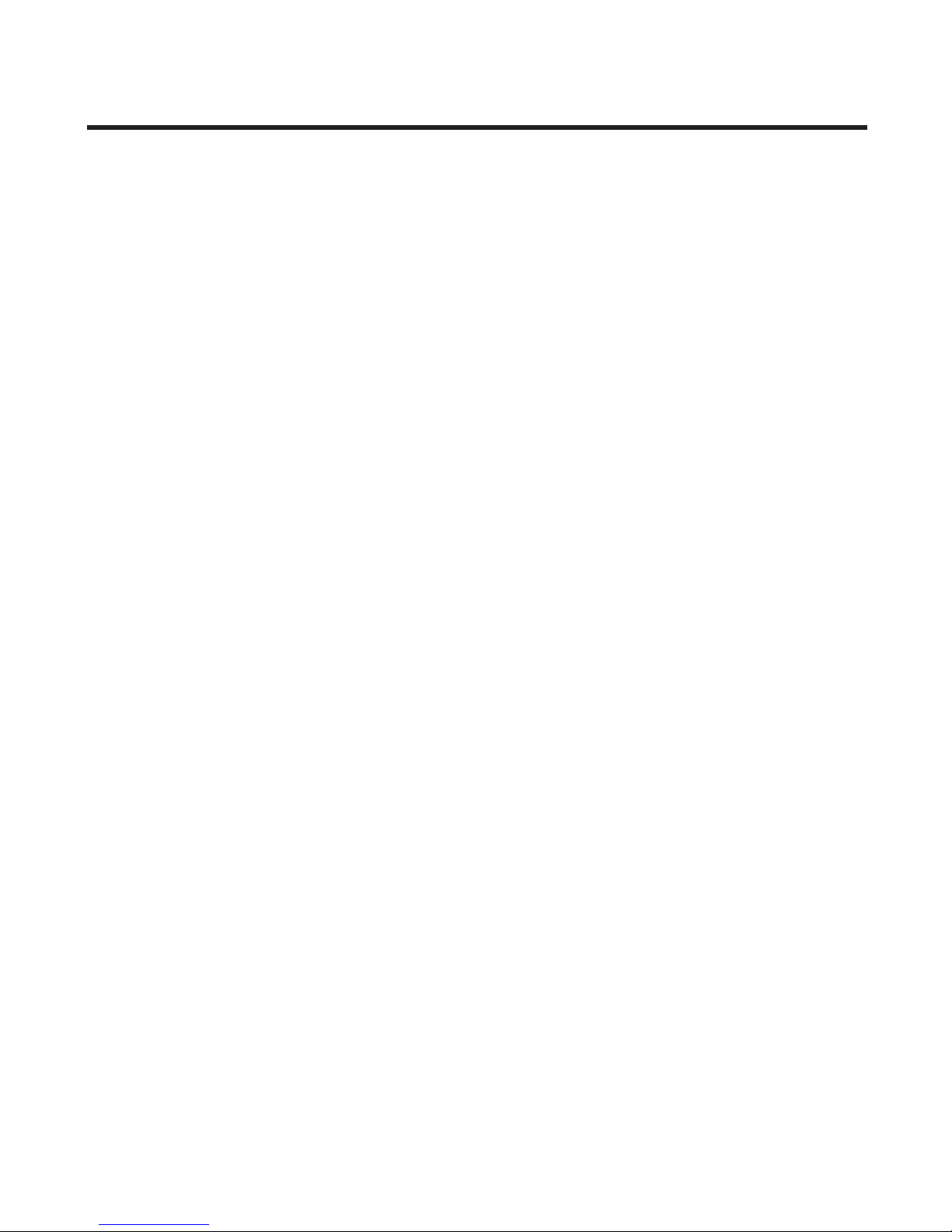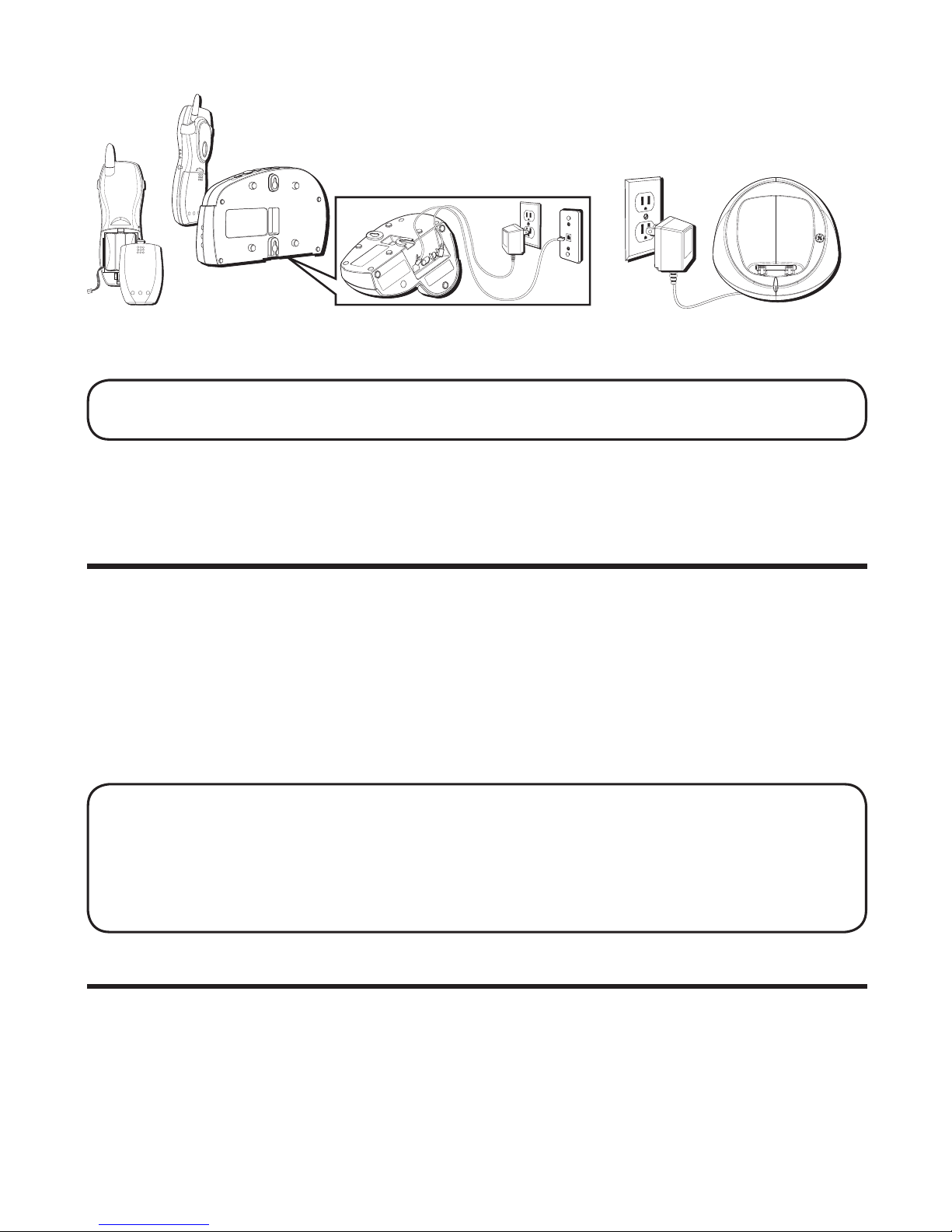4
Table of Contents
IMPORTANT INFORMATION .................................2
INTERFERENCE INFORMATION .............................3
HEARING AID COMPATIBILITY (HAC) ..................3
INTRODUCTION ................................................5
BEFORE YOU BEGIN .........................................6
PARTS CHECKLIST .......................................6
TELEPHONE JACK REQUIREMENTS ..................6
HANDSET AND BASE LAYOUT ............................7
INSTALLATION .................................................8
IMPORTANT INSTALLATION GUIDELINES ............8
INSTALLING THE PHONE ................................8
WALL MOUNTING .....................................10
REGISTRATION ..............................................10
ANSWERING SYSTEM SETUP ...........................10
VOICE TIME/DAY STAMP ............................. 11
SPEAKER VOLUME ..................................... 11
RECORDING THE OUTGOING
ANNOUNCEMENT .......................... 11
REVIEWING THE ANNOUNCEMENT .................12
RINGER SELECT SWITCH ............................12
ANSWERING SYSTEM OPERATION .....................12
MESSAGES INDICATOR ...............................12
SCREENING CALLS FROM THE BASE ..............12
MESSAGE PLAYBACK .................................13
MEMORY FULL .........................................13
ERASING MESSAGES .................................13
LEAVING A MEMO .....................................14
TELEPHONE SET UP ......................................14
PROGRAMMABLE MENUS ...........................14
DISPLAY LANGUAGE ..................................14
LOCAL AREA CODE ...................................14
RINGER TONE ...........................................14
FACTORY DEFAULT ....................................15
TELEPHONE OPERATION ..................................15
MAKING A CALL .......................................15
ANSWERING A CALL ..................................15
CALL TRANSFER ........................................16
IN USE INDICATOR .....................................16
REDIAL ....................................................16
FLASH .....................................................16
VOLUME ..................................................17
EXIT .......................................................17
MUTE .....................................................17
RINGER ON/OFF SWITCH ..........................17
PAGING THE HANDSET ...............................17
CALLER ID (CID) .........................................18
CALL WAITING CALLER ID ..........................18
RECEIVING AND STORING
CID INFORMATION ........................18
REVIEWING CID RECORDS ..........................19
DELETING A CID RECORD .....................19
DELETING ALL CID RECORDS ................19
STORING CID RECORDS IN MEMORY ...........19
STORING A REDIAL NUMBER .......................20
DIALING A CID NUMBER ...........................20
CHANGING THE NUMBER FORMAT ................21
MEMORY .....................................................21
STORING A NAME AND NUMBER
IN MEMORY .................................21
CHANGING A STORED NUMBER ...................22
DIALING A STORED NUMBER .......................22
CHAIN DIALING FROM MEMORY ...................23
INSERTING A PAUSE IN THE
DIALING SEQUENCE .......................23
REVIEWING AND DELETING
STORED NUMBERS ........................23
ADVANCED FEATURES ...................................24
CHANNEL BUTTON ....................................24
REMOTE ACCESS ...........................................24
CORDLESS HANDSET .................................24
ANSWERING SYSTEM INDICATOR ............24
SCREENING CALLS FROM THE HANDSET ........24
MEMORY FULL .........................................25
ACCESSING THE ANSWERING SYSTEM
FROM ANOTHER LOCATION ..............25
CHANGING THE SECURITY CODE ..................26
BELT CLIP AND OPTIONAL HEADSET .................26
ATTACHING THE BELT CLIP .........................26
CONNECTING AN OPTIONAL HEADSET
TO THE HANDSET ..........................26
CHANGING THE BATTERY ................................27
BATTERY SAFETY PRECAUTIONS ..................27
HANDSET SOUND SIGNALS .............................28
DISPLAY MESSAGES ......................................28
ANSWERING SYSTEM DISPLAY MESSAGES .........30
TROUBLESHOOTING TIPS .................................30
CORDLESS PHONE SOLUTIONS ....................30
CALLER ID SOLUTIONS ..............................31
ANSWERING SYSTEM SOLUTIONS ................32
GENERAL PRODUCT CARE ...............................32
CAUSES OF POOR RECEPTION ..........................33
TELEPHONE NETWORK INFORMATION ................34
REN NUMBER .............................................34
ACCESSORY INFORMATION ..............................35
INDEX .........................................................36
SERVICE ......................................................38