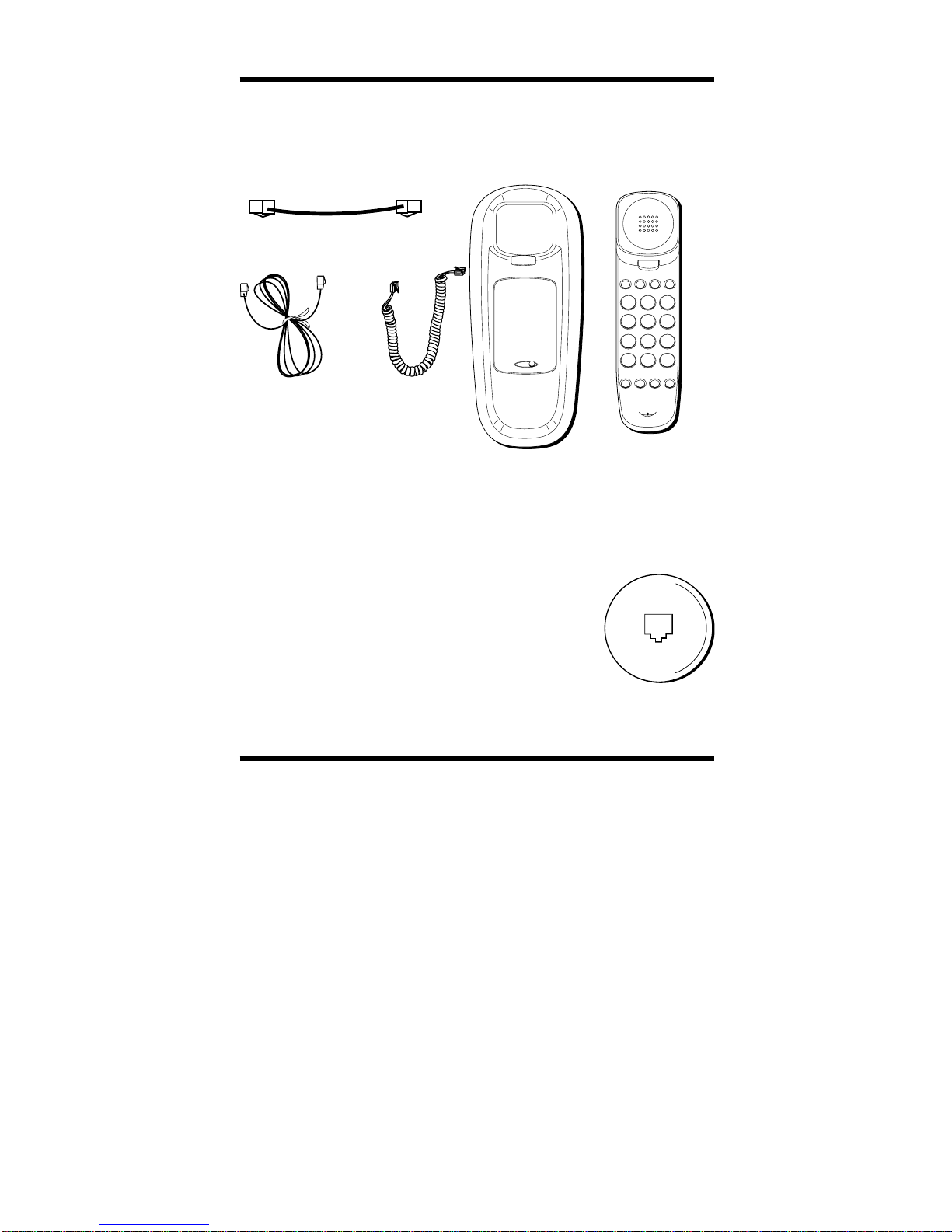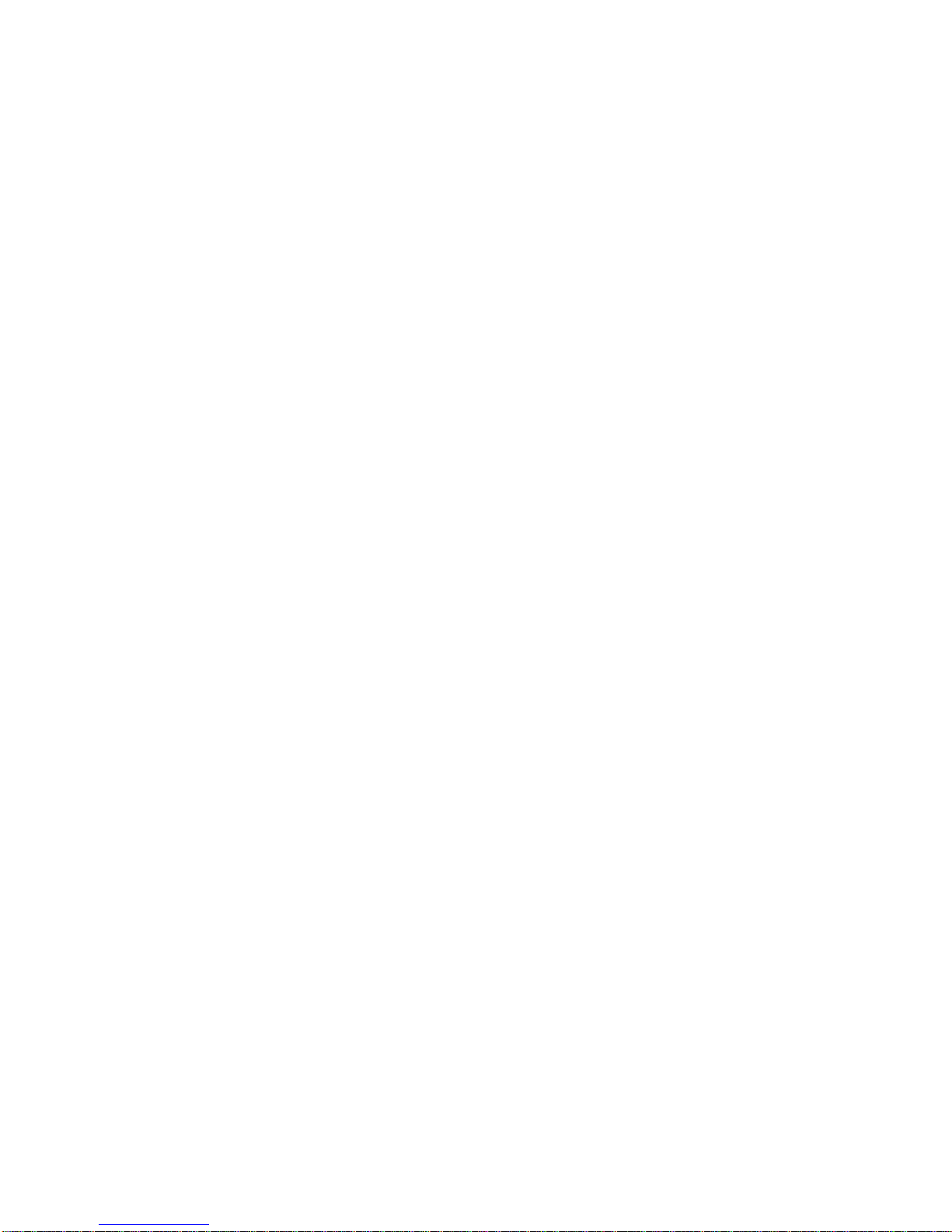PB
TABLE OF CONTENTS
IMPORTANT INFORMATION ............................................................ 2
INTERFERENCE INFORMATION ........................................................ 3
HEARING AID COMPATIBILITY ....................................................... 3
INTRODUCTION .......................................................................... 5
CALLER ID WITH CALL WAITING ................................................. 5
BEFORE YOU BEGIN ................................................................... 6
PARTS CHECKLIST ................................................................. 6
MODULAR JACK REQUIREMENTS ............................................. 6
INSTALLATION & SETUP .............................................................. 6
IMPORTANT INSTALLATION INFORMATION .................................... 6
INSTALLING THE BATTERIES ..................................................... 6
SETTING UPTHE CALLER ID MENU ......................................... 8
TOSET YOUR LOCAL AREA CODE ...................................... 9
TOSET THE CID DISPLAY LANGUAGE ................................. 9
TOSET THE LCD CONTRAST ........................................... 10
TOSET THE DIAL MODE ................................................. 10
TOEXIT SETUP ............................................................. 11
INSTALLING THE PHONE ............................................................ 12
TOINSTALL ON ADESKTOP .............................................. 12
TOMOUNT ON AWALL ...................................................... 13
CALLER ID FEATURES ............................................................... 14
SUMMARY SCREEN ............................................................. 14
RECEIVING AND STORING CALLS ............................................ 14
USING THE CALLER ID BUTTON ............................................ 14
REVIEWING CALL RECORDS ................................................... 15
DELETING CALL RECORDS .................................................... 15
DIALING BACK .................................................................... 15
IFYOU PROGRAMMED YOUR LOCAL AREA
CODE IN THE SETUP MENU ........................................... 16
IFYOU DID NOT PROGRAM YOUR LOCAL
AREA CODE IN THE SETUP MENU .................................... 16
CALLER ID WITH CALL WAITING ............................................ 17
MESSAGE INDICATORS .............................................................. 18
TELEPHONE BASICS .................................................................. 19
CHANGING THE VOLUME ...................................................... 19
REDIALING ANUMBER ......................................................... 19
USING ONE TOUCH REDIAL .................................................. 19
USING MEMORY FEATURES .................................................. 20
TOSTORE EMERGENCY/QUICK DIAL NUMBERS ................... 20
TOSTORE FREQUENTLY CALLED NUMBERS ........................ 20
TOCHANGE ASTORED NUMBER ...................................... 21
TOERASE ASTORED NUMBER ......................................... 21
TODIAL AQUICK DIAL NUMBER ...................................... 21
TODIAL FREQUENTLY CALLED NUMBERS ........................... 21
TOUSE PAUSE (REDIAL) ................................................ 21
FLASH ............................................................................... 22
TOUSE TEMPORARY TONE DIALING ................................. 22
TROUBLESHOOTING TIPS ........................................................... 22
TELEPHONE NETWORK INFORMATION ........................................... 24
REN NUMBER ........................................................................ 25
INDEX .................................................................................... 26
SERVICE ................................................................................. 28