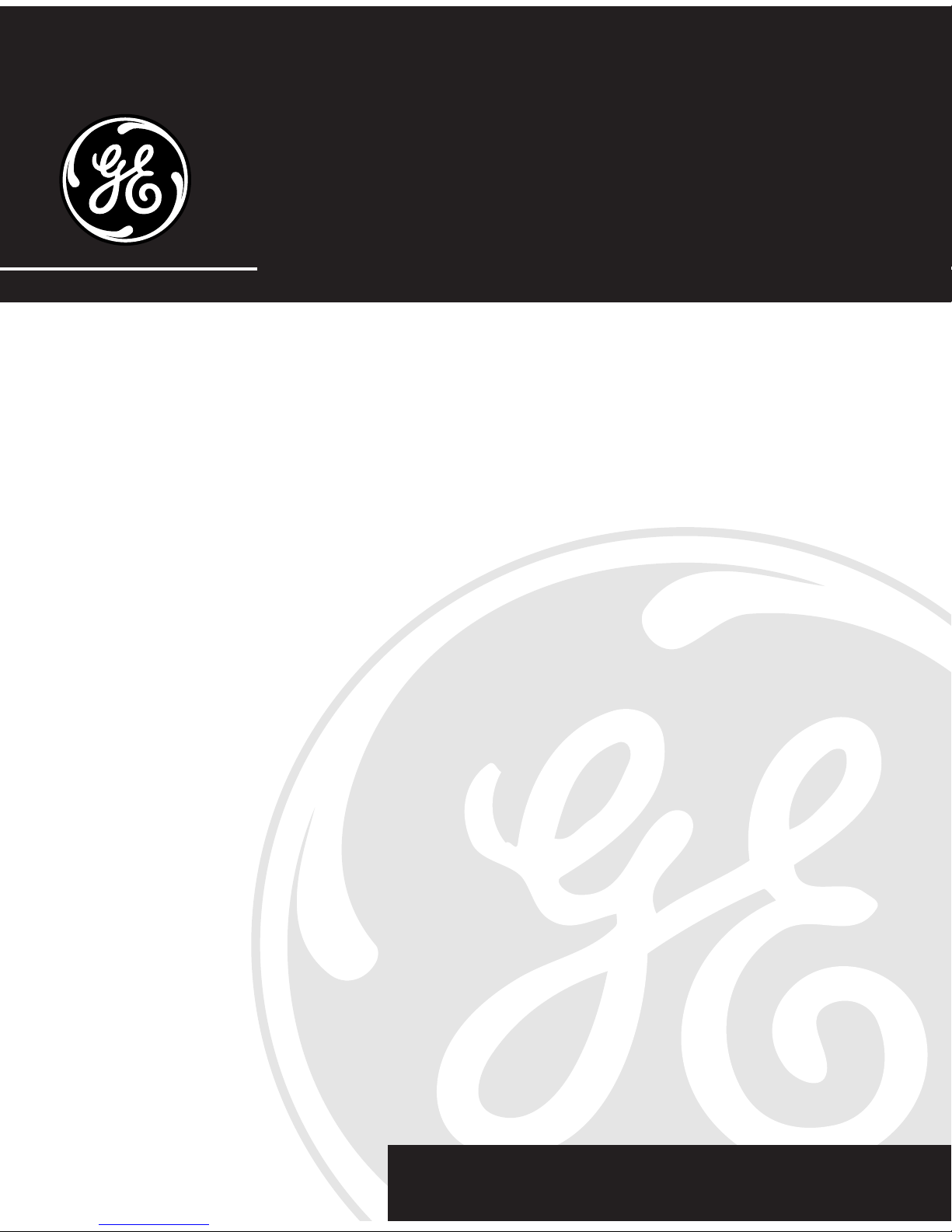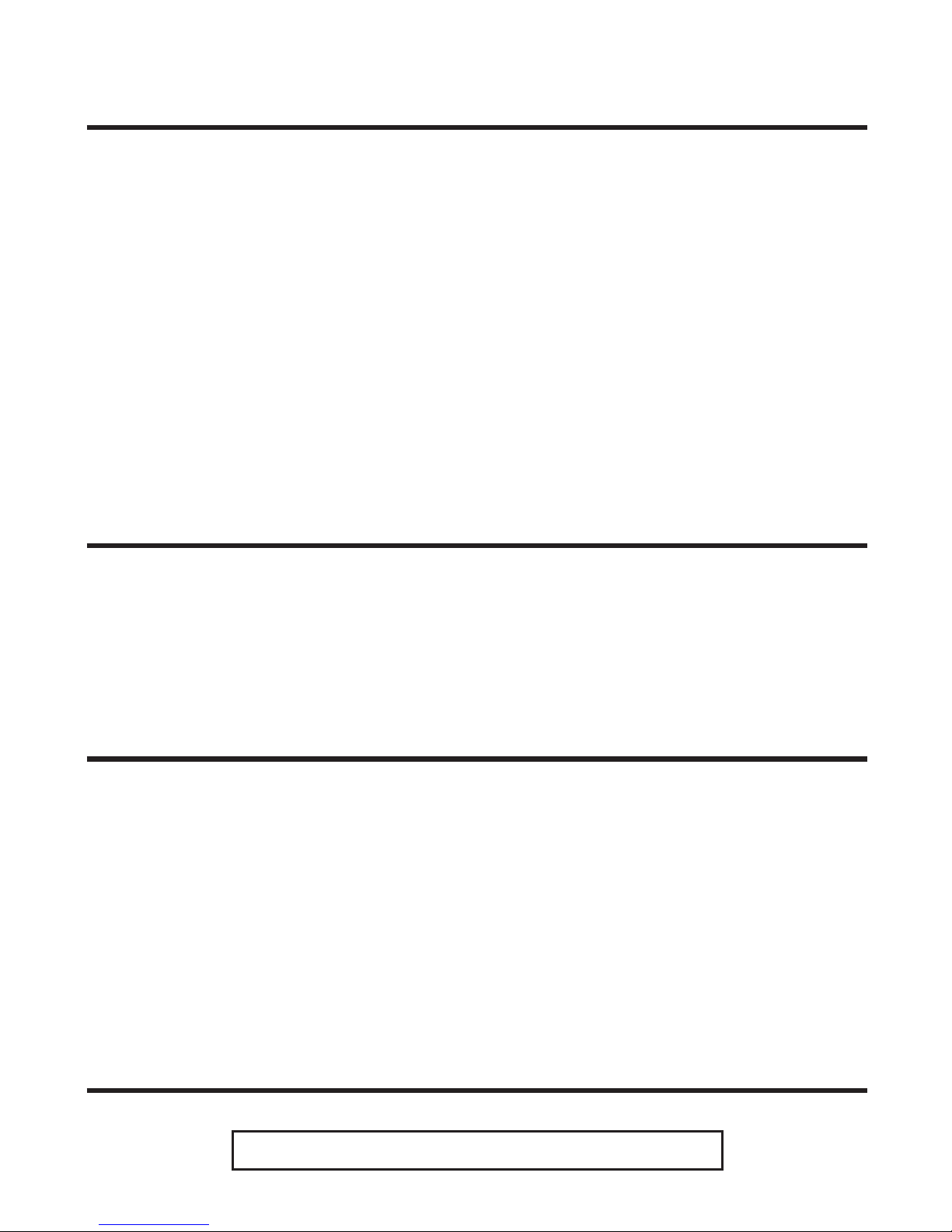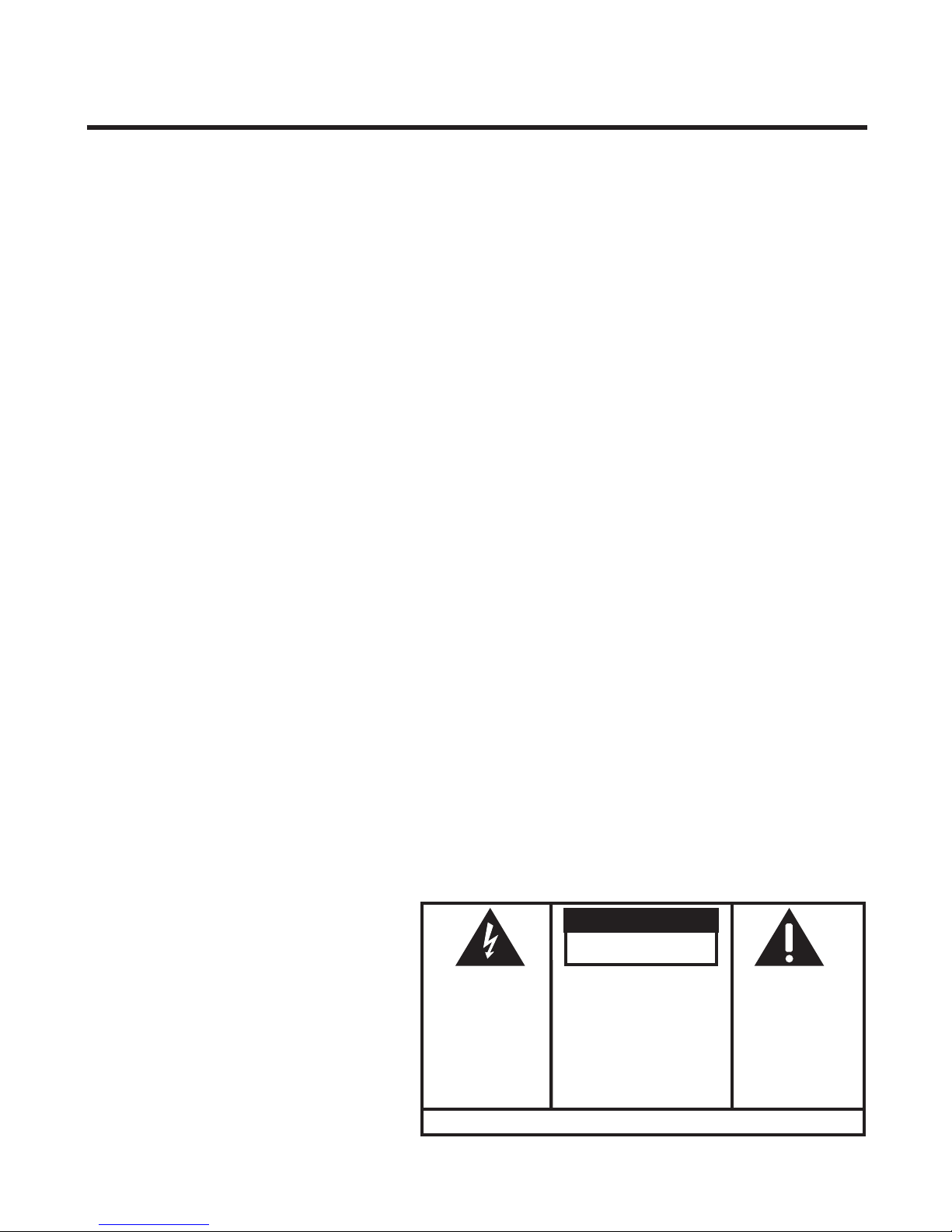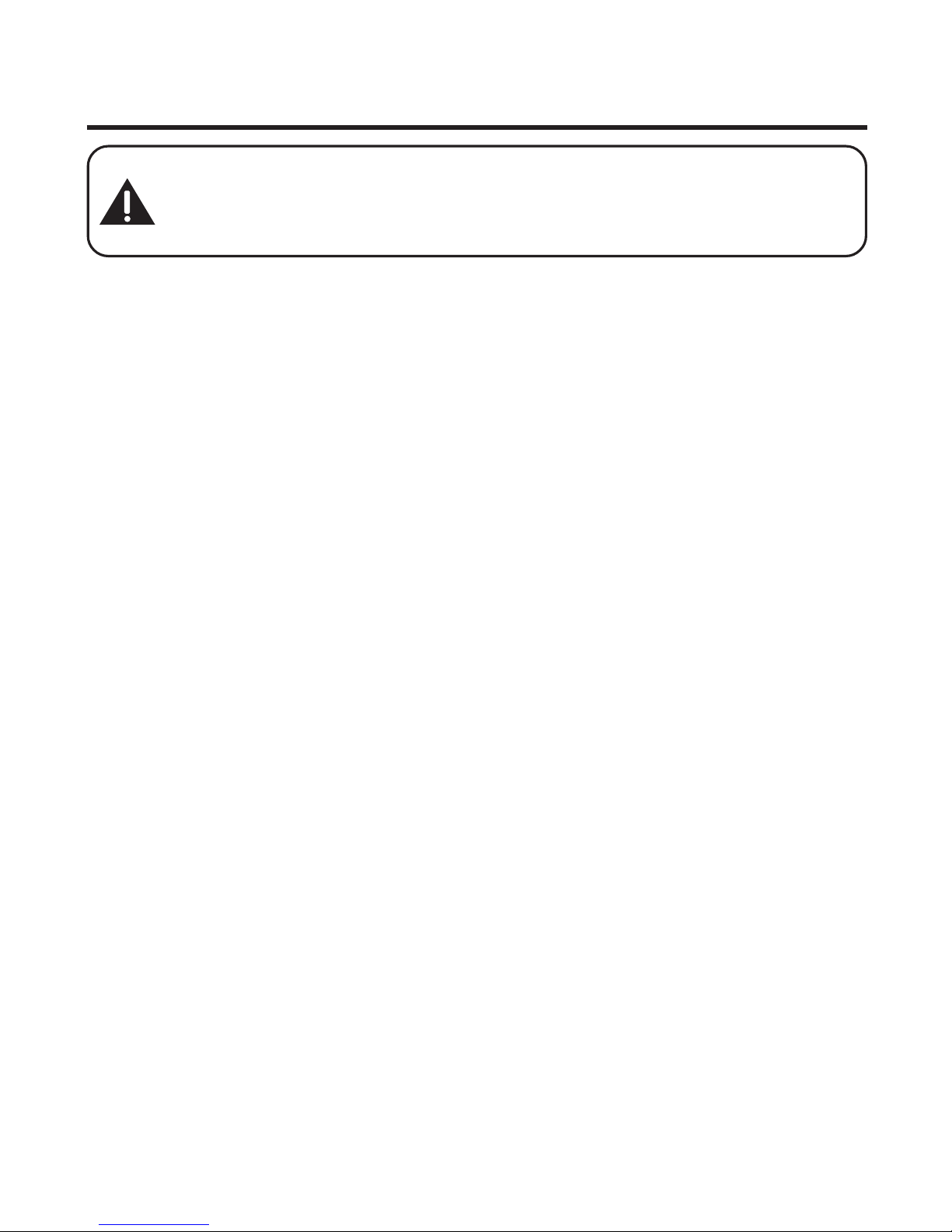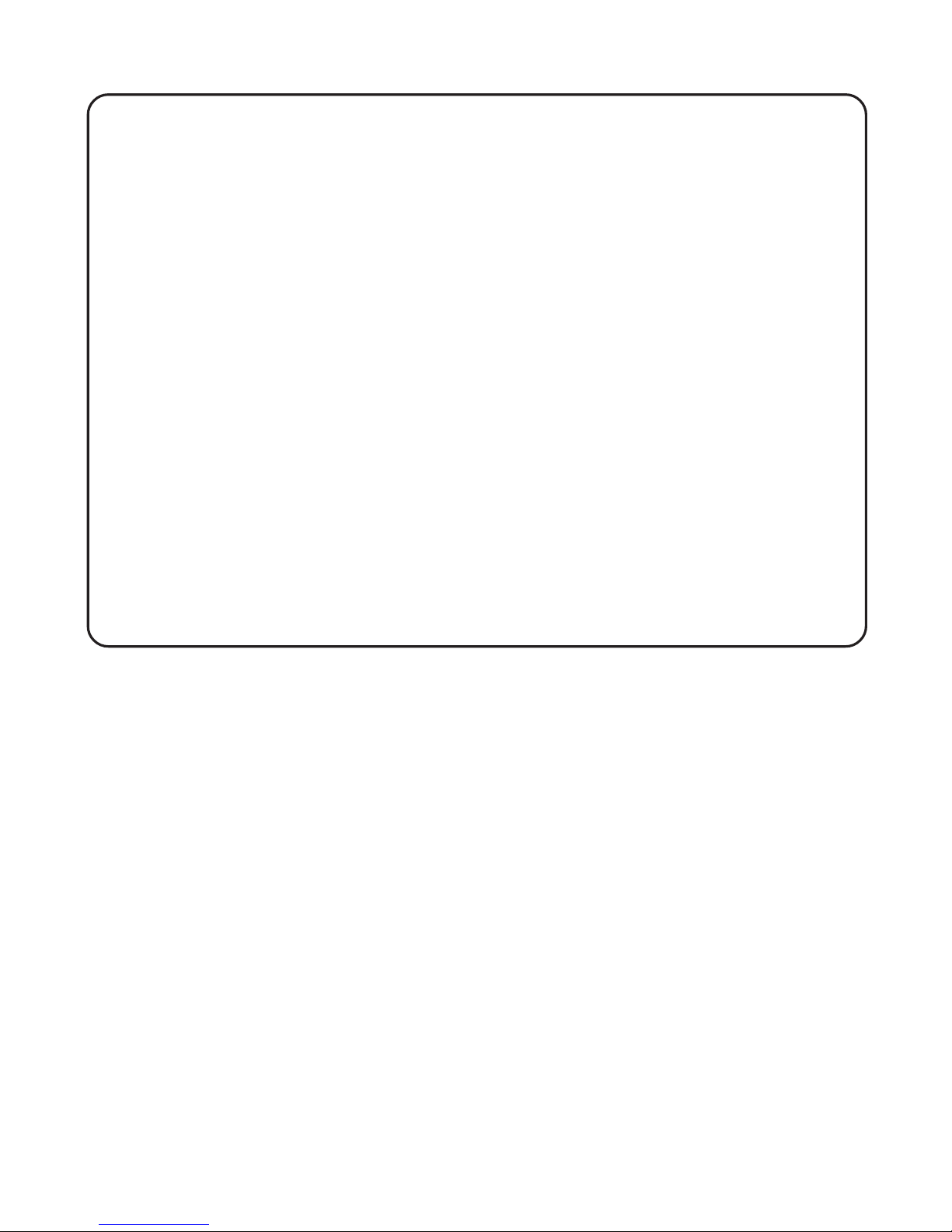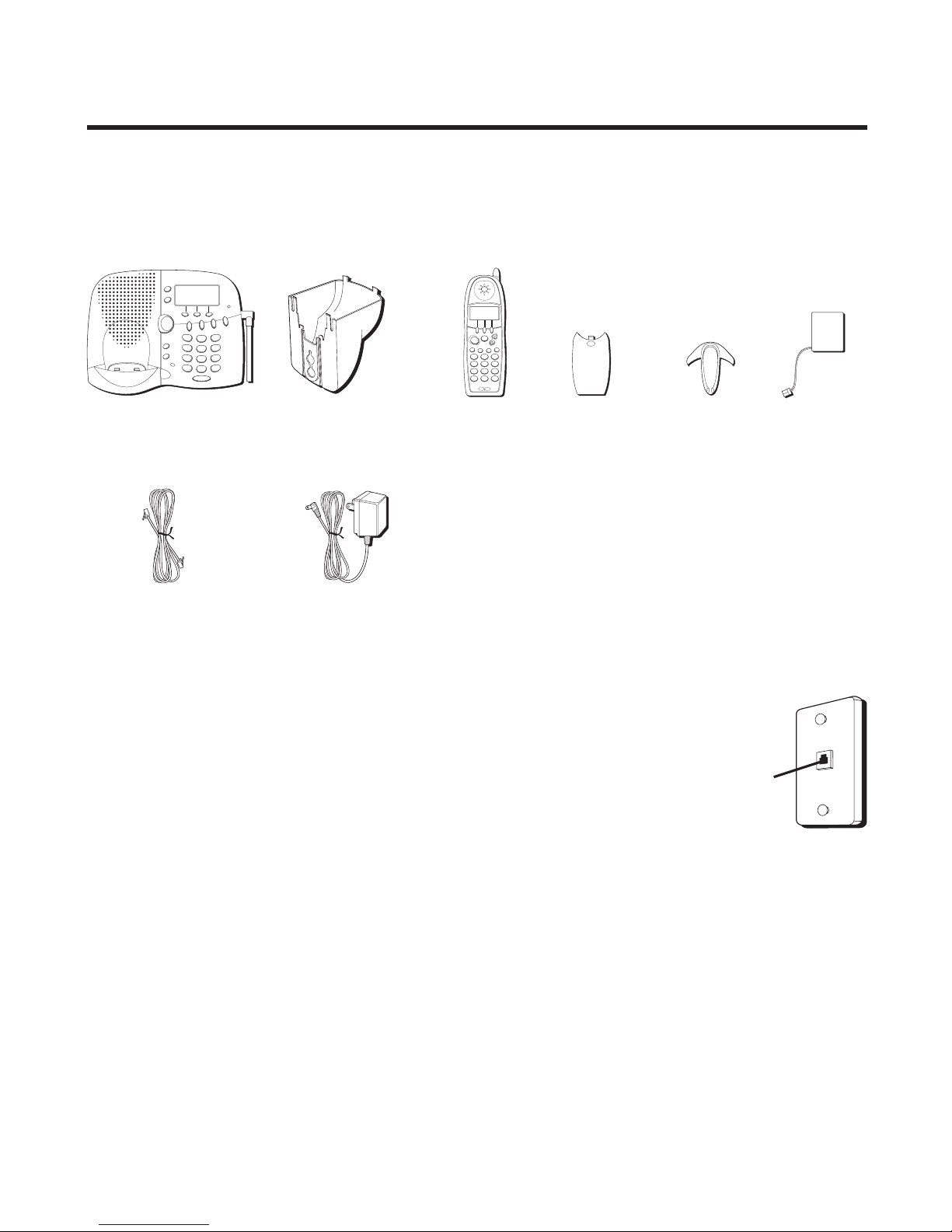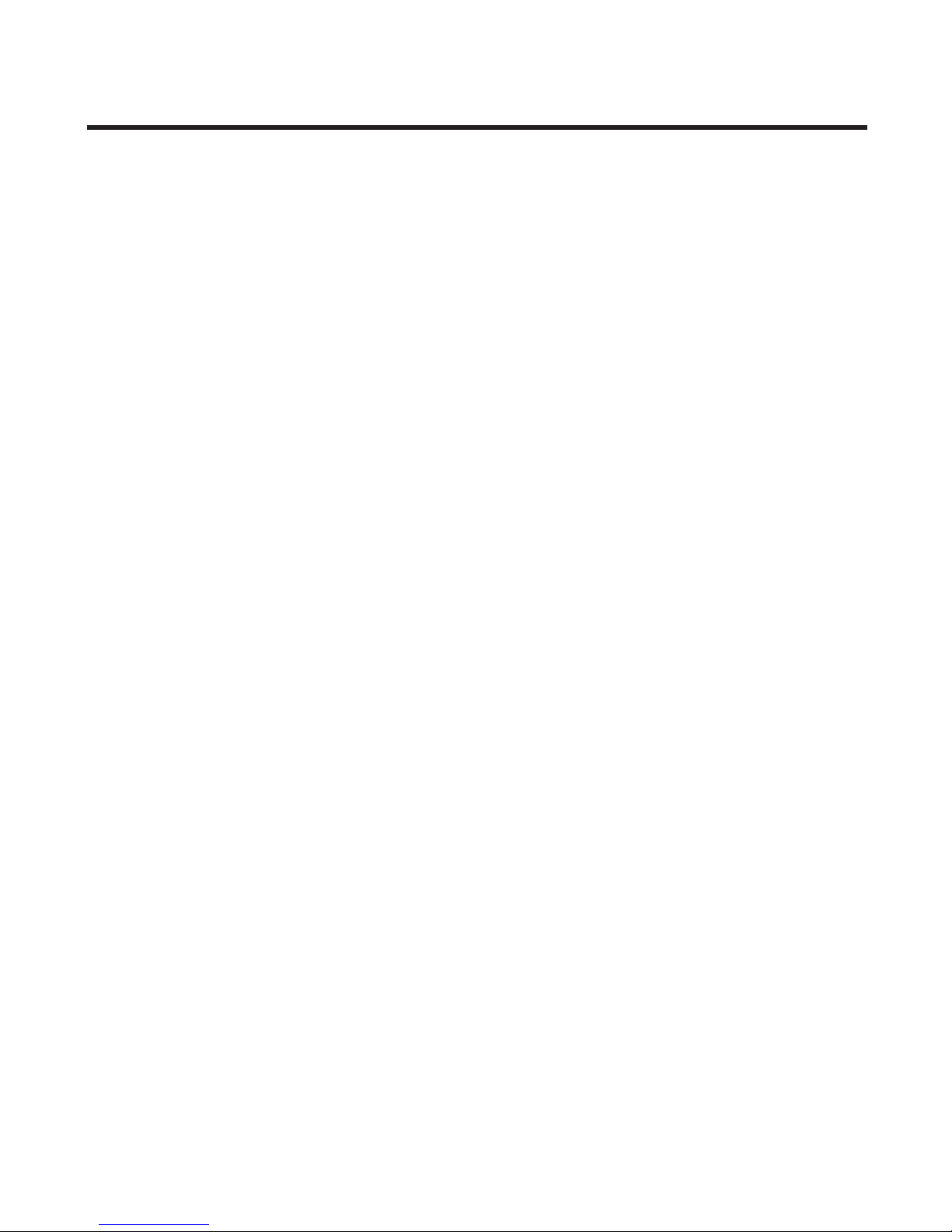4
LAST NUMBER REDIAL ..................... 27
EXIT ............................................. 28
PAGING ......................................... 28
TRANSFERRING CALLS ...................... 29
MUTE ........................................... 30
TEMPORARYT ONE DIALING ............... 31
CORDLESS HANDSET VOLUME
CONTROL ............................ 31
SPEAKERPHONE/ANSWERING
SYSTEM VOLUME CONTROL ... 32
INTERCOM ...................................... 32
MAKING AN INTERCOM CALL ............. 32
RECEIVING AN INTERCOM CALL ... 33
RECEIVING AN EXTERNALT ELEPHONE
CALL DURING AN INTERCOM CALL ..... 33
USING INTERCOM OR
CONFERENCE WITH
EXTERNAL CALLS ................. 33
MEMORY ........................................... 35
STORING ANAME AND NUMBER IN
MEMORY ....................................... 35
STORING AREDIAL NUMBER ............. 36
INSERTING APAUSE IN THE DIALING
SEQUENCE ..................................... 37
REVIEWING, CHANGING OR DELETING
STORED NUMBERS .......................... 37
TOREVIEW: ............................ 37
TOCHANGE: ........................... 37
TODELETE: ............................ 38
DIALING ASTORED NUMBER WITH THE
HANDSET ....................................... 38
DIALING ASTORED NUMBER
WITH THE BASE .................... 39
CHAIN DIALING FROM MEMORY ......... 39
CALLER ID (CID) ............................... 40
RECEIVING AND STORING CID
RECORDS ....................................... 40
REVIEWING CID RECORDS ................ 41
TRANSFERRING CID RECORDS
TO MEMORY ................................... 41
DIALING ACID NUMBER .................. 42
DELETING THE CID RECORD
SHOWING IN THE DISPLAY ................. 44
DELETING ALL CID RECORDS ........... 44
CID ERRORS .................................. 45
ANSWERING SYSTEM OPERATION .......... 46
STANDBY DISPLAY ........................... 46
SPEAKER VOLUME ........................... 46
SCREENING CALLS AT THE BASE ......... 46
MESSAGE PLAYBACK ....................... 46
ERASING MESSAGES ....................... 47
MEMO .......................................... 48
REMOTE ACCESS ............................. 48
ACCESSING THE ANSWERING
SYSTEM WITH THE CORDLESS
HANDSET ............................ 48
SCREENING CALLS WITH THE
CORDLESS HANDSET ............. 49
ACCESSING THE ANSWERING SYSTEM
FROM ANOTHER LOCATION ................ 49
MEMORY FULL ............................... 49
REPLACING THE BATTERY ...................... 50
BATTERY SAFETY PRECAUTIONS ......... 51
HEADSET AND BELT CLIP INSTALLATION .. 51
CONNECTING AN OPTIONAL
HEADSET TO THE HANDSET ................ 51
CONNECTING THE BELT CLIP .............. 51
DISPLAY MESSAGES ............................ 52
HANDSET SOUND SIGNALS .................. 53
TROUBLESHOOTING GUIDE ................... 54
GENERAL PRODUCT CARE .................... 57
CAUSES OF POOR RECEPTION ............... 57
INDEX ............................................... 58
TELEPHONE NETWORK INFORMATION ...... 60
REN NUMBER ................................... 60
ACCESSORY ORDER FORM ................... 61
SERVICE ............................................ 62