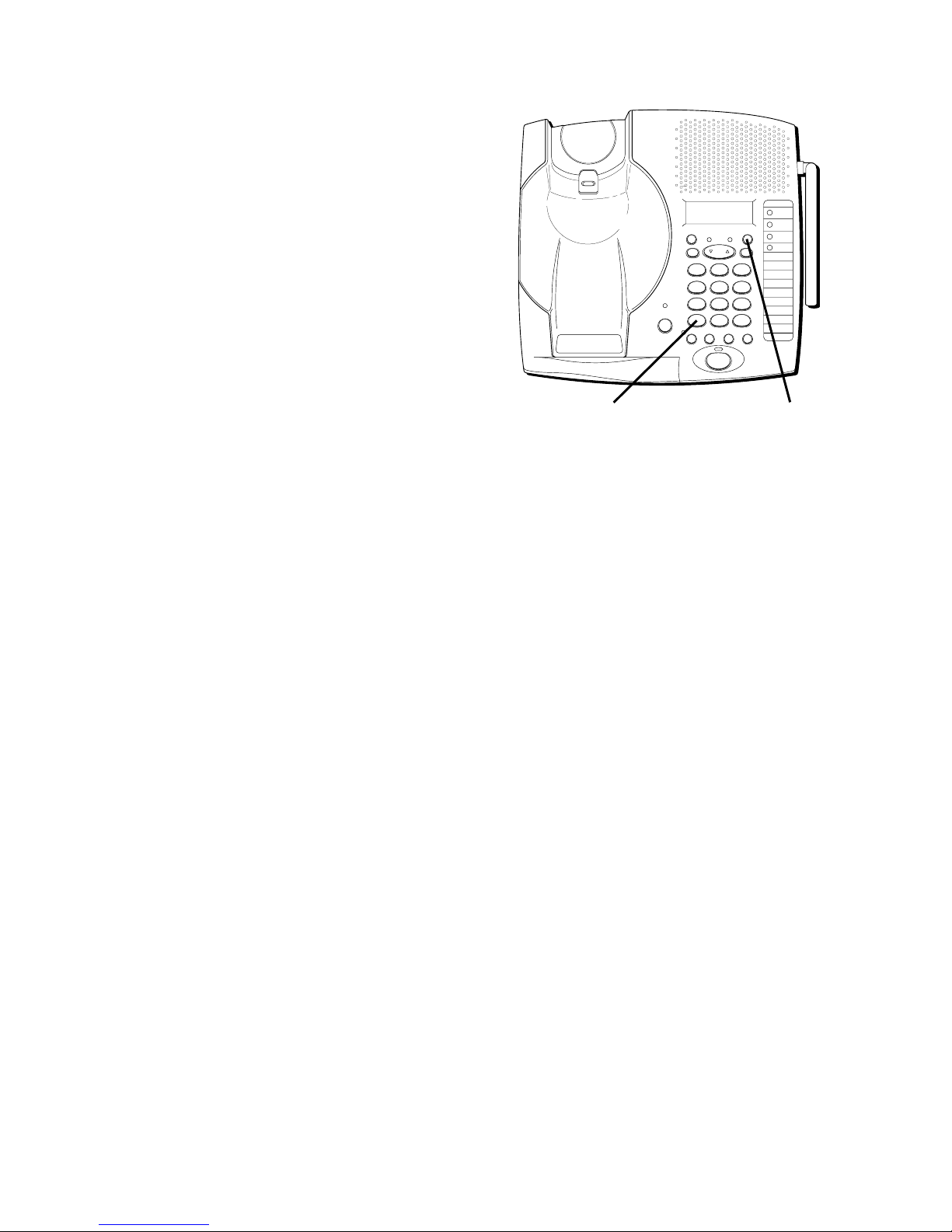3
TABLE OF CONTENTS
FCC REGISTRATION INFORMATION ........... 2
INTERFERENCE INFORMATION ................... 2
HEARING AID COMPATIBILITY .................. 2
INTRODUCTION ............................................. 4
BEFORE Y OU BEGIN ...................................... 5
PARTS CHECKLIST ..................................... 5
MODULAR JACK REQUIREMENTS ................. 5
DIGITAL SECURITY SYSTEM ........................ 5
INSTALLATION ............................................... 6
DESKTOP INSTALLATION ............................. 6
WALL MOUNT INSTALLATION ...................... 7
SETUP ........................................................ 9
SETTING THE AREA CODE ........................... 9
TONE/PULSE DIALING ............................. 10
TONE ............................................... 10
PULSE .............................................. 10
SETTING THE T IME ................................... 11
SETTING THE RINGER SOUND .................... 12
TELEPHONE OPERATION ............................... 13
RECEIVING A CALL .................................. 13
MAKING A CALL ..................................... 13
AUTO STANDBY ..................................... 13
USING THE SPEAKERPHONE ...................... 13
ADJUSTING THE SPEAKER V OLUME ............. 15
ANSWERING AND PLACING CALLS .............. 15
SWITCHING BETWEEN SPEAKER AND
HANDSET ...................................... 15
INTERCOM ............................................. 16
INTERCOMING FROM THE HANDSET ........ 16
INTERCOMING FROM THE BASE .............. 17
INTERCOMING WHEN Y OU HAVE A CALL .18
CONFERENCE ......................................... 18
CONFERENCING FROM THE BASE ............ 19
CONFERENCING FROM THE HANDSET ...... 19
REDIAL ................................................. 20
FLASH .................................................. 20
CHANNEL BUTTON .................................. 20
TEMPORARY T ONE ................................... 21
FINDING THE HANDSET ............................ 22
RINGER SWITCH ..................................... 22
VOLUME ............................................... 22
MUTE ................................................... 23
VOICE MESSAGING ................................. 23
CALLER ID FEATURES .................................. 24
CALL WAITING CALLER ID ....................... 24
RECEIVING AND STORING CALLS ................ 25
REVIEWING MESSAGES ............................ 26
DELETING RECORDS ................................ 27
DELETING THE CURRENT RECORD ........... 27
DELETING ALL RECORDS ...................... 27
DIALING A CALLER ID NUMBER ................ 28
CHANGING THE NUMBER FORMAT .............. 28
MEMORY ................................................... 30
STORING A NAME AND NUMBER IN MEM ... 30
STORING A QUICK DIAL NUMBER .............. 32
CHANGING A STORED NUMBER ................. 32
DIALING A STORED NUMBER .................... 32
DIALING A QUICK DIAL NUMBER FROM
THE BASE ......................................... 33
CHAIN DIALING FROM MEMORY ............ 34
INSERTING A PAUSE IN THE DIALING
SEQUENCE ........................................ 35
REVIEWING AND DELETING STORED
NUMBERS ......................................... 35
DELETING ALL STORED NUMBERS ............. 36
HEADSET AND BELT CLIP OPERATION ............. 37
CONNECTING A HEADSET TO THE HANDSET ... 37
CONNECTING THE BELT CLIP ..................... 37
CHANGING THE BATTERY .............................. 38
BATTERY SAFETY PRECAUTIONS ................ 39
MESSAGE INDICATORS ................................. 40
GENERAL PRODUCT CARE ............................ 41
HANDSET SOUND SIGNALS .......................... 41
TROUBLESHOOTING T IPS ............................... 42
CAUSES OF POOR RECEPTION ....................... 45
SERVICE .................................................... 46
ACCESSORY ORDER FORM ........................... 47
INDEX ....................................................... 49
LIMITED WARRANTY .................................... 51
SEE MARKING ON BOTTOM / BACK OF PRODUCT
RISK OF ELECTRIC SHOCK
DO NOT OPEN
WARNING: TO PREVENT FIRE OR
ELECTRICAL SHOCK HAZARD, DO
NOT EXPOSE THIS PRODUCT TO
RAIN OR MOISTURE.
THE LIGHTNING FLASH
AND ARROW HEAD
WITHIN THE TRIANGLE
IS A WARNING SIGN
ALERTING YOU OF
“DANGEROUS
VOLTAGE” INSIDE THE
PRODUCT.
CAUTION: TO REDUCE THE RISK OF
ELECTRIC SHOCK, DO NOT REMOVE
COVER (OR BACK). NO USER
SERVICEABLE PARTS INSIDE. REFER
SERVICING TO QUALIFIED SERVICE
PERSONNEL.
THE EXCLAMATION
POINT WITHIN THE
TRIANGLE IS A
WARNING SIGN
ALERTING YOU OF
IMPORTANT
INSTRUCTIONS
ACCOMPANYING THE
PRODUCT.
CAUTION: