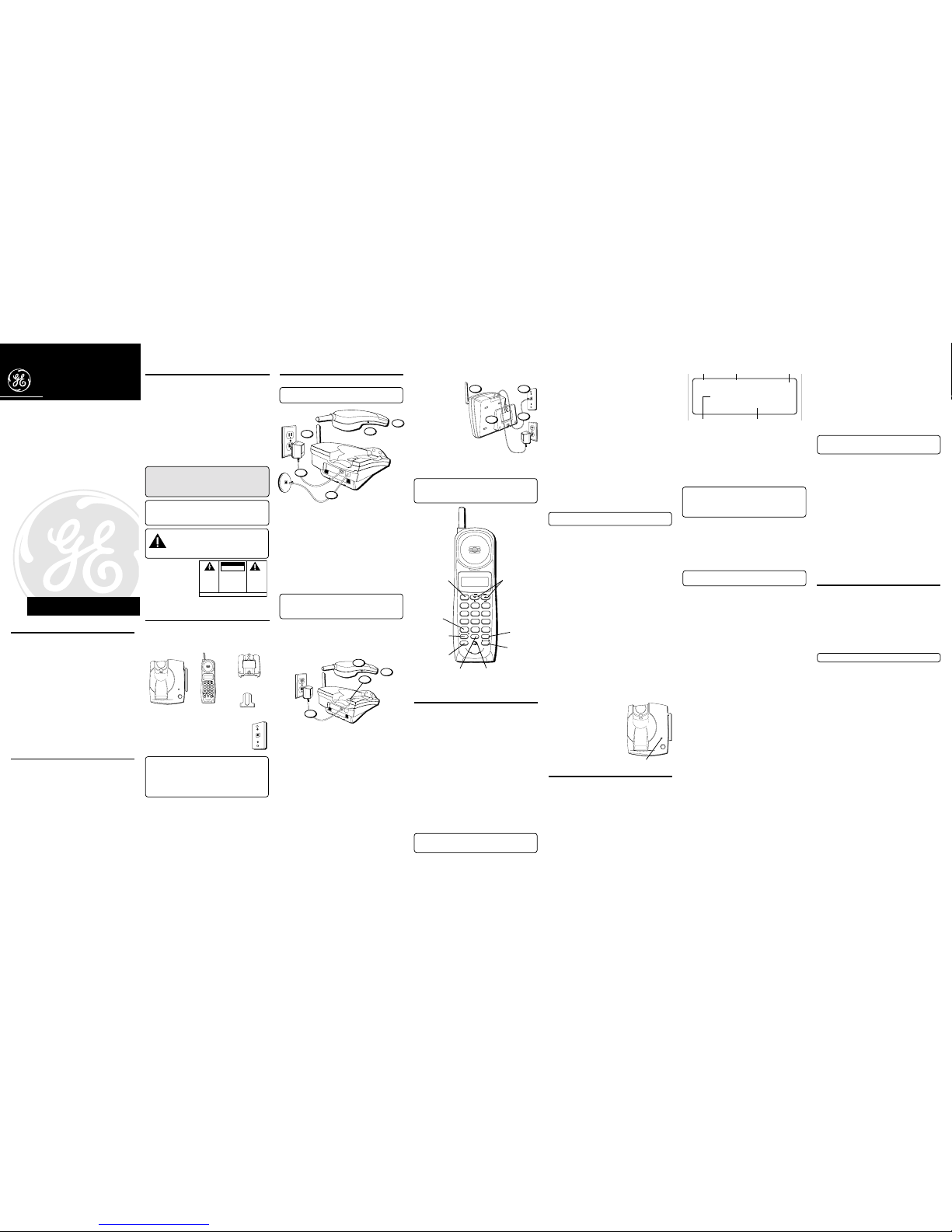INTRODUCTION
Your Caller ID phone stores and displays specific
information, provided by your local telephone company, to
subscribers of Caller ID or similar caller identification
services. You must subscribe to one of these services in
order to use this unit.
Your Caller ID phone enables you to:
• Identify callers before you answer the phone.
• View the time and date of each incoming call.
• ecord up to 40 Caller ID messages sequentially.
• Know who called while you were away.
To get the most from your new phone, we suggest that you
take a few minutes right now to read through this user's guide.
IMPORTANT: In order to use this unit, you must
subscribe to either the standard Name/Number Caller
ID Service or Caller ID with Call Waiting Service. To
know who is calling while you are on the phone, you
must subscribe to Caller ID with Call Waiting Service.
IMPORTANT: Because cordless phones operate on
electricity, you should have at least one phone in your
home that isn’t cordless, in case the power in your
home goes out.
CAUTION: When using telephone equipment,
there are basic safety instructions that should
always be followed. Refer to the IMPORTANT
SAFETY INSTRUCTIONS provided with this
product and save them for future reference.
BEFORE YOU BEGIN
PARTS CHECKLIST
Make sure your package includes the items shown here.
INSTALLATION
DESKTOP INSTALLATION
NOTE: For desktop charging only, the handset is able
to charge facing up or down.
1. Place the handset in the base.
2. aise the base antenna.
3. Plug the power supply cord into an AC outlet. The
CHA GE/IN USE indicator comes on indicating that the
battery is charging.
Allow the phone to charge for 12 hours before
using the first time. If you don't charge the phone
properly (for 12 hours) when you first set up the
phone, performance of the battery will be
compromised.
4. After charging, connect the telephone line cord to the
wall jack.
5. Set the INGE switch on the handset to ON.
NOTE : The phone automatically defaults to touch-
tone dialing. To change to pulse (rotary) dialing, see
“Tone/Pulse Dialing.” If you don’t know which type of
service you have, check with the phone company.
WALL MOUNT INSTALLATION
Because it is necessary to charge the handset for 12 hours
prior to connecting the phone for use the first time, it is
better to leave the unit on a flat surface during initial
charge before attempting to hang it on the wall.
1. emove the handset hook; turn it upside down, and put
it back in the slot. You need to do this so the handset
doesn't fall out of the base when it is on the wall.
2. Set the INGE switch on the handset to ON.
3. Place the handset in the base.
4. Plug the power supply into the base and then into an AC
outlet.
The CHA GE/IN USE indicator comes on indicating that
the battery is charging.
Allow the phone to charge for 12 hours before using
the first time. If you don't charge the phone
properly (for 12 hours) when you first set up the
phone, performance of the battery will be
compromised.
5. After charging, plug telephone line cord into the wall jack.
Then stuff the
excess ine cord
into the mounting
bracket.
6. Attach the wall
mount bracket by
inserting the two
tabs at the top
and then
snapping the tab
at the bottom into
place.
7. Slip the mounting
holes over the
wall plate posts
and slide the unit
down firmly into place. (Wall plate not included.)
8. aise the base antenna.
NOTE : The phone automatically defaults to touch-
tone dialing. To change to pulse (rotary) dialing, see
“Tone/Pulse Dialing.” If you don’t know which type of
service you have, check with the phone company.
CORDLESS PHONE BASICS
RECEIVING ACALL
1. Check the display to see who is calling.
2. Press the TALK button.
MAKING ACALL
To make a call, press the TALK button before you dial and
press it again to hang up.
REDIAL
While the phone is on, press the EDIAL button to redial
the last number you dialed (up to 32 digits). If you get a
busy signal, and want to keep dialing the number, just
press EDIAL again (you don't have to turn the phone off
and back on).
FLASH
Use the FLASH button to activate custom calling services
such as call waiting or call transfer, which
are available through your local phone company.
TIP: Don’t use the TALK button to activate custom
calling services such as call waiting, or you’ll hang up
the phone.
CHANNEL BUTTON
While talking, you might need to manually change the
channel in order to get rid of static. Press and release the
CHANNEL button to advance to the next clear channel.
TEMPORARY TONE
This feature enables Pulse (rotary) service phone users to
access touch-tone services offered by banks, credit card
companies, etc., by pressing the TONE button to temporarily
make the phone touch-tone compatible. To get information
about your bank account, for example, you would:
1. Call the bank’s information line.
2. Press the TONE button (*) after your call is answered.
3. Follow the voice instructions to complete your transaction.
4. Hang up when finished. The phone returns to Pulse
(rotary) service.
FINDING THE HANDSET
This feature helps to locate a misplaced handset.
Press the PAGE button on the base. The handset beeps
continuously for about 2 minutes or until you press any button
on the handset. You can also press PAGE again to cancel.
NOTE: The ringer does not have to be on for this
feature to work.
RINGER SWITCH
The INGE switch must be ON for the handset to ring
during incoming calls.
TONE/PULSE DIALING
This adjustment allows you to select tone (touch-tone) or
pulse (rotary) mode dialing. The phone is automatically set
for touch-tone use.
TONE
1. Make sure the phone is OFF.
2. Press and hold the CHANNEL button for 2 seconds until
the phone beeps.
3. Press TONE*.
PULSE
1. Make sure the phone is OFF.
2. Press and hold the CHANNEL button for 2 seconds until
the phone beeps.
3. Press #.
VOLUME
The VOLUME button controls the volume of the
handset's earpiece.
VOICE MESSAGING
Provided your phone
company offers voice
messaging service and you
subscribe to it, the CHA GE/
IN USE indicator on the base
flashes when the phone is
not in use to indicate there is
a message waiting. It stops
flashing after the message
has been reviewed.
CALLER ID FEATURES
This unit receives and displays information transmitted by
your local phone company. This information can include
the phone number, date, and time;
or
the name, phone
number, date, and time. The unit can store up to 40 calls
for later review.
CALLER ID WITH CALL WAITING
Provided you subscribe to Caller ID with Call Waiting
service from your phone company, you are able to see who
is calling when you hear the call waiting beep. The caller
identification information appears in the display after you
hear the tone.
• Press the FLASH button to put the current person on
hold so that you can answer the incoming call.
IMPORTANT: In order to use this unit, you must
subscribe to either the standard Name/Number Caller
ID Service or Caller ID with Call Waiting Service. To
know who is calling while you are on the phone, you
must subscribe to Caller ID with Call Waiting Service.
RECEIVING AND STORING CALLS
When you receive a call, the information is transmitted by
the phone company to your Caller ID telephone between
the first and second ring.
When the memory is full, a new call automatically replaces
the oldest call in memory.
NEW
appears in the display for
calls received that have not been reviewed.
NOTE: Check with your local phone company
regarding name service availability.
REVIEWING RECORDS
As calls are received and stored, the display is updated to
let you know how many calls have been received.
• Press the arrow down button to scroll through the call
records from the most recent to the oldest.
• Press the arrow up button to scroll through the call
records from the oldest to the newest.
• To display the last Caller ID record reviewed, make sure
the phone is OFF. Then press EDIAL. To dial the number,
press EDIAL again. The number dials automatically.
DELETING RECORDS
Use the DELETE button to erase the record currently shown
in the display or all records.
DELETING THE CURRENT RECORD
1. Make sure the phone is OFF.
2. Use the arrow buttons to display the desired Caller ID record.
3. Press DELETE. The display shows
E ASE CALL ID?
4. Press DELETE again to erase the record.
DELETING ALL RECORDS
1. Make sure the phone is OFF.
2. Use the arrow buttons to display the desired Caller ID record.
3. Press and hold DELETE. The display shows
E ASE ALL?
4. Press DELETE again to erase all records.
DIALING ACALLER ID NUMBER
1. Make sure the phone is OFF.
2. Use the arrow buttons to display the desired Caller ID record.
3. Press CALL BACK. The number dials automatically.
SETTING YOUR LOCAL AREA CODE
1. Press and hold the CHANNEL button until “A EA
CODE=000” shows in the display.
2. Use the handset number pad to enter your 3-digit code.
NOTE: To clear your local area code, press and hold
the CHANNEL button until your area code appears in
the display, then press 000.
CHANGING THE NUMBER FORMAT
The FO MAT button lets you change the format of the
displayed number. The available formats are as follows.
7 digit 7-digit telephone number.
10 digit 3-digit area code + 7-digit telephone
number.
11 digit long distance code “1” + 3-digit area code +
7-digit telephone number.
1. Use the arrow buttons to scroll to the number you want
to call back.
2. If the number will not dial as shown, press the FO MAT
button. epeat if necessary, until the correct number of
digits are shown.
3. Press CALL BACK. The number dials automatically.
MEMORY
Store up to ten 24-digit numbers in memory for quick
dialing. This memory feature is in addition to the 40 Caller
ID records that can be stored in the Caller ID memory log.
STORING ANUMBER IN MEMORY
1. Make sure the phone is OFF.
2. Press the MEMO Y button.
3. Press the memory location number (0-9).
4. Press MEMO Y again. The display shows
ENTE NAME.
NOTE: If you don't want to enter the name, skip step 5.
5. Use the keypad to store a name (up to 15 characters).
More than one letter or character is stored in each of the
number keys. For example, to enter Joe Smith, press 5
for J; press 6 three times for O; press 3 two times for E;
press 1 to enter a space before you start entering the
last name; press 7 four times for S; press 6 for M; press
4 three times for I; press 8 for T; and 4 two times for H.
If you're using two letters consecutively that are stored
in the same number key, you must press FO MAT
between the letters. For example, if you enter Barb,
press 2 two times for B; press FO MAT; press 2 for A; 7
three times for ; and 2 two times for B. You need to
press FO MAT between the B and the A since they are
stored within the same number key.
6. Press MEMO Y. The display shows
ENTE TEL NUMB
.
7. Use the keypad to enter the number you want to store
(up to 24 digits). To add a pause, See “Inserting a Pause
in the Dialing Sequence.”
8. Press MEMO Y again to store the number.
26929
40-Channel 900Mhz Caller ID with
Call Waiting Cordless Telephone
User s Guide
We bring good things to life.
IMPORTANT INFORMATION
NOTICE: The Industry Canada label identifies certified equipment. This
certification means that the equipment meets certain telecommunications
network protective, operational and safety requirements. The Industry Canada
does not guarantee the equipment will operate to the user’s satisfaction.
Before installing this equipment, users should ensure that it is permissible to
be connected to the facilities of the local telecommunications company. The
equipment must also be installed using an acceptable method of connection.
The customer should be aware that compliance with the above conditions
may not prevent degradation of service in some situations.
epairs to certified equipment should be made by an authorized Canadian
maintenance facility designated by the supplier. Any repairs or alterations
made by the user to this equipment, or equipment malfunctions, may give the
telecommunications company cause to request the user to disconnect the
equipment.
Users should ensure for their own protection that the electrical ground
connections of the power utility, telephone lines and internal metallic water
pipe systems, if present, are connected together. This precaution may be
particularly important in rural areas.
CAUTION: Users should not attempt to make such connections themselves,
but should contact the appropriate electric inspection authority, or electrician,
as appropriate.
NOTES: This equipment may not be used on coin service provided by the
telephone company.
Party lines are subject to telephone company tariffs and, therefore, you may
not be able to use your own telephone equipment if you are on a party line.
Check with your local telephone company.
INTERFERENCE INFORMATION
This equipment generates and uses radio frequency energy which may
interfere with residential radio and television reception if not properly
installed and used in accordance with instructions contained in this manual.
easonable protection against such interference is ensured, although there is
no guarantee this will not occur in a given installation. If interference is
suspected and verified by switching this equipment on and off, the user is
encouraged to try to correct the interference by one or more of the following
measures: eorient the radio/television receiver’s antenna, relocate the
equipment with respect to the receiver, plug the equipment and receiver into
separate circuit outlets. The user may also wish to consult a qualified radio/
television technician for additional suggestions. This equipment has been
fully tested and complies with all limits for Class B computing devices
pursuant to part 15 FCC ules and egulations. This device complies with
SS-210 of Industry Canada. Operation is subject to the following two
conditions: (1) This device may not cause interference, and (2) This device
must accept any interference, including interference that may cause
undesired operation of the device.
Model 26929C/D
15790500 ( ev. 0 CAN E)
01-19
Printed in China
Base Handset
Mounting bracket
CHA GE/ IN USE
PAGE
5
3
2
4
1
4
1
2
3
5
7
6
8
CHA GE/ IN USE
PAGE
CHARGE/IN USE indicator
Caller ID name
10:28 10/20 03
3175551234
FRED PAGE
PM REPT CALL #
Time Date Number of calls
Caller ID phone number
ATLINKS Communications Canada, Inc.
(An Alcatel / Thomson Joint Venture)
© 2001 ATLINKS Communications Canada, Inc.
Trademark(s) ® egistered
Marque(s) ® déposée(s)
MODULAR JACK REQUIREMENTS
You need an J11 (CA11A) type modular phone
jack, which is the most common type of phone jack
and might look like the one pictured here. If you
don’t have a modular jack, call your local phone
company to find out how to get one installed.
INSTALLATION NOTE: Some cordless telephones
operate at frequencies that may cause interference to
nearby TVs and VCRs. To minimize or prevent such
interference, the base of the cordless telephone
should not be placed near or on top of a TV or VCR. If
such interference continues, move the cordless
telephone farther away from the TV or VCR.
DIGITAL SECURITY SYSTEM
Your cordless phone uses a digital security system to
provide protection against false ringing, unauthorized
access, and charges to your phone line.
When you place the handset in the base, the unit verifies
its security code. After a power outage or battery
replacement, you should place the handset in the base for
about 20 seconds to reset the code.
Belt clip
SEE MARKING ON BOTTOM / BACK OF PRODUCT
RISKOF ELECTRIC SHOCK
DO NOT OPEN
WARNING: TO P EVENT FI E O
ELECT ICAL SHOCK HAZA D, DO
NOT EXPOSE THIS P ODUCT TO
AIN O MOISTU E.
THE LIGHTNING FLASH
AND ARROW HEAD
WITHIN THE TRIANGLE
IS A WARNINGSIGN
ALERTING YOU OF
“DANGEROUS
VOLTAGE”INSIDE THE
PRODUCT.
CAUTION:TO REDUCE THE RISK OF
ELECTRICSHOCK, DO NOT REMOVE
COVER (OR BACK). NO USER
SERVICEABLEPARTS INSIDE. REFER
SERVICINGTO QUALIFIED SERVICE
PERSONNEL.
THE EXCLAMATION
POINT WITHIN THE
TRIANGLE IS A
WARNINGSIGN
ALERTING YOU OF
IMPORTANT
INSTRUCTIONS
ACCOMPANYINGTHE
PRODUCT.
CAUTION:
10:28 10/20 03
3175551234
FREDPAGE
PM REPT CALL
#
VOLUME
CID EVIEW
CALL BACK
DELETE
INGE
OFF ON FLASH
FOMAT
CHANNEL
EDIAL MEMO Y
WXYZ
9
TUV
8
PQS
7
MNO
6
JKL
5
GHI
4
DEF
3
ABC
21
#
OPE
0
TONE
*
TALK
10:28 10/20 03
3175551234
FRED PAGE
PM REPT CALL
#
VOLUME
CID EVIEW
CALL BACK
DELETE
INGE
OFF ON FLASH
FO MAT
CHANNEL
EDIAL MEMO Y
WXYZ9
TUV 8
PQ S7
MNO 6
JKL 5
GHI 4
DEF 3
ABC 21
#
OPE 0
TONE*
TALK
CHANNEL
button
DELETE/
FLASH
button
TALK
button
CALL BACK/
REDIAL button
TONE
button
RINGER
switch
VOLUME
button
FORMAT
button
MEMORY
button