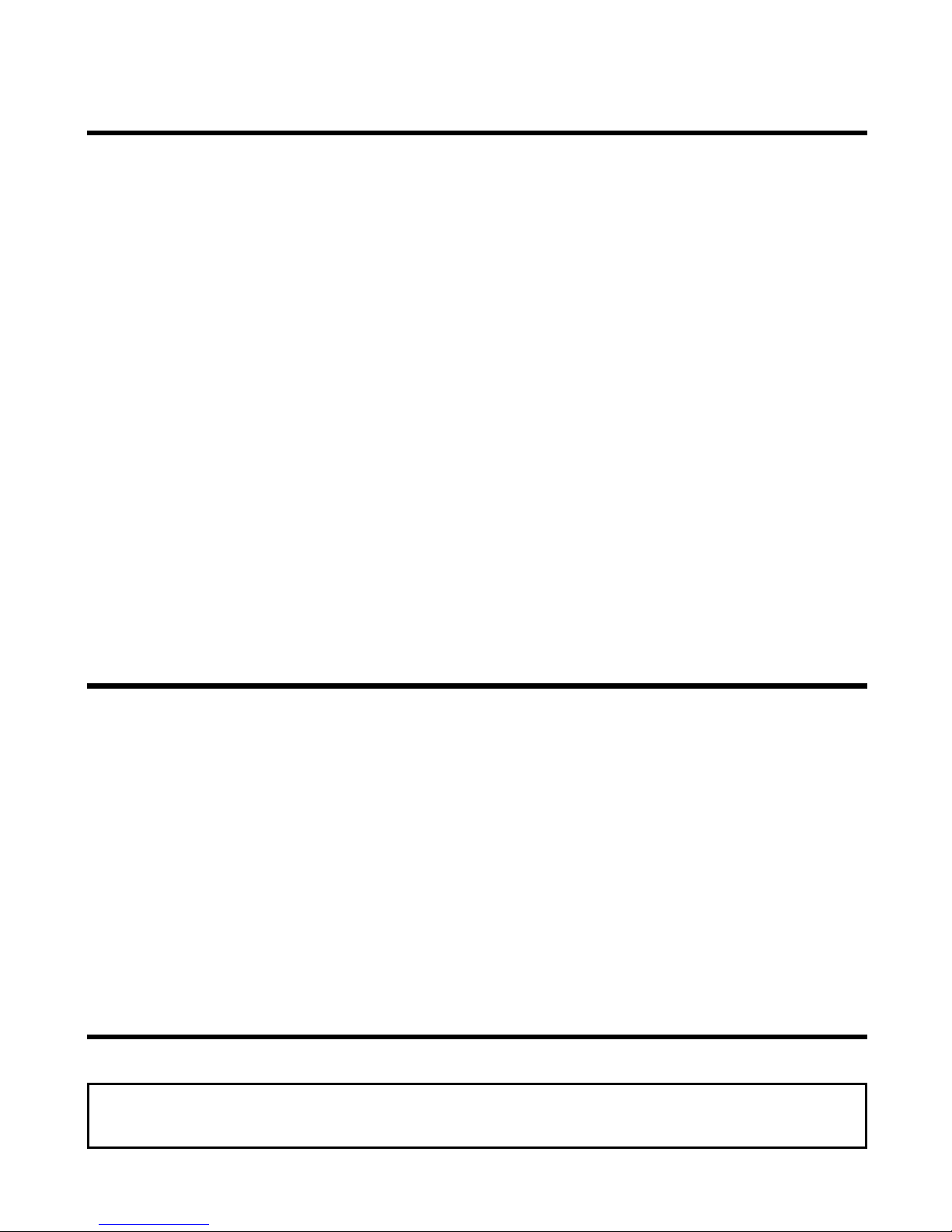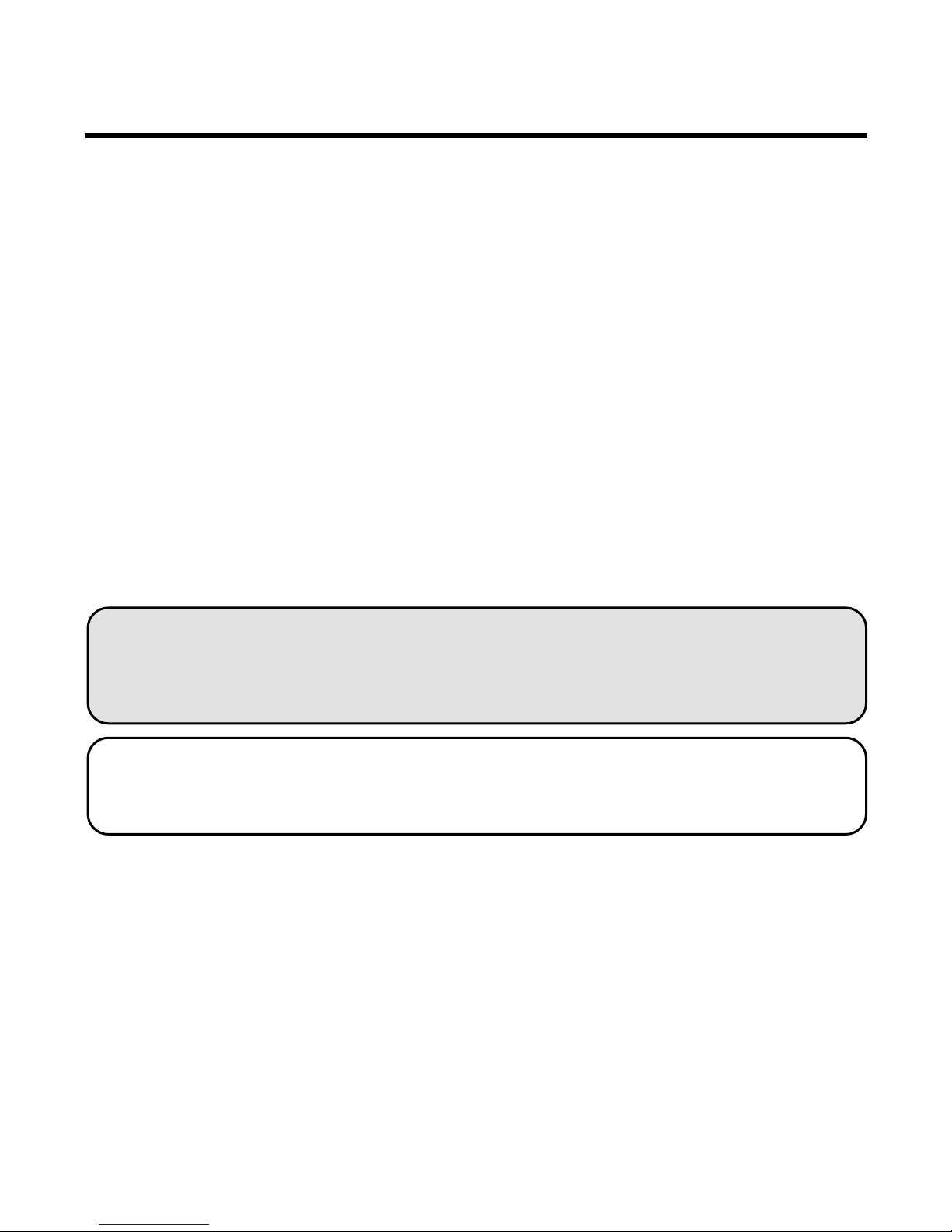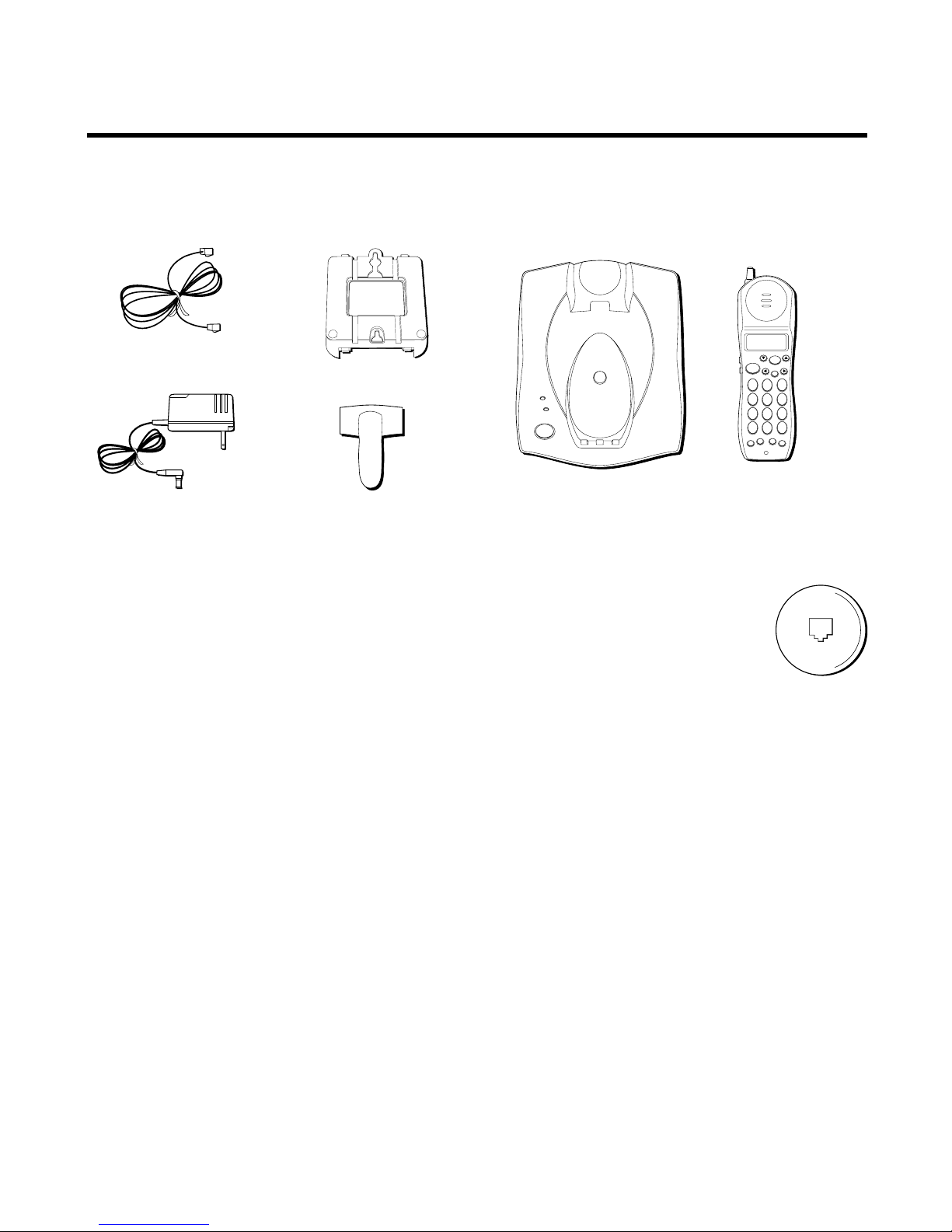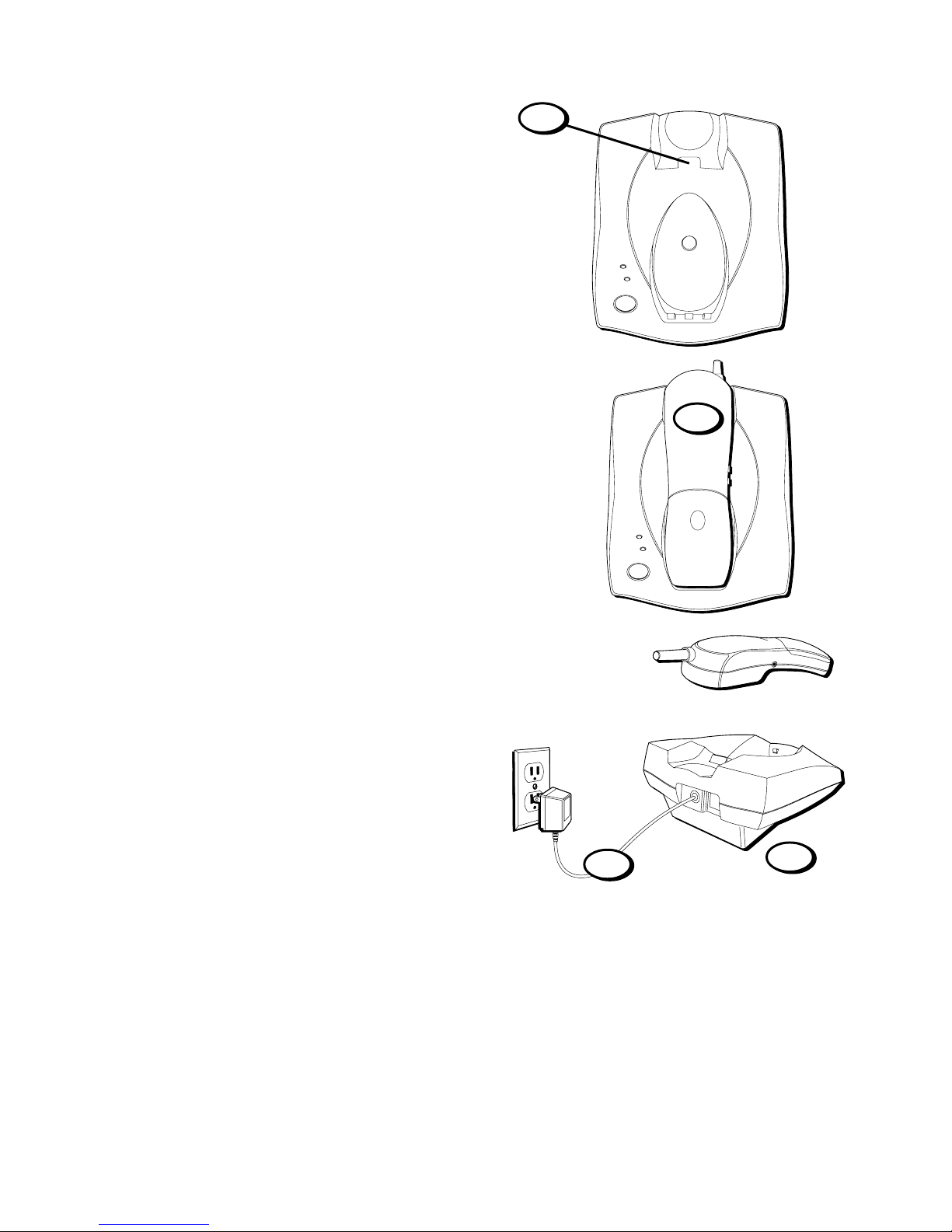3
(Table of Contents continued
on the following page.)
TABLE OF CONTENTS
IMPORTANT INFORMATION ....................... 2
INTERFERENCE INFORMATION ................... 2
HEARING AID COMPATIBILITY ................... 2
INTRODUCTION ..................................... 5
BEFORE Y OU BEGIN .............................. 6
PARTS CHECKLIST ............................. 6
MODULAR JACK REQUIREMENTS ...... 6
DIGITAL SECURITY SYSTEM ............. 6
INSTALLATION ....................................... 7
DESKTOP INSTALLATION ...................... 7
WALL MOUNT INSTALLATION .............. 8
SETUP .............................................. 10
SETTING THE AREA CODE ................. 10
TONE/PULSE DIALING ...................11
CHANGING THE RING LEVEL ............ 11
TELEPHONE OPERATION ....................... 12
RECEIVING A CALL ........................... 12
MAKING A CALL ............................. 12
REDIAL .......................................... 12
REVIEW AND REDIAL .................... 13
LAST NUM ER REDIAL ................. 13
FLASH ........................................... 14
TEMPORARY T ONE ........................... 14
FINDING THE HANDSET ..................... 15
VOLUME ........................................ 15
MUTE ........................................... 15
CALLER ID FEATURES .......................... 16
CALL WAITING CALLER ID ................ 16
RECEIVING AND STORING CALLS ........ 17
REVIEWING CALLER ID RECORDS ....... 18
DELETING CALLER ID RECORDS ......... 18
DELETING A RECORD .................... 18
DELETING ALL RECORDS ............... 19
DIALING A CALLER ID NUM ER ......... 19
CHANGING THE NUM ER FORMAT ...... 19
MEMORY ........................................... 21
STORING A NAME AND NUM ER IN
MEMORY ................................... 21
CHANGING A STORED NUM ER ......... 22
DIALING A STORED NUM ER ............. 23
CHAIN DIALING FROM MEMORY ..... 24
INSERTING A PAUSE IN THE DIALING
SEQUENCE ................................. 25
DELETING A STORED NUM ER ........... 25
DELETING ALL STORED NUM ERS ...... 26
HEADSET AND BELT CLIP OPERATION ..... 27
CONNECTING A HEADSET TO THE
HANDSET .................................... 27
CONNECTING THE ELT CLIP .............. 27
CHANGING THE BATTERY ...................... 28
ATTERY SAFETY PRECAUTIONS......... 28