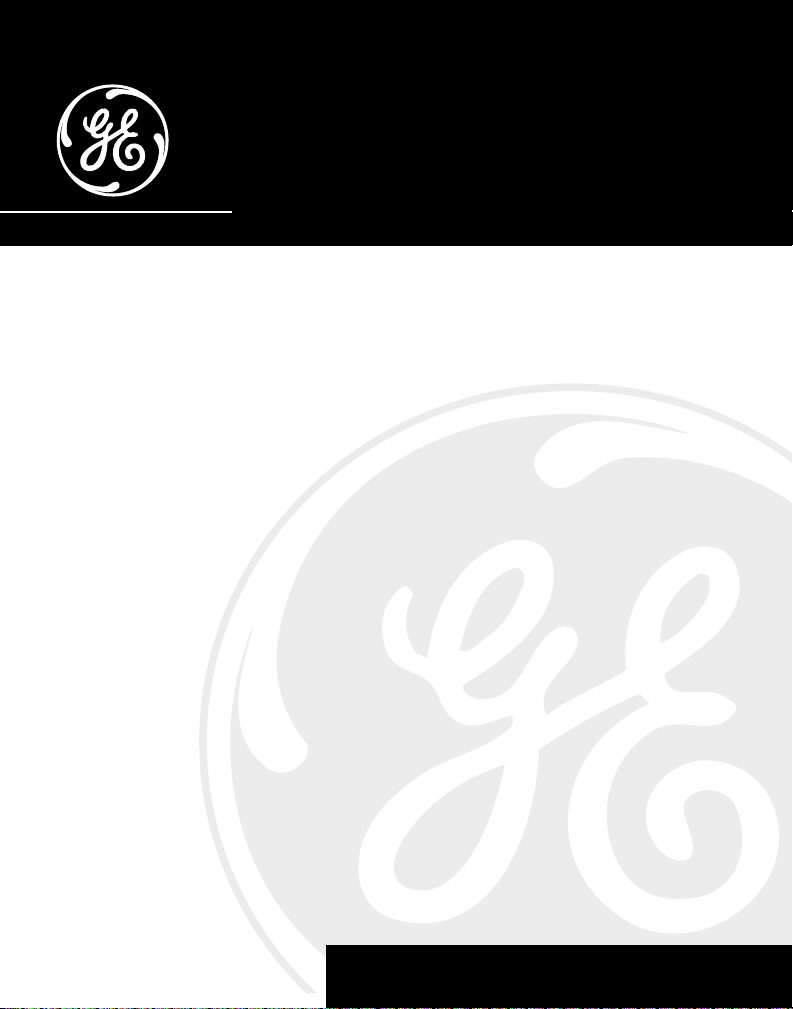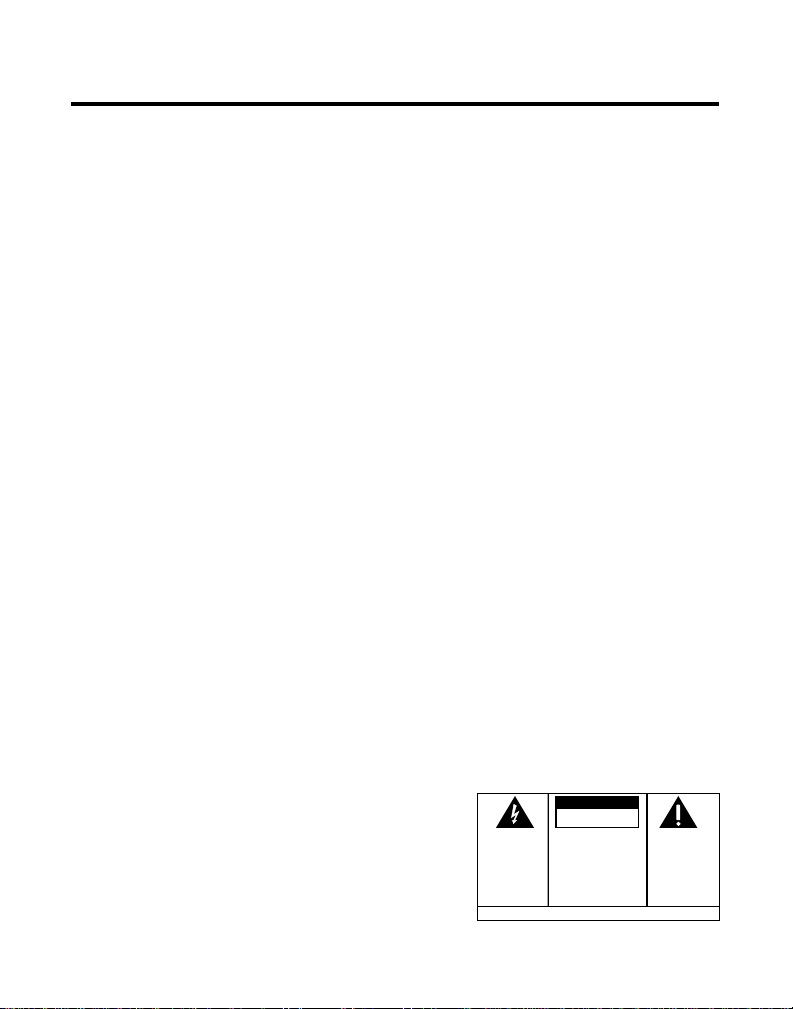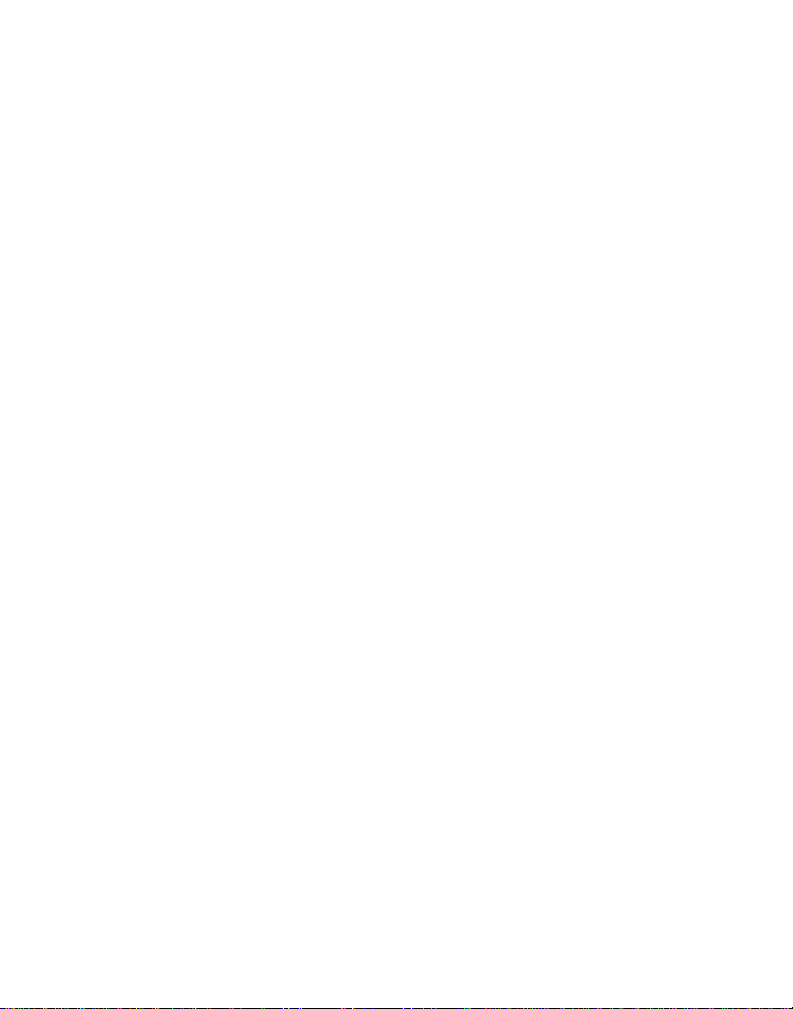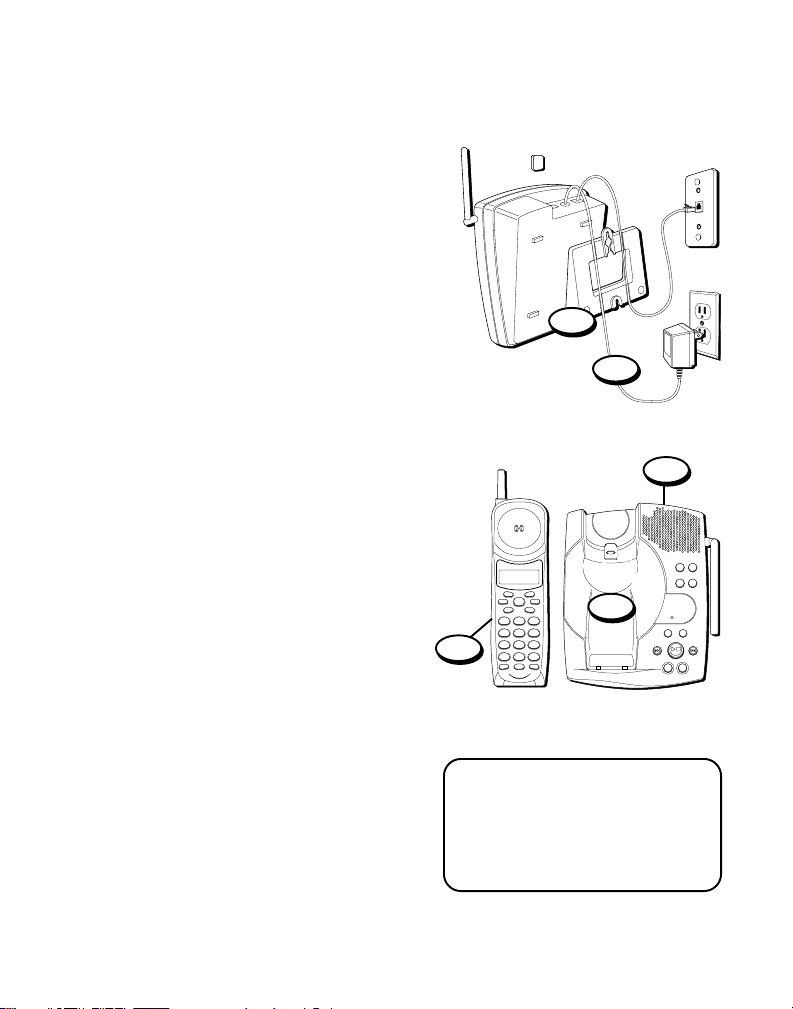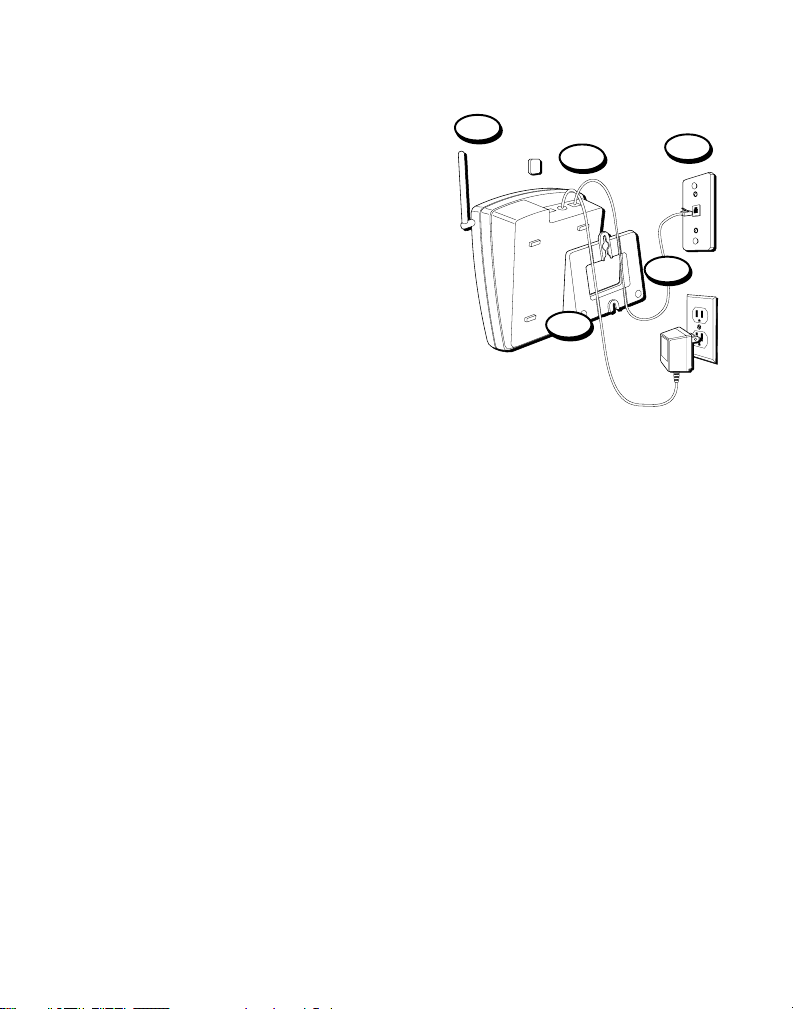3
INTRODUCTION
Your cordless telephone/answerer with Caller ID is designed to give you flexibility
in use and high quality performance. To get the most from your new cordless
telephone/answerer, we suggest that you take a few minutes right now to read
through this instruction manual.
TABLE OF CONTENTS
IMPORTANT INFORMATION ................................ 2
INTERFERENCE INFORMATION ............................ 2
HEARING AID COMPATIBILITY ........................... 2
INTRODUCTION .............................................. 3
MODULAR JACK REQUIREMENTS .................. 5
DIGITAL SECURITY SYSTEM ......................... 5
BEFORE YOU BEGIN ....................................... 5
PARTS CHECKLIST ...................................... 5
DESKTOP INSTALLATION .............................. 6
WALL MOUNT INSTALLATION ....................... 7
ANSWERING MACHINE SETUP ..................... 9
SETTING THE VOICE TIME/DAY STAMP ..... 9
SETTING THE SPEAKER VOLUME ........... 10
VOICE INSTRUCTIONS .......................... 10
SETTING THE RING SELECT .................. 10
USING TOLL SAVER ............................ 10
RECORDING THE OUTGOING ANNOUNCEMENT 11
REVIEWING ANNOUNCEMENT ................ 11
TELEPHONE SETUP .................................. 12
SETTING THE DISPLAY LANGUAGE ......... 12
SETTING THE LOCAL AREA CODE .......... 12
CORDLESS PHONE BASICS ............................ 13
MAKING ACALL ...................................... 13
REDIAL .................................................. 13
RECEIVING ACALL ................................... 14
FLASH ................................................... 14
VOLUME ................................................ 14
MUTE .................................................... 14
RINGER SWITCH ...................................... 15
FINDING THE HANDSET ............................. 15
CALLER ID FEATURES ................................... 16
CALLER ID WITH CALL WAITING ................ 16
RECEIVING AND STORING CALLS ................ 16
REVIEWING MESSAGES ............................. 17
DELETING RECORDS ................................. 18
DELETING THE CURRENT RECORD .......... 18
DELETING ALL RECORDS ..................... 18
DIALING ACALLER ID NUMBER ................. 18
CHANGING THE NUMBER FORMAT .............. 19
MEMORY ................................................... 20
STORING ANUMBER IN MEMORY ............... 20
CHANGING ASTORED NUMBER .................. 21
DIALING ASTORED NUMBER ..................... 22
CHAIN DIALING FROM MEMORY ................. 23
INSERTING APAUSE IN THE DIALING
SEQUENCE ................................. 24
REVIEWING AND DELETING STORED
NUMBERS .................................. 24
ADVANCED FEATURES ................................... 25
CHANNEL BUTTON ................................... 25
TEMPORARY TONE ................................... 25
ANSWERING MACHINE OPERATION ................. 26
MESSAGES INDICATOR .............................. 26
SCREENING CALLS FROM THE BASE ............. 26
MESSAGE PLAYBACK ............................... 27
MEMORY FULL ........................................ 27
ERASING MESSAGES ................................ 27
LEAVING AMEMO ................................... 28
REMOTE ACCESS ......................................... 29
WARNING:
TO PREVENT FIRE
OR ELECTRICAL SHOCK HAZARD,
DO NOT EXPOSE THIS PRODUCT
TO RAIN OR MOISTURE. SEE MARKING ON BOTTOM / BACK OF PRODUCT
CAUTION
RISKOFELECTRICSHOCK
DONOTOPEN
THE EXCLAMATION
POINT WITHIN THE
TRIANGLE IS A
WARNING SIGN
ALERTING YOU OF
IMPORTANT
INSTRUCTIONS
ACCOMPANYING
THE PRODUCT.
THE LIGHTNING
FLASH AND ARROW-
HEAD WITHIN THE
TRIANGLE IS A
WARNING SIGN
ALERTING YOU OF
"DANGEROUS
VOLTAGE" INSIDE
THE PRODUCT.
CAUTION: TO REDUCE THE
RISK OF ELECTRIC SHOCK,
DO NOT REMOVE COVER
(OR BACK). NO USER-
SERVICEABLE PARTS IN-
SIDE. REFER SERVICING
TO QUALIFIED SERVICE
PERSONNEL.
(Table of Contents continued on
the following page.)