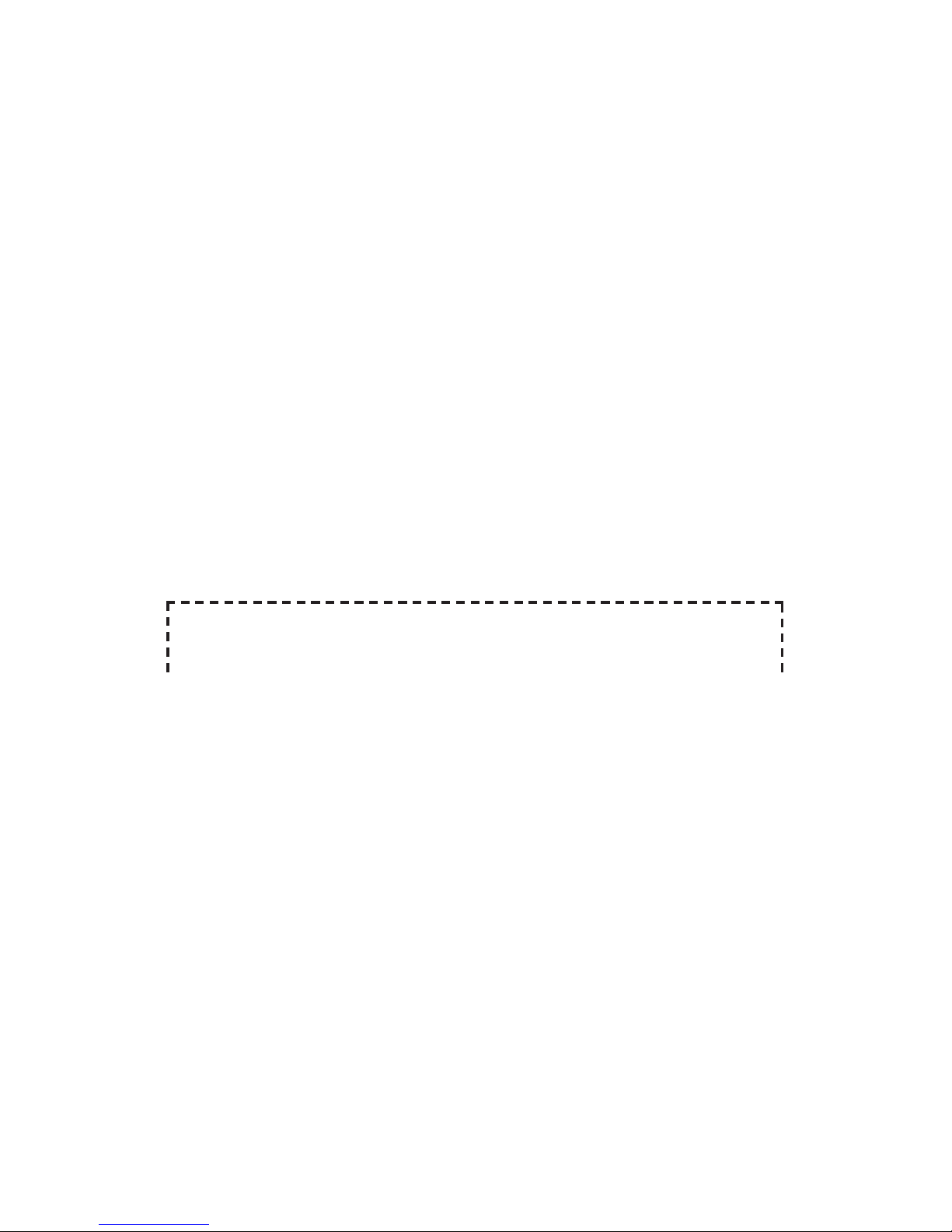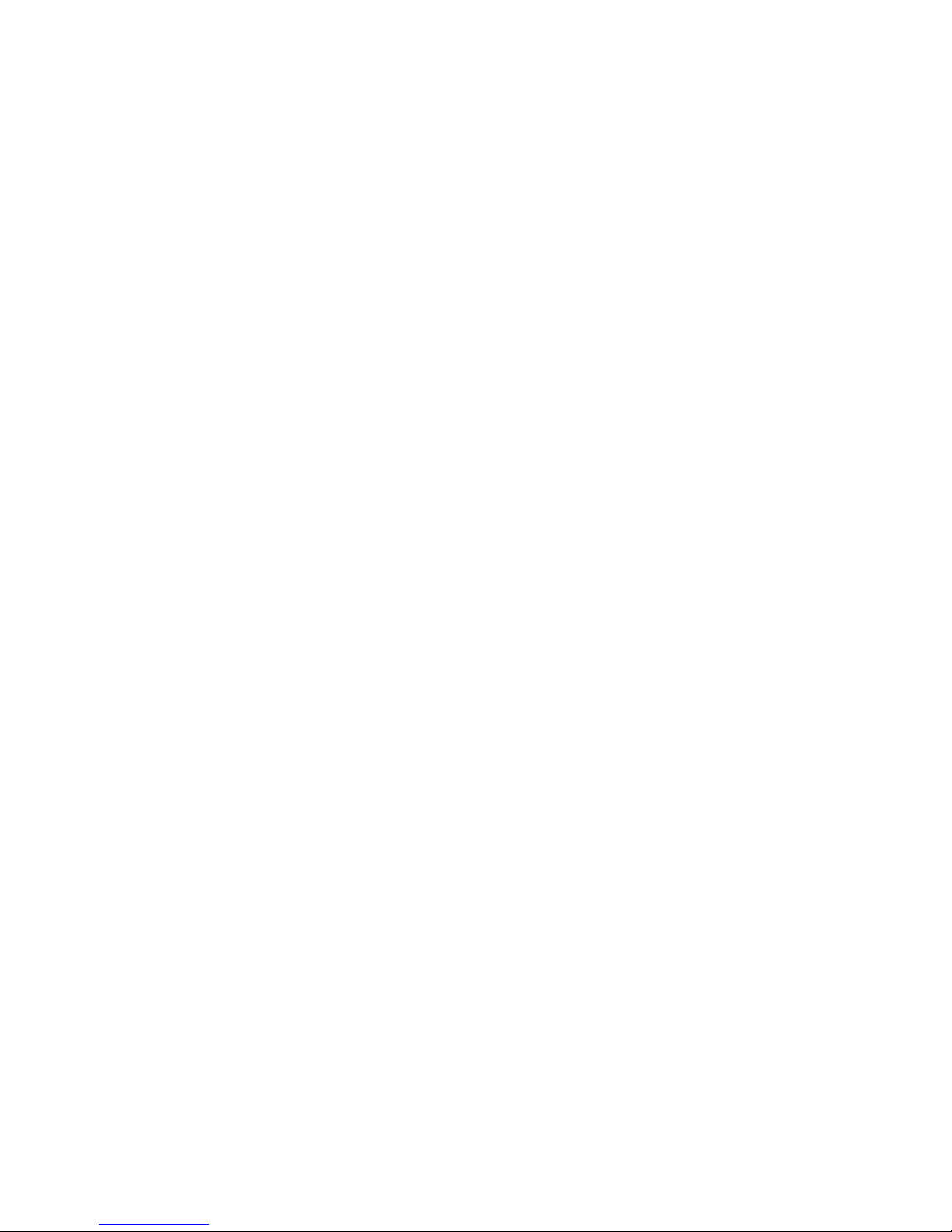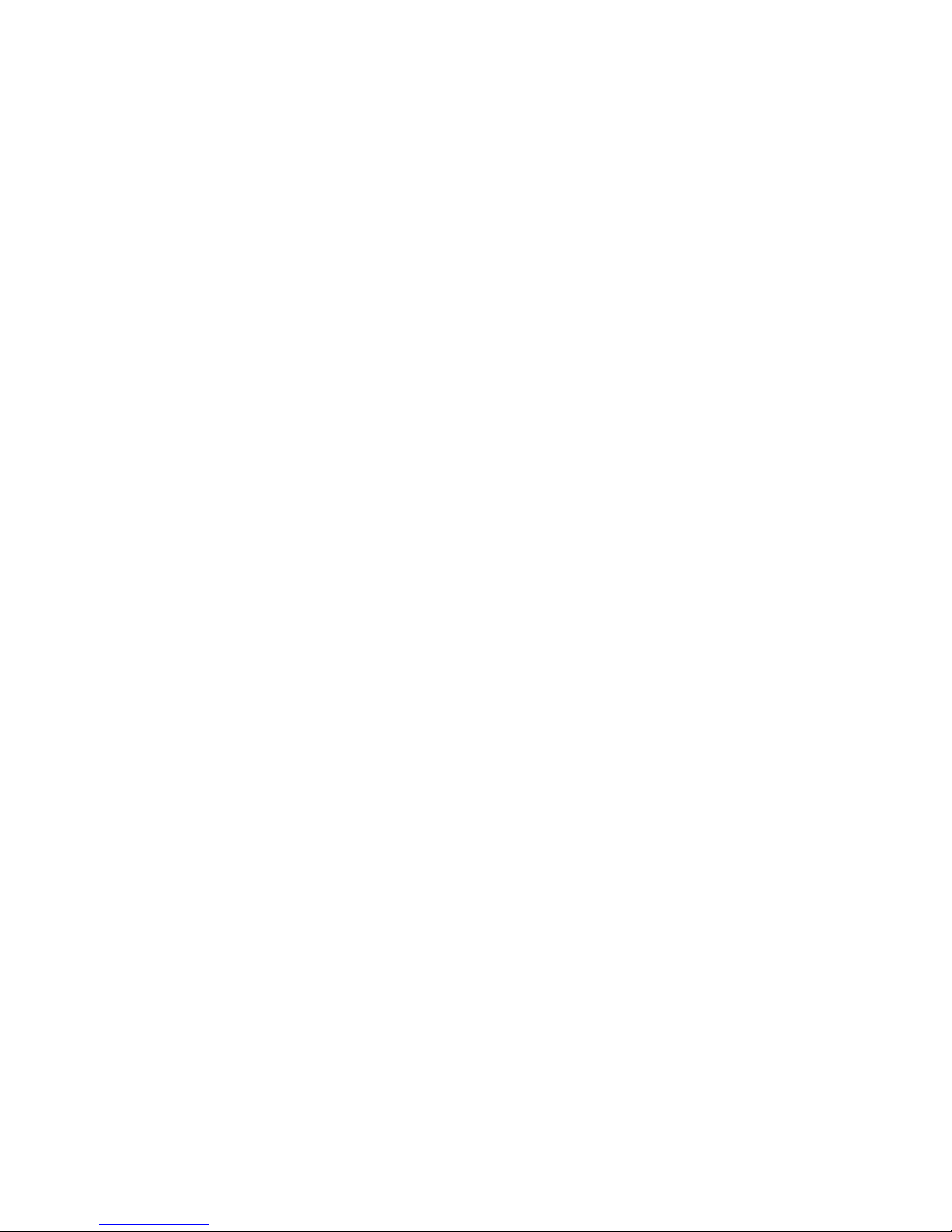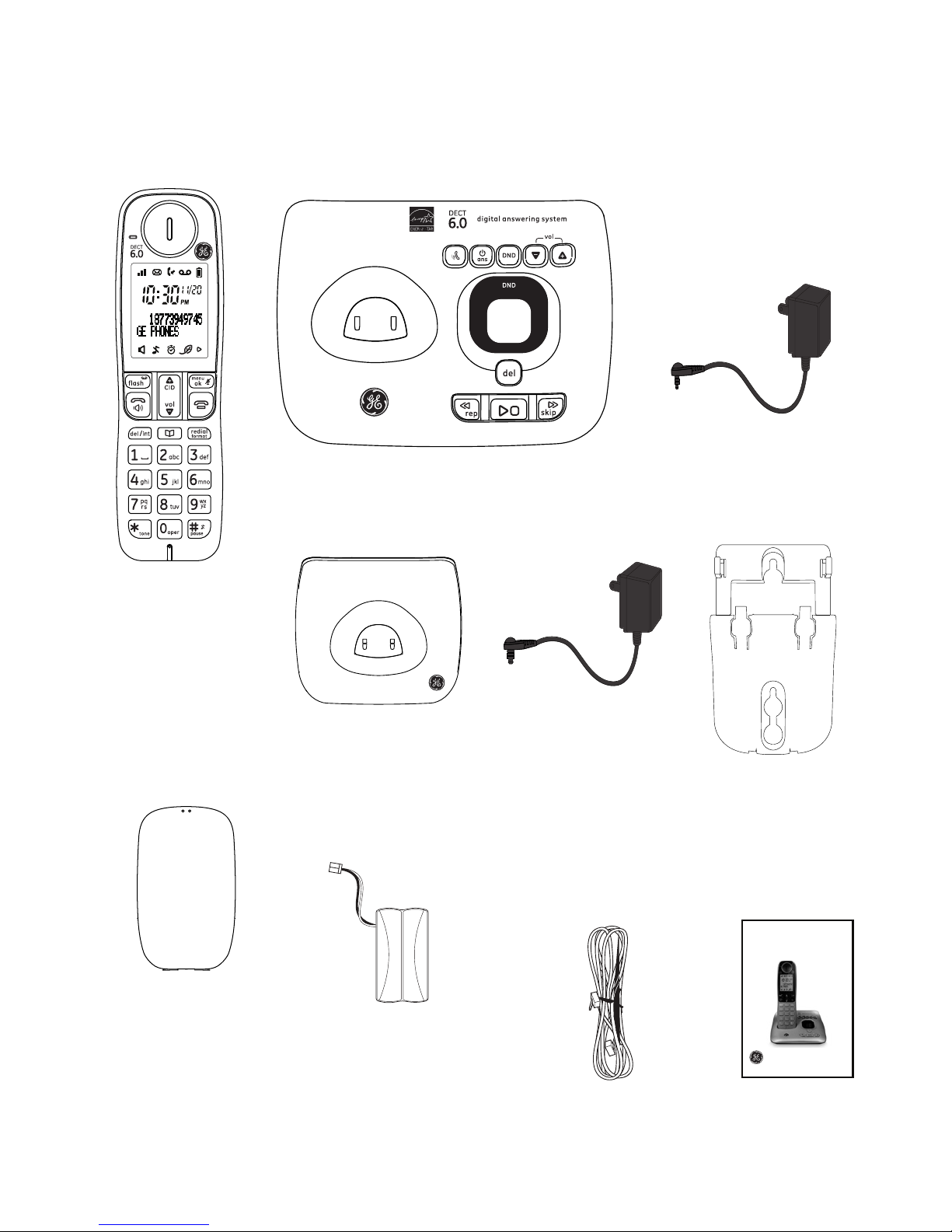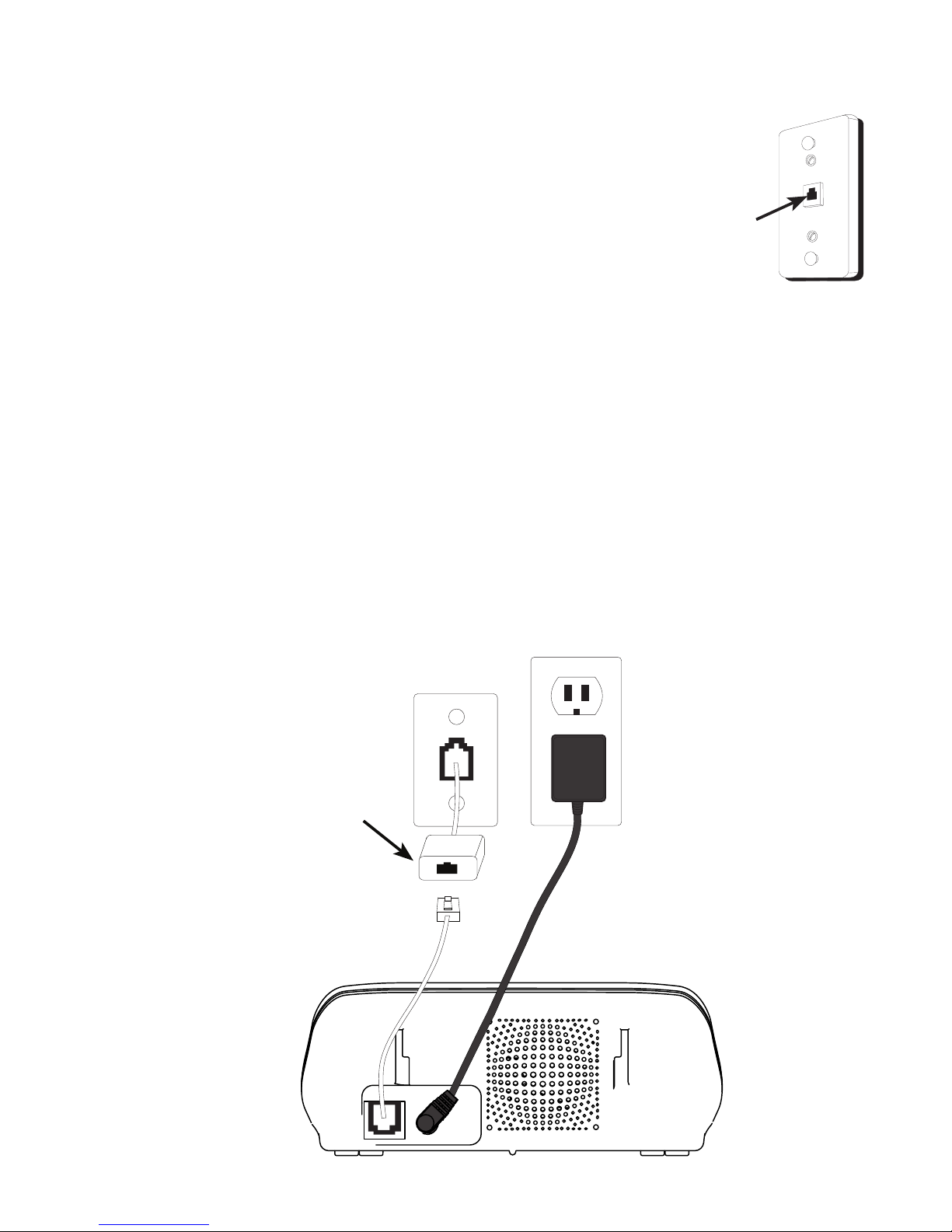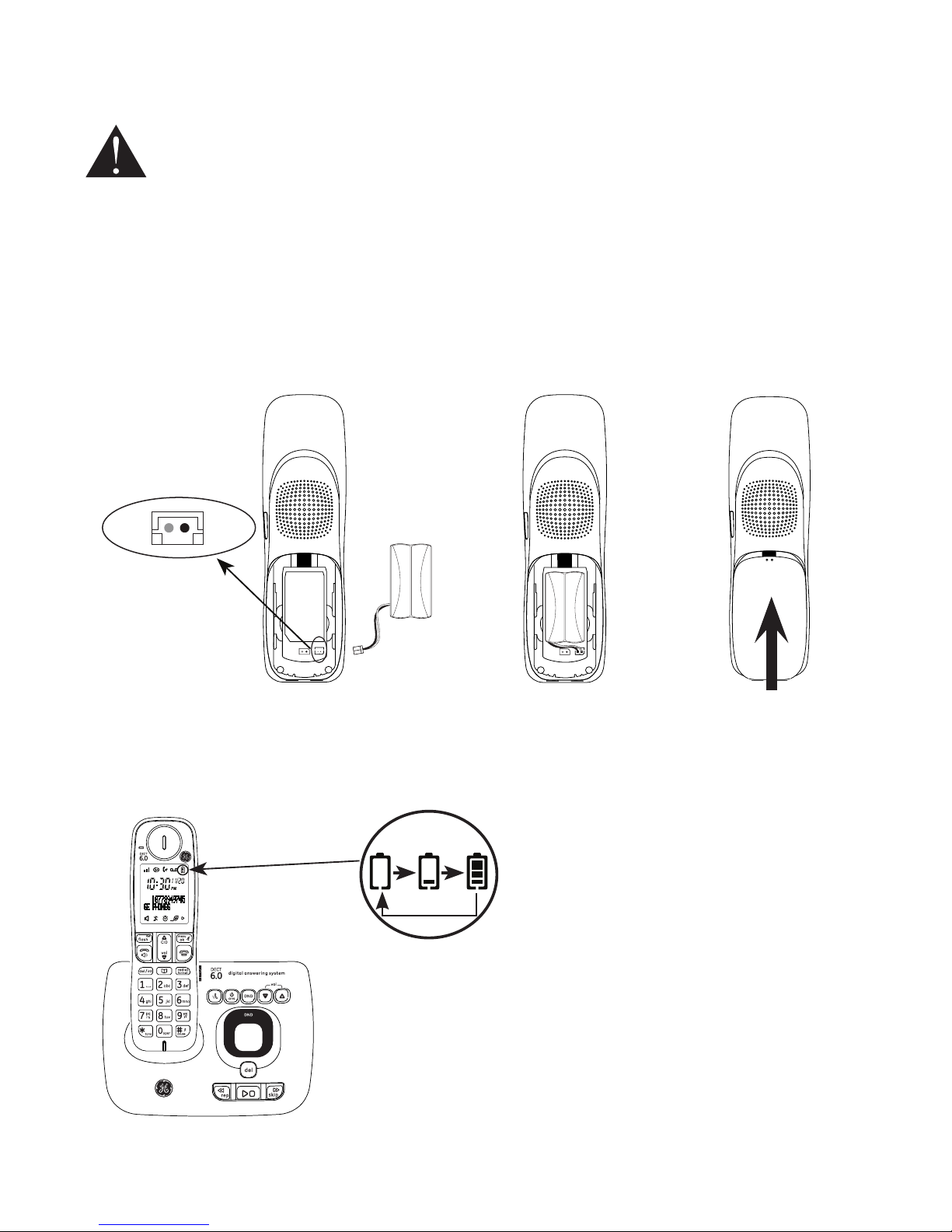Table of contents
Getting started
Parts checklist................................................1
Telephone jack requirements .................2
Telephone base installation.....................2
Charger installation.....................................3
Battery installation.......................................4
Wall mount installation..............................5
Overview
Telephone base layout...............................9
Handset layout ........................................... 10
Battery charging........................................ 11
Screen display icon................................... 12
Initial settings.................................... 13
Telephone operation
Make a call.................................................... 13
Predial a call................................................. 13
Answer a call ............................................... 13
End a call....................................................... 13
Speakerphone............................................. 13
Volume control ........................................... 14
Make a call using the redial
memory...................................................... 14
Save a number from the redial list to
the phonebook........................................ 14
Delete number from the redial list.....14
Mute................................................................. 15
Call waiting or call waiting with
caller ID service....................................... 15
Voice mail service...................................... 15
Using multiple handsets......................... 15
Handset locator ......................................... 15
Intercom ........................................................ 16
To answer an incoming call during
intercom..................................................... 16
To initiate an intercom during a
call................................................................. 17
Push to talk (PTT)........................................ 18
Handset settings
Ringer volume............................................. 19
Ringer melody............................................. 19
Key tone......................................................... 20
Display language....................................... 20
Equalizer ........................................................ 21
Energy save.................................................. 21
Base settings
Base ringer melody................................... 22
Base ringer volume................................... 22
Block list
To add a new entry................................... 23
To view the list............................................. 23
To edit an entry........................................... 23
To delete an entry ..................................... 24
To delete all entries................................... 24
Do not disturb
Global DND................................................... 25
Handset DND............................................... 25
Clock and alarm
Date and time ............................................. 26
Time format.................................................. 26
Date format.................................................. 27
Alarm............................................................... 27
Alarm tone.................................................... 28
Phonebook
Add a phonebook record....................... 29
Character table .......................................... 30
To view/call a phonebook record.......31
To search a phonebook entry
alphabetically .......................................... 31
Chain dialing................................................ 31
Edit a phonebook entry .......................... 32
Delete a phonebook entry..................... 32
Delete all phonebook entries...............32