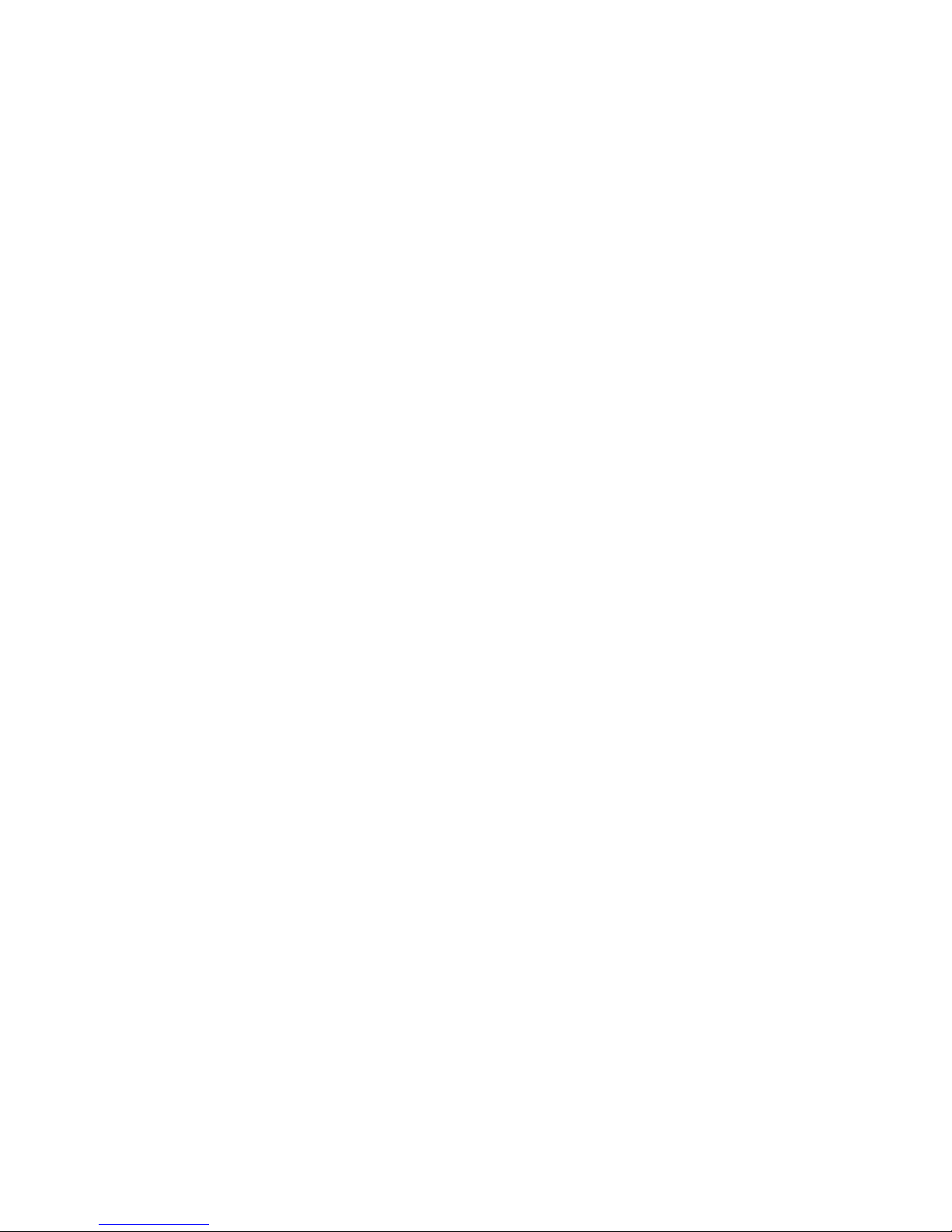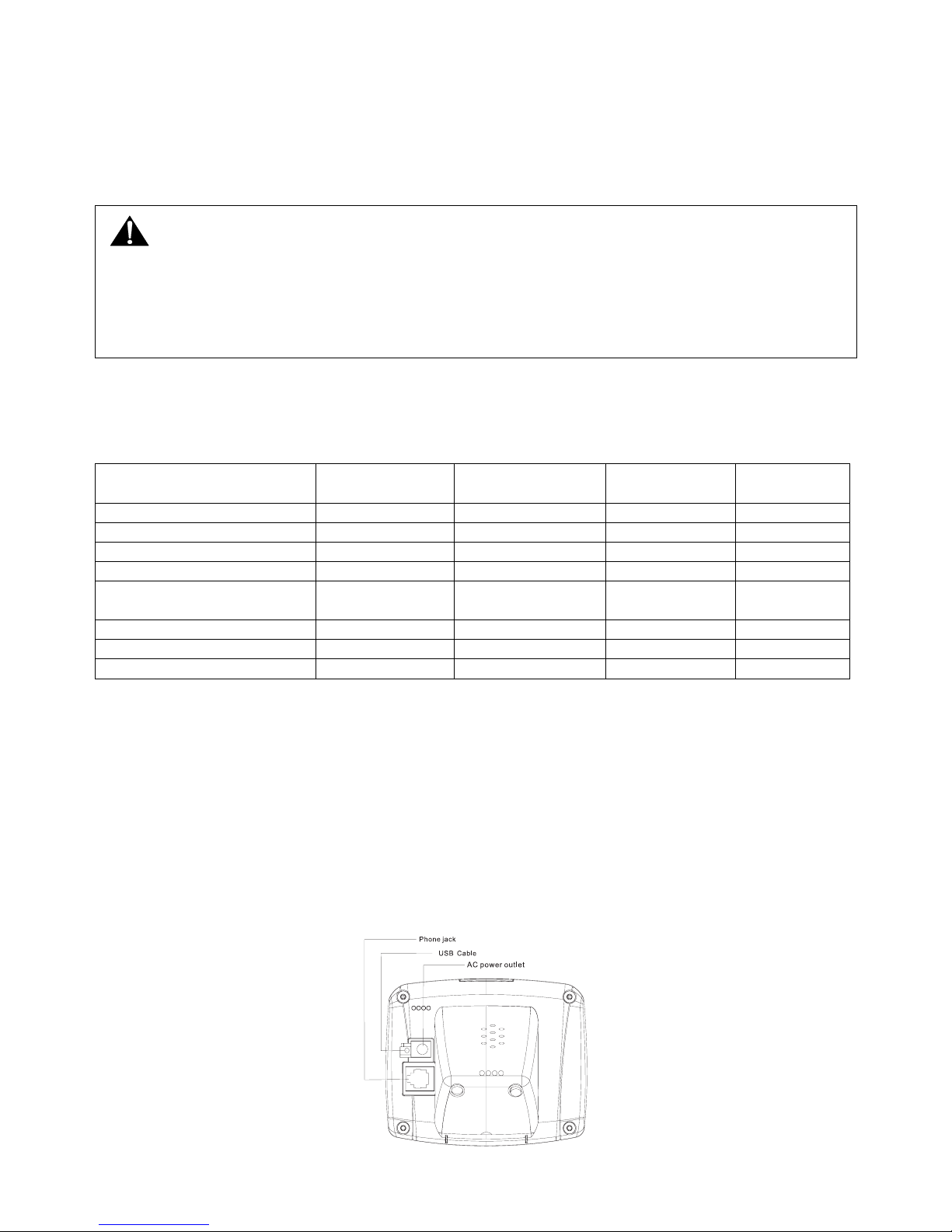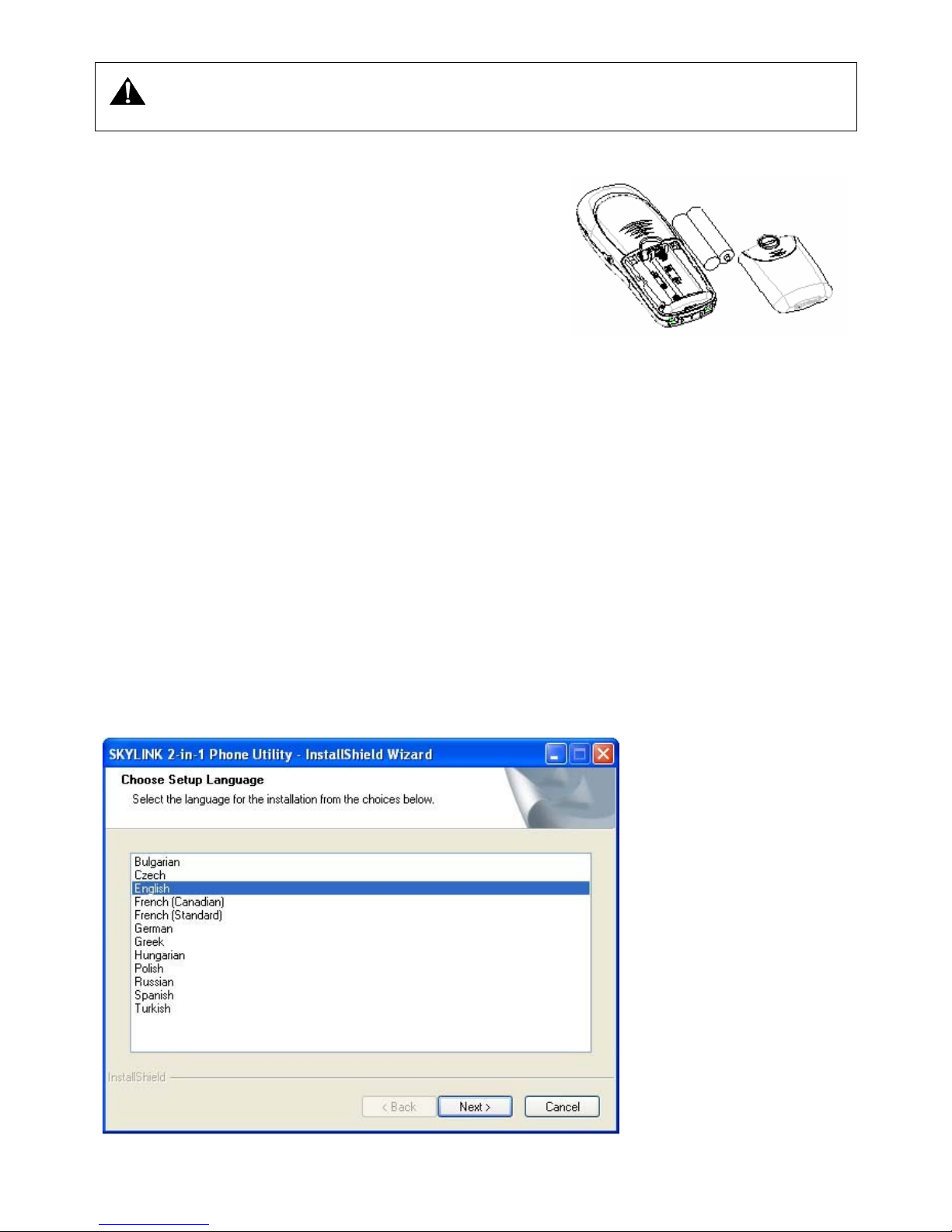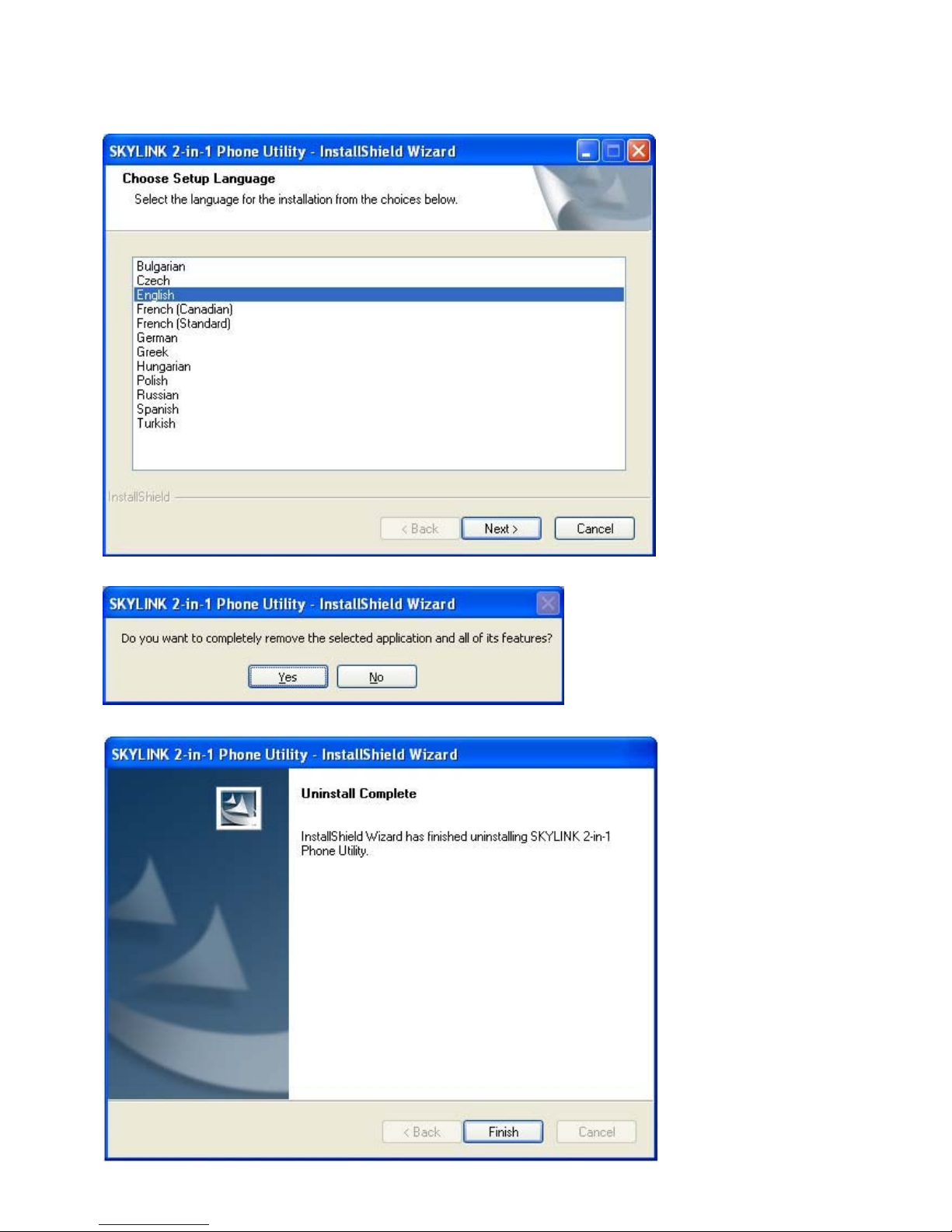2
CONTENTS
PRECAUTIONS OF USE............................................................................................................................................................4
SAFETY........................................................................................................................................................................................4
BATTERY SAFETY PRECAUTIONS.......................................................................................................................................5
INSTALLATION..........................................................................................................................................................................5
PACKAGING CONTENTS...............................................................................................................................................................5
CONNECTING THE BASE STATION AND POWER PLUG...................................................................................................................5
GETTING STARTED ......................................................................................................................................................................6
Minimum System Requirements: ...........................................................................................................................................................6
Recommended System Requirements: ...................................................................................................................................................6
FEATURES.................................................................................................................................................................................13
MENU STRUCTURE (HANDSET).........................................................................................................................................14
HANDSETAND BASE LAYOUTS..........................................................................................................................................16
HANDSETAND BASE LAYOUTS..........................................................................................................................................17
LCD DISPLAY ...........................................................................................................................................................................18
USING THE HANDSET TELEPHONE..................................................................................................................................19
BASIC OPERATION ....................................................................................................................................................................19
Post-dialing...........................................................................................................................................................................................20
Pre-dialing:...........................................................................................................................................................................................20
Make a SkypeOut Call..........................................................................................................................................................................20
Direct dialing ...................................................................................................................................................................................20
Dialing from IP contracts list ...........................................................................................................................................................20
Make a Skype Call................................................................................................................................................................................20
Make an IP call during an Ongoing Call...............................................................................................................................................21
Handset is in the base station................................................................................................................................................................21
Hand is not in the base station..............................................................................................................................................................21
Local 3-way Conference Call...............................................................................................................................................................22
Skype Conference Call.........................................................................................................................................................................22
Conference Call with a PSTN Line and a Skype Contact ................................................................................................................22
Incoming ordinary telephone call during a PSTN call..........................................................................................................................23
Incoming PSTN call during IPcall or incoming IP call during PSTN call...........................................................................................23
Incoming PSTN call during intercom...................................................................................................................................................23
Incoming IP call during intercom .........................................................................................................................................................23
Browse, Delete, Save............................................................................................................................................................................24
Missed Calls, Answered Calls, Dialed Calls.........................................................................................................................................24
Delete ...................................................................................................................................................................................................25
PHONE BOOK...........................................................................................................................................................................25
SEARCH.....................................................................................................................................................................................25
STORE ENTRIES.........................................................................................................................................................................25
GROUP IN PHONE BOOK.............................................................................................................................................................26
SPEED DIAL...............................................................................................................................................................................26
CHECK PHONE BOOK ................................................................................................................................................................26
EMERGENCY CALL....................................................................................................................................................................26
AREA CODE...............................................................................................................................................................................26
HANDSET SETTINGS..............................................................................................................................................................27
RINGER TYPE ............................................................................................................................................................................27
RINGER VOLUME ......................................................................................................................................................................27
RINGER ON/OFF........................................................................................................................................................................27
PREFIX ......................................................................................................................................................................................27
CALL BARRING .........................................................................................................................................................................28
MESSAGE WAITING ...................................................................................................................................................................28
WALLPAPER...............................................................................................................................................................................28
CONTRAST ................................................................................................................................................................................28
KEY TONES ...............................................................................................................................................................................28
AUTO ANSWER..........................................................................................................................................................................28
HANDSET NAME........................................................................................................................................................................29
MENU STYLE ............................................................................................................................................................................29
BACKLIGHT...............................................................................................................................................................................29
IPCONTACTS ............................................................................................................................................................................29