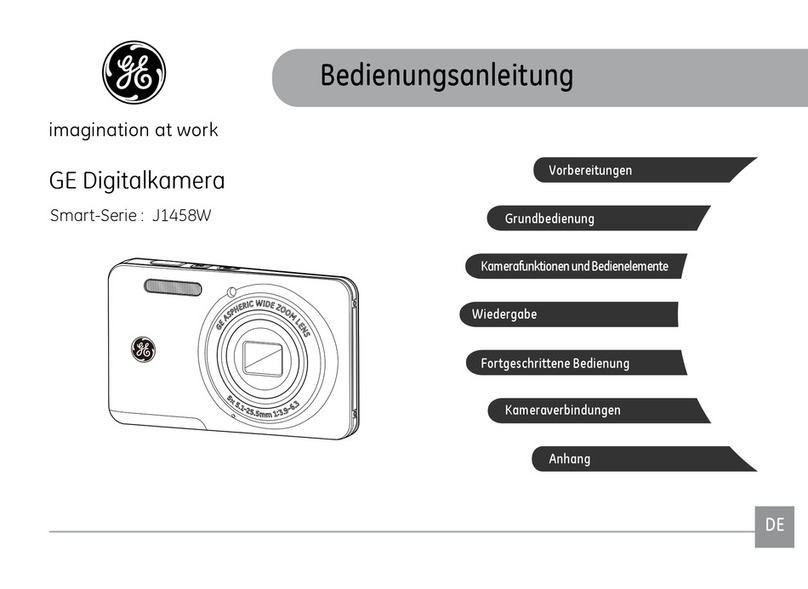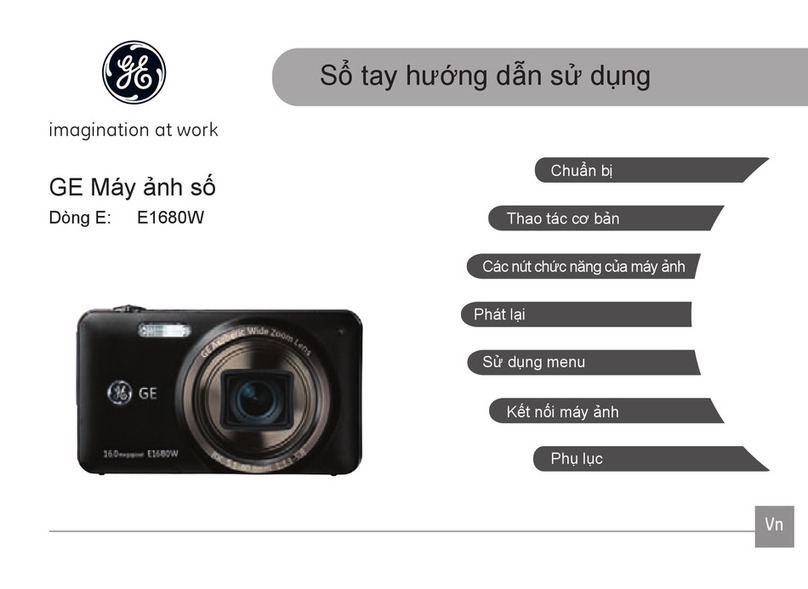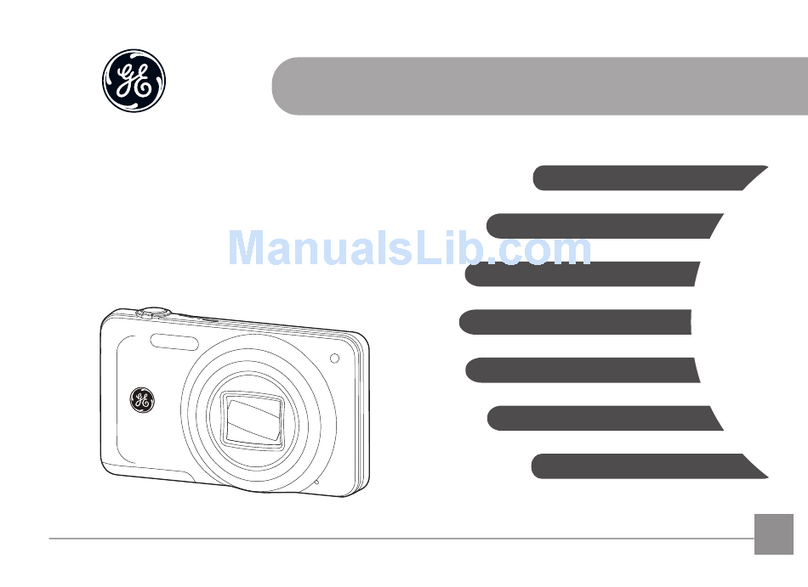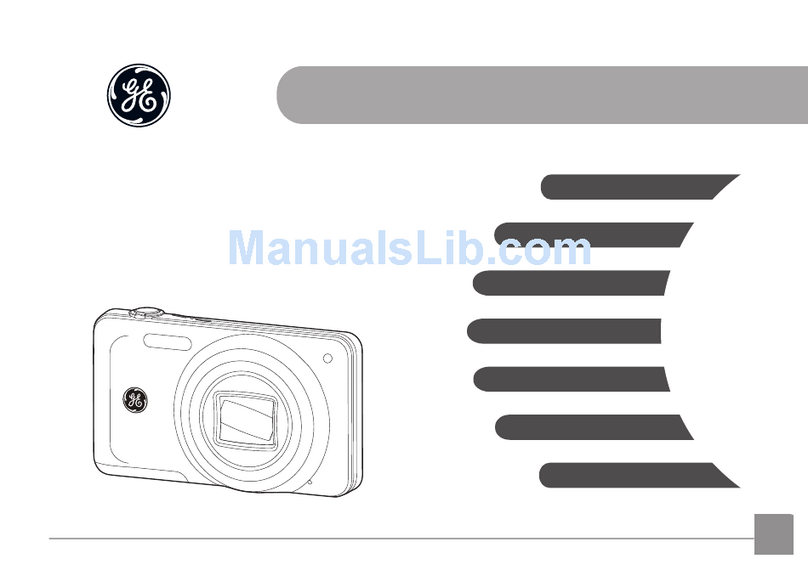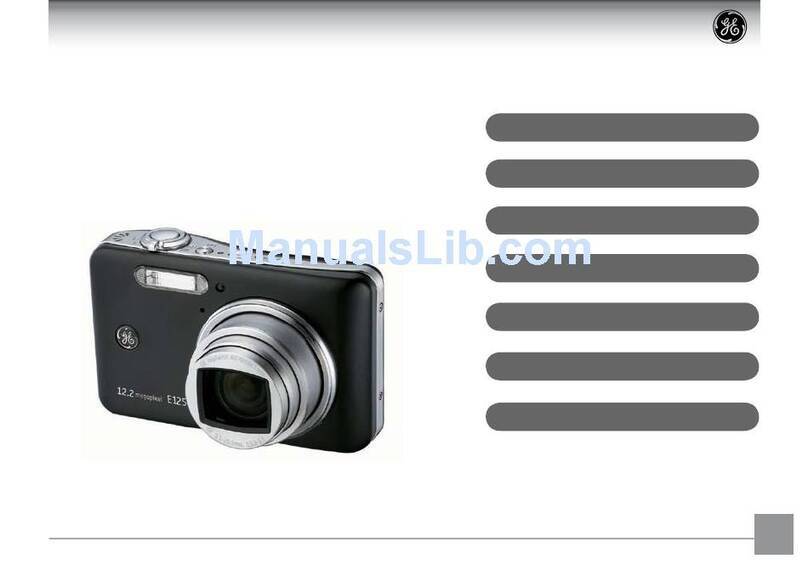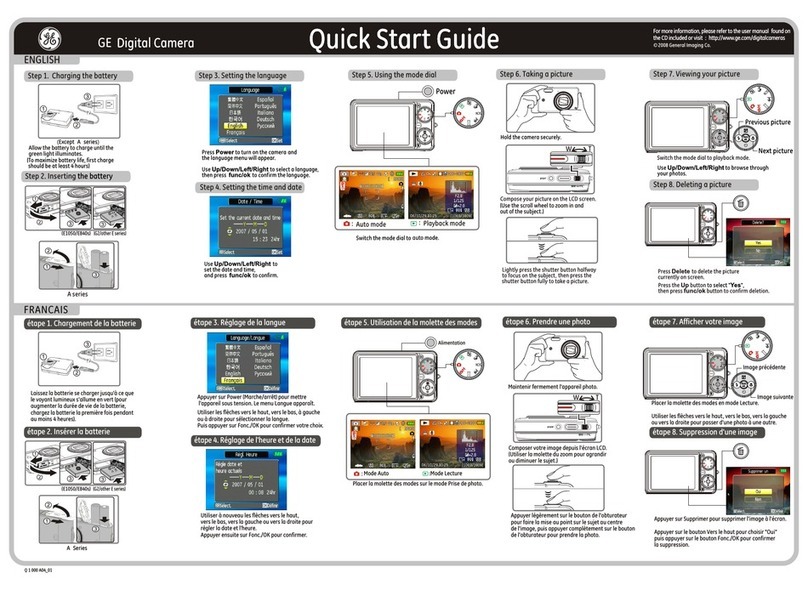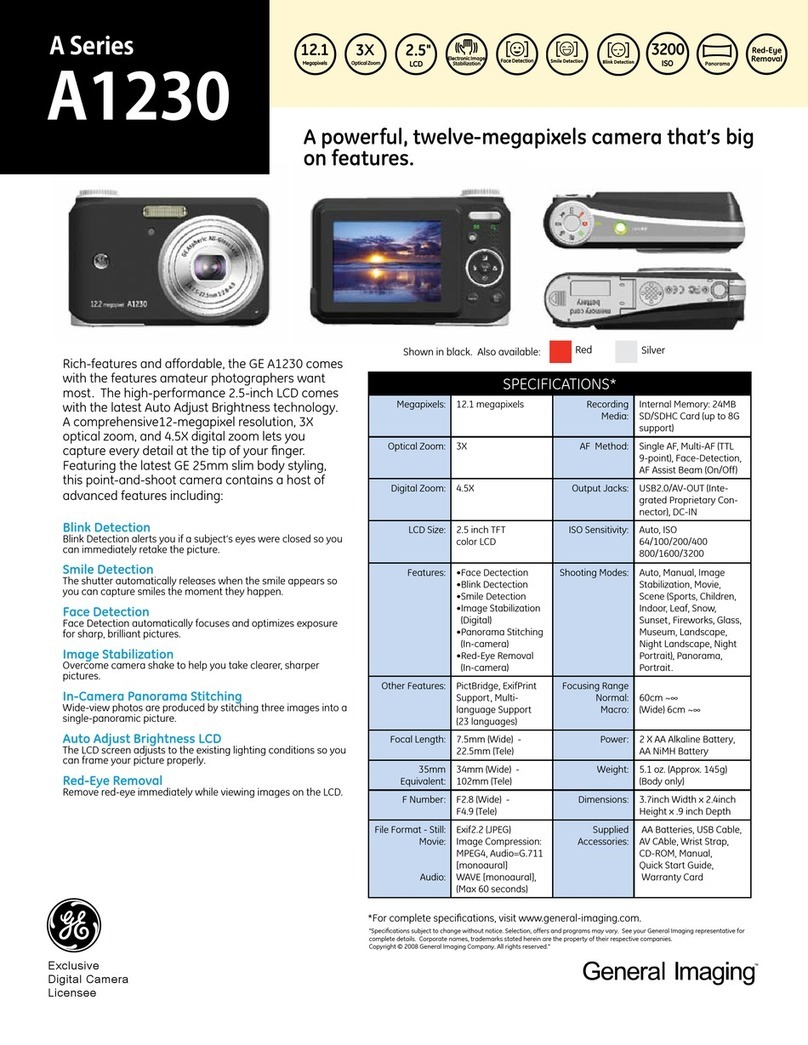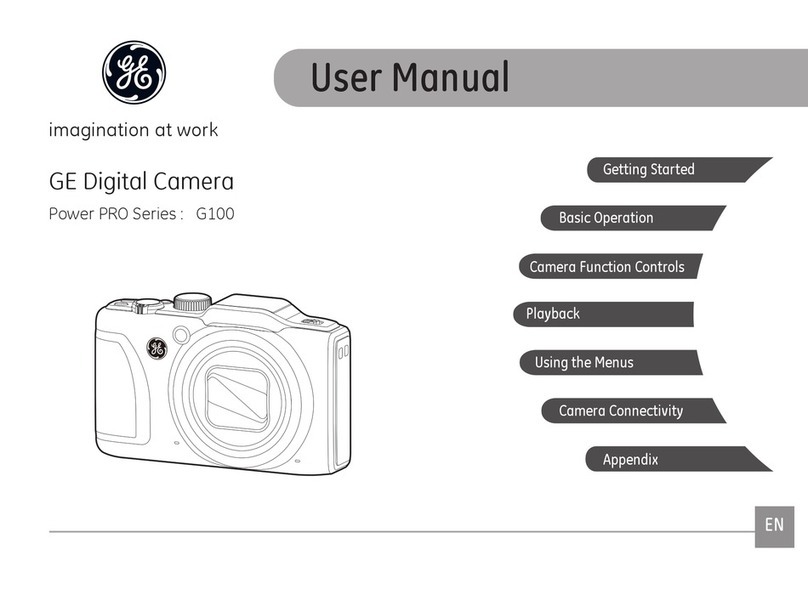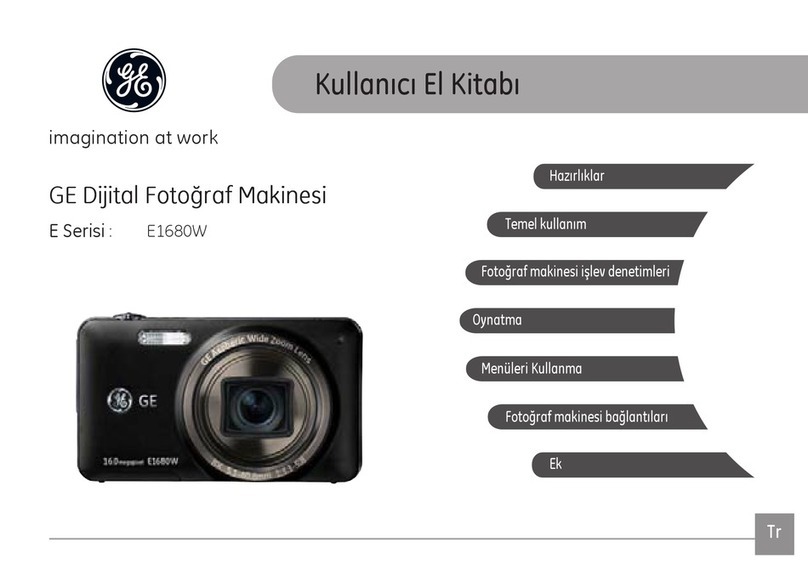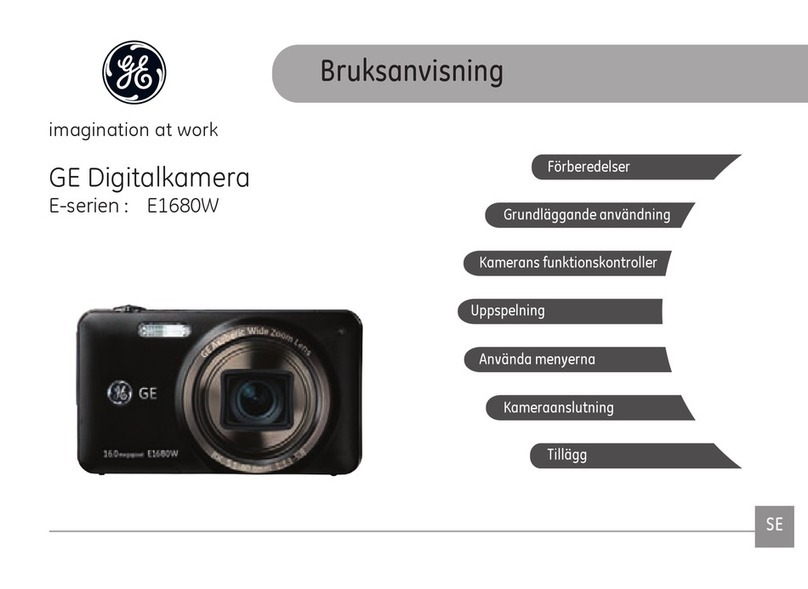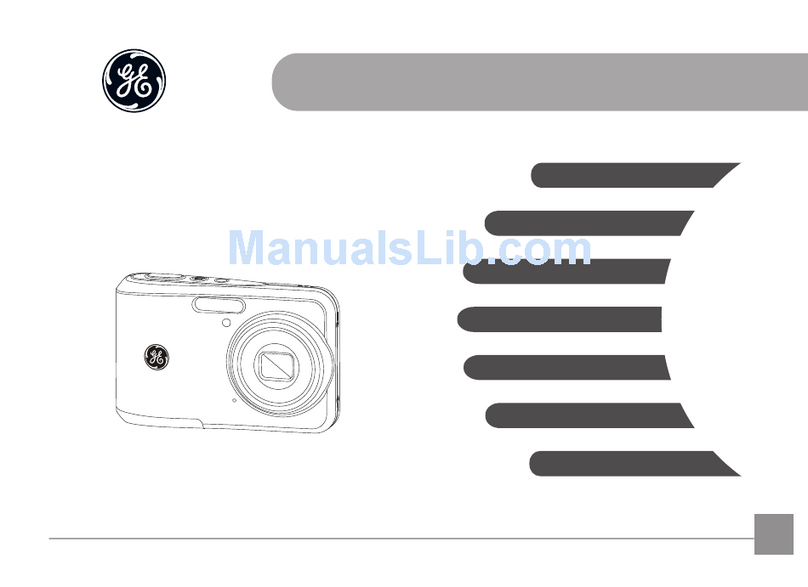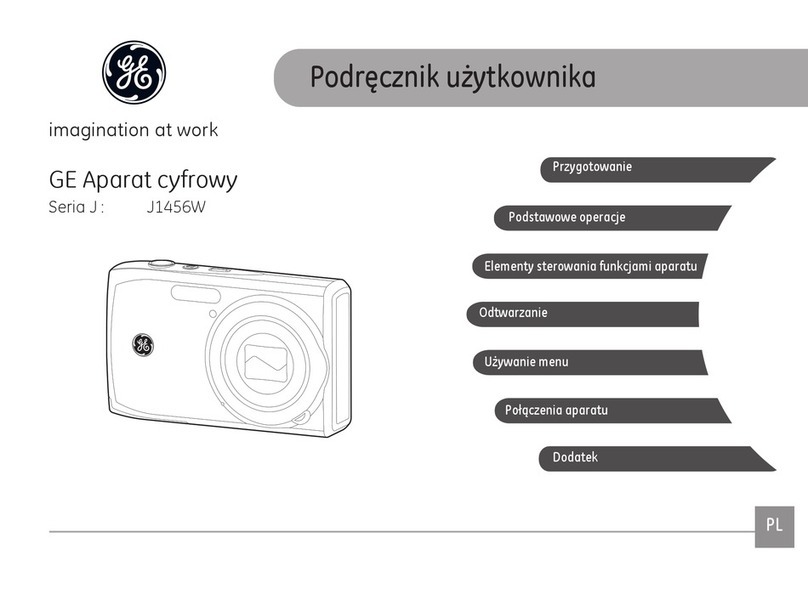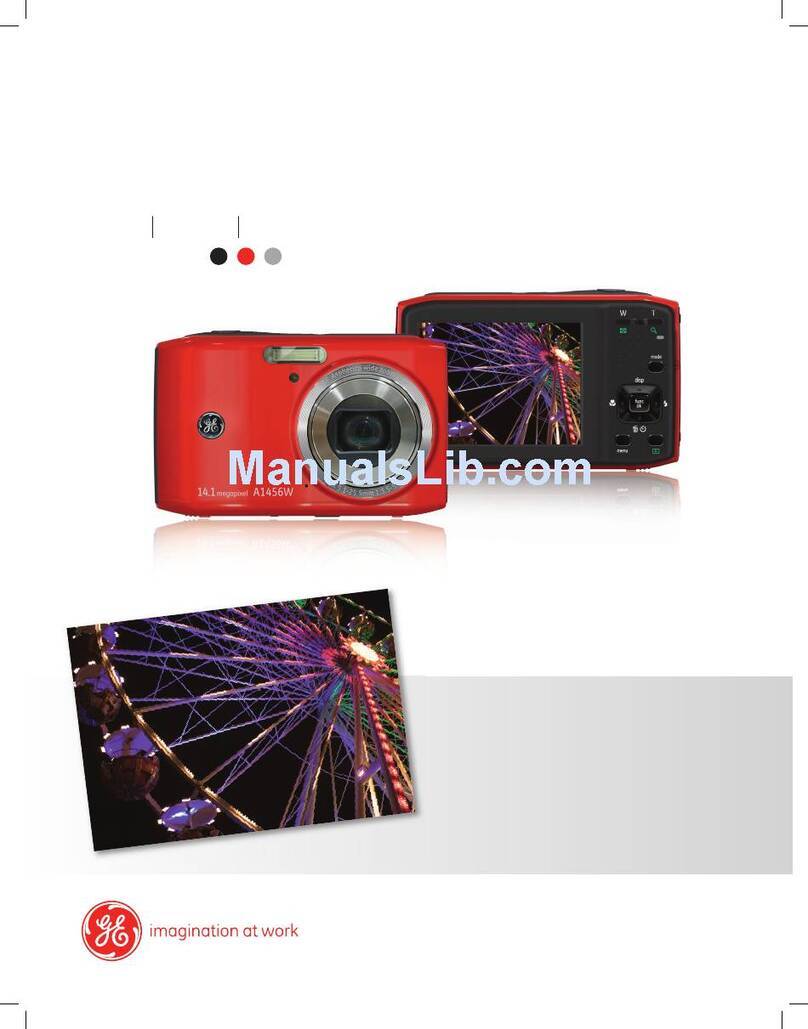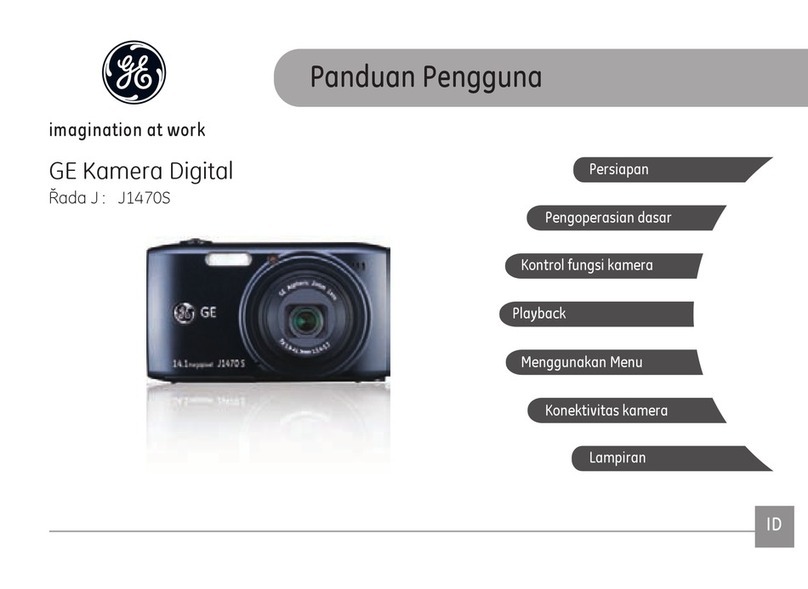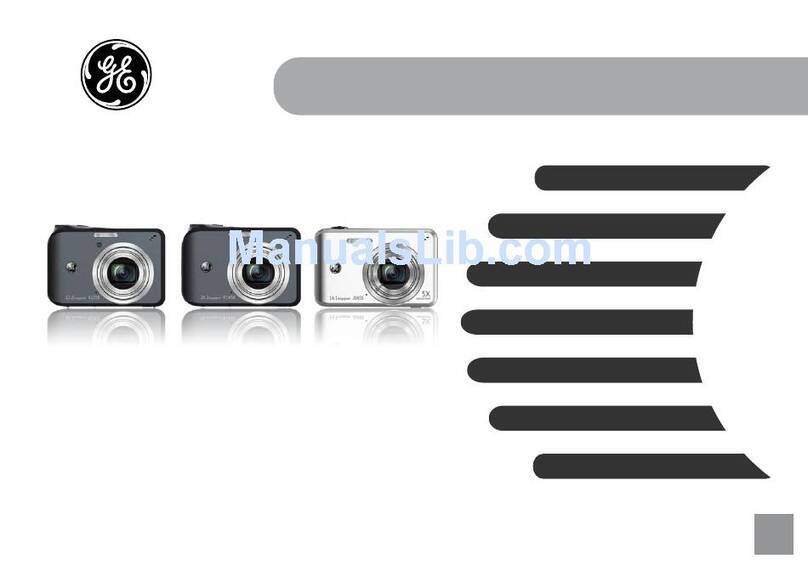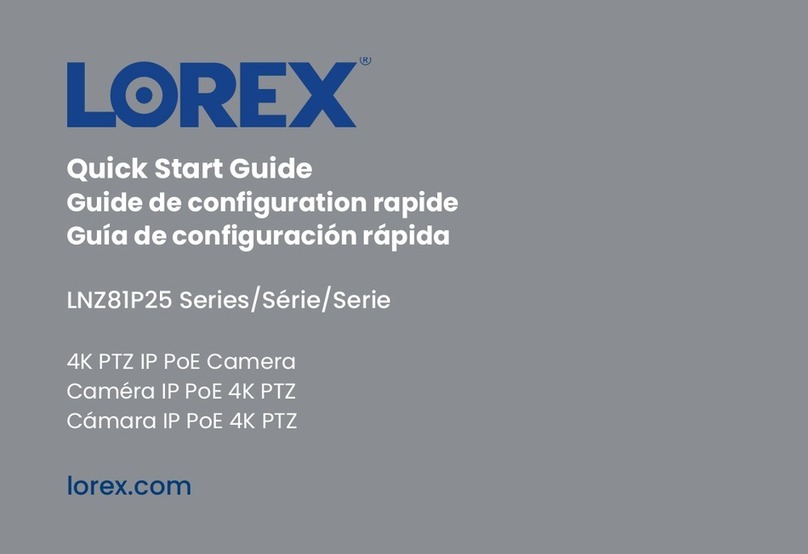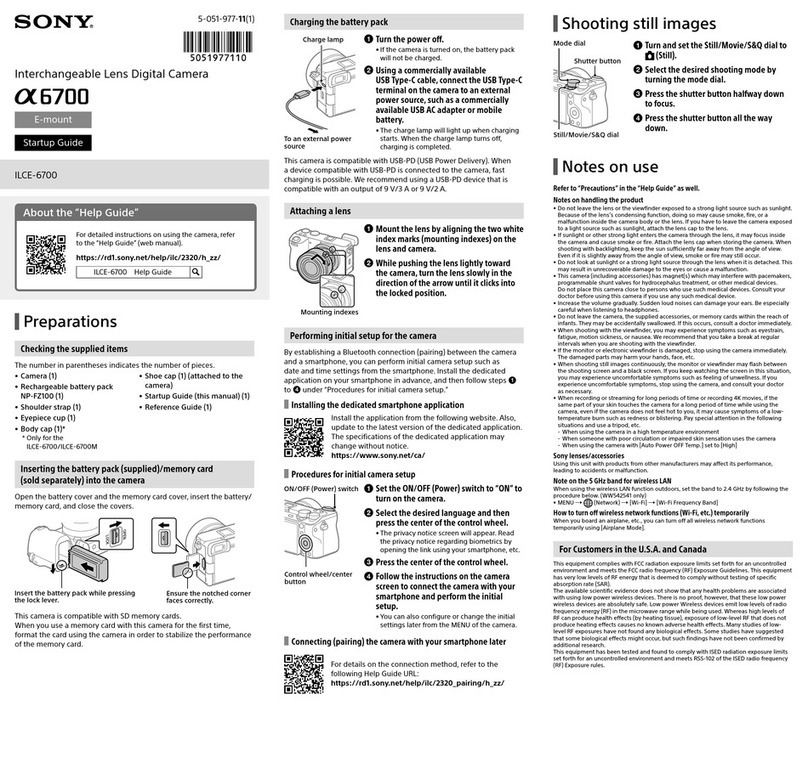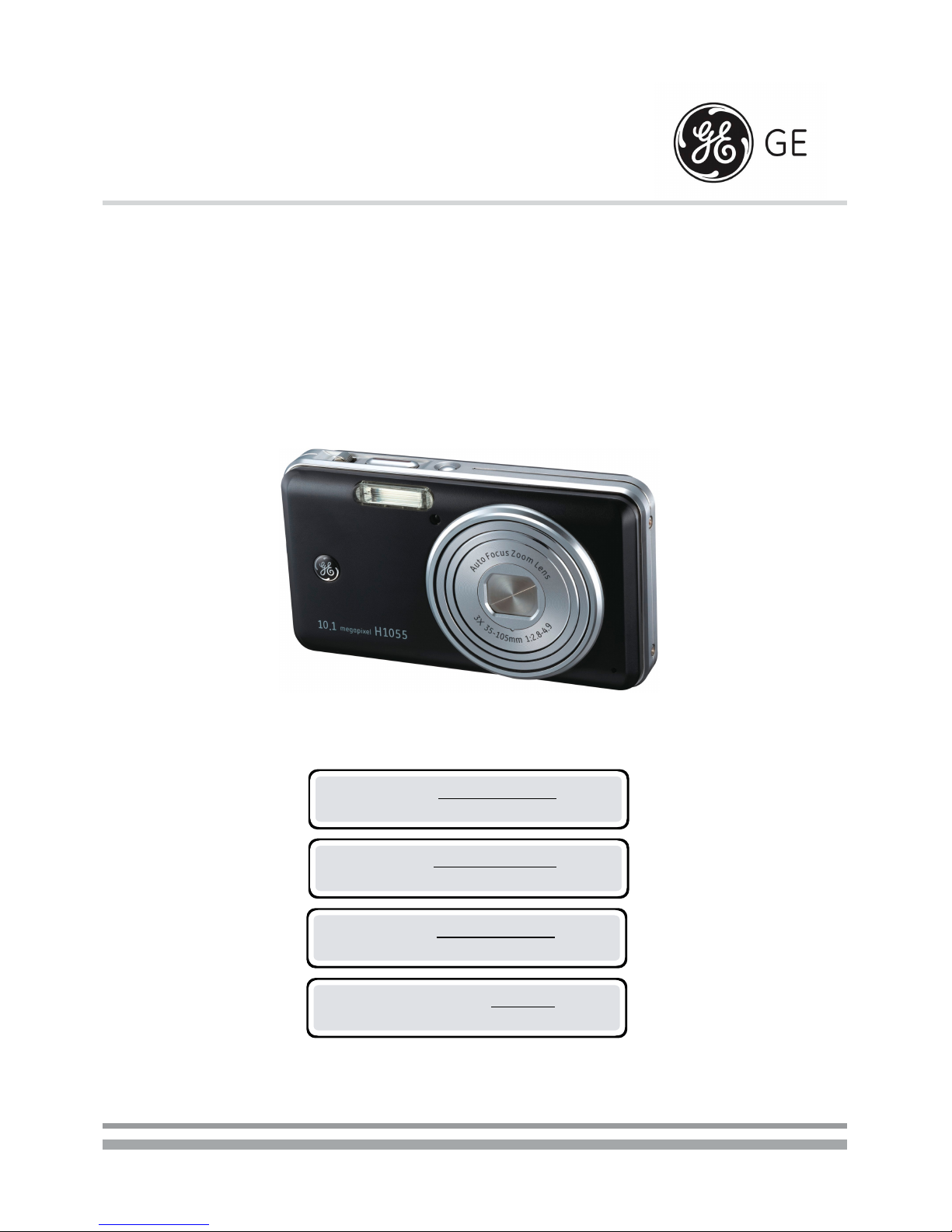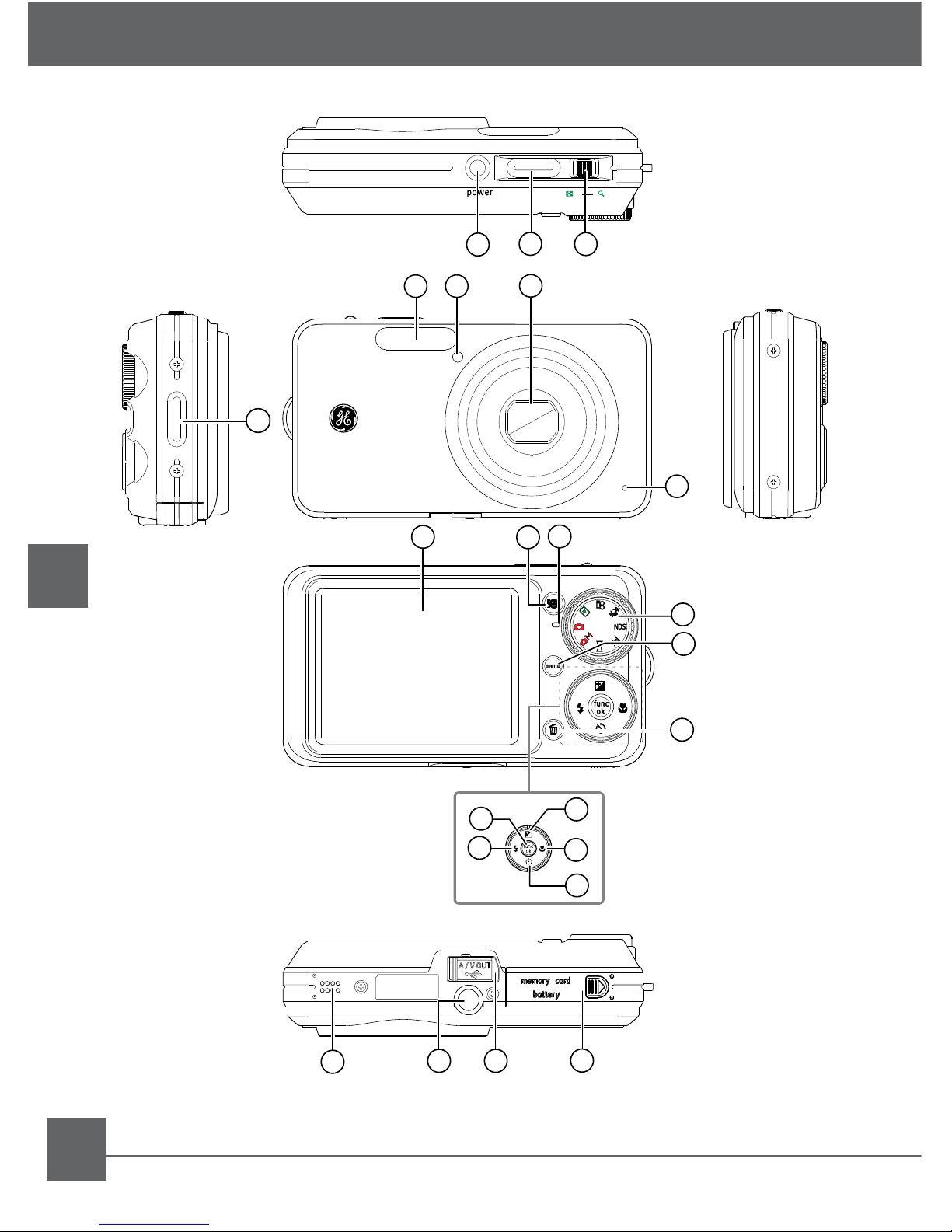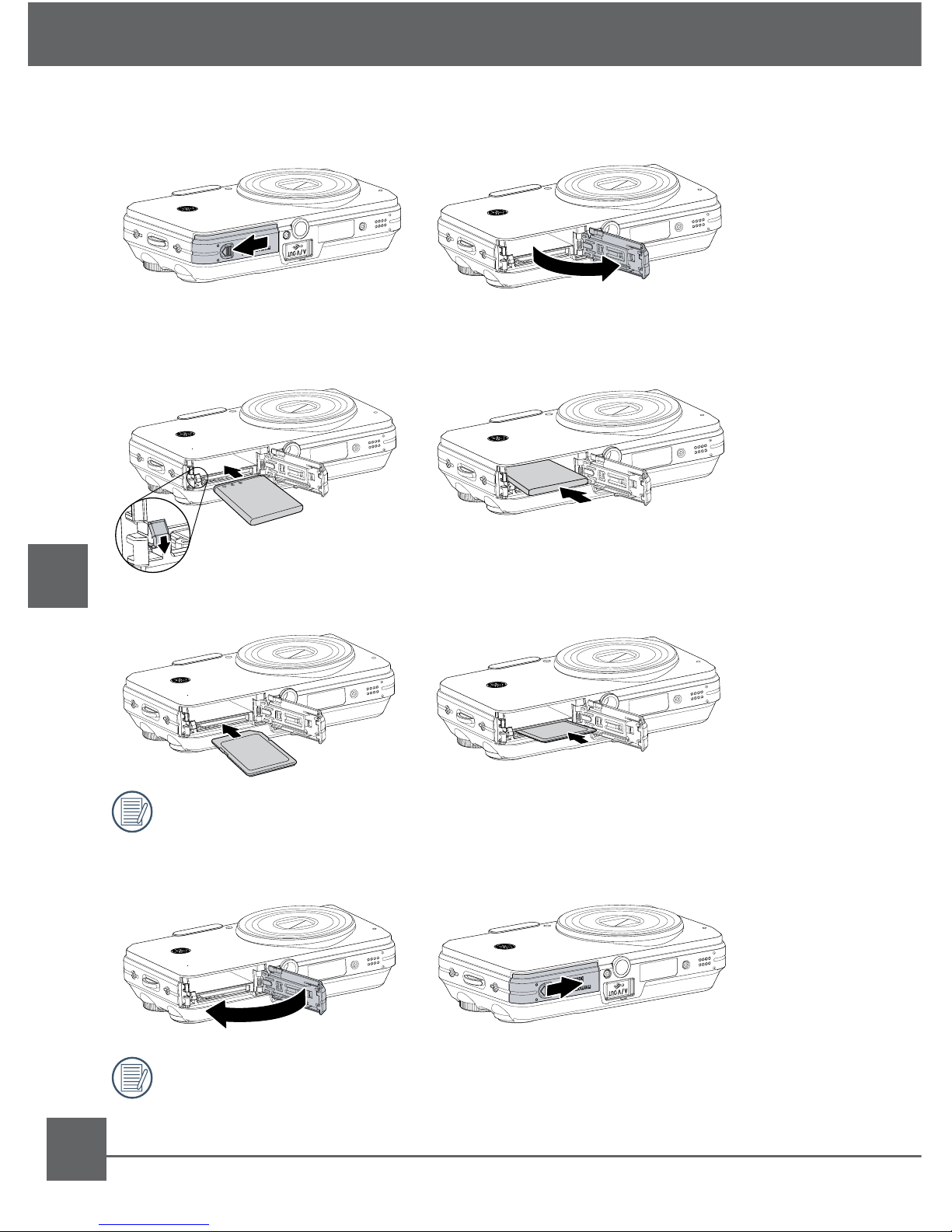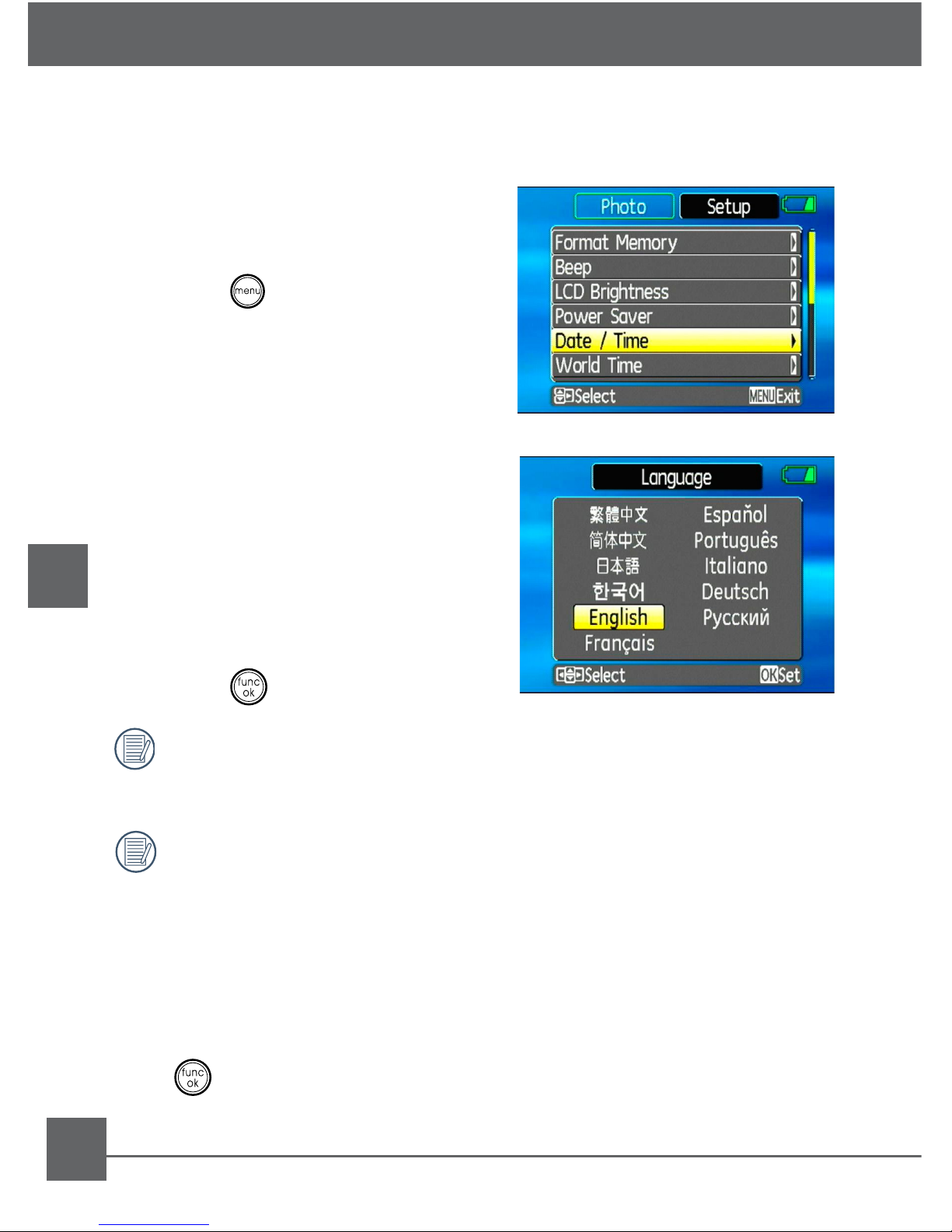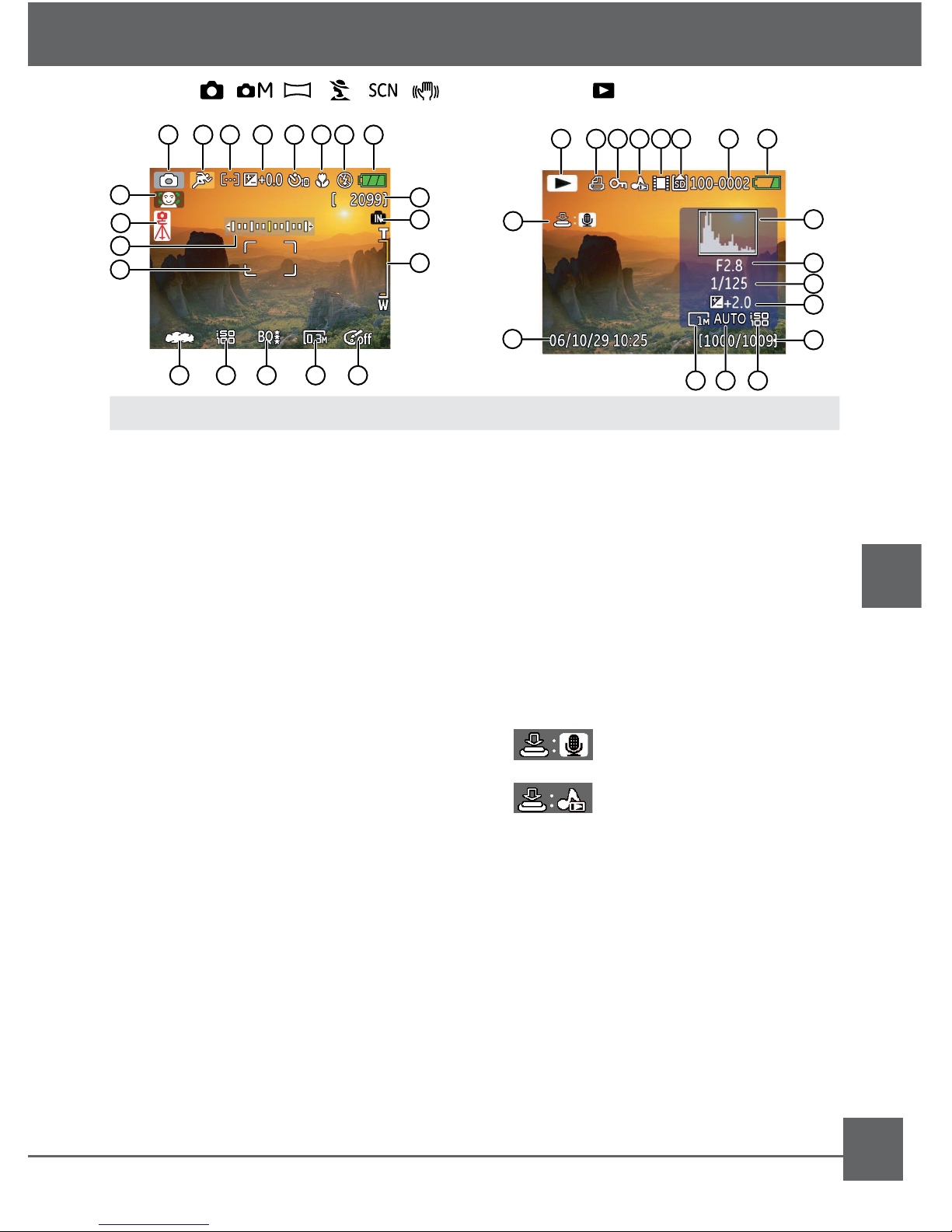6
EN
Setting display language, date, and time
When using the camera for the rst time, you need to set the language,
date, and time for your camera in the Setup menu.
Getting Started
To access the Setup menu, do the
following:
1. Press the Power button to turn the
camera on.
2. Press the button and use the
navigation buttons to select the
Setup menu.
3. Use the Up/Down navigation buttons
to select Date/Time or Language.
Then press the Right navigation
button to enter the setting.
4. (For Date/Time setting) Press the
Left/Right navigation buttons to
highlight each eld and use the Up/
Down navigation buttons to adjust
the value.
5. (For Language setting) Use the
navigation buttons to select the
desired language.
6. Press the button to conrm the
setting.
The Set date/time and language screen will automatically appear
when the camera is turned on the rst time.
Format Memory
We recommend that you format a memory card before using it for
the rst time after purchasing it, or whenever the card you are
using seems to be the cause of abnormal images.
Please note: formatting enables you to delete all content in the memory
card and built-in memory, including protected photo and movie les.
1. Select the Format Memory setting from the Setup menu as described
previously.
2. Use the Left/Right navigation buttons to select Yes or No, and press
the button to conrm.
3. The current media is formatted.