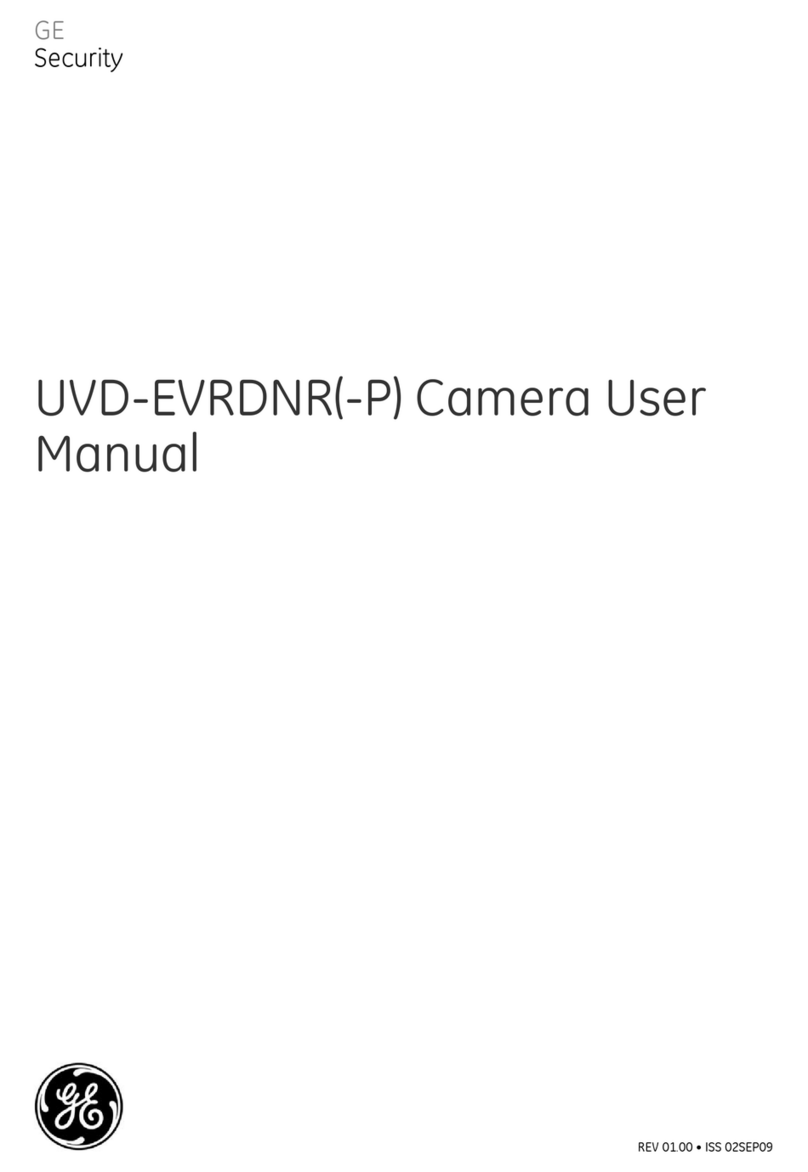iii
1. License. In this Agreement, you, the purchaser of
the rights granted by this Agreement, are referred to as You
or Your, whether an individual or a business entity of any
kind. Subject to the terms and conditions of this Agreement,
GE Security Inc., a Delaware corporation, (“GE SECURITY”)
grants You a nonexclusive license to use the accompanying
software (including any upgrades, modified versions,
updates, additions and copies of the software furnished to
You during the term of the Agreement) (“Software”), and all
associated media, printed materials, and electronic docu-
mentation accompanying the Software (“Documentation”),
but only in the country where acquired from your supplier
and/or authorized reseller (“Supplier”). In this Agreement,
the Software and Documentation are referred to as the
Licensed Product.
All rights to and in the Licensed Product, including, but not
limited to, copyrights, patents, trademarks, and trade
secrets, belong to GE SECURITY, and GE SECURITY retains
title to each copy of the Software. You may only install and
use the Software on a single computer, workstation, or
terminal (“Computing Device”) at one time, unless You have
purchased additional copies of the Software, in which case
You may install the software on the number of Computing
Devices for which You have purchased copies of the Soft-
ware. You may not use the Software over a computer
network. You may not transfer or distribute the Licensed
Product to others, in electronic format or otherwise, and
this Agreement shall automatically terminate in the event
of such a transfer or distribution. You may not sell, rent,
lease, or sublicense the Software. You may not copy or
modify the Licensed Product for any purpose, including for
backup purposes. You may use the original copy of the Soft-
ware provided to You for backup purposes. You agree that
GE SECURITY at any time, upon reasonable notice, may
audit Your use of the Software for compliance with the
terms and conditions of this Agreement.
2. Term. This Agreement is effective until terminated.
You may terminate this Agreement by uninstalling all
components of the Software from all Computing Devices
and returning the Licensed Product to GE SECURITY.
GE SECURITY may terminate this Agreement if You breach
any of these terms and conditions. Upon termination of this
Agreement for any reason, You agree to uninstall all
components of the Software and return the Licensed
Product to GE SECURITY. All provisions of this Agreement
relating to (i) disclaimer of warranties; (ii) limitations on
liability, remedies, and damages; and (iii) GE SECURITY’s
proprietary rights, shall survive termination of this Agree-
ment.