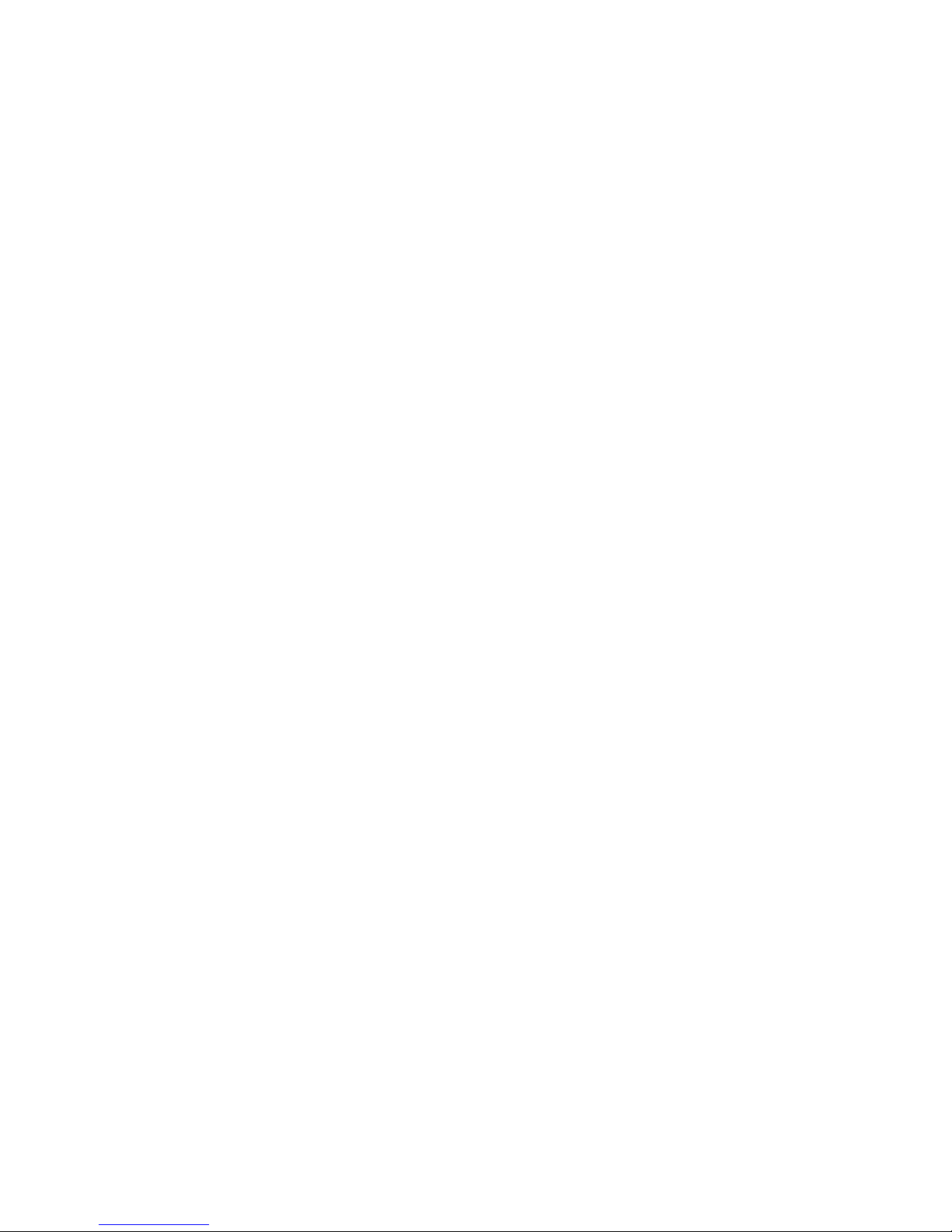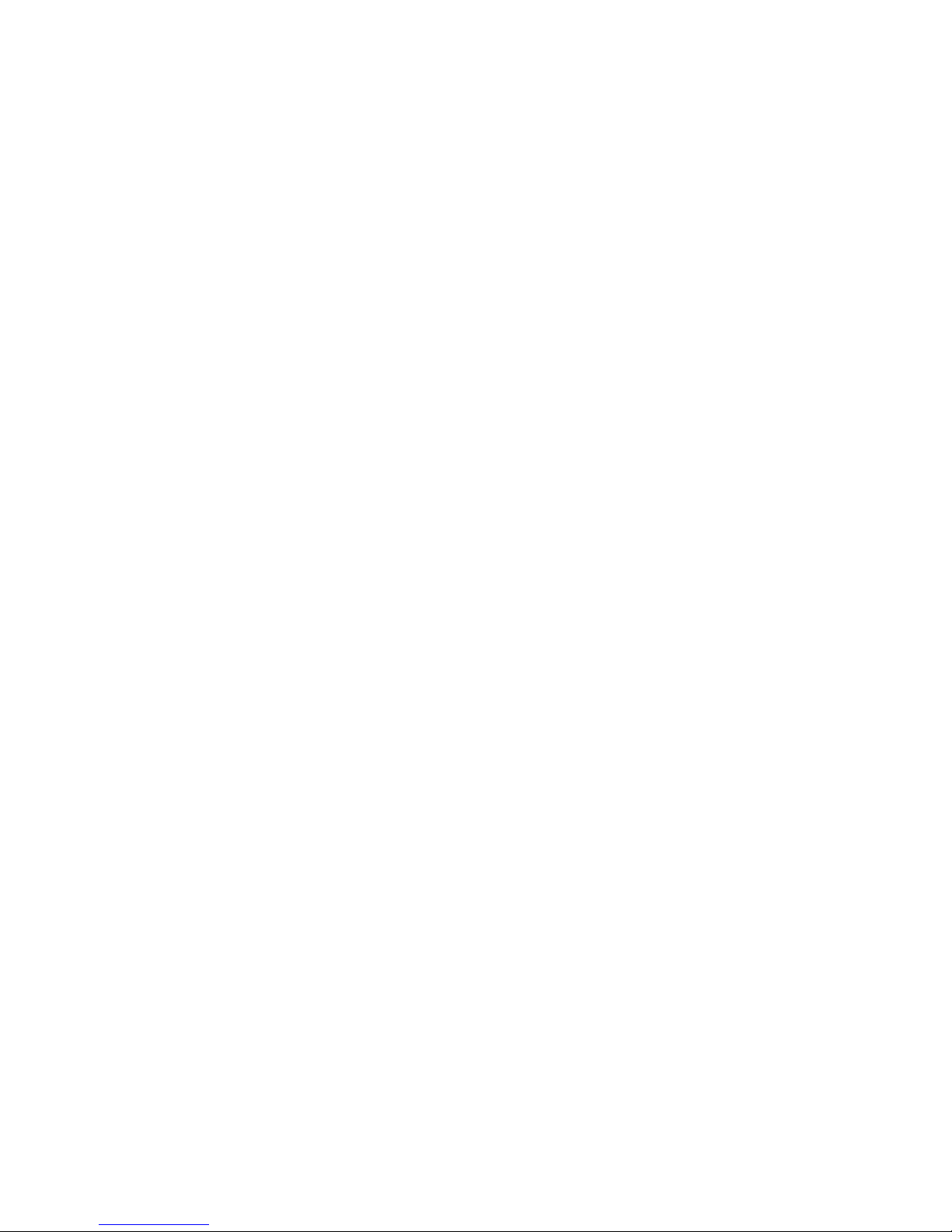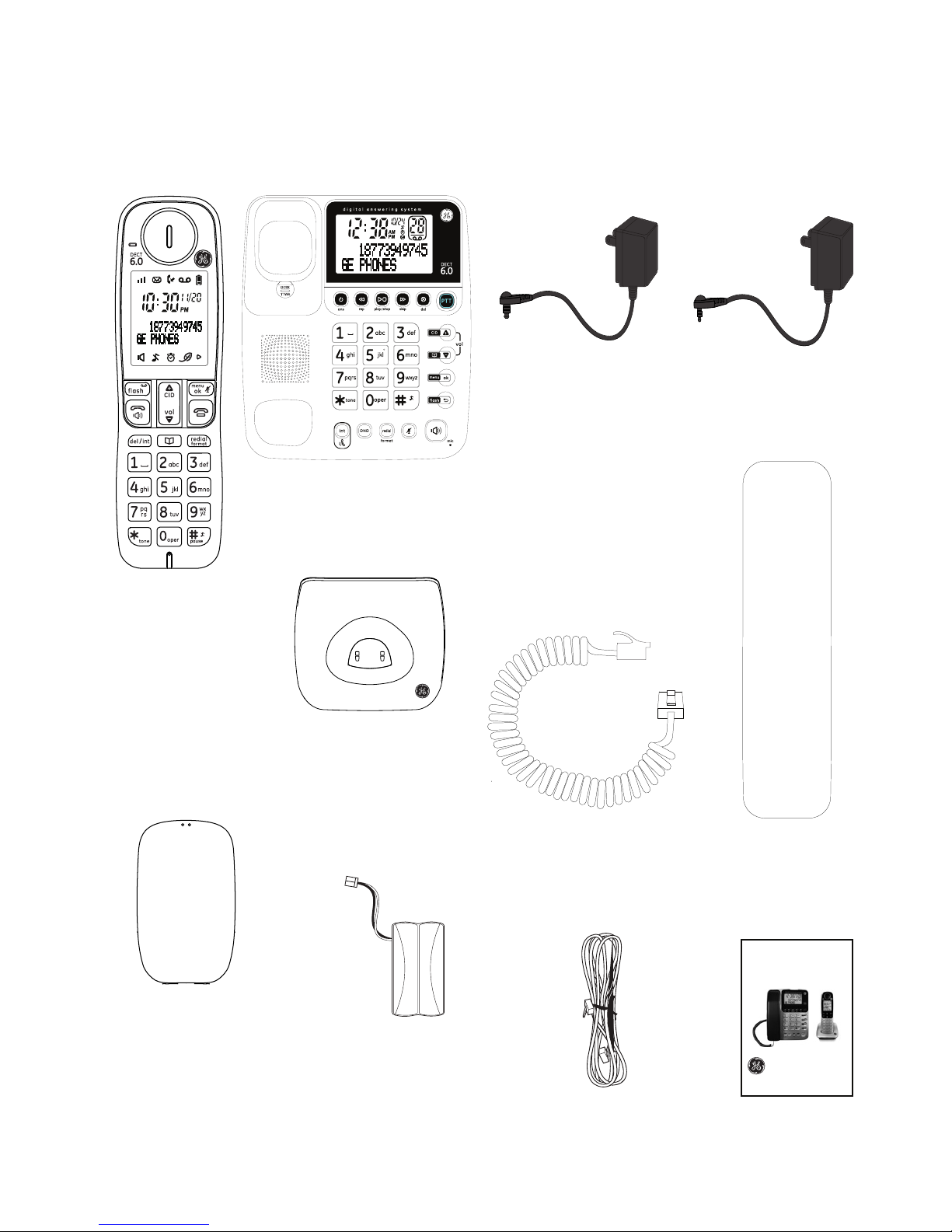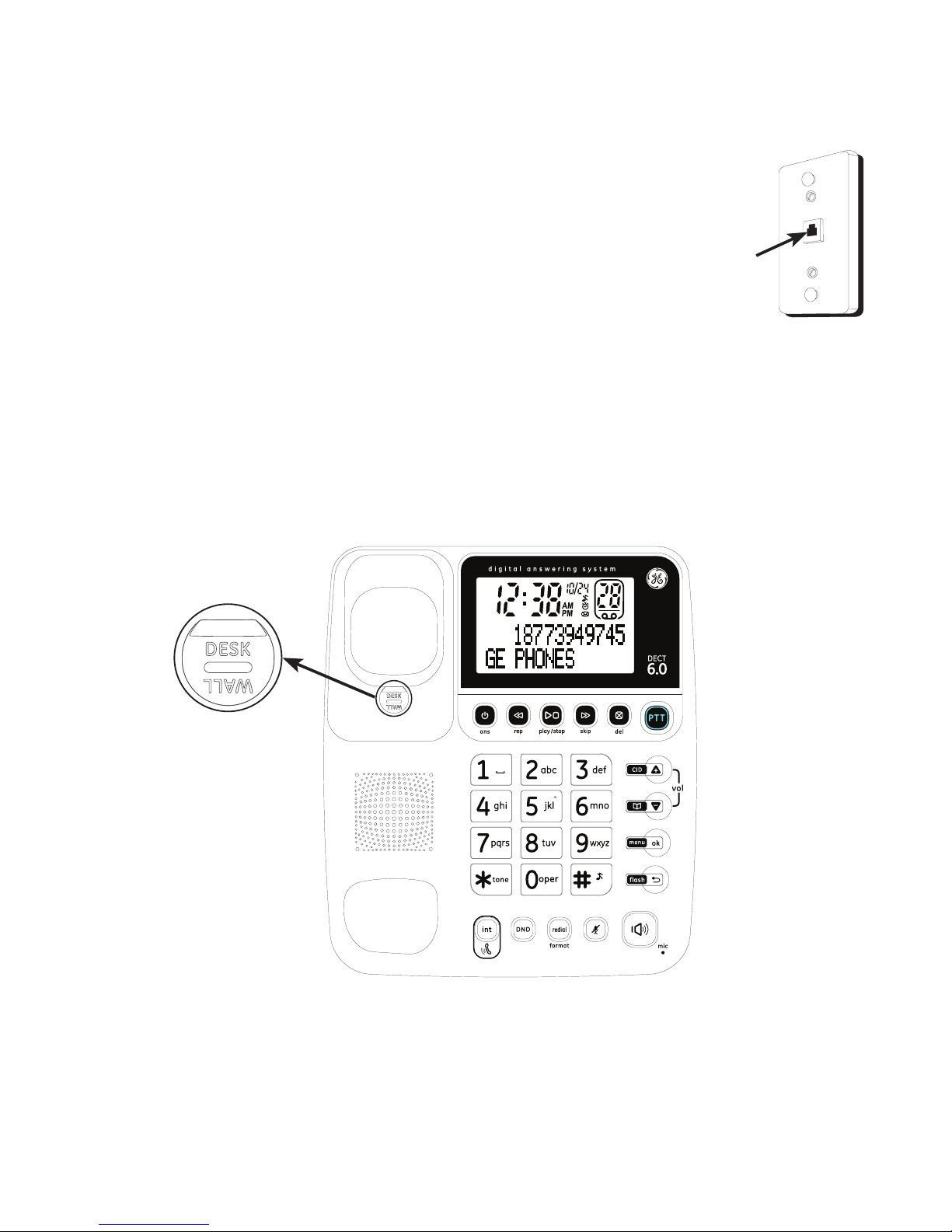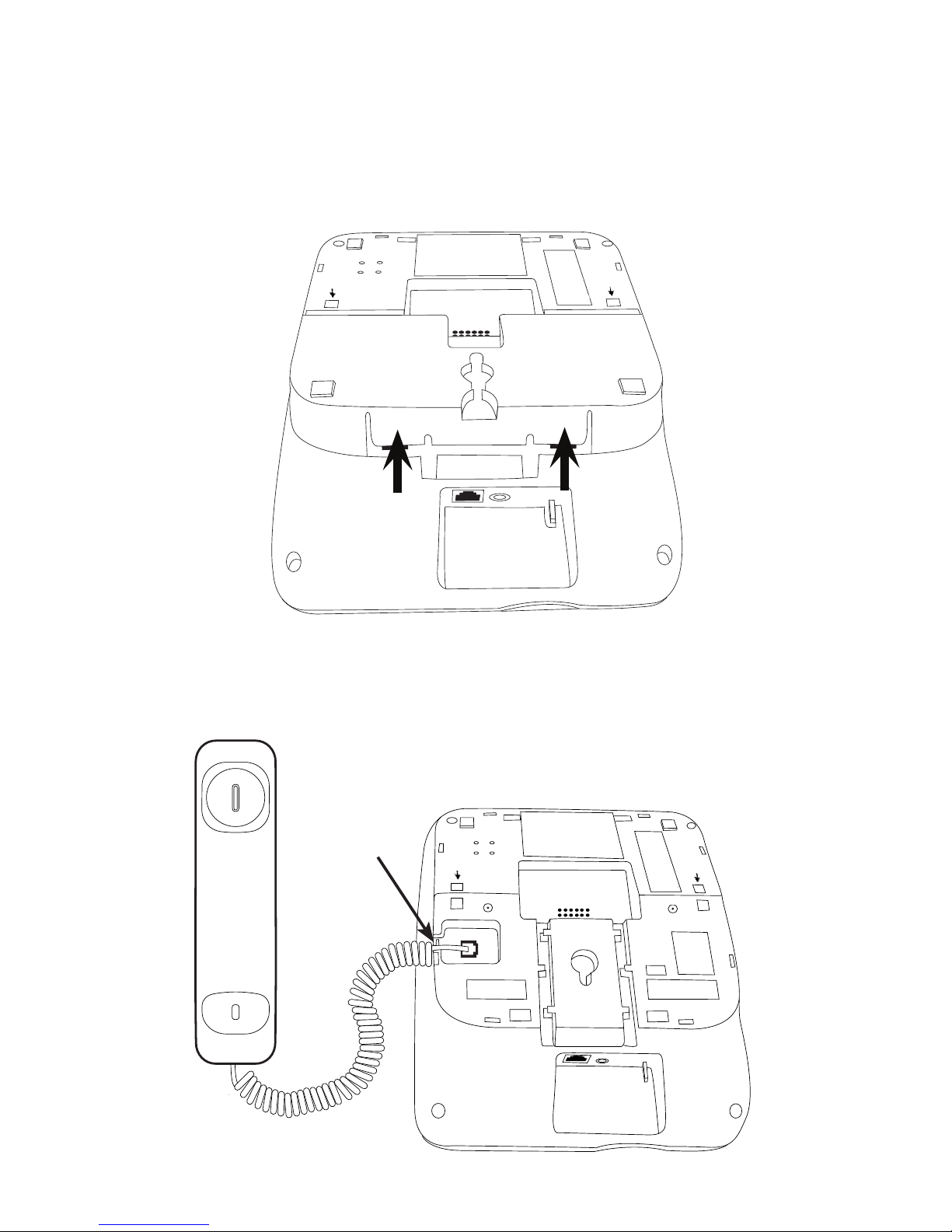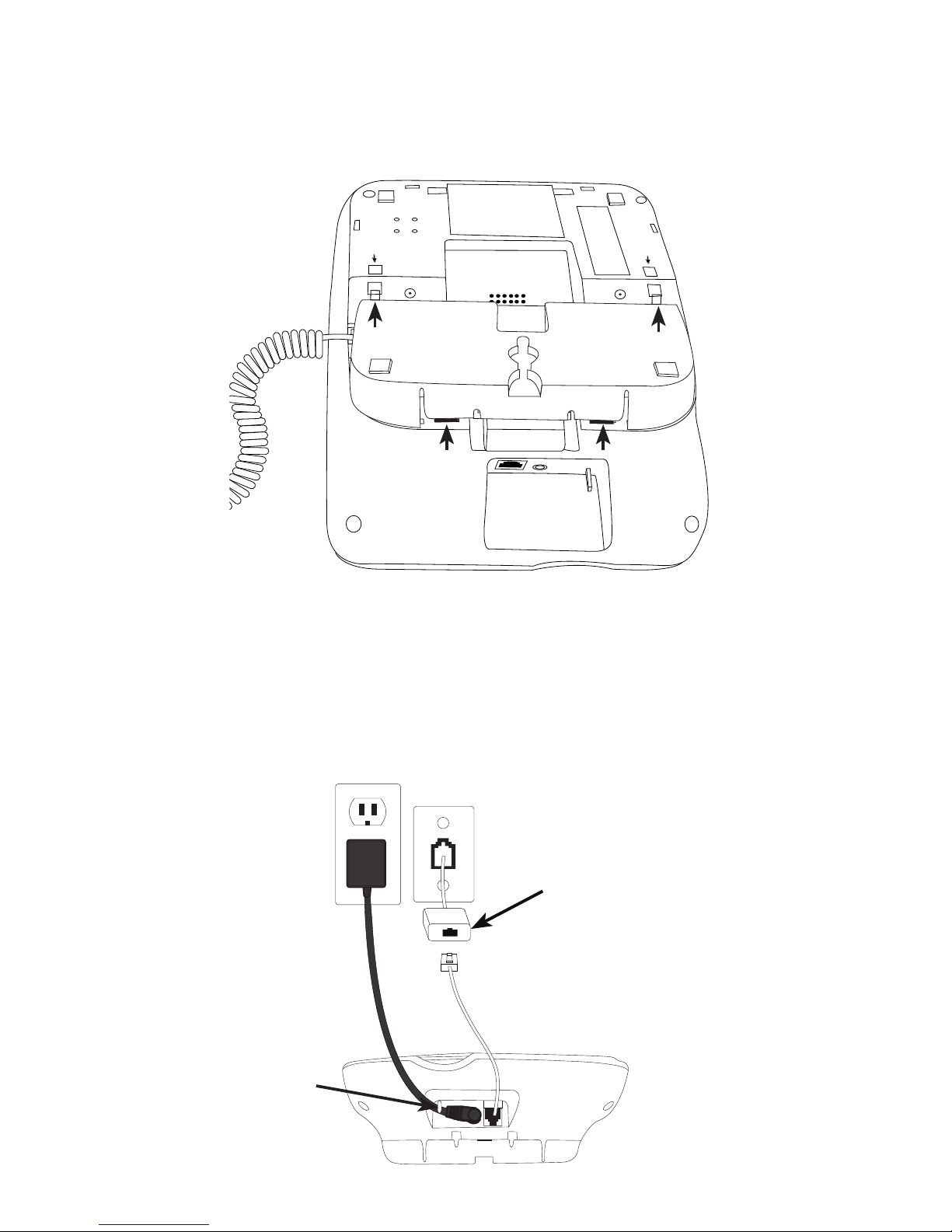Table of contents
Getting started
Parts checklist................................................1
Telephone jack requirements .................2
Installing on a desk......................................2
Charger installation.....................................5
Wall mount installation..............................6
Battery installation.......................................9
Overview
Telephone base layout............................ 10
Handset layout ........................................... 12
Battery charging........................................ 13
Telephone base screen display
icon............................................................... 14
Handset screen display icon................ 15
Initial settings.................................... 16
Telephone operation
Make a call.................................................... 16
Predial a call................................................. 16
Answer a call ............................................... 16
End a call....................................................... 17
Speakerphone............................................. 17
Volume control ........................................... 17
Make a call using the redial
memory...................................................... 17
Save a number from the redial list to
the phonebook........................................ 18
Delete number from the redial list.....19
Mute................................................................. 19
Call waiting or call waiting with caller
ID service ................................................... 20
Using multiple handsets......................... 20
Voice mail service...................................... 21
Handset locator ......................................... 21
Intercom ........................................................ 22
To answer an incoming call during
intercom..................................................... 23
To initiate an intercom during a
call................................................................. 24
Push to talk (PTT)........................................ 26
Handset settings
Ringer volume............................................. 27
Ringer melody............................................. 27
Key tone......................................................... 28
Display language....................................... 28
Equalizer ........................................................ 29
Energy save.................................................. 29
Telephone base settings
Base ringer volume................................... 30
Base ringer melody................................... 30
Key tone......................................................... 30
Display language....................................... 31
Block list
To add a new entry................................... 32
To view the list............................................. 32
To edit an entry........................................... 33
To delete entry............................................ 34
Do not disturb
Global DND................................................... 35
Handset DND............................................... 35
Telephone base DND............................... 36
Clock and alarm
Date and time ............................................. 37
Time format.................................................. 38
Date format.................................................. 38
Alarm............................................................... 39
Alarm tone.................................................... 40
Phonebook
Add a phonebook record....................... 42
Character table .......................................... 44