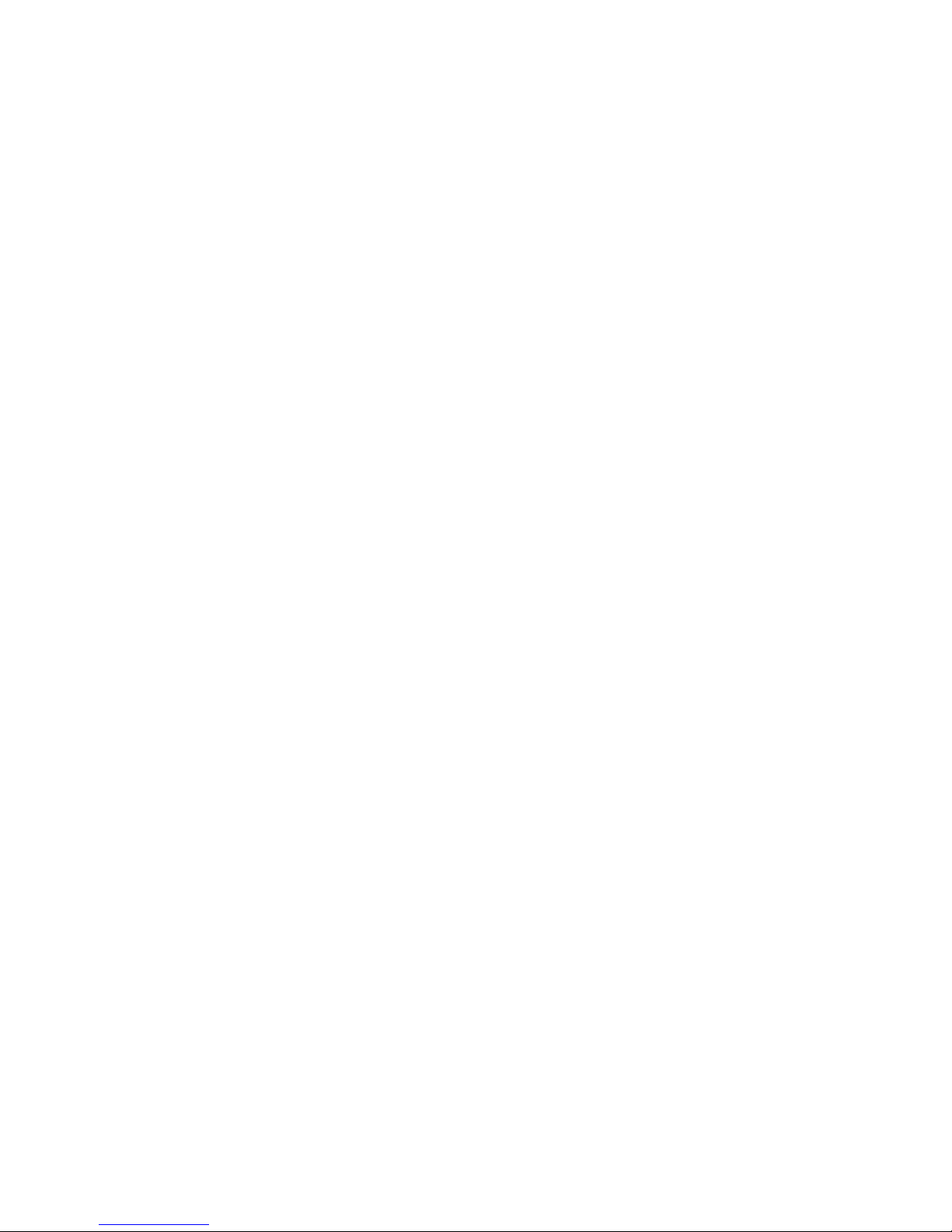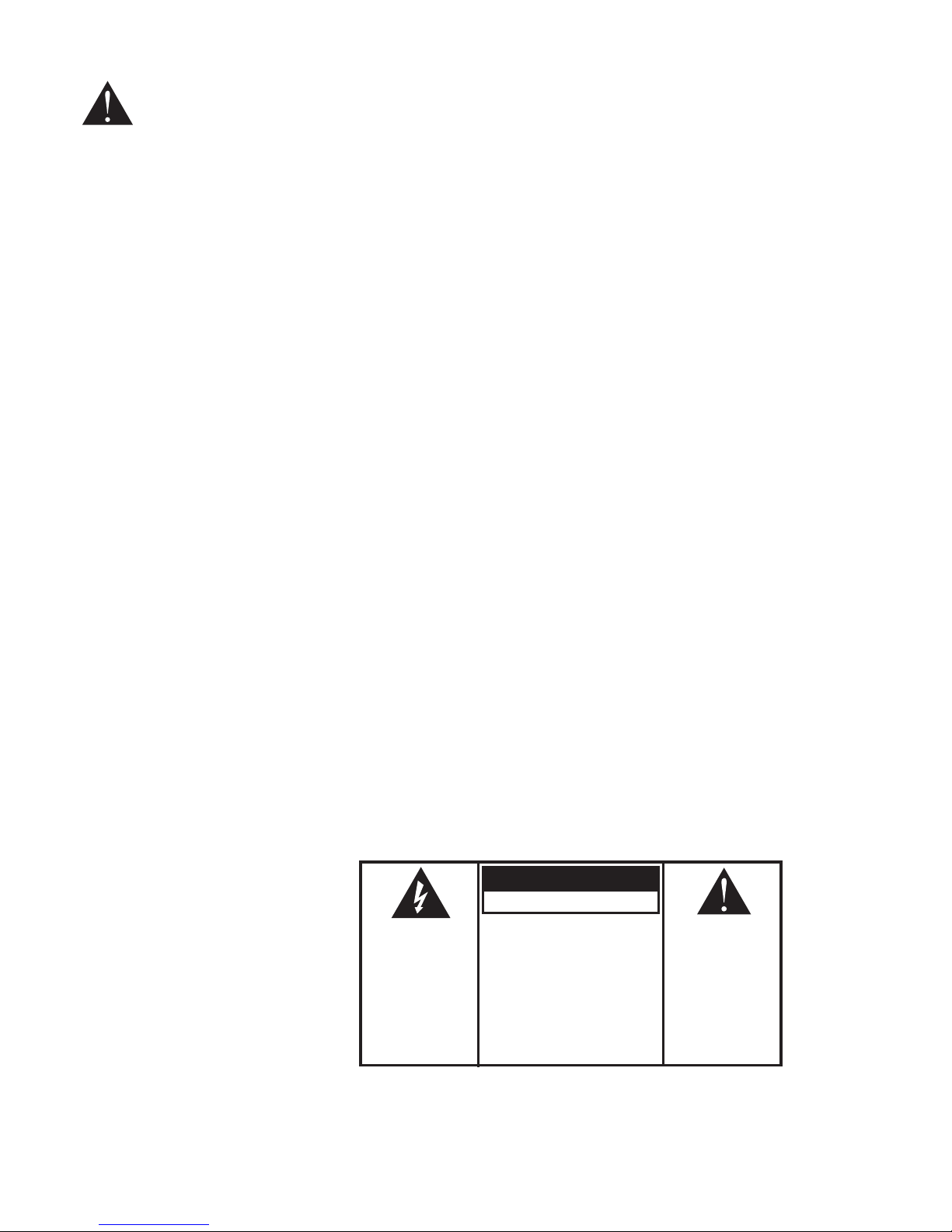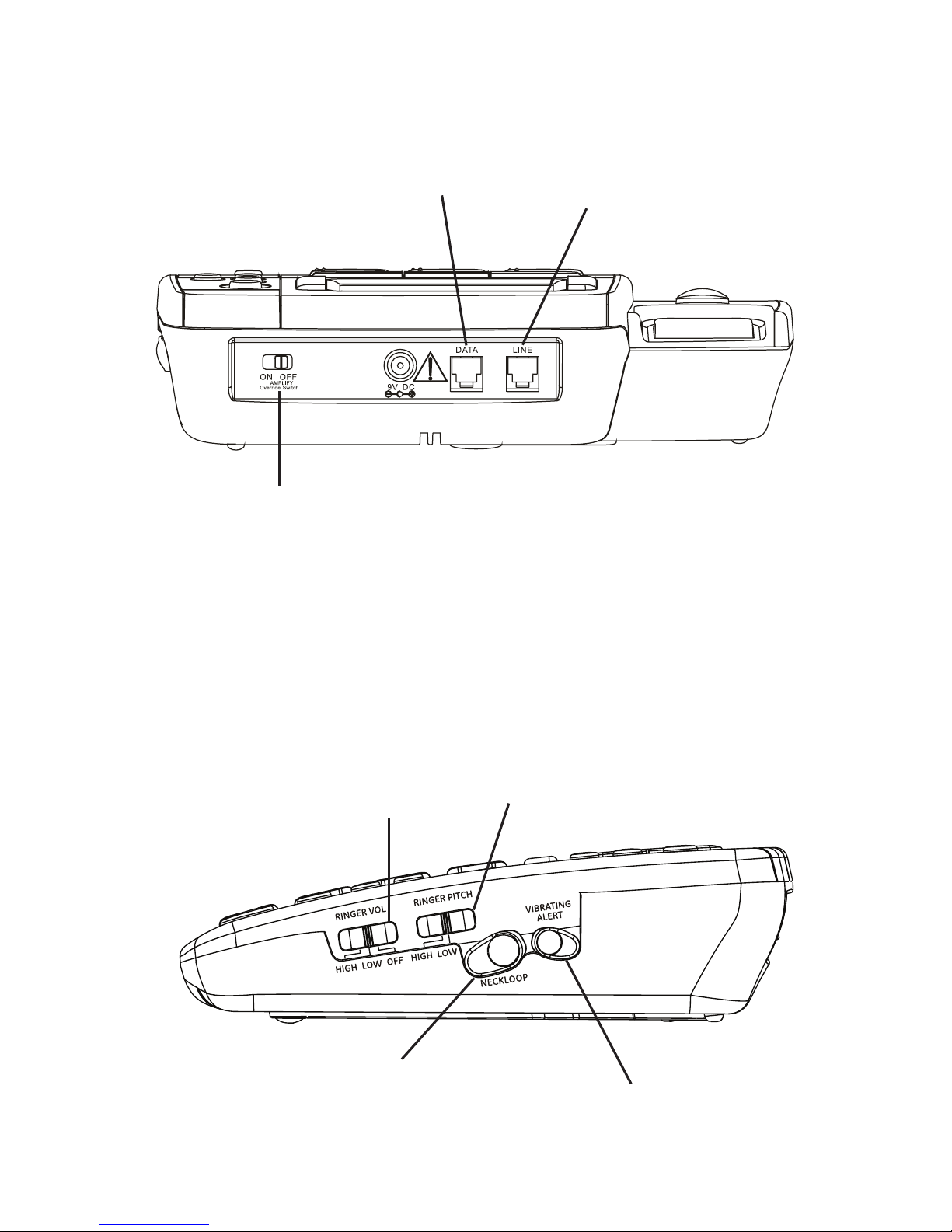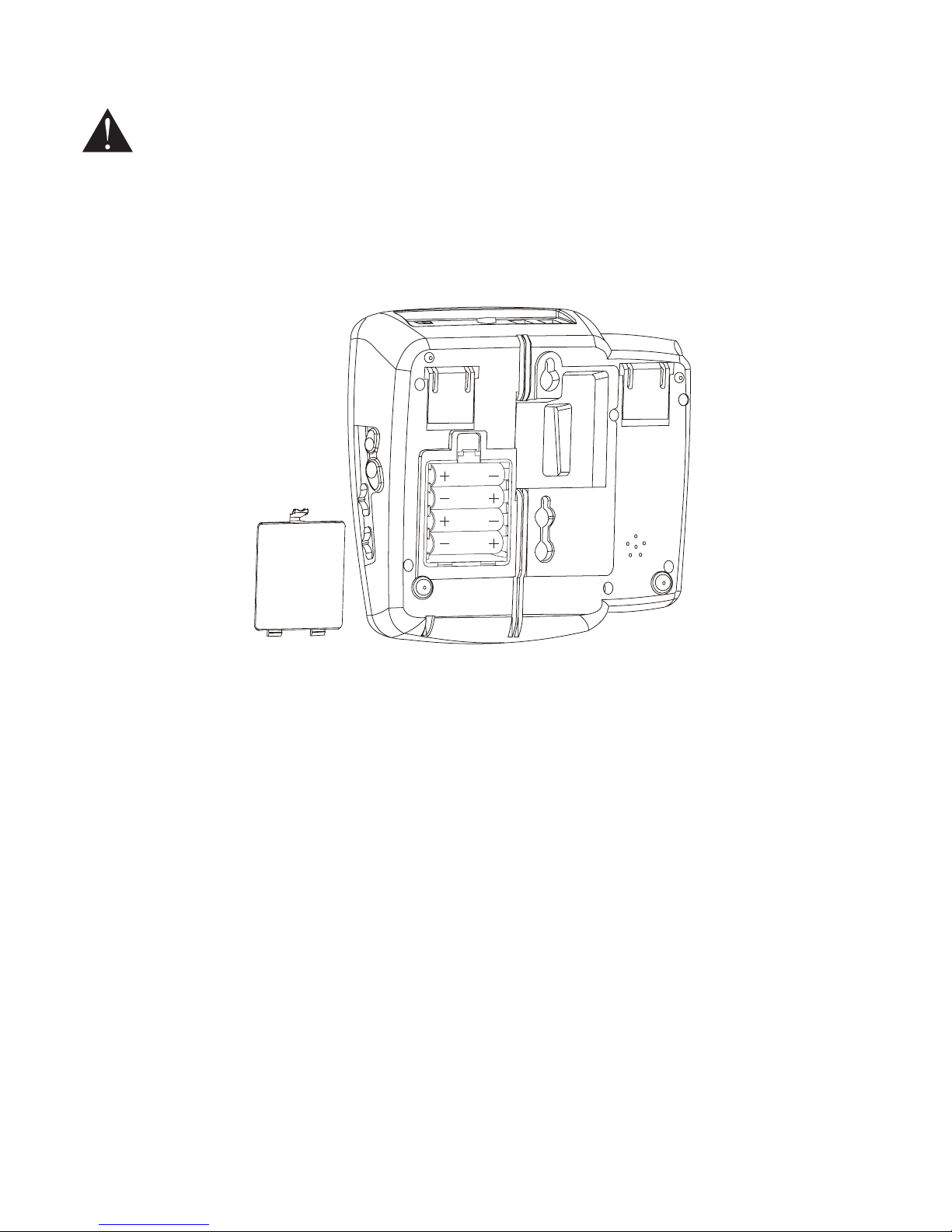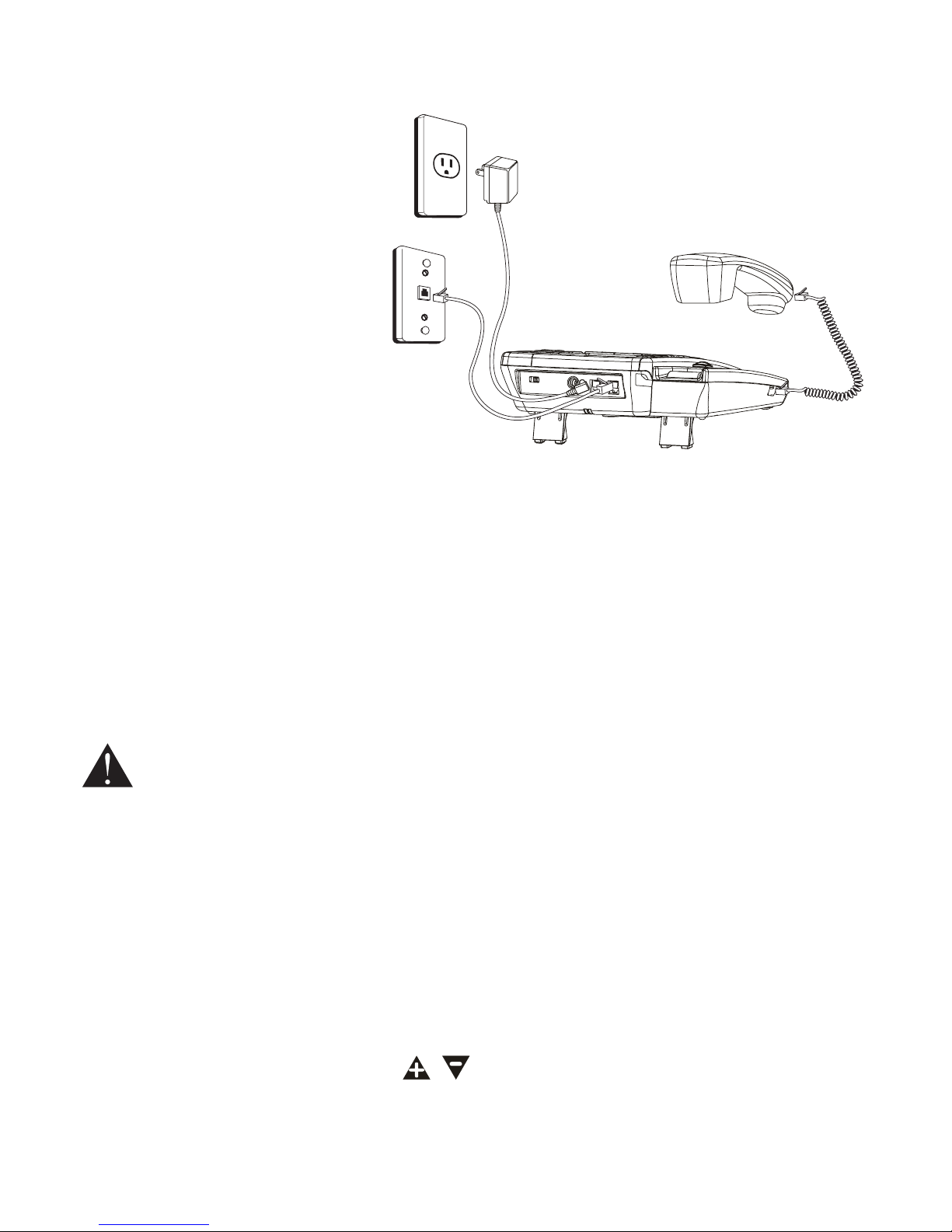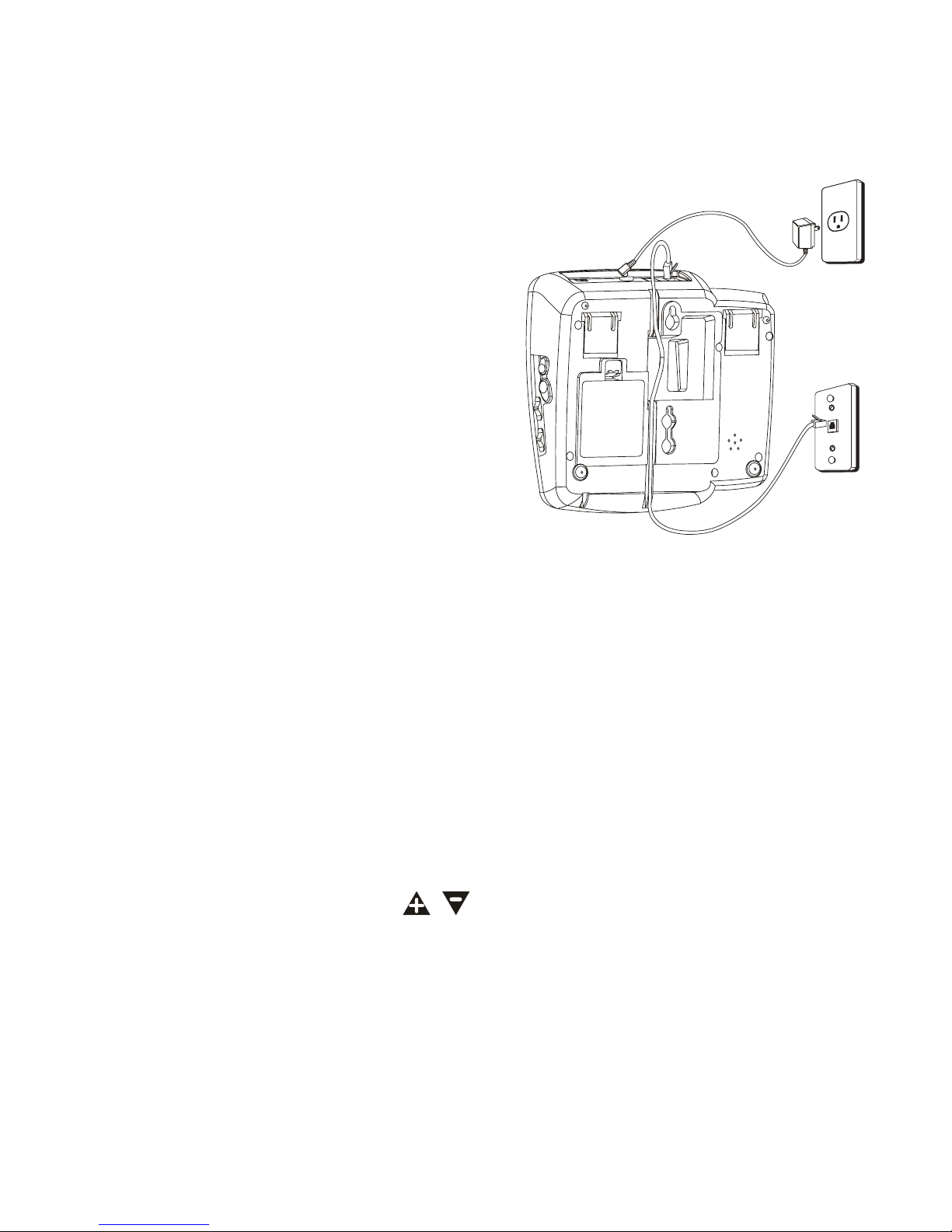Introduction
Important installation guidelines........1
Getting started
Parts checklist..............................................2
Telephone base layout.............................3
Back and side views..................................4
Installing backup batteries ....................5
Installing on a desk or table ..................6
Installing on a wall.....................................7
Settings
Display language........................................8
Contrast ..........................................................8
Local area code...........................................8
Telephone operation
Speakerphone..............................................9
Placing a call.................................................9
Answering a call.......................................10
Amplified audio.........................................10
Equalizer .....................................................10
Volume..........................................................11
Neckloop Jack...........................................11
Mute...............................................................11
Vibrating alerter .......................................11
Flash ..............................................................11
Redial.............................................................11
Memory
To store a number in memory...........12
To add a pause to a memory
location......................................................12
To change a stored number...............12
To dial a number from memory........12
To dial from the Programmable
Emergency Call Buttons....................13
Chain dialing from memory................13
Caller ID
Call Waiting with Caller ID...................14
Caller ID record.........................................14
Review caller ID records.......................15
Dial from caller ID records...................15
Caller ID display messages.................16
Store caller ID record into
memory.....................................................16
To replace a stored caller ID record
in memory................................................16
Delete a caller ID record in caller ID
record.........................................................17
Delete all caller ID records in caller
ID record ...................................................17
Appendix
Troubleshooting guide..........................18
General Product Care............................20
Equipment Approval Information ....21
Important Safety Instructions ...........24
Limited Warranty.....................................27
Index..............................................................29
Table of contents