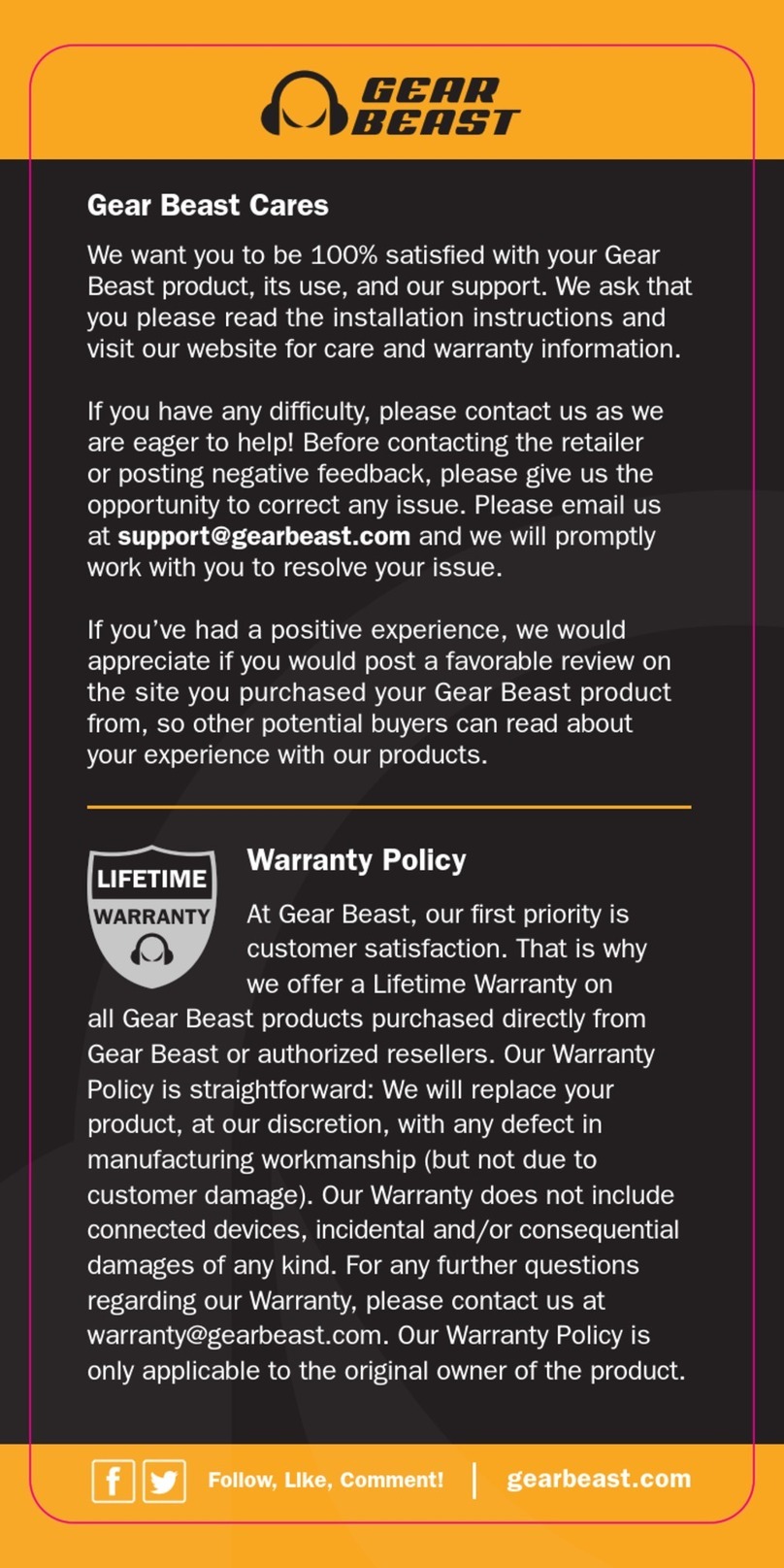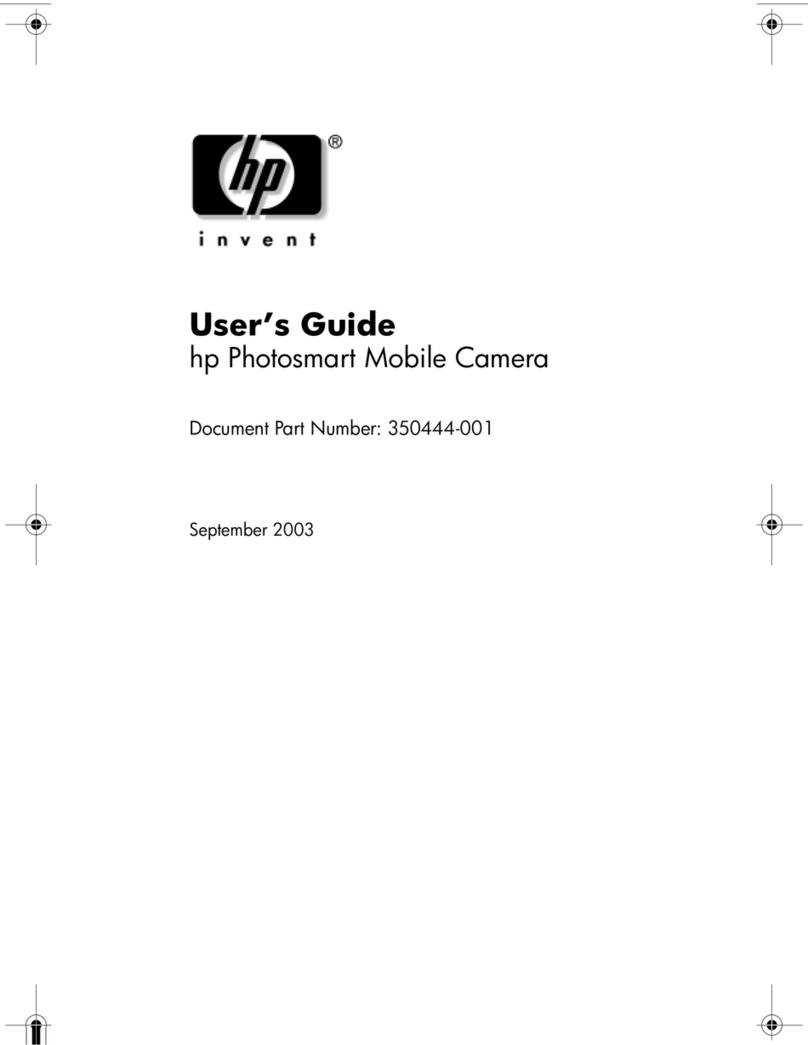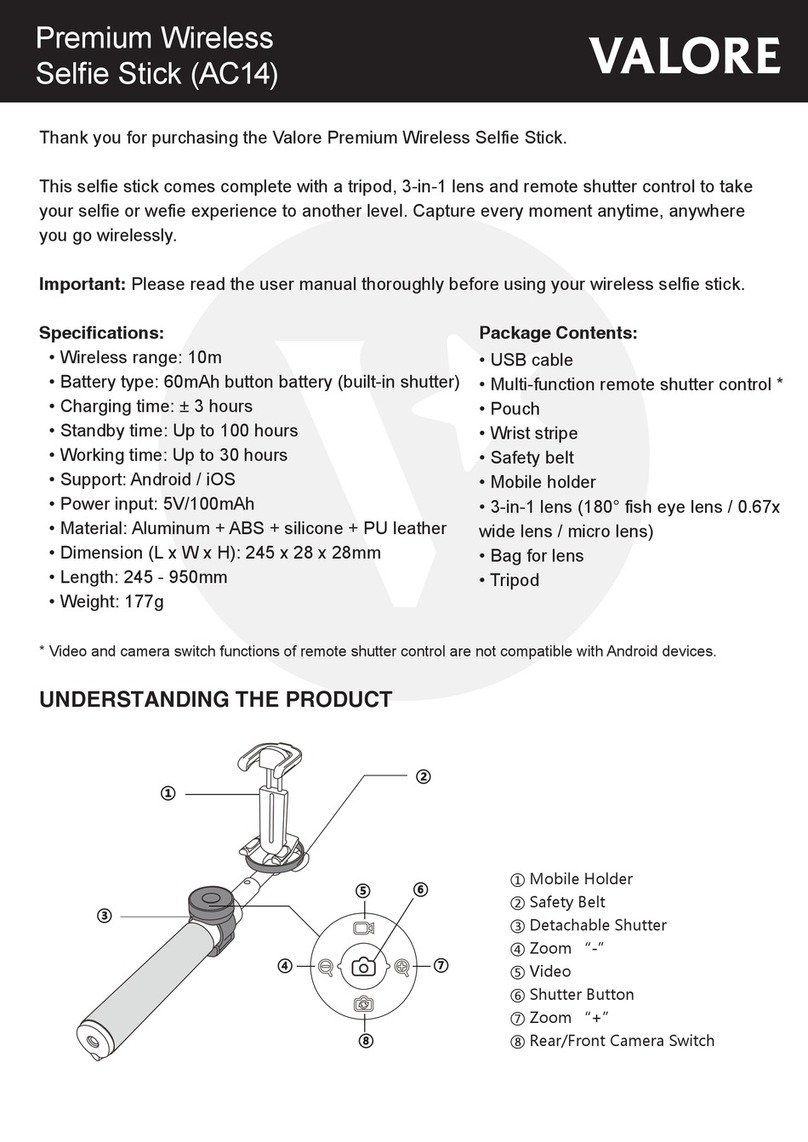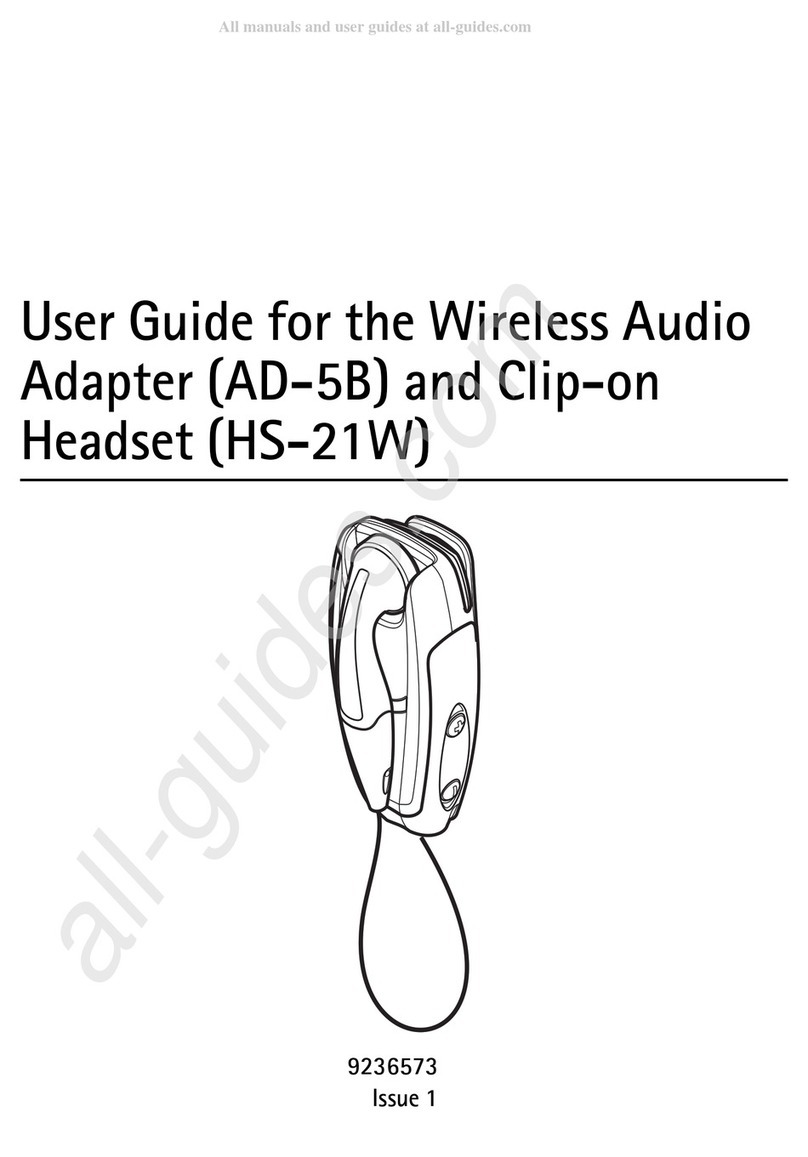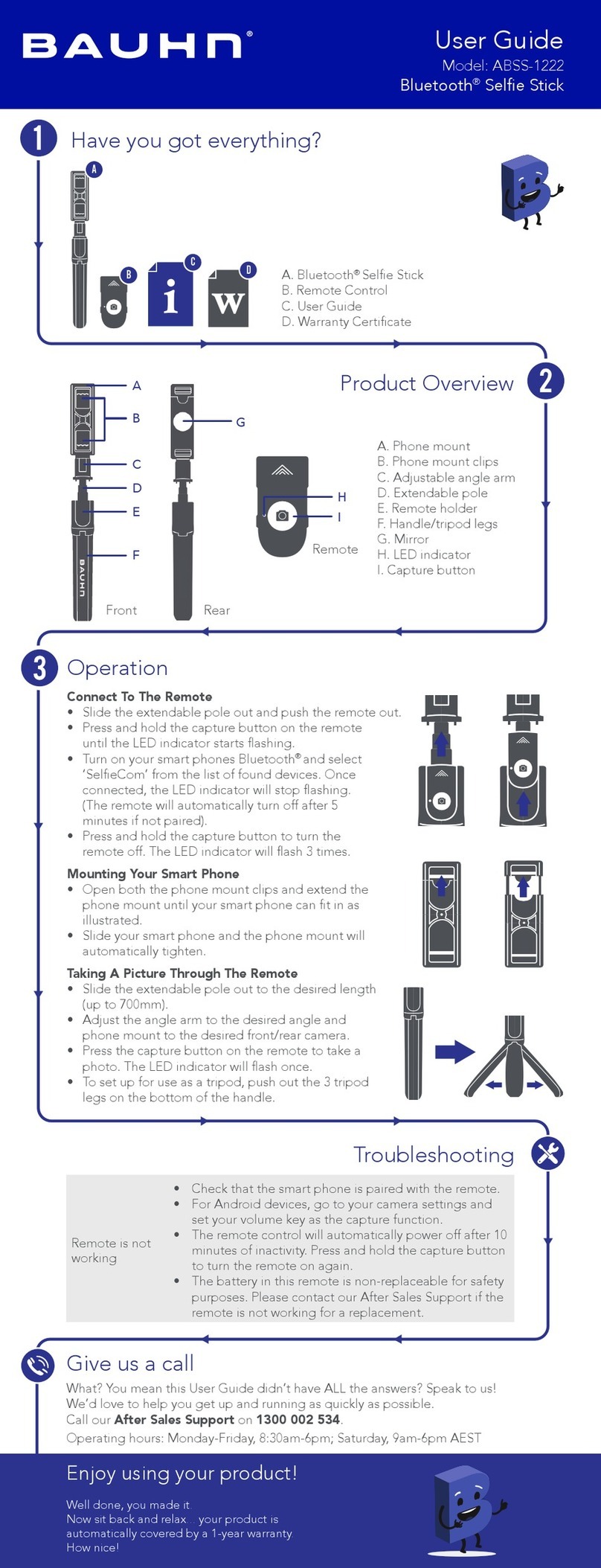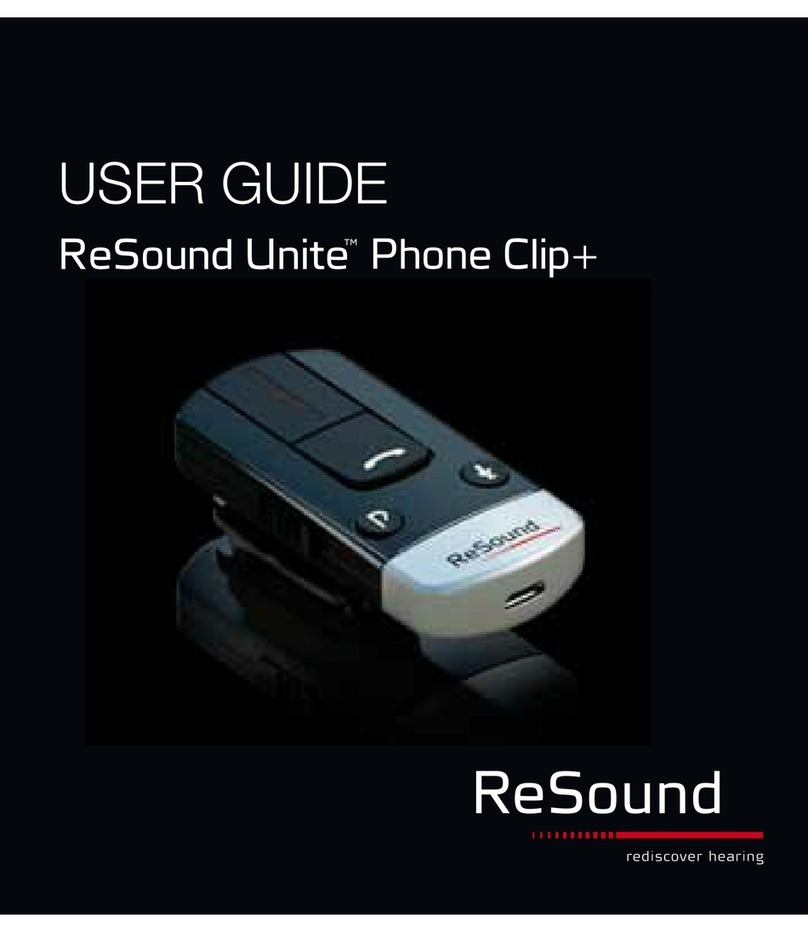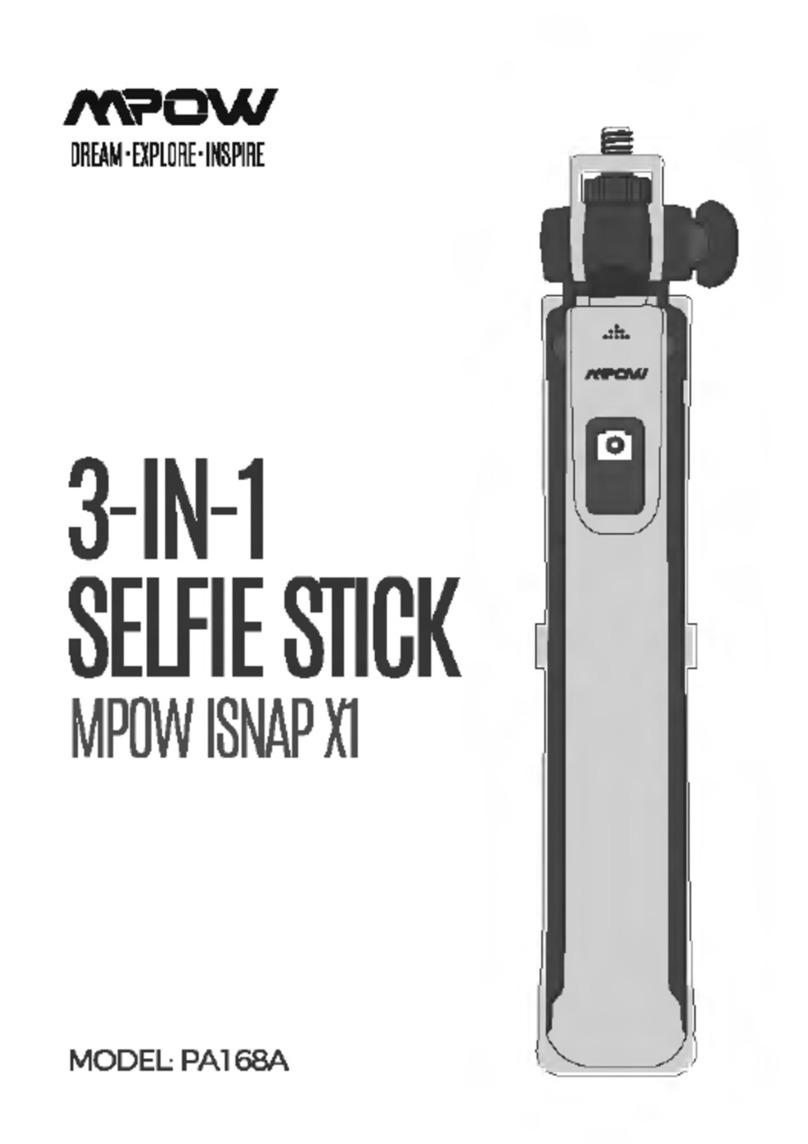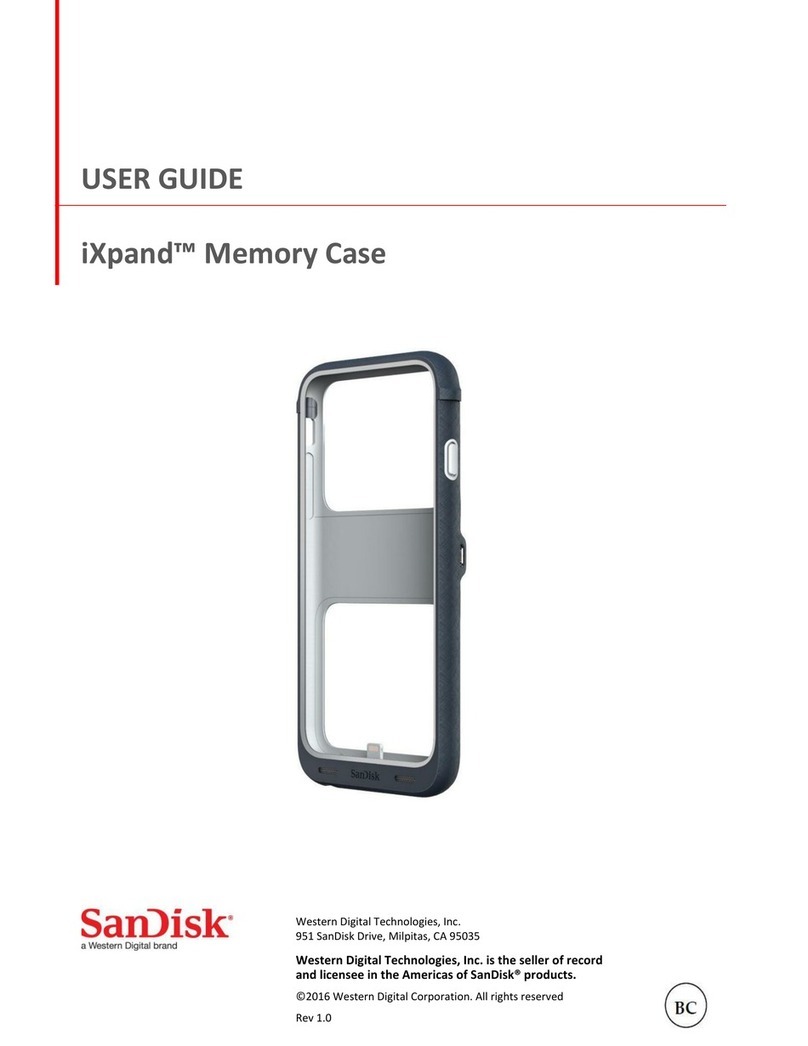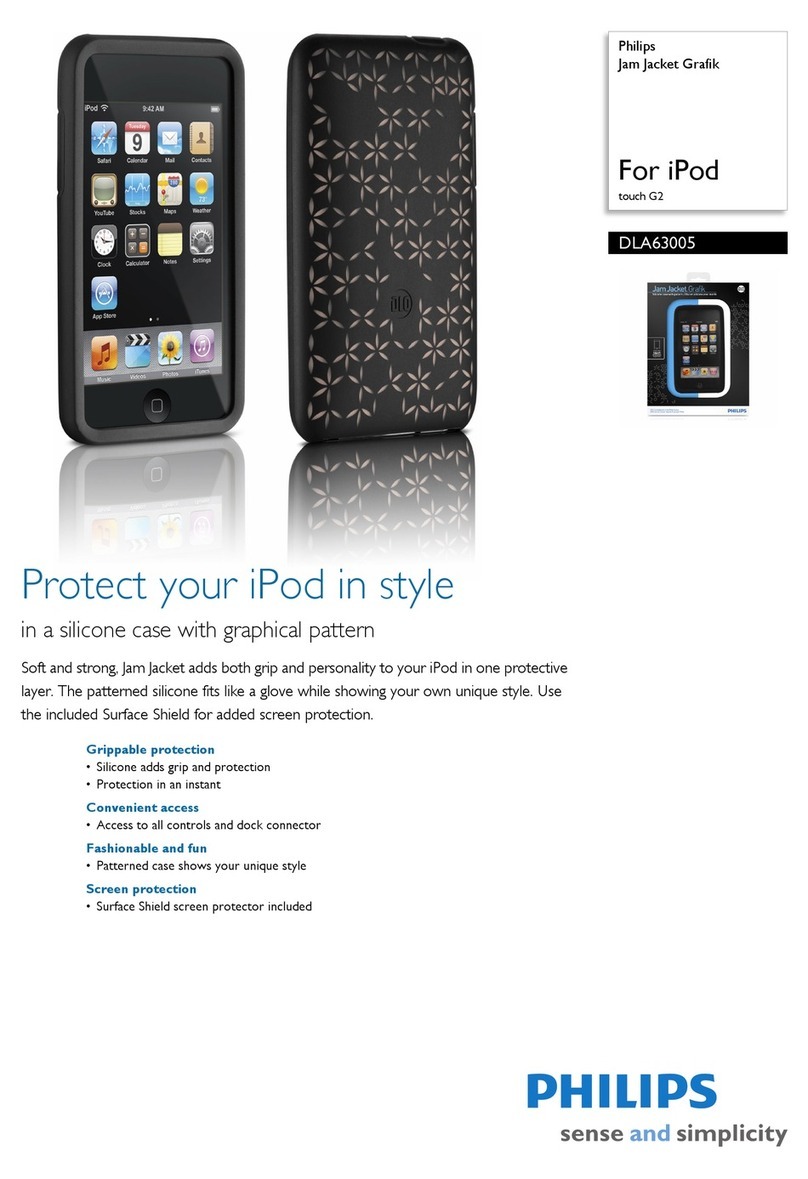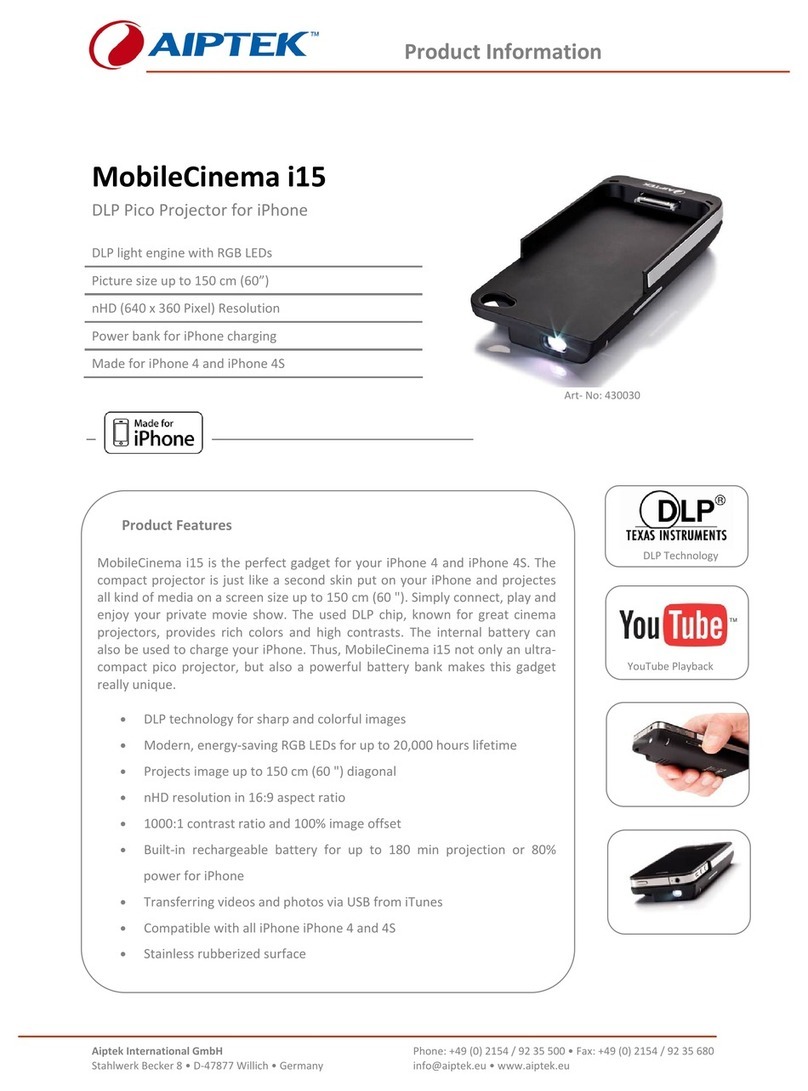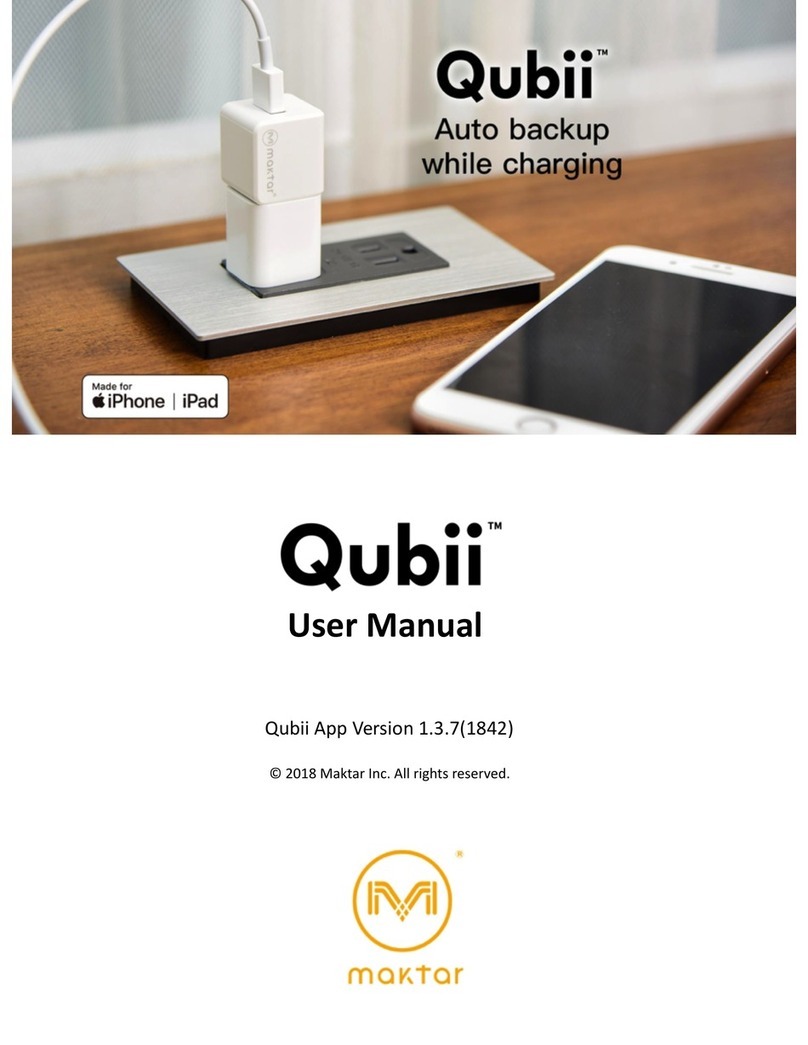Gear Beast GearPole SFS-UNG-BLK User manual

gearbeast.com
Please read enclosed instructions
before using this product.
IMPORTANT
Selfie Stick
Gear Beast Cares
We want you to be 100% satisfied
with your Gear Beast product, its
use, and our support. We ask that
you please read the installation
instructions and visit our website
for care and warranty information.
If you have any difficulty, please
contact us as we are eager to help!
Before contacting the retailer or
posting negative feedback, please
give us the opportunity to correct
any issue. Please email us at
support@gearbeast.com and we will
promptly work with you to resolve
your issue.
If you’ve had a positive experience,
we would appreciate if you would post
a favorable review on the site you
purchased your Gear Beast product
from, so other potential buyers can
read about your experience with
our products.
Warranty Policy
At Gear Beast, our first priority is
customer satisfaction. That is why
we offer a Lifetime Warranty on
all Gear Beast products purchased
directly from Gear Beast or authorized
resellers. Our Warranty Policy is
straightforward: We will replace your
product, at our discretion, with any
defect in manufacturing workmanship
(but not due to customer damage).
Our Warranty does not include
connected devices, incidental and/or
consequential damages of any kind.
For any further questions regarding
our Warranty, please contact us at
war[email protected]. Our
Warranty Policy is only applicable
to the original owner of the product.
LIFETIME
WARRANTY
Follow, Like, Comment!

gearbeast.com
Getting Started
If mounting screw is not attached when
selfie stick arrives please attach by
inserting Two-finger Mounting Screw
attachment to Three-finger Receptacle
at end of selfie stick and secure with
Locking Screw. If using with GoPro
camera, just remove the Two-finger
Mounting Screw in image and attach
GoPro camera frame (which also
utilizes two-finger mounting
mechanism)
Installing the Phone Clamp
(Part 1)
Attach phone Clamp to selfie stick by
using secure Mounting Screw found at
end of selfie stick. Before attaching,
test Clamp with phone to make sure
that Clamp will securely hold phone.
Installing the Phone Clamp
(Part 2)
Turn Mounting Screw clockwise while
holding Clamp in desired position until
tight. If position or angle of phone
needs adjustment, simply loosen screw
one quarter turn, adjust Clamp, and
tighten again.
WARNING - Do not over-tighten as
this may damage the Mounting Screw
threads. Do not turn Clamp to try
to tighten.
Installing the Phone
Insert one of the side edges of the phone
into the top of the Clamp and push it
open until it’s wide enough to
accommodate phone width. Ease the
phone into the back of the Clamp and
release the top to secure phone.
WARNING – Make sure that you do not
cover the power button or volume control
buttons on your phone as it will interfere
with selfie stick functionality.
Installing the 3.5mm Adapter
Insert the 3.5 mm cable into the 3.5mm
audio/headphone jack of your phone.
Depending on the location of your audio
jack on your phone you may need to
reposition phone in Clamp.
Tip - Do not allow 3.5mm cable to
cover lens of camera. Secure the
cable to selfie stick when not in usee.
Extending the Selfie Stick
Extend the telescoping selfie stick until
you reach desired length. Twist each
segment of the pole counter-clockwise
to lock that segment in place. To retract
the telescoping pole, loosen each
segment by twisting clockwise.
WARNING - Do not over-tighten the
segments of the pole as it may damage
selfie stick.
Taking a Selfie
After extending the selfie stick to
desired length, and centering the
image you would like to shoot, just
push the camera button on the handle.
Make sure to click on the “Selfie” mode
of your phone’s camera.
Important Notes for Android Users:
On some android phones, the shutter button will
engage the zoom feature instead of snapping
a photo. To correct this, please adjust your
smartphone’s settings as follows: Go to “Camera Settings,”
select “The Volume Key” (Most of the time this option is
under the “More Options” tab) and select “Take Picture.”
Some android phones set “Review Mode” as the default
setting which will display the image or video immediately
after it is taken. To correct this, adjust your smartphone’s
settings as follows: Go to “Camera Settings”, Select “Review
pics/videos” (Most of the time this option is under the
“More Options” tab) and disable this feature.
Important Notes for iPhone Users:
Please note that if you have downloaded a
third-party camera app for your iPhone your
Selfie Stick may not function properly unless
you take the following actions. Since the third-party app
will take over the shutter function it essentially disables the
Apple OEM app. Either 1) make sure that the third-party app
is enabled and running before trying to use Selfie Stick, or
2) Delete the third-party app from your iPhone. Additionally,
it is a good idea to disable any other apps that may also
make use of the audio jack.
7
6
5
4
1
2
3
Other Gear Beast Cell Phone Accessories manuals