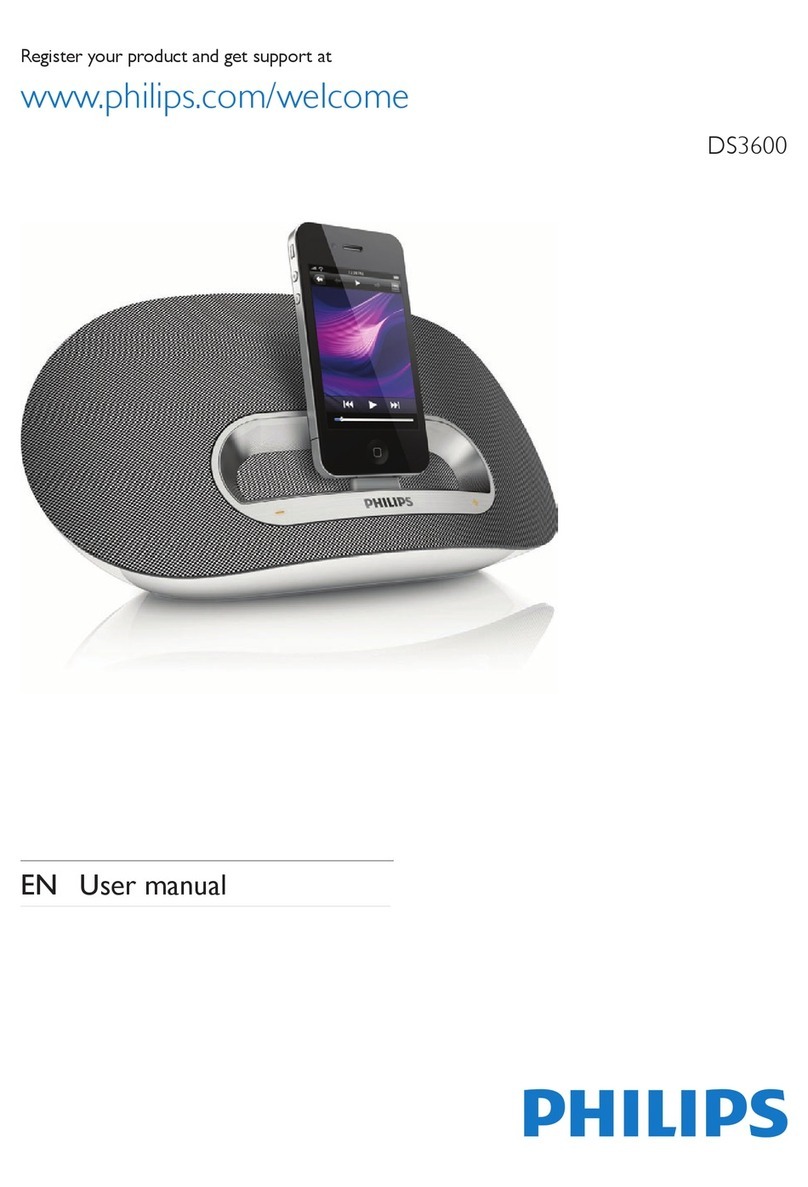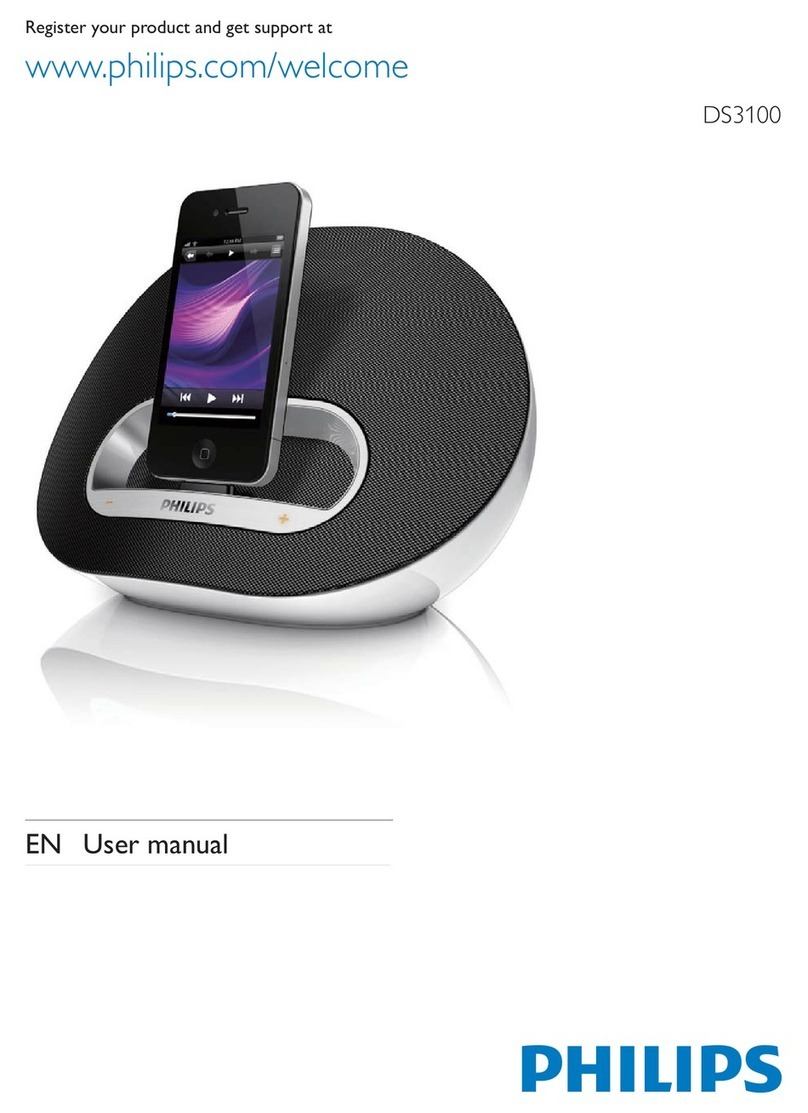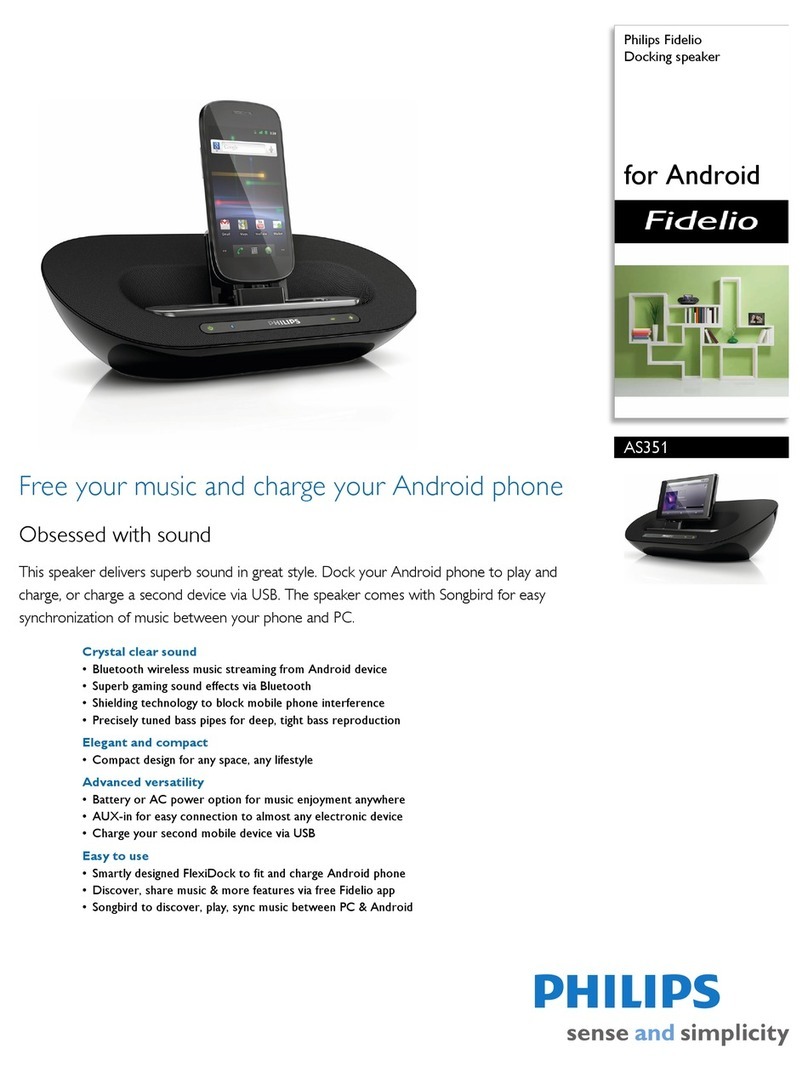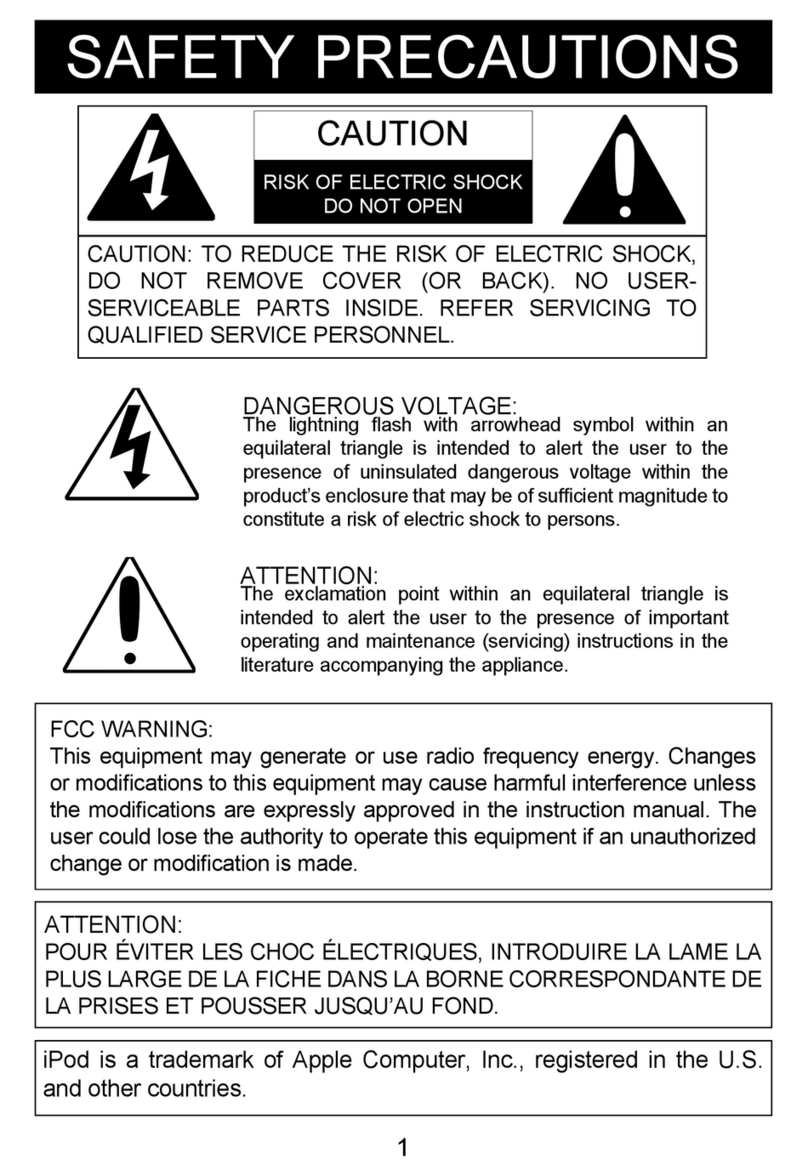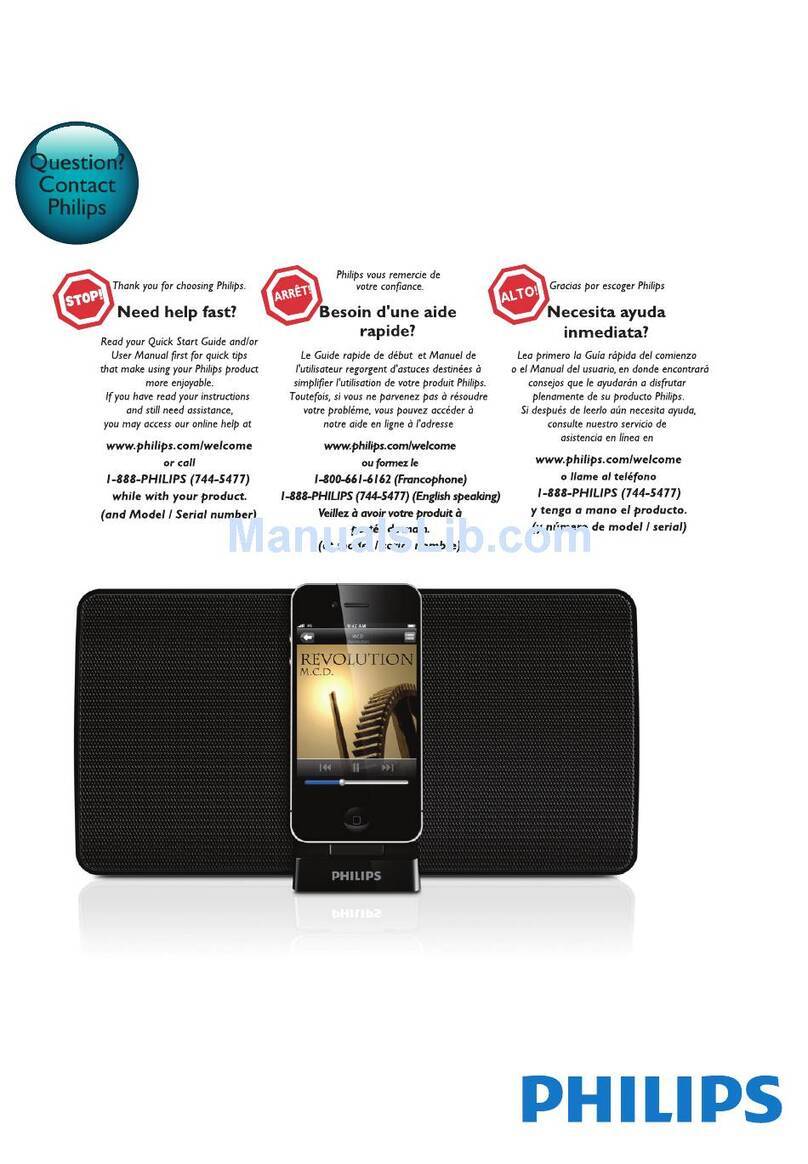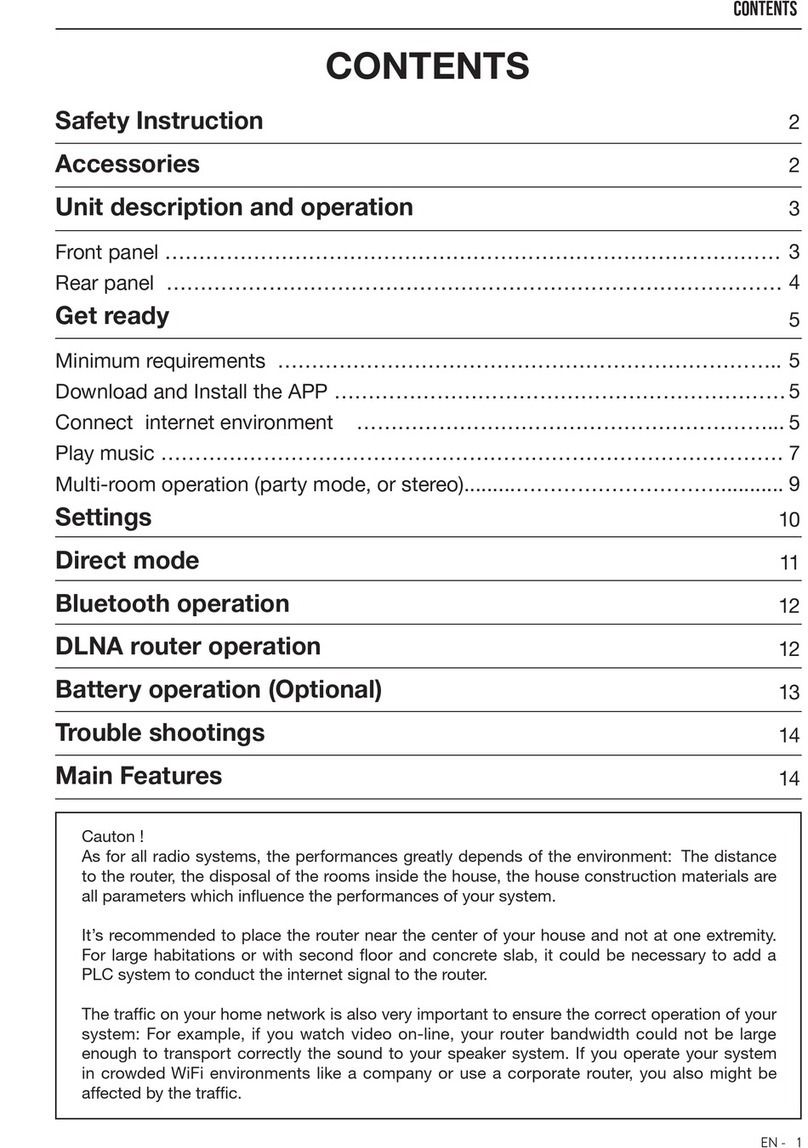Gear4 SoundOrb Aurora User manual

SoundOrb™Aurora
User Manual
Notice d’utilisation | Benutzerhandbuch
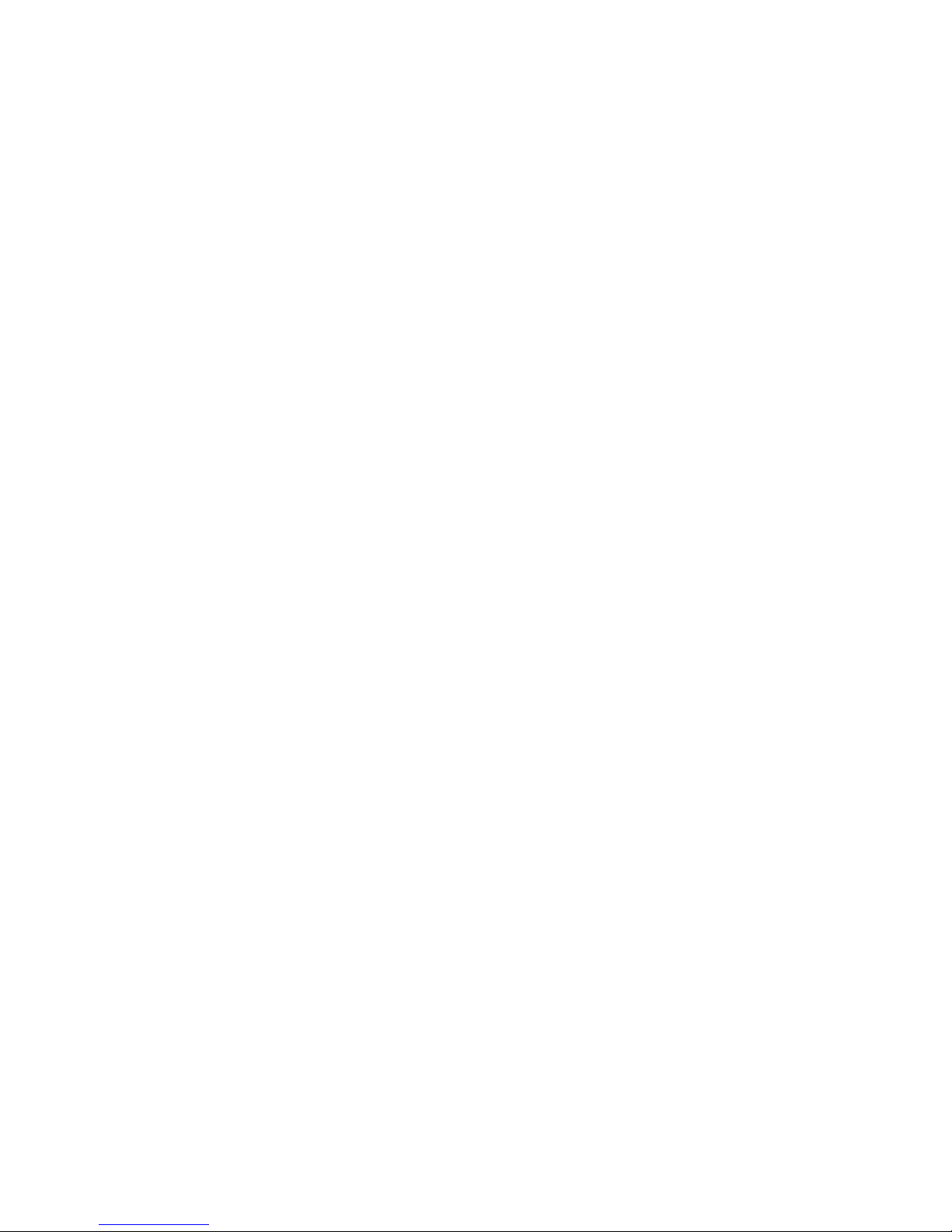
Thank you for buying the SoundOrb Aurora, stereo
speaker with wireless Sub-Woofer for iPod and
iPhone. Please read over this manual before use
and retain it for future reference.
Merci d’avoir choisi le système SoundOrb Aurora
de GEAR4, enceintes stéréo avec caisson de
basses sans fil pour iPod et iPhone. Veillez à
lire attentivement cette notice d’utilisation avant
de l’utiliser, et conservez-la pour vous y référer
par la suite.
Wir freuen uns, dass Sie sich für den Kauf des
GEAR4 SoundOrb Aurora, Stereolautsprecher mit
kabellosem Subwoofer für iPod und iPhone. Lesen
Sie sich dieses Benutzerhandbuch vor der
Verwendung bitte sorgfältig durch, und bewahren
Sie es zum späteren Nachschlagen auf.
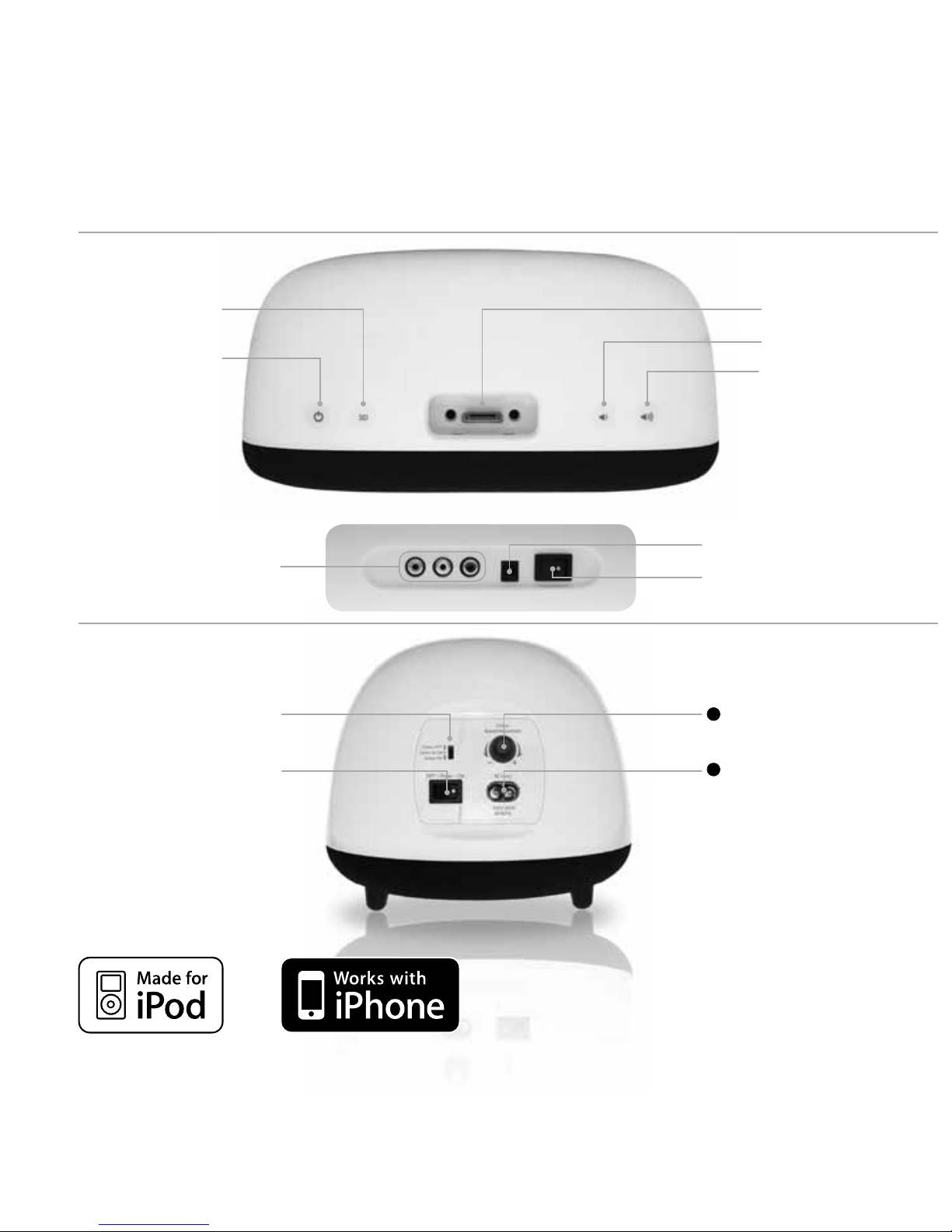
SoundOrb Aurora controls:
Made for iPod touch, iPod classic,
iPod, iPod nano, iPod mini.
Works with iPhone and iPhone 3G.
Virtual Effects ➋
button
Standby ➊
power
MAIN UNIT
SUB-WOOFER
RCA port ➏
Ambient light ➒
mode switch
Power switch ➓
➌Dock for iPod
➍Volume –
➎Volume +
➐DC input
➑Power switch
11
Ambient light: speed /
colour control dial
12
AC input
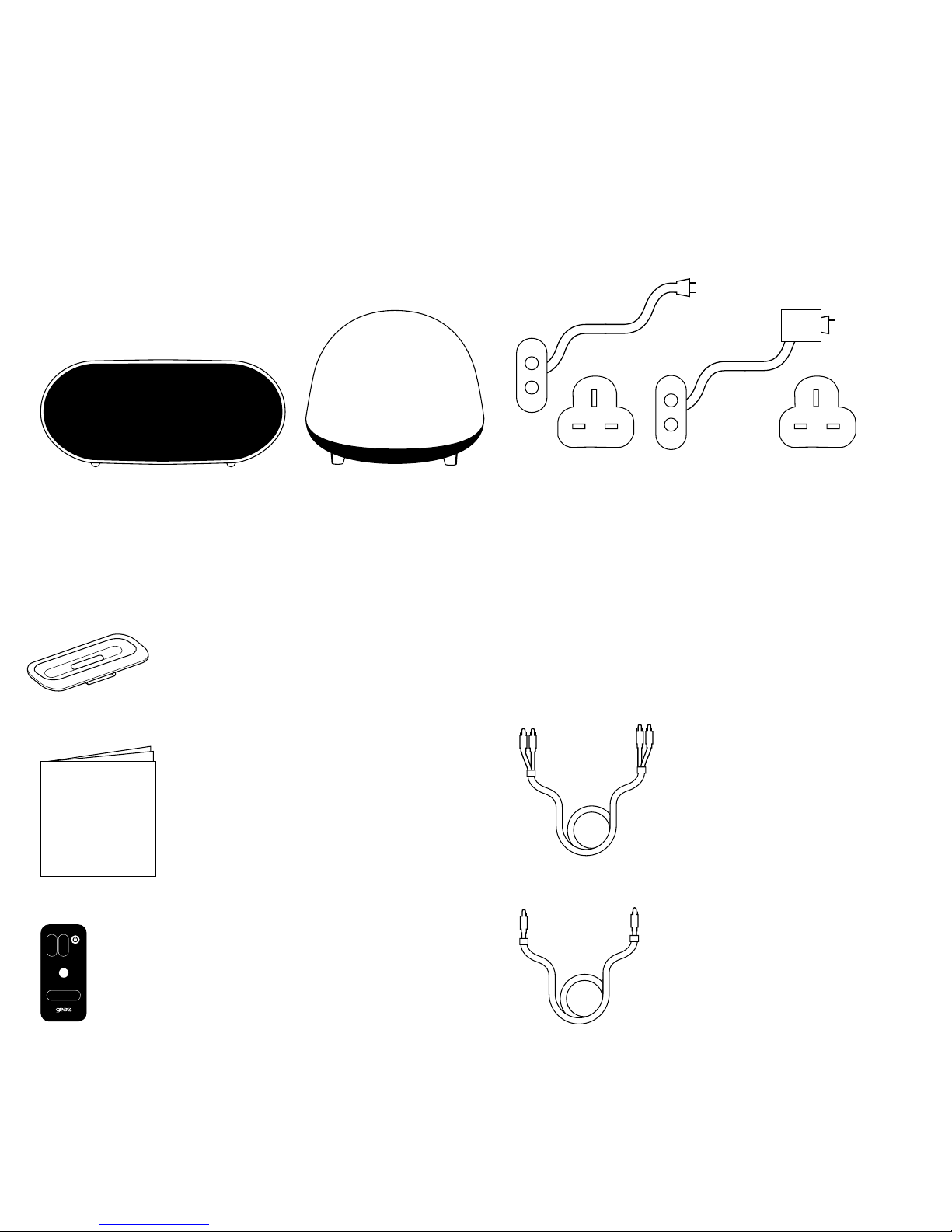
Box contents:
Contenu du coffret | Packungsinhalt
Main Unit and wireless Sub-Woofer
Unité principale et caisson de basses sans fil
Hauptgerät und kabelloser Subwoofer
4 dock adapters for iPod / iPhone
4 adaptateurs de station d'accueil
pour iPod / iPhone
4 Dock-Adapter für iPod / iPhone
USER
MANUAL
User manual
Notice d’utilisation
Benutzerhandbuch
Remote control
Télécommande
Fernbedienung
Power cable for Sub-Woofer and power supply
unit for Main Unit (both with UK / EU plugs)
Câble d'alimentation pour caisson de basses
et alimentation pour unité principale
(avec prises britannique et européenne)
Netzkabel für Subwoofer und Netzteil für
Hauptgerät (mit EU-/GB-Steckern)
Audio RCA cable
Câble RCA
Audio-Cinch-Kabel
Video RCA cable
Câble vidéo RCA
Video-Cinch-Kabel
SoundOrb Aurora

161
24 32
8
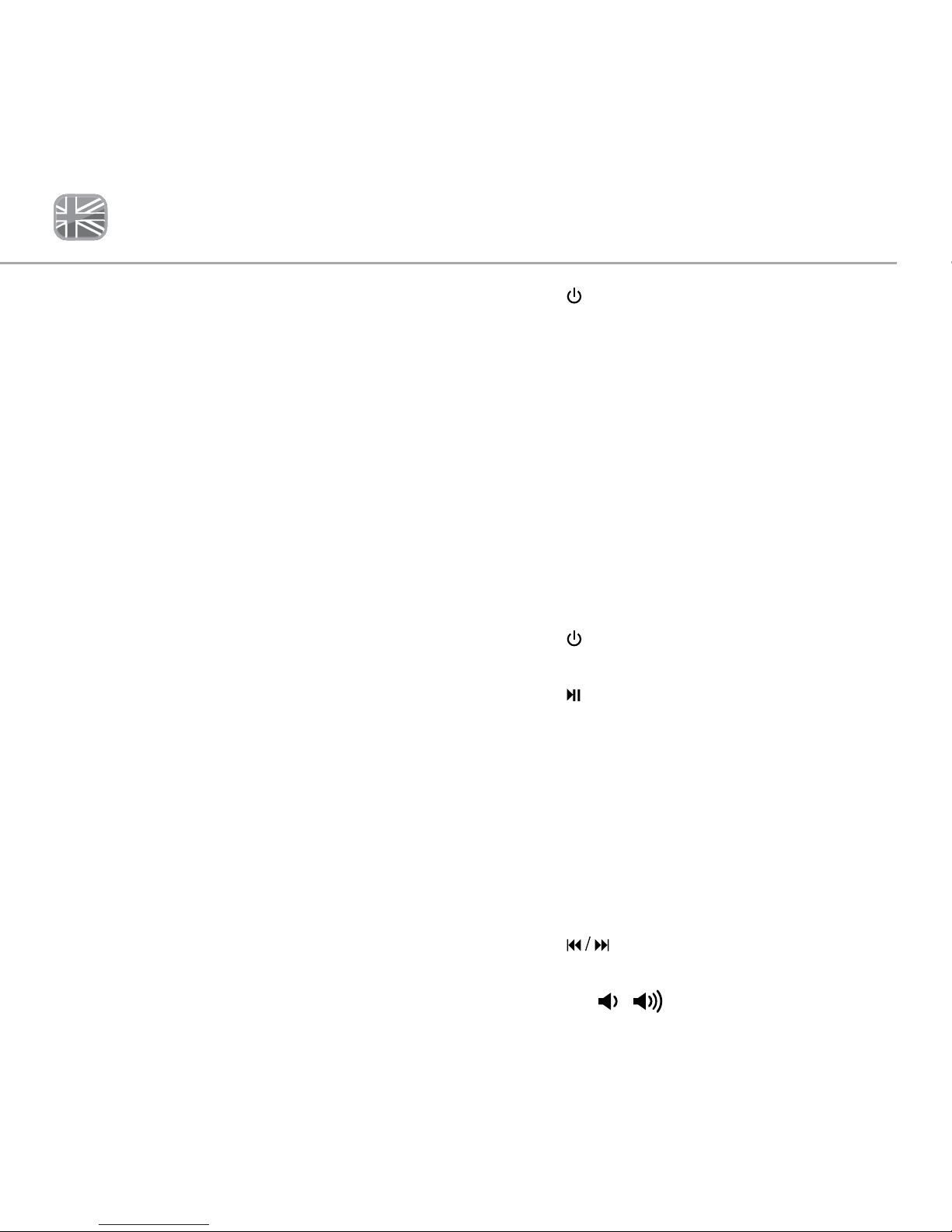
1GEAR4 | SoundOrb Aurora | User Manual
SoundOrb Aurora Please read before use.
Product features:
■2.1 wireless speaker system
■2.4 GHz wireless Sub-Woofer
■DSP Virtual Effects
■Adjustable ambient light in Sub-Woofer
■Charges iPod / iPhone when docked
■Backlit touch controls
■Video output (from your iPod / iPhone
to your TV)
■Audio input (from your TV)
■Remote control
Getting started:
■Plug the power supply unit into the back of
the Main Unit and then into the mains supply.
■Plug the power cable into the back of the
wireless Sub-Woofer and then into the mains
supply.
■Press the power switch to ‘ON’ at the back of
the Main Unit.
■Press the power switch to ‘ON’ at the back of
the wireless Sub-Woofer (it will pick up the
wireless signal from the Main Unit
automatically).
■Press on either the Main Unit or the
remote control.
N.B. To turn the power supply off completely
when not in use for a long period, press the
power switch at the back of both the Main Unit
and Sub-Woofer to the ‘OFF’ position.
For use with iPod/ iPhone:
■Select and insert the correct docking adapter
to suit your iPod / iPhone.
■Carefully insert your iPod / iPhone into the
dock, it will start charging upon connection.
■Press on the Main Unit or remote control
to power on.
■Press on the remote control to play / pause
your music.
■Use the MENU button on the remote control
to navigate through the iPod menus.
■Press the and buttons on the remote
control to navigate the various features of the
iPod menus.
■Press the ENTER button on the remote
control to confirm your selection.
■Press on the remote control to scan
through tracks.
■Press the / on the Main Unit or MAIN
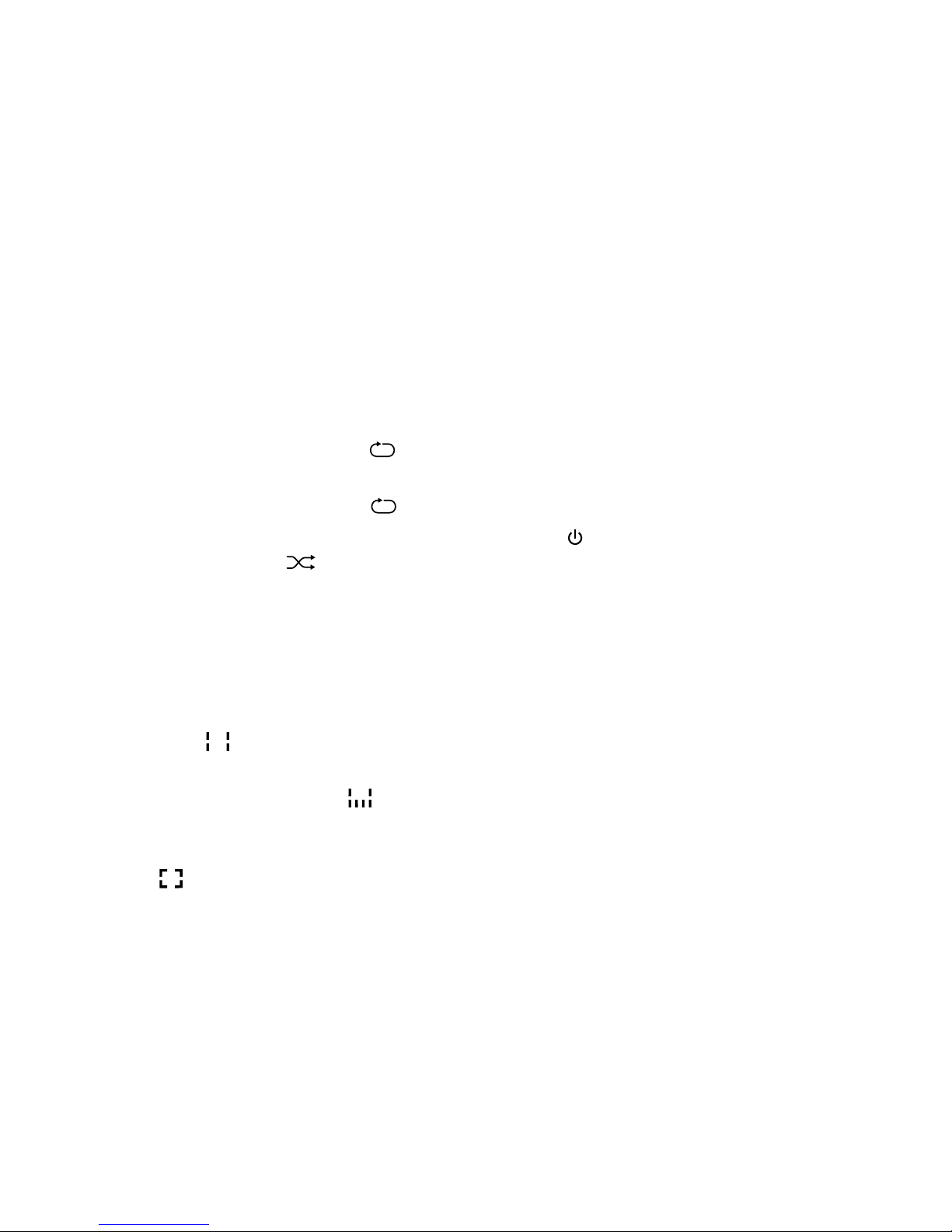
2
User Manual | SoundOrb Aurora | GEAR4
+/– on the remote control to adjust the main
volume of the Main Unit.
■Press the SUB +/– on the remote control to
adjust the volume of the Sub-Woofer.
N.B. when an iPod / iPhone is docked,
SoundOrb Aurora will automatically select iPod
mode and override other inputs (e.g. TV).
REPEAT / RANDOM PLAY:
■To repeat the current track – press on the
remote control once.
■To repeat the whole album – press on the
remote control twice. Press again to cancel.
■To shuffle songs – press on the remote
control. Press again to cancel.
DSP Virtual Effects:
SoundOrb Aurora has 3 sound presets:
–Stereo: Virtual surround sound is
deactivated.
–3D: Virtual surround sound is activated.
This setting is best for music.
–Wide: Virtual wide stereo is activated.
This setting is best for movies or live
music.
■To select your preferred setting: touch the 3D
button repeatedly on the Main Unit to cycle
through the 3 presets in order, or use the
STEREO, 3D or WIDE buttons on the
remote control.
For use with TV:
To use SoundOrb Aurora as your home
theatre sound system:
■Connect the RCA cables to the back of your
TV and then into the back of the Main Unit,
matching the red and white colour coded
plugs to the red and white colour coded ports
on your TV (red and white are for audio;
yellow is for video).
■Press on the Main Unit or remote control
to power on.
■Check your TV settings to ensure audio is
diverted via the RCA ports if necessary.
■When watching your TV, the audio will now
be played through SoundOrb Aurora.
N.B. When your iPod / iPhone is docked, iPod
mode is always active. Remove your iPod /
iPhone from the dock to automatically select
TV mode.
To view your iPod/ iPhone
videos on your TV:
■Select and insert the correct docking
adapter to suit your iPod / iPhone.
■Carefully insert your iPod / iPhone into
the dock.
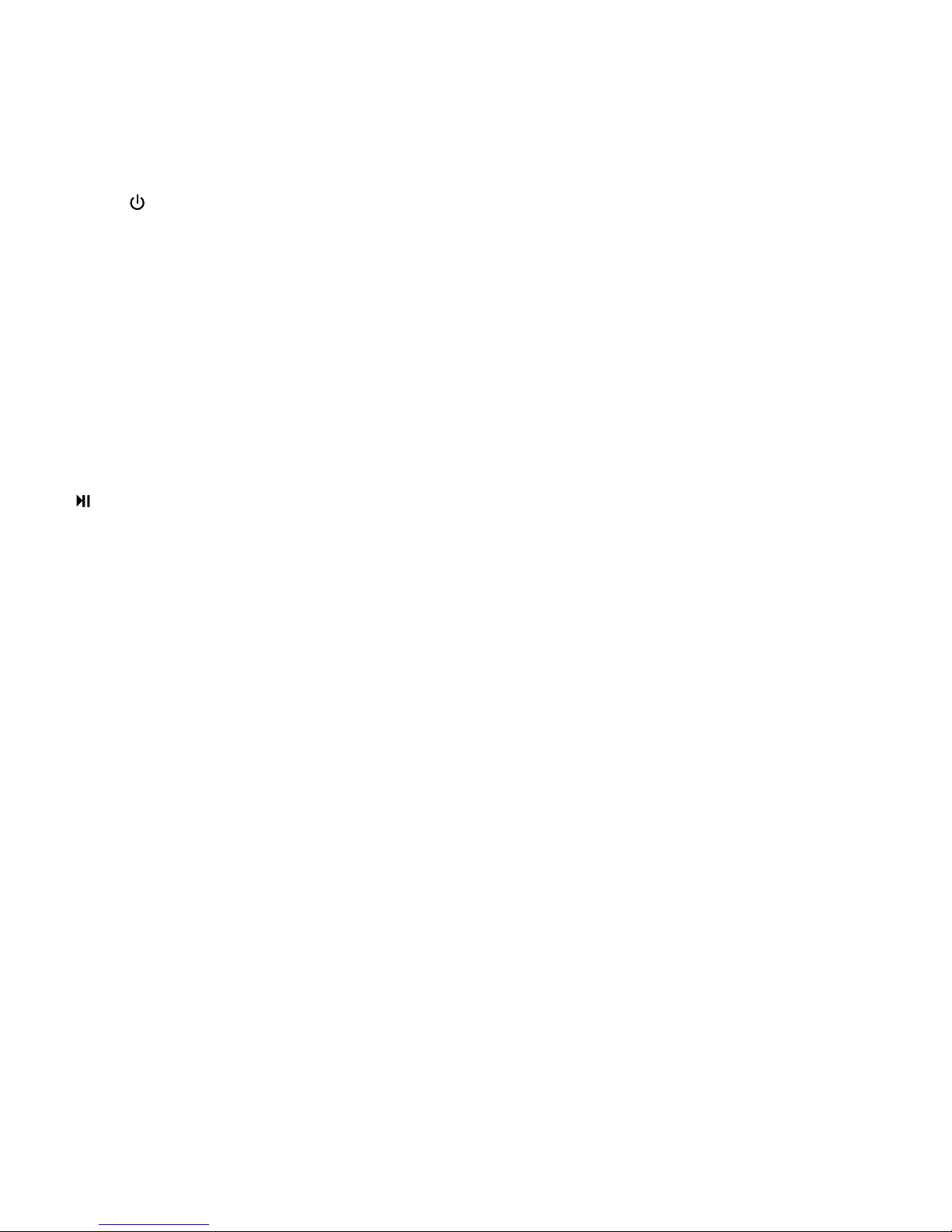
3GEAR4 | SoundOrb Aurora | User Manual
■Press on the Main Unit or remote control
to power on.
■When your iPod / iPhone is docked, iPod
mode is automatically activated.
■Connect the RCA cables to back of your TV
and then into the back of the Main Unit,
matching the yellow colour coded plug to the
yellow colour coded port on your TV (red and
white are for audio; yellow is for video).
■Select the correct source / mode on your TV.
■Browse your iPod / iPhone menus and press
on your iPod / iPhone or the remote control
to start playing your selected video on your TV.
N.B. Some iPod models require you to have
‘Video Out’ settings turned on or enabled.
AD MUTE:
To minimise disruption from loud advertising
breaks, SoundOrb Aurora’s volume can be
reduced to a low level by one touch. To do this:
■Press and hold MUTE on the remote control
for a few seconds, the volume level will be
reduced to volume ‘25’.
■Press and hold MUTE again to return to your
original playing volume.
■Tapping MUTE once will mute the volume
completely.
Sub-Woofer:
To control the Sub-Woofer volume:
■Press SUB VOLUME +/- on the remote
control.
■Press ‘3D’ and +/- at the same time on
the Main Unit.
RECOMMENDED SUB-WOOFER
VOLUME SETTINGS:
■To maintain the balance between low level
bass-rich sound and higher, crisp notes,
you may want to decrease the Sub-Woofer
volume level if it is placed nearer to you
and increase the Sub-Woofer volume if it is
further away.
■The volume of the Sub-Woofer should also
be adjusted to match your environment /
room, music and personal taste.
Ambient light function:
The Sub-Woofer has an adjustable ambient
light function, capable of cycling through a full
spectrum of colours.
■To select the preferred mode, slide the switch
at the back of the Sub-Woofer.
■The ambient light has 3 settings:
–Off: the ambient light function is disabled.
–Glow: the ambient light will cycle through
the full spectrum of colours. To set the

4
User Manual | SoundOrb Aurora | GEAR4
speed, make sure the light switch at the
back of the Sub-Woofer is set to GLOW
and turn the dial to increase / decrease
the colour change speed.
–Fixed: the ambient light will be on in one
colour. To set the colour, make sure the
light switch at the back of the Sub-Woofer
is set to FIXED and turn the dial to cycle
through colours.
N.B. The Sub-Woofer is powered on/off by
pressing on the Main Unit or remote control.
It must be powered on for the light to work.
Trouble shooting:
■I am getting interference from other
wireless devices (e.g. wireless
broadband routers).
– Switch the Main Unit and Sub-Woofer off
and then on again at the back of the units.
– Make sure that any other wireless
equipment in your house is more than 1
metre away from the Main Unit and
Sub-Woofer.
■I am using the TV function, but audio
is not playing through the Main Unit.
– Check the RCA cables are plugged
into the right colour ports.
– Check your TV settings to ensure that
audio is diverted via the RCA ports.
■I am trying to watch video from my iPod
on my TV, but there is no video playing.
– Check that your TV has the right input
selected.
– Check the RCA cables are plugged into
the right colour ports (including yellow).
– Check your iPod user manual for how to
play video onto external devices from your
specific model of iPod.
■There is no sound from the Sub-Woofer
– Check the power switch on the Sub-
Woofer is set to ‘ON’.
– Turn the Main Unit off and on again.
For more trouble shooting tips / FAQs,
please go to www.gear4.com
WARNING
To reduce the risk of fire or electric shock,
do not expose this unit to rain or moisture.
CAUTION
Use of controls or adjustments of performance
or procedures other than those specified may
result in hazardous radiation exposure.
UNPACKING AND INSTALLATION
Unpack your unit carefully. We recommend that
you save the packaging in case you ever need
to store your unit. To avoid damage, never place

5GEAR4 | SoundOrb Aurora | User Manual
the unit or its batteries near radiators, in front of
heating vents, under direct sunlight or near water.
FOR YOUR SAFETY
– When disconnecting the power cables,
pull the plugs first. Do not pull the cords
by themselves.
– Never handle the power plug with wet hands,
as this could cause fire or electric shock.
– Refer servicing to qualified personnel only.
– Do not open the housing.
– Do not twist or pinch the power supply cords.
If the plugs or power supply cords need to be
replaced, ensure that they comply with the
manufacturer’s recommendation.
– Only use GEAR4 approved accessories.
– Unplug the unit during lightning storms and
when unused for extended periods of time.
DISPOSAL
According to the European Directive
2002/96/EC all electrical and electronic
products must be collected separately by a
local collection system. Please act according to
your local rules and do not dispose of your old
products with your normal household waste.
The lightning flash with arrowhead
symbol, within an equilateral triangle,
is intended to alert user to the
presence of uninsulated ‘Dangerous Voltage’
within the product’s enclosure that may be of
sufficient magnitude to constitute risk of electric
shock to person.
The exclamation point within an
equilateral triangle is intended to
alert user to the presence of
important operating and maintenance
(servicing) instruction in the literature
accompanying the appliance.
CAUTION
RISK OF ELECTRIC SHOCK • DO NOT OPEN
CAUTION: TO REDUCE THE RISK OF ELECTRIC SHOCK
DO NOT REMOVE COVER (OR BACK).
NO USER-SERVICABLE PARTS INSIDE
REFER SERVICING TO QUALIFIED SERVICE PERSONNEL
To download some of the finest new music
around for FREE, visit:
www.gear4.com/newmusic
Please ensure that your iPod / iPhone is using
the latest software version. To update the
software, connect your iPod / iPhone to iTunes.
If there is a newer software version available
you will be prompted to upgrade.

6
User Manual | SoundOrb Aurora | GEAR4
To activate your warranty, please register at:
www.gear4.com/warranty
All rights reserved. Reproduction in whole or in
part is prohibited. GEAR4 and product names
are trademarks of Disruptive Ltd. iPod is a
trademark of Apple Inc., registered in the US
and other countries. iPhone is a trademark of
Apple Inc. All other product names are or may
be trademarks of and used to identify products
or services of their respective owners. Brands
are used for illustration purposes only and
should not be used to infer any relationship
between GEAR4 and respective owners.
“Made for iPod” means that an electronic
accessory has been designed to connect
specifically to iPod and has been certified by
the developer to meet Apple performance
standards.
“Works with iPhone” means that an electronic
accessory has been designed to connect
specifically to iPhone and has been certified
by the developer to meet Apple performance
standards.
Apple is not responsible for the operation of
this device or its compliance with safety and
regulatory standards.
FCC RULES
You are cautioned that changes or modifications
not expressly approved by the party responsible
for compliance could void the user’s authority
to operate the equipment. This equipment has
been tested and found to comply with the limits
for a Class B digital device, pursuant to part 15
of the FCC rules.
These limits are designed to provide reasonable
protection against harmful interference in
a residential installation. This equipment
generates, uses and can radiate radio frequency
energy and, if not installed and used in
accordance with the instructions, may cause
harmful interference to radio communications.
However, there is no guarantee that interference
will not occur in a particular installation. If this
equipment does cause harmful interference
to radio or television reception, which can be
determined by turning the equipment off and
on, the user is encouraged to try to correct the
interference by one or more of the following
measures:
– Reorient or relocate the receiving antenna.
– Increase the separation between the
equipment and receiver.
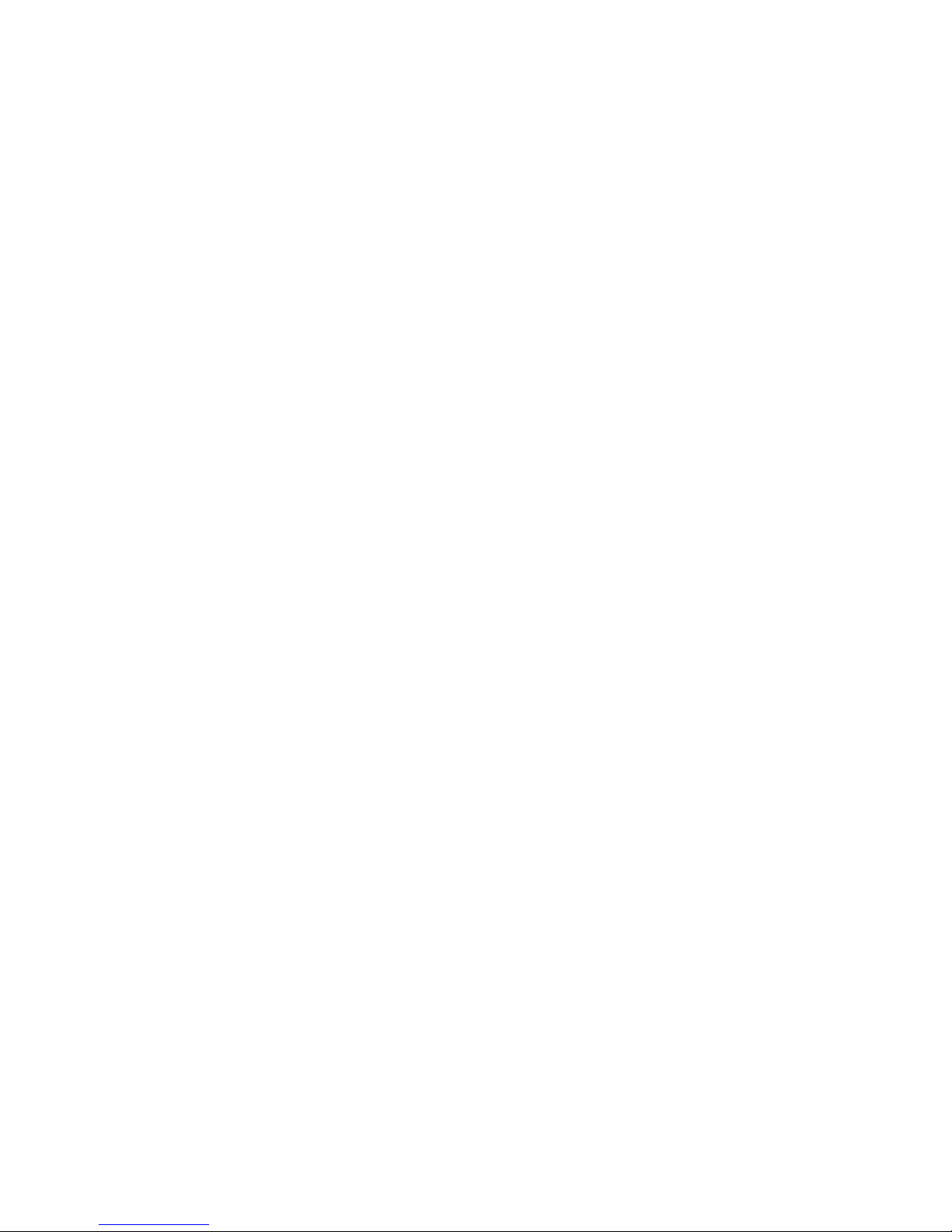
7GEAR4 | SoundOrb Aurora | User Manual
– Connect the equipment into an outlet
on a circuit different from that to which
the receiver is connected.
– Consult the dealer or an experienced
radio/TV technician for help.
OPERATION IS SUBJECT TO THE
FOLLOWING TWO CONDITIONS:
1) This device may not cause interference and
2) This device must accept any interference,
including interference that may cause
undesired operation of the device.
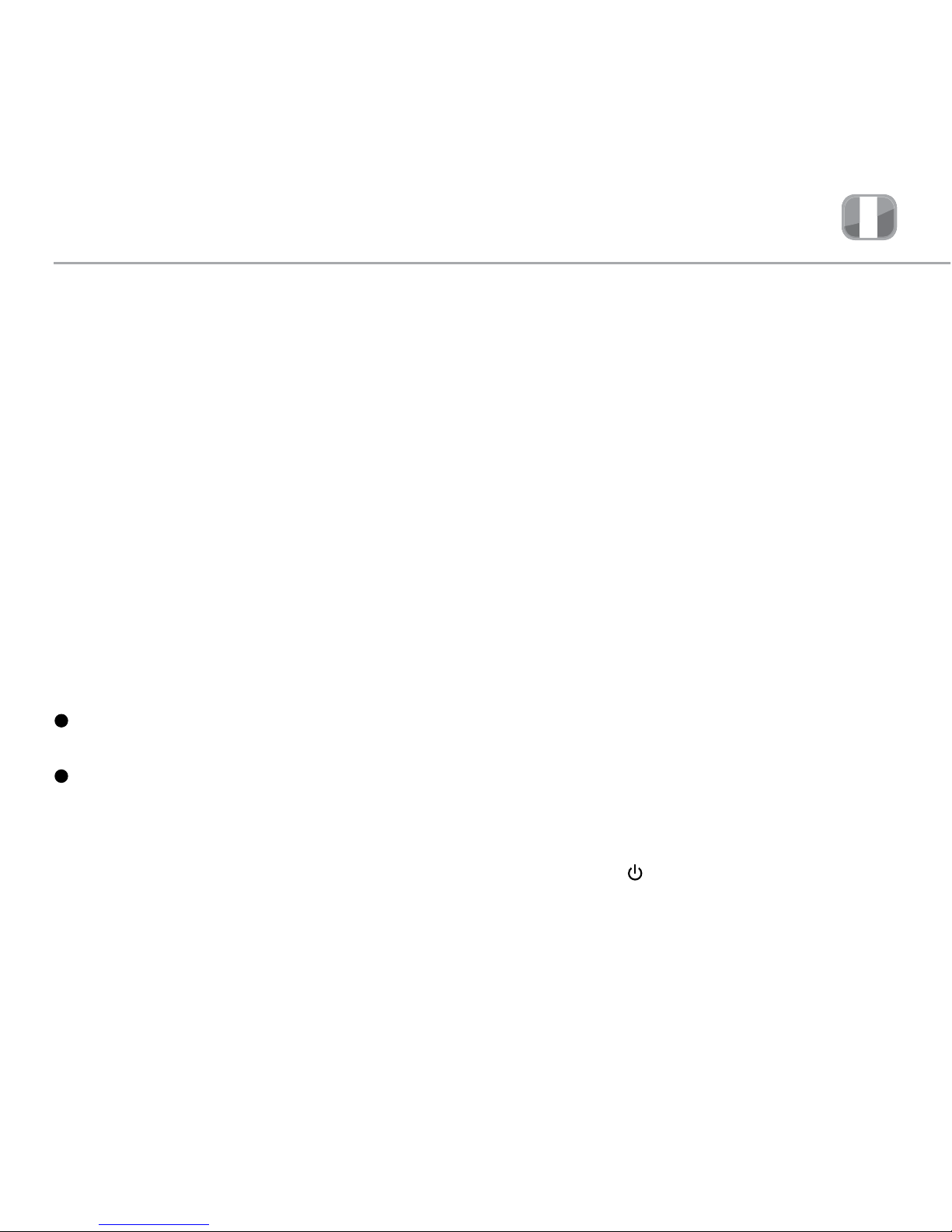
8Notice d’utilisation | SoundOrb Aurora | GEAR4
Veuillez lire avant utilisation. SoundOrb Aurora
Commandes du système
SoundOrb Aurora :
➊Alimentation / Veille
➋Effets virtuels
➌Dock pour iPod
➍Volume –
➎Volume +
➏Port RCA
➐Entrée CC
➑Interrupteur
➒Éclairage ambiant: commande de
mode
➓Interrupteur
11
Éclairage ambiant: commande de
vitesse et de couleur
12
Entrée CA
Caractéristiques
du produit:
■Système de haut-parleurs 2.1
■Caisson de basses sans fil 2,4 GHz
■Effets virtuels DSP
■Éclairage ambiant du caisson de basses
■Chargez votre iPod / iPhone lorsqu’il est
connecté au Dock
■Commandes à touches rétroéclairées
■Sortie vidéo (de l’iPod/iPhone au téléviseur)
■Entrée audio (du téléviseur)
■Télécommande
Prise en main:
■Branchez le câble de courant alternatif au dos
de l’unité principale, puis branchez
l’autre extrémité au secteur.
■Branchez le câble de courant alternatif au dos
du caisson de basses, puis branchez l’autre
extrémité au secteur.
■Placez l’interrupteur au dos de l’unité
principale sur marche.
■Placez l’interrupteur au dos du caisson de
basses sur marche (il captera automatiquement
le signal sans fil de l’unité principale).
■Appuyez sur sur l’unité principale ou la
télécommande.
Remarque: pour couper le contact entièrement
et arrêter l’utilisation pendant une période
prolongée, placez l’interrupteur au dos de l’unité
principale et du caisson de basses sur arrêt.
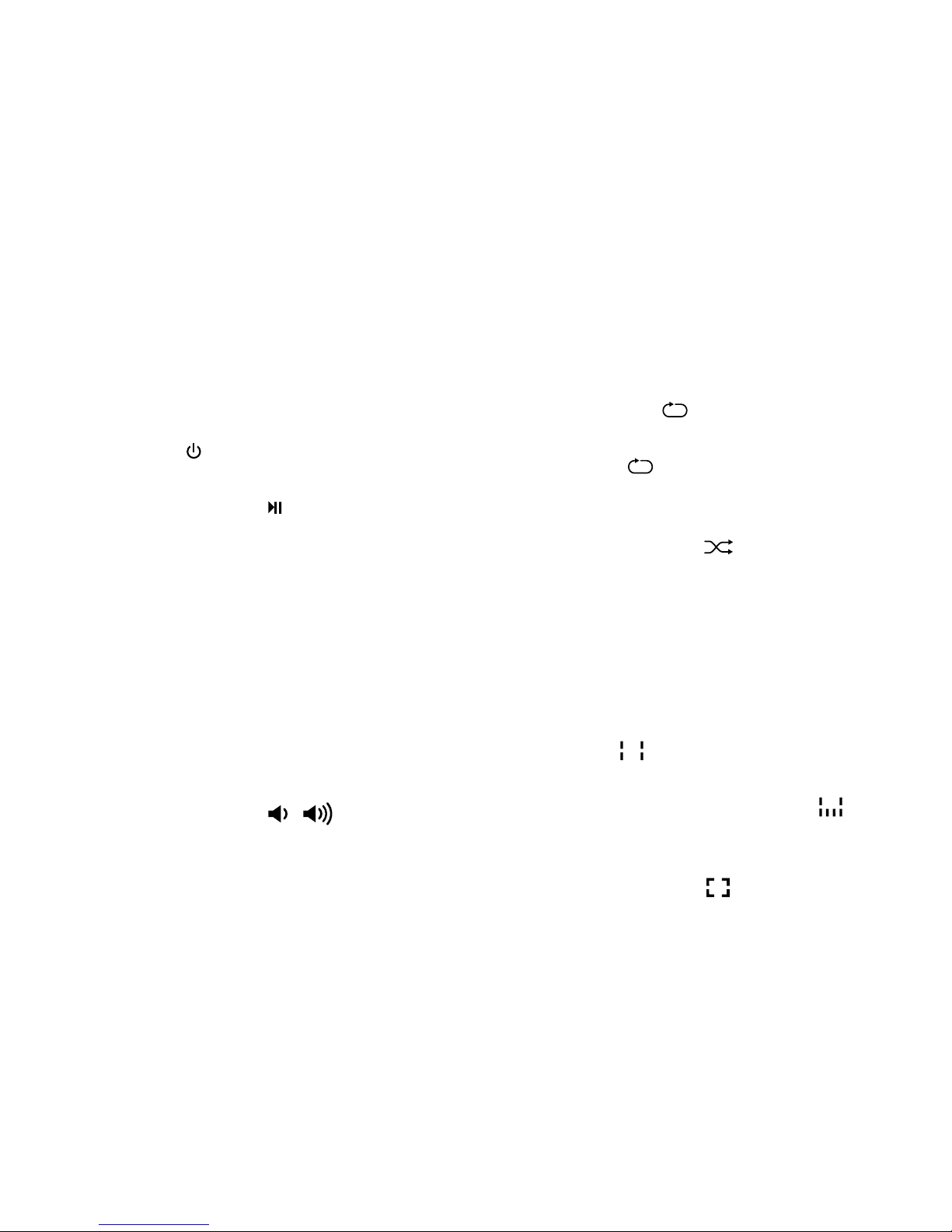
9GEAR4 | SoundOrb Aurora | Notice d’utilisation
Utilisation avec
l’iPod / l’iPhone:
■Choisissez et insérez l’adaptateur
correspondant à votre modèle d’iPod /
iPhone.
■Insérez soigneusement votre iPod / iPhone
dans le dock. Le chargement commence
automatiquement.
■Appuyez sur sur l’unité principale ou la
télécommande pour allumer l’unité.
■Appuyez sur la touche de la télécommande
pour écouter ou interrompre la musique.
■Utilisez la touche MENU de la télécommande
pour parcourir le menu de l’iPod.
■Appuyez sur les touches et de la
télécommande pour parcourir les différentes
fonctions du menu de l’iPod.
■Appuyez sur la touche ENTER de la
télécommande pour confirmer votre sélection.
■Actionnez les touches /de la
télécommande pour parcourir les pistes.
■Appuyez sur la touche / de l’unité
principale ou sur la touche MAIN +/- de la
télécommande, pour régler le volume
principal.
■Appuyez sur la touche SUB +/- de la
télécommande pour régler le volume du
caisson de basses.
Remarque: lorsqu’un iPod / iPhone est
connecté à son dock, le système SoundOrb
Aurora sélectionne automatiquement le mode
iPod en priorité sur les autres unités en entrée
(le téléviseur, par exemple).
LECTURE RÉPÉTÉE OU ALÉATOIRE:
■Pour répéter la piste en cours, appuyez une
fois sur la touche .
■Pour répéter tout l’album, appuyez deux fois
sur la touche . Pour annuler, appuyez
trois fois.
■Pour une lecture aléatoire des morceaux,
appuyez sur la touche . Appuyez deux
fois pour annuler.
Effets virtuels DSP :
■Le système SoundOrb Aurora a trois
réglages sonores prédéterminés:
– Stéréo : Le son surround virtuel est
désactivé.
– 3D: Le son surround virtuel est activé. Ce
réglage est idéal pour la musique.
– Wide : La stéréo Wide virtuelle est activée.
Ce réglage est idéal pour les films ou la
musique de concert.
■Pour sélectionner le réglage de votre choix:
actionnez plusieurs fois la touche 3D de
l’unité principale pour faire défiler les options,

10
Notice d’utilisation | SoundOrb Aurora | GEAR4
ou actionnez directement la touche STEREO,
3D ou WIDE de la télécommande.
Utilisation avec
un téléviseur:
Pour utiliser le système SoundOrb Aurora
comme un système de cinédom:
■Connectez les câbles RCA au dos du
téléviseur, puis au dos de l’unité principale,
en faisant correspondre la prise rouge au
port rouge et la prise blanche au port blanc
du téléviseur (le rouge et le blanc sont pour
l’audio, et le jaune, pour la vidéo).
■Appuyez sur sur l’unité principale ou la
télécommande pour allumer l’unité.
■Vérifiez vos paramètres, pour vous assurer
que le son est acheminé par les ports RCA si
nécessaire.
■Lorsque vous regardez la télévision, l’audio
doit sortir du système SoundOrb Aurora.
Remarque: lorsque votre iPod / iPhone est
connecté au dock, le mode iPod est toujours
actif. Retirez l’iPod / iPhone du dock, pour que
le mode TV soit automatiquement sélectionné.
Pour visionner une
vidéo d’iPod / iPhone
sur le téléviseur:
■Choisissez et insérez l’adaptateur
correspondant à votre modèle d’iPod /
iPhone.
■Insérez doucement l’iPod / l’iPhone dans
le dock.
■Appuyez sur sur l’unité principale ou
la télécommande pour allumer l’unité.
■Lorsque votre iPod / iPhone est connecté
au dock, le mode iPod est activé
automatiquement.
■Connectez les câbles RCA au dos du
téléviseur, puis au dos de l’unité principale,
en faisant correspondre la prise jaune au port
jaune du téléviseur (le rouge et le blanc sont
pour l’audio, et le jaune, pour la vidéo).
■Sélectionnez le mode ou la source corrects
sur votre téléviseur.
■Sur votre iPod/iPhone, recherchez les menus
et appuyez sur la touche de l’iPod / iPhone
ou de la télécommande, pour lancer la
lecture de la vidéo sélectionnée sur le
téléviseur.
■Remarque: pour certains modèles d’iPod,
les réglages de sortie vidéo (Video Out)
doivent être activés.

11 GEAR4 | SoundOrb Aurora | Notice d’utilisation
SILENCE PUB:
Pour minimiser l’effet désagréable des pauses
publicité trop fortes, le volume du système
SoundOrb Aurora peut être baissé d’une simple
pression sur une touche. Pour ce faire:
■Maintenez enfoncée la touche MUTE de la
télécommande pendant quelques secondes,
et le volume descend au niveau 25.
■Maintenez de nouveau la touche MUTE
enfoncée pour revenir au niveau de volume
d’origine.
■Appuyez brièvement sur la touche MUTE,
et le son est coupé.
Caisson de basses:
Pour contrôler le volume du caisson de basses:
■Appuyez sur la touche SUB VOLUME +/- de
la télécommande.
■Appuyez simultanément sur les touches 3D
et +/- de l’unité principale.
RÉGLAGES DE VOLUME RECOMMANDÉS
POUR LE CAISSON DE BASSES:
■Pour maintenir l’équilibre entre les basses
profondes et les sons aigus et clairs, il peut
être nécessaire de baisser le volume du
caisson s’il est placé à proximité et de
l’augmenter, s’il est placé plus loin.
■Le volume du caisson de basses doit être
également augmenté pour correspondre à
l’environnement ambiant, à la musique et à
vos goûts personnels.
Fonction d’éclairage
ambiant:
Le caisson de basses est doté d’une fonction
d’éclairage ambiant, capable de faire défiler tout
le spectre des couleurs.
■Pour sélectionner votre mode favori, faites
glisser le curseur au dos du caisson de
basses.
■L’éclairage ambiant présente trois réglages:
– Off: la fonction d’éclairage ambiant
est désactivée.
– Glow: l’éclairage ambiant fait défiler tout le
spectre des couleurs. Pour régler la vitesse
de défilement, vérifiez que l’interrupteur au
dos du caisson de basses est réglé sur
GLOW et tournez la commande pour
augmenter ou diminuer la vitesse de
changement de couleur.
– Fixed: L’éclairage ambiant est toujours de
la même couleur. Pour régler la couleur,
vérifiez que l’interrupteur au dos du caisson
de basses est réglé sur FIXED et tournez la
commande pour sélectionner la couleur
désirée.
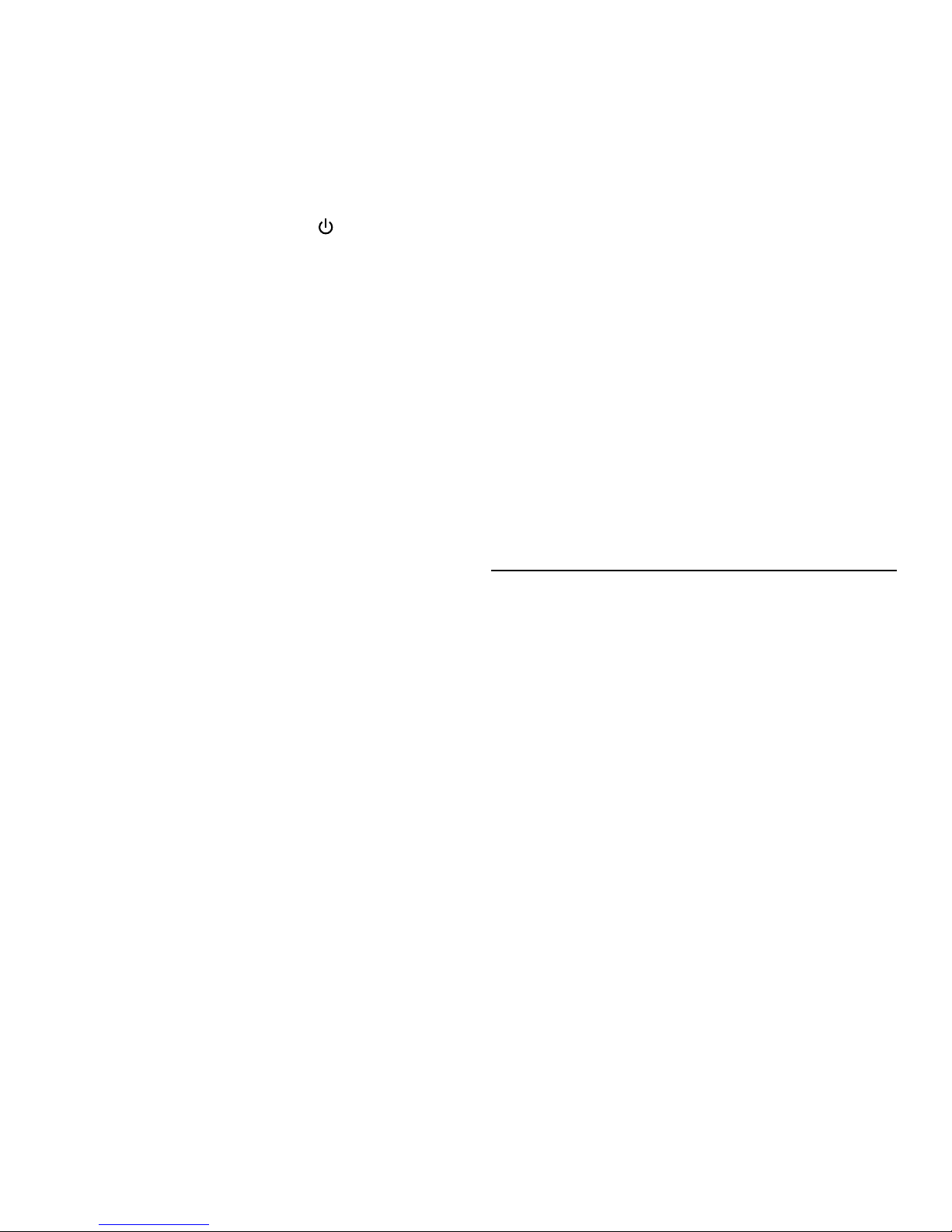
12
Notice d’utilisation | SoundOrb Aurora | GEAR4
Remarque: pour allumer ou éteindre le caisson
de basses, actionnez la touche de l’unité
principale ou de la télécommande. Le caisson
de basses doit être allumé pour que l’éclairage
fonctionne.
Dépannage:
■Je subis des interférences d’autres
appareils sans fil (routeur Internet sans
fil, par exemple).
– Éteignez puis rallumez l’unité principale et
le caisson de basses à l’aide des
interrupteurs au dos des unités.
– Vérifiez que les autres appareils sans fil
sont à plus d’un mètre de l’unité principale
et du caisson de basses.
■J’utilise la fonction téléviseur, mais le son
ne sort pas par l’unité principale.
– Vérifiez que les fiches des câbles RCA sont
bien connectées aux ports de couleur
identique.
– Vérifiez les paramètres du téléviseur, pour
vous assurer que le son est acheminé par
les ports RCA.
■J’essaie de regarder la vidéo de mon iPod
sur ma télévision, mais je ne vois rien à
l’écran.
– Vérifiez que l’entrée correcte est
sélectionnée sur votre téléviseur.
– Vérifiez que les fiches des câbles RCA sont
bien connectées aux ports de couleur
identique (y compris le jaune).
– Consultez le manuel de votre iPod, pour
savoir comment visionner la vidéo sur un
appareil externe.
■Aucun son ne sort du caisson de basses
– Vérifiez que l’interrupteur du caisson de
basses est bien sur marche.
– Allumez puis éteignez l’unité principale.
Pour d’autres conseils de dépannage et pour
lire le forum aux questions, veuillez vous
rendre sur le site www.gear4.com
AVERTISSEMENT
Pour réduire le risque d’incendie ou
d’électrocution, ne pas exposer cet appareil
à la pluie ni à l’humidité.
ATTENTION
L’utilisation des commandes ou les réglages
de performances par des procédures autres
que celles spécifiées risquent d’entraîner une
exposition à des radiations dangereuses.

13 GEAR4 | SoundOrb Aurora | Notice d’utilisation
DÉBALLAGE ET INSTALLATION
Déballer l’appareil avec soin. Nous
recommandons de conserver l’emballage, pour
tout stockage prolongé éventuel de l’appareil.
Pour éviter tout endommagement, ne jamais
placer l’appareil ou ses batteries près d’un
radiateur, près d’une bouche d’aération, sur un
rebord de fenêtre exposé au soleil ni près d’une
source d’eau.
DANS L’INTÉRÊT DE LA SÉCURITÉ
– Pour débrancher l’adaptateur d’alimentation,
tirer sur la fiche. Ne jamais tirer sur le cordon.
– Ne jamais manipuler la fiche d’alimentation
avec des mains mouillées, sous peine
d’électrocution ou d’incendie.
– Consulter exclusivement un personnel
qualifié pour toute réparation.
– Ne pas ouvrir le boîtier.
– Ne pas tordre ni pincer le cordon
d’alimentation. Si la fiche ou le cordon
doivent être remplacés, vérifier qu’ils sont
conformes aux recommandations du
fabricant.
– N’utiliser que les accessoires GEAR4 agréés.
– Débrancher l’appareil pendant les orages
avec foudre et lorsqu’il n’est pas utilisé
pendant une période prolongée.
MISE AU REBUT
Conformément à la directive européenne
2002/96/EC, tout appareil électrique ou
électronique doit être collecté séparément
par un système local de collecte des déchets
électriques et électroniques. Respecter les lois
et réglementations en vigueur et ne pas mettre
au rebut dans les déchets ménagers.
Le symbole de l’éclair dans un
triangle équilatéral a pour but
d’alerter l’utilisateur sur la présence
d’une tension dangereuse non isolée à
l’intérieur du boîtier du produit. Cette tension
peut suffire à électrocuter l’utilisateur.
Le symbole du point d’exclamation
dans un triangle équilatéral a pour
but d’alerter l’utilisateur sur la
présence d’instructions importantes d’utilisation
et de maintenance dans la documentation
accompagnant l’appareil.
ATTENTION
RISQUE D’ÉLECTROCUTION - NE PAS OUVRIR.
ATTENTION: POUR RÉDUIRE LE RISQUE D’ÉLECTROCUTION, NE PAS
RETIRER LE COUVERCLE NI LE FOND. CET APPAREIL NE CONTIENT AUCUNE
PIÈCE RÉPARABLE PAR L’UTILISATEUR. CONSULTER LE PERSONNEL
QUALIFIÉ POUR TOUTE RÉPARATION.

14
Notice d’utilisation | SoundOrb Aurora | GEAR4
Pour télécharger GRATUITEMENT de nouveaux
morceaux parmi les meilleurs du marché actuel,
consulter le site: www.gear4.com/newmusic
Veuillez vérifier que votre iPod / iPhone utilise
la dernière version logicielle. Pour mettre le
logiciel à jour, connectez votre iPod / iPhone à
iTunes. Si une nouvelle version est disponible,
le système vous invitera à actualiser.
Tous droits réservés. Reproduction partielle ou
totale interdite. GEAR4 et les noms de produits
sont des marques de commerce de Disruptive
Ltd. iPod est une marque déposée d’Apple
Inc., déposée aux États-Unis et dans d’autres
pays. iPhone est une marque déposée d’Apple
Inc. Tous les autres noms de produits sont
ou peuvent être des marques de commerce
et servent à identifier les produits et services
appartenant à leurs détenteurs respectifs. Les
noms de marques sont utilisés aux seules fins
d’illustration et ne doivent pas être utilisés pour
insinuer une relation entre GEAR4 et leurs
détenteurs respectifs.
Le label “Made for iPod” signifie qu’un
accessoire électronique a été conçu
spécialement pour se connecter à l’iPod et a été
certifié par son fabricant comme répondant aux
normes de performance d’Apple.
Le label “Works with iPhone” signifie qu’un
accessoire électrique a été conçu spécialement
pour se connecter à l’iPhone et a été certifié par
son fabricant comme répondant aux normes de
performance d’Apple.
Apple ne saurait être responsable du
fonctionnement de cet appareil ni de sa
conformité aux normes de sécurité et aux
réglementations en vigueur.
RÈGLES DE LA FCC
Toute modification non expressément
approuvée par la partie responsable de la
mise en conformité risque d’annuler le droit
d’utilisation de cet équipement. Cet équipement
a été testé et est conforme aux limites imposées
aux appareils numériques de classeB,
conformément à la section15 des règles de
laFCC.
Ces limites ont été conçues pour protéger
les installations domestiques contre les
interférences néfastes. Cet équipement génère,
utilise et émet de l’énergie sous forme de
fréquences radio et, en cas de non-respect des
instructions d’installation et d’utilisation, risque
de provoquer des interférences.
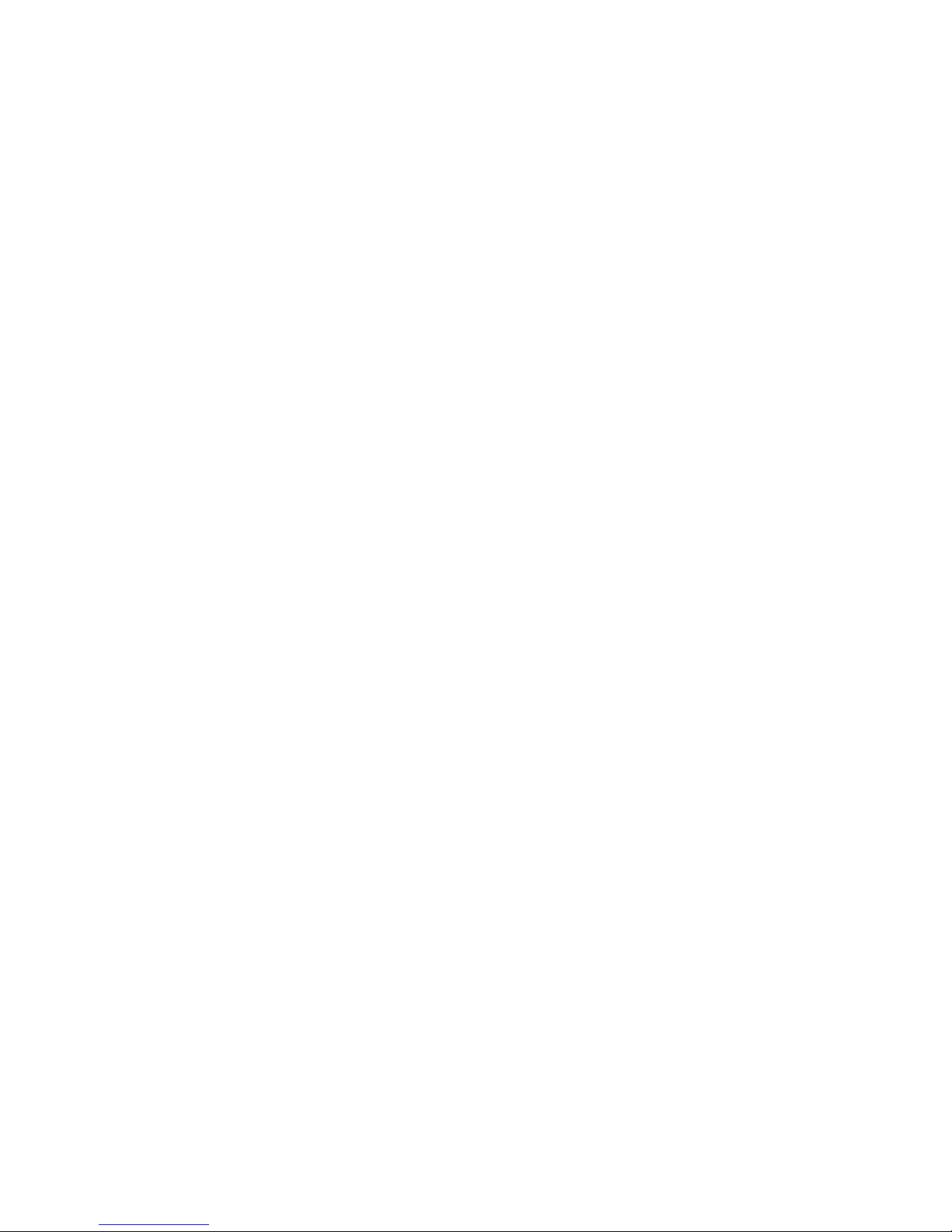
15 GEAR4 | SoundOrb Aurora | Notice d’utilisation
Il n’existe aucune garantie contre ces
interférences. En cas d’interférences radio ou
télévisuelles, pouvant être vérifiées en mettant
hors, puis sous tension l’équipement, l’utilisateur
peut tenter de résoudre le problème de l’une
des façons suivantes:
– Réorienter ou déplacer l’antenne
de réception;
– Éloigner l’équipement du poste
de réception;
– Brancher l’équipement sur une prise
appartenant à un circuit différent de celui
du poste de réception;
– Consulter le revendeur ou un technicien
radio/TV qualifié.
SON UTILISATION EST ASSUJETTIE AUX
DEUX CONDITIONS SUIVANTES:
1) Cet équipement ne doit pas provoquer
d’interférences, et
2) Ce périphérique doit tolérer les interférences,
ce qui inclut les interférences qui risquent
de provoquer un dysfonctionnement du
périphérique.
Table of contents
Languages:
Other Gear4 Docking Speakers manuals

Gear4
Gear4 StreetParty User manual
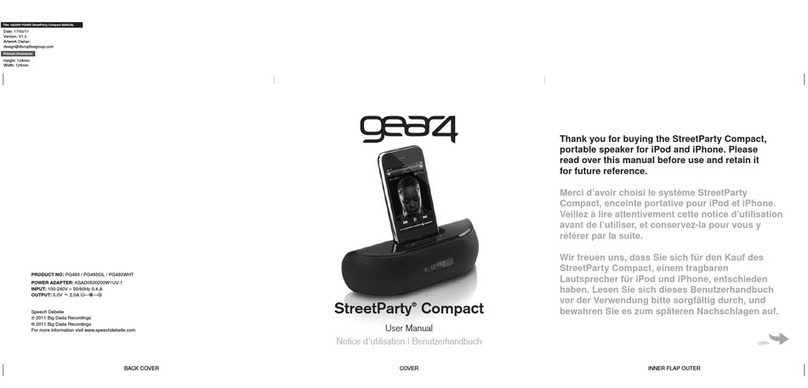
Gear4
Gear4 StreetParty Compact User manual
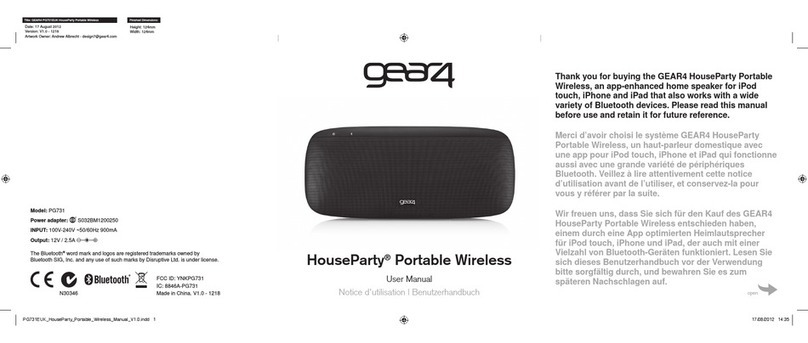
Gear4
Gear4 HouseParty User manual

Gear4
Gear4 HouseParty Portable PG532 User manual

Gear4
Gear4 StreetParty Size 0 User manual

Gear4
Gear4 HouseParty SmartDock PG476 User manual

Gear4
Gear4 PG533 HouseParty Rise 2 Wireless User manual
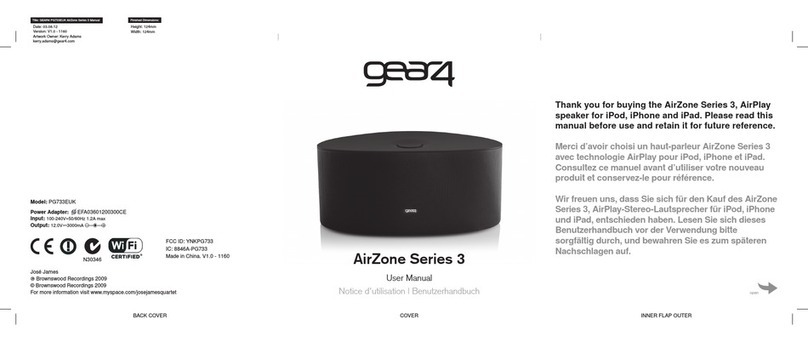
Gear4
Gear4 AirZone 3 Series User manual
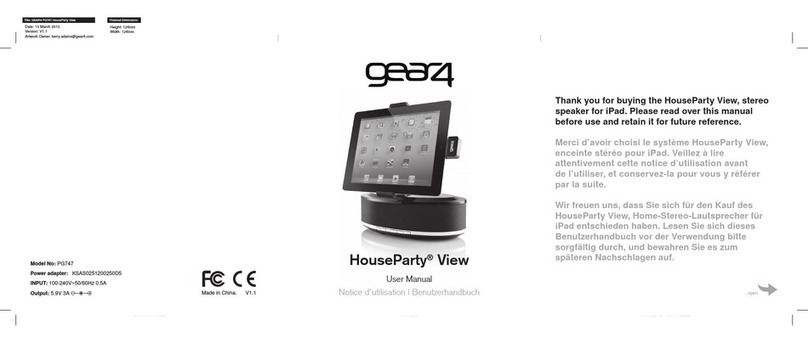
Gear4
Gear4 HouseParty User manual
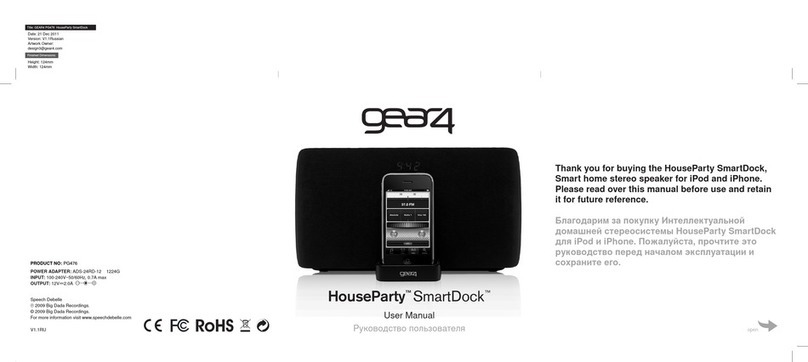
Gear4
Gear4 HouseParty SmartDock PG476 User manual