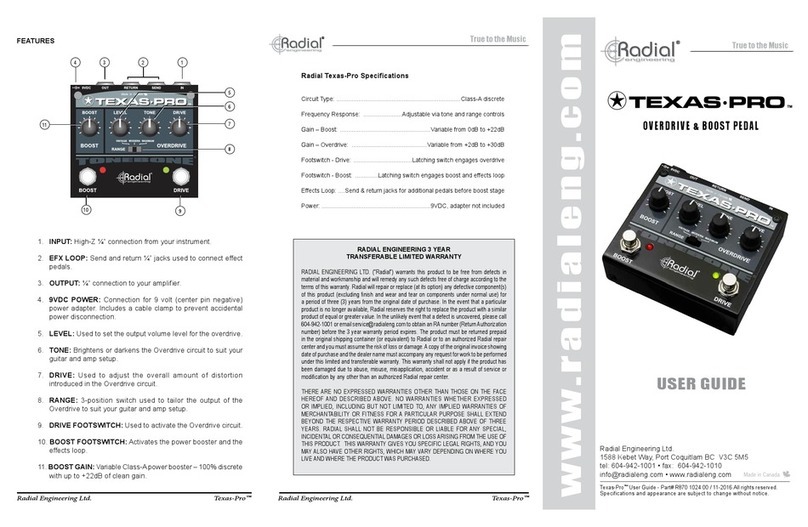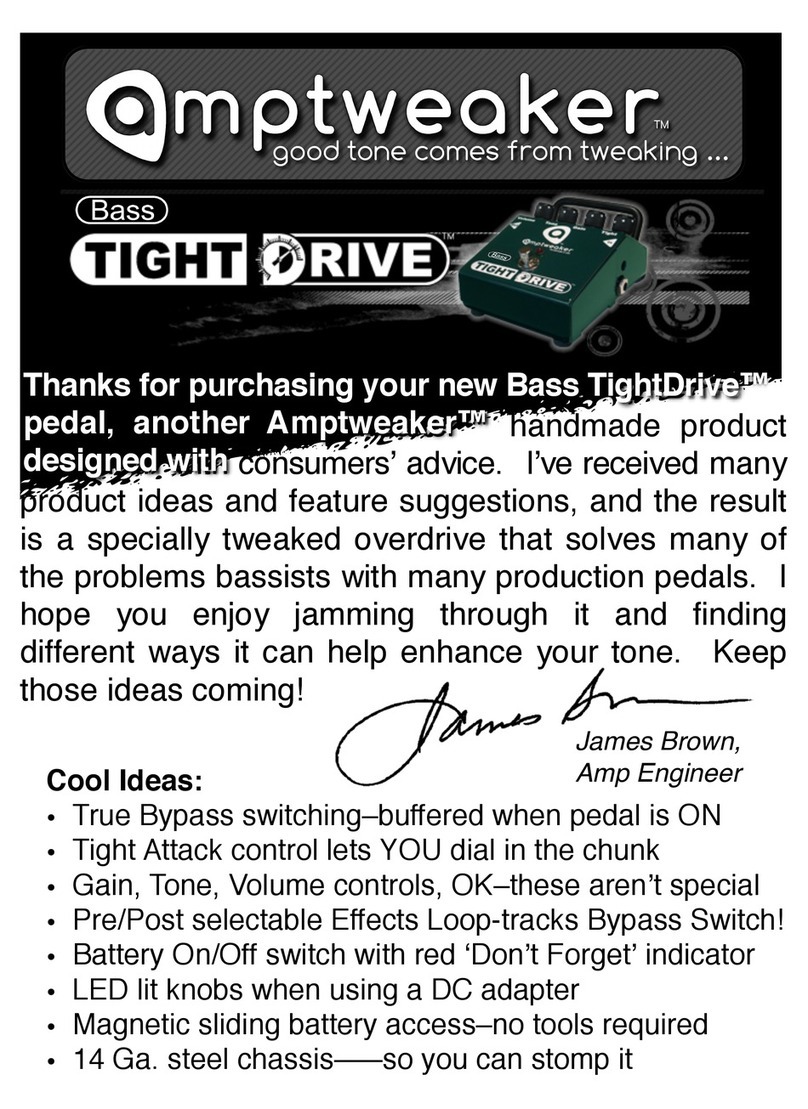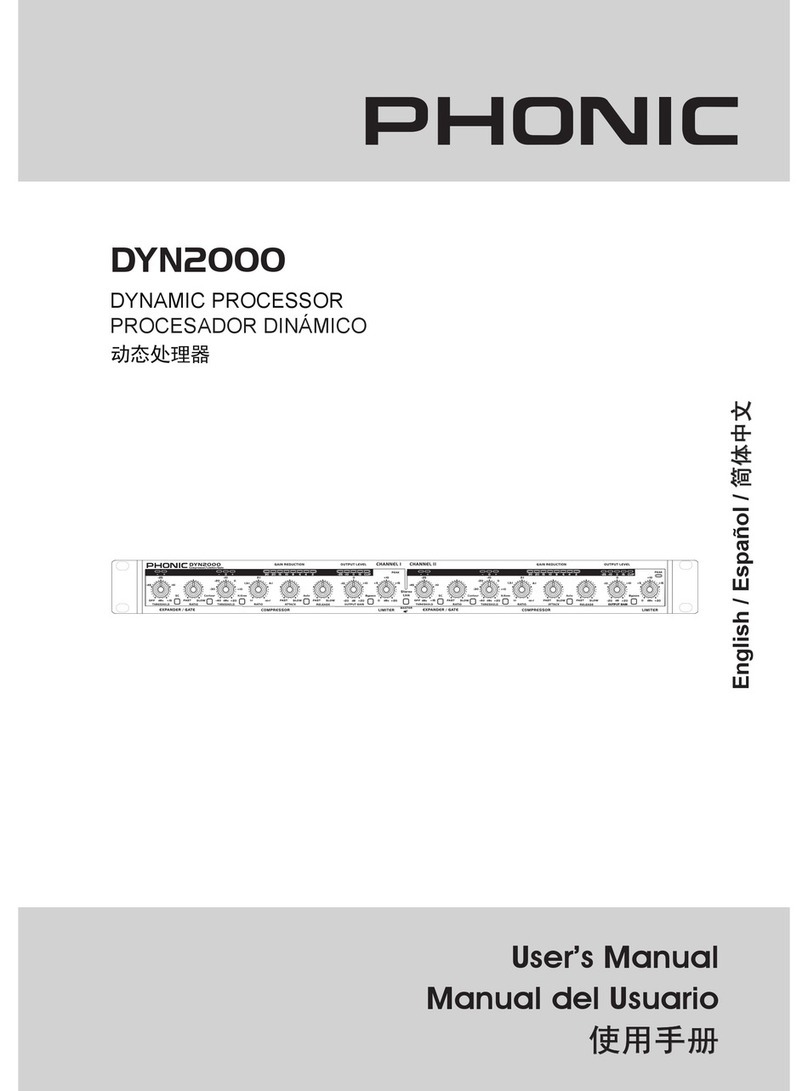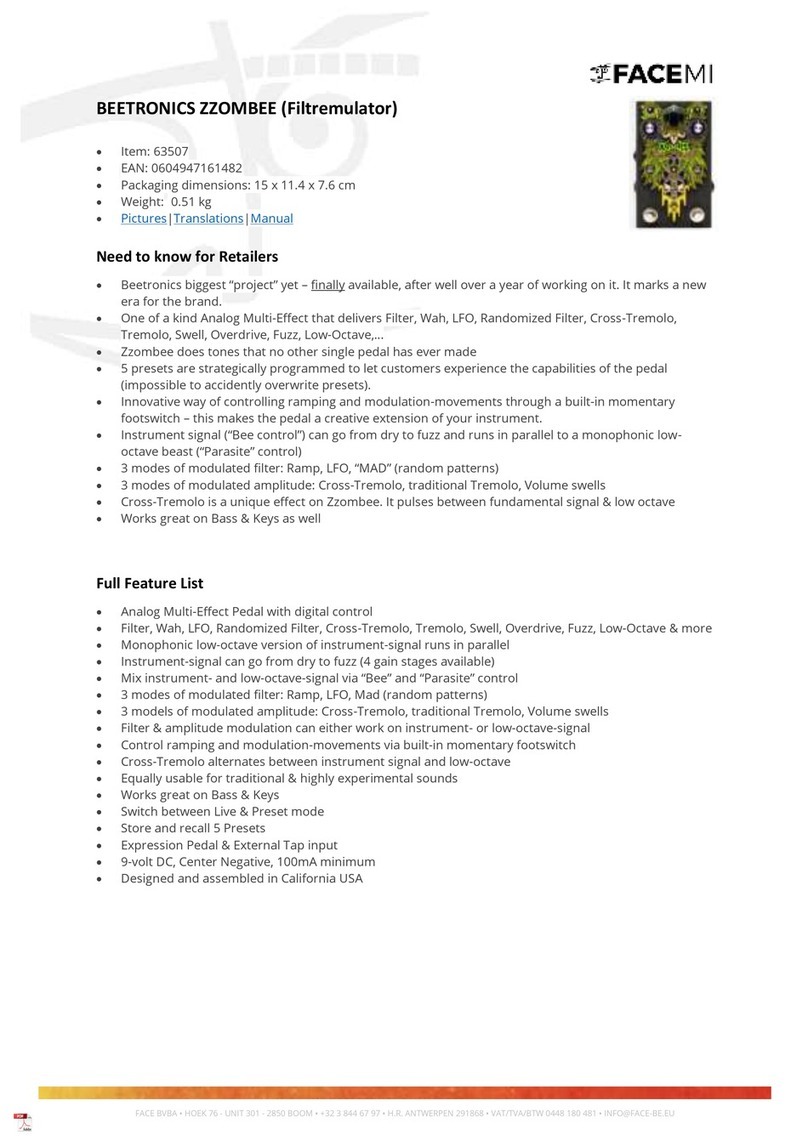Geckoplex EP-5 User manual

Owners Manual
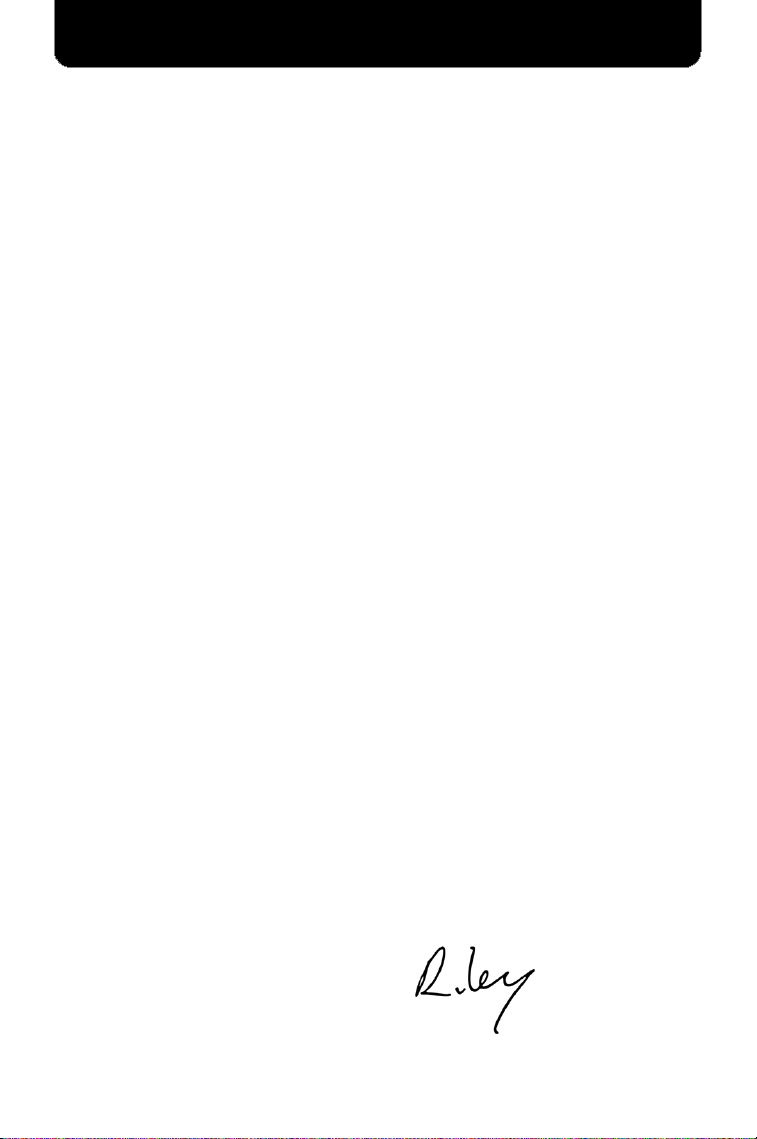
Congratulations on your choice of a Geckoplex EP-5!
The development of the Geckoplex took many years. Throughout this
process as a constant drive to create a pedal that accurately
maintained the sound and feel of a vintage tape delay machine, hile
also providing all the benefits of more modern equipment.
The monochrome art ork nods at the aesthetics of decades past, hile
nothing exemplifies the strive to preserve a vintage tape experience more
than the delay slider. Several 1960's-1970's era machines set the delay
time ith a linear slide control that physically moved a tape head along a
length of moving tape. The Geckoplex no brings back that same slide
control format to a modern device.
As far as the sound, everything possible as done to accurately simulate
the unique sonic characteristics of analog tape machines. The echoes
are nicely compressed, just as they ould be due to the effects of tape
saturation. The arp control allo s adding in varying amounts of tape
elements, giving control over ho much the echoes ill degrade and
“bloom” as they ould from a more orn-in tape machine.
On top of the vintage sound and feel, the Geckoplex then adds on a
number of modern conveniences. To start, unlike real tape machines, it is
completely maintenance free! It is also fully MIDI controllable, has a tap-
tempo ith selectable subdivisions, programmable presets, expression
pedal support, Sound on Sound looping, and separate et and dry
outputs, all packed in behind a simple and easy to use interface.
To ensure the highest quality, each Geckoplex is manufactured, tested,
and individually numbered by hand in Eugene, Oregon, USA. This
commitment to quality additionally extends to the user experience. We
truly hope you enjoy your Geckoplex as much as e did creating it, and
that it serves you ell for years to come. Ho ever, if for any reason you
aren't completely happy ith it, e ant to hear about it. If you totally
love it, e don't mind hearing that either.
All the Best,
Riley McNiff
Gecko Pedals Founder, Designer, Builder
Introduction
2
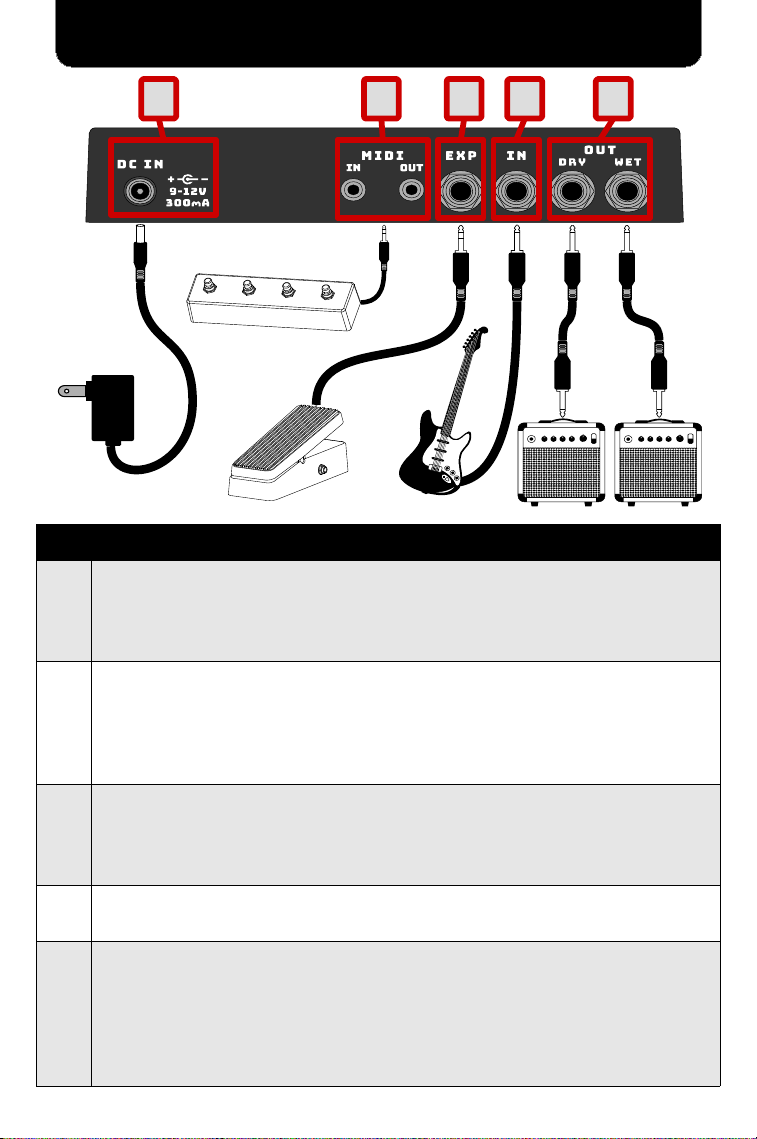
# Description
1
DC IN is a po er jack for supplying DC po er from an AC/DC
adapter. Be careful that the polarity is correct (barrel center is
negative, sleeve is positive), and that the adapter can supply 9-12V
and at least 300mA.
2
MIDI jacks are for interfacing with other MIDI capable equipment.
●IN is for receiving MIDI messages from other equipment.
●OUT is for sending MIDI messages to other equipment. Any
messages received at the IN jack will normally be passed thru to
the OUT jack along with those generated by the Geckople .
3
EXP is a jack for optionally connecting an external expression pedal.
This pedal can then be used for real-time control of the effect
settings. Requires a stereo guitar cable (TRS – Tip/Ring/Sleeve
cable) and a compatible expression pedal.
4IN is the input jack is for connecting input signal from an instrument
(guitar, keyboard, microphone, output from another pedal, etc.)
5
OUT jacks are for sending the audio signal out to other equipment,
such as other pedals, an amp, recorder, or mixer.
●WET output is the dry instrument input signal mixed ith the et
effects. This output can be set to output only the et effects signal
by toggling an internal kill-dry s itch.
●DRY output is the dry instrument signal only, without effects.
1
TRS
2 3 4 5
TRS
3
Top Panel

# Description
1 GAIN adjusts the preamp gain of the input signal from the IN jack.
2 Level Meter displays the current audio signal level.
3 DELAY adjusts the delay time bet een echoes.
4 Effects Controls adjusts the effect settings.
5 N s itch toggles the effect on or off.
6 Delay Flasher flashes the current time bet een echoes.
7PRESET s itch toggles bet een presets. Hold for 4 seconds to
begin programming (See the Preset Programming Page).
8TRAILS s itch toggles hether or not trailing effects are heard hen
the unit is s itched off.
9 SUBDIV s itch adjusts the tap-tempo subdivision factor.
10 TAP s itch is a tap-tempo. It sets the echo delay time by tapping
repeatedly at the desired tempo.
Front Panel
4

GAIN controls the analog input preamp gain. The preamp is al ays on
even hen the N s itch is toggled off in order to maintain a constant
signal level. The setting can affect the echo saturation some hat, but for
the most part this control has little influence on the effects.
The 1:1 gain position is ith the knob around 10:00 to 11:00, or roughly
pointing just before the G in GAIN. Above this point the signal ill be
amplified up to a maximum of +11dB. The gain should be lo ered if other
pedals in the chain don't function properly ith a boosted signal, or if the
red “peak” light on the level meter is being reached.
N toggles the effects on and off. While off, any active preset or tap
tempo setting ill be maintained, but no delay or reverb effects are added
to the output.
PRESET cycles bet een the presets. Presets can be activated ith the
effect turned off to avoid hearing audible changes during selection.
For further preset information and programming instructions, please refer
to the dedicated “Presets” page of this manual.
TAP is a tap tempo s itch for setting the delay ith foot taps. A single tap
ill activate it and lock the tempo to the current delay slider setting, hich
is useful to lock the delay prior to activating presets that ould other ise
change it. Multiple taps ill activate it and set the delay time to the
interval bet een taps. Taps should be done at quarter-note intervals.
A single tap hile active ill deactivate the tap tempo.
Pressing and holding the TAP s itch ill temporarily ramp the REPEATS
control up past the runa ay feedback level until it is released.
The SUBDIVISI N toggle s itch is a 3-position s itch that is part of the
TAP Tempo. It controls ho the delay time is set relative to the tap
frequency of the TAP foot s itch.
Quarter Note: The delay time is set the same as the tap rate, causing
echoes to come back at quarter-note intervals.
Dotted Eighth Note (or 3 sixteenth notes): The delay time is set to
¾ of the tap rate. This produces echoes that are one sixteenth note faster
than the tap rate. When the instrument is played at eighth notes (or t o
notes per the tap rate), echoes ill come back in-bet een notes played.
Eighth Note: The delay time is set to ½ of the tap rate. Echoes ill
repeat at a rate t ice as fast as the taps.
The TRAILS toggle sets hether or not trailing effects are heard.
When enabled, the trailing effects ill naturally fade out after s itching the
unit off, but no ne effects ill be generated from input.
When disabled, effects ill stop immediately after s itching the unit off.
NOTE: Trailing effects ill never be heard if the off-state output mode is
set to Bypass Mode (See Advanced Configuration section on page 10).
Gain and Switches
5
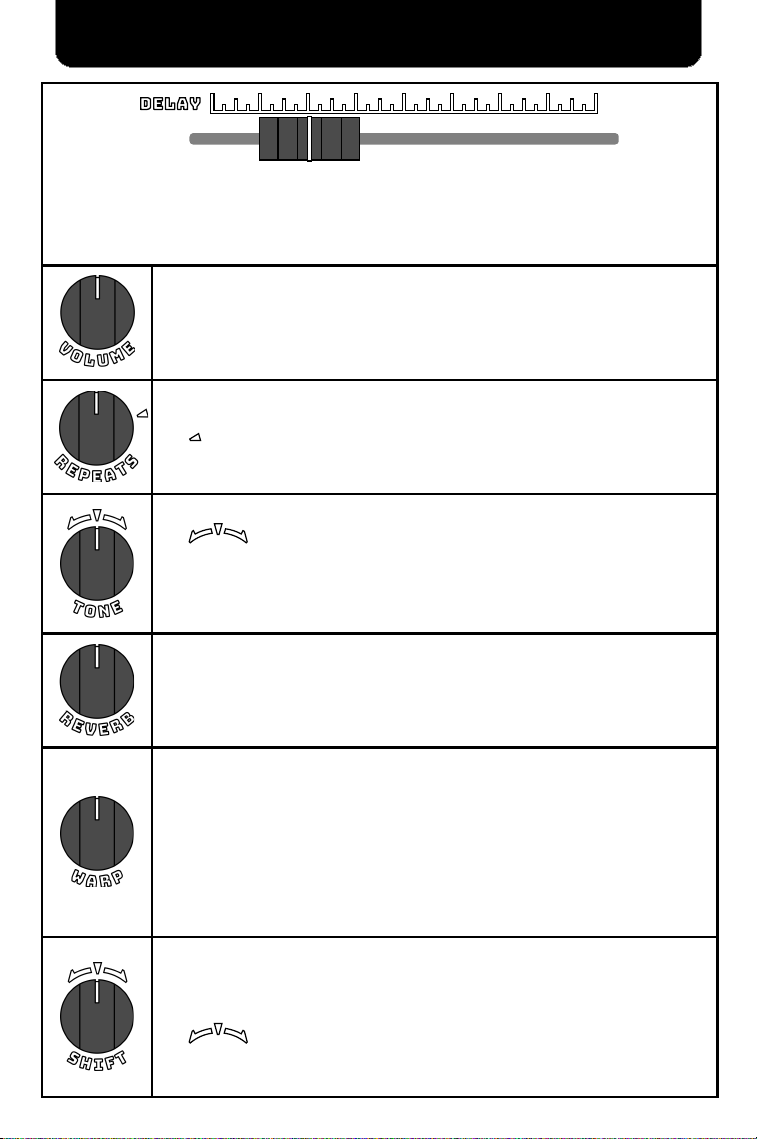
The DELAY slider controls the time bet een echoes, bet een a minimum of 50 milliseconds
at the far left, and a maximum of 2 seconds at the far right.
This control is motorized. Its position ill automatically move hen using the TAP Tempo
s itch to set the delay, and also hen presets are activated and change the delay time.
V LUME controls the output volume of the echoes. With the knob turned all
the ay to the left, echoes ill be silenced. With the knob turned all the ay
to the right, the initial echo volume ill be louder than the input volume.
NOTE: This does not affect the Reverb output volume. Reverb is controlled
independently ith its o n dedicated knob.
REPEATS controls ho much echoes ill continue to repeat, fading more
quickly the more the knob is turned to the left.
The marker at about 2 O'Clock indicates the runa ay feedback point, or
“self-oscillation point”. With the knob turned clock ise past this marker, the
repeating echoes ill gro in volume rather than fade.
T NE controls the Bass/Treble tone of the echoes.
The marker indicates the center neutral point. With the knob
pointing straight up, the echo sound ill be unchanged.
With the knob to the left of center, the echoes ill sound armer, ith more
bass and less treble. With the knob to the right of center, the echoes ill
sound brighter, ith more treble and less bass.
REVERB adds a reverberation effect, making the output sound like the
instrument is being played inside of an echoing chamber or large hall.
This effect is controlled separately from the echoes, and a reverb-only effect
is possible by turning up the REVERB hile turning the V LUME knob all
the ay do n.
WARP controls ho tape-like the sonic qualities of the echoes are.
With the knob turned all the ay do n to the left, echoes ill sound clean
and pristine, able to repeat nearly endlessly ithout changing much.
With the knob bet een 9:00 and the midpoint, echoes ill have the sonic
qualities of those produced by a ell-tuned tape machine, ith each ne
echo blooming into a more “ ashed-out” sound.
With the knob up past the midpoint, the echoes ill begin sounding as they
ould sound coming from a tape machine in need of a tune-up, being more
avering, fluttering, and gritty.
SHIFT controls ho much delay “shift” is applied hen a note is played. This
unique effect mimics the user shifting the delay slider back and forth at the
same time that a note is played, causing the echoes to “shift” in pitch do n
and back up, or up and back do n, depending on the knob direction.
The marker indicates the center neutral point here no shift occurs.
Ho far the knob is moved a ay from center determines ho much the delay
is shifted left or right hen a note is played.
Effect Control Knobs
6

The Geckoplex has 3 fully programmable presets hich can be cycled
through by pressing the PRESET s itch. Additionally, up to 64 presets
are accessible by the MIDI interface. The number of LEDs lit above the
s itch indicates hich preset is currently active, or all three rapidly
pulsing indicates that a MIDI preset (4-64) is active.
Each preset can be used ith an expression pedal to make it variable.
This makes it possible to control any set of controls over any desired
range in real-time by simple pedal adjustments. To achieve this, t o
sets of control positions are stored during programming: one for the
expression pedal heel side and one for the toe side.
Presets do not require an expression pedal to be used. When no
expression pedal is plugged in, the preset ill operate in “fixed” mode,
ith only the heel side settings being used.
Expression Pedal Compatibility:
Any compatible expression pedal ill require the use of a stereo cable.
This is sometimes also called a TRS cable, referring to the three Tip,
Ring, and Sleeve conductors on the connector.
The Geckoplex should be compatible ith any passive expression pedal
ired so that the signal comes in on the tip conductor of the cable. Any
pedals from BOSS, Dunlop, Moog, or Roland should ork. The Mission
Engineering EP-1 and SP-1 pedals are also compatible.
Pedals ired any other ay are incompatible and should be avoided.
Pedals from Behringer, Korg, and Zoom are all incompatible. Wah and
volume pedals that use a mono cable are also incompatible.
Expression Pedal Positions:
This manual uses the terms toe side and heel side to refer to the limits
of an expression pedal on either end. The heel side position is all the
ay back, hile the toe side is all the ay for ard:
Heel Side position Toe Side position
Presets
7

Important Notes:
●Programming does not require an expression pedal to be plugged in,
and if one is it ill not affect the the programming process in any ay.
●The input GAIN knob and toggle s itches are not controlled by preset,
and their positions ill not be stored.
Switches in Programming Mode:
All of the foot s itches have an alternate function during preset
programming. These functions are as follo s:
●N ill CANCEL programming mode and leave the preset unchanged.
●PRESET ill ST RE the settings in steps 4 and 6.
●TAP ill SKIP storing the settings in steps 4 and 6, leaving that side of
the settings as they ere. This is very useful hen re-programming a
preset to fine-tune it at just one end of the expression pedal, allo ing
changes to be made ithout moving the controls t ice.
Programming Steps:
Follo the steps in the table belo to program a preset. To program
presets 4-64, replace steps 1 & 2 by sending a MIDI CC #24 message,
here the value is the number of the preset to begin programming.
Step Action
1Activate the preset to be programmed using the PRESET s itch.
2Press and hold the PRESET s itch for 4 seconds to enter
programming mode. The active preset LED ill begin to flash.
3
Set the effect knobs and the delay slider to the desired settings for
this preset. Note that if an expression pedal is used, these initial
settings ill be for the heel side position of the expression pedal.
Other ise, ithout an expression pedal, these ill be the fixed-
mode settings used hen the preset is activated.
4Press the PRESET s itch to store the first set of control settings.
The active preset LED ill no begin flashing t ice.
5
If an expression pedal ill never be used ith this preset, skip to
STEP 6, as there is no need to store toe-side control positions.
Other ise, set the effect knobs and the delay slider to their desired
positions for the toe side of the expression pedal and proceed to
STEP 6.
6
Press the PRESET s itch again to store the preset to memory and
exit programming mode. The active preset LED ill flash quickly for
one second to indicate that the preset has been stored, follo ed by
a return to normal operation ith the ne ly programmed preset
activated.
8
Preset Progra ing

Sound on Sound
The Geckoplex includes a Sound on Sound (S S) mode that allo s looping
playback of up to 40 seconds of recorded audio.
verview:
●Press and hold the N s itch for 2 seconds to toggle in or out of SOS mode.
●Press PRESET to start recording. Press it again to stop and begin playback.
●Press TAP to toggle overdub. While on, any ne input is added to the loop.
●During loop playback, press N to pause or unpause playback.
●The TRAILS and SUBDIV s itches control the playback direction and speed.
●An expression pedal ill control the loop volume if one is connected.
●The REVERB control is independent. Reverb effects are added after
playback instead of being recorded to the loop.
Switches in Sound on Sound Mode:
• With the unit on, hold for 2 seconds to toggle SOS mode on or off.
• A fast double-press ill disable SOS mode and toggle the unit fully off.
• During loop playback, press to PAUSE or UNPAUSE playback. The
LED ill pulse slo ly hen unpaused and quickly hen paused.
• Press to START recording a loop. The LEDs ill flash quickly together.
• Press again to ST P recording and begin playback. The LEDs ill
pulse slo ly in a ave to indicate loop playback.
• Another press during loop playback ill abandon the current loop and
immediately START recording a ne loop.
• Press and hold for 2 seconds to CLEAR the current loop and reset.
• Press to toggle VERDUB recording on or off.
• When enabled, any ne input ill be added to the loop, and the loop ill
degrade ith typical tape characteristic effects ( arble, flutter, volume
loss, frequency loss, etc.) gradually fading completely a ay. The
amount of degradation ill vary ith the WARP control position.
• When disabled, the LED ill be off. Ne input ill not be added to the
loop, and the original loop ill repeat endlessly ithout degradation.
• Controls the loop playback DIRECTI N.
• With the s itch to the right, the loop ill playback normally (for ard).
• With the s itch to the left, the loop ill playback back ard (reversed).
• Controls the loop playback SPEED.
• With the s itch to the left, the loop ill playback at half speed.
• With the s itch in the middle, the loop ill playback at normal speed.
• With the s itch to the right, the loop ill playback at double speed.
• If an expression pedal is connected, by default it ill control the loop
playback V LUME, ith the output muted at the heel side, and full
volume at the toe side.
• Other functions including Playback Speed and Loop Degradation may
also be assigned (See the Advanced Configuration section)
9
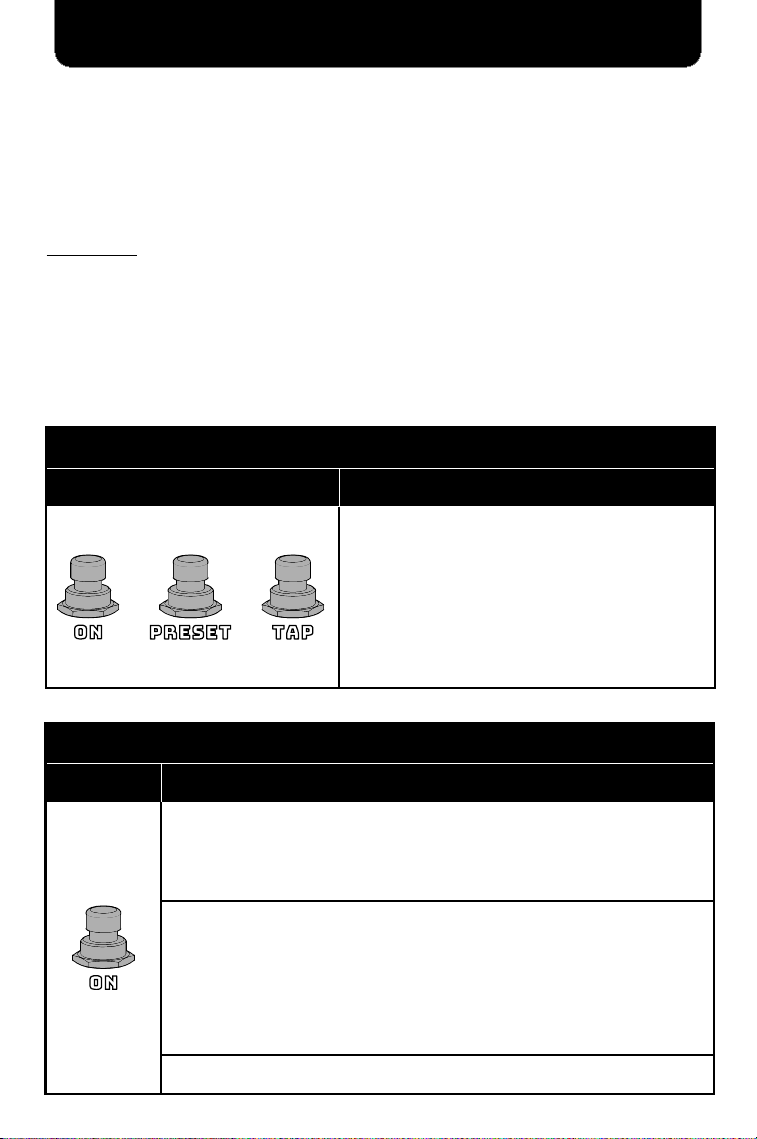
Advanced Configuration
The Geckoplex allo s certain settings and functionality to be configured
through startup menus. These settings include:
●The max delay time
●The off-state output mode (buffered or bypassed)
●MIDI channel and MIDI clock settings
●The expression pedal function in SOS mode
verview:
Enter the startup menus by holding do n certain s itches during po er-on.
●N to change the max delay time and output buffer mode.
●PRESET to change MIDI channel and clock output mode.
●TAP to change the SOS expression pedal function.
●N + TAP + PRESET to restore the unit to default settings.
Then, adjust the desired settings using PRESET and TAP s itches.
Finally, press the N s itch to save the settings and reset.
Max Delay Time and ff-state utput Mode
First Then
Hold
At Startup
The PRESET s itch selects the maximum delay time as follo s:
• LED 1 on – 650 ms max (same as EP tape machines)
• LED 2 on – 1 second max (default)
• LED 3 on – 2 seconds max
The TAP s itch toggles the off-state output mode as follo s:
• LED on – Buffered Mode (default). The preamp and GAIN knob are
al ays active and outputs are al ays buffered, even ith the unit
s itched off. Required for TRAILS to function.
• LED off – Bypass Mode. The unit is fully bypassed from the signal path
hile the unit is s itched off. The GAIN knob has no effect, and no
TRAILS ill be heard after s itching the unit off.
The N s itch stores the ne settings and resets the unit.
Restore All to Factory Default Settings
First Then
Hold
+ +
At Startup
All settings are restored to their original factory
default settings. This includes all presets. All
LEDs ill quickly flash to indicate that the
defaults are restored.
10
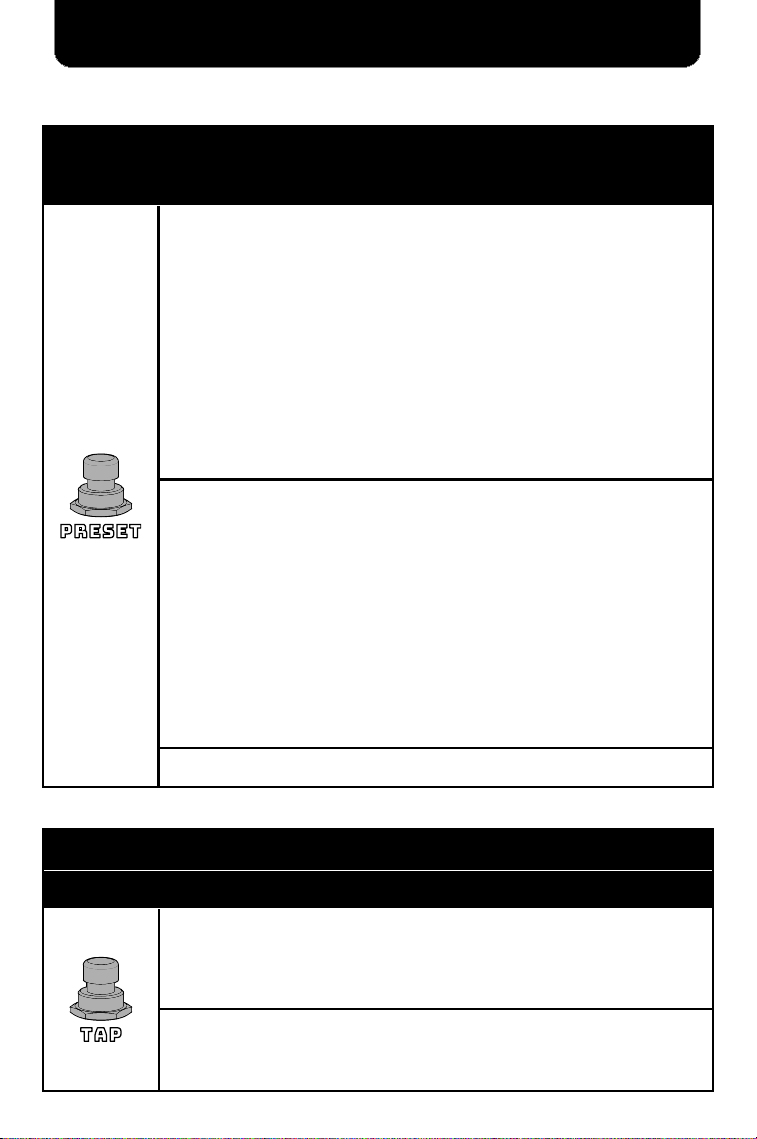
MIDI Channel and MIDI Clock Mode
First Then
Hold
At Startup
The PRESET s itch cycles through the MIDI channels. The level meter
LEDs display the selected channel as a binary number as follo s:
• ------ NONE (MIDI Disabled)
• OOOOOO ALL (default)
• -----O Channel 1
• ----O- Channel 2
• ----OO Channel 3
• ---O-- Channel 4
• ---O-O Channel 5
• ---OO- Channel 6
• ---OOO Channel 7
• --O--- Channel 8
• --O--O Channel 9
• --O-O- Channel 10
• --O-OO Channel 11
• --OO-- Channel 12
• --OO-O Channel 13
• --OOO- Channel 14
• --OOOO Channel 15
• -O---- Channel 16
The TAP s itch ill toggle MIDI clock master/slave mode as follo s:
• LED off – Off mode. The Geckoplex ill ignore any incoming MIDI
clock messages but ill pass them thru to the output.
• LED on – Receive mode (default). The Geckoplex ill sync its delay
time ith incoming MIDI clock messages, unless the delay is already
locked by the tap-tempo. The SUBDIV s itch setting ill affect the
delay time set from the MIDI clock. Set SUBDIV to the quarter note
setting to get a 1:1 time sync ith the MIDI clock.
• LED flashing – Master mode. The Geckoplex ill output clock
messages generated from its o n current delay time setting for
do nstream devices to sync to. Any incoming MIDI clock messages ill
be ignored and ill not pass thru to the output.
The N s itch stores the settings and resets the unit.
Advanced Configuration
(Continued)
Expression Pedal Function in S S Mode
First Then
Hold
At Startup
The PRESET s itch selects the expression pedal function in SOS mode:
• 1 LED on – Pedal controls the loop playback volume (default).
• 2 LEDs on – Pedal controls the loop playback speed.
• 3 LEDs on – Pedal controls the loop degradation speed.
The N s itch stores the ne settings and resets the unit.
11
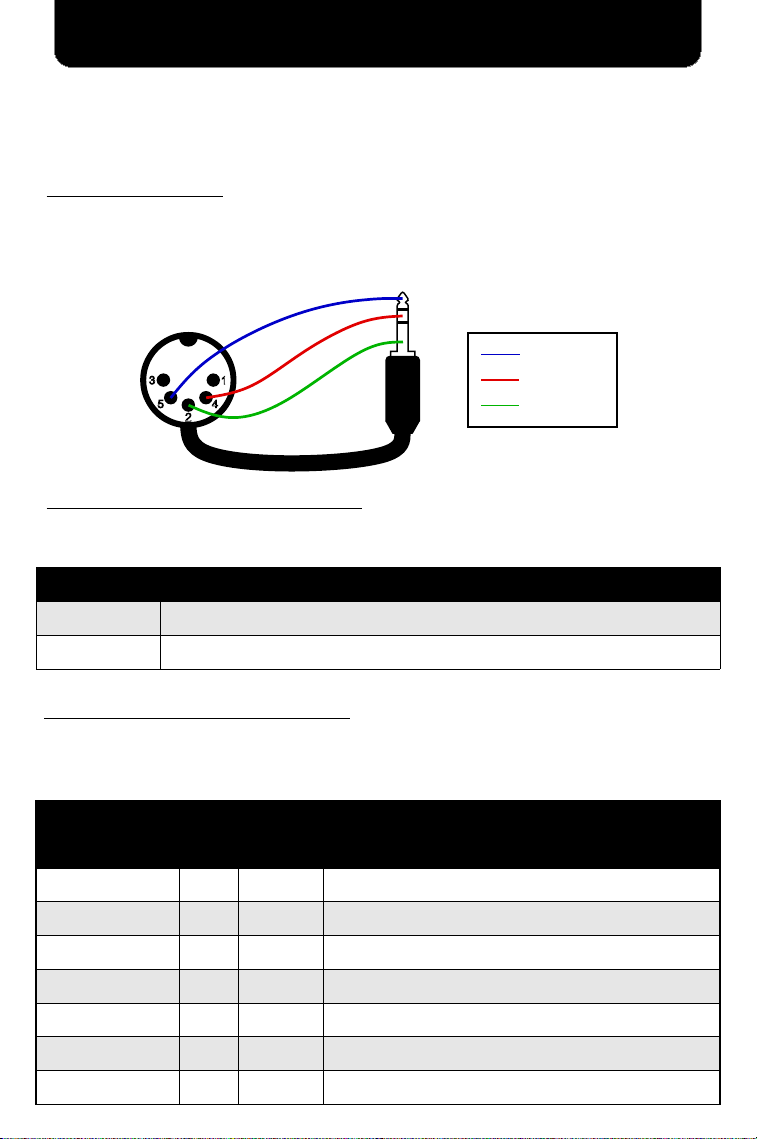
MIDI
The Geckoplex allo s full MIDI control through its MIDI input and output
jacks. It ill respond to Program Change (PC) and Control Change (CC),
and can either receive or generate and send MIDI clock messages.
MIDI Cable Wiring:
A 1/8 inch (3.5mm) MIDI adapter cable may be required to interface ith
other equipment that uses 5-pin DIN jacks for MIDI. The Geckoplex
requires Type A adapters ired per the diagram belo . Note that for a
male DIN connector, pins 4 and 5 ill be reversed from the diagram.
Program Change (PC) Messages:
Send program change messages to change the active preset. Program
change messages ill be ignored in SOS mode.
PC# Description
0 Turns off any active preset
1-64 Enables a preset 1-64 (4-64 are only accessible by MIDI)
Control Change (CC) Messages:
Control change messages can be used to set control and s itch values
and change modes and some settings. NOTE: Preset changes and
physical control changes ill override settings previously set by MIDI.
Control CC#Values Description
Effects Control Knobs
Volume 10-127 0 – Min, 127 – Max echo volume
Repeats 20-127 0 – Min, 127 – Max repeats (100 - runa ay)
Tone 30-127 0 – Darkest, 127 – Brightest (64 - neutral)
Reverb 40-127 0 – No reverb, 127 – Max reverb
Warp 50-127 0 – Clean, 127 – Max tape detune
Shift 60-127 0 – Max left, 127 – Max right (64 – neutral)
Delay 70-127 0 – 50ms, 127 – Max delay time
TRS
FEMALE
Data (Sink)
5V (Source)
Shield
12
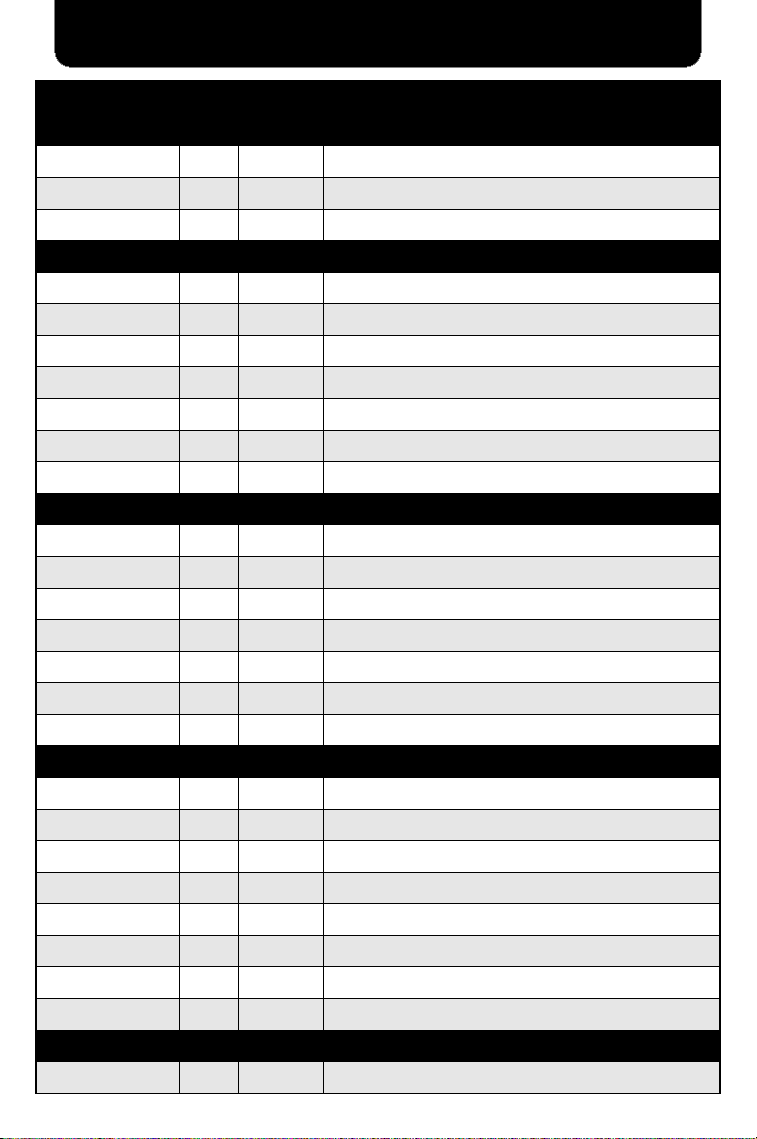
MIDI
Control CC# Values Description
Individual reverb parameters
Reverb Mix 8 0-127 0 – Mute, 127 – Max volume
Reverb Decay 9 0-127 0 – Short decay time, 127 – Long decay time
Reverb Tone 10 0-127 0 – Darker, 127 – Brighter
Switches, toggles, and other controls
On S itch 11 0-127 0 – S itch released, 1-127 – S itch pressed
Preset S itch 12 0-127 0 – S itch released, 1-127 – S itch pressed
Tap S itch 13 0-127 0 – S itch released, 1-127 – S itch pressed
Trails 14 0-127 0 – Trails off, 1-127 – Trails on
Subdivision 15 0-127 0 – 2:1, 127 – 1:1, (dotted 1/8 @ 64)
Expression 16 0-127 0 – Heel side, 127- Toe side
Tap (External) 17 ANY Simulate a ne tap from an external source
Modes and settings
Toggle On-Off 18 0-127 0 – Turn unit off, 1-127 – Turn unit on
Toggle SOS 19 0-127 0 – SOS mode, 1-127 – Normal mode
Toggle Tap 20 0-127 0 – Tap on, 1-127 – Tap off
Off-state Mode 21 0-127 0 – Fully bypassed, 1-127 - Buffered
MIDI Clock 22 0-2 0 – Off, 1 – Receive, 2 - Send
SOS Exp Mode 23 0-2 0 – Volume, 1- Speed, 2 - Degradation
Program Preset 24 0, 1-64 0 – Cancel, 1-64 Start Programming for #
S S Mode Controls
SOS Record 25 1-127 0 – Finish Recording, 1-127 Start Recording
SOS Clear 26 ANY Clear the SOS loop
SOS Pause 27 0-127 0 – Unpause, 1-127 - Pause
SOS Overdub 28 0-127 0 – Off, 1-127 - On
SOS Direction 29 0-127 0 – Reversed, 1-127 - For ard
SOS Speed 30 0-127 0 – Half, 127 – Double, (Normal speed @ 64)
SOS Volume 31 0-127 0 – Mute, 127 – Full Volume
SOS Loop Fade 32 0-127 0 – Minimal fade, 127 – Fast fade
Reset
Reset All 99 ANY Reset anything set by MIDI back to defaults
13
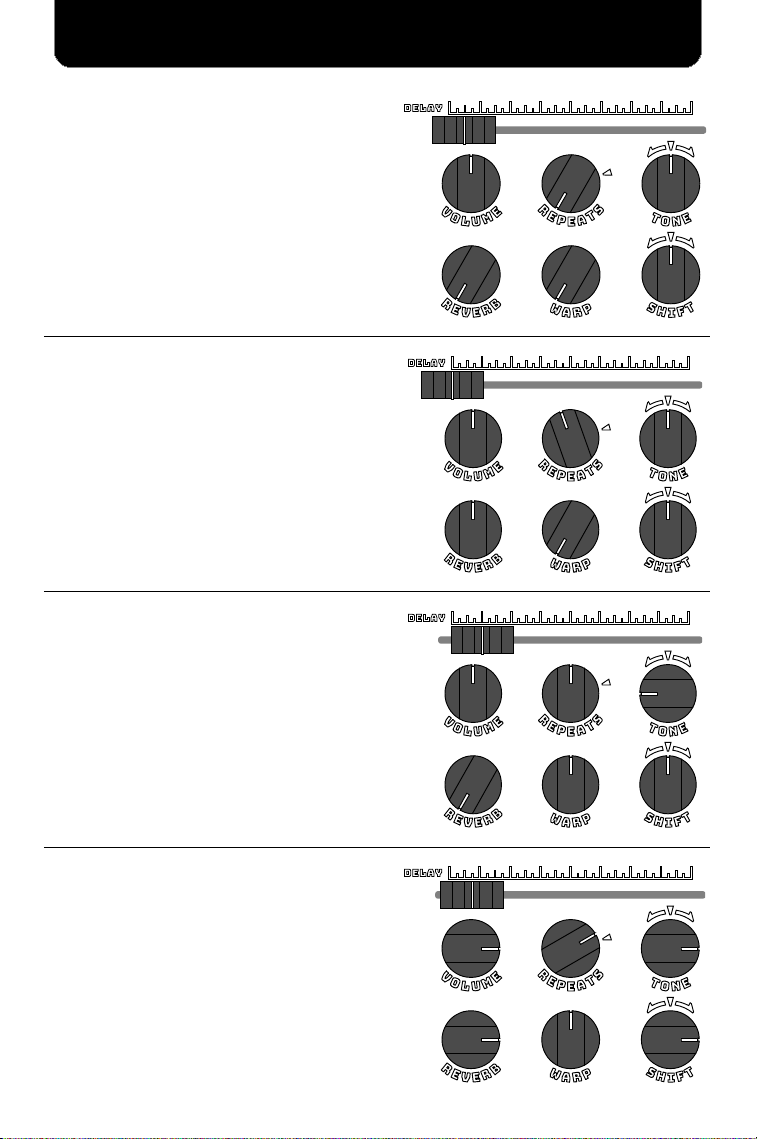
Slapback
A single echo ill be heard for each note
played. With very short delay times this
produces a thicker chorus-like sound.
With longer delay times this can double
each note, giving the impression that it
as played t ice.
Spacious Ambiance
Reverb combined ith very fast echoes
(delay slider all the ay to the left)
produce the spacious sound of a large,
reverberant, echoing room.
Warm Vintage Tape Echo
With the T NE control to ard the bass
side, the echoes sound arm and lo-fi.
With the WARP control up half ay, a
touch of tape avering, fluttering, and dirt
are added in for a detuned vintage sound.
The Mothership Landing
This is a pure science-fiction alien
dreamscape. Lots of REVERB creates a
spacious feel. High REPEATS and SHIFT
create almost never-ending t isted
echoes trailing off into the treble end of the
T NE spectrum.
Exa ple Settings
14
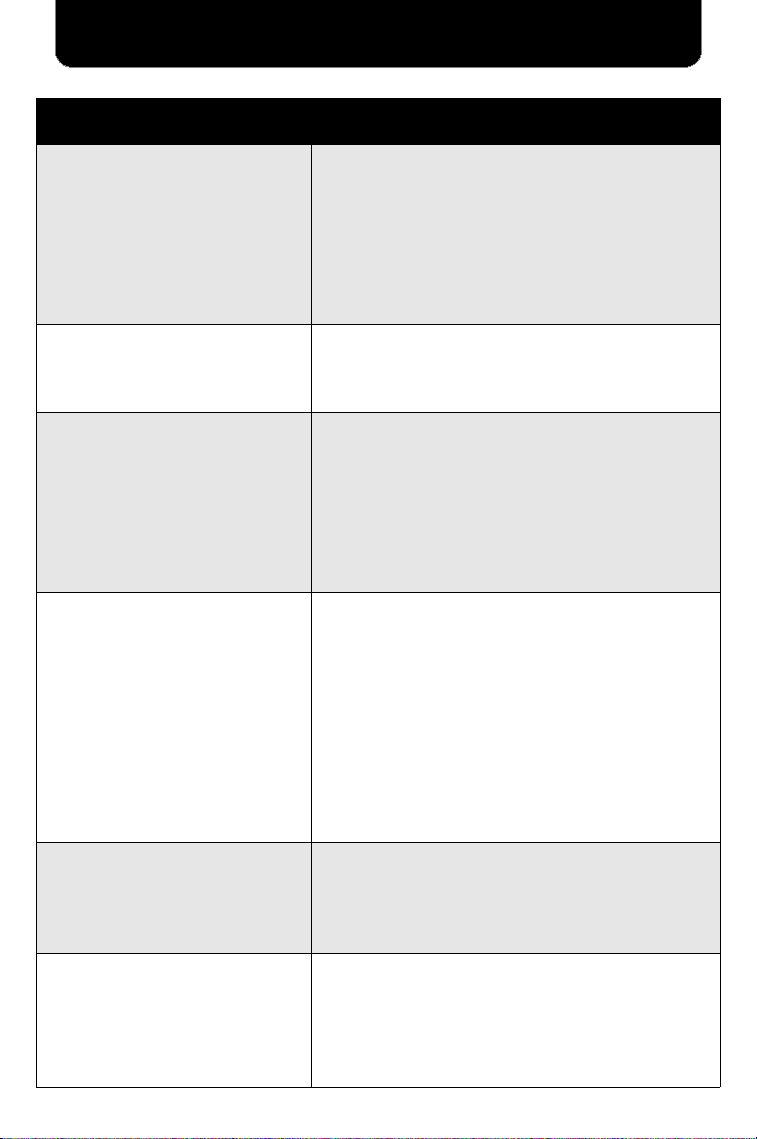
Troubleshooting
Issue Solution
Unit does not po er on
●Ensure that the po er supply has center
negative polarity and can supply at least
300mA of current at 9-12V.
●Check that the outlet or po er strip that
the supply is plugged into is live.
●Try a second po er supply to ensure that
the first is not faulty.
Presets do not set the delay
time as expected hen
activated
Ensure that the tap tempo is disabled. An
active tap-tempo ill al ays override the
preset delay setting.
No effects are heard at the
output, only the instrument
sound.
●Ensure that the unit is enabled and that
the light is on above the N s itch. No
effects are heard hile disabled.
●Ensure the output cable is plugged into
the UT WET jack. If the UT DRY jack
is used instead only the dry signal ith no
effects added ill be heard.
No output sound
●Ensure that the output cable Is fully
plugged into one of the UT jacks.
●Ensure that the GAIN knob is turned up
high enough to provide useful volume.
●Ensure that there is not a iring problem
ith signal coming from the instrument or
other upstream equipment.
●Ensure that all other do nstream
equipment and amps are turned on and
functioning correctly.
Loop playback is not heard
in Sound on Sound mode
If an expression pedal is connected, it may
be controlling the loop playback volume.
Ensure that the expression pedal is not
muting the loop.
User becomes speechless
or enters an unresponsive
state of amazement
Sit do n, maybe grab a cold beverage, and
focus on breathing as the full magnificence
of the Geckoplex settles in.
Also, congratulate yourself for reading all
the ay to the end of this manual.
15

geckopedals.com
eck edal
Other manuals for EP-5
1
Table of contents
Other Geckoplex Music Pedal manuals
Popular Music Pedal manuals by other brands

IK Multimedia
IK Multimedia irig pads user manual

Radial Engineering
Radial Engineering PhaseQ 500 user guide

Acoustic Control
Acoustic Control GAMMA BACCHUS owner's manual

MORLEY
MORLEY PBA owner's manual

Eagletone
Eagletone COCKTAIL Series quick start guide
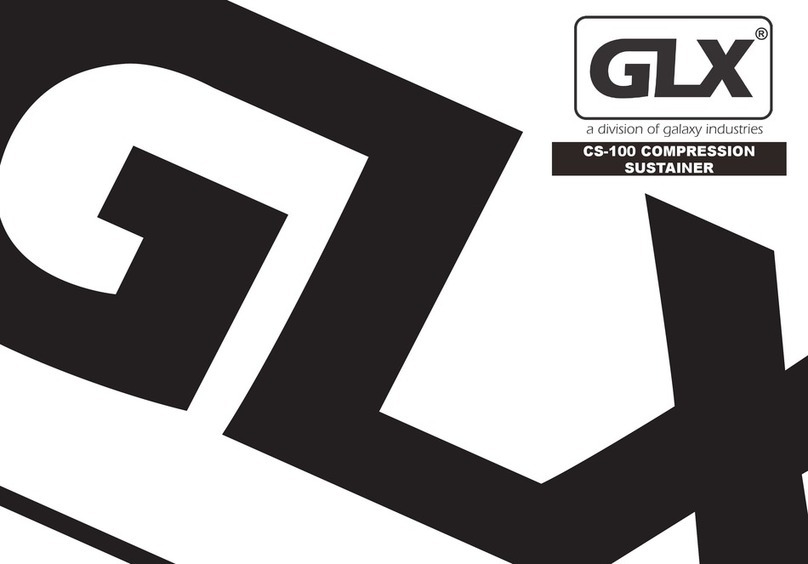
Galaxy Industries
Galaxy Industries GLX CS-100 owner's manual