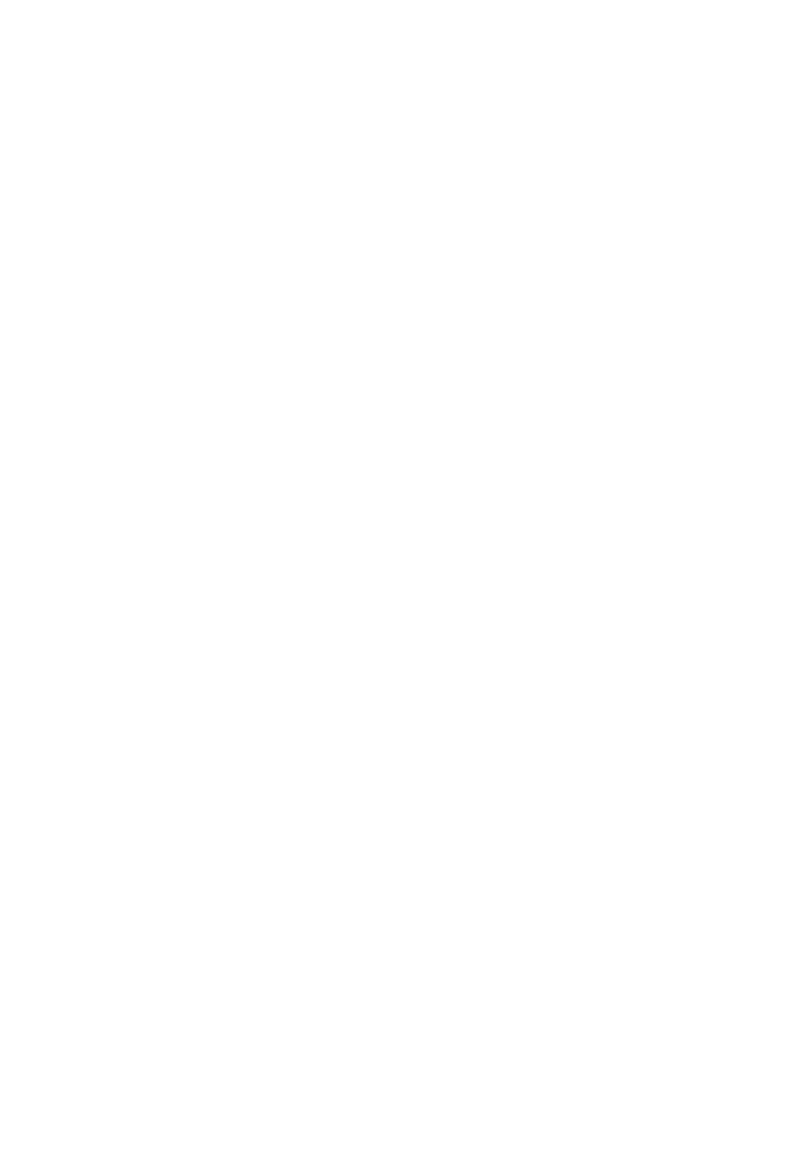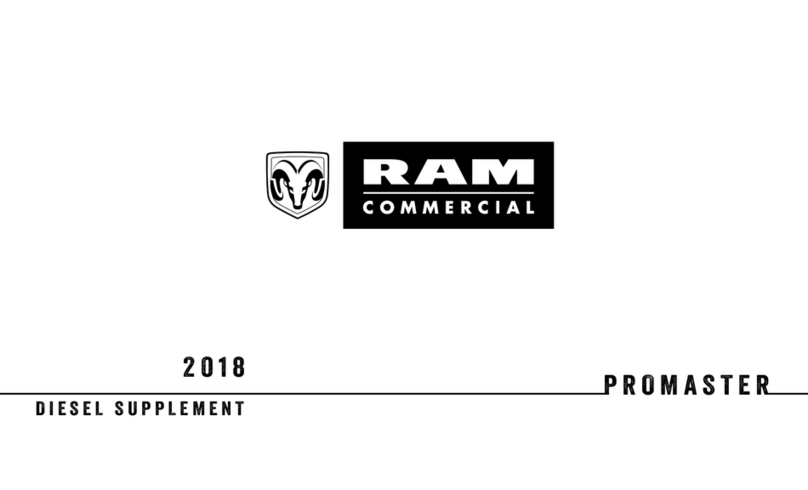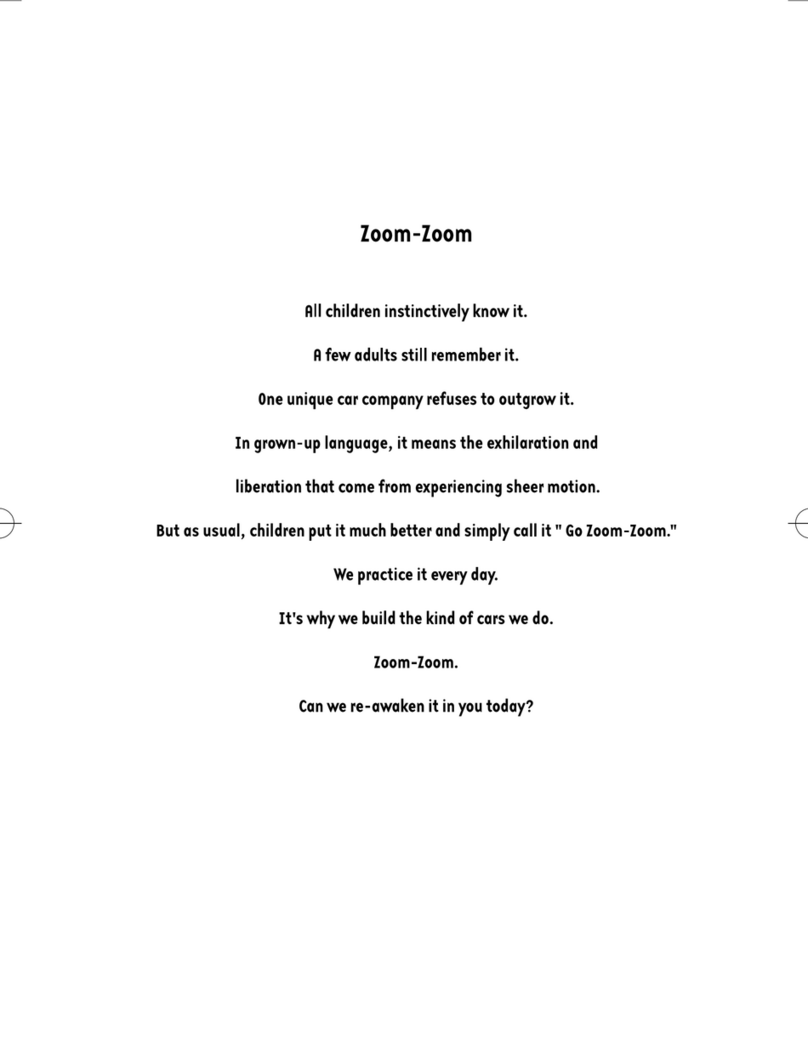Geely GEOMETRY C User manual

MULTIMEDIA MANUAL

Preface
Dear owners:
Thank you very much for using our products. Please carefully read this manual before first-
time use so that you can know about the operation method for the product, which facilities
you to safely use and better enjoy entertainment! Please read the instructions carefully
before using the services. Geely Auto reserves the right to interpret the instructions.
Important security information:
•Failure to comply with these safety instructions may lead to electric shock, traffic accident
or other injury, and may damage the on-board infotainment system or vehicle. Please
read all the safety information below before using the on-board infotainment system.
•In order to avoid the violation of traffic rules, and any unwanted traffic accident, the driver
is prohibited to watch any program and operate this device during driving.
•Because of the mutual interference between audio amplifier and telephone, it will cause
echo and sound distortion in the car. Please do not use the mobile phone to dial the
Bluetooth phone function in the car or use the Bluetooth phone function to call the
personnel in the car.
Due to the continuous upgrading of the product, the actual operation steps may not fully
comply with the manual. Please use the manual according to the actual operation.
The working voltage of the product is 9V ~ 16V. If the vehicle is parked for a long time or the
battery is not replaced in time according to the maintenance manual, the battery will lose
power and cause insufficient power supply, which may lead to the product self-protection and
restart.
If you have the following behaviors, we can suspend the relevant services for you:
•Violations of local laws and regulations.
•Providing false registration information.
•Use of services by improper means.
•Acts that harm other users.
•Abuse of user rights.
•Violations of social customs and morals.
•Acts that incite ethnic hatred, ethnic discrimination, and undermine national unity.
•Disseminating obscene, pornographic, gambling, violent, homicide, terror
information or instigating to crimes.
•Acts that undermine national security, leak state secrets, subvert state power, and
undermine national unity.
If you have any questions, you can contact us:
Geely Automobile International Corporation
August 2021

All Rights Reserved. Without the written permission of GAIC, this manual cannot be
reproduced or copied in whole or in part.

1
1
Table of Contents
Multimedia system
3 Description
3 Notice to users
3 Safety Information
3 Special Announcement
4 Pre-use of Bluetooth
5 Devices and operations
5 Multi-function steering wheel
8 Basic operation
10 Onboard communication
10 Bluetooth matching and
connection
12 Recent Calls
12 Contacts
14 Calling
15 Audio & video entertainment
15 Radios
16 My music
16 Video
17 Picture
18 Application service
18 Air Conditioner
19 Settings
25 Panoramic image*
30 QDrive mobile Internet
30 Product introduction
30 Start-up screen
30 Launch Home
31 Connection method
31 Android phone interconnection
42 iOS Mobile Connect
44 Troubleshooting
44 Common faults and
maintenance

2

1
3
Description
Notice to users
•Do not use your cell phone while driving.
You must park in a safe place when you
need to use your cell phone.
•Using a cell phone navigation system
does not mean that drivers can reduce
their responsibilities. Traffic rules must
be obeyed. Always be aware of the
current traffic situation.
•In case of discrepancies, traffic laws and
the current traffic situation always take
precedence over the mobile navigation
system.
•For safety reasons, the in-car
infotainment system should only be used
before starting to depart or when the
vehicle is stationary.
It is not recommended to use the in-
car infotainment system when the
engine is off. If this is done, it may cause
the battery to lose power. When using the
in-car infotainment system, it is best to keep
the engine running at all times.
Do not disassemble or modify this product.
Failure to do so may result in accidents,
fires, and electrocution.
There are some provincial and municipal
laws that prohibit watching videos while
driving a vehicle, so please use caution.
In order to improve the stability of the
connection between the cell phone and the
vehicle terminal during use and to ensure
that data transmission is not lost and other
abnormalities, it is recommended to use the
USB data cable equipped with the cell
phone at the factory. If the connection fails
or is disconnected after connection during
use, please unplug the USB data cable
again to connect.
Safety Information
Ignoring the warning may cause
serious injury or death. The steps
stated must be strictly followed or the
information provided must be carefully
considered.
Issues mentioned in the caution is
worthy of your attention otherwise
your vehicle might be damaged.
Indicative descriptions for your better
use of the vehicle information.
Issues described are related to
environmental protection.
Asterisk
The asterisk “*” symbol following a title or
name indicates that the device or function
described is equipped on certain models
only. Your vehicle may not necessarily have
it.
Special Announcement
This publication may not be reproduced,
stored in a retrieval system, or transmitted
in electronic or mechanical records or in
any other form without the authorization of
the Company.
The pictures in this manual are schematics
for reference only. This manual is the user's
manual for the current Intelligent Network
Driving Service System. Geely Group has
the final right to interpret this manual.
When transferring the vehicle, please
remember to pass this manual on to
Multimedia system

4
the new user, as it is an integral part of the
vehicle.
Pre-use of Bluetooth
What is wireless Bluetooth
technology
•Wireless Bluetooth technology is based
on short-range wireless networking
technology that allows different devices
to connect over short distances
(frequency 2402MHz ~ 2480MHz).
•It supports various different electronic
devices such as computer side, external
devices, Bluetooth phones, PDAs, etc. In
the automotive environment, wireless
Bluetooth technology enables high-
speed transmission without the use of
connecting cables.
•Bluetooth telephony means that users
can conveniently make phone calls from
their cell phones via Bluetooth.
•There may be some phones that do not
support the Bluetooth phone feature.
Safe Driving Precautions
•Bluetooth phones can improve the safety
of driving vehicles. After the phone is
connected to the host, users can easily
make calls, receive calls and manage
the address book. Before using
Bluetooth, please read the user manual
carefully.
•Frequent operation and use of Bluetooth
phones while driving a vehicle can lead
to negligent driving and may cause
accidents. Frequent operation of
Bluetooth devices while driving is
prohibited.
•Prolonged viewing of the screen is more
dangerous and may lead to accidents.
When driving a vehicle, do not look at
the screen for a long time.
Bluetooth warning for connected
phones
•Before connecting the host with your
phone, please check if your phone has
Bluetooth function.
•If you don't want your car to connect to
your Bluetooth device automatically, turn
off the Bluetooth function in your
Bluetooth device.
•Please stop the car while the phone is
paired with the car.
•There are some Bluetooth features that
may not work properly due to the
hardware version of the phone. If these
features work properly after a software
update provided through your cell phone
manufacturer, unpair all and pair again
before using.
Multimedia system

1
5
Devices and operations
Multi-function steering wheel
6 7
12 8
10 9
11
1 32
5 4
1. Intelligent Navigation / Adaptive
Cruise Button
7. Mute Button
2. Speed Adjustment and Setting
Button
8. Right Regulation Button
3. Increase Workshop Time Interval
Button
9. Back Button
4. Talk-listen Button 10. Mode Switch Button
5. Reduce Workshop Time Interval
Button
11. Volume Adjustment and Setting
Button
6. Custom Button 12. Left Regulation Button
Multimedia system

6
The functions of the steering wheel buttons are shown in the following table:
Serial
number
Buttons Description
1Intelligent Navigation /
Adaptive Cruise Button
Short press: it can open, close and exit ICC /
ACC system.
2Speed Adjustment and
Setting Button
RES / + (Recovery / accelerate): push this
Button in RES / + direction to Recovery the
original cruise speed or increase the cruise
speed.
SET/- (Setting/Deceleration): push this
Button in the direction of SET/ - to set the
current speed to cruise speed or reduce the
cruise speed.
3Increase Workshop Time
Interval Button
Short press: increase the following distance
of ICC and ACC system.
4Talk-listen Button
Short press: answer or end a Bluetooth call.
Long press: you can reject the call.
5Reduce Workshop Time
Interval Button
Short press: reduce the following distance of
ICC and ACC system.
6Custom Button
Short press: select Mode (mode switching),
Vehicle setting item (Go to the Vehicle
Settings page), AVM button (Go to the AVM
page), Travelling date recorder (Photo) in the
multimedia settings.
Press and hold: Travelling date
recorder(Emergency video recording)。
7
Mute Button
Short press: mute or unmute.
8Right Regulation Button
Short press: in FM / AM mode, play the next
effective radio station; In multimedia mode,
play the next file.
9Back Button
Short press: return to the main multimedia
interface; Press this Button in the second
level and below menu interface of menu
setting to return to the corresponding first
level menu interface.
Multimedia system

1
7
Serial
number
Buttons Description
10 Mode Switch Button
Short press: switch the control of the steering
wheel button on the multimedia display and
instrument cluster.
11 Volume Adjustment and
Setting Button
You can increase or decrease the volume by
moving the Button up or down.
12 Left Regulation Button
Short press: in FM / AM mode, play the last
valid radio station; In multimedia mode, play
the previous file.
Multimedia system

8
Basic operation
Turning on the system for the first time
Press the start switch to make the power mode to ACC or ON gear, and the system will turn
on automatically. Once the system starts, the boot and warning screen is displayed on the
screen.
Power-on interface
Warning screen
Open System
With the host system in the off state, click the power button at the up of the screen.
Shutdown System
While the host system is on, press and hold the power button at the up of the screen.
Rebooting the system
Press and hold the power button for about 10 seconds and the system reboots.
Multimedia system

1
9
Touch screen operation
One-finger tap: open applications, position progress bars, perform button functions, etc.
Single-finger double-click: picture display zoom, reset, etc.
Long press: the application list goes into edit mode, etc.
Sliding: scrolling up and down the list, turning pages left and right, etc.
Drag and drop: Positioning progress, etc.
Zoom in: Two fingers pull out and slide, the picture is enlarged to show.
Zoom out: Slide two fingers close together and the picture is displayed in a smaller size.
Volume Regulation
Short/long press the volume Regulation button on the steering wheel to increase or decrease
the volume.
Short press the mute button on the steering wheel to mute or unmute.
Multimedia system

10
Onboard communication
Bluetooth matching and connection
1. Click [Settings]- [Connection]- [Bluetooth Devices], to open the Bluetooth function.
2. Enter [Bluetooth connected] and [Search] in [Bluetooth devices]. Wait for the name of the
device to appear in the list and Click the device name to connect.
Matching from mobile phone: enable the Bluetooth function of the system and request
connection from the mobile phone to match with the mobile phone.
Pairing and connecting Bluetooth
Before using the Bluetooth function, determine whether the Bluetooth function of the mobile
phone is turned on. Please refer to the mobile phone instruction manual.
There are no paired phones
1. Enter [Settings] – [Connection] – [Bluetooth Devices] – [Search] to search for devices.
2. Click the Bluetooth device you want to pair.
Multimedia system

1
11
3. If SSP (secure pairing) is not supported, you need to enter the password manually on
your Bluetooth device.
If SSP (secure pairing) is supported, click [Pairing] on the host, and then click [Pairing]
on the pop-up window of your Bluetooth device. (the real information in the pop-up
window may vary according to different Bluetooth devices.).
4. Bluetooth device connected. When the device is successfully connected to the host, the
name of the device will appear in the [Paired devices].
5. When the connection fails, the information of Bluetooth connection failure will be
displayed on the screen.
Disconnect the connected phone
1. Click [Settings]- [Connection]- [Bluetooth devices].
2. Select the connected phone.
3. Click [Disconnect]. To cancel the operation, click [Cancel]. If you want to connect an
unconnected mobile phone again, please select the unconnected mobile phone from the
list of available devices.
Multimedia system

12
Ignore Bluetooth devices
If you don't need to use a Bluetooth device in the future, you can delete it. It should be noted
that after deleting the Bluetooth device, all the call records and contacts of the Bluetooth
device will be deleted at the same time.
1. Click [Settings]- [Connection]- [Bluetooth Devices].
2. Select the connected phone.
3. Click [Ignore]. To cancel the operation, click [Cancel].
Recent Calls
Click the [Phone] component in the main interface, and then click [Recent Calls]. The call
record interface will appear. Click [Contact Name] to dial the contact.
Contacts
Click the [Phone] component on the main screen, and then click [Contacts], the contact
screen will appear. The number is very easy to view and find, similar to the use of cell
phones, you can use the sliding Button on the left or directly swipe the touch screen to view
the contacts, or tap [ ] and enter the name of the person you want to find.
Multimedia system

1
13
1. Quick Search
Click [ ], enter the initials or name of the name to be searched, and when the search is
complete, click the phone button to make a call.
2. List dialing
You can directly select the contact in the [Contacts] screen to make a call. When a
contact has multiple contacts, select the phone number before making the call.
Multimedia system

14
Calling
1. Directly enter the phone number
Click [Phone] component in the main interface, then click [Dial], the [Phone Number
Input] interface will appear, click the number Button to input the phone number, and click
the dial icon to dial.
2. List dialing
You can directly select the contact in the [Contacts] screen to make a call. When a
contact has multiple contacts, select the phone number before making the call.
Multimedia system

1
15
Audio & video entertainment
Radios
Click the [Radio] icon on the host side to enter the radio interface.
•Band Switching: Click the switch button of [FM] or [AM] to switch the radio band.
•Select station.
1. Search to select a station, search for the previous station or search for the next
station.
2. Automatic station selection, when using the radio for the first time, the radio
automatically performs FM and AM full band search and saves.
3. Click [ ] to favorite the current station, the favorite list is displayed on the right, click
the station in the favorite list to play it.
•Search stations: Click [ ] in the station list to enter the station list.
•Click Scan Radio to enter the Radio Scan screen at
Multimedia system

16
•Favorites: When the station is playing, click the [ ] button to favorite the currently
playing station.
•Preview playing stations: click [ ] to preview playing all the searched stations (each
station plays for five seconds), click [ ] again to cancel the preview.
My music
Click [My music] to play the songs in USB flash disk and Bluetooth music (Bluetooth
connection is required).
Video
Click the [Video] icon in the multimedia interface to enter the video interface.
•Progress Bar: Drag the progress bar to fast forward/fast rewind.
•Previous/ Next Video: Click the up/down button to play the previous or next video.
•Play/Pause: Toggle between play and pause states.
Full screen playback screen gestures.
1. Progress, swipe left or right in the screen for fast forward or fast rewind operation.
2. Volume, swipe up and down on the right side of the screen to adjust the volume.
3. Brightness, swipe up and down on the left side of the screen to adjust the brightness.
Multimedia system

1
17
Picture
Click the [Photo Gallery] icon in the multimedia interface to enter the picture interface.
•Rotate 90° to the right: Rotate the picture 90° to the right.
•Previous/Next: This can be done by tapping the Previous and Next buttons at the bottom
of the screen or by swiping left and right.
•Auto play: The picture plays automatically until the user clicks anywhere on the screen.
•Zoom: A gesture with two fingers close together can shrink the picture, and the opposite
gesture can enlarge it.
Multimedia system
Table of contents
Other Geely Automobile manuals