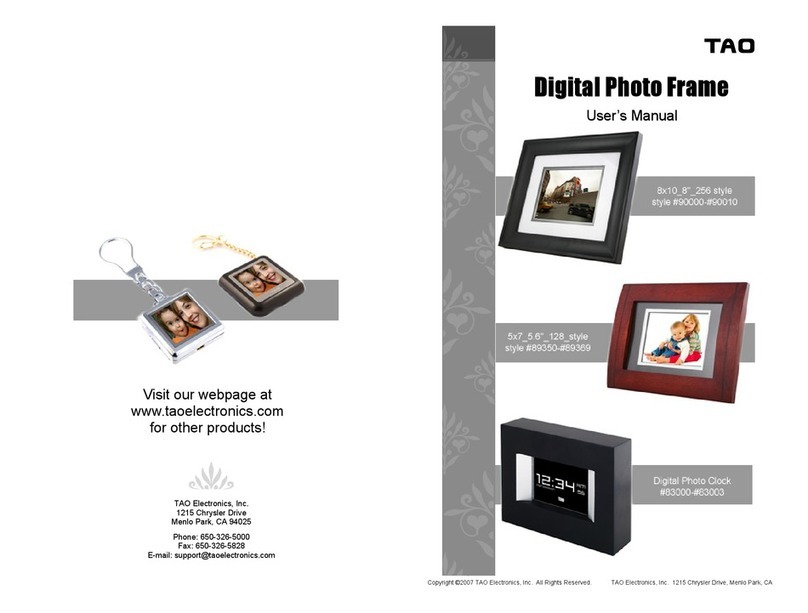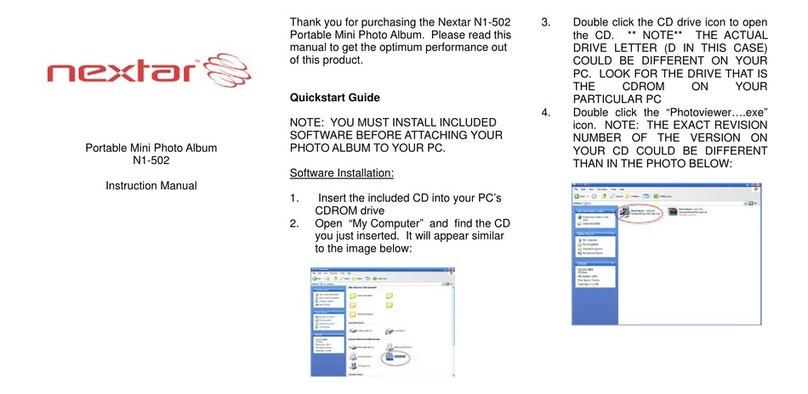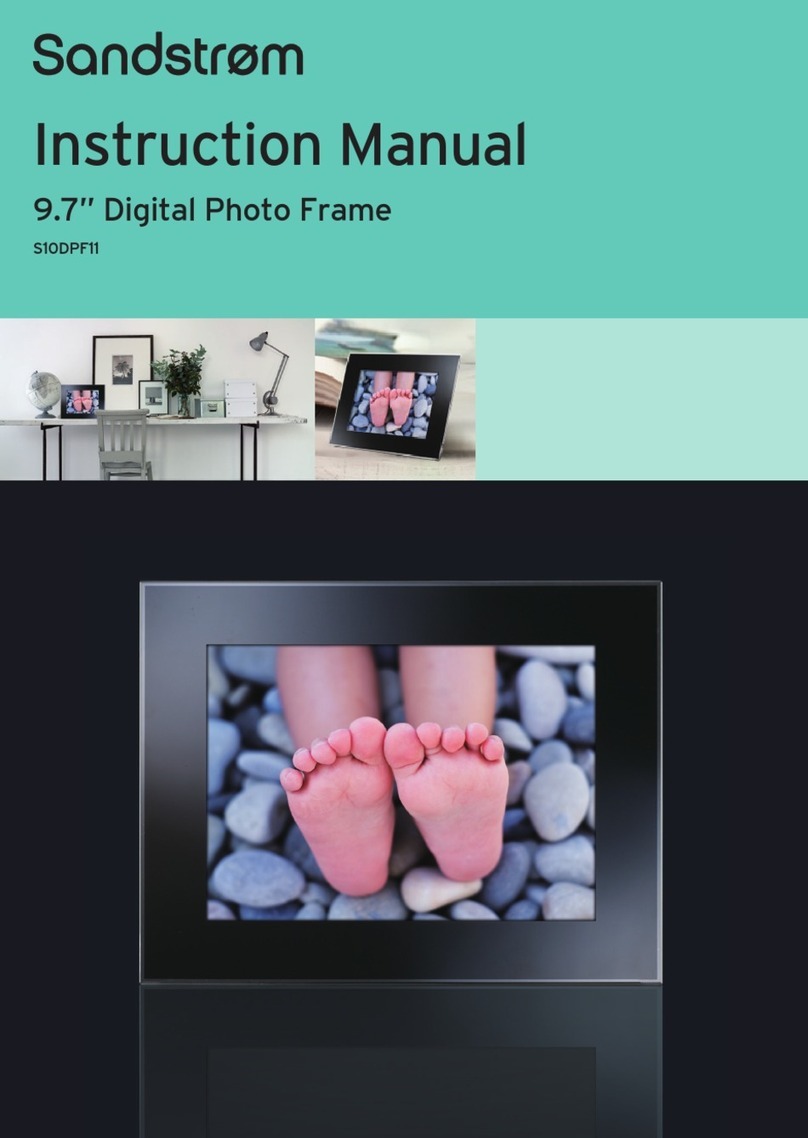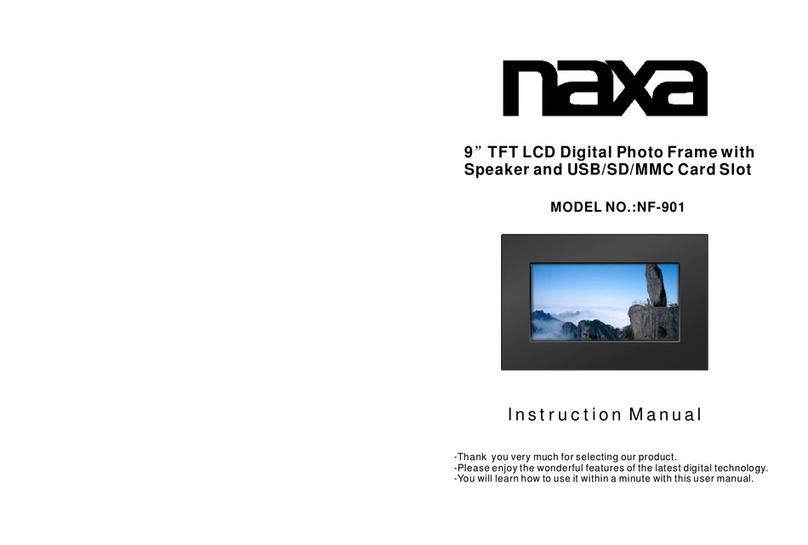Gefei MIO MVS - 4 HD User manual

Gefei Tech Co.,Ltd
MIO MVS-4HD Quad Multi-viewer system
User manual V2.2

Copyright
Copyright © 2009 Beijing Gefei Tech. Co., Ltd all rights reserved. This document may not
be copied in whole or in part.
Trademarks
Gefei-Tech,Magi,MIO,VIO,XIO,MVS,MRS are either registered trademarks or
trademarks of Beijing Gefei Tech. Co., Ltd in China and/or other countries. Other
trademarks used in this document are either registered trademarks or trademarks of the
manufacturers or vendors of the associated products.
Disclaimer
Product options and specifications subject can be changed without notice. The
information in this manual is furnished for informational use only, is subject to change
without notice, and should not be construed as a commitment by Beijing Gefei Tech. Co.,
Ltd .Beijing Gefei Tech. Co., Ltd assumes no responsibility or liability for any errors or
inaccuracies that may appear in this publication.
Revision Status
Rev Date
Description
Jan 8, 2013
release of the MIO MVS-4HD User Manual
WEB Software V1.0

Content
1. Description ...................................................................................... 1
2. Features.......................................................................................... 1
3. Special Notice .................................................................................. 2
4. Panel Description.............................................................................. 3
4.1 Buttons Definitionl ...................................................................... 3
4.2 Right Panel ................................................................................ 3
4.3 Left panel .................................................................................. 5
5. Application ...................................................................................... 5
6. How to Use the Remote Control Software............................................. 5
6.1 Attention before Use.................................................................... 5
6.2 Basic Physical Configuration ......................................................... 6
6.2.1Edit Input Source .................................................................. 6
6.2.2Rotate Screen ....................................................................... 7
6.3 General Configuration .................................................................. 8
6.3.1Function Overview ................................................................. 9
6.3.2System Settings.................................................................... 9
6.3.2.1 Choose Input Source ..............................................................11
6.3.2.2 Make/Delete Signal Marker ......................................................12
6.3.2.3 Create Clock/Timer/Logo.........................................................12
6.3.2.4 Delete an Object ....................................................................13
6.3.2.5 Clear All................................................................................14
6.3.2.6 Screen..................................................................................14
6.3.2.7 Quick Tools............................................................................14
Do & Undo.........................................................................14

Alignment tools ..................................................................14
Full Screen ........................................................................15
6.3.2.8 Layout Management ...............................................................15
Save Layout.......................................................................15
Edit Layout ........................................................................15
Delete Layout ....................................................................16
Download Layout File ..........................................................16
Upload Layout File ..............................................................16
6.3.2.9 HDMI/HDSDI Output Resolution ...............................................16
HDMI Output Resolution ......................................................16
HDSDI Output Resolution.....................................................17
6.3.2.10 Audio Output Settings.............................................................17
6.3.2.11 Ratio of Video ........................................................................17
6.3.2.12 Ratio of Channel ....................................................................17
6.3.2.13 UMD & Audio Meters Display ....................................................18
6.3.2.14 Attach to point.......................................................................18
6.3.2.15 Position and Size....................................................................19
6.3.2.16 Set Air Timer .........................................................................19
6.3.2.17 OSD Elements .......................................................................19
UMD Settings.....................................................................20
Tally Settings .....................................................................21
Adjustment the transparency of Audio and UMD......................22
Display settings..................................................................23
Adjust Border Color ............................................................23
6.3.2.18 Extended Settings ..................................................................24
Set Color Parameters ..........................................................24

Series Ports Settings ...........................................................25
Timing Settings ..................................................................25
Upload Custom Picture ........................................................25
6.3.2.19 Save ..................................................................................25
6.3.3Detection Settings ................................................................26
6.3.3.1 Audio Detection .....................................................................27
Audio Overload...................................................................27
Audio in Silence..................................................................28
6.3.3.2 Video Detection .....................................................................28
Loss of Signal ....................................................................28
Video Frozen......................................................................28
Video Black........................................................................28
6.3.4User Configuration................................................................28
6.3.5Network Configuration ..........................................................29
6.3.6Help ...................................................................................30
Contact Us .........................................................................................31

MIO MVS-4HD Quad Multi-viewer Gefei-tech
Gefei Tech. Co., Ltd 1 / 32
1. Description
Based on Mini BOX platform, MIO MVS-4HD is a high-quality four viewers display system. It supports
4 channels 3 G/HD/SD SDI signal input, provides the HDMI + HDSDI double output, HDMI output can
reach 1920 x1080p, HDSDI output can reach 1080 p 50/60.
MIO MVS-4HD is conveniently and flexibly set to monitor the project , such as display input resolution,
AFD information, safety frame. it supports multiple resolution output, provide video and audio
detection and alarm, such as black Field, frozen and audio overweight, It supports SNMP. It can be
real-time managed and monitored by NETwork, via Ethernet.
MIO MVS-4HD widely used in the studio, video conference center, broadcast prison see room, outside,
multimedia dispatching command center and so on the many kinds of applications
2. Features
Compatible with a variety of formats signal adaptive input.
Support HDMI+HDSDI output system.
Support the same input signal displaying in different video channels
Provide build-in web server to control whole system via RJ45 interface
Audio signals from input source are selectable to be embedded into HDMI or HDSDI output signal
on the web control page
Flexible output options:4:3, 16:9, customized aspect ratio
Editable one program UMD and up to 8 channel audio meters display
Provides several kinds of timer: air timer and countdown timers, analog and digital clocks types
Mark key signal/signals to find it/them rapidly in one complicated layout
Support user-define the border color of each channel separately or cancel border display
Support format display of input signal and AFD information display
Video/audio auto detection and alarming, such as video loss, video frozen, video black, audio
silence, audio overload with high rate of accuracy
Two forms of alarm: text alarm and icon alarm
Support customized layout to preset various layouts for different application, such as studio, OB
van, production room and so on

MIO MVS-4HD Quad Multi-viewer Gefei-tech
Gefei Tech. Co., Ltd 2 / 32
3. Special Notice
1. In order to avoid network traffic congestion, please do not submit parameters before the last
modification is applied.
2. In order to avoid hardware loose contact caused by continuous operations on the front panel,
please do your second operation after you have gotten the first operation result.
3. Generally, it will spend about three seconds to get the results after you submit. The time is related
with the monitor type. If the time is too long (over 7seconds), maybe there is something abnormal
with the hardware‟s working status (overheating for example), please wait patiently.
4. Do not plug the HDMI connector without power-down.
5. Without the professional technological guidance from our company, users are not permitted to
re-plug the modules away from the chassis or debug the internal operation .We do not undertake
any obligation or responsibility of intentional destroy to the machine.
6. Build-in Web server to control MIO MVS-4HD easily by your computer via Ethernet. Please make
sure IP address of MIO MVS-4HD is in the same network segment as your computer. And the IP and
Mac address of MVS are unique value in Ethernet.
7. Windows 2003, Windows XP, Windows Vista and Windows 7 are strongly recommended with
Internet Explorer.exe.
8. User can also upgrade system under the label “Network”. Before the upgrade, the anti-virus
software and firewall have to be closed to make sure that the upgrade data is transmitted to
Multi-viewer system without rejection. Power and network cannot be cut off during upgrading.
9. Please set all channels to input inner test signal without waveform display before upgrade. So it will
take less time to upgrade the system.
10. If the current output resolution of HDMI signal is not compatible with your monitor, you can
change the output resolution on the web control server.

MIO MVS-4HD Quad Multi-viewer Gefei-tech
Gefei Tech. Co., Ltd 3 / 32
4. Panel Description
4.1Buttons Definitionl
Template/Default: Key press and release 2 ~ 3s. You can call up the template. Key press and
release 10~ 12s . The parameters on the web page will be restored to default ones,
including IP address and user password. The default IP address is 192.168.1.76, and
default password is 000000 (six zeros).
Restart: Using a push pin to press the button, the Mini box is restarted. The function of the button
equals to turn off, and then turn on the Mini box.
4.2Right Panel
DC IN: Standard power, 12V, 1A
HDMI/DVI-OUT: Via DVI-I interface (female) to output DVI-D and HDMI signal. Although the device
adopts DVI output interface, the HDMI signal can be obtained by using a DVI to HDMI adapter or cable.

MIO MVS-4HD Quad Multi-viewer Gefei-tech
Gefei Tech. Co., Ltd 4 / 32
In HDMI mode, the SDI audio signals are embedded into HDMI signal.
The output resolution can be configured as below.
1024x768x60p, 1280x720x50p/60p
1280x768x60p, 1280x800x60p
1280x1024x60p, 1360x768x60p
1400x1050x60p, 1600x900x60p
1680x1050x60p, 1920x1080x50i/60i
1920x1080x50p/60p,
Note: Via web server, user can select the audio channels from HD/SD-SDI signal to embed into
CH1&CH2 of HDMI output signal. See the function details about Audio output.
Network: RJ45 interface with 10/100/1000M auto-detection. And the default IP address is
192.168.1.76. and default password is 000000 (six zeros),The web server is remote control
interface.
GPI/RS232: Serial port.
RS232, DB15 definition;
Definition
Pin
Definition
Pin
CH1_TALLY
15
GND
6
CH2_TALLY
14
GND
7
CH3_TALLY
13
GND
8
CH4_TALLY
12
GND
9
TX
3
GND
10
Do„not connect
1
Do‟not connect
5
Do„not connect
2
Do‟not connect
11
Do‟not connect
4

MIO MVS-4HD Quad Multi-viewer Gefei-tech
Gefei Tech. Co., Ltd 5 / 32
4.3Left panel
PWR:Power indicator, the indicator shows green as the power is working normally.
SDI IN 1 & SDI IN2 & SDI IN3 & SDI IN4:Cable with BNC interface. Support various resolutions.
SD: 480i 59.94,576i 50
HD: 720p 50Hz/59.94Hz/60Hz
1080i 50Hz/59.94Hz /60Hz
1080p 50Hz/59.94Hz /60Hz
IN1 & IN2 & IN3 & IN4: Signal indicator, the indicator shows green as the video is locked with no
errors. Correspondence between: IN1→SDI IN1,IN2→SDI IN2,IN3→SDI IN3,IN4→SDI IN4
5. Application
6. How to Use the Remote Control Software
6.1Attention before Use
Multi-viewer system has a built-in WEBSERVER, so user can configure it by Internet Explorer easily

MIO MVS-4HD Quad Multi-viewer Gefei-tech
Gefei Tech. Co., Ltd 6 / 32
and quickly when connecting RJ45 interface of MVS with one straight-through cable.
First step: you need to login 192.168.1.76/config.html to open physical configuration of MIO
MVS-4HD, such as editing the names of input sources and setting the position for screens.
Second step: Login 192.168.1.76 to open general web control of MIO MVS-4HD. There are several
web labels, which are System, Alarm, User, Network, and Help.
The default IP address: 192.168.1.76.
The default user name: admin
The default password: 000000
6.2Basic Physical Configuration
Open IE browser on Client PC, and input “http://192.168.1.76/config.html”in location bar to open
web page of Physical Configuration. The page is shown as below.
6.2.1 Edit Input Source
Edit name of input source for each input card on the left of web page.

MIO MVS-4HD Quad Multi-viewer Gefei-tech
Gefei Tech. Co., Ltd 7 / 32
The table of relationship between input source and inserted slots:
The signal name of A1 is the one inputted via SDI IN1 interface, and so does A2, A3 and A4.
Interface
Source Name on Web page
SDI IN1
A1
SDI IN2
A2
SDI IN3
A3
SDI IN4
A4
6.2.2 Rotate Screen
Display IP address: Show the IP address of quad-viewer output system, read only.
Return to System: To release current name of input sources and arrangement of screens and jump
to web page of 192.168.1.76
Rotation Configuration (Portrait Mode): Output can be rotated by four different angles. Based on
actual installment direction of screen, you can select the appropriate one.
Double click each bar to edit individual name
for each input source

MIO MVS-4HD Quad Multi-viewer Gefei-tech
Gefei Tech. Co., Ltd 8 / 32
0°: No rotation angle. And it‟s the default settings. Click “0°”, select a
output resolution (there are only 1080p 50 and 60 provided on this page),
and then click “Send”. The unit will restart itself automatically. After it goes
back to work, more output resolutions can be configured on the “System”
page.
90°: Output is rotated clockwise by 90°and make it portrait mode. With
non-default output mode, the system only provides 1920x1080p 50 and 60. Click
“90°”, select a output resolution, and then click “Send”. The unit will restart itself
automatically. After it goes back to work, you can only create two video channels on
the “System”page, not four channels any more.
180°: Output is rotated clockwise by 180°and make it upside down.
With non-default output mode, the system only provides 1920x1080p 50
and 60. Click “180°”, select a output resolution, and then click “Send”. The
unit will restart itself automatically. After it goes back to work, you can only
create two video channels on the “System”page, not four channels any
more.
270°: Output is rotated clockwise by 270°and make it portrait mode. With
non-default output mode, the system only provides 1920x1080p 50 and 60. Click
“270°”, select a output resolution, and then click “Send”. The unit will restart itself
automatically. After it goes back to work, you can only create two video channels on
the “System”page, not four channels any more.
6.3General Configuration
You do not need to install the client software. Open the IE Browser, and input the IP address in the
location bar to open the user interface. Default IP address is: http://192.168.1.76.
Here appears a dialogue box for user login. Please input user name and initial password. Then click
“login”, you will enter into the actual control interface.
User name: admin;
Password: 000000.

MIO MVS-4HD Quad Multi-viewer Gefei-tech
Gefei Tech. Co., Ltd 9 / 32
6.3.1 Function Overview
There are several labels at the top of the web page: System, Alarm, User, Network, and Help.
System: To design the output display layout via creating or deleting windows, clock, Logo, UMD and
other display elements.
Alarm: The system supplies audio and video detection, such as audio overload, audio silence, video
frozen, video black, and signal loss. Each alarm threshold can set to meet your needs.
User: The system supports user name called admin. The initial password is 000000 which can be
changed, and new password will take effect when user logs in next time.
Network: To modify the IP address and upgrade the firmware. The modification will take effect after
restart the machine.
Helps: To show the versions of each firmware here.
6.3.2 System Settings
You can accomplish the basic configuration in the System Settings, which includes the following
functions: to create or delete the channels, to add the clock and logo, to align selected channels via
the quick tools, to undo the previous operations, and to set the parameters, such as output resolutions,
aspect ratio, extended configuration and so on.
The descriptions are in detail as follows.
Parameters
setting area
Make/Delete
signal marker
The list of
input sources
Label area Operation area for
channels and other display
elements of each
Choose
language
Quick tool for
alignment
Layout
management

MIO MVS-4HD Quad Multi-viewer Gefei-tech
Gefei Tech. Co., Ltd 10 / 32
Create a Channel
According to the settings on web page of Physical Configuration, system detects the name of input
source for each input card and makes a list of them.
Steps to create a certain video channel:
Click pink button to create
channel A1, A2, A3, and A4
A1~A4, the signals accessed
via SDI IN1~ IN4 interface
Step 1-Click the needed channel in the
list of signal sources. For example, if the
needed channel is A4, click the bar of
“Router3”, which turns blue.
Step 2-Click pink button
Step 3-Hold the mouse and drag
a frame from top to bottom on
the target screen.

MIO MVS-4HD Quad Multi-viewer Gefei-tech
Gefei Tech. Co., Ltd 11 / 32
Note: If skip step 1 and operate by step 2 directly, then the channels will be created in the order of
number 1 to number 4.
Channel A4 is created as below.
For each virtual channel, it shows three details.
1,Channel ID. Each channel has exclusive Channel ID;
2,Name of input source displaying in this channel currently, for example, “Router3”;
6.3.2.1 Choose Input Source
Steps to appoint input source to video channel
Step 1-Use the mouse to choose a needed input source in the list, and drag it out,
Step 2-Drag the signal out of the list until it located on the target channel, and then release the
mouse.
Step 4-Release the mouse. System
creates a channel A4 as the size and
position of the frame. You can change
the size and position of the channel
freely afterwards.
Sources accessed via SDI IN1~IN4, which can be
displayed freely in channel A1, A2, A3, and A4.
Channel ID
Name of current source

MIO MVS-4HD Quad Multi-viewer Gefei-tech
Gefei Tech. Co., Ltd 12 / 32
6.3.2.2 Make/Delete Signal Marker
Key signal can be marked with red font. Meanwhile, the channel whose current source is key signal will
be marked with red border, in order to locate it quickly in a complicated layout, even after a series of
position adjustment.
Note: 1. Multiple signals can be marked at same times.
2. On actual output, the channel which uses the signal as the current display source appears red
border.
6.3.2.3 Create Clock/Timer/Logo
The following objects can be created besides video channels.
Analog Clock, Digital Timer, Count-down Timer, Air Timer, and Logo
You can create one of Analog Clock/ Digital Timer/ Count-down Timer/ Air Timer/ Logo on the screen.
The size of Logo and Analog Clock cannot be changed. You can change the size of Digital Timer,
Count-down Timer, and Air Timer freely.
Here are steps to create an Analog Clock/ Digital Timer/ Count-down Timer/ Air Timer/ Logo. Take
Analog Clock as an example.
Name of key source is marked with
red font in the list. And the channel
which uses this signal as the
current display source appears red
border, not only on the web, but on
the actual output as well. You can
remove the signal marker by using
“Delete Marker”button.

MIO MVS-4HD Quad Multi-viewer Gefei-tech
Gefei Tech. Co., Ltd 13 / 32
Note:You can set the time for Air Timer. The details are described as following.
Air Timer can be configured. Press “Set Air Timer” button. Here is a message box popping out. See the
picture above. Enter the numbers on three blank areas separately. Then press “OK” button to submit
the data. The countdown timer is the interval time between air timer and current timer.
6.3.2.4 Delete an Object
Choose the unnecessary objects (channels/ clock/ Timer/ LOGO), and then press the button
Step 1- Click the button of the needed
object. For example, click the
button of “Analog Clock”.
Step 2- And hold the mouse from
top to bottom to drag a frame
on the target screen.
Step 3- Release the mouse. Then System
creates an analog clock as the
position of the frame with fixed
size. You can change the position
of the clock freely. Other objects
are created as the same way.

MIO MVS-4HD Quad Multi-viewer Gefei-tech
Gefei Tech. Co., Ltd 14 / 32
“ ” The selected one will be deleted immediately. The hot key is “Delete” on keyboard.
6.3.2.5 Clear All
Press the button “ ”, clear up all the objects on the screen.
6.3.2.6 Screen
There are various functions in this area. The main are following:
1. Display all the channels ,clock, timer and logo;
2. Adjust the position of the clock and logo with a mouse in this area;
3. Adjust the position and size by dragging the edge of channels with a mouse in this area;
4. Adjust the position and size of audio meters and UMD of each channel by dragging the edge of
each audio meter or UMD with a mouse in this area;
5. Choose one or more objects in this area, before you change its parameters or take further
operation.
6. Any video channel can be directly and simply moved from one screen to another screen in
real-time.
6.3.2.7 Channel level
Channel overlap, you can click the right mouse button, select channel level up and down
6.3.2.8 Quick Tools
There are various quick tools for creating various layouts.
Do & Undo
: Undo, hotkey is “Ctrl+Z”;
: Do, hotkey is “Ctrl+Y”.
Alignment tools
All operations among these windows are aligned to the last selected one.
: Align Top :Align Bottom
: Align Left : Align Right
: Align Horizontal Center : Align Vertical Center

MIO MVS-4HD Quad Multi-viewer Gefei-tech
Gefei Tech. Co., Ltd 15 / 32
: Horizontal Average : Vertical Average
: Overspread with horizontal equal width
: Overspread with vertical equal height
The buttons below are not only for channels, but also for UMD & Audio Meters as well. The selected
audio meter is adjusted according to another one in the same channel. The buttons below can‟t be
applied for audio meters from different channels.
: Equal Width : Equal Height
: Equal Width & Height.
Except these alignment tools, the software supports hotkey on the keyboard, such as direction key
“ ”, in order to move channels in this area.
Full Screen
Choose one channel and double click it. Click the "send" button ,The selected channel will output in full
screen mode. When you want to quit the full screen mode, please use hot key “Ctrl+Z” or click .
6.3.2.9 Layout Management
The system allows customers to save multiple user-defined layouts. The max number of layouts is 10
for the customer. Layouts can be saved or applied at any time.
Save Layout
Enter the name of layout in the blank area and click “Save” button. The layout is saved as a thumbnail
in the layout management area. The layouts of both screens are saved together at the same time.
Click the thumbnail apply the relevant layout.
If the name of the layout is already existed, the newly-saved layout will take place of the old one.
Edit Layout
Click the thumbnail of the needed layout, and adjust the layout as you needed. After all the operation,
click “save” button.
Table of contents