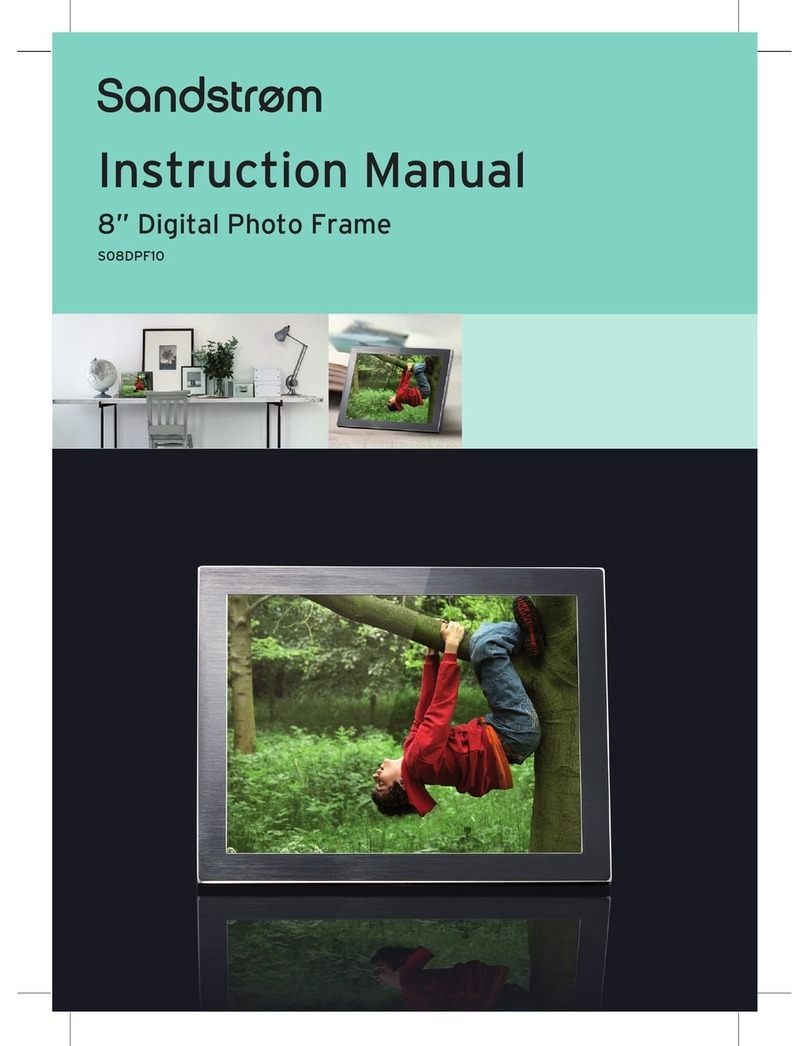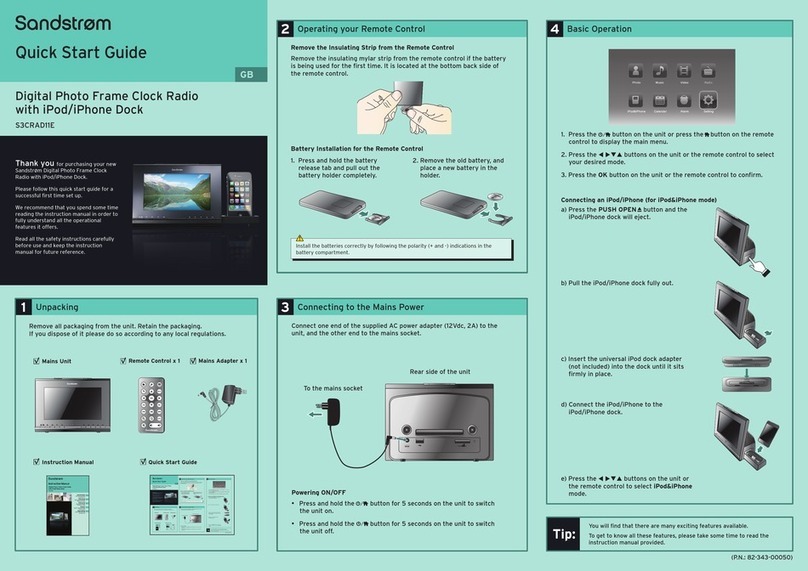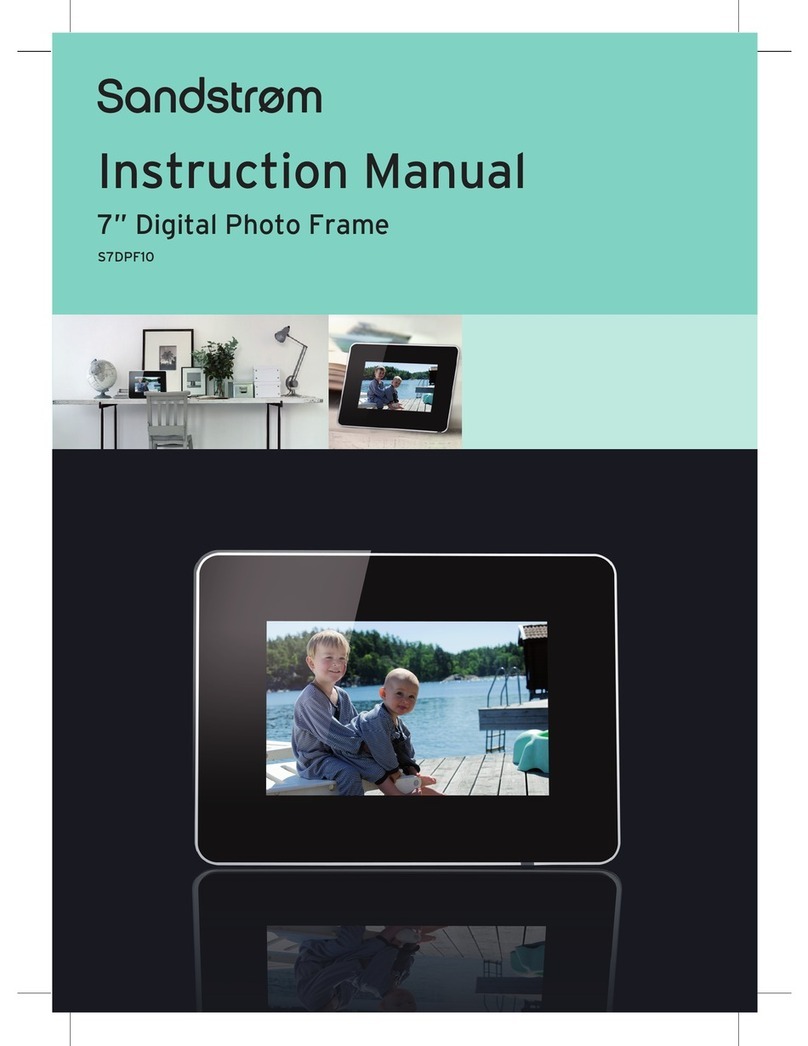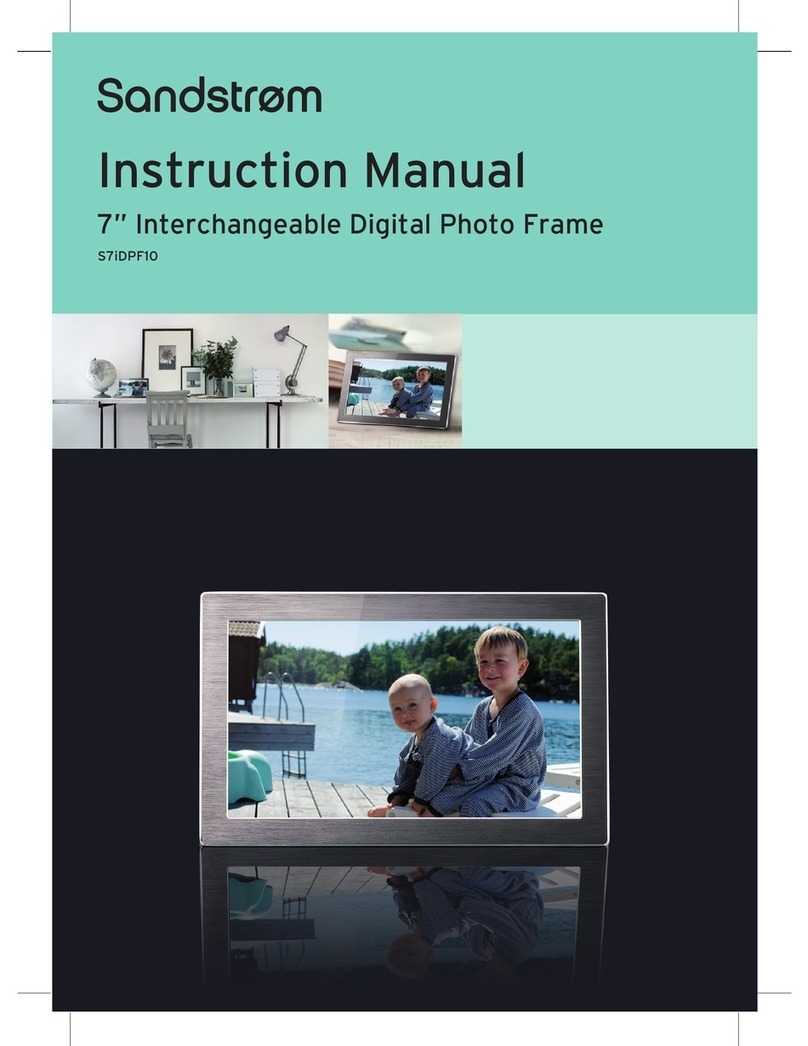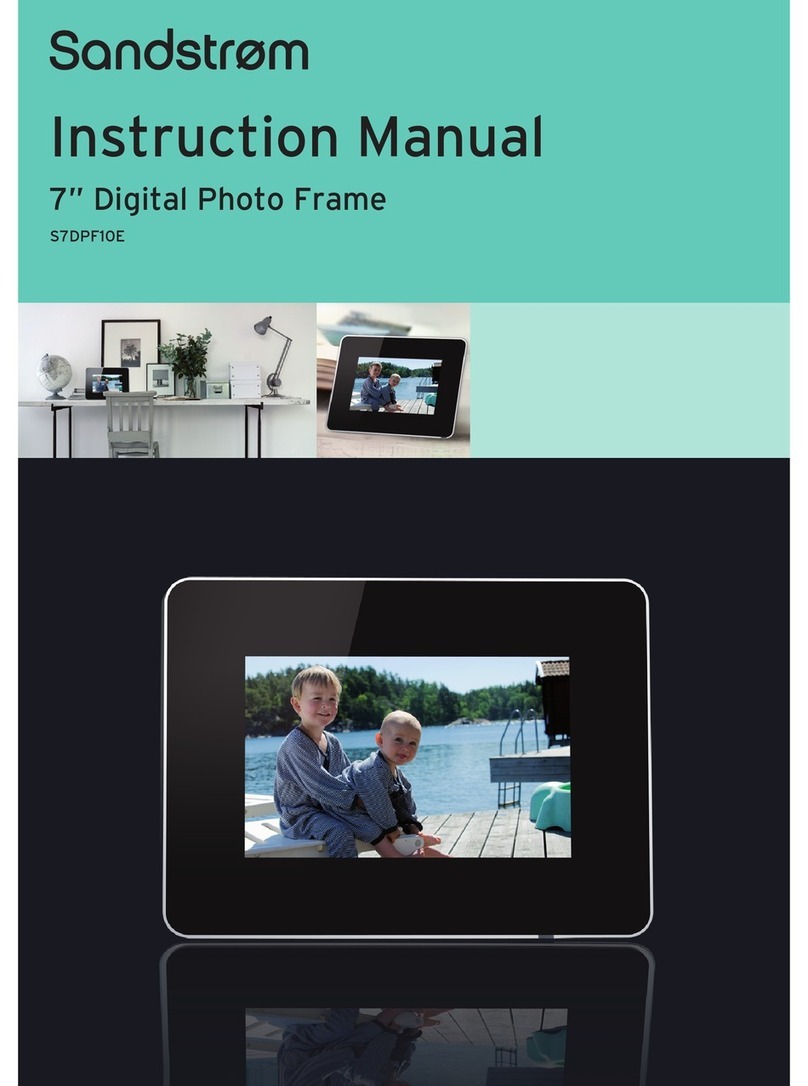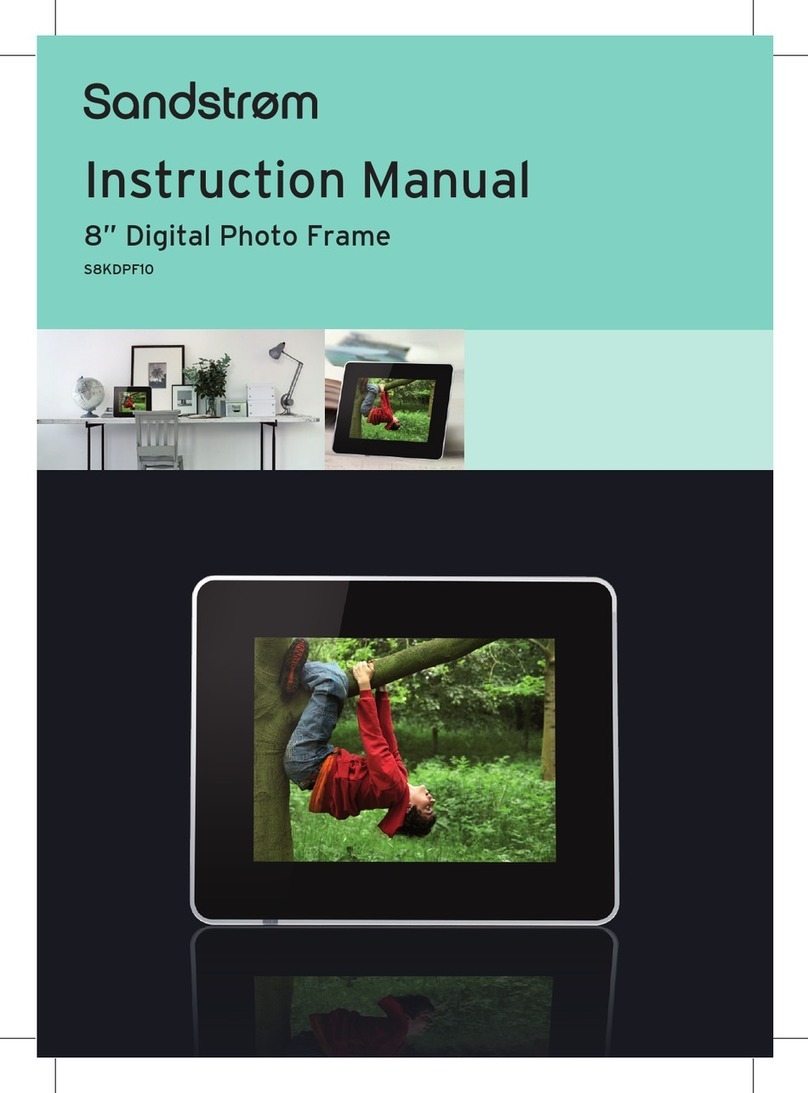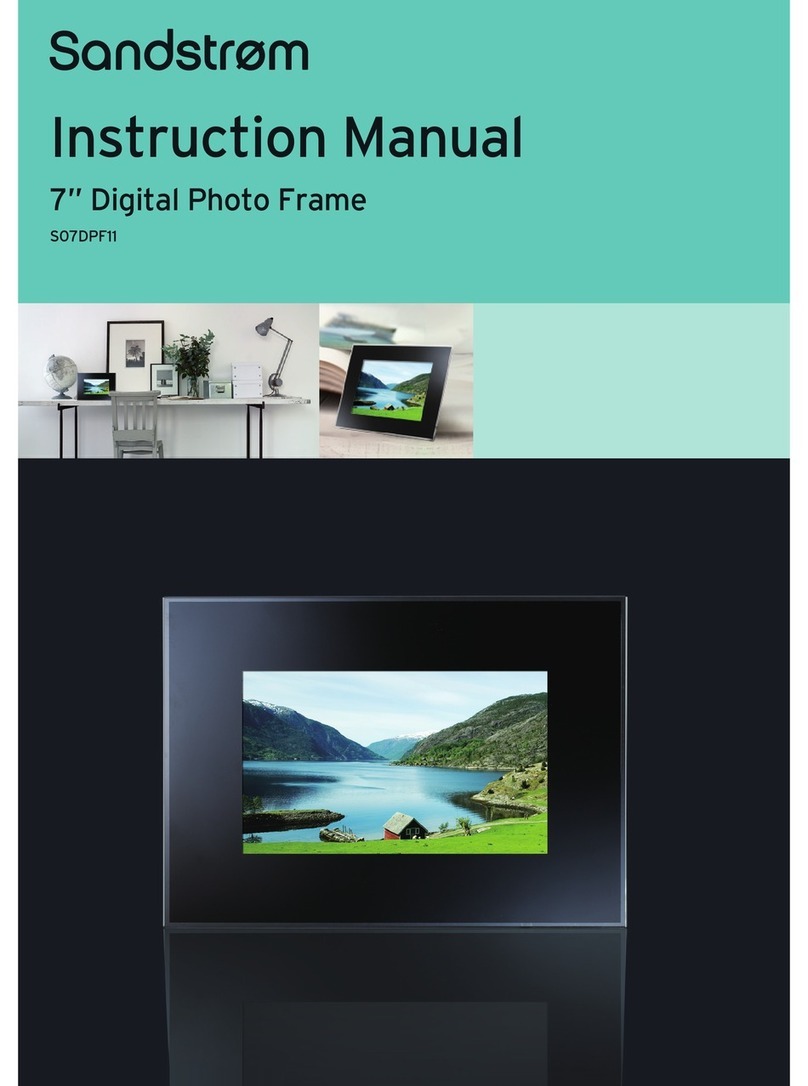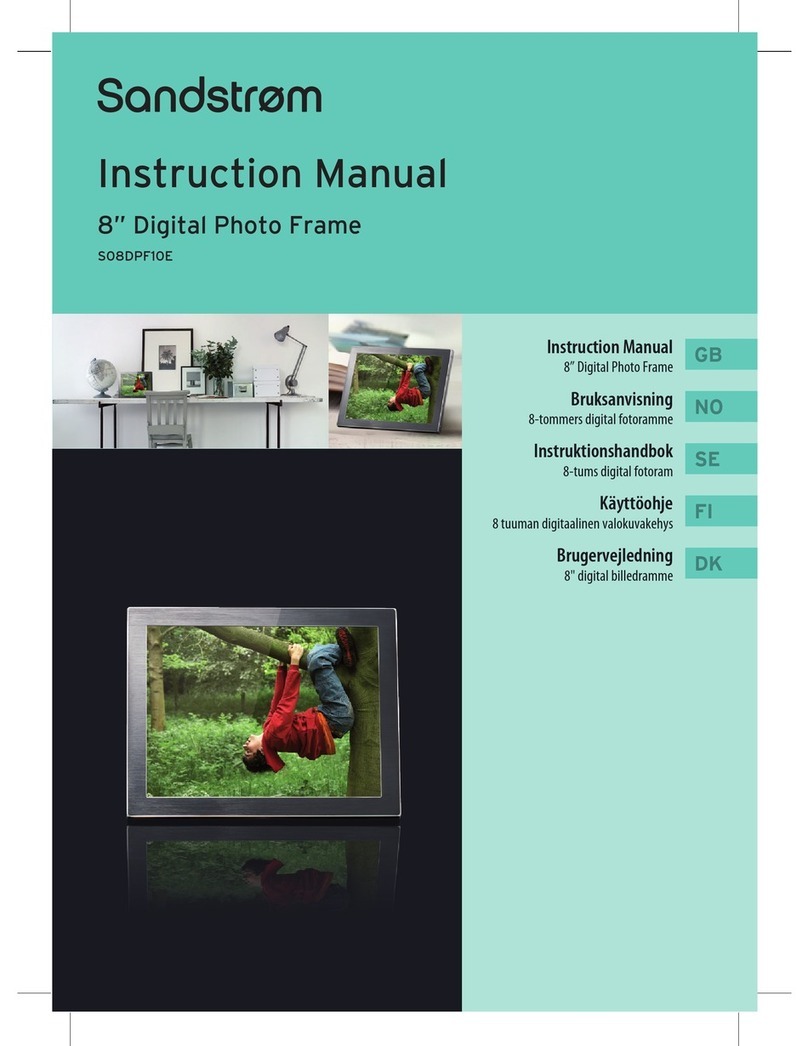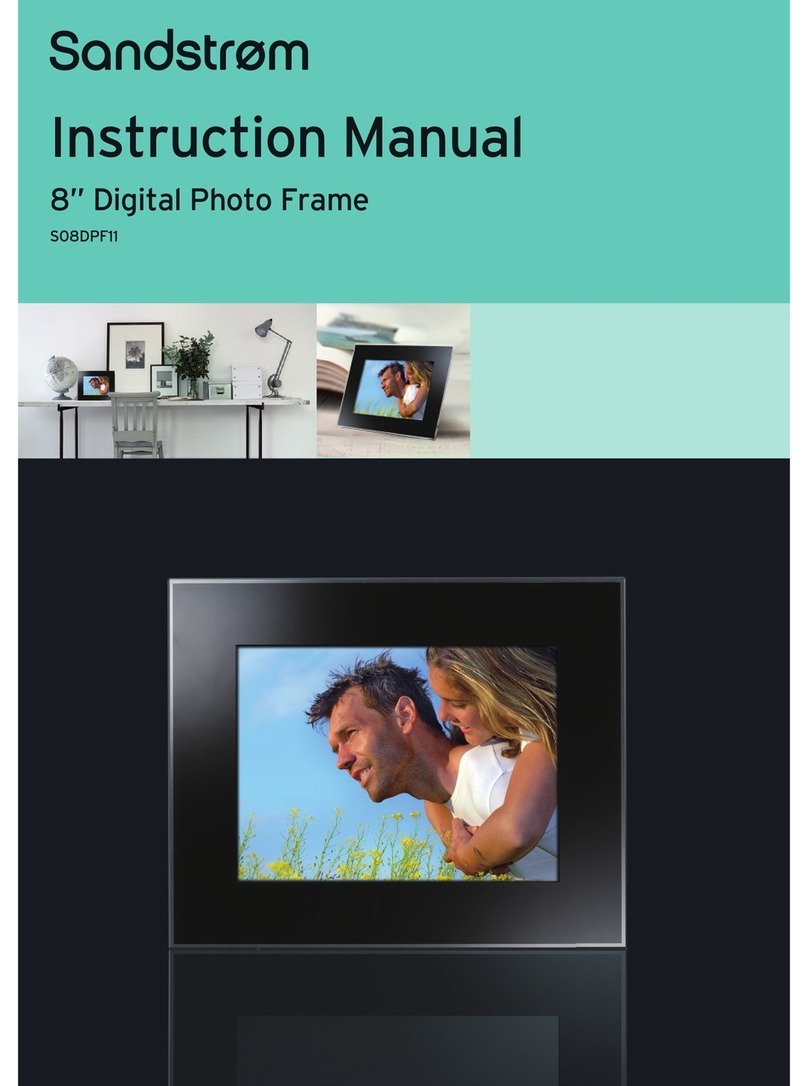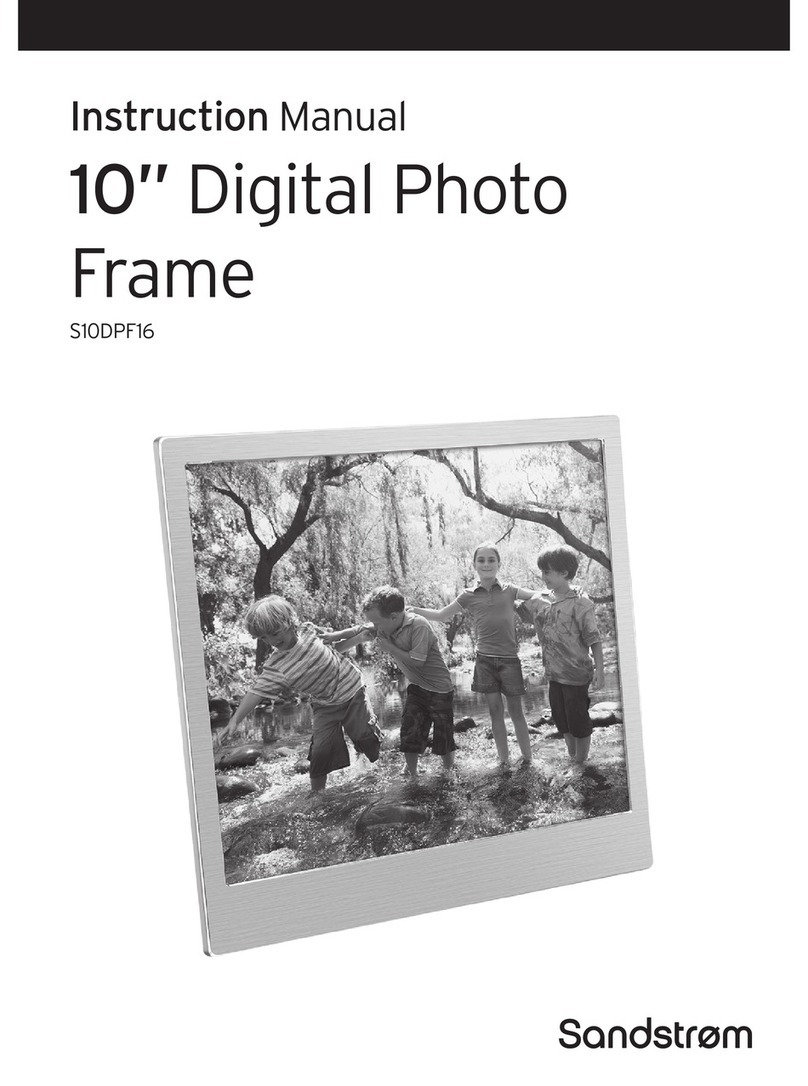Contents
Unpacking......................................................................................................................4
Product Overview..........................................................................................................5
Main Unit .............................................................................................................................................5
Preparations...................................................................................................................6
Attaching the Stand.........................................................................................................................6
Connecting to the Mains Power..................................................................................................7
Inserting a Memory Card / USB Flash Drive ............................................................................8
Viewing Photos..............................................................................................................9
Main Menu ..........................................................................................................................................9
Selecting the Memory Drive ........................................................................................................9
Viewing Thumbnails ..................................................................................................................... 10
Playing a Slideshow ...................................................................................................................... 10
Using the Tool Bar.......................................................................................................................... 11
Changing Frame Settings ...........................................................................................12
Hints and Tips...............................................................................................................13
Specications...............................................................................................................14
Safety Warnings...........................................................................................................15