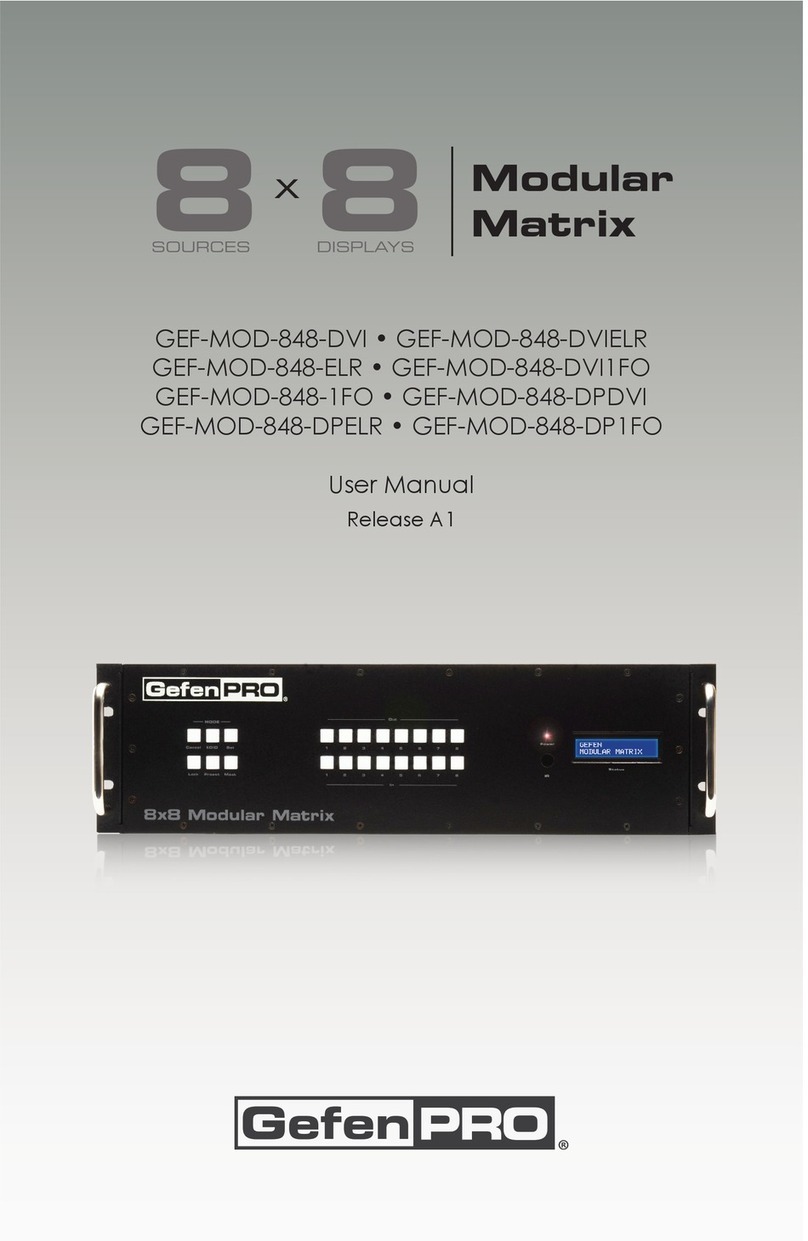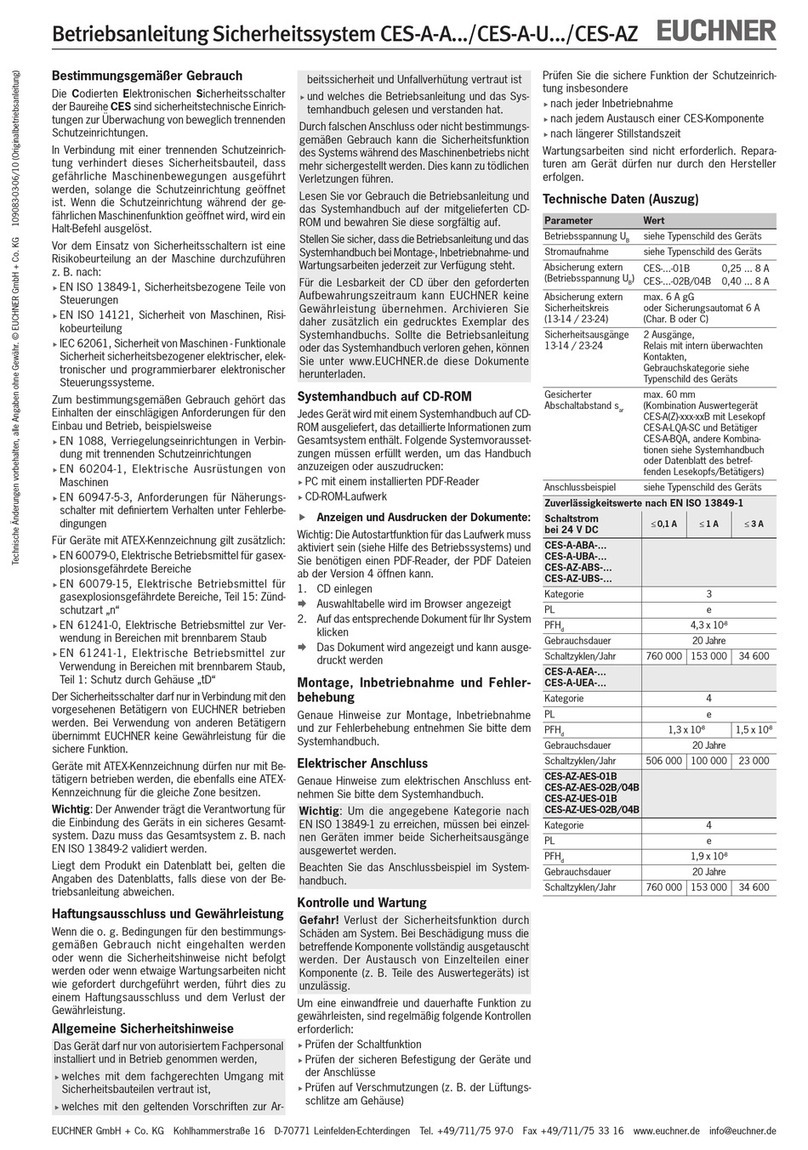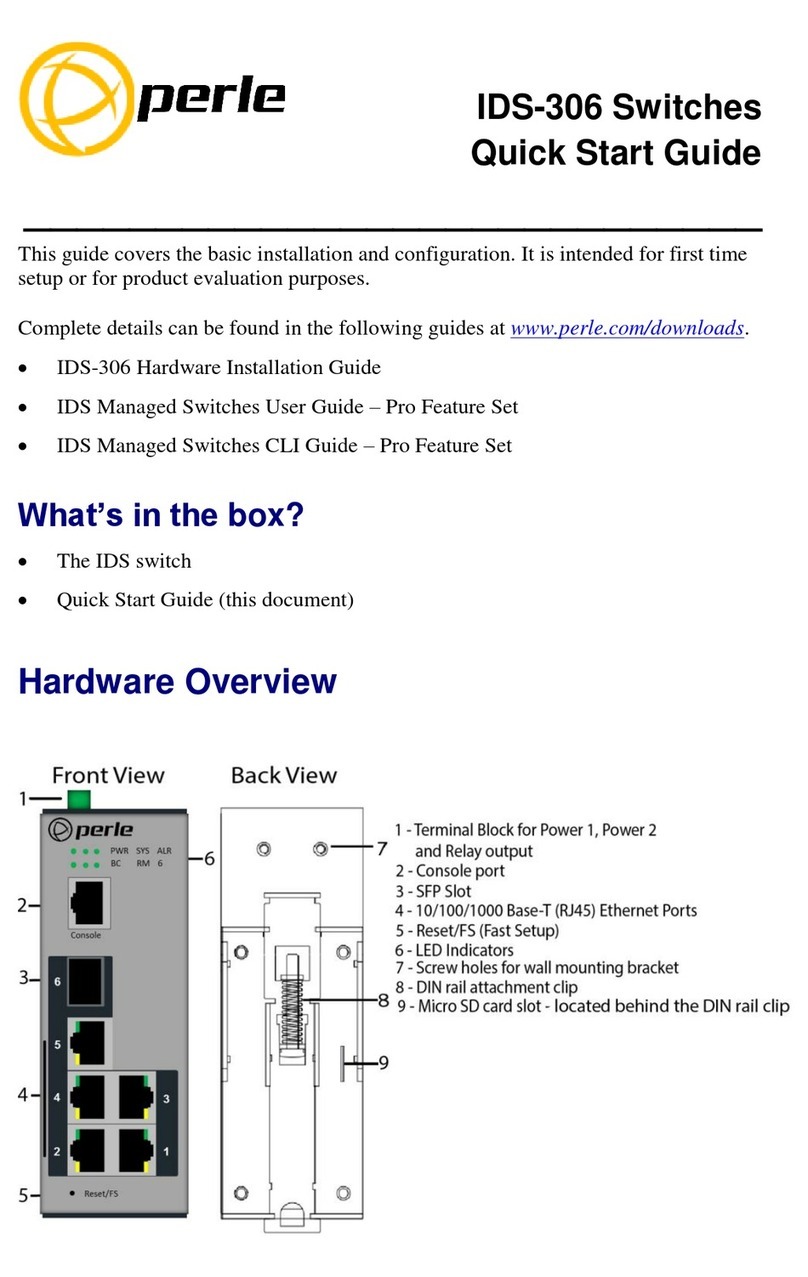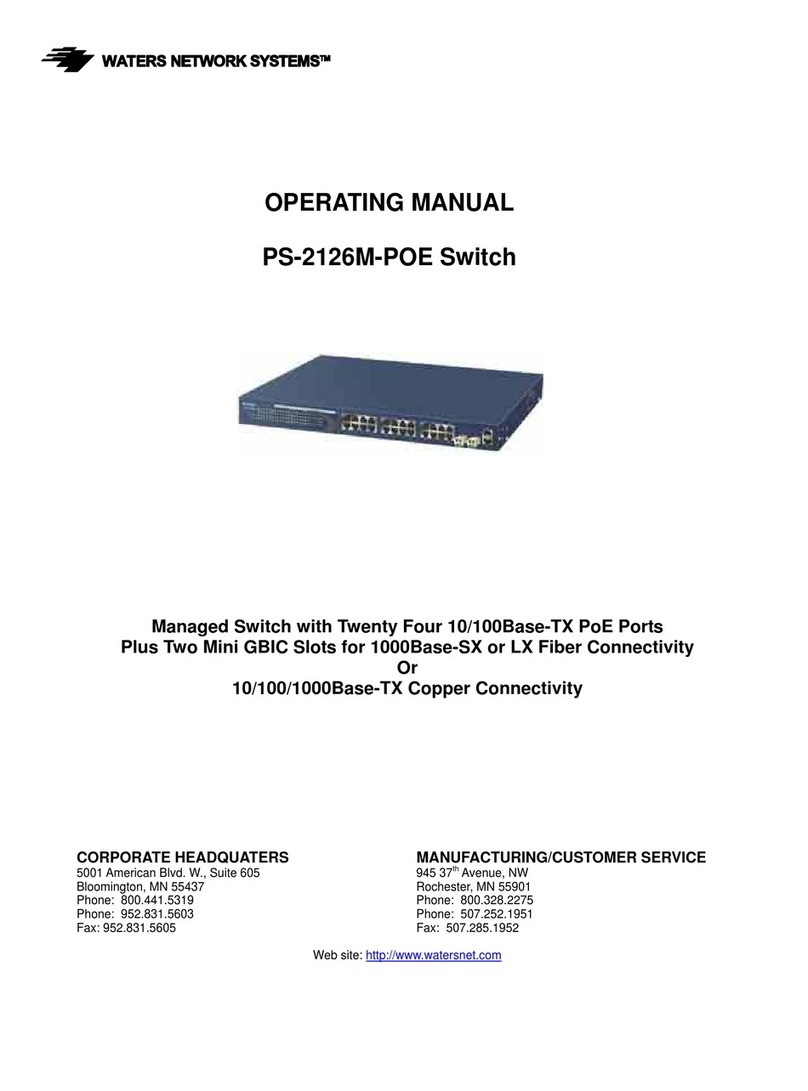Gefen Pro GEF-DVI KVM-848DL-PB User manual

1080P
8x8 DVI KVM Dual Link Matrix
w/ Push Button Control
GEF-DVI KVM-848DL-PB
User Manual
www.gefenpro.com

ASKING FOR ASSISTANCE
Rev A1
1.7
Technical Support:
Telephone (818) 772-9100
(800) 545-6900
Fax (818) 772-9120
Technical Support Hours:
8:00 AM - 5:00 PM Monday - Friday, Pacific Time
For 24 / 7 support, see the back of the product for the support number
Write To:
Gefen LLC
c/o Customer Service
20600 Nordhoff St
Chatsworth, CA 91311
www.gefenpro.com
Notice
Gefen LLC reserves the right to make changes in the hardware, packaging and
any accompanying documentation without prior written notice.
8x8 DVI KVM Dual Link Matrix with Push Button Control
is a trademark of Gefen LLC
© 2011 Gefen LLC, All Rights Reserved
All trademarks are the property of their respective owners

CONTENTS
1 Introduction
2 Operation Notes
3 Features
4 Front Panel Layout
5 Front Panel Descriptions
6 Back Panel Layout
7 Back Panel Descriptions
8 Connecting The 8x8 DVI KVM Dual Link Matrix
8 Wiring Diagram
9 Front Panel Display
10 IR Remote Control Unit Layout
11 IR Remote Control Unit Installation
12 IR Remote Control Unit Configuration
13 Using the IR Remote Control Unit
14 Operating The 8x8 DVI KVM Dual Link Matrix
14 Routing Sources
15 System Lock Mode
15 Returning to Standby Mode
16 Cycling between Information Screens
17 Activating / Deactivating Standby Mode
17 Saving the Downstream EDID to Local Memory
19 Saving the Default EDID to Local Memory
20 Saving the current Routing State
21 Recalling a Routing State
22 Masking Outputs
23 RS-232 Serial Control
24 EDID Management
29 IP Configuration
33 General Functions
36 Commands
38 IP Control
38 View Matrix Status
39 Manage EDID
40 Set to Default EDID
41 Copy EDID
42 Lock EDID
43 Masking
44 IP Configuration
45 Backup / Restore
46 Network Cable Wiring Diagram
47 Firmware Update
48 Rack Mount Safety Information
49 Glossary
56 Specifications
57 Warranty
58 Licensing

1
INTRODUCTION
Congratulations on your purchase of the 8x8 DVI KVM Dual Link Matrix. Your
complete satisfaction is very important to us.
GefenPRO
In the realm of video distribution, certain features are invaluable in a commercial
or broadcast environment. Accommodations such as a built-in power supply
and flat black rack-mount enclosures set GefenPRO apart from our traditional
products. Complex distribution units allow for professional DVI, 3G-SDI, and
HDMI signals to be routed and converted easily and seamlessly, while being
backed up by a renowned and dependable technical support team. Gefen invites
you to explore the GefenPRO product line and hopes that you find the solution
that fits your needs.
The GefenPRO 8x8 DVI KVM Dual Link Matrix
Easily switch eight cross-platform DVI Dual Link computers to eight DVI Dual
Link displays with our 8x8 DVI KVM Dual Link Matrix. This product provides a
simple, reliable and highly effective method of creating multiple computer work-
stations, with each workstation capable of accessing any one of the computers
or sources at any time by remote control. Eight stations can be set up locally or
extended with a Gefen extender. When used with computers, USB and Audio
matrix control signals follow the DVI Dual Link input for organized signal routing.
How It Works
The 8x8 DVI KVM Dual Link Matrix has eight Dual Link DVI inputs and eight Dual
Link DVI outputs. Simply connect eight computers’ DVI Dual Link video ports
to the Matrix’s inputs, then connect eight DVI Dual Link displays to the Matrix’s
outputs. USB keyboard and mouse signals and analog audio, once connected,
follow the selected DVI Dual Link input for each computer.

OPERATION NOTES
2
READ THESE NOTES BEFORE INSTALLING OR
OPERATING THE 8X8 DVI KVM DUAL LINK MATRIX WITH PUSH
BUTTON CONTROL
• The 8x8 DVI KVM Dual Link Matrix will not pass HDCP content.
• There is no internal scaling in the 8x8 DVI KVM Dual Link Matrix. All of the
attached monitors must be able to display the resolutions output by the
source devices. For maximum compatibility it is recommended that only one
compatible/common resolution be used by all of the source devices.
• Advanced EDID features and IP configuration features are accessible via the
RS-232 serial communication port. See page 24 for more information.
• Routing and EDID features can be accessed via a web browser using the IP
control feature, built into the 8x8 DVI KVM Dual Link Matrix.
• IMPORTANT: If the unit is installed in a closed or multi-rack assembly, do
not block the ventilation holes of the enclosure.

3
FEATURES
Features
• Supports resolutions up to 2560x1600
• Front panel control buttons for local switching
• Status LCD (shows routing status)
• Advanced EDID management permits uploading of custom internal or
external EDID settings
• Serial RS-232 interface for remote control via a computer or control
automation devices
• IP Control
• Output masking command
• IR Remote Control
• IR Extender
• Power On/Off switch
• Internal power supply
• Grounding Terminal
• Standby mode
• Supports DDWG standards for DVI
• Rack mountable
Package Includes
(1) GefenPRO 8x8 DVI KVM Dual Link Matrix
(8) 6 ft. DVI Dual Link cables (M-M)
(1) IR Remote Control Unit
(1) AC Power Cord
(1) User Manual

4
PANEL LAYOUT
Front Panel
456
1 2 3
7

5
PANEL DESCRIPTIONS
Front Panel
1 Input Buttons (1 - 8)
Used for routing an Input to an Output. Each of these buttons represents an
Input. See page 14 for more information on routing DVI sources.
2 IR Window
Receives signals from the IR Remote Control unit.
3 Power Switch
Turn the power on or off using this switch.
4 LCD Display
Displays the current routing status of the Matrix and is also used to manage
source routing.
5 Power Indicator
This LED indicator will glow bright red when the power is turned on.
6 Output Buttons (1 - 8)
Used for routing an Input to an Output. Each of these buttons represents an
Output. See page 14 for more information on routing DVI sources.
7 Control Buttons
These buttons are used to control other features on the product. See pages 14
- 22 for details.

6
PANEL LAYOUT
Back Panel
321 4
5
678910

7
PANEL DESCRIPTIONS
Back Panel
1 RS-232 Serial Port
Connects to the RS-232 control device. The 8x8 DVI KVM Dual Link Matrix
may be controlled remotely using this port. See pages 23 - 37 for details.
2 AC 110 / 220V (50/60 Hz) Power Cable Receptacle
Connect the included AC power cord from this receptacle to an available
electrical outlet.
3 DVI Input Ports (1 - 8)
Connect DVI source devices to these ports.
4 IP Control Interface
Connect to this port to control the 8x8 DVI KVM Dual Link Matrix using IP
Control. See page 38 for more information.
5 IR Extender Port
Connect an IR extender cable to this port.
6 USB Output Ports (16)
Connect USB devices to these ports (two outputs per channel).
7 DVI Output Ports (1 - 8)
Connect DVI monitors to these ports.
8 USB Input Ports (1 - 8)
Connect USB source devices to these ports
9 Audio Output Connector (3.5 mm Mini-Stereo)
Connect audio devices to these ports using 3.5 mm mini-stereo cables.
10 Audio Input Connectors (3.5 mm Mini-Stereo)
Connect audio output devices to these ports using 3.4 mm mini-stereo cables.

8
CONNECTING THE 8X8 DVI KVM DUAL LINK MATRIX
How to Connect the GefenPRO 8x8 DVI KVM Dual Link Matrix
1. Connect up to 8 DVI source devices to the DVI inputs on the rear panel of
the GefenPRO 8x8 DVI KVM Dual Link Matrix using the supplied DVI cables.
2. Connect up to 8 DVI monitor to the DVI outputs on the rear panel of the
GefenPRO 8x8 DVI KVM Dual Link Matrix with user-supplied DVI cables.
3. Connect the included AC power cable to the power receptacle on the
rear panel of the GefenPRO 8x8 DVI KVM Dual Link Matrix. Connect the
opposite end of the cable into an available electrical outlet.
How to Operate the GefenPRO 8x8 DVI KVM Dual Link Matrix
The GefenPRO 8x8 DVI KVM Dual Link Matrix offers a number of control
options. The following methods can be used to control basic routing functions of
the GefenPRO 8x8 DVI KVM Dual Link Matrix:
1. Front Panel Control Buttons - Pages 14 and 22
2. IR Remote Control - Pages 10 - 13
3. RS-232 Serial Control - Pages 23 - 37
4. IP Control - Pages 38 - 45
Wiring Diagram for the GefenPRO 8x8 DVI KVM Dual Link Matrix
GEF-DVIKVM-848DL
DVI Dual Link Displays
USB Keyboards
USB Mice & Speaker
DVI DUAL LINK CABLE
AUDIO CABLE
USB CABLE
8x
DVI Dual Link Sources
USB Sources
Audio Sources
8x
Matrix
M
atri
x
Attention: This product should always be connected to a grounded
electrical socket.

9
FRONT PANEL DISPLAY
Main Display
The Main Display of the GefenPRO 8x8 DVI KVM Dual Link Matrix is a 16
character 2 line display. This display will show the standby screen and will also
be used to aid in performing routing commands. When the unit is powered on,
the following screen is displayed:
After a few moments, the Standby Screen is displayed. The Standby Screen is
shown below:
Displaying Additional Information
Pressing the Cancel button, consecutively, will cycle through screens displaying
the firmware version and boot loader version, IP address, MAC address, and the
IR remote channel:

10
IR REMOTE CONTROL UNIT LAYOUT
1 Activity Indicator
This LED will be activated momentarily each time a button is pressed.
2 Monitor and Source Selection Buttons (1 - 16)
These buttons are used to select which source is routed to a monitor.
See page 13 for information on using the IR Remote Control unit.
RMT-16IR
Remote Control Unit
1
2

11
IR REMOTE CONTROL UNIT INSTALLATION
CAUTION: Risk of explosion if battery is replaced by an incorrect type.
Dispose of used batteries according to the instructions.
Installing the RMT-16IR Battery
1. Remove the battery cover on the back of the IR Remote Control unit.
2. Insert the included battery into the open battery slot. The positive (+) side of
the battery should be facing up.
3. Replace the battery cover.
The Remote Control unit ships with two batteries. One battery is required for
operation and the other battery is a spare.
Empty Battery Slot

12
IR REMOTE CONTROL UNIT CONFIGURATION
How to Resolve IR Code Conflicts
In the event that IR commands from other remote controls interfere with the
supplied IR Remote Control unit, changing the IR channel on the IR Remote
Control unit will fix the problem. The IR Remote Control unit has a bank of DIP
switches used for setting the IR channel.
The DIP switch bank is located underneath the battery cover.
1 2
1 21 2
1 2
Remote Channel 2:
Remote Channel 0:
Default
Remote Channel 1:
Remote Channel 3:
Exposed DIP Switch
bank between the
battery chambers.
It is important that the IR channel on the Remote Control unit, matches the
IR channel set on the 8x8 DVI KVM Dual Link Matrix. For example, if both
DIP switches on the IR Remote Control unit are set to IR channel 0 (both DIP
switches down), then the 8x8 DVI KVM Dual Link Matrix must also be set to IR
channel 0. See page 35 on how to change the IR channel on the 8x8 DVI KVM
Dual Link Matrix.

13
USING THE IR REMOTE CONTROL UNIT
IR Remote Control Key Mapping
Each input and output on the 8x8 DVI KVM Dual Link Matrix is represented by a
button on the IR Remote Control unit. The table below lists the corresponding inputs
and outputs.
Remote Button Monitor / Source
11
22
33
44
55
66
77
88
Routing Sources using the IR Remote Control unit
Issuing a routing command is a two step process. The first step is to select the
monitor where the source will be routed. The second step is to select the source.
Example 1
Route the source device connected to In 7 to the monitor connected to Out 3.
1. Press button 3 (monitor 3) on the IR remote control unit.
2. Press button 7 (source 7) on the IR remote control unit.
The source connected to In 7 will be routed to the monitor connected to Out 3.
Example 2
Route the source device connected to In 1 to the monitor connected to Out 1.
1. Press button 1 (monitor 1) on the IR remote control unit.
2. Press button 1 (source 1) on the IR remote control unit.
The source connected to In 1 will be routed to the monitor connected to Out 1.

14
OPERATING THE 8X8 DVI KVM DUAL LINK MATRIX
Routing Sources
In order to change current routing state:
1 Press Set Button to activate Routing Mode.
2 Press any Input on the bottom row of buttons (1 - 8). The system indicates
the current routing status.
3 Press the desired Output button. One or more Output buttons may be
selected.
4 Press the Set button to complete the operation. The system will remain in
Routing Mode.
Select the Input
Select the Output
Press the Set button

15
OPERATING THE 8X8 DVI KVM DUAL LINK MATRIX
System Lock Mode
Locking the Matrix prevents changes to any of the Matrix settings. This feature
is useful in case any of the front panel buttons are pressed by accident. Locking
the Matrix also prevents changes using the IR Remote Control Unit.
1 Press the Lock button to activate System Lock Mode.
2 Press the Lock button a second time to deactivate System Lock Mode.
Returning to Standby Mode
Press the Cancel button, while in any mode, to return to the Standby Mode
screen.
Press the Lock button
Press the Cancel button

16
OPERATING THE 8X8 DVI KVM DUAL LINK MATRIX
Cycling between Information Screens
Press the Cancel button, while in Status Check Mode, to cycle through the
Information Screens.
Cancel
Cancel
Cancel
Press the Cancel button

17
OPERATING THE 8X8 DVI KVM DUAL LINK MATRIX
Activating / Deactivating Standby Mode:
Press and hold the Cancel button for 5 seconds to activate or deactivate Standby
Mode.
Saving the Downstream EDID to Local Memory:
1 Press EDID button once to activate DSTOLO (Downstream To Local) Mode.
Hold for 5 seconds
Press EDID button once
Table of contents
Other Gefen Pro Switch manuals
Popular Switch manuals by other brands

Endress+Hauser
Endress+Hauser Liquiphant FTL62 operating instructions

schmersal
schmersal ZF 232 Series operating instructions
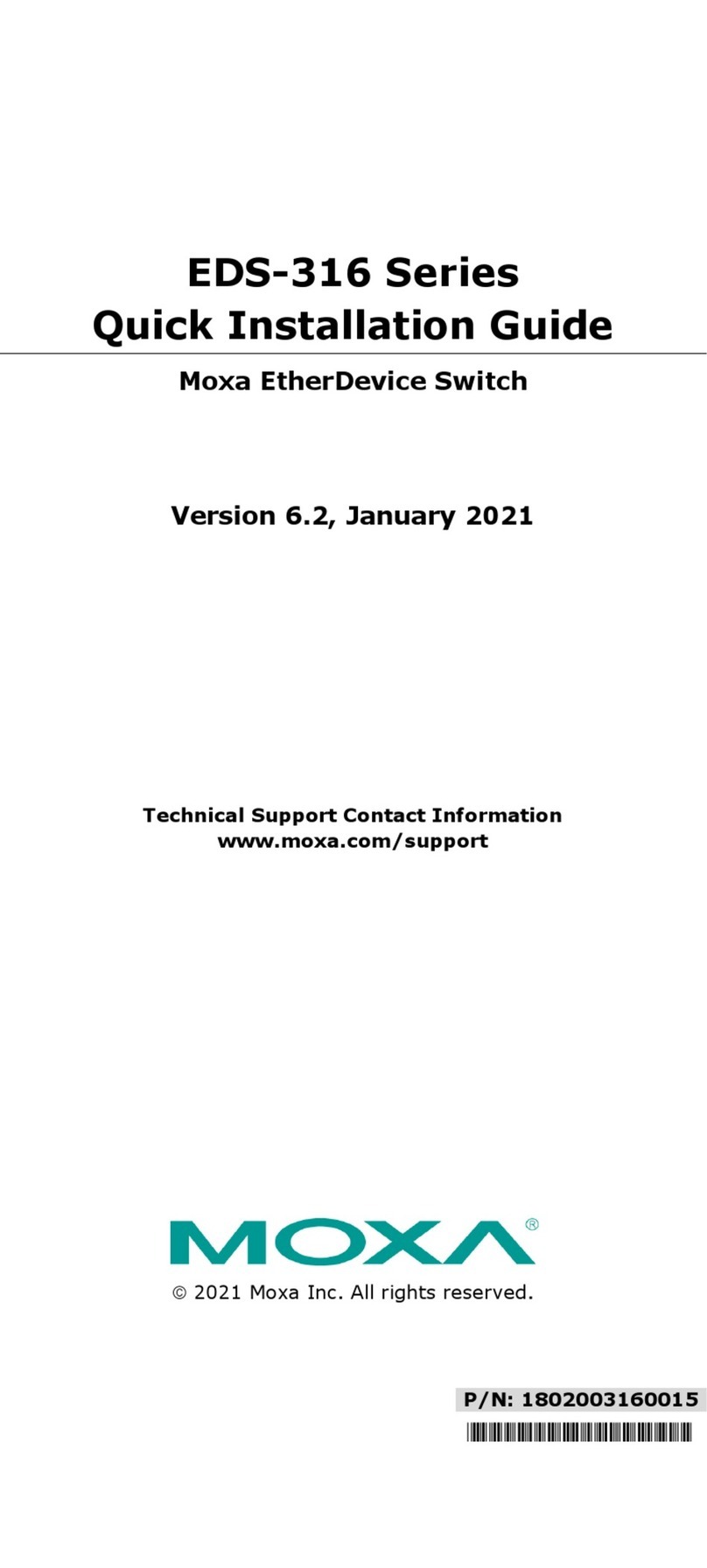
Moxa Technologies
Moxa Technologies EDS-316 Series Quick installation guide

Black Box
Black Box LPH1004A user manual
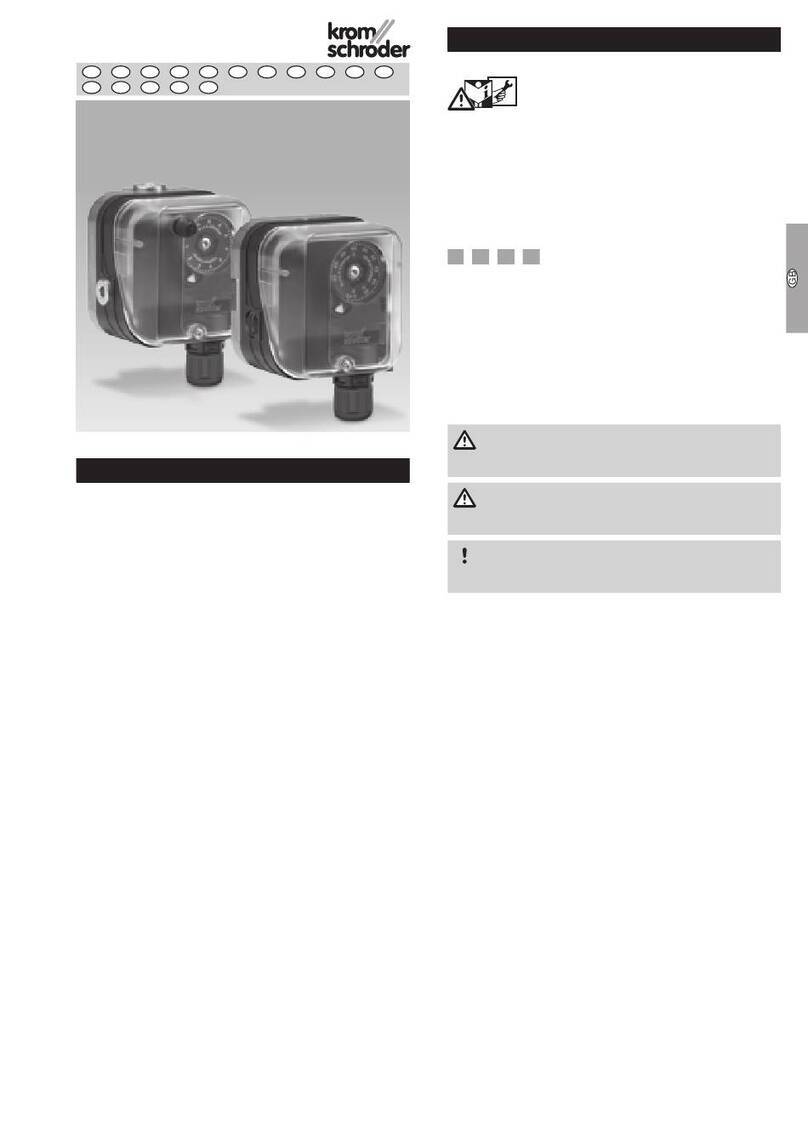
Krom Schroder
Krom Schroder DG**H series operating instructions
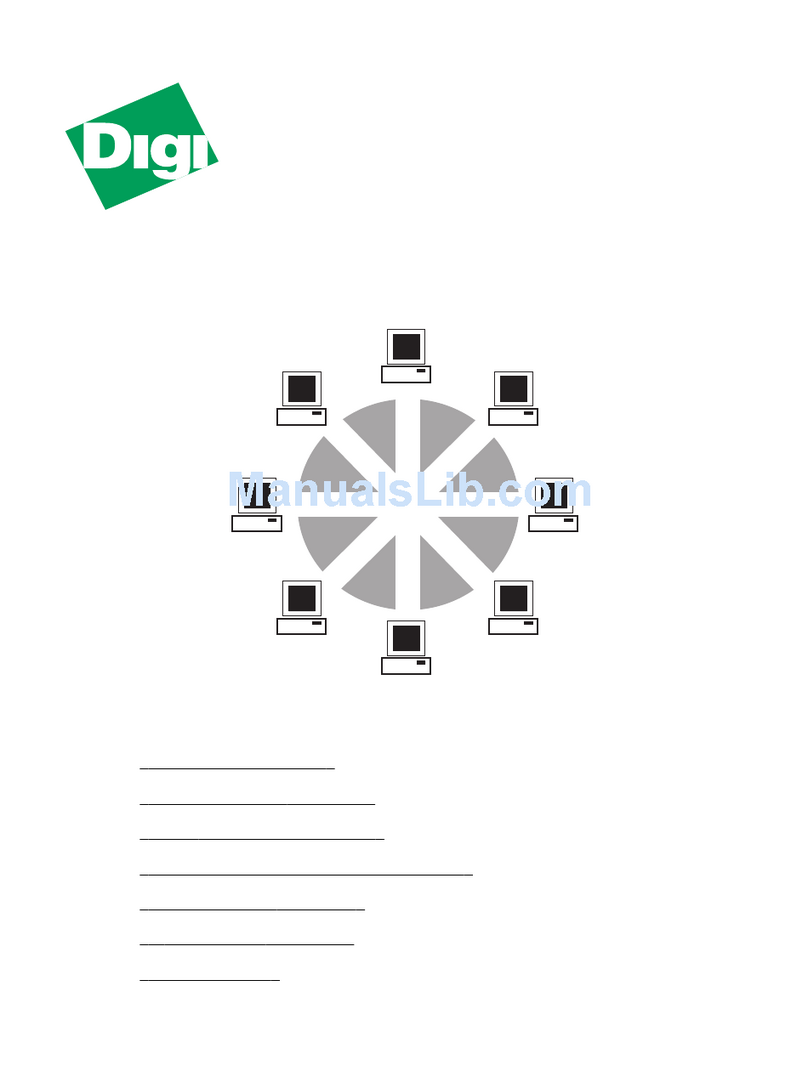
Digi
Digi 910H Quick installation guide

Planet Networking & Communication
Planet Networking & Communication wgsw-28040 Quick installation guide

Encore
Encore ENH924-AUT Specifications

Level Pro
Level Pro NC30-10 instruction manual
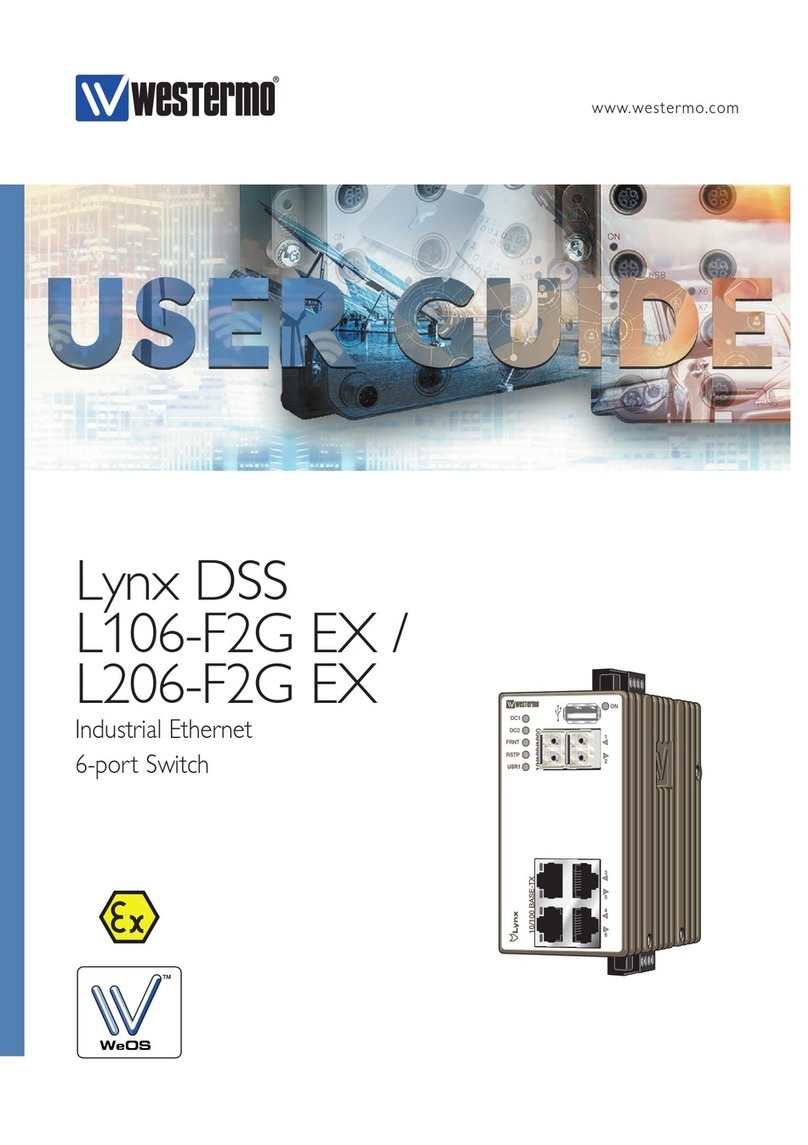
Westermo
Westermo Lynx DSS L106-F2G EX user guide
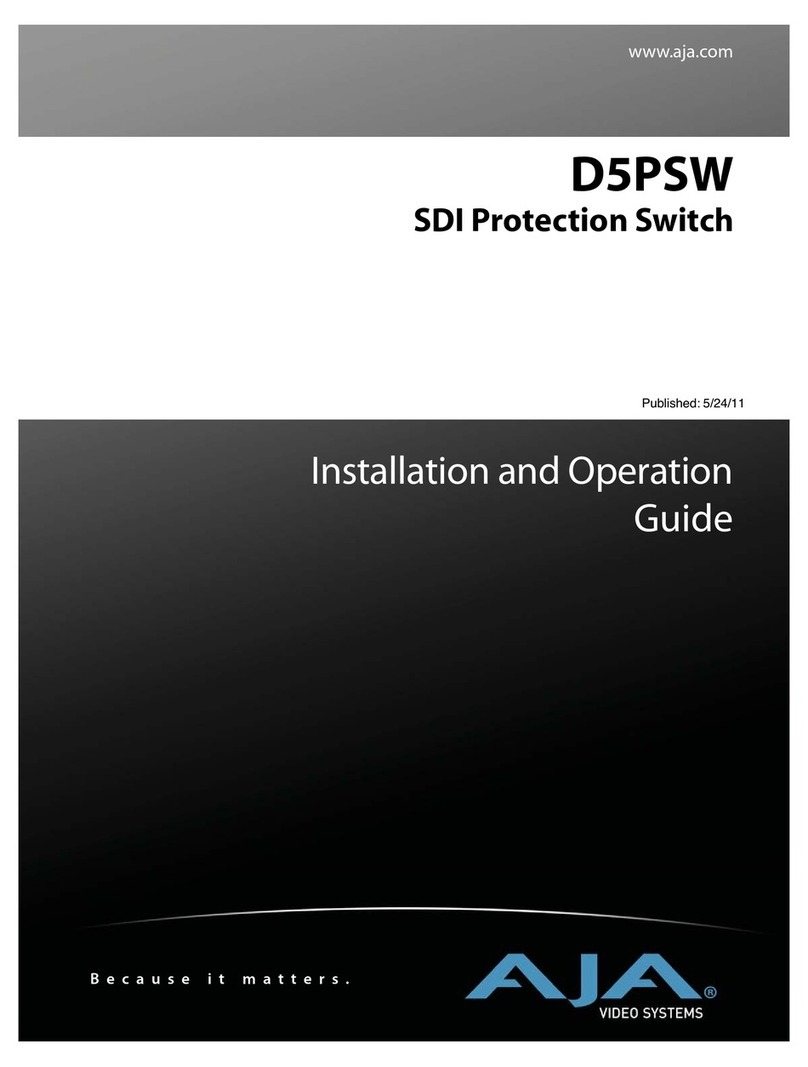
AJA
AJA D5PSW Installation and operation guide
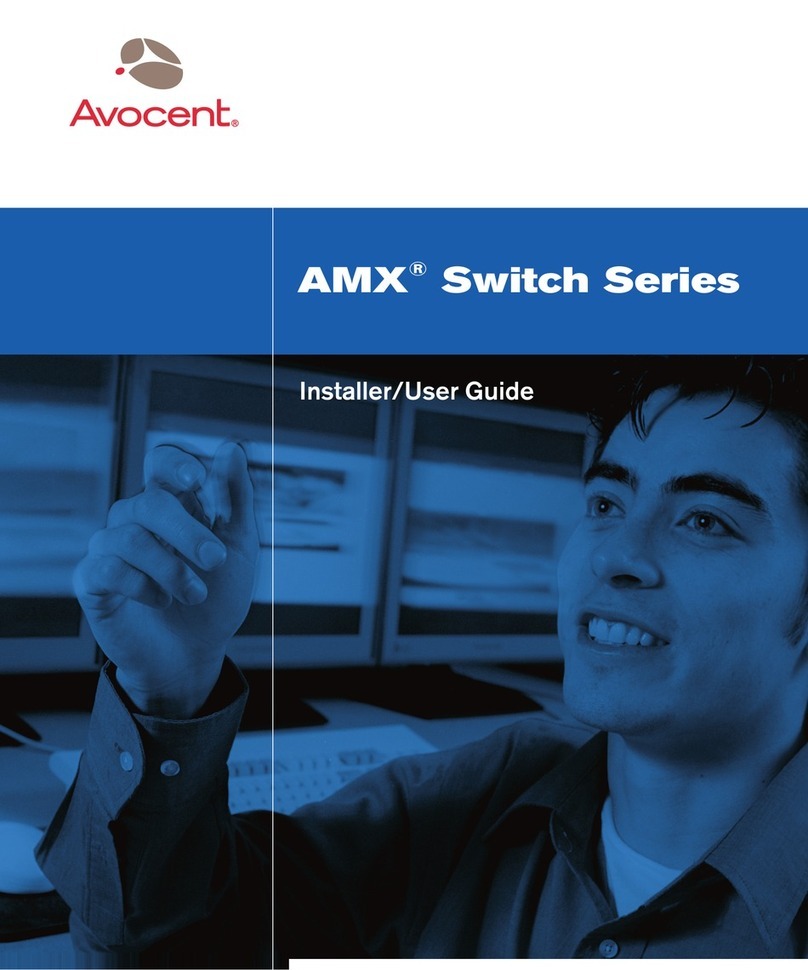
Avocent
Avocent AMX Switch Series Installer/user guide