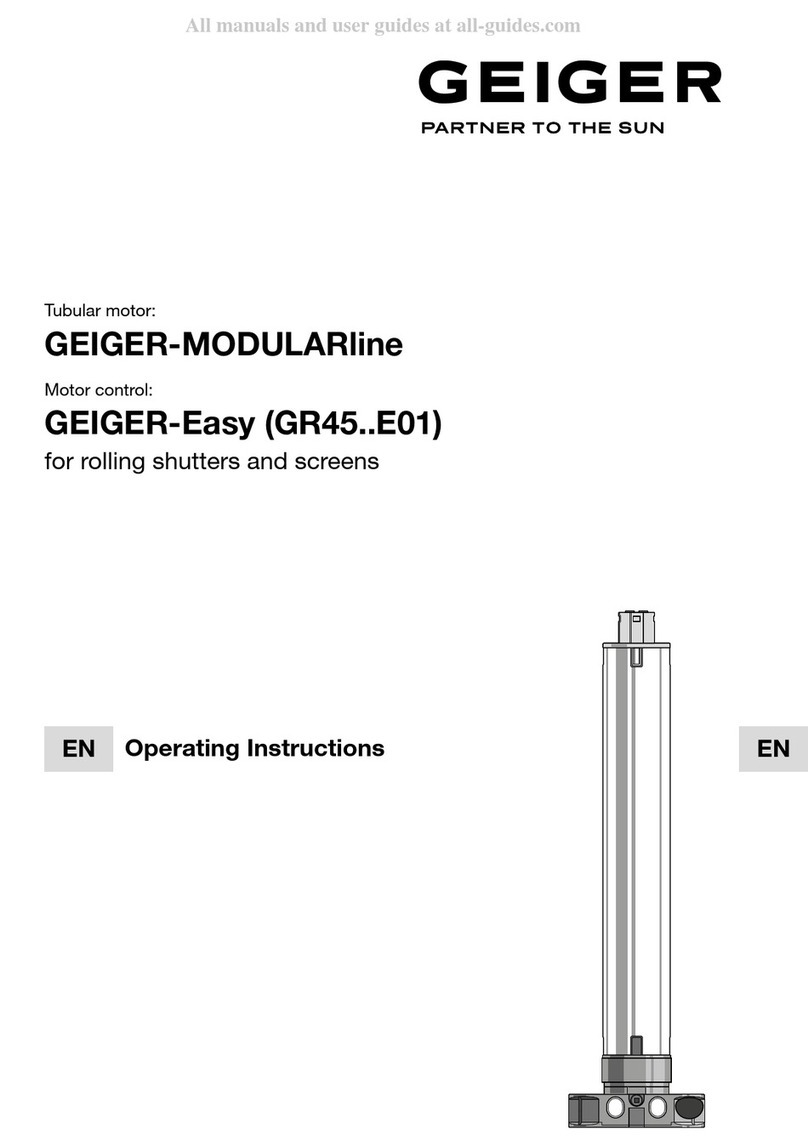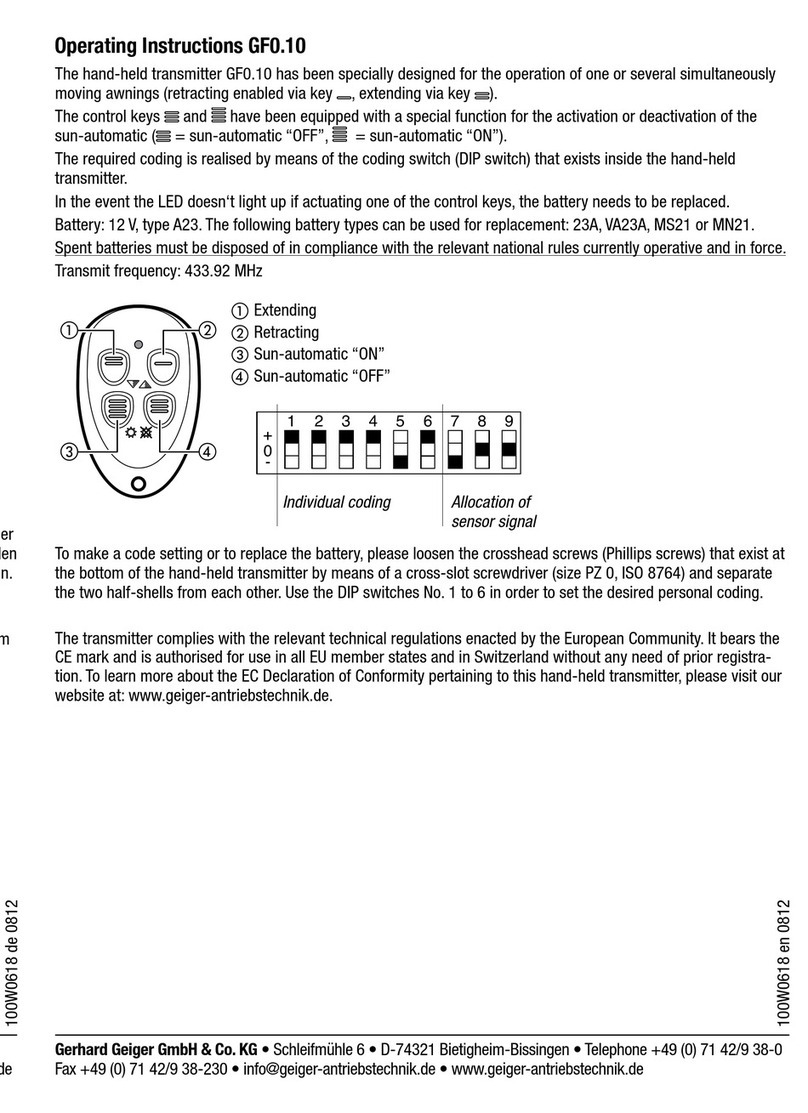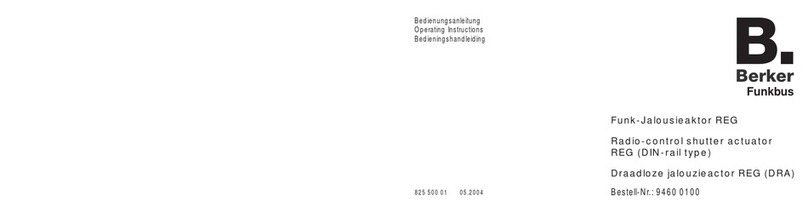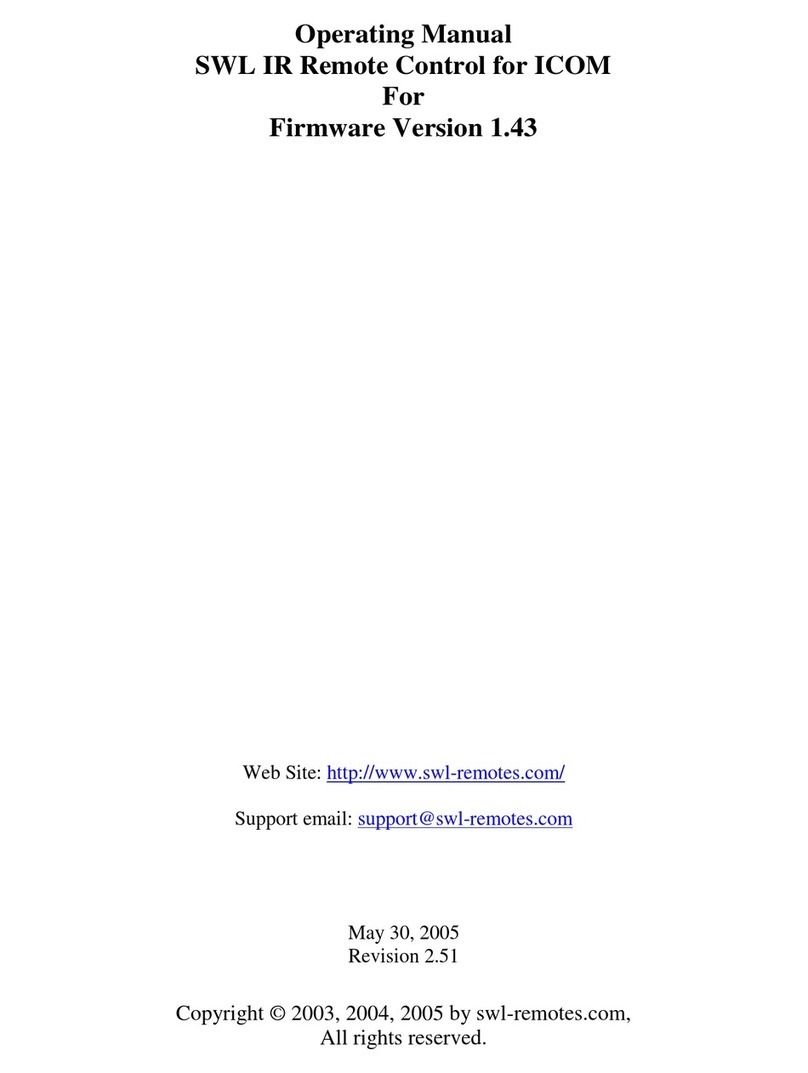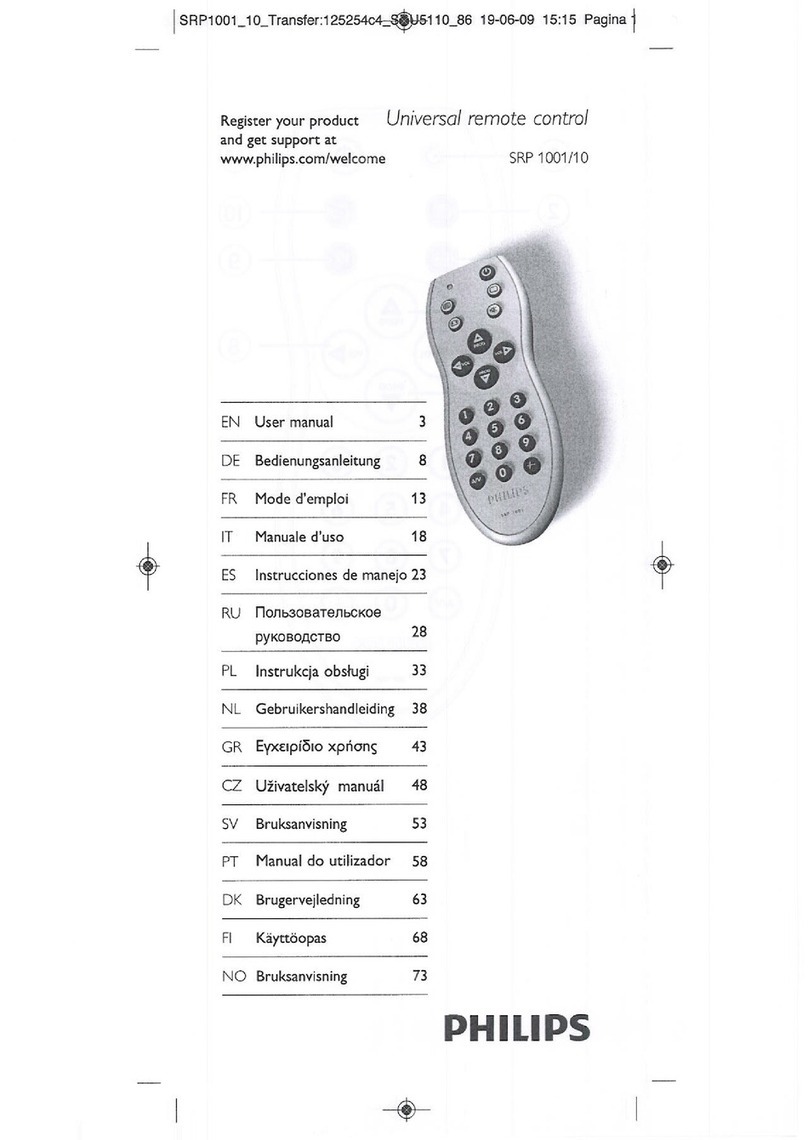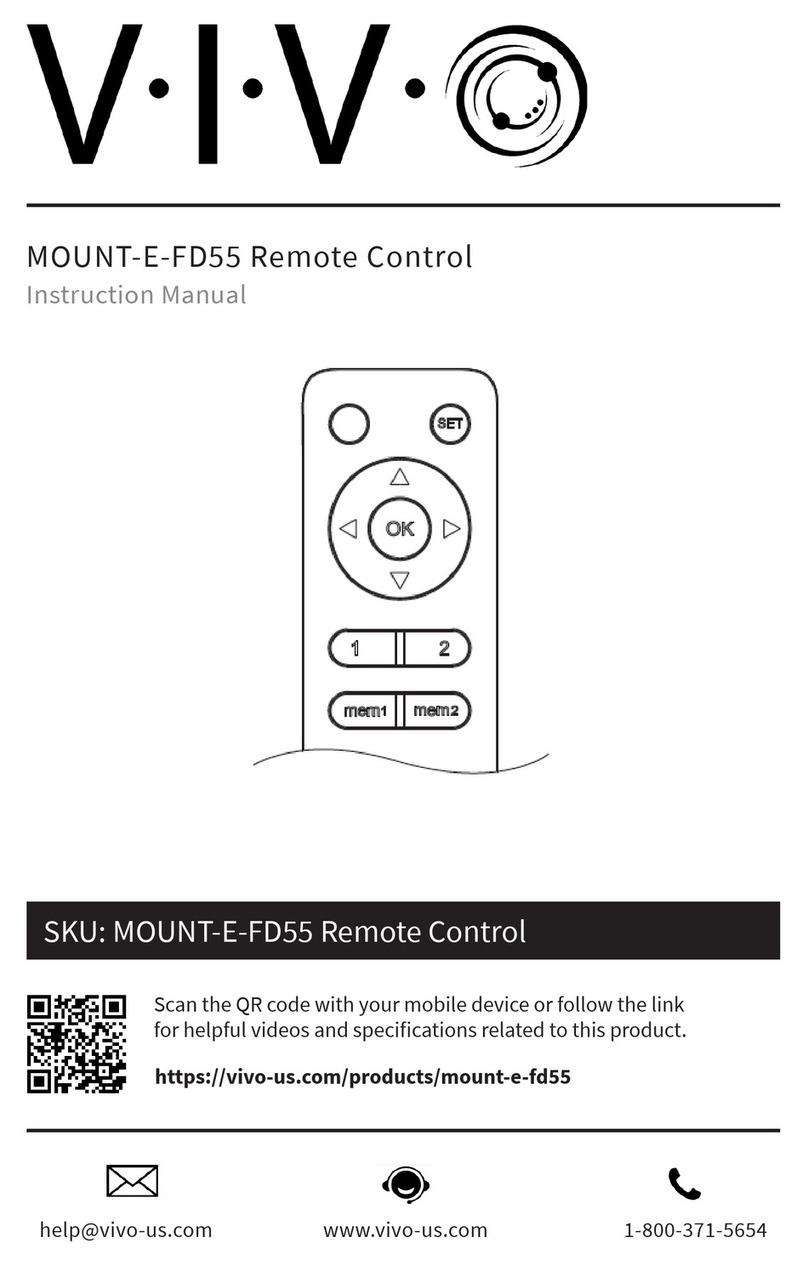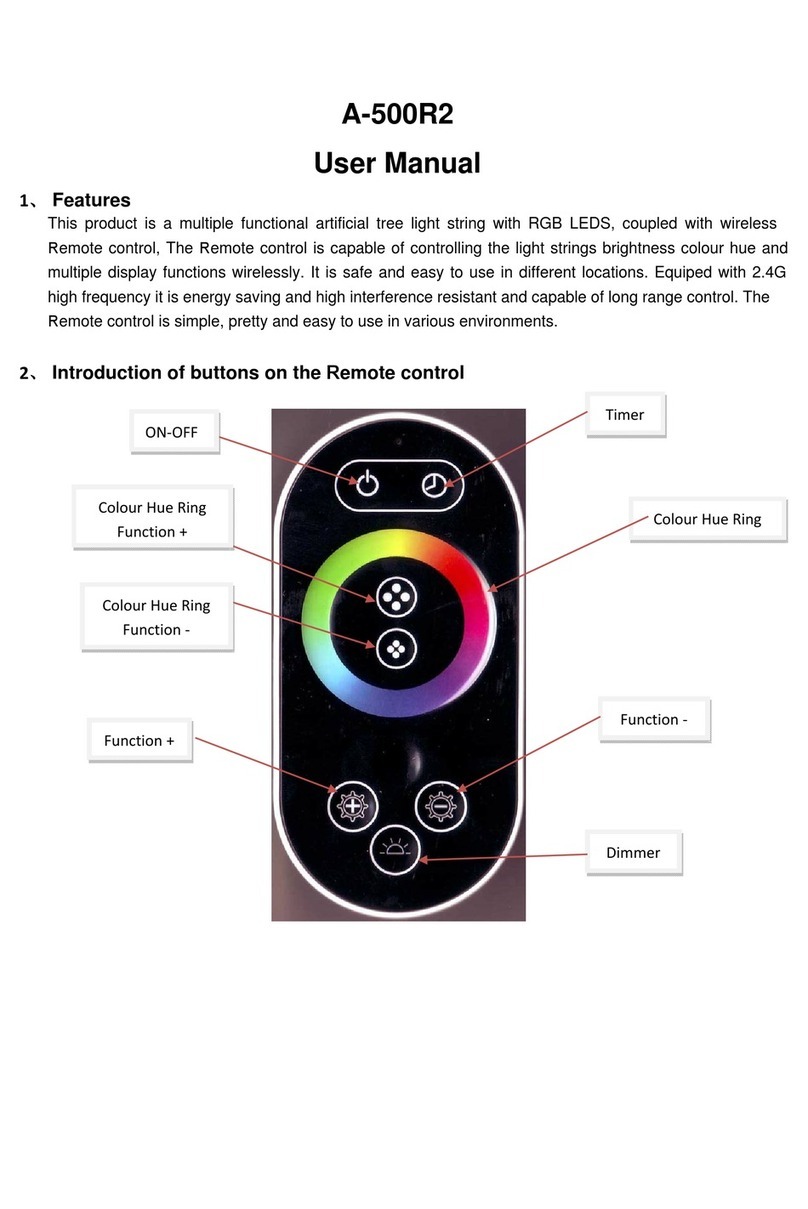GEIGER GF0050 User manual

GEIGER
RADIO SYSTEMS
Sunshade controls
Radio remote
controls for
rolling shutters
and sunshade
controls
GF0043 18-channel
GF0050 50-channel
Display handheld transmitter
with timer, astro function and
USB interface
LIVINGROOM
AWNING 1
AWNING 2
BLIND 1
BLIND 2
BLIND 3
LIGHT 1
EDIT
WOHNZIMMER
MARKISE 1
MARKISE 2
JALOUSIE 1
JALOUSIE 2
JALOUSIE 3
LICHT 1
1 2
3 4
5 6
7 8
9 0
LIVINGROOM
AWNING 1
AWNING 2
BLIND 1
BLIND 2
BLIND 3
LIGHT 1
EDIT

2 of 32
Contents
1. INTRODUCTION ................................................................................................................................................................3
2. SAFETY INSTRUCTIONS .................................................................................................................................................3
3. INTENDED USE.................................................................................................................................................................3
4. TRANSMITTER DESCRIPTION ........................................................................................................................................3
5. OPERATING CONDITIONS...............................................................................................................................................5
5.1 OPERATIONAL MODE .............................................................................................................................................5
5.2 ENERGY SAVING MODE WITH SNOOZE FUNCTION ...........................................................................................5
5.3 DEEP SLEEP MODE ................................................................................................................................................5
6. OPERATING INSTRUCTIONS ..........................................................................................................................................6
6.1 MULTIFUNCTION KEYS...........................................................................................................................................6
6.2 NAVIGATION KEYS..................................................................................................................................................6
6.3 TURNING ON THE TRANSMITTER GF0043/GF005 ...............................................................................................7
6.4 SELECTION OF THE RECEIVER.............................................................................................................................7
6.5 SEND A RADIO COMMAND.....................................................................................................................................7
6.6 SWITCH BETWEEN AREAS ....................................................................................................................................8
6.7 SHORTCUT KEYS (ONLY GF0050).........................................................................................................................8
7. PROGRAMMING AND CODING INSTRUCTIONS ...........................................................................................................9
7.1 ENTER AREAS, RECEIVERS AND CODINGS........................................................................................................9
7.2 TRANSFER SET CODINGS ON RECEIVERS .......................................................................................................13
7.3 SELECTION OF VARIOUS RECEIVERS ...............................................................................................................13
7.4 DELETE OR MODIFY AREAS, RECEIVERS AND CODES...................................................................................14
7.4.1 EDIT DIFFERENT RECEIVERS.........................................................................................................................14
7.5 SETTINGS MENU ...................................................................................................................................................15
7.5.1 ACCESS / EXIT MENU.......................................................................................................................................15
7.5.2 SET TIME AND DATE ........................................................................................................................................15
7.5.3 SET THE TIMER ................................................................................................................................................16
7.5.4 SET ASTRO FUNCTIONS .................................................................................................................................16
7.5.5 LANGUAGE SETTING .......................................................................................................................................17
7.5.6 USB CONNECTION TO A PC ............................................................................................................................17
7.5.7 DEVICE INFORMATION ....................................................................................................................................18
7.5.8 RESET TO FACTORY DEFAULTS ....................................................................................................................18
8. TIMER MENU...................................................................................................................................................................19
8.1 ACCESS / DELETE MENU .....................................................................................................................................19
8.2 SETTING THE TIMER ............................................................................................................................................19
8.3 TIMER STATUS ......................................................................................................................................................22
9. PC MANAGEMENT SOFTWARE....................................................................................................................................23
9.1 SOFTWARE INSTALLATION .................................................................................................................................23
9.2 OVERVIEW GF0043-50 MANAGEMENT SOFTWARE.........................................................................................23
9.3 DEVICES AND AREAS ...........................................................................................................................................23
9.4 CREATE NEW CUSTOMERS.................................................................................................................................24
9.5 CREATE SITES.......................................................................................................................................................24
9.6 HOW TO ASSIGN AREAS TO A SITE....................................................................................................................25
9.7 CREATE DEVICES .................................................................................................................................................25
9.8 ENTER INFO TEXT ON TRANSMITTER................................................................................................................26
9.9 DATA COMMUNICATION TRANSMITTER - COMPUTER ....................................................................................27
9.10 CREATE RADIO CODING PLANS .........................................................................................................................27
10. TROUBLE SHOOTING ....................................................................................................................................................28
10.1 THE SOFTWARE WILL NOT START .....................................................................................................................28
10.2 THE HANDHELD TRANSMITTER IS NOT RECOGNIZED ....................................................................................28
10.3 DATABASE BACKUPS ...........................................................................................................................................28
11. CARE AND MAINTENANCE ...........................................................................................................................................29
12. WASTE MANAGEMENT .................................................................................................................................................29
13. TECHNICAL DATA..........................................................................................................................................................29
14. DECLARATION OF CONFORMITY ................................................................................................................................29
15. APPENDIX ....................................................................................................................................................................30

3 of 32
1. Introduction
The purchase of the handheld transmitter with graphic display GF0043/GF0050 was a good
decision. You have acquired a high-quality product from the house of GEIGER.
The handheld transmitter enables to send either 8 or 50 different codings to control a range of different
receivers:
•Individual
•Grouped or
•Centralized controls
No labour-intensive and time-consuming laying of control lines is needed as all switching signals are
transmitted via radio.
An integrated timer with astro function enables the automatic sending of switching commands at pre-
selected times. Following radio receivers with integrated control can be controlled with the GEIGER
handheld transmitters GF0043/GF0050:
•all GEIGER radio motors
•all external radio receivers
2. Safety instructions
The operation of the actuators and the electrical products shall only take place when you are sure that there
is no risk to people, animals or property.
The radio remote control should be kept out of reach of children.
If service work or adaptations are necessary, the device is to be immediately taken out of
service and secured against inadvertent use.
3. Intended use
The comfort handheld transmitter is only to be used for its intended purpose as described under
Section 1 of the operating instructions.
Changes or modifications to the transmitter void any rights to claims under the guarantee. After
unpacking the device, check it right away for any damage. Transport damage is to be reported to the
supplier immediately.
4. Transmitter description
Comfort-handheld transmitter with graphic display GF0043
•3 areas for the selection of 6 different codings each.
•With USB interface and software-CD for individual labelling of the receivers and timer
programming via a MS-Windows PC.
•Alternative labelling of the receivers with terms of an internal library.

4 of 32
•Any number of receivers can be assigned to the 18 codings.
•Large navigation keys for an easy and intuitive operation and to send the radio
commands to the receivers.
•Multifunction keys to perform the functions shown on the transmitter display, for
example sun automatic on/off.
•Integrated clock with timer function and astro time shift.
•Automatic changeover of daylight savings time.
Comfort handheld transmitter with graphic display GF0050
•5 areas for the selection of 10 different codings each.
•With USB interface and software-CD for individual labelling of the receivers and timer
programming via a MS-Windows PC.
•Alternative labelling of the receivers with terms of an internal library.
•Any number of receivers can be assigned to the 50 codings.
•Large navigation keys for an easy and intuitive operation and to send the radio
commands to the receivers.
•Multifunction keys to perform the functions shown on the transmitter display, for
example sun automatic on/off.
•Integrated clock with timer function and astro time shift.
•10 shortcut keys for direct selection of frequently used functions.
•Automatic changeover of daylight savings time.
The packaging unit consists of:
•Display handheld transmitter GF0043 or GF0050
•Software-CD
•USB interface connection cable
•Operating instructions

5 of 32
5. Operating conditions
In order to maximize battery lifetime, three different energy
modes are available.
The power-saving mode is also equipped with a key lock, for
avoidance of unintentional switching, such as the closing of
a shutter.
5.1 Operational mode
Press OK key to turn on the transmitter (wake up process from
the power saving mode). The first location shows on the display.
All keys are active and the display is illuminated.
5.2 Energy saving mode with snooze
function
If no action takes place within 10 seconds, the snooze
function is activated. The display light shuts off but all keys
keep active. When actuating a key again the display light
turns on.
5.3 Deep sleep mode
You get the transmitter to enter the deep sleep mode when
all keys are not actuated for 1 minute. The display shuts down.
Only the OK key keeps active. To wake the transmitter back up,
simply press the OK key. The programmed switching times of
the timer are running in the background.
Note: the 10 shortcut keys are only available
on the 50-channel handheld transmitter
GF0050.
Important: the energy saving mode is off when the
the USB-PC mode is activated (see page 17)
Exit USB-PC mode with key
Switch
on with
OK key

6 of 32
6. Operating instructions
6.1 Multifunction keys
The functions of the keys appear on the display
above each key:
Editing mode:enter setup menu
Timer-display:display switching times
Device settings:setup
Jump back one menu level
Selection: receiver / astro settings
Timer settings:timer menu
Storing:save settings
Trash bin:delete settings
Sun automatic:on
Sun automatic:off
Timer function: on/off
Astro function: on/off
6.2 Navigation keys
The navigation keys have several functions:
Select menu items UP and DOWN
or SEND the selected radio
command.
Navigation key OK
to ACTIVATE the device,
to SEND (1-channel) and
to CONFIRM some functions.
SELECT menu items RIGHT
or LEFT
Area name, can be selected
from the library
Selected receivers
Multifunction keys
Vertical navigation keys
Horizontal navigation keys
OK- key
Shortcut keys 1 to 10
(only GF0050)

7 of 32
6.3 Turning on the transmitter GF0043/GF0050
Press OK key:
The device switches off automatically when no keys are
activated.
The display light turns off after 10 seconds.
After another 60 seconds the device enters the deep sleep
mode.
6.4 Selection of the receiver
After switching on you are first in the area 1. If an appropriate
name from the library is assigned to area 1, this name will be
displayed.
To select a receiver, use the vertical navigation keys
(UP/DOWN) in order to move the black selection bar
accordingly.
Downwards selection
Activate 1x
Upwards selection
Activate 1x
6.5 Send a radio command
Press OK key:
Select the required direction with the navigation keys and
press key to send the radio command. The awning can be
stopped with the opposite key.
When the sun automatic function is activated, you can switch
it on or off with the multifunction keys.
Press left multifunction key to return to receiver
selection in area 1.

8 of 32
6.6 Switch between areas
The horizontal navigation key enables you to switch between
the areas. Receivers can be assigned to each area. GF0050
has 5 areas and GF0043 has 3 areas.
Actuate key “RIGHT“ to switch from area 1 to area 2
and then 3.
Actuate key “ LEFT“ to jump back one area.
Area 3: receiver “ light“ is on second position.
Actuate 1x the navigation key “DOWN”.
Press key “OK” to send immediately the sending command
(one channel actuator)
The light is switched on.
6.7 Shortcut keys (only GF0050)
Actuate the shortcut keys to select directly the
receiver in each area 1-5. Please first select
the desired area with the horizontal navigation
keys. Up to 10 receivers can be created in
each area. The order in the list coresponds to
the keys 1-10.

9 of 32
7. Programming and coding instructions
The display transmitters can be freely coded. You can assign the corresponding receivers yourself
(awnings, Venetian blinds, yard gates, garage doors etc.) as well as different codings.
7.1 Enter areas, receivers and codings
Actuate OK key to switch on the transmitter
The display shows area 1.
You are in area 1
The 18-channel transmitter GF0043 has 3 areas.
The 50-channel transmitter GF0050 has 5 areas.
The horizontal navigation keys enable you to switch between the
areas to the right or left.
Press the multifunction key at least 4 seconds. The
GEIGER logo with a progress bar shows.
Keep the key depressed until the progress bar is
completed. The display then shows “area 1” and other
multifunction keys.
Actuate 1 x the multifunction key
to access the menu “settings”
Press 5 x key and 1 x key
The display shows the menu “area names”.
Actuate the vertical navigation keys (UP/DOWN)
to select the desired area.
UP/DOWN

10 of 32
Then press OK key to access the next display area
names, the so-called library.
Actuate the vertical navigation keys (UP/DOWN) to select
a name for your area.
You can use the horizontal navigation keys to scroll page
by page and select a name with UP/DOWN.
Page by page
Example: in order to select the area name “office“
please proceed as follows:
To take over the new area name “office“, actuate 2x
the multifunction key
Area 1 is now called “office“
You can now create a receiver.
Press key
The display switches to device setting
You can now create a device with the menu item name
Press OK key
UP/DOWN

11 of 32
You can select an individual device name from the internal list of the
display sender.
For example, you can begin with „roofshade“ in the „office“.
Press twice the vertical navigation key downwards.
Press the OK key to save the name „roofshade“
You can now enter the coding and the receiver type.
Activate once the navigation key “DOWN” to open the menu
code entry and press OK.
The display shows 3 code switches with 9 switches each.
Depending on the receiver type, one, two or all three code
switches will be needed. In case of 2-channel receivers
the appropriate second code will be automatically generated.
Use the navigation keys to control the flashing cursor.
Check boxes on the left side show the status of each code
switch:
•Black marking = active
•No marking = no function
•Flashing marking = code switch setting
Activate the horizontal navigation key to the right to get to the top coding switch.
With the vertical navigation key you can set the position for the 1st switch position (+ / 0 / -).
Your current selected switch position is indicated by a blinking cursor. You can select all
switches one by one with the horizontal navigation keys and set them with the vertical
navigation keys.
The switch positions 8 and 9 are normally set to "0" and should only be changed in case of a
specific channel application.
If handheld transmitters GF0.01 – GF0.06 or GF0.10 are already programmed on
receivers, the DIP switches 8 + 9 are to be set as follows:
Key pair 1 UP: 0 0 DOWN: 0 –
Key pair 2 UP: – 0 DOWN: – –
Key pair 3 UP: 0 + DOWN: + 0

12 of 32
Quit the first coding switch in order to select the receiver type.
Keep the vertical navigation key depressed.
. . .
... until the check box next to the coding switch flashes.
Activate navigation key “DOWN” to get to the box next to the
second coding switch. (left box flashes!)
Press the OK key to access the display „receiver selection“.
Select the appropriate icon pair (see also point 7.3.)
with the navigation keys (UP/DOWN). Press OK key
to save your selection.
The display returns to code entry. The switch positions
1 - 7 have been applied, the switch positions 8 + 9 are automatically set to the next following
channel.
If the selected receiver is not controlled by a sensor, then go directly to
point 7.4
To set a sensor coding you can use any of the switch positions
1- 6. The coding of switches 7 - 9 is automatically generated
by the sensor.
Press 3 times the navigation key “DOWN”
to get to the last coding switch. Activate the navigation keys in order to set the desired coding
for the sensor.
All settings are saved with the multifunction key .You return to the receiver menu
name / code entry / delete.
The receiver selection reopens with the multifunction key and you can select another
icon pair, if necessary.
You jump back one level with the multifunction key and enter the receiver menu
„name / code entry / delete“. Important:the settings are not accepted here!

13 of 32
7.2 Transfer set codings on receivers
In order to transfer the set codings on the different receivers, please refer to the operating
instructions of the respective devices.
As far as many receivers are concerned the coding is taught directly but some other receivers
have a 9-pole coding switch in order to set the appropriate coding.
7.3 Selection of various receivers
Following icons pairs are available for various receivers:
Retracted awning
Venetian blind DOWN
Venetian blind UP
Rolling shutter DOWN
Rolling shutter UP
Light OFF
Light ON
Dimmer –
Dimmer !
Window closed
Window open
Roof window closed
Roof window open
Heating OFF
Heating ON
Gate closed
Gate open
Garage door closed
Garage door open
Fan OFF
Fan ON
Group OFF
Group ON
Extended awning

14 of 32
7.4 Delete or modify areas, receivers and codes
7.4.1 Edit different receivers
Press the multifunction key and hold it down for at least 4
seconds. The GEIGER logo appears with a progress bar.
Keep key pressed down until the bar is completed.
Then the display shows the areas along with the receivers
which have been created there.
Select your area and the receivers with the navigation keys.
Confirm your selection with the OK key. (e.g. „roofshade“)
Briefly press 1 x key after the selection of the desired
receiver.
The sub-menu in order to set up the receiver displays and
the current name of the selected receiver is displayed in the
header.
If the cursor is set on name and confirmed with the OK key,
a new name from the library can be selected for the receiver.
The selection is made using the “UP/DOWN” navigation
keys and is confirmed and saved with the OK key.
The settings for the coding can be changed with the option
code entry. If changes are made, they must be confirmed in
the code entry menu with the multifunction key.
The menu item delete removes the settings for the selected
receiver in the area. If delete is selected with the OK key,
you have to confirm the deletion procedure in a safety query.
The multifunction key cancels the operation and you
return to the settings menu for the selected receiver.
With the multifunction key all settings for the selected
receiver will be deleted irrevocably.

15 of 32
7.5 Settings menu
7.5.1 Access / exit menu
Press the multifunction key and hold it down for at least 4
seconds. The GEIGER logo appears with a progress bar.
Keep key pressed down until the progress bar is completed.
Then area 1 is displayed with other multifunction keys.
Note:if an area name or receiver have already been created,
these will be displayed.
Note:if the key is pressed for 2 seconds, you quit the
settings menu and the actual time displays at the bottom left.
Briefly press 1 x the multifunction key.
The display switches to the menu settings.
7.5.2 Set time and date
Select the first item Time / Date in the settings menu and
confirm with OK key.
The menu for entering time and date displays. Use the
horizontal navigation keys to move the blinking cursor for input
either to the left or to the right.
Cursor to the left Cursor to the right
The value can be set accordingly with the navigation keys
(UP/DOWN) at the spot where the cursor is flashing.
Higher value
Lower value
All settings are saved with the multifunction key . You return to the settings menu.
You jump back one level with the multifunction key and enter the settings menu.
Important: the settings are not accepted here!
Note:If a nonsensical input is made, an exclamation
mark appears in the display and the input must be
repeated.

16 of 32
7.5.3 Set the timer
Activate key to open the settings menu (see point
7.5.1)
The option for the timer is set to ON i.e. all created switching
times will be executed. Select the second point timer with the
navigation keys (UP/DOWN) and confirm with OK key .
Then the timer is set on OFF i.e. all created switching times
will not be executed. You can switch between ON and OFF
for the timer with the OK key . The creation of switching
times for the timer is described on page 19.
7.5.4 Set astro functions
Activate key to open the settings menu (see point
7.5.1)
The option for astro is set on OFF i.e. the astro function will not
be executed. Select the third point astro with the navigation
keys (UP/DOWN) and confirm with the OK key .
Then astro is set on ON i.e. the astro time shift function will be
executed. Press the OK key to switch between ON or OFF
for the astro function.
Activate the multifunction key to access the astro
settings menu in which you can set the latitude and the offset
times.
Following latitude values can be selected: 30°, 35°, 40°, 45°,
50°, 52°, 54°, 56°, 58°, 60°.
A list of cities on the specified latitudes can be found in the appendix
on page 30.
Use the horizontal navigation keys to move the blinking cursor for
input either to the left or to the right.
Cursor to the left Cursor to the right
The value can be set accordingly with the navigation keys
(UP/DOWN) at the spot where the cursor is flashing.
!Sunrise Offset can be set up: max. +/- 120 minutes
!Sunset Offset can be set up:max. +/- 120 minutes
The offset is an additional individual time shift in minutes (+/-) on the sunset/sunrise astro
times. This time information allows you to customize the astro time shift on your local
situation, if necessary.
All settings are saved with the multifunction key and you return to the settings
menu.
Activate the multifunction key to move back to the settings menu without saving.

17 of 32
7.5.5 Language setting
Press key to open the settings menu. (see point 7.5.1)
Activate the navigation keys (UP/DOWN) to select the fourth
menu item language and confirm with the OK key .
A selection menu displays with five different languages. Select
the desired language with the navigation keys (UP/DOWN) and
confirm with the OK key .
The menu language will change accordingly.
Note:if the menu language is changed, all individual
area names are reset to factory defaults.
Press multifunction key to move back to the settings
menu.
7.5.6 USB connection to a PC
If the handheld transmitter is connected to a PC with a USB
cable, the active PC connection is shown automatically on the
display. The display transmitter can now be used with the
programming software. Press the multifunction key
to disconnect the active USB connection. The display returns to
the settings menu.
To manually restart the USB connection, press key to
open the settings menu (see point 7.5.1)
Select the fifth menu item PC link with the navigation keys
(UP/DOWN) and confirm with the OK key .
Note:the power saver is not running as long as the
USB connection is active. If the USB connection is no
longer needed, disconnect the connection with the
multifunction key

18 of 32
7.5.7 Device information
Press key to open the settings menu (see point 7.5.1)
Select the seventh menu item information with the navigation
keys (UP/DOWN) and confirm with the OK key .
.
A display window shows individual information such as contact,
emergency phone number etc. This display can only be created
with the programming software. Initially this display is empty.
Press the multifunction key to return to the settings
menu.
7.5.8 Reset to factory defaults
Press key to open the settings menu (see point 7.5.1)
Select the eighth menu item factory defaults with the
navigation keys (UP/DOWN) and confirm with the OK key .
A prompt displays to ask if the changed settings should be
really deleted.
Press multifunction key to reset the display handheld
transmitter to factory defaults (note: date and time are not
deleted). The display shows the settings menu again.
Press the multifunction key to return directly to the
settings menu without execution of the factory settings.

19 of 32
8. Timer menu
8.1 Access / delete menu
Press the multifunction key and hold it down for at least 4
seconds.The GEIGER logo appears with a progress bar.
Keep key pressed down until the progress bar is completed.
Then the display shows area 1 with other multifunction keys.
Note:if an area name or receivers for area 1 have already been
created, these will be displayed.
Note:if the key is pressed for 2 seconds, you quit the
settings menu and the actual time displays at the bottom left.
Note:the multi-function key only shows if receivers
have been created in a particular area.
8.2 Setting the timer
Timers can only be set when appropriate receivers have been
previously created. Select one area using the horizontal
navigation keys. Select one receiver in the chosen area using
the navigation keys (UP/DOWN).
After you have set the cursor on the desired receiver, confirm
the selection with key .
The display shows the selection and entry of timers for the
selected receiver. A maximum of 6 timers are available for each
receiver. Select one timer using the navigation keys
(UP/DOWN) and confirm the selection with the OK key .
A total of 20 timers can be allocated to the areas and the
receivers. If all timers are allocated, the selection menu shows
no timer.
The characteristics of the timer are set in the next display. A
display shows in order to enter time, days of the week and an
action icon.
If an intermediate position is programmed, a second time-
delay timer must be set up in order to reach the end
position.

20 of 32
Time and date can be entered in the timer menu. Use the
horizontal navigation keys to move the blinking cursor for input
either to the left or to the right.
Cursor to the left Cursor to the right
If the cursor flashes by the 4 time digits, the values for the
switching times can be set up using the navigation keys
(UP/DOWN). The desired time – when the timer should control
the receiver – is now set.
Higher value
Lower value
If, after the last time digit, you move the cursor further right, the
receiver symbol flashes. By pressing the Ok key you can
set up in the next selection window, which coding should be
sent by the timer. This selection appears only if a receiver has
been created with 2 running directions.
The desired running direction is selected by using the
navigation keys (UP/DOWN) and confirmed with the OK key
This determines here e.g. if the timer extends or retracts the
awning at the programmed time.
You access the timer menu by using the multifunction key
Important:the settings are not accepted.
By using the navigation keys „UP/DOWN“ and „RIGHT/LEFT“ you
access in the timer menu the selection of the days of the week.
Place the blinking cursor on the desired day and select with the
OK key. If a week day is marked, the corresponding check box
turns black. A selection can be cancelled at any time by clicking
the OK key again.
If the astro function has been activated previously in the settings
menu, the multifunction key appears in the timer menu.
The astro function for the timer entry can be enabled/disabled with the key . .
Icon shows when the astro function is activated, icon shows if the astro function is
disabled.
.
All settings are saved by using the multifunction key and you return to the timer menu.
Press multifunction key to return to the timer menu.
Important:the settings will not be accepted.
This manual suits for next models
1
Table of contents
Other GEIGER Remote Control manuals