Gemalto mPLAS9-W User manual














This manual suits for next models
4
Table of contents
Popular Network Card manuals by other brands

Panasonic
Panasonic KX-PNB2 Quick installaion guide
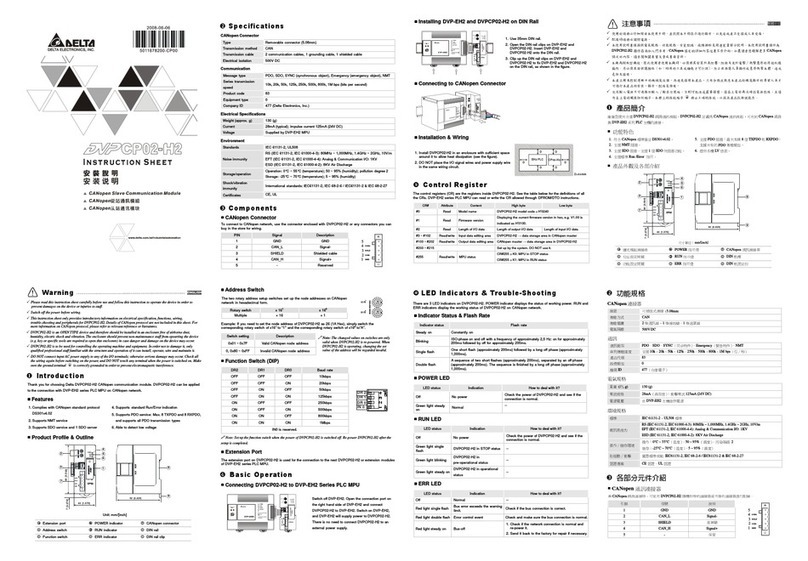
Delta Electronics
Delta Electronics CANopen Communication Module DVPCP02-H2 instruction manual
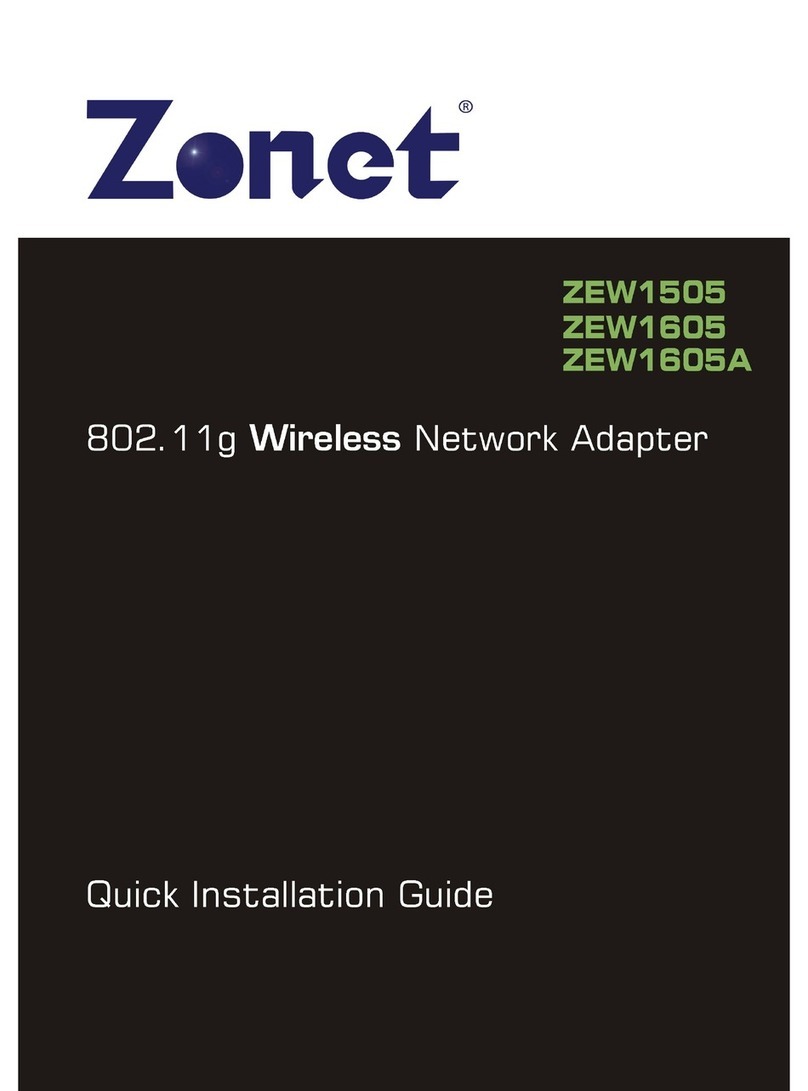
Zonet
Zonet ZEW1505 Quick installation guide
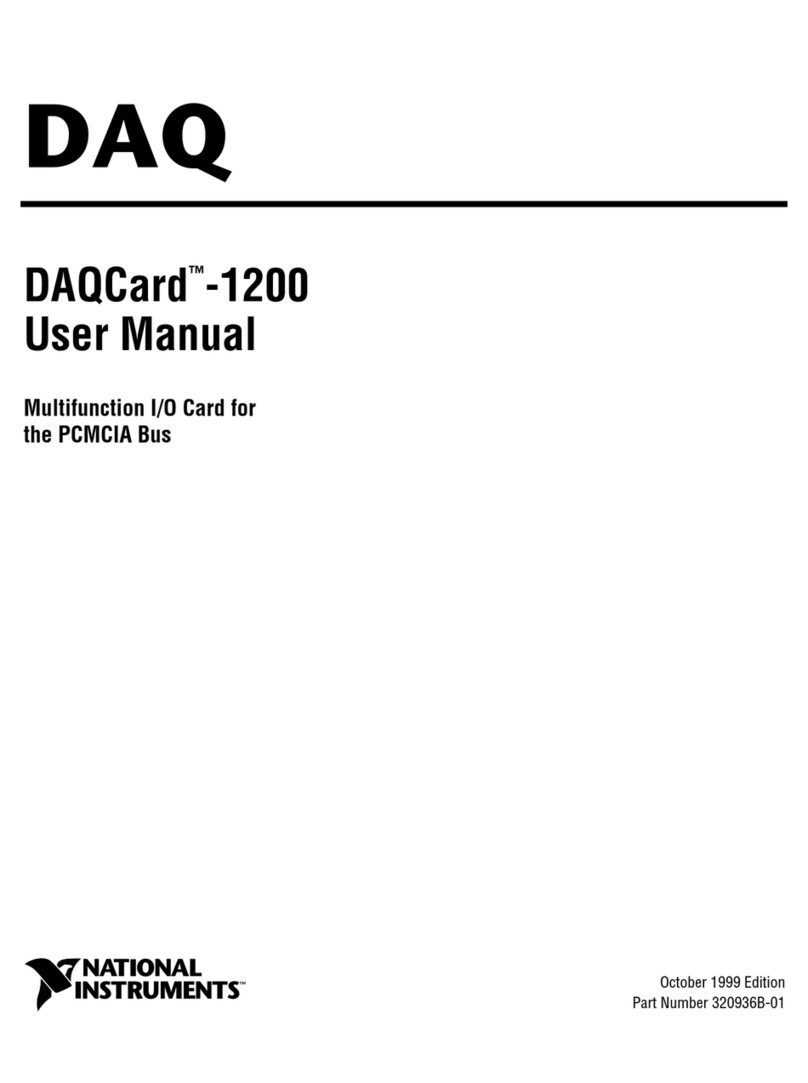
National Instruments
National Instruments DAQCard-1200 user manual

D-Link
D-Link DHP-306AV user manual

National Instruments
National Instruments NI 9235 operating instructions

Belkin
Belkin F5D8055tt user manual
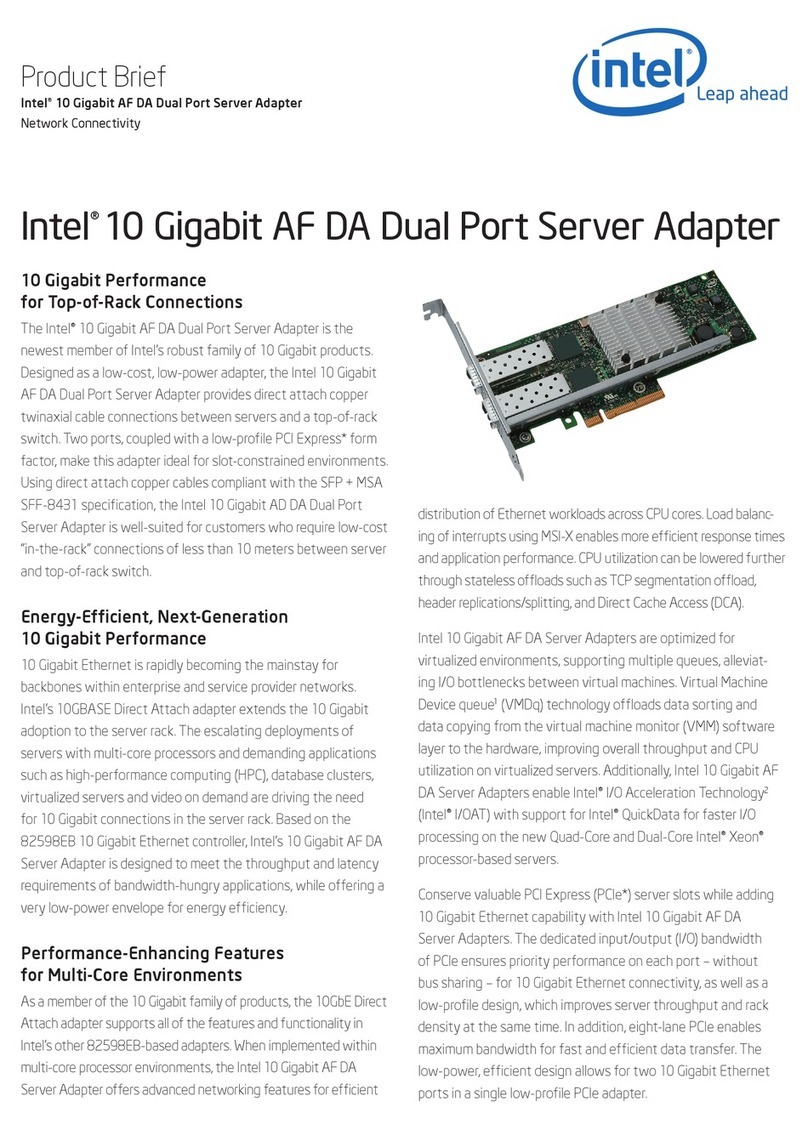
Intel
Intel 10 Gigabit AF DA Dual Port Server Adapte Product brief

ZyXEL Communications
ZyXEL Communications ZyXEL ZyAIR B-120 Quick installation guide
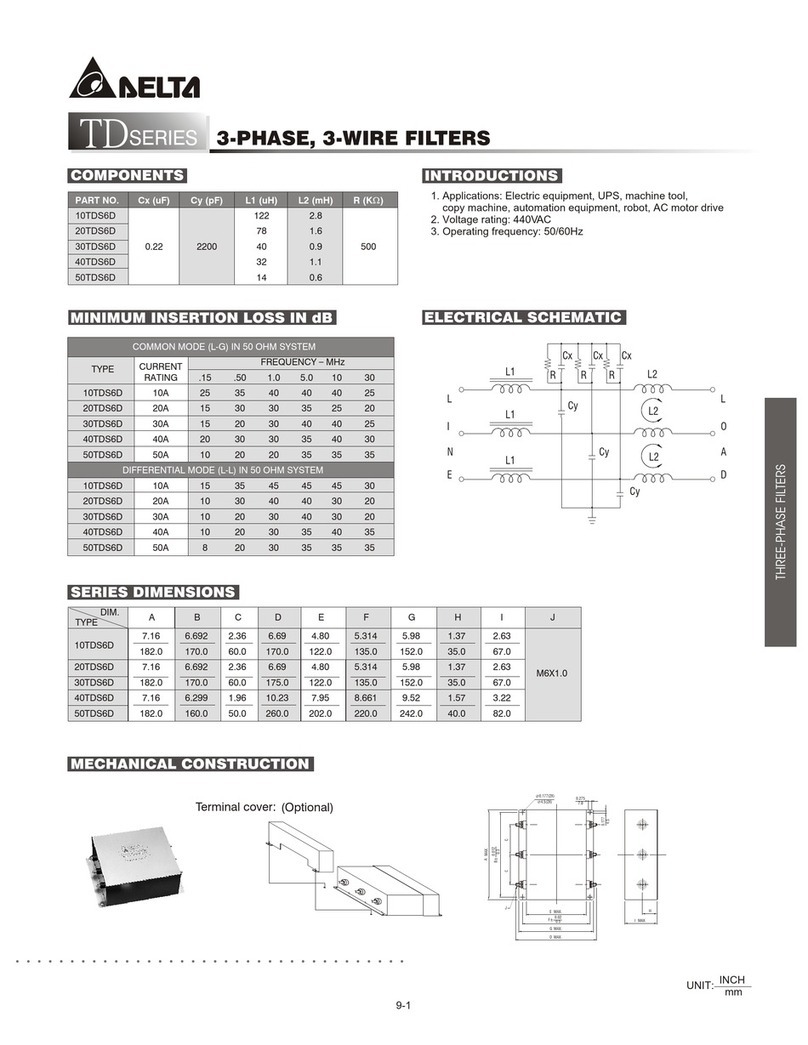
Delta Electronics
Delta Electronics Digital I/Oextension Unit DVP-ES/EX specification
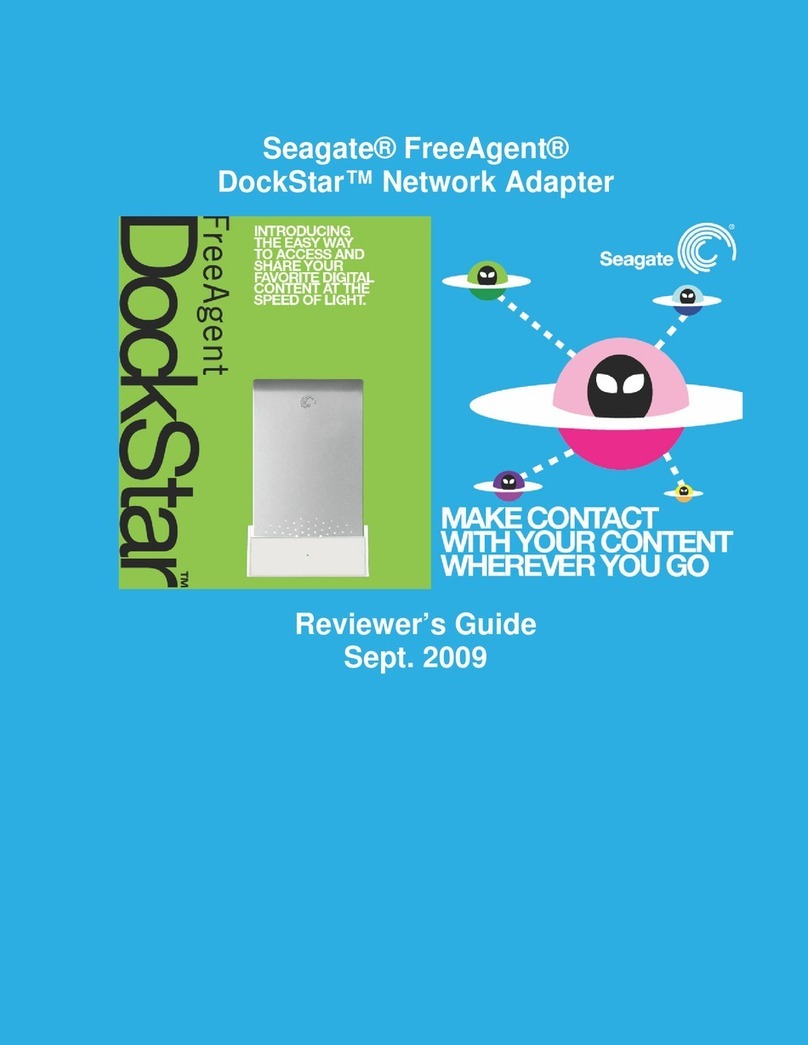
Seagate
Seagate FreeAgent DockStar Reviewer's guide
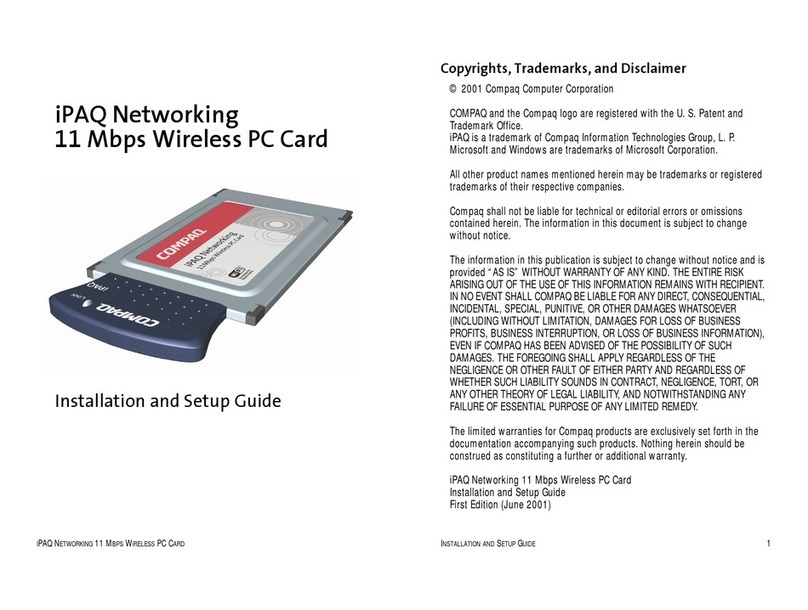
Compaq
Compaq iPAQ Networking Installation and setup guide
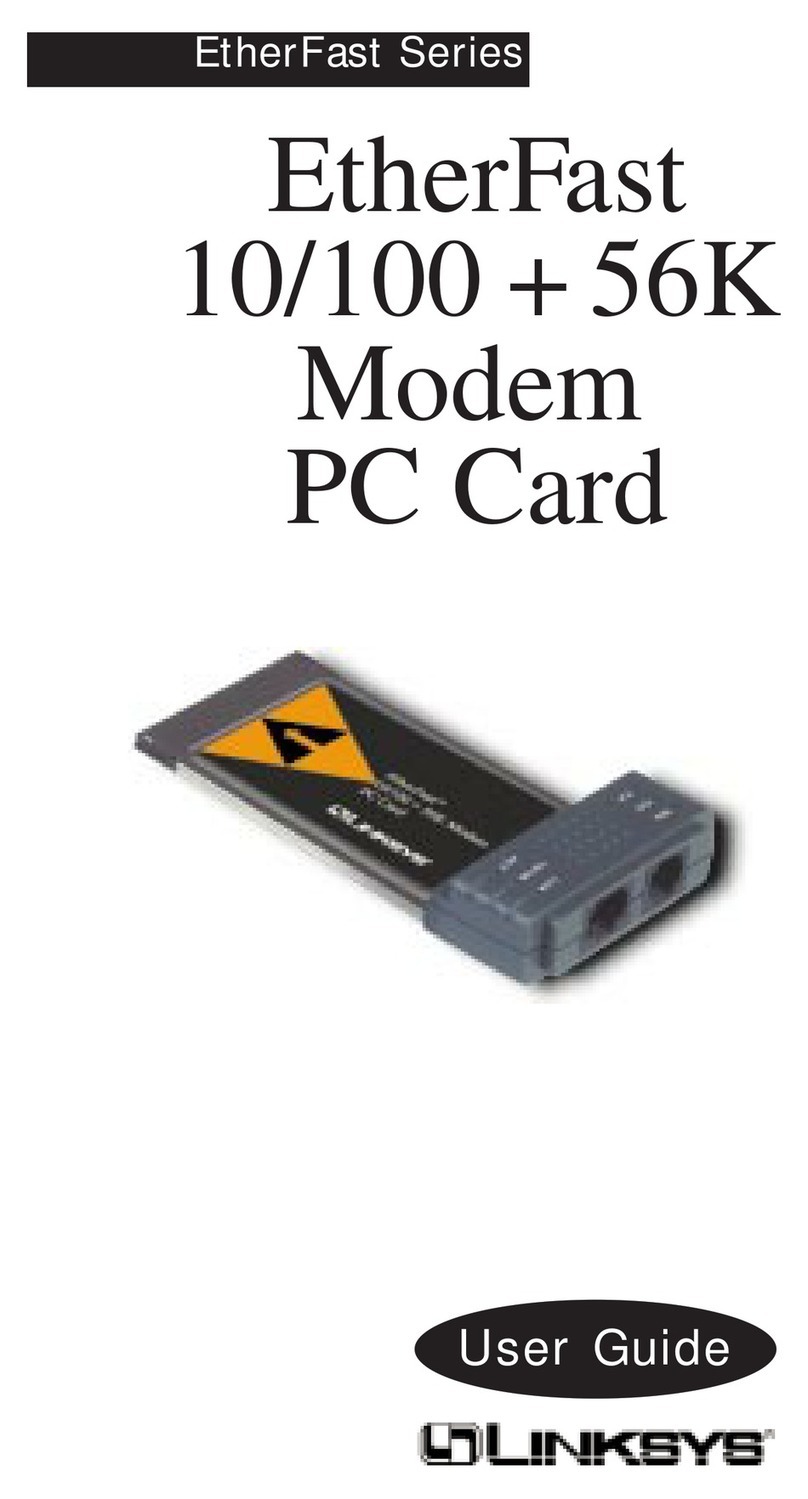
Linksys
Linksys PCMLM56 - EtherFast - 56 Kbps Network user guide
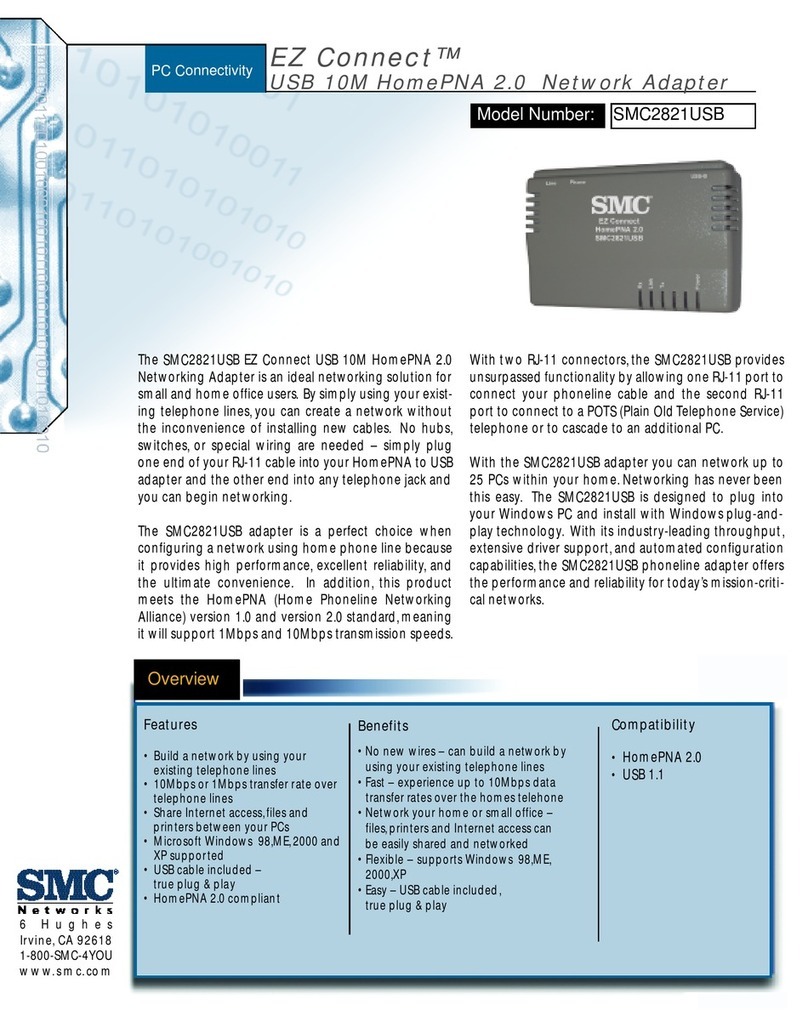
SMC Networks
SMC Networks SMC EZ Connect SMC2821USB Brochure & specs
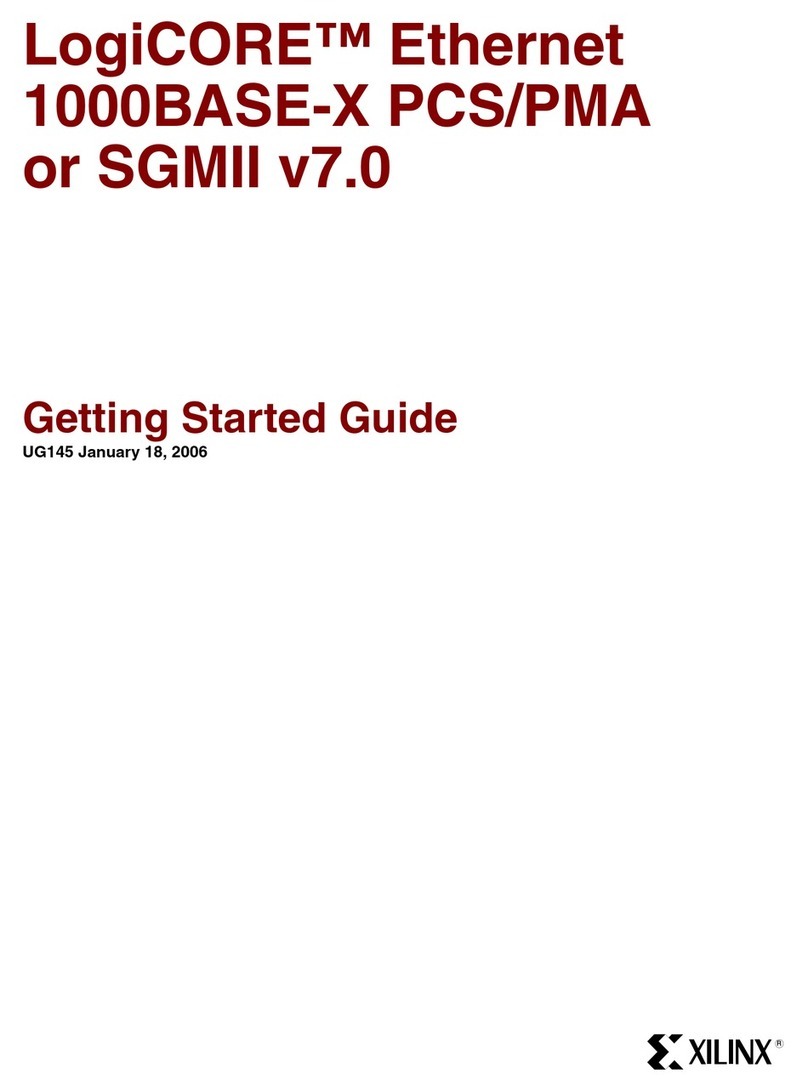
Xilinx
Xilinx LogiCORE Getting started guide
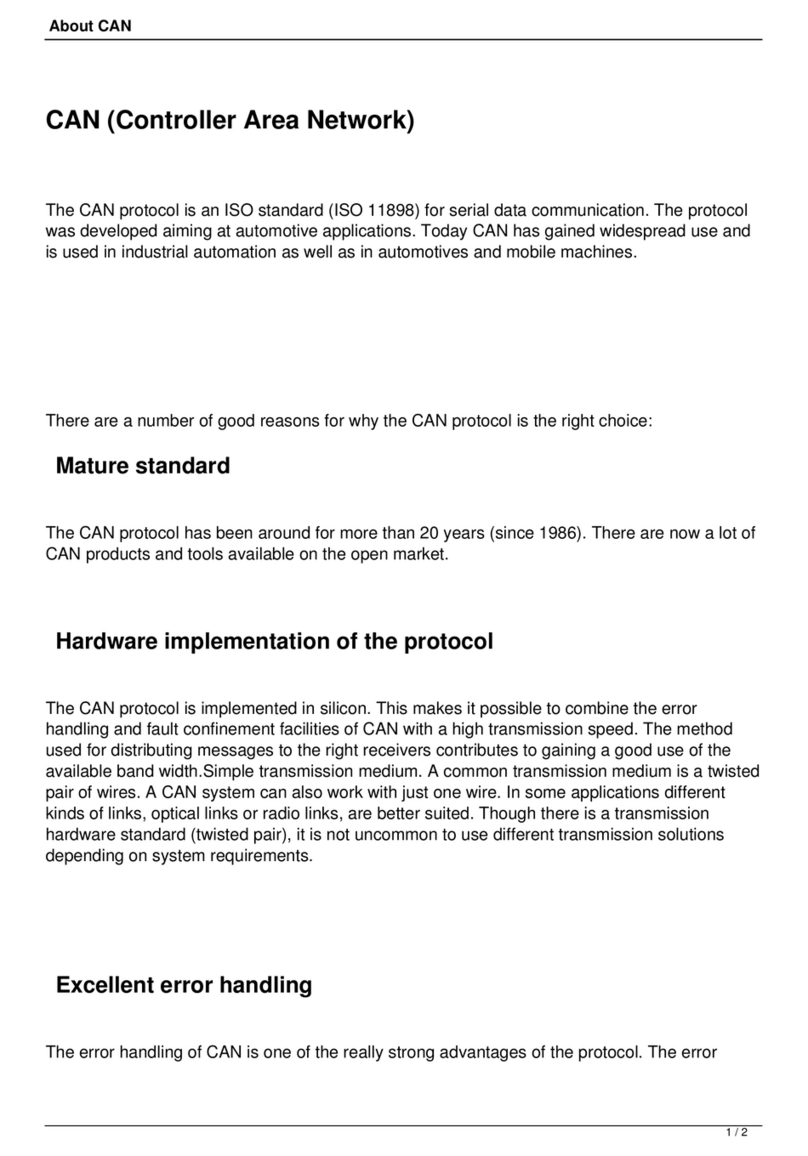
Philips
Philips Kvaser LAPcan II user guide
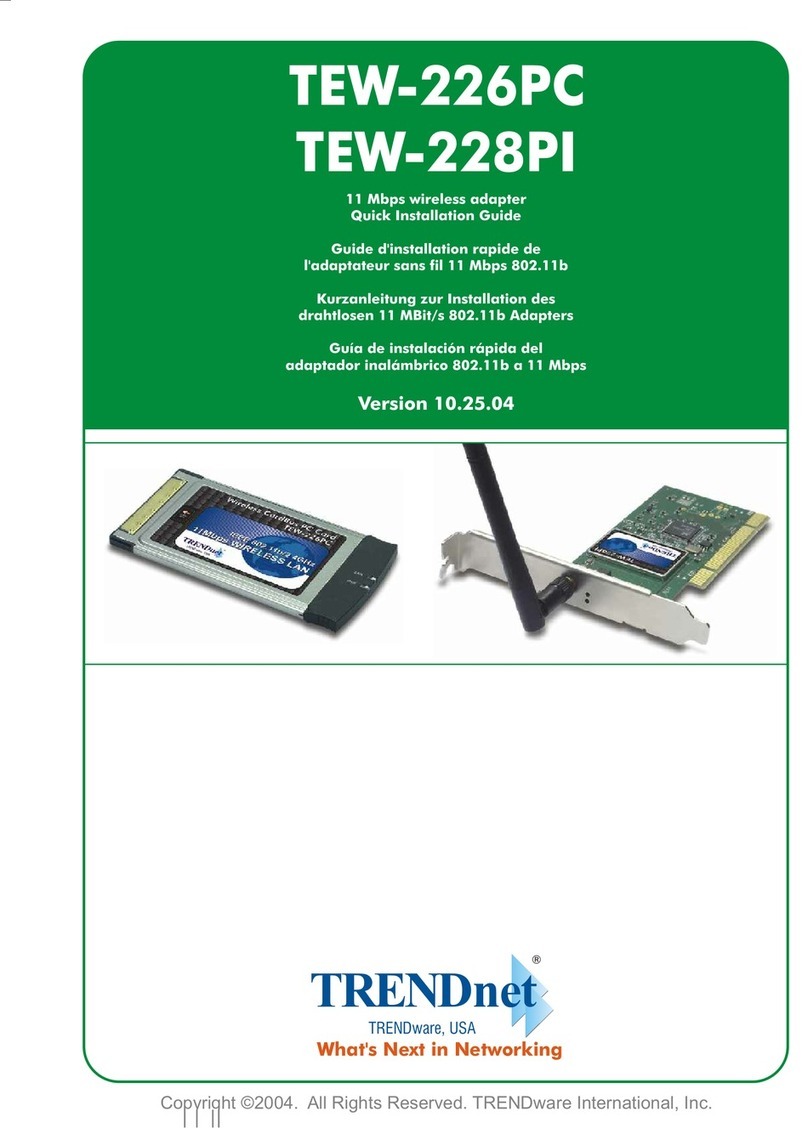
TRENDnet
TRENDnet TEW-226PC Quick installation guide
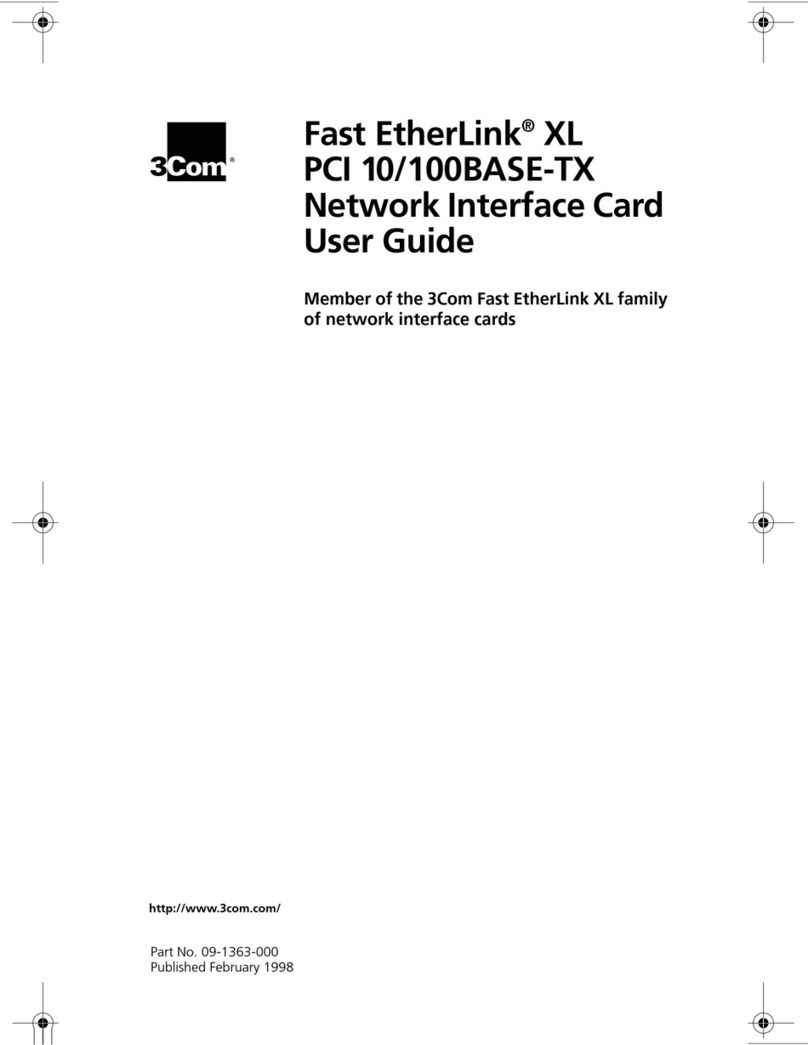
3Com
3Com EtherLink XL 10 user guide


