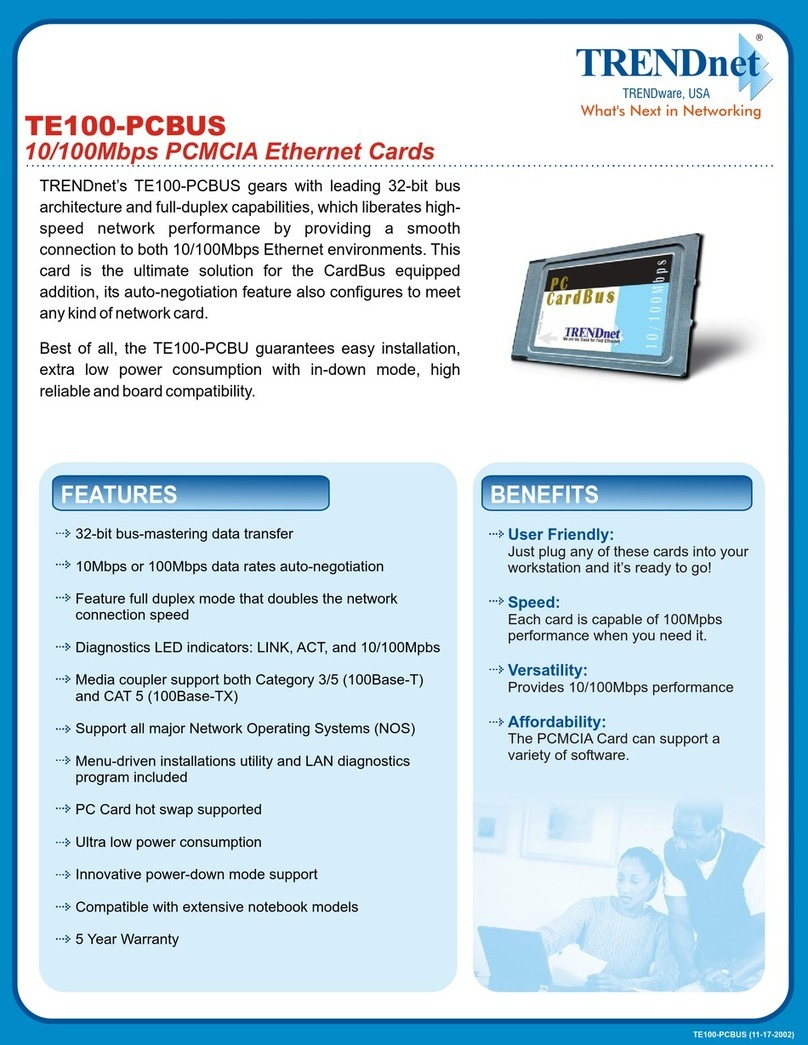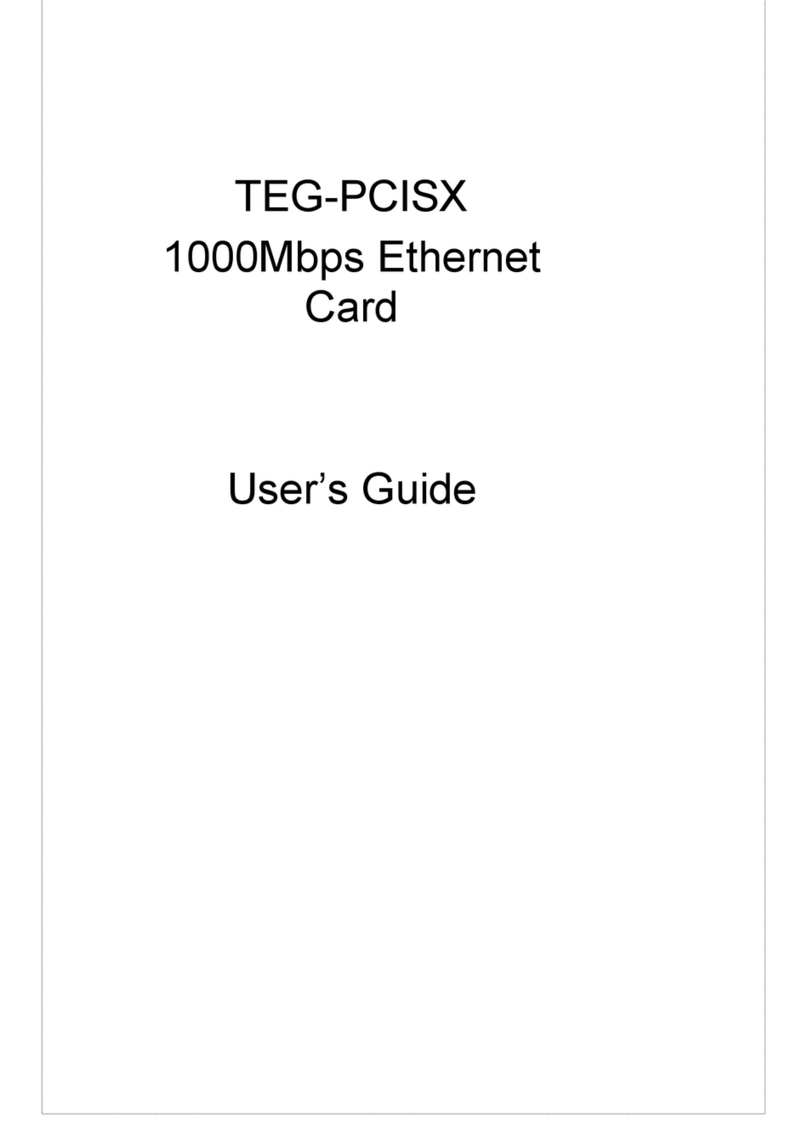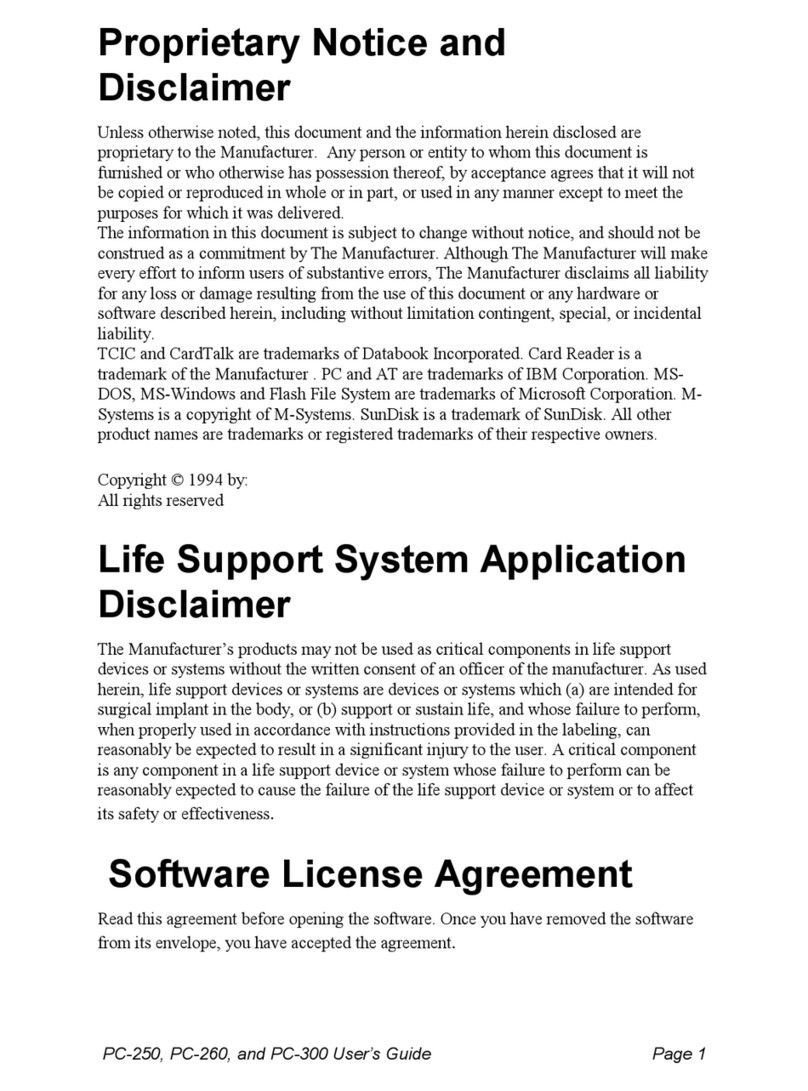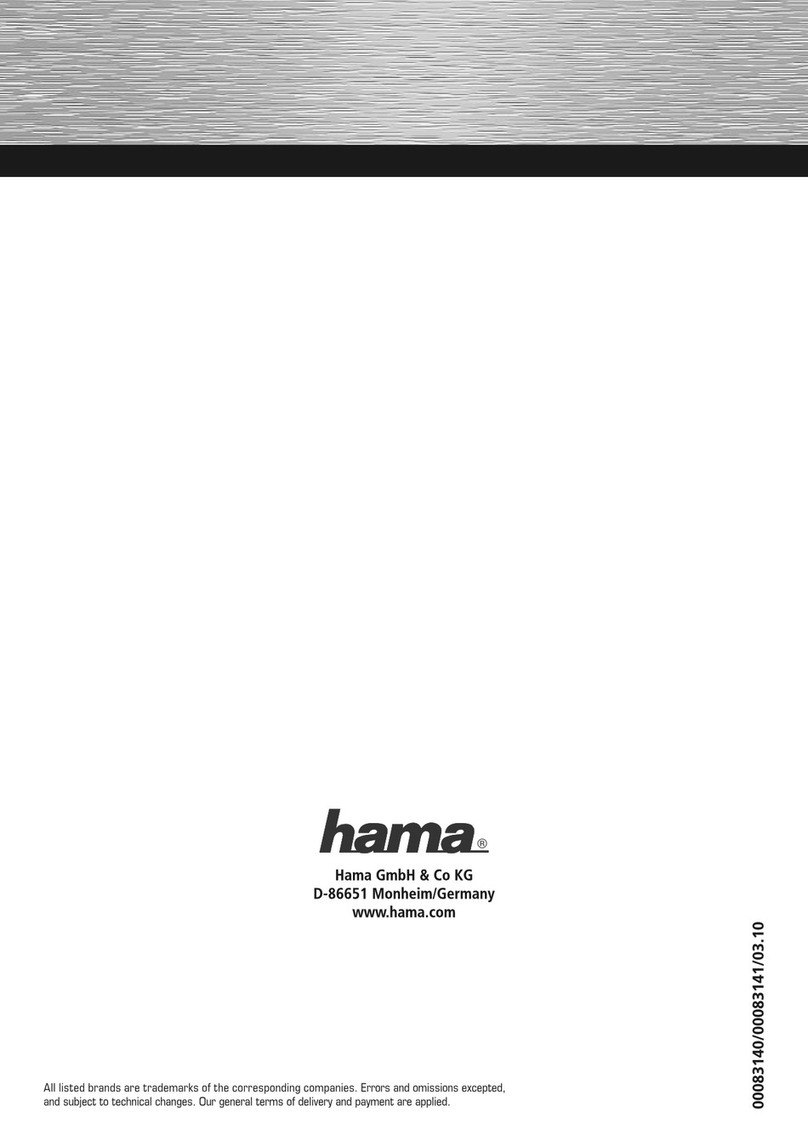TRENDnet TEW-226PC User manual
Other TRENDnet Network Card manuals
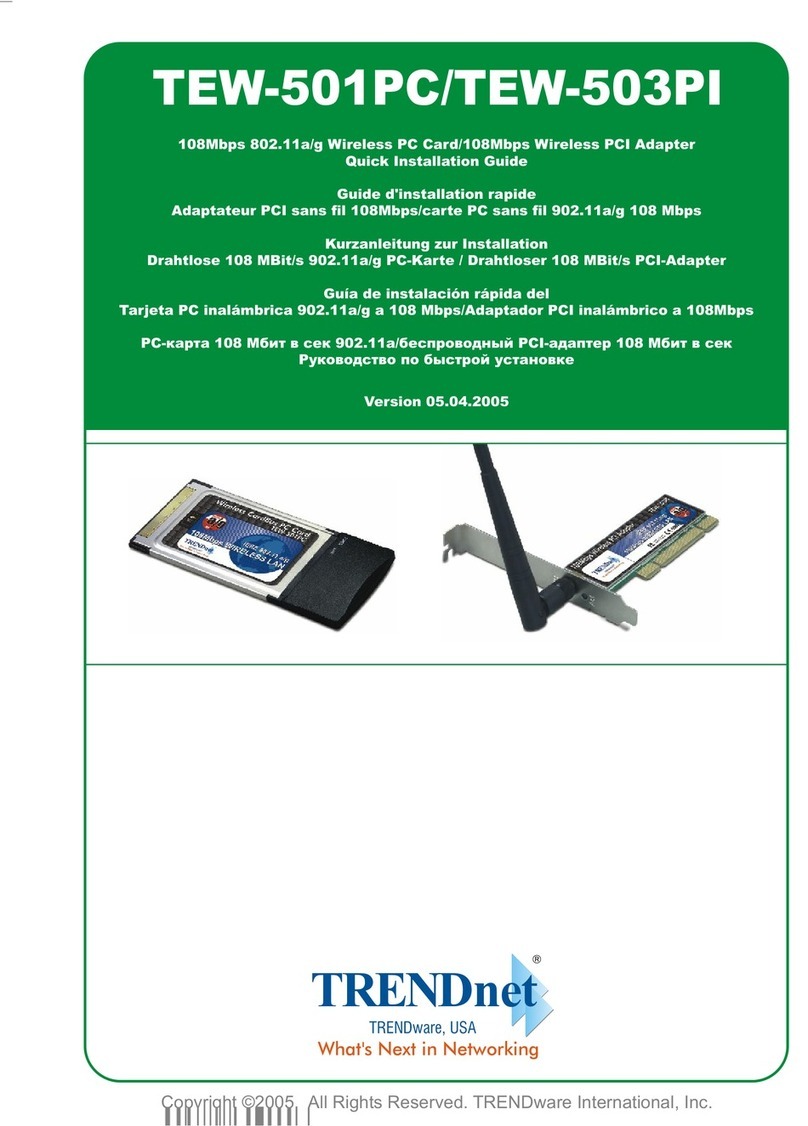
TRENDnet
TRENDnet TEW-501PC User manual
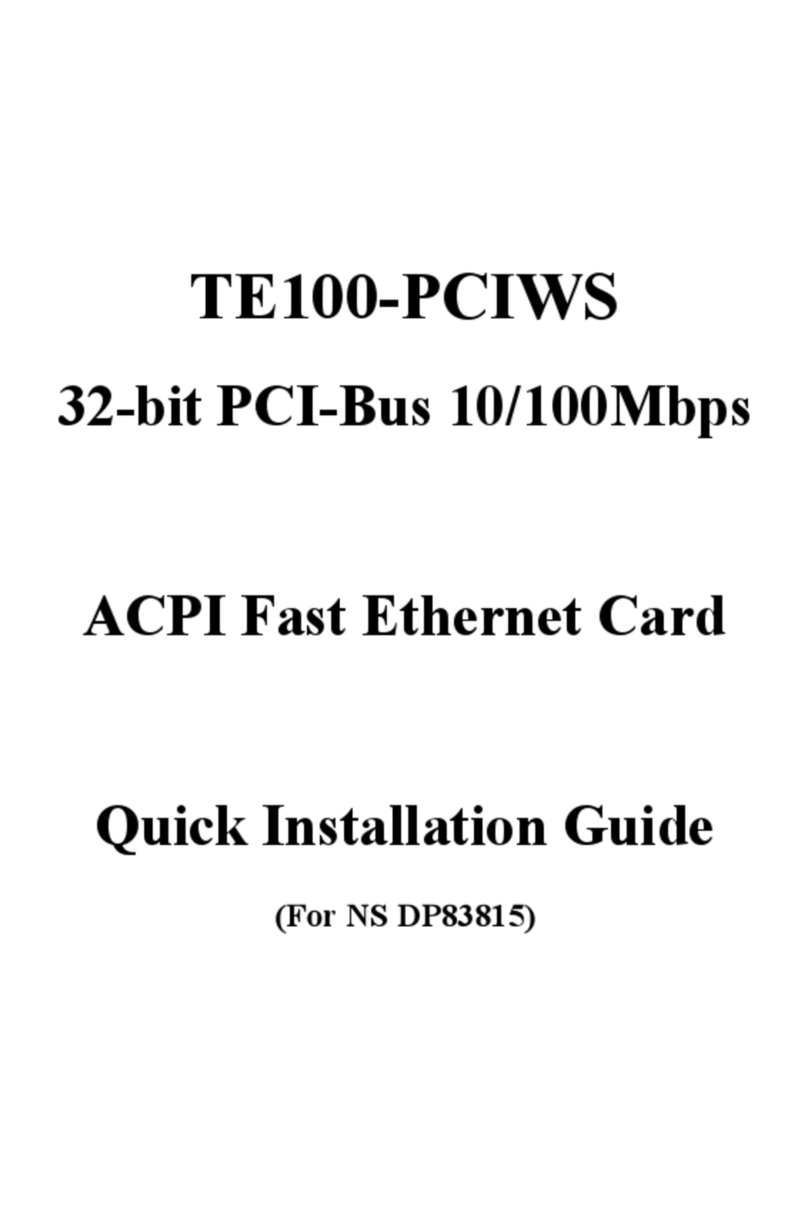
TRENDnet
TRENDnet TE100-PCIWS User manual
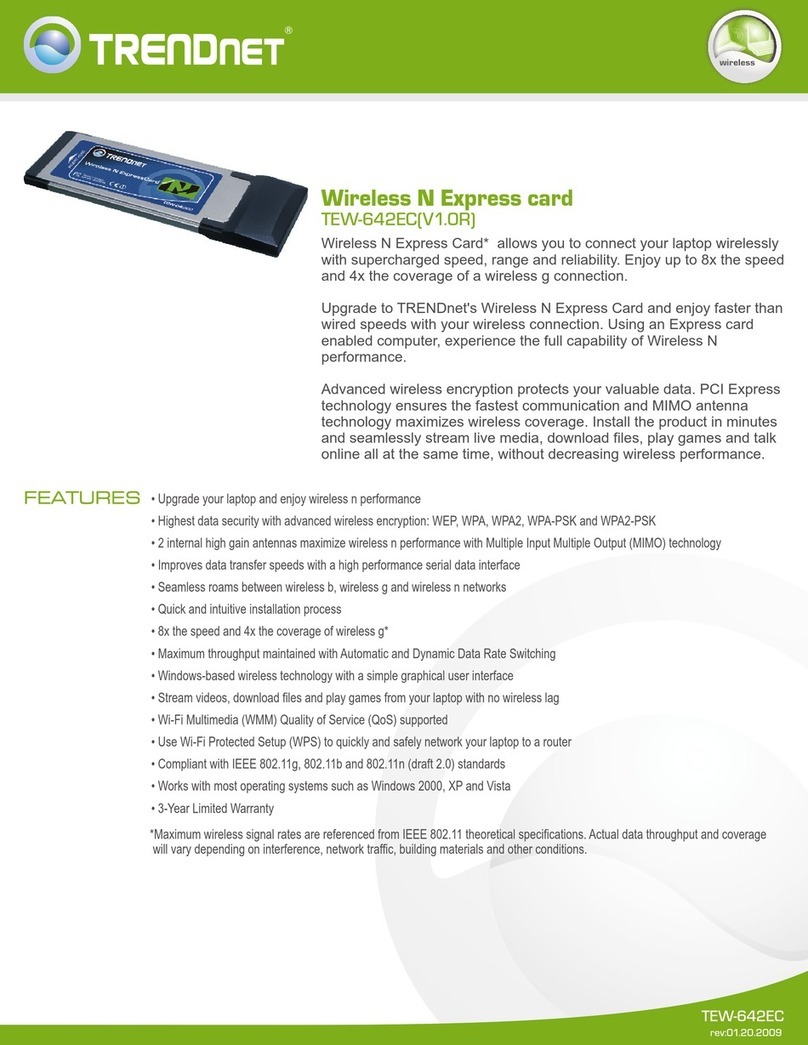
TRENDnet
TRENDnet TEW-642EC User manual

TRENDnet
TRENDnet TEW-201PC User manual
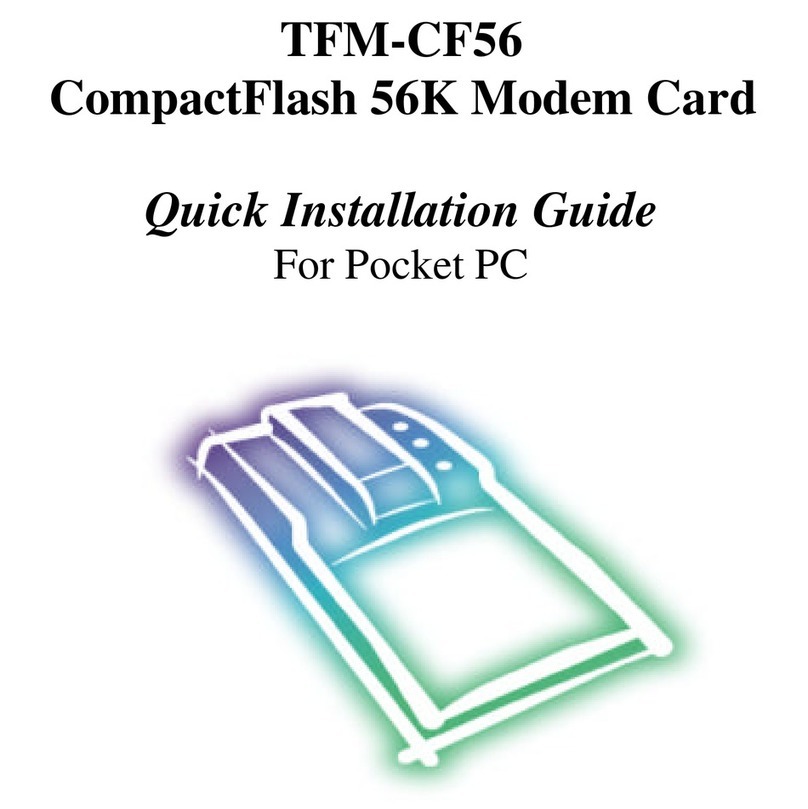
TRENDnet
TRENDnet TFM-CF56 User manual
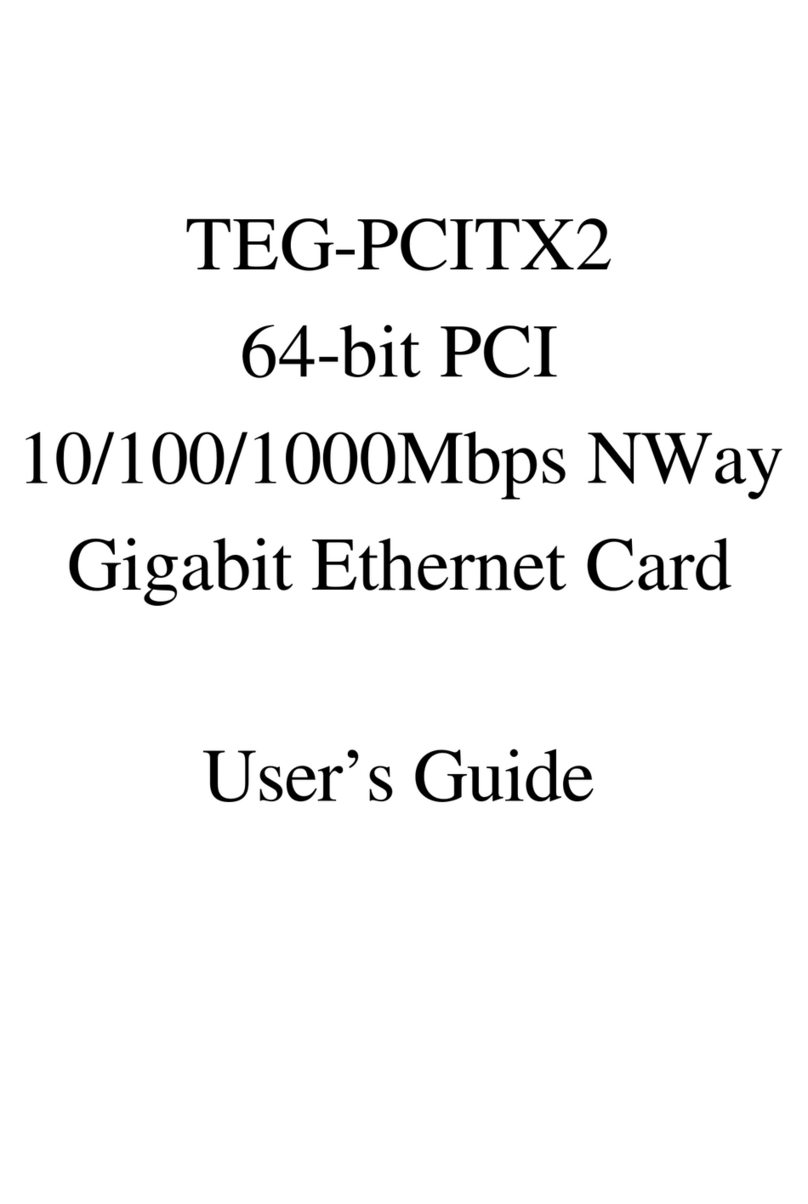
TRENDnet
TRENDnet TEG-PCITX2 User manual
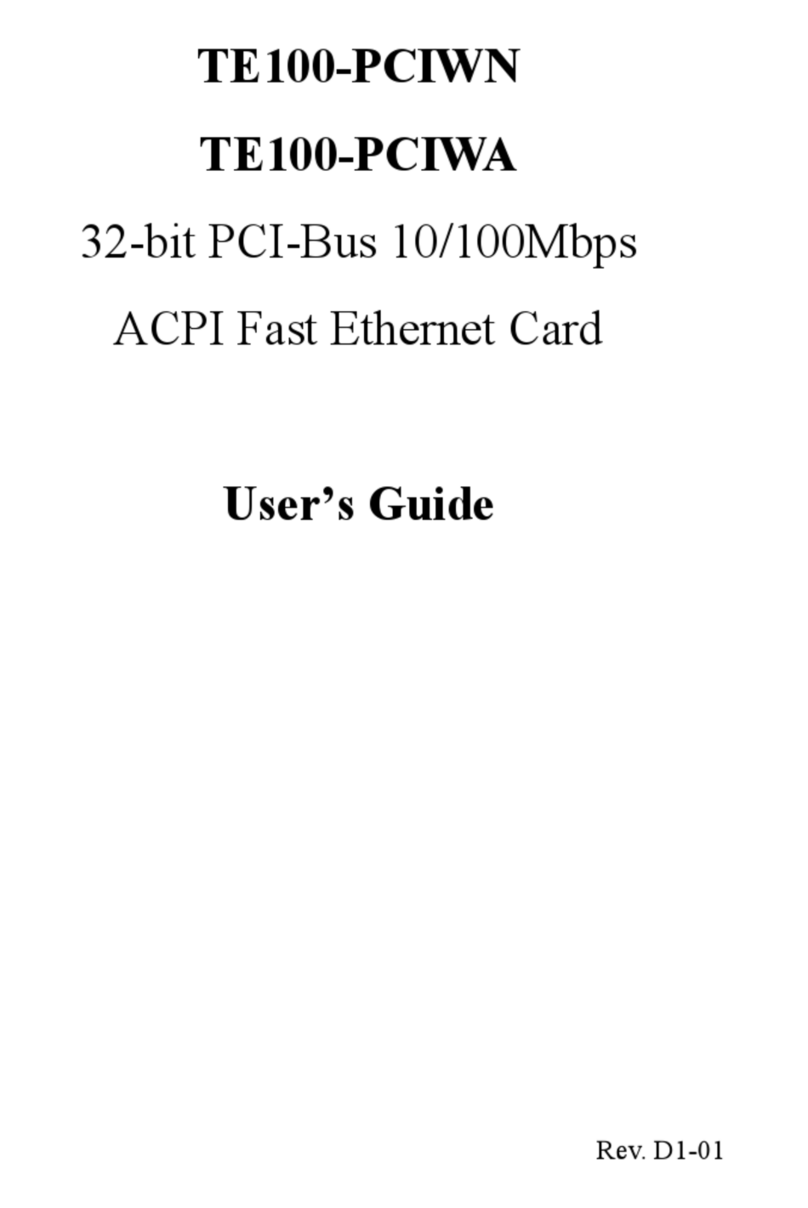
TRENDnet
TRENDnet Te100-pciwn User manual

TRENDnet
TRENDnet TPL-101U User manual
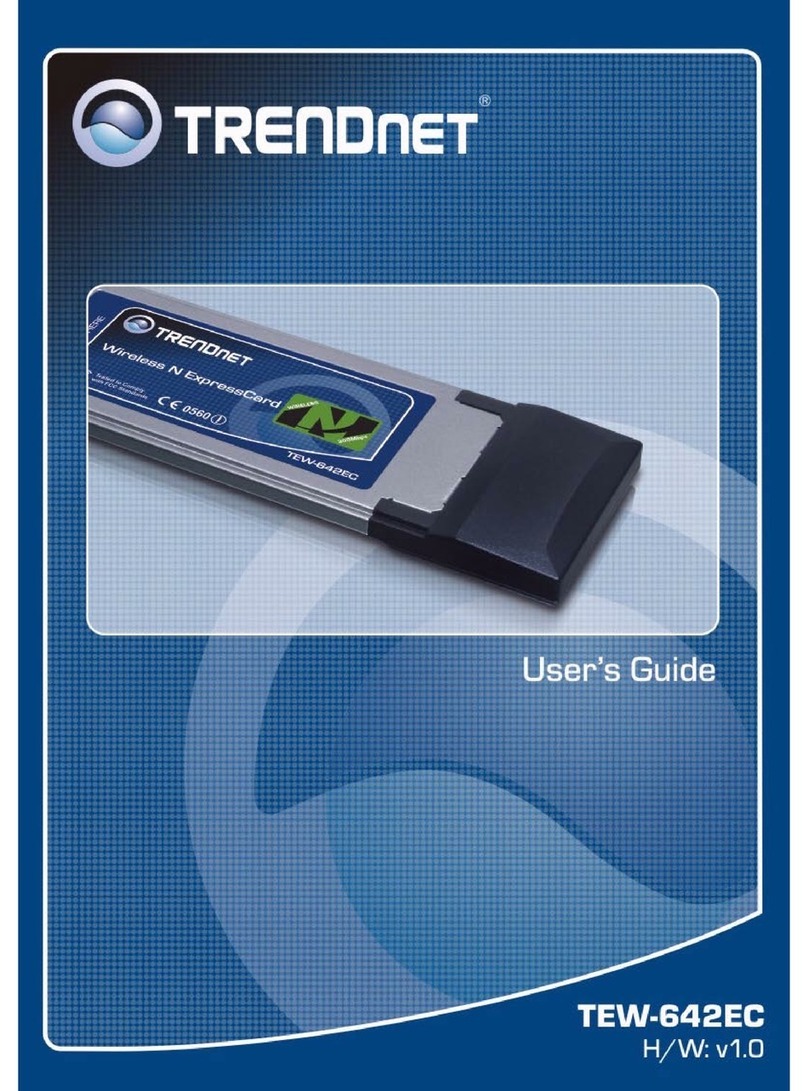
TRENDnet
TRENDnet TEW-642EC User manual
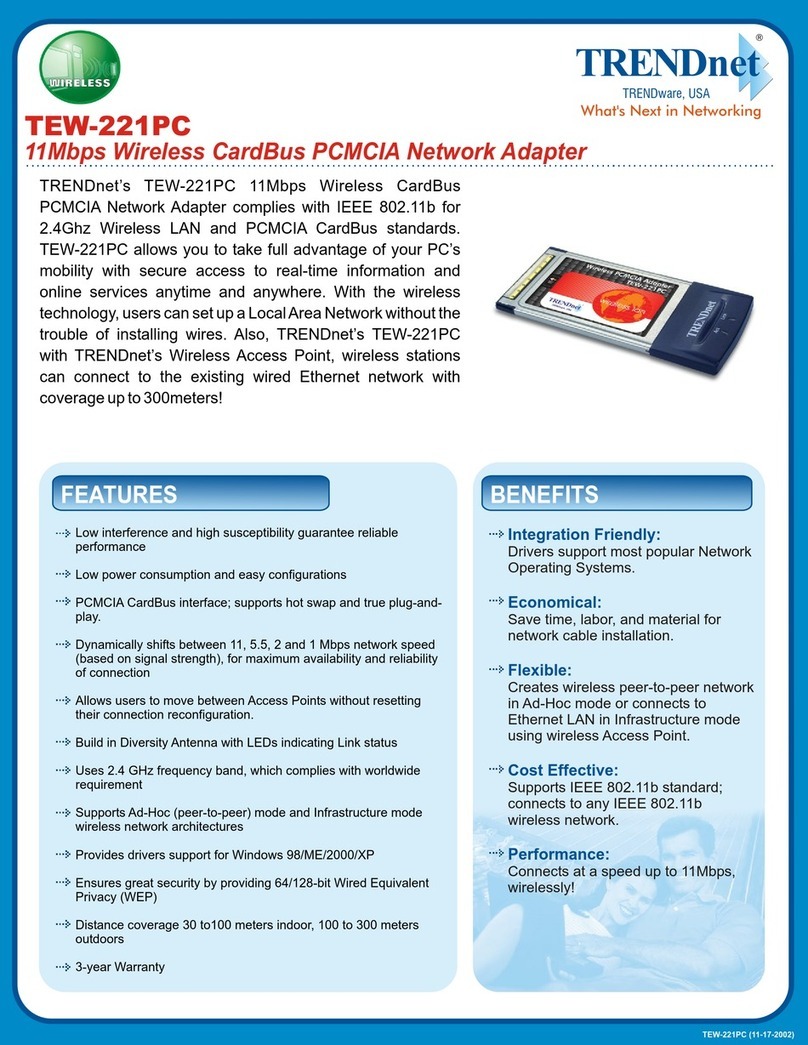
TRENDnet
TRENDnet TEW-221PC User manual
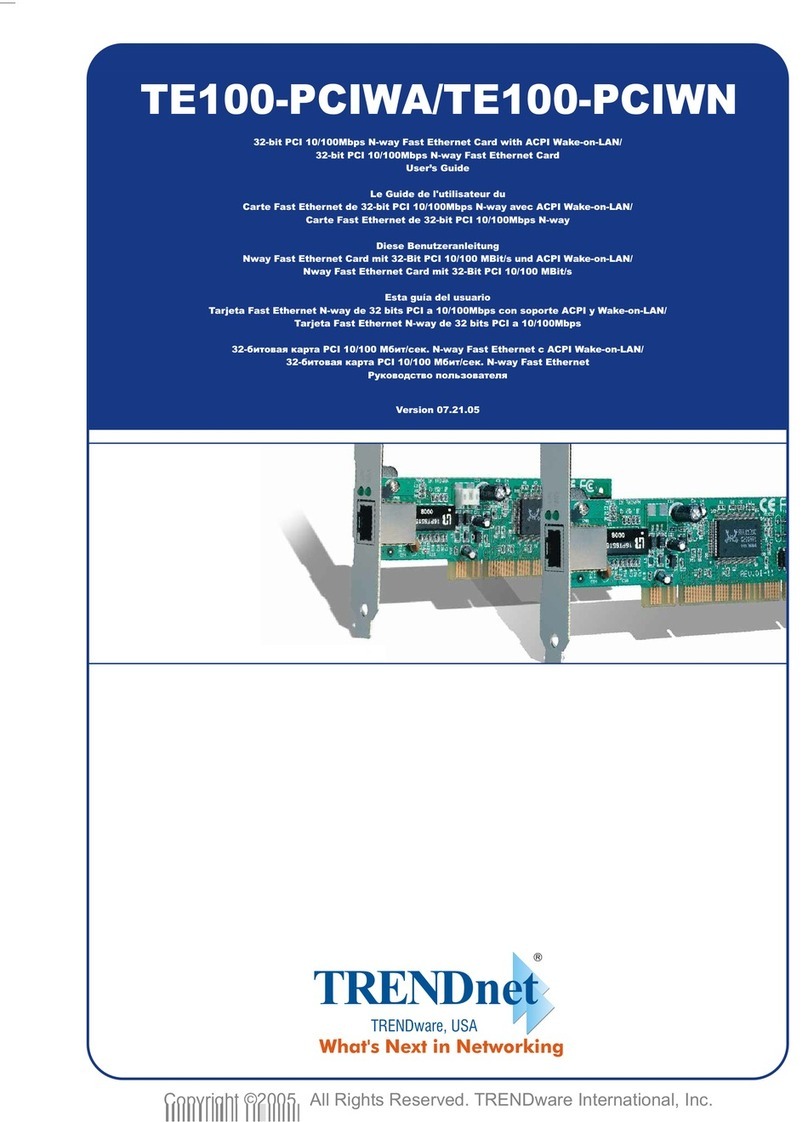
TRENDnet
TRENDnet TE100-PCIWA User manual

TRENDnet
TRENDnet TEW-641PC User manual
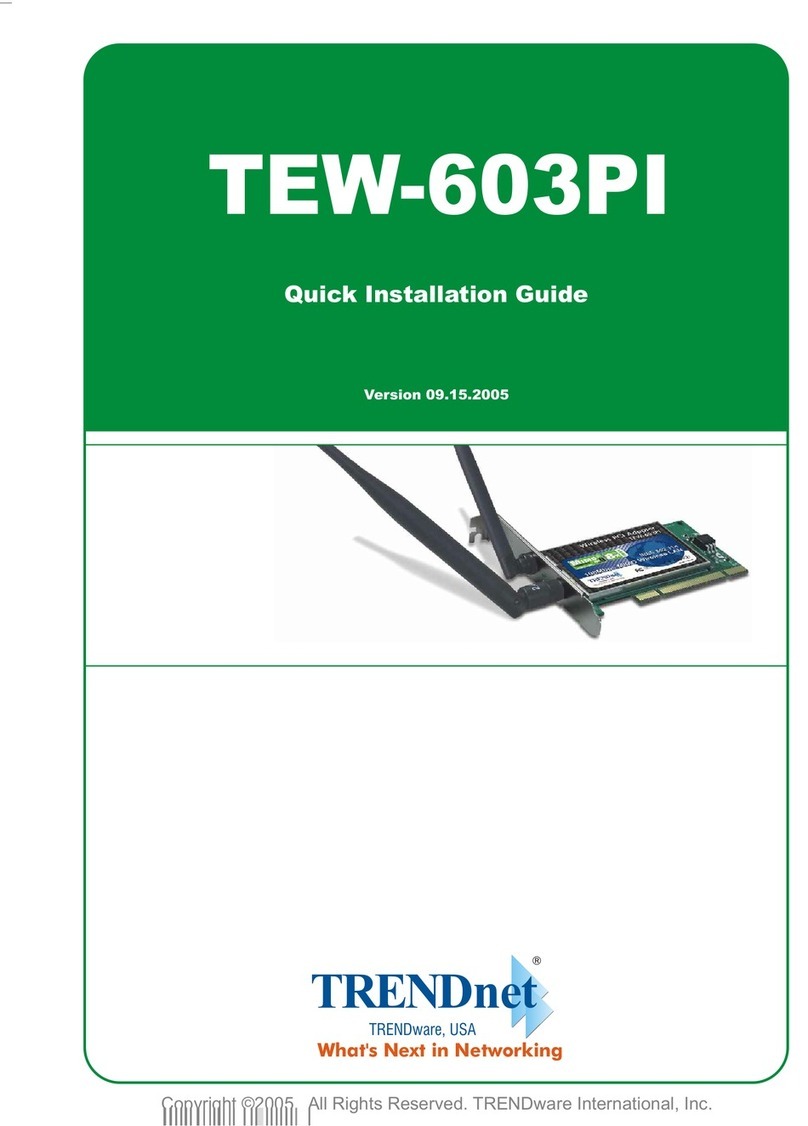
TRENDnet
TRENDnet TEW-603PI User manual

TRENDnet
TRENDnet TEG-PCITXR User manual

TRENDnet
TRENDnet TE100-PCIWS User manual
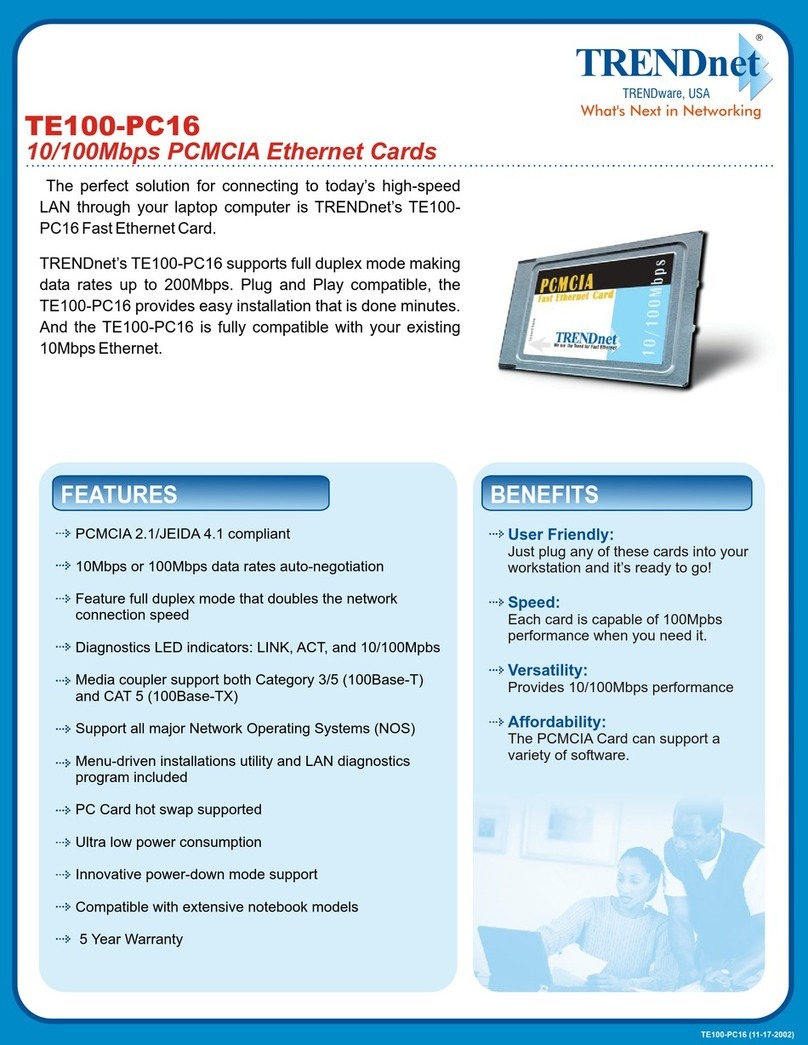
TRENDnet
TRENDnet TE100-PC16 User manual

TRENDnet
TRENDnet TE100-PCIWA User manual
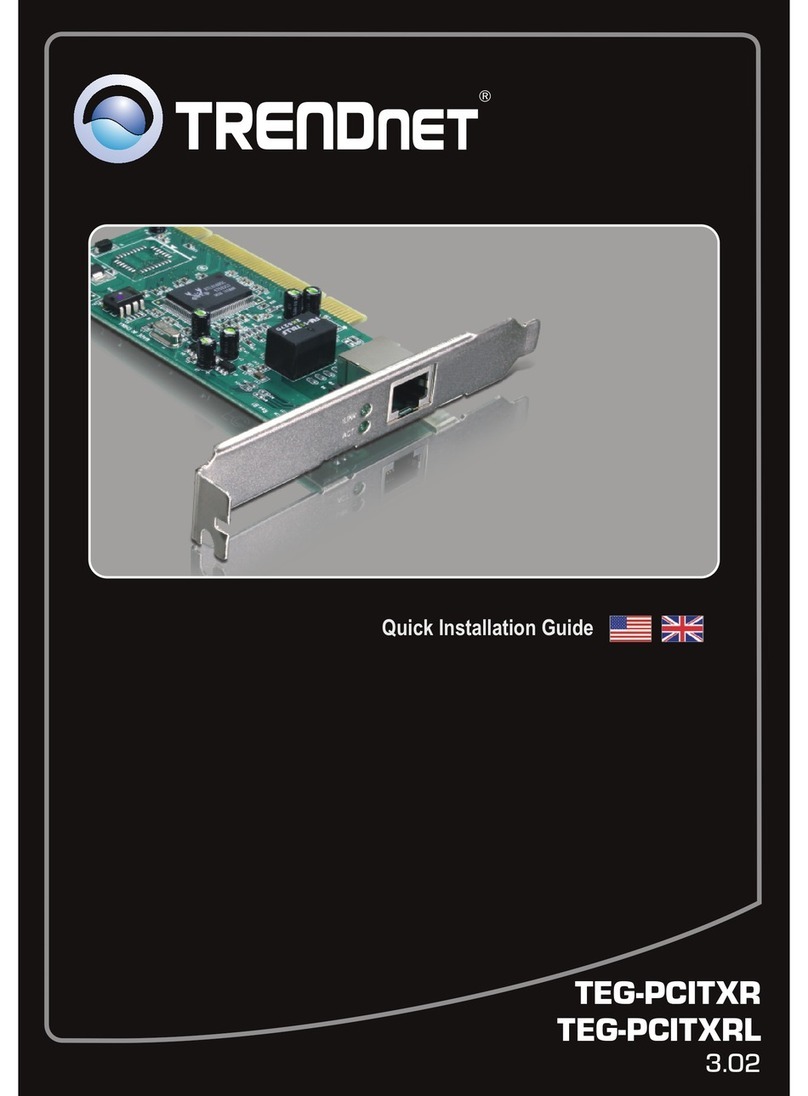
TRENDnet
TRENDnet TEG-PCITXRL User manual

TRENDnet
TRENDnet TE100-PCIA User manual

TRENDnet
TRENDnet TEG-PCITX User manual
Popular Network Card manuals by other brands

Cisco
Cisco MC16E installation guide

Delta Electronics
Delta Electronics Braking Modules VFDB Series instruction sheet

TwinMOS
TwinMOS Booming user manual

Dialogic
Dialogic Media Board DM/V1200BTEPEQ installation guide

Buffalo
Buffalo AirStation WLI-PCM-L11GP user manual

Sun Microsystems
Sun Microsystems Interface Adapter user guide