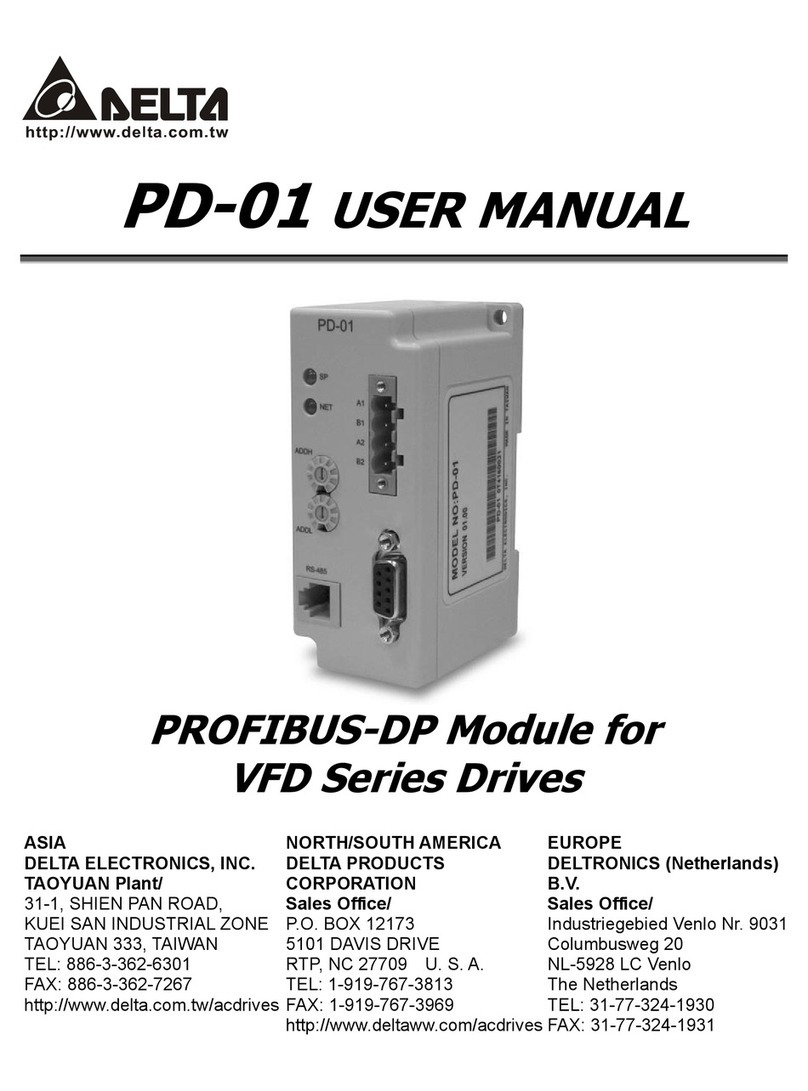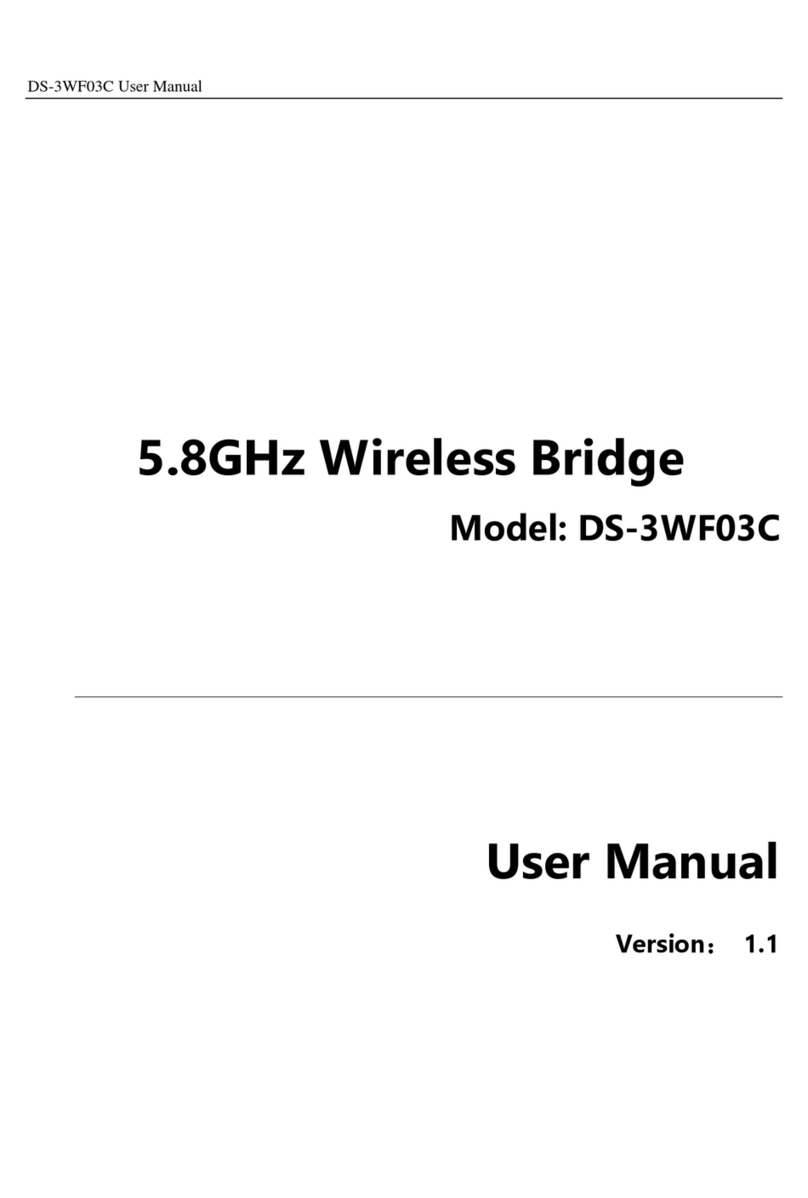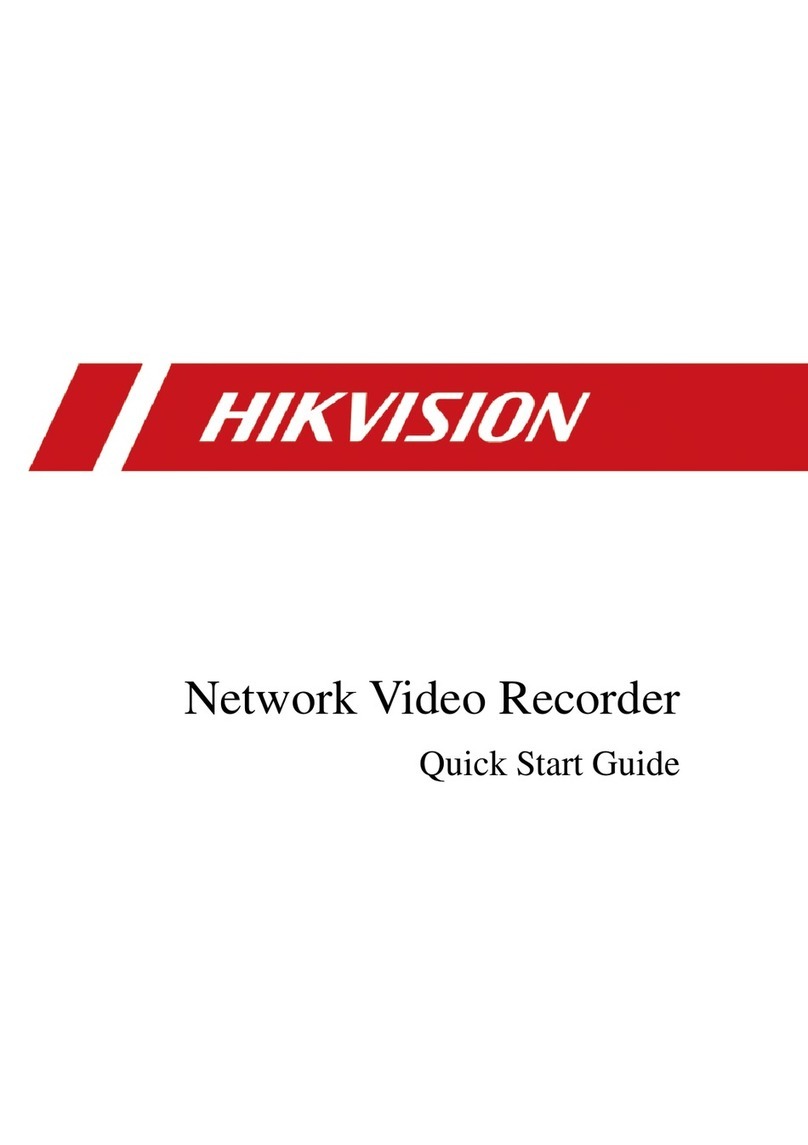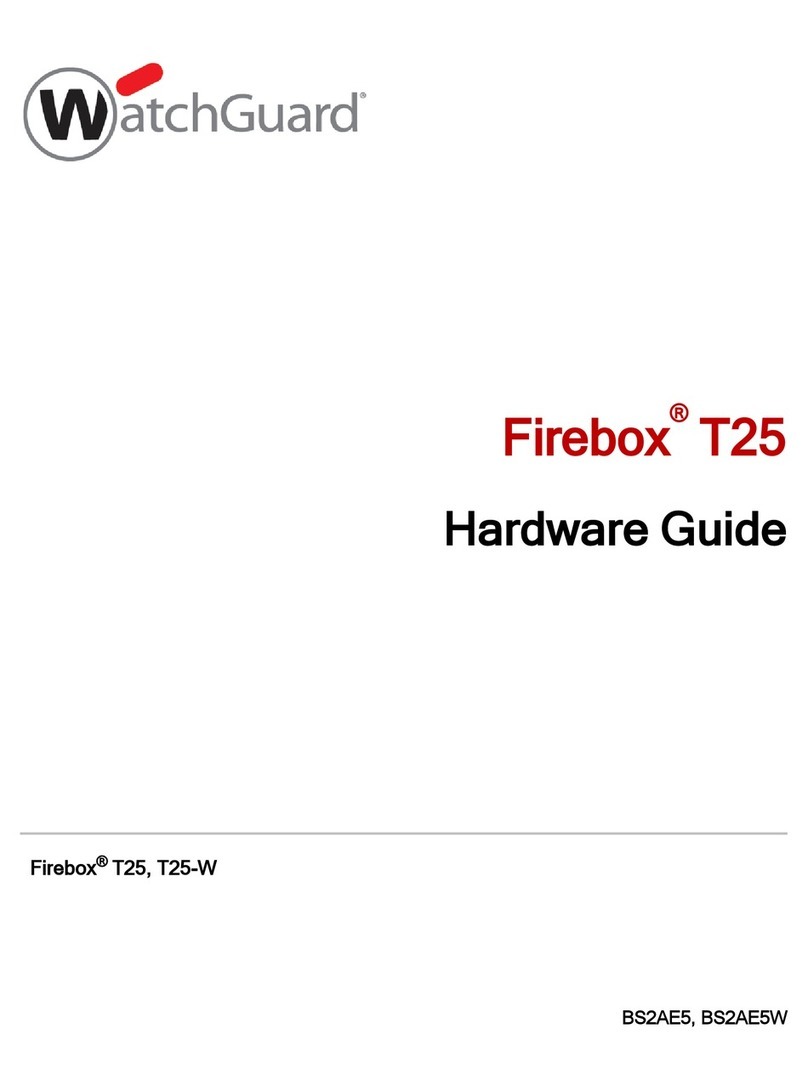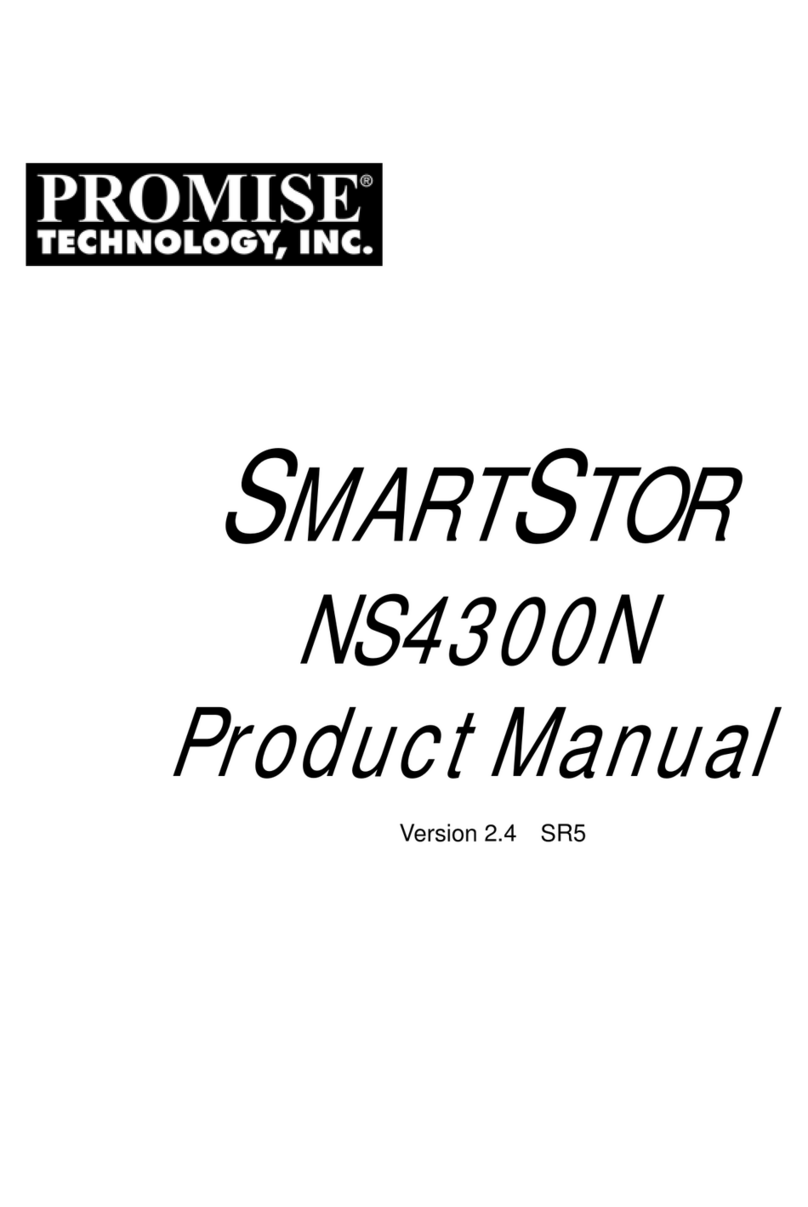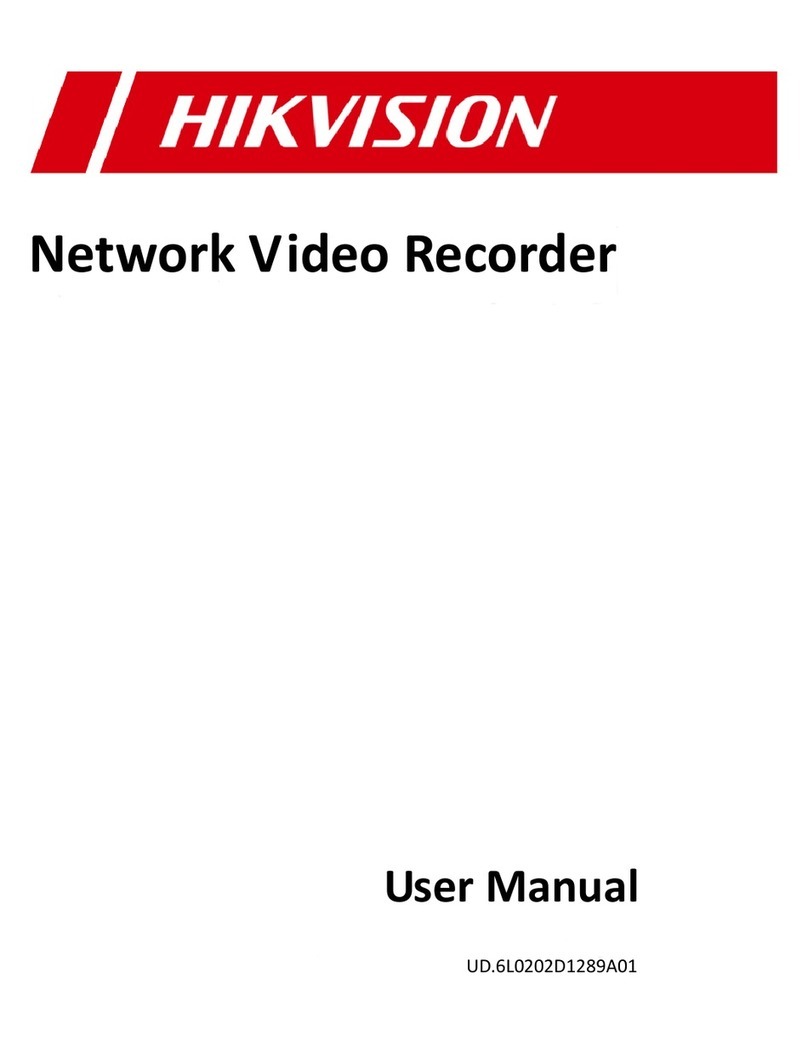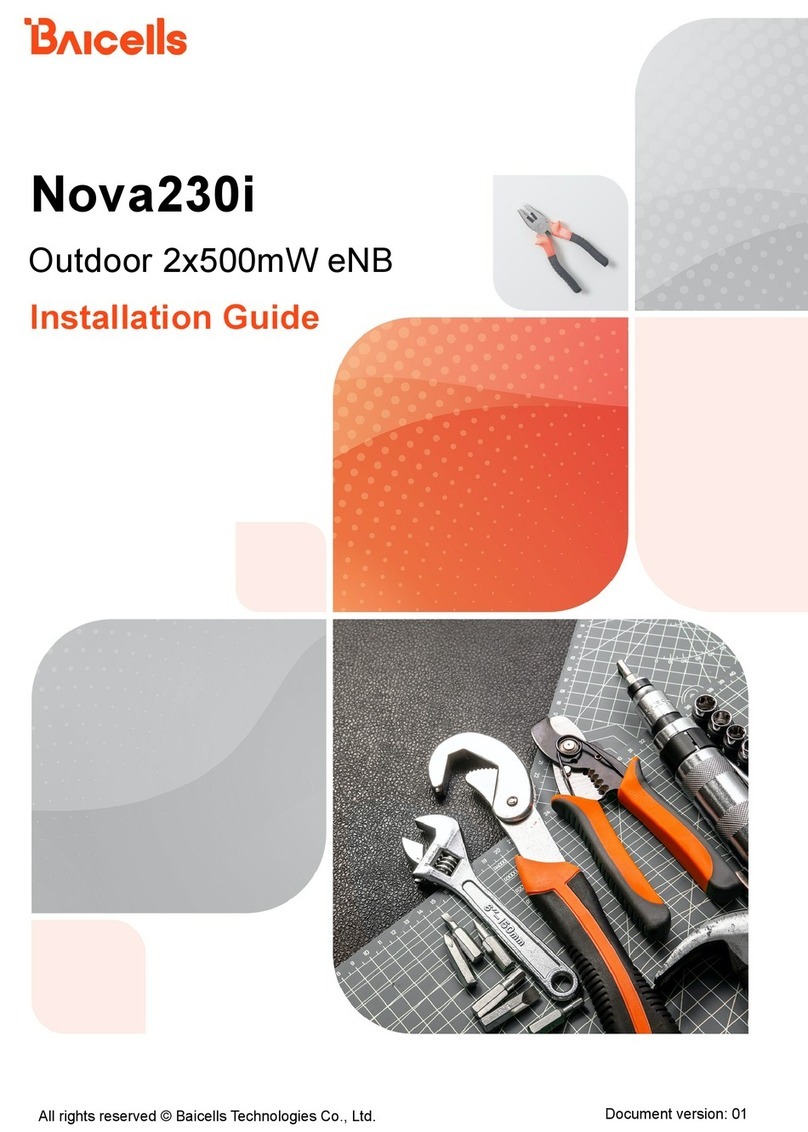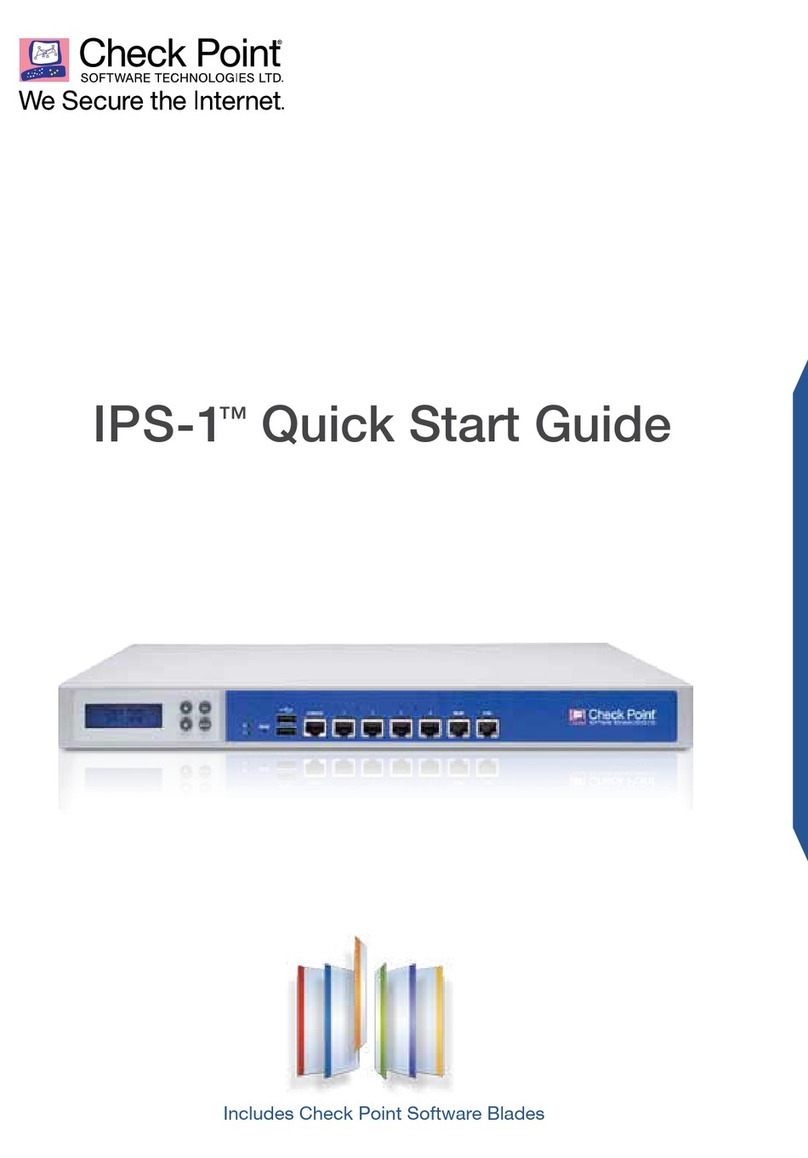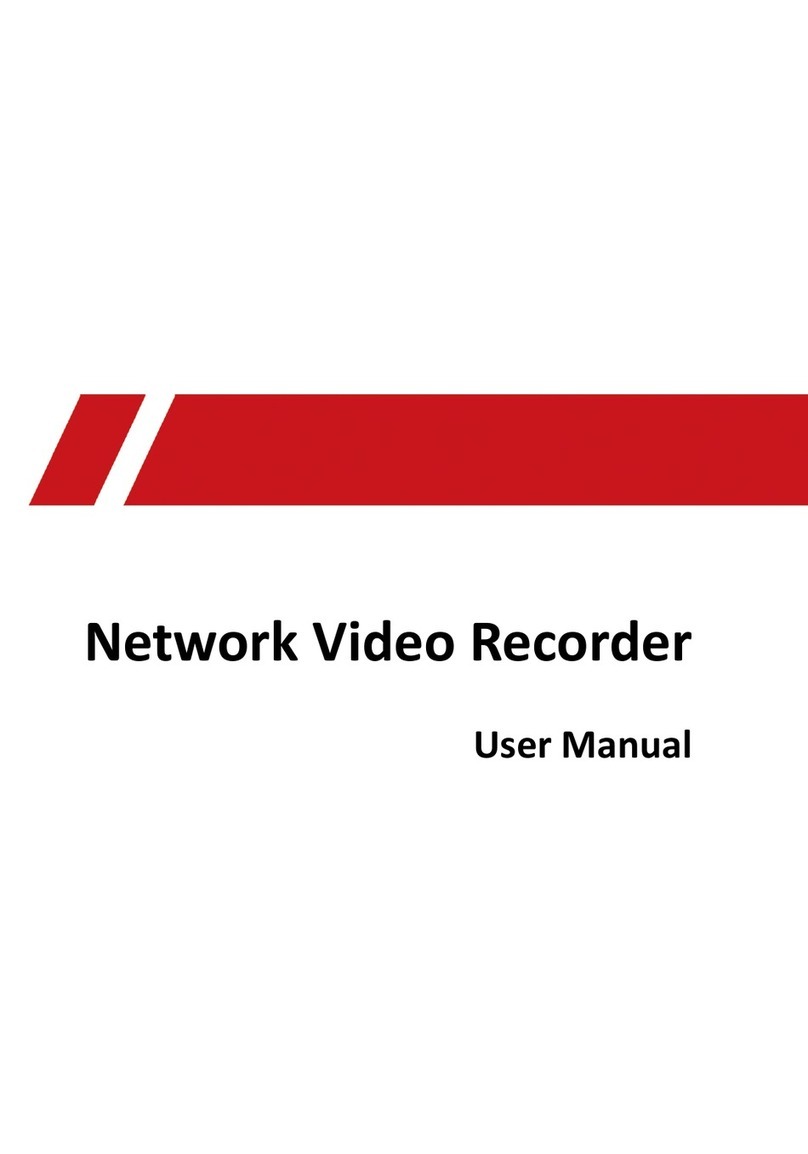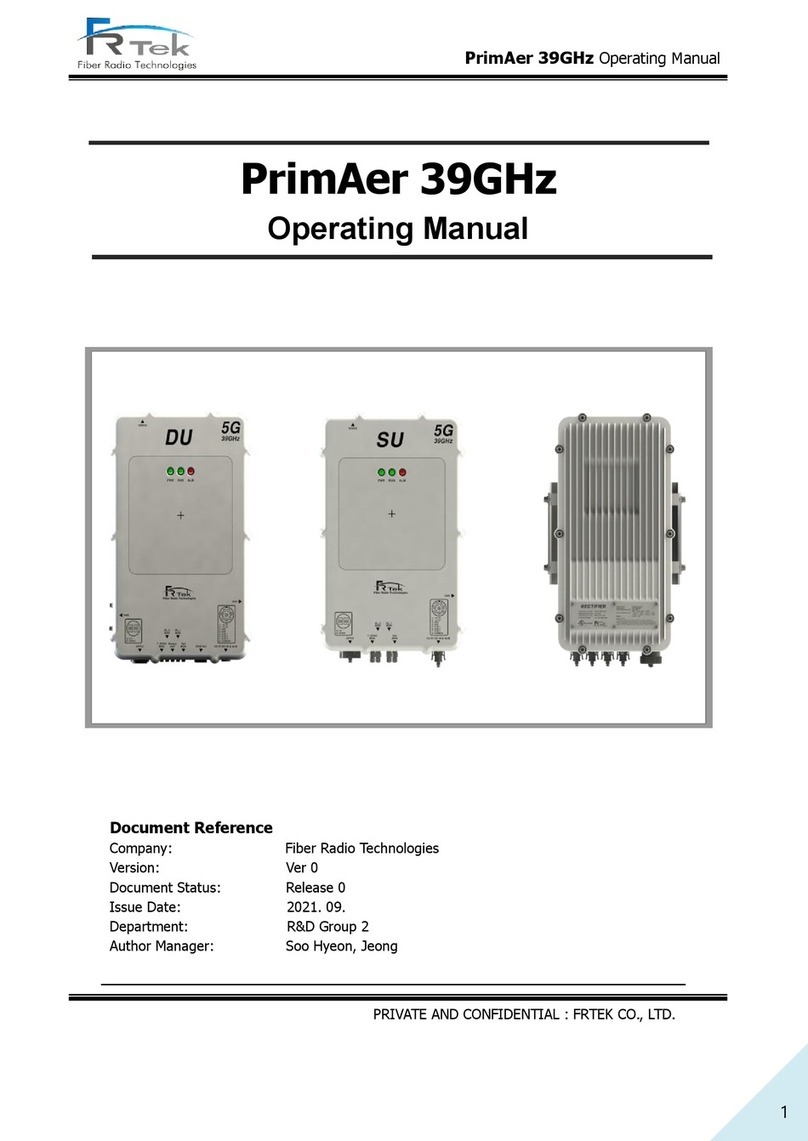Gemalto Cinterion User manual

M2M.GEMALTO.COM
Cinterion®Connect Shield
User Guide
Version: 01
DocId: connect_shield_ug_v01

GENERAL NOTE
THE USE OF THE PRODUCT INCLUDING THE SOFTWARE AND DOCUMENTATION (THE "PROD-
UCT") IS SUBJECT TO THE RELEASE NOTE PROVIDED TOGETHER WITH PRODUCT. IN ANY
EVENT THE PROVISIONS OF THE RELEASE NOTE SHALL PREVAIL. THIS DOCUMENT CONTAINS
INFORMATION ON GEMALTO M2M PRODUCTS. THE SPECIFICATIONS IN THIS DOCUMENT ARE
SUBJECT TO CHANGE AT GEMALTO M2M'S DISCRETION. GEMALTO M2M GMBH GRANTS A NON-
EXCLUSIVE RIGHT TO USE THE PRODUCT. THE RECIPIENT SHALL NOT TRANSFER, COPY,
MODIFY, TRANSLATE, REVERSE ENGINEER, CREATE DERIVATIVE WORKS; DISASSEMBLE OR
DECOMPILE THE PRODUCT OR OTHERWISE USE THE PRODUCT EXCEPT AS SPECIFICALLY
AUTHORIZED. THE PRODUCT AND THIS DOCUMENT ARE PROVIDED ON AN "AS IS" BASIS ONLY
AND MAY CONTAIN DEFICIENCIES OR INADEQUACIES. TO THE MAXIMUM EXTENT PERMITTED
BY APPLICABLE LAW, GEMALTO M2M GMBH DISCLAIMS ALL WARRANTIES AND LIABILITIES.
THE RECIPIENT UNDERTAKES FOR AN UNLIMITED PERIOD OF TIME TO OBSERVE SECRECY
REGARDING ANY INFORMATION AND DATA PROVIDED TO HIM IN THE CONTEXT OF THE DELIV-
ERY OF THE PRODUCT. THIS GENERAL NOTE SHALL BE GOVERNED AND CONSTRUED
ACCORDING TO GERMAN LAW.
Copyright
Transmittal, reproduction, dissemination and/or editing of this document as well as utilization of its con-
tents and communication thereof to others without express authorization are prohibited. Offenders will be
held liable for payment of damages. All rights created by patent grant or registration of a utility model or
design patent are reserved.
Copyright © 2017, Gemalto M2M GmbH, a Gemalto Company
Trademark Notice
Gemalto, the Gemalto logo, are trademarks and service marks of Gemalto and are registered in certain
countries. Microsoft and Windows are either registered trademarks or trademarks of Microsoft Corpora-
tion in the United States and/or other countries. All other registered trademarks or trademarks mentioned
in this document are property of their respective owners.
connect_shield_ug_v01 2017-01-13
Confidential / Released
Cinterion® Connect Shield User Guide
2
Page 2 of 19
User Guide: Cinterion®Connect Shield
Version: 01
Date: 2017-01-13
DocId: connect_shield_ug_v01
Status Confidential / Released

Cinterion® Connect Shield User Guide
Contents
19
connect_shield_ug_v01 2017-01-13
Confidential / Released
Page 3 of 19
Contents
0 Document History...................................................................................................... 4
1 Introduction.................................................................................................................5
1.1 Package Content ............................................................................................... 5
1.2 Feature Overview............................................................................................... 5
1.3 Safety Precaution Notes .................................................................................... 6
1.4 Regulatory Compliance Information................................................................... 6
2 Interfaces.....................................................................................................................7
2.1 Overview ............................................................................................................ 7
2.2 Application / Arduino UNO Interface .................................................................. 8
2.2.1 Pin Outline ............................................................................................ 8
2.2.2 UART .................................................................................................. 10
2.2.3 USB..................................................................................................... 10
2.2.4 I2C ...................................................................................................... 10
2.2.4.1 I2C Temperature Sensor ..................................................... 10
2.2.4.2 I2C Ambient Light Sensor ................................................... 10
2.2.4.3 I2CPort Extender................................................................. 11
2.2.4.4 I2C Quick Access via Module I2C........................................ 11
2.3 Buttons............................................................................................................. 13
3 RF Interference..........................................................................................................14
4 Characteristics..........................................................................................................15
4.1 Limits................................................................................................................ 15
4.2 Recommended Operating Conditions.............................................................. 15
4.3 Static Characteristics ....................................................................................... 15
5 Appendix – Schematics............................................................................................16
5.1 Placement ........................................................................................................ 18

Cinterion® Connect Shield User Guide
1 Introduction
18
connect_shield_ug_v01 2017-01-13
Confidential / Released
Page 5 of 19
1 Introduction
The Cinterion®Connect Shield is designed as a platform for the Internet of Things (IoT).
Programmers looking for wireless connectivity for their sensors and other actors can mount the
Connect Shield to their existing Arduino stacks. No hardware expertise is required in most of
these cases.
This User Guide describes the Connect Shield’s interface capabilities and specifications.
1.1 Package Content
Depending on its configuration, your Connect Shield package includes:
•Cinterion
®Connect Shield
• Wideband PCB antenna 700MHz…2.8GHz
• RF cable with U.FL terminations
• SMA to U.FL adaptor
• Quick start guide
1.2 Feature Overview
The Connect Shield provides basic features required for wireless communication
• Technology depending on the ordered Connect Shield configuration: 2G/3G/4G/NB-IoT
• On board I2C temperature and ambient light sensor as well as 4-bit I2C extender with 3
LED’s connected
• On board micro-SIM card holder
• ON/OFF button plus additional programmable arbitrary button
• Power supply for the Connect Shield through Arduino 5V interface and/or an additional
micro-USB on board allowing flexible powering distribution
• The Cinterion® Connect Shield with its module operates as a slave in an Arduino stack. To
use the module with its Java features as a master in an Arduino environment there is a fur-
ther device called the Cinterion®Concept Board. For more information on the Concept
Board, please see http://www.gemalto.com/m2m/development/cinterion-concept-board.

Cinterion® Connect Shield User Guide
1.3 Safety Precaution Notes
18
connect_shield_ug_v01 2017-01-13
Confidential / Released
Page 6 of 19
1.3 Safety Precaution Notes
The common safety precautions that apply to mobile phones must also be observed at all times
when using this Connect Shield. Failure to comply with these precautions violates safety stan-
dards. Gemalto M2M assumes no liability for customer’s failure to comply with these precau-
tions.
The following is a non-extensive list of the mobile phone and Connect Shield usage restrictions:
The power supply connected to the Connect Shield shall be in compliance with the SELV re-
quirements defined in EN 60950-1.
1.4 Regulatory Compliance Information
The Cinterion®Connect Shield is intended for evaluation and development purposes only, and
should therefore only be used in a (laboratory) test environment. The device is not CE ap-
proved, and has not been authorized as required by the rules of the FCC. All persons handling
the Cinterion®Connect Shield must be properly trained in electronics and observe good engi-
neering practice standards.
Pacemaker patients are advised to keep their hand-held mobile away from the pacemaker
while it is on.
Mobile phones must be switched off before boarding an aircraft.
Mobile phones may not be operated in the presence of flammable gases or fumes
Interference can occur if mobile phones are used close to TV sets, radios, computers or inad-
equately shielded equipment
Do not use your mobile while driving a vehicle
You should never rely solely upon any wireless device for essential communications, for exam-
ple for emergency calls

Cinterion® Connect Shield User Guide
2 Interfaces
18
connect_shield_ug_v01 2017-01-13
Confidential / Released
Page 7 of 19
2Interfaces
2.1 Overview
Figure 1: Connect Shield interfaces
Cinterion®
module
Powersupply
RXdiversity
antenna
Mainantenna USBpowerand
modemport
Programmable
button
I2Cinterface
I2Ctemperature
sensor
Serialinterface
ON/OFF
button
StatusLED
SIMcard
holder
I2ClightsensorI2CportextenderwithLED
I2Cinterface

Cinterion® Connect Shield User Guide
2.2 Application / Arduino UNO Interface
18
connect_shield_ug_v01 2017-01-13
Confidential / Released
Page 8 of 19
2.2 Application / Arduino UNO Interface
The Cinterion®Connect Shield uses a few Arduino ONE interface signals, and it is possible to
combine the Connect Shield with other Arduino shields. To occupy as few signals as possible,
the Connect Shield output lines PWR_IND, RING, and CTS are connected to the Arduino in-
terface via output resistors, thus enabling these signals for a further usage, for example be-
tween the Arduino and another sensor shield. In this case the Arduino’s or sensor shield’s pin
drive strength must be higher than 5mA to overrule the Connect Shield’s output.
2.2.1 Pin Outline
A detailed pin description of the Arduino Uno interface is given following two tables.
Figure 2: Connect Shield’s Arduino UNO interface lines
Shield
I/F Shield
function Shield
DIR Shield Interface (Concept Shield) Shield
DIR Shield
function Shield
I/F
ISCL SCL
IO SDA SDA
AREF
GND GND GND
NC - - - - SCK
IOREF - - - - MISO
RESET - - - - MOSI
3.3V PWR I - - CS
5V PWR I I ON/OFF D9
GND PWR GND O PWR_IND D8
GND PWR GND - - D7
Vin - - - - D6
A0 - - - - D5
A1 - - O RING D4
A2 - - I RTS D3
A3 - - O CTS D2
SDA SDA IO I TXD TX
SCL SCL I O RXD RX

Cinterion® Connect Shield User Guide
2.2 Application / Arduino UNO Interface
18
connect_shield_ug_v01 2017-01-13
Confidential / Released
Page 9 of 19
Table 1: Connect Shield’s Arduino UNO interface pin and signal description
Name Modem
Reference Dir Description Properties
NC - Not connected
IOREF - - Not connected
RESET - - Not connected
3.3V - I Shield supply I2C sensor supply
5V - I Shield supply Modem supply via voltage regulator
GND - Main Ground
Vin - - Not connected
A0 - - Not connected
A1 - - Not connected
A2 - - Not connected
A3 - - Not connected
SDA SDA IO I2C data signal 5V compliant, Rpu=4.7kΩ, connected to modem via
level shifter
SCL SCL O I2C clock signal 5V compliant, Rpu=4.7kΩ, connected to modem via
level shifter
SCL SCL O I2C clock signal 5V compliant, Rpu=4.7kΩ, connected to modem via
level shifter
SDA SDA IO I2C data signal 5V compliant, Rpu=4.7kΩ, connected to modem via
level shifter
AREF - - Not connected
SCK - - Not connected
MISO - - Not connected
MOSI - - Not connected
CS - - Not connected
D9 ON I ON/OFF A falling edge triggers the modem ON signal.
A low level (>3s) switches off the modem power sup-
ply.
Note: After the falling edge this signal should be
released within 1s in order to keep the modem run-
ning.
D8 PWR_IND O PWR_IND Low level open collector output, Rout=100Ω, indicat-
ing the modem has been started
D7 - - Not connected
D6 - - Not connected
D5 - - Not connected
D4 RING O Host wake up 5V compliant, Rout=1kΩ, wake host from sleep for
incoming message
D3 RTS I Flow control 5V compliant, Iinmax=+-2µA, Modem wake up, can
be configured as not used
D2 CTS O Flow control 5V compliant, Rout=1kΩ, can be configured as not
used
TX RxD0 O Serial out 5V compliant, Push pull; Io=+-50mA
RX TxD0 I Serial in 5V compliant, Iinmax=+-2µA

Cinterion® Connect Shield User Guide
2.2 Application / Arduino UNO Interface
18
connect_shield_ug_v01 2017-01-13
Confidential / Released
Page 10 of 19
2.2.2 UART
The Connect Shield interface supports a UART (RxD/TxD) connection with up to 921kbit/s. By
default the speed is set to 115kbit/s. It is mandatory to use the modem’s flow control RTS in
case the modem is configured for SLEEP mode (i.e., power saving). In SLEEP mode - please
refer to the modem’s AT Command Set for possible SLEEP mode settings - the modem
awakes by a falling RTS signal and retrieves UART data. On incoming messages the RING
toggles to awake the host from sleep, this line should be interrupt able on host side.
2.2.3 USB
The Connect Shield comes with a separated micro-USB interface that is intended to
• Supply additional power in case of weak Arduino supply while transmitting data in areas
with a weak network coverage
• Support additional serial interfaces for different purpose, like debugging, modem firmware
upgrade or command interface
Whenever the modem switches off while transmitting data over the air, an additional USB pow-
er supply 5V/1A should be connected to resolves such power issues. Please note, this addi-
tional supply is not fed toward the Arduino base board, meaning the Arduino has to be supplied
in any case.
Note: The micro-USB driver can be downloaded under developer.gemalto.com.
2.2.4 I2C
Arduino’s I2C interface is connected to the modem as well as to a separate temperature sensor,
ambient light sensor and a 4-bit port extender.
Note: The modem can be master only. For I2C commands and settings for modem controlled
I2C please refer to the modem’s AT Command Set. Refer to the device command description
on how to setup the I2C protocol.
2.2.4.1 I2C Temperature Sensor
On board is the temperature sensor NXP PCT2075 accessible via I2C address 1110 101
(0x75).
2.2.4.2 I2C Ambient Light Sensor
On board is the ambient light sensor Vishay VEML6030 accessible via I2C address 0010 000
(0x10).
Note:Ambient light sensor needs to be powered by the 3.3V source from Arduino based board.

Cinterion® Connect Shield User Guide
2.2 Application / Arduino UNO Interface
18
connect_shield_ug_v01 2017-01-13
Confidential / Released
Page 11 of 19
2.2.4.3 I2C Port Extender
On board is 4-bit port extender PCA9536TK accessible via I2C address 1000 001 (0x41). Three
IO are connected to LED’s as output, while one IO is free for any usage on a test point.
2.2.4.4 I2C Quick Access via Module I2C
Please complete the following steps for a quick access via the module’s I2C lines:
• Download the installation package from developer.gemalto.com.
• Connect the USB cable from the PC to the Connect Shield’s USB socket
• Start your Connect Shield with the ON button (short press).
• Install the modem USB drivers from the ZIP file. The drivers will have to be installed man-
ually.
• Open the Windows Device Manager to check for the modem’s COM Port number:
Modems > Cinterion <Modem name> Java Debug Modem USB > Properties > Modem >
Port
• Open your favorite Terminal program, and connect to Connect Shield using these settings:
< COM port number>, 115200 bps, 8N1, CTS/RTS control, DTR on
• Using the Terminal program you can now start entering commands for the Connect Shield
(plus CR+LF) as shown further below.
Table 2: I2C port extender
Hex TP(IO3) LED Yellow(IO2) LED Orange(IO1) LED Green(IO0)
0x00 low on on on
0x01 low on on off
0x02 low on off on
0x03 low on off off
0x04 low off on on
0x05 low off on off
0x06 low off off on
0x07 low off off off
0x08 high on on on
0x09 high on on off
0x0A high on off on
0x0B high on off off
0x0C high off on on
0x0D high off on off
0x0E high off off on
0x0F high off off off

Cinterion® Connect Shield User Guide
2.2 Application / Arduino UNO Interface
18
connect_shield_ug_v01 2017-01-13
Confidential / Released
Page 12 of 19
The given addresses for the sensors and the port extender are 7 bit. Adding after the address
a read bit R=1 or write bit W=0 changes the length to 8bit.
Example for reading the PCT2075 temperature sensor:
To read the temperature via module I2C you need to open the I2C bus:
The returned answer is for example 1A20 hex => 0001.1010.0010.0000bit
The first 7 MSB should be used => 0001.1010.0010.0000
0001.1010.001bit = 209 dec
209 x 0,125°C = 26°C
Example for reading the PCA9536 port extender:
To set the port extender via module I2C you need to open the I2C bus:
PCT2075 temperature sensor PCA9536TK port extender VEML6030 ambient light sensor
0x75 + W = 0xEA 0x41 + W = 0x82 0x10 + W = 0x20
0x75 + R = 0xEB 0x41 + R = 0x83 0x10 + R = 0x21
AT^SSPI=
<aEA00>
<aEB0002>
#
(Wait for “CONNECT”)
(EA=0x75+W, 00=temperature pointer byte)
(Answer: {a+})
(EB=0x75+R, 0002=16bit which needs to be parsed)
(Answer: {a+1A20})
(Close the I2C bus)
(Answer: “OK”)
AT^SSPI=
<a8203F0>
<a8201F0>
#
(Wait for “CONNECT”)
(82=0x41+W, 0x03=Configuration Register, 0xF0=sets Q0 to Q3 to output)
(Answer: {a+})
(82=0x41+W, 0x01=Output Port Register, 0xF0= turns all 3 LEDs on and
test point to low)
(Answer: {a+})
(Close the I2C bus)
(Answer: “OK”)

Cinterion® Connect Shield User Guide
2.3 Buttons
18
connect_shield_ug_v01 2017-01-13
Confidential / Released
Page 13 of 19
2.3 Buttons
Pressing the ON/OFF button shortly starts the modem - indicated by the LED lighting up.
Pressing the ON/OFF button for more than 3s switches off the modem’s power supply, i.e.,
powers off the modem, which is indicated by the LED going off.
Note: An Arduino may come with a default low level at the ON signal that causes the Connect
Shield to have the power supply permanently disabled. Such a case is indicated by the LED
remaining off when stacked up.
A further button is freely available, and might be polled by the modem or Arduino.
Note: The Connect Shield hardware revision A2 does not support the button being controlled
by the Arduino.

Cinterion® Connect Shield User Guide
3 RF Interference
18
connect_shield_ug_v01 2017-01-13
Confidential / Released
Page 14 of 19
3 RF Interference
When stacking up the Connect Shield with other shields as well the Arduino together with the
PCB antenna, high power RF radiation from the high efficiency PCB antenna may interfere with
other shields or the Arduino, especially in 2G mode with up to +33dBm output power. This in-
terference may results in signal distortion caused by RF demodulation. In such cases it is rec-
ommended to separate the antenna from the shield and increase the distance.

Cinterion® Connect Shield User Guide
4 Characteristics
18
connect_shield_ug_v01 2017-01-13
Confidential / Released
Page 15 of 19
4 Characteristics
4.1 Limits
Note: Violation of these limits may cause permanent damages to the Connect Shield.
4.2 Recommended Operating Conditions
4.3 Static Characteristics
Table 3: Absolute maximum ratings
Parameter Min Max Unit
Supply voltage on USB ports -0.3 5.5 V
Voltage at 3.3V application supply interface (Arduino) -0.3 3.6 V
Voltage at 5V application supply interface (Arduino) -0.3 5.25 V
Voltage at application signal interface (Arduino) -0.3 6 V
Environmental temperature 0 35 °C
Table 4: Recommended operating conditions
Parameter Min Max Unit
Supply voltage on USB ports 4.75 5.25 V
Table 5: Static characteristics
Parameter Max value Unit
High level input voltage on application interface 3.36 V
Low level input voltage on application interface 1.44 V
High level output voltage on application interface @ Vusb=5V; Io=-32mA TBD. V
Low level output voltage on application interface @ Vusb=5V; Io=32mA TBD. V

Cinterion® Connect Shield User Guide
5 Appendix – Schematics
18
connect_shield_ug_v01 2017-01-13
Confidential / Released
Page 16 of 19
5 Appendix – Schematics
!
"#
$%
$%
&'
%
()#*+
,,
-.
$%
$%
.
/
.
&
.
-
-
0,
%
0,0,1
-
.
&
&
,
0,
0,
0,
0,
-
0,1
&
&, 1
-1
1
$,
1
1
$,
1
0
1
1
,,1
1
1
- .1
0- .
0-
%
-
$,,&20-
,&2320-
$,,&20-
%20-
,&
%
$,2-20-
.$,2-20-
2,320-
2,320-.
0
0-
0-
0-2&,!1
,2%20-$
1
,,20-$
1
,20-$
1
1
,
1,
1
,&&
0-2&2&0!.1
0-2!1
0-2!1
0-1
-.
0-
- 1
,--
&0
,
&0,
,
,
,
.
,--
,--.
,--
,--
,--
,--
,--
,--
2
2
2
2
2
2
2
.
-,
20,
20,
1
20,
1
0,
&
,&
220-
220-
&
,&&
,-. .
,-%..
,-..
,-..
,-..
,-,
&0!
-
0,0,1
0,10,
&
-
&
.
%245
%245
245
-245
-245
245
245
245
-
-
6
6245
3-245
&245
&6
&,0
0,&
,
,6
,
0,
2&
.,
178) -9,
(:+89);<=>;(
(??(9@;>;(9;8<#;>
;<8(9
&>+=
8=/?;>>=*"98+8()#<>;("9);//+?;=>;(9=)2(89+);>;@9(A9>B;/9)(<#?+>9=/9:+**9=/9#>;*;C=>;(9(A9;>/99<(>+>/9=)9<(??#;<=>;(9>B+8+(A
(D8;@B>
(D8;@B>9EF9"90+?=*>(990?79
>(9(>B+8/9:;>B(#>9+G8+//9=#>B(8;C=>;(9=8+98(B;7;>+)9-AA+)+8/99:;**97+9B+*)9*;=7*+9A(89=D?+>9(A9)=?=@+/9&**98;@B>/9<8+=>+)97D9=>+>
@8=>9(898+@;/>8=>;(9(A9=9#>;*;>D9?()+*9(89)+/;@9=>+>9=8+98+/+8H+)

Cinterion® Connect Shield User Guide
5 Appendix – Schematics
18
connect_shield_ug_v01 2017-01-13
Confidential / Released
Page 17 of 19
#
,.
#
$%
!
,2:B;>+9!0
,,
,,
0%"
&,
&,
&,
&,
&,
&,
&,
&,
&,
&,-,,
#
#
#
#
,%
,%
,%
,%
,%
,%
,%
,%
,%
,%
#
$%
$%
#
&.%"
#
#
#
,2@8++900
,2(8=@+9-0
,2D+**(:930
&
.
0,
-
.
6
.
,
11
11
,
.
&
&
&
&
&2,&
&2
,2$
,2$
,
,2!
,
,2!
,2!
,
,
,.2!
,2!2
,2!2-
,2-
,2%
0,
&
-
-
&2
&2,&
&
0,
&
&
0,
&
&
0,
&
&
0,
&
&
0,
&
&
,&
-
0,
1&
&
&
-
-
-
1-
,&
,,
0,
,&
,,
&,,
,
,
,
.
&6
6
-
-
,&
%
,&245
%245
0-
&,0
0,&
,0&
9
2-
I;8#/B<#88+>I98(>+<>;(
J
&@=;/>997#8/>9)8(/
2
(:+8
#*D
.,
178)
-9,
#*D9#>9#AA+8
(+<>(8/ ,-
&
/+89#>>(/
&,
+/ > (;>/
&8)#;((+<>(8 +H+*9B;A>+8
9"9+/(8/
8=/?;>>=*"98+8()#<>;("9);//+?;=>;(9=)2(89+);>;@9(A9>B;/9)(<#?+>9=/9:+**9=/9#>;*;C=>;(9(A9;>/99<(>+>/9=)9<(??#;<=>;(9>B+8+(A
(D8;@B>
(D8;@B>9EF9"90+?=*>(990?79
>(9(>B+8/9:;>B(#>9+G8+//9=#>B(8;C=>;(9=8+98(B;7;>+)9-AA+)+8/99:;**97+9B+*)9*;=7*+9A(89=D?+>9(A9)=?=@+/9&**98;@B>/9<8+=>+)97D9=>+>
@8=>9(898+@;/>8=>;(9(A9=9#>;*;>D9?()+*9(89)+/;@9=>+>9=8+98+/+8H+)

Cinterion® Connect Shield User Guide
5.1 Placement
18
connect_shield_ug_v01 2017-01-13
Confidential / Released
Page 18 of 19
5.1 Placement

19
M2M.GEMALTO.COM
About Gemalto
Gemalto (Euronext NL0000400653 GTO) is the world leader in digital security with 2015 annual
revenues of €3.1 billion and blue-chip customers in over 180 countries. Our 14,000+ employees
operate out of 118 offices, 45 personalization and data centers, and 27 research and software
development centers located in 49 countries.
We are at the heart of the rapidly evolving digital society. Billions of people worldwide increasingly
want the freedom to communicate, travel, shop, bank, entertain and work - anytime, everywhere
- in ways that are enjoyable and safe. Gemalto delivers on their expanding needs for personal
mobile services, payment security, authenticated cloud access, identity and privacy protection,
eHealthcare and eGovernment efficiency, convenient ticketing and dependable machine-to-
machine (M2M) applications.
Gemalto develops secure embedded software and secure products which we design and
personalize. Our platforms and services manage these secure products, the confidential data they
contain and the trusted end-user services they enable. Our inovations enable our clients to offer
trusted and convenient digital services to billions of individuals.
Gemalto thrives with the growing number of people using its solutions to interact with the digital
and wireless world.
For more information please visit
m2m.gemalto.com, www.facebook.com/gemalto, or Follow@gemaltom2m on twitter.
Gemalto M2M GmbH
Werinherstrasse 81
81541 Munich
Germany
© Gemalto 2017. All rights reserved. Gemalto, the Gemalto logo, are trademarks and service marks of Gemalto and are registered in certain countries. April 2013
Other manuals for Cinterion
1
Table of contents
Other Gemalto Network Hardware manuals