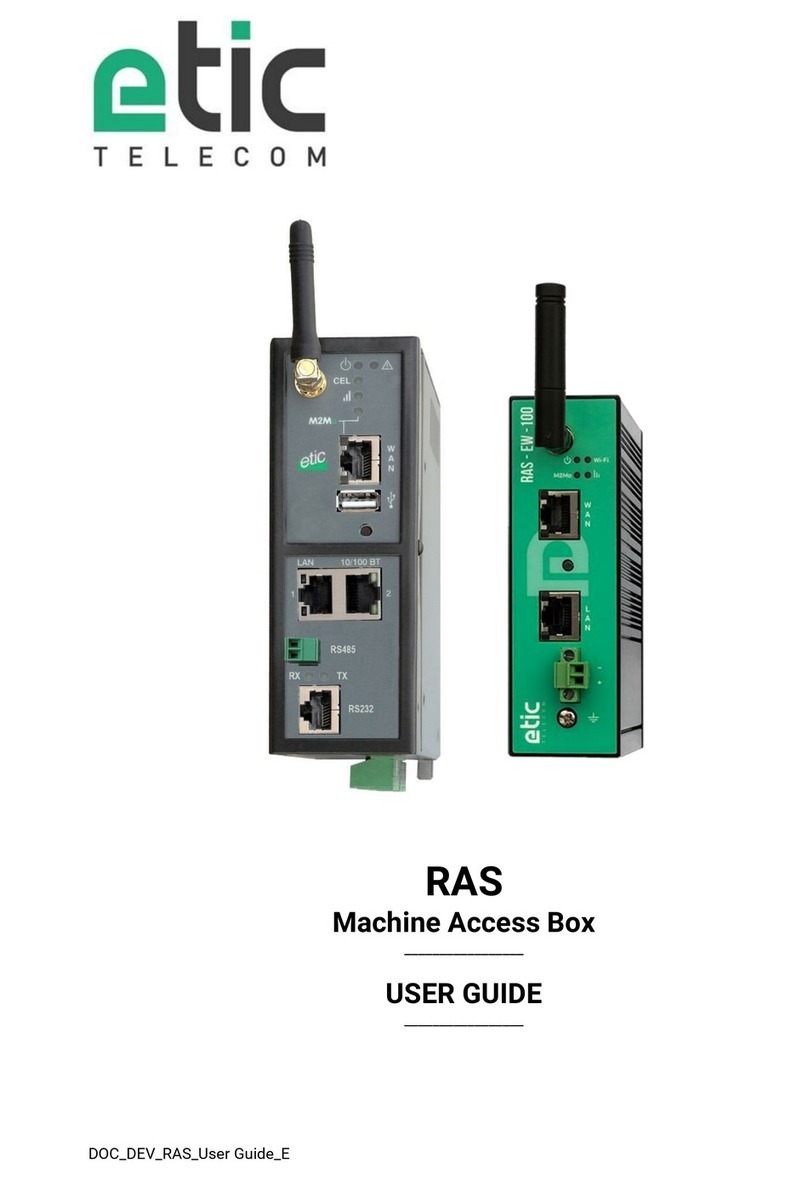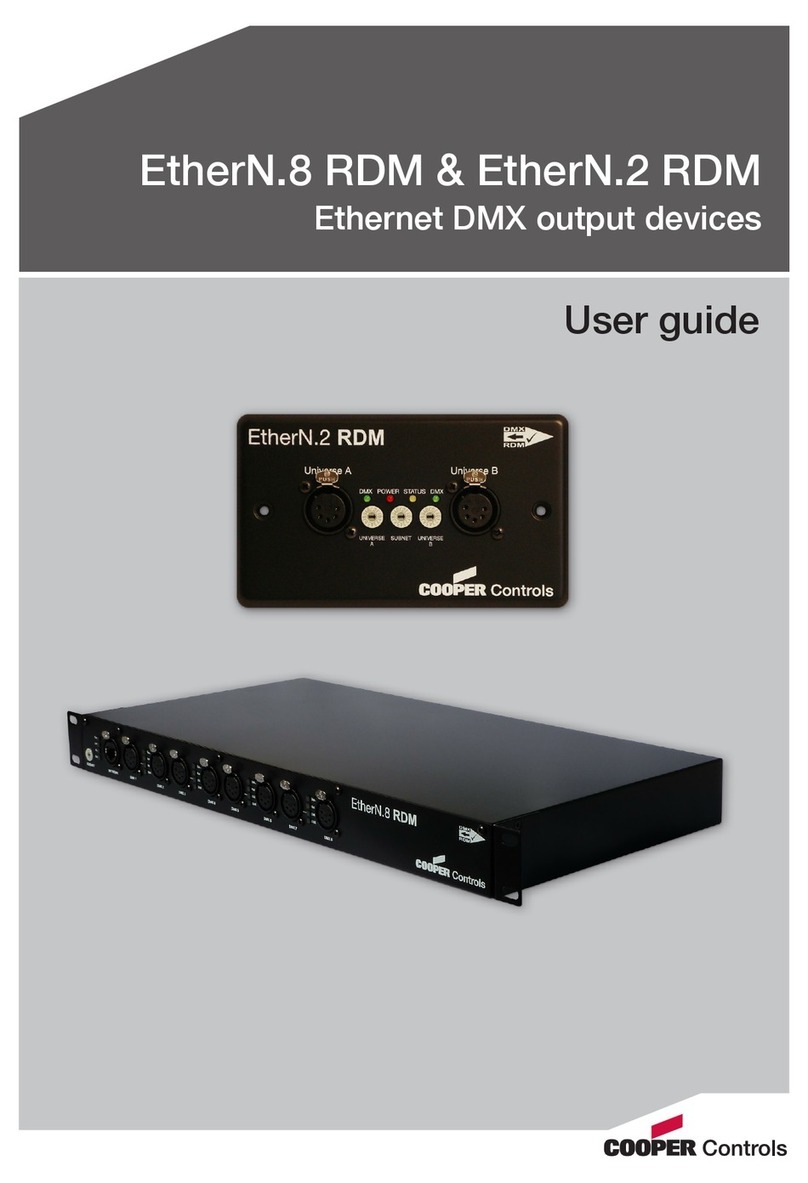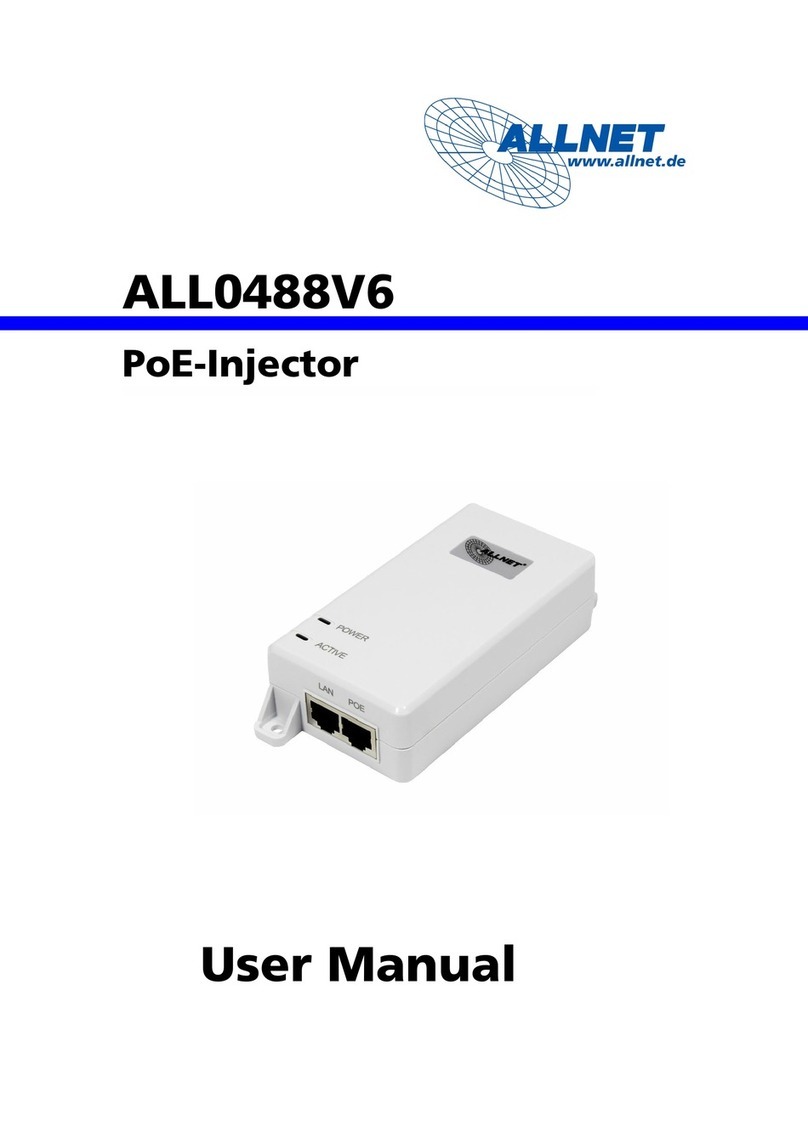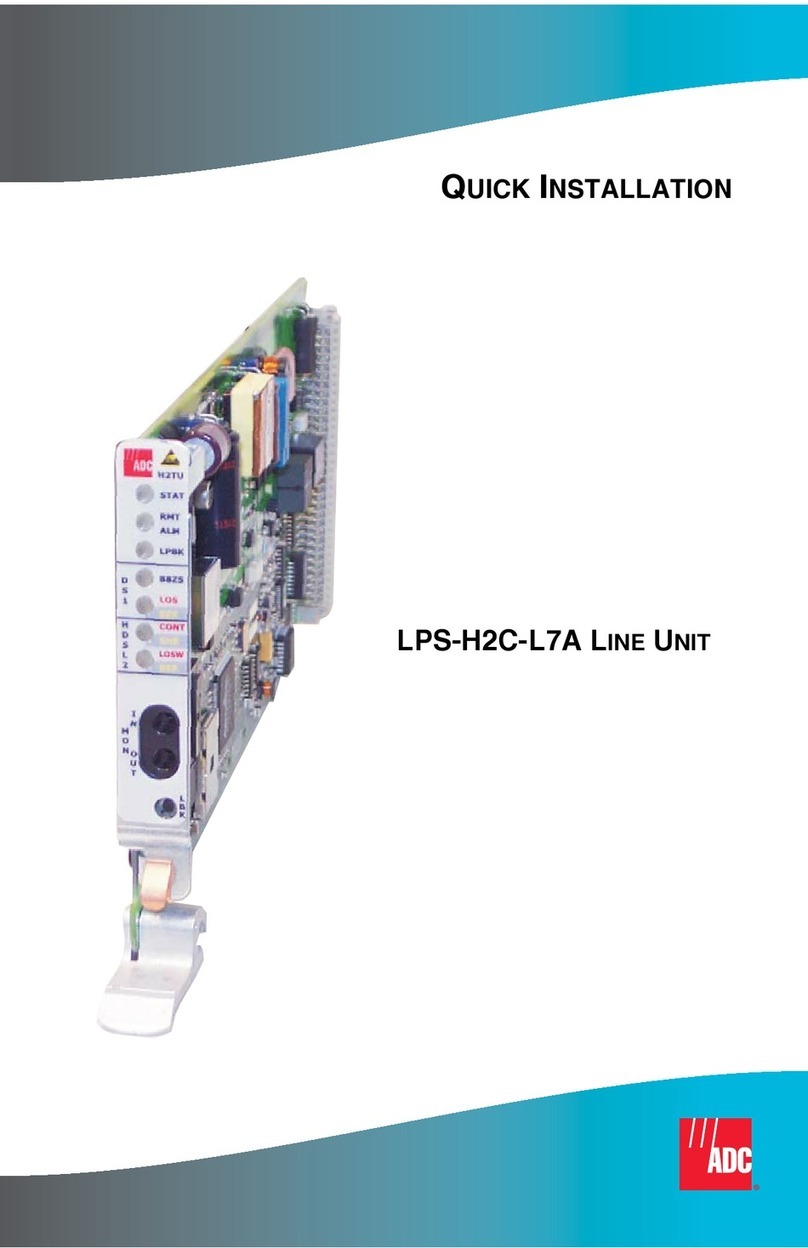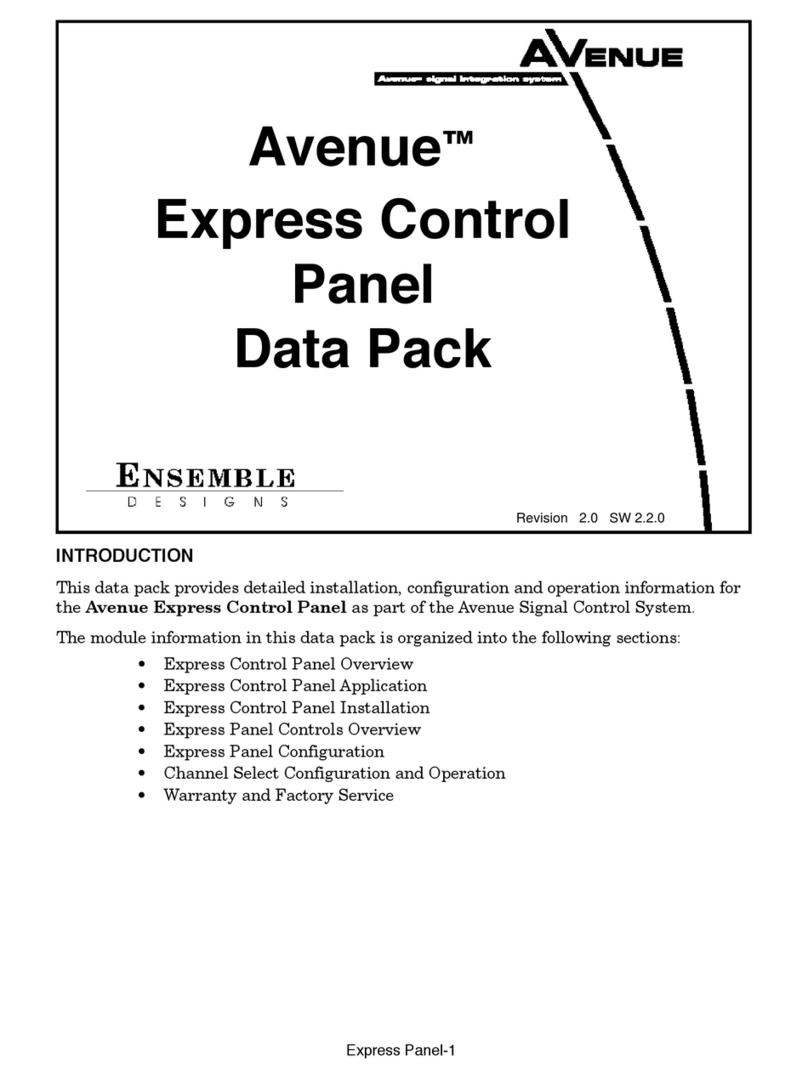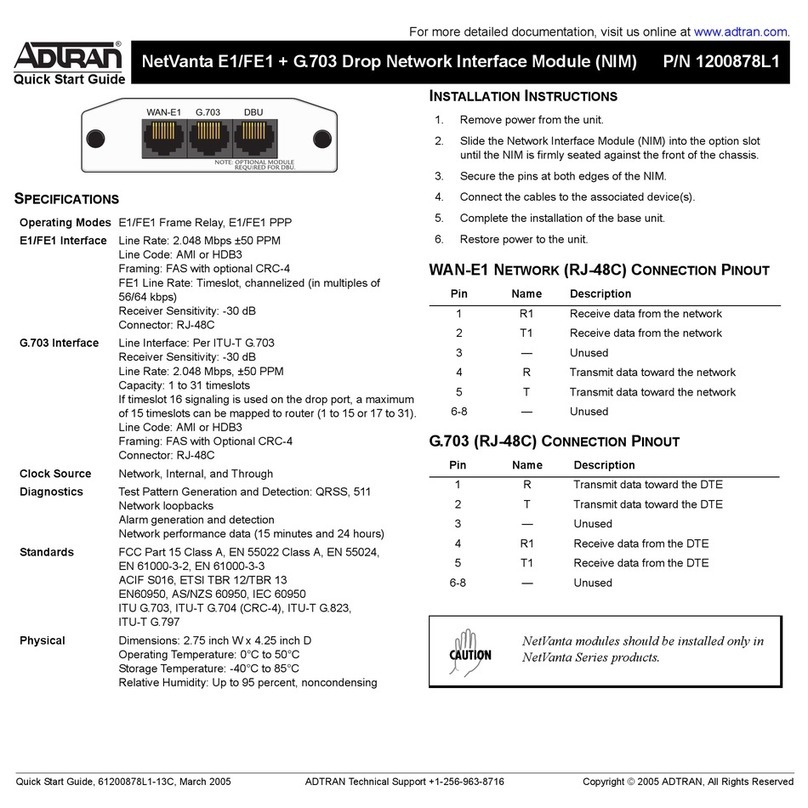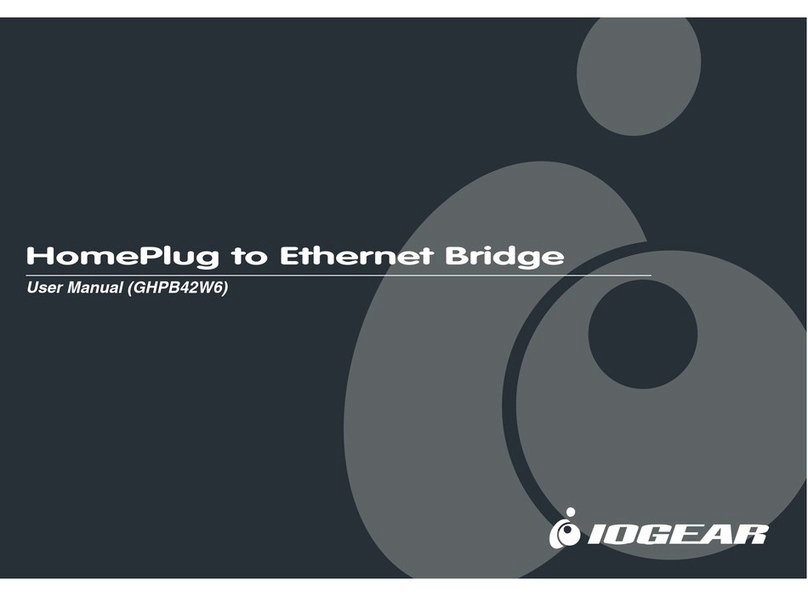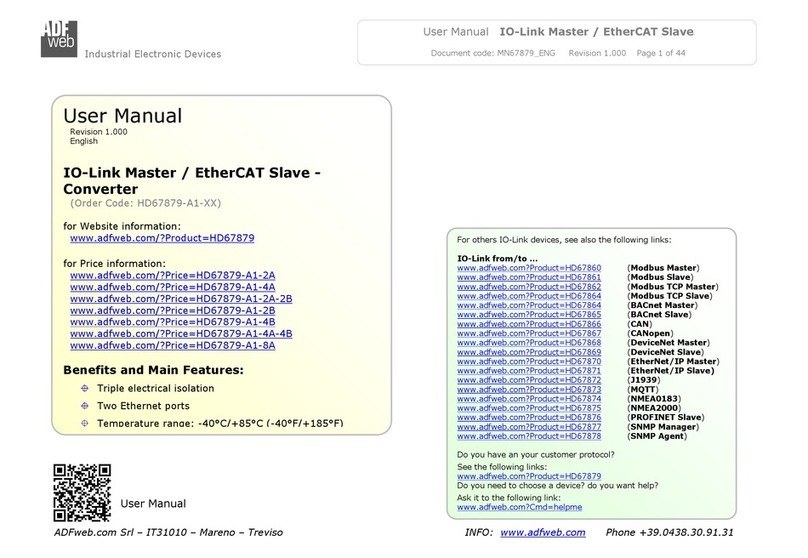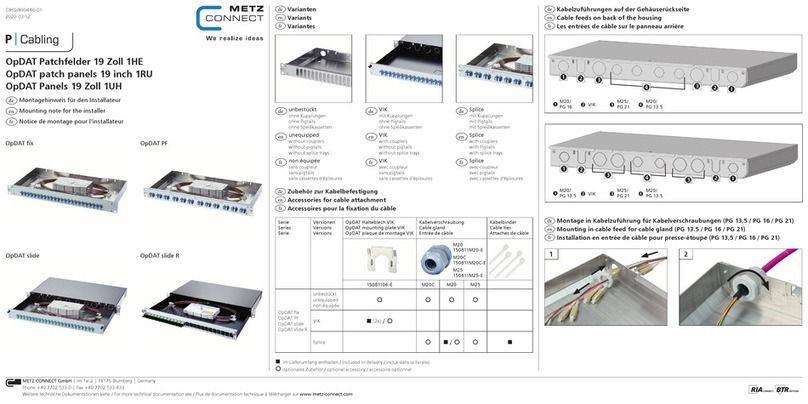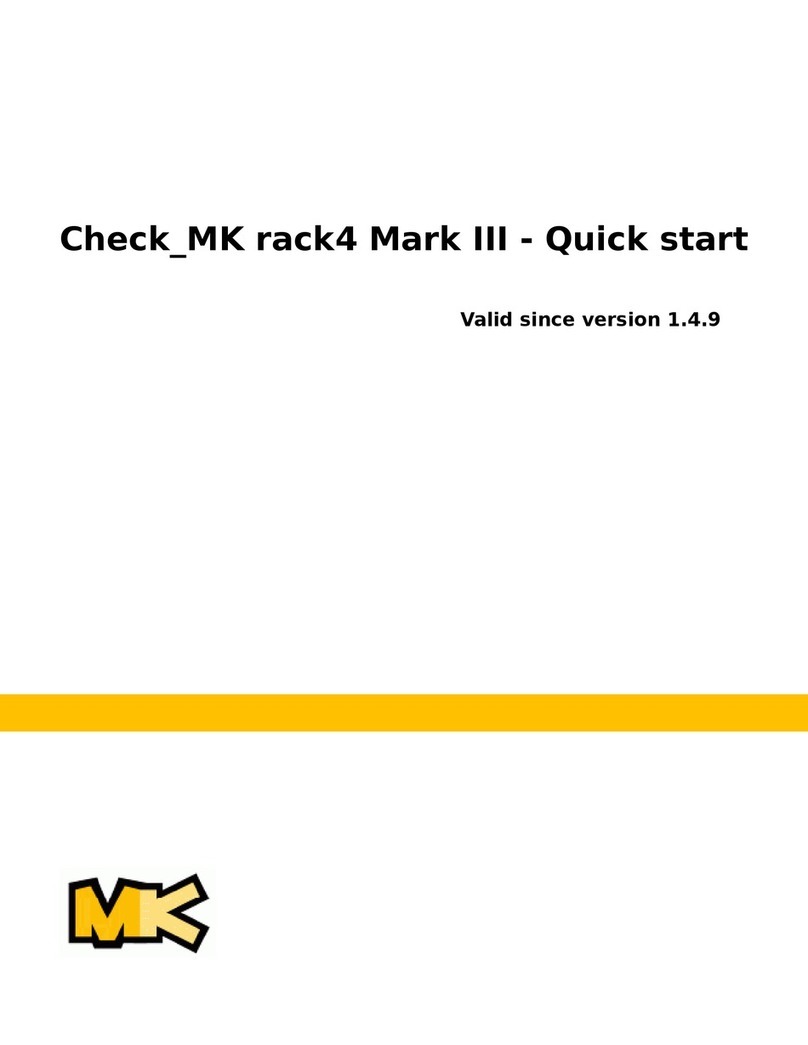Etic Telecom XSRACK User manual

DOC_DEV_XSRACK_User guide_A
XSRACK
Switch SHDSL
_________________
USER GUIDE
_________________

DOC_DEV_XSRACK_User guide_A Page 3
DECLARATION OF CONFORMITY
The manufacturer, ETIC Telecom –13 chemin du vieux chêne –38240 Meylan –France, Hereby declares
under sole responsibility that the listed products conform to
-the Electromagnetic Compatibility (EMC) Directive 2014/30/UE ,
-the Low Voltage Directive (LVD) 2014/35/UE ,
-the Restriction of the use of certain Hazardous Substances (RoHS) Directive 2011/65/UE.
Type of product: SHDSL switch
Models:
XSRACK-1260
The harmonized standards to which these products comply are:
Standard
Title
EN 61000-6-2 2006
Immunity:
EN61000-4-2 Electrostatic Discharge
EN61000-4-3 RF Radiated Immunity
EN61000-4-4 EFT/Burst Immunity
EN61000-4-5 Surge Immunity
EN61000-4-6 RF Conducted Immunity
EN61000-4-8 Power Frequency Magnetic Field Immunity
EN 61000-6-4 2007
A1/2011
Emission:
EN55022 Radiated and conducted emission
EN 60950-1/A2 2014
Safety and Health
Date : 16th August 2021
Philippe Duchesne
Technical Director
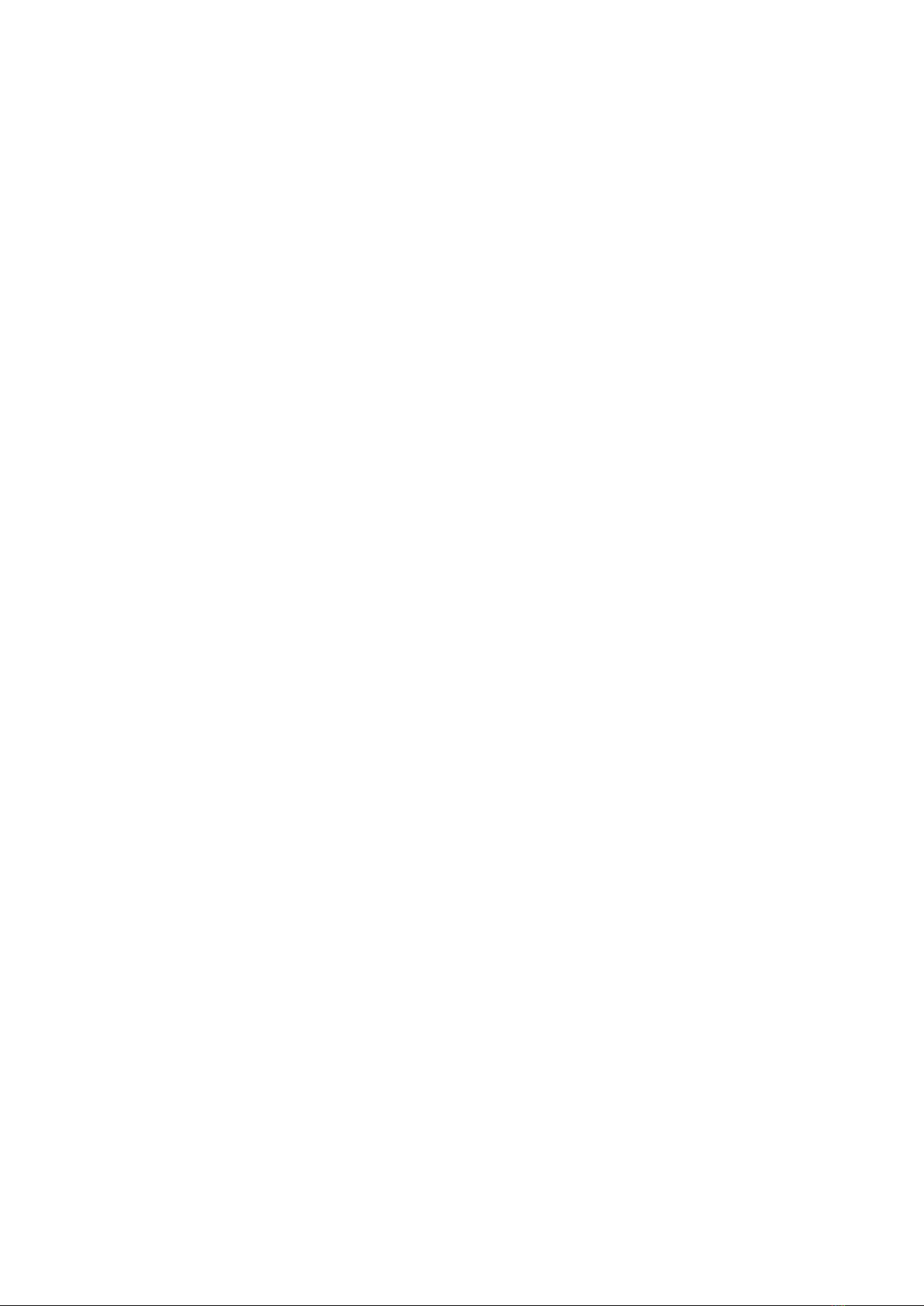
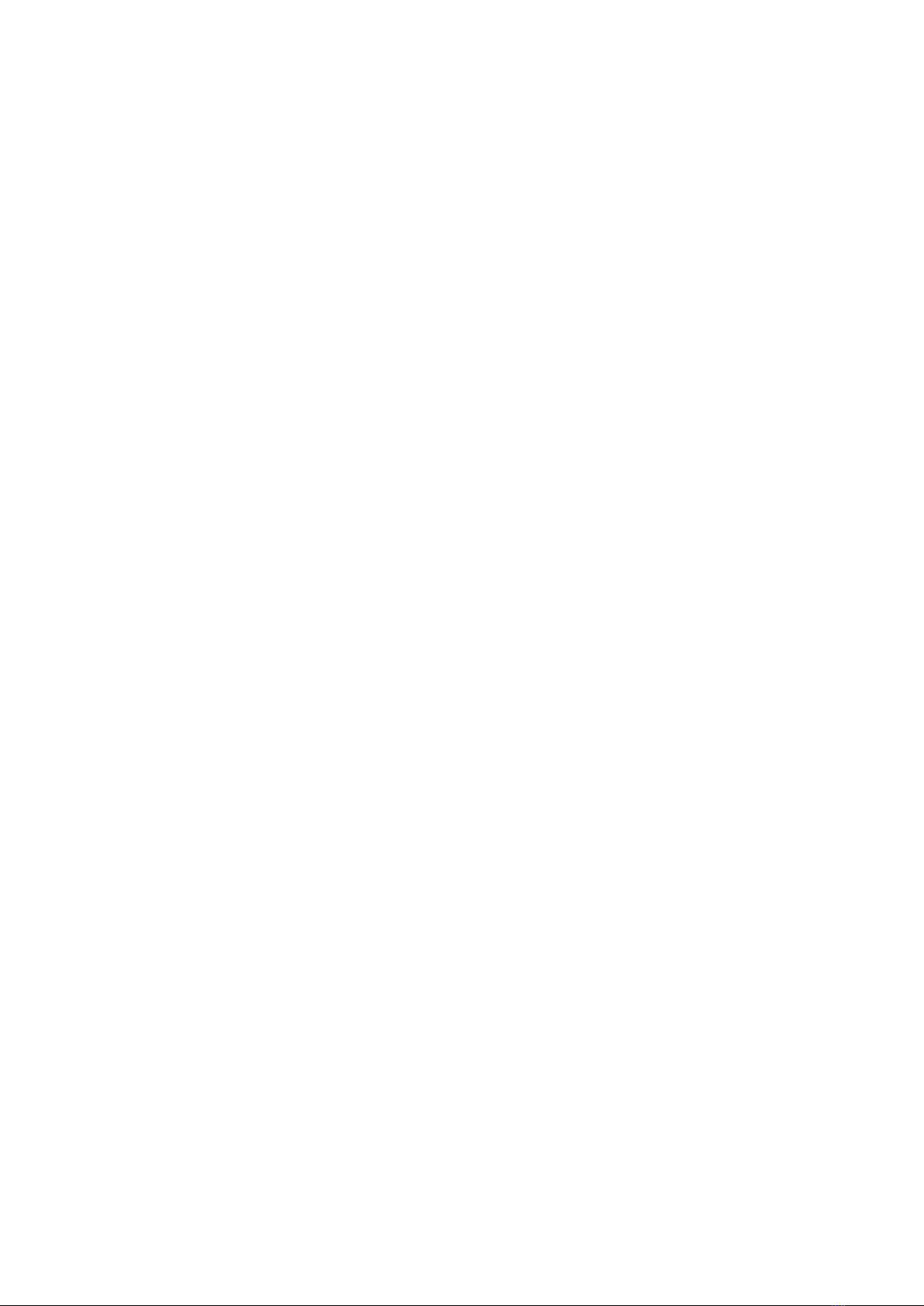
TABLE OF CONTENTS
DOC_DEV_XSRACK_User guide_A Page 5
OVERVIEW.....................................................................................................................................7
1Purpose of this manual .................................................................................................................................... 7
2Specifications.................................................................................................................................................... 7
3EMC & Environment compliances.................................................................................................................... 9
4Product overview ............................................................................................................................................11
INSTALLATION ...........................................................................................................................13
1Description ...................................................................................................................................................... 13
1.1 Dimensions .......................................................................................................................................... 13
1.2 Front panel ........................................................................................................................................... 13
1.3 Rear panel ............................................................................................................................................ 13
1.4 Connectors........................................................................................................................................... 14
1.5 Push-buttons........................................................................................................................................ 14
1.6 LED indicators......................................................................................................................................15
2Safety instructions.......................................................................................................................................... 16
3Installation dans une baie informatique ........................................................................................................ 16
4Cooling............................................................................................................................................................. 16
5Isolation and earthing.....................................................................................................................................16
6Preparing and checking the line.....................................................................................................................17
6.1 Type of cable ....................................................................................................................................... 17
6.2 Crosstalk interference......................................................................................................................... 17
6.3 Shield earthing ..................................................................................................................................... 17
6.4 Protecting the SHDSL switch from lightning ..................................................................................... 18
7Connecting the XSRACK to the line ...............................................................................................................18
7.1 General precautions ............................................................................................................................ 18
7.2 Point to point connection using two, three or four twisted pairs......................................................18
PREPARING THE SETUP............................................................................................................19
1Connecting a PC for configuration ................................................................................................................ 19
1.1 Overview............................................................................................................................................... 19
1.2 First configuration ............................................................................................................................... 20
1.3 Changing the configuration later ........................................................................................................ 20
2Temporary return to the factory settings ...................................................................................................... 21
3Restoring the factory settings........................................................................................................................ 21
4Protecting the access to the administration server......................................................................................22
5Configuration steps ........................................................................................................................................ 22
ANNEX 1 : SHDSL data rate versus distance...........................................................................23
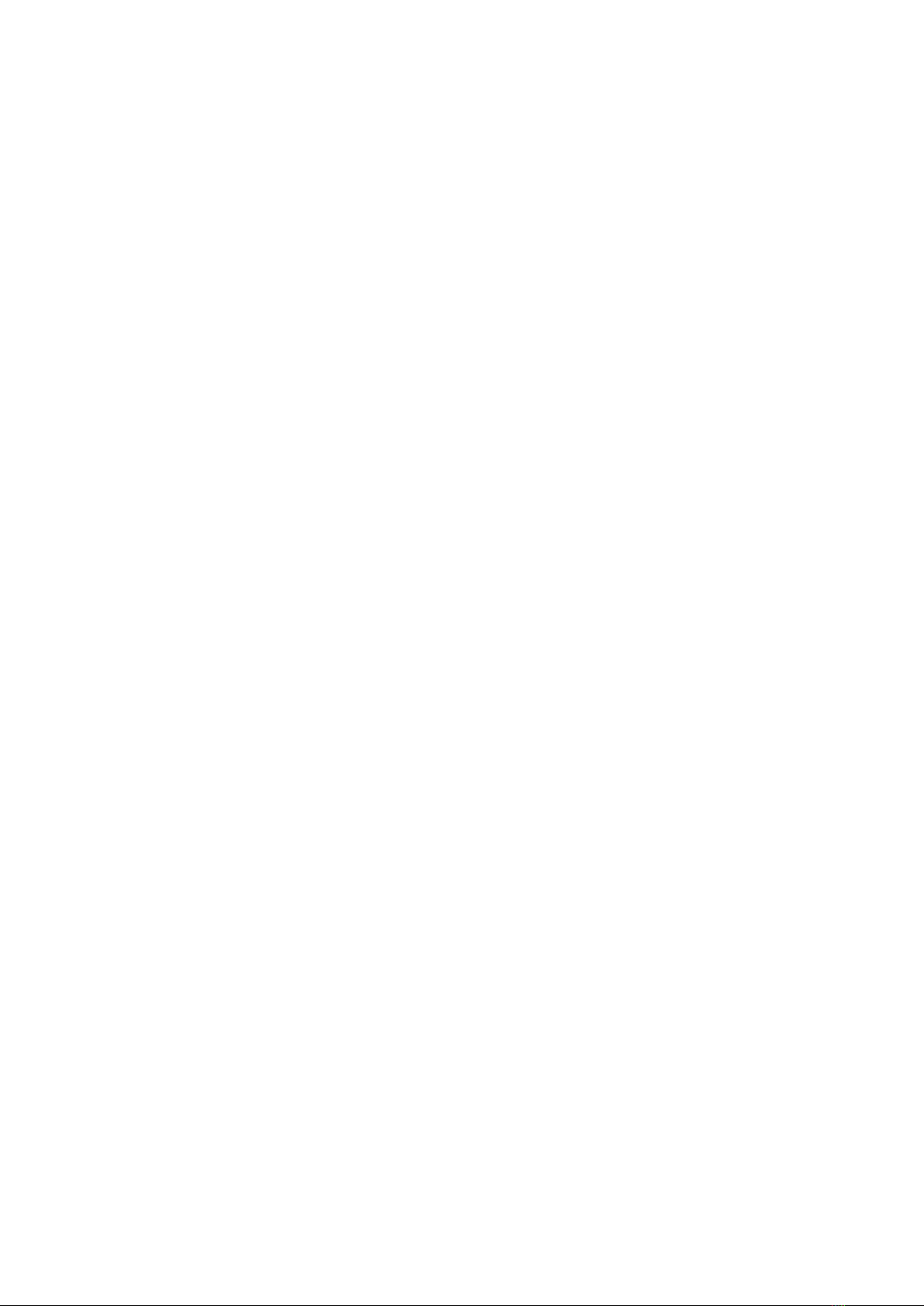
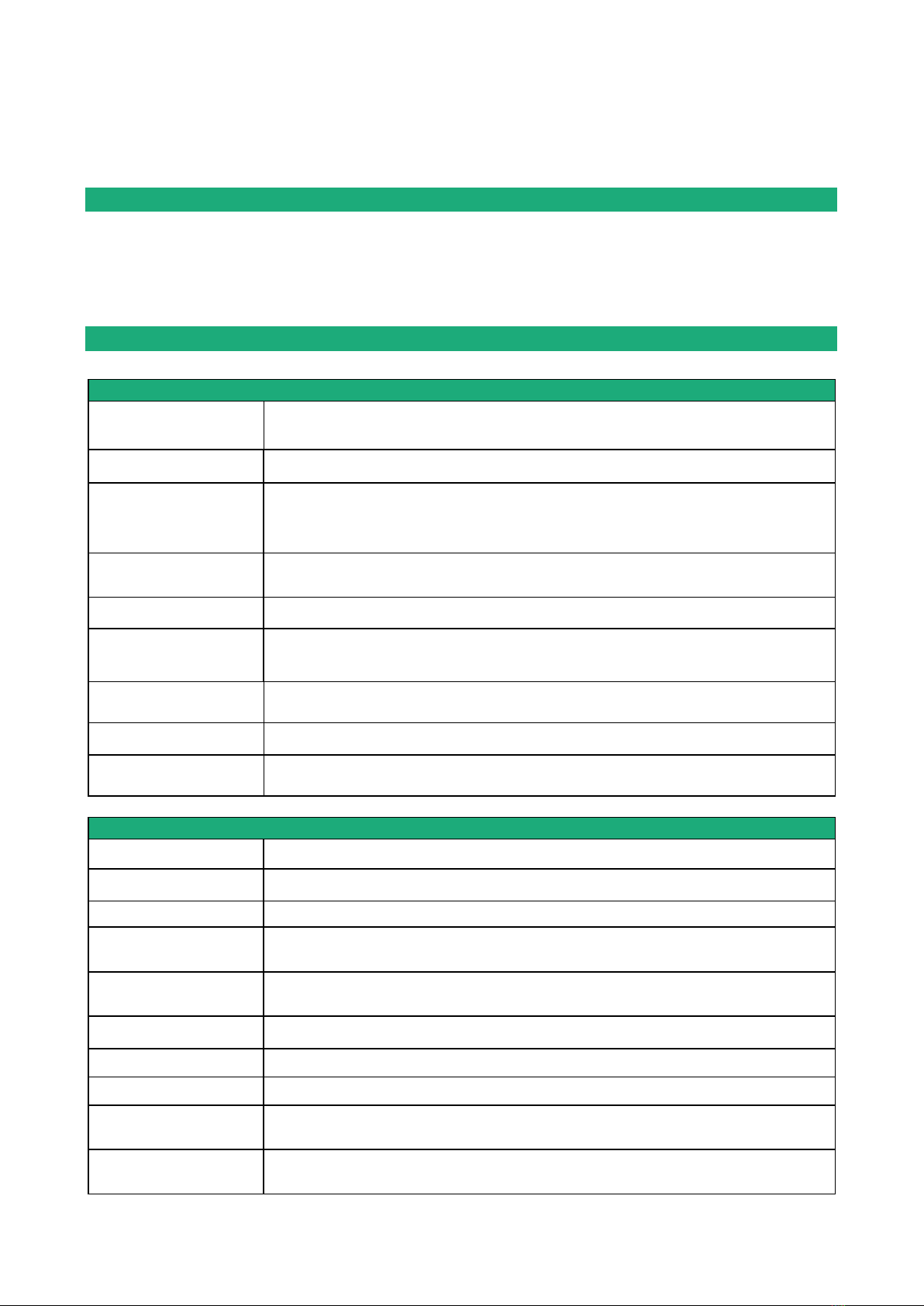
OVERVIEW
DOC_DEV_XSRACK_User guide_A Page 7
OVERVIEW
1Purpose of this manual
The present user guide describes the features and the installation of the SHDSL switch XSRACK-1260.
In the rest of the document the term " XSRACK " is also used to designate the product.
2Specifications
General characteristics
Dimensions
With feet: 50 X 435 X 280 mm (h, w, d)
W/O feet: 44 X 435 X 280 mm (h, w, d)
Weight
3.5 kg
Casing
Metallic
IP20 –IEC60529
19 inches 1U rack
Temperature
Non-operating: - 40°/ + 85°C
Operating : - 20°/ + 55°C
Humidity
5 à 95 % relative (non-condensing)
Power supply
110 à 230 VAC
Internal dual power supply
Consumption
30 W
MTBF
150 600
Hazardous substances
2011/65/UE (RoHS)
REACH
SHDSL
Number of ports
12
Modulation
ITU-T G.991.2, 802.3ah : 2BaseTL (EFM)
Data rate
192 kb/s to 15,2 Mb/s
Emission power
Annex A : 13.5 dBm (22 mW)
Annex B : 14.5 dBm (28 mW)
Voltage of the emitted
signal
6 to 8 V peak to peak on 135 Ohms
Signal spectrum
< 3 MHz à 15 Mb/s
Isolation
1500 V
Connection time
45 s typical
Plug & play
Auto-negotiation STU-C / STU-R
Automatic adaptation of the data rate
Latency
Frame transmission delay from one Ethernet port of an XSRACK to the Ethernet port of an
XSLAN through an SHDSL link : 2 ms at 5.6 Mb/s
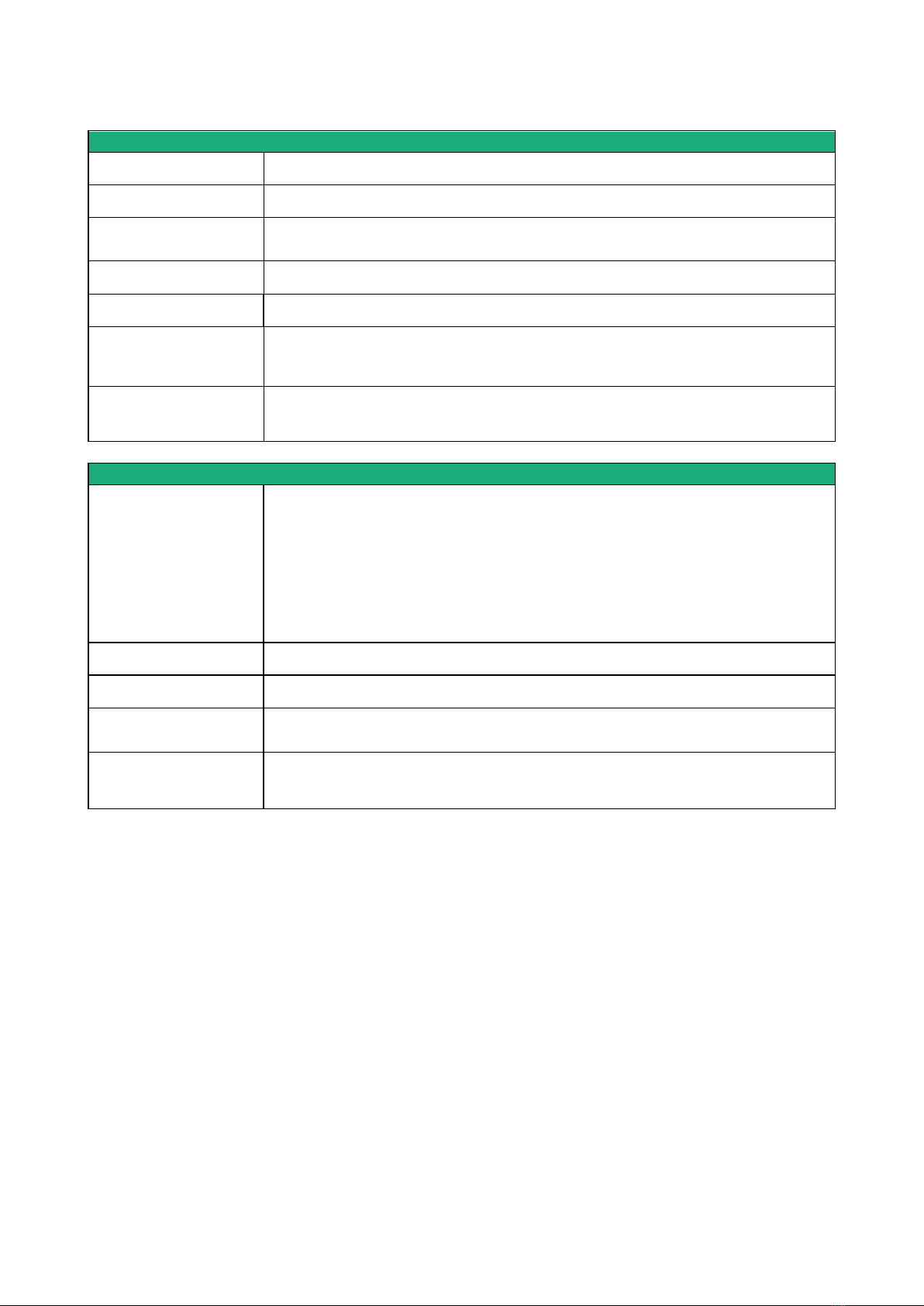
PRESENTATION
Page 8 DOC_DEV_XSRACK_User guide_A
ETHERNET & IP
Ethernet
6 ports - 10/100 Mb/s Half/Full duplex Auto MDI/MDIX
Switch
Store and forward - 1024 MAC addresses
Redundancy
RSTP - IEEE 802.1D / 802.1Q
VLAN
IEEE 802.1Q
IP address
IPV4 et IPV6
IP router
Multicast and broadcast filtering
Static routes
RIP V2
QOS
RFC 2474, 2475, 2597, 2598 « Differentiated services »
Traffic prioritization and bandwidth reservation
Misc.
SNMP
Supported MIBs:
RFC1213-MIB (MIB-2)
HDSL2-SHDSL-LINE-MIB
HOST-RESOURCES-MIB / IF-MIB
IP-MIB
BRIDGE-MIB
RSTP-MIB
Traps SNMP
Date and time
NTP client and server
Configuration
Web serveur
Log
Log with timestamp of the last 300 events
Syslog
Management
Save and restore configurations
Reset product to return to factory configuration
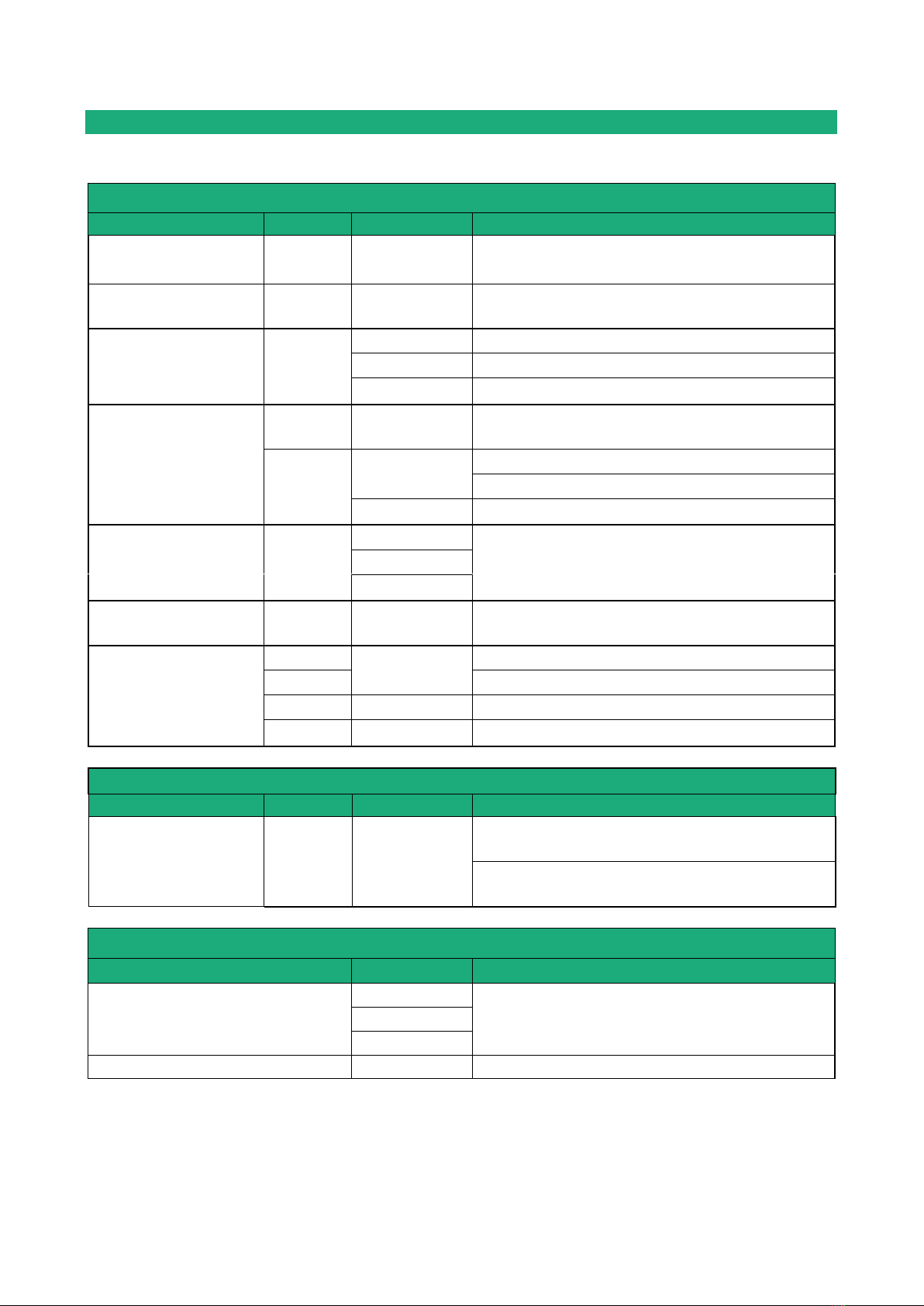
OVERVIEW
DOC_DEV_XSRACK_User guide_A Page 9
3EMC & Environment compliances
EMC Immunity, EN61000-6-2
Norme
critère
Port
Level pass
EN61000-4-2
ESD
B
Enclosure
+/-4kv contact
+/-8kv air discharge
EN61000-4-3
Radiated
A
Enclosure
10V/M AM @ 1khz 80Mhz to 3Ghz
EN61000-4-4
Burst
B
SHDSL
+/- 2kv
Power supply
+/- 2kv
Ethernet
+/- 2kv
EN61000-4-5
Surge
B
SHDSL
+/- 5kv common mode (Normal and Telecom
surge)
B
Power supply
+/- 0,5kV common mode
+/- 0,5kV differential mode
Ethernet
+/- 4kv direct shield coupling
EN61000-4-6
RF conducted
A
SHDSL
10VAM 80% 1khz, 150khz to 80Mhz
Power supply
Ethernet
EN61000-4-8
Magnetic
A
Enclosure
30 A/M at 50hz/60hz
EN61000-4-18
Damped wave
A
Power supply
+/- 0,5kV differential
B
+/- 1kV common mode
A
Ethernet
+/- 1kV common mode
B
SHDSL
+/- 1kV common mode
EMC Immunity, ITU -T-K21
Norme
Critère
Port
K44 Test N°
Lightning voltage,
special test protector
A
SHDSL
2.1.2a
+/- 5kV transverse mode (Basic level)
2.1.2b
+/- 5kV port to earth (Basic level)
EMC Emissions, EN61000-6-4
Emission test
Port
Limits
conducted Disturbance
Power supply
EN55032, Class A: 150khz to 30Mhz
SHDSL
Ethernet
Radiated emission
Enclosure
EN55032, Class A: 30Mhz to 1Ghz

PRESENTATION
Page 10 DOC_DEV_XSRACK_User guide_A
Climatic
Standard
Testy
Level
EN 60068-2-1
Cold
Ab
-40 °C - 16 hours –Non-operating - TBD
Ad
-20 °C - 16 hours –Operating - TBD
EN 60068-2-2
Dry heat
Bb
+85 °C - 16 hours –Non-operating - TBD
Bd
+55 °C - 16 hours –Operating - TBD
EN 60068-2-14
Change of temperature
Na
-25 °C to +70 °C –Non-operating - TBD
5 cycles of 2 hours
Nb
-20 °C to +55 °C –Operating - TBD
3 °K/mn - 5 cycles of 2 hours
EN 60068-2-30
Damp heat
Db
Variante 2
+25 °C à 55 °C –Operating - TBD
2 cycles

OVERVIEW
DOC_DEV_XSRACK_User guide_A Page 11
4Product overview
The XSRACK is a 19-inch, 1U rack-mount industrial Ethernet switch that provides 12 SHDSL ports to extend
Ethernet transmission over several kilometers using any existing copper pair.
The data rate on each port is up to 5,7 Mb/s on 3,7 Km and 15 Mb/s on 0,7 Km (see table in Annex 1).
The XSRACK consists of 3 independent slots. Each slot provides 4 SHDSL ports and 2 Ethernet ports and has
its own configuration and operation interface. The slots are not hot-swappable.
The XSRACK has two redundant power supplies. Power supplies are often the most unreliable part of
equipment. The XSRACK is equipped with 2 230V/24V power supplies. Each slot has 2 internal 24V power
inputs.
If a power supply is faulty, the SHDSL connections are maintained. The LEDs on the front panel or the SNMP
protocol are used to detect this failure.
Up to 12 XSLAN
Slot1
CPU
4 SHDSL
2 Ethernet
Slot 2
CPU
4 SHDSL
2 Ethernet
Slot 3
CPU
4 SHDSL
2 Ethernet
Power supply
230VAC
Power supply
230VAC
ETH
SH
Power supply input
ETH
ETH
SH
SH

PRESENTATION
Page 12 DOC_DEV_XSRACK_User guide_A
The XSRACK can interwork with any switch in the XSLAN family. For example, it is possible to connect one
line to an XSLAN-1100 and another line to an XSLAN+2220.
The XSRACK also offers advanced features. These functions are configured using a Web browser:
•IP routing and filtering
The XSRACK can remove the broadcast frames on the SHDSL link by routing the IP frames, and thus
limiting the unwanted traffic on the SHDSL link.
•VLAN
The XSRACK features VLAN:
It is useful, for example, to separate the flows on the SHDSL link from those for the administration of
the switch.
•RSTP redundancy
The XSRACK can fit into a complex topology including redundant links and devices from different
manufacturers. The Rapid Spanning Tree Protocol (RSTP) removes loops and prevent broadcast
storms.
•Quality of service DiffServ
The XSRACK can manage different IP traffics with different priorities.
•SNMP
The XSRACK can be monitored by an SNMP manager and supports the main MIB of an Ethernet switch
and the SHDSL MIB.

INSTALLATION
DOC_DEV_XSRACK_User guide_A Page 13
INSTALLATION
1Description
1.1 Dimensions
1.2 Front panel
1.3 Rear panel
280 mm
44 mm
6 mm
435 mm
SHDSL screw block
Ethernet
LED indicators
Slot 1
Slot 2
Slot 3
Power connector 110–230 V
AC
Push-buttons
Fan

INSTALLATION
Page 14 DOC_DEV_XSRACK_User guide_A
1.4 Connectors
2 positions screw terminal: SHDSL
Position
Signal
Function
1
Line
SHDSL line conductor
2
Line
SHDSL line conductor
Ethernet RJ45 connector
Position
Signal
Function
RJ45
1
Tx +
Emission polarity +
2
Tx -
Emission polarity -
3
Rx +
Reception polarity +
4
N.C
-
5
N.C
-
6
Rx -
Reception polarity -
7
N.C.
-
8
N.C.
-
1.5 Push-buttons
Push-button SLOT1 SLOT2 SLOT3
Pressing the PB
LED
Function
During operation
Flashing red
Temporary return to the factory configuration.
(IP address 192.168.0.128)
The current configuration is not lost.
During power-up
Flashing red
Return to the factory configuration.
The current configuration is deleted except if it has been
saved into a file.
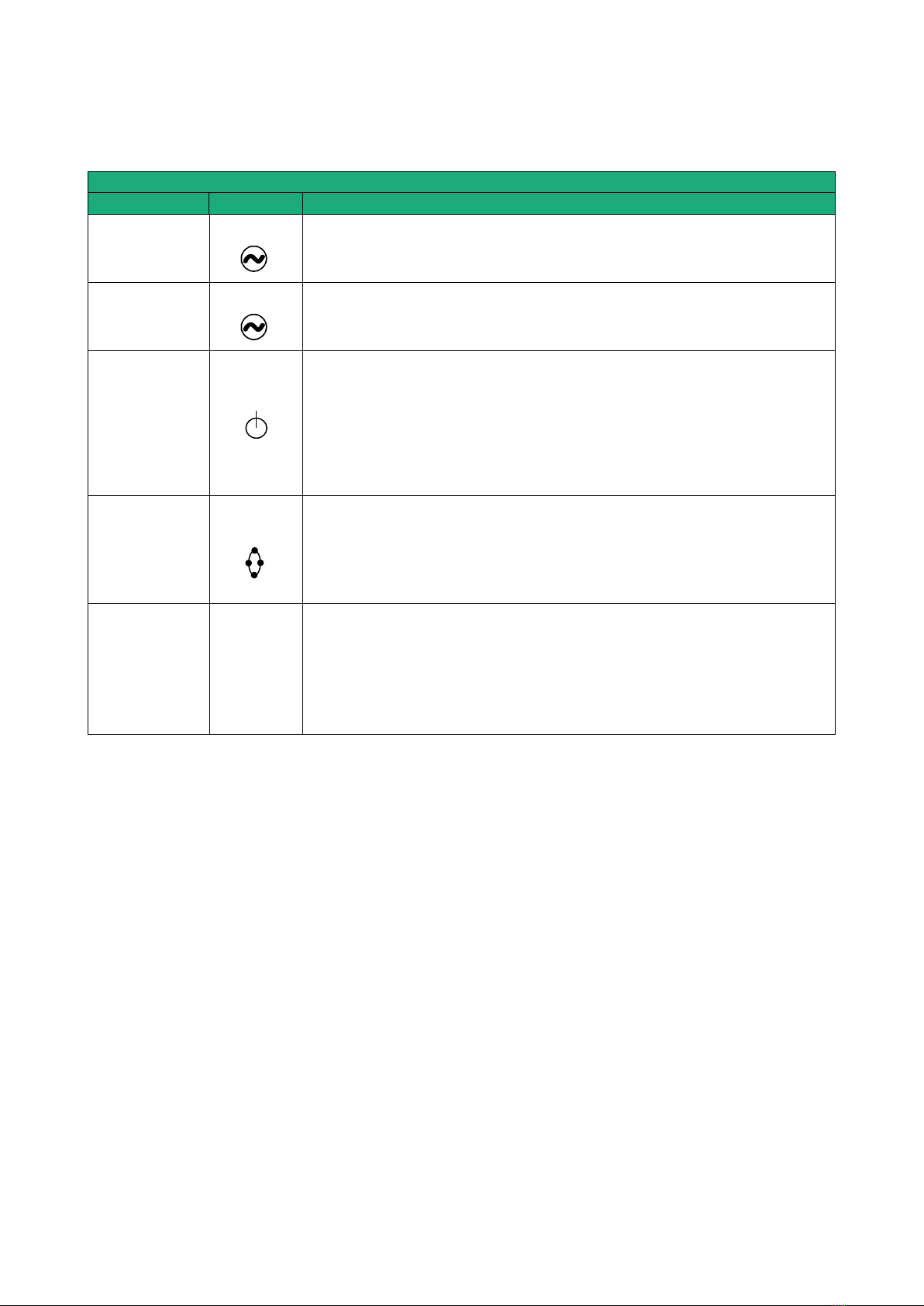
INSTALLATION
DOC_DEV_XSRACK_User guide_A Page 15
1.6 LED indicators
LED indicators
Function
LED
Description
Power 1
Steady green: The supply voltage 1 is present
Power 2
Steady green: The supply voltage 2 is present
Run
Off Power off
Steady green The unit is ready
Slow blinking green The unit is busy
Steady red Startup (30s) –Otherwise product failure
Fast blinking red Firmware download in progress
Ring
Steady green: The fail safe ring is established
Steady red: Fail safe ring failure
Off: Fail safe ring disabled
SHDSL 1
SHDSL 2
SHDSL 3
SHDSL 4
1 to 4
green:
Off Port disable
Blinking Connection in progress
On Connection established
Flashing Traffic on the link
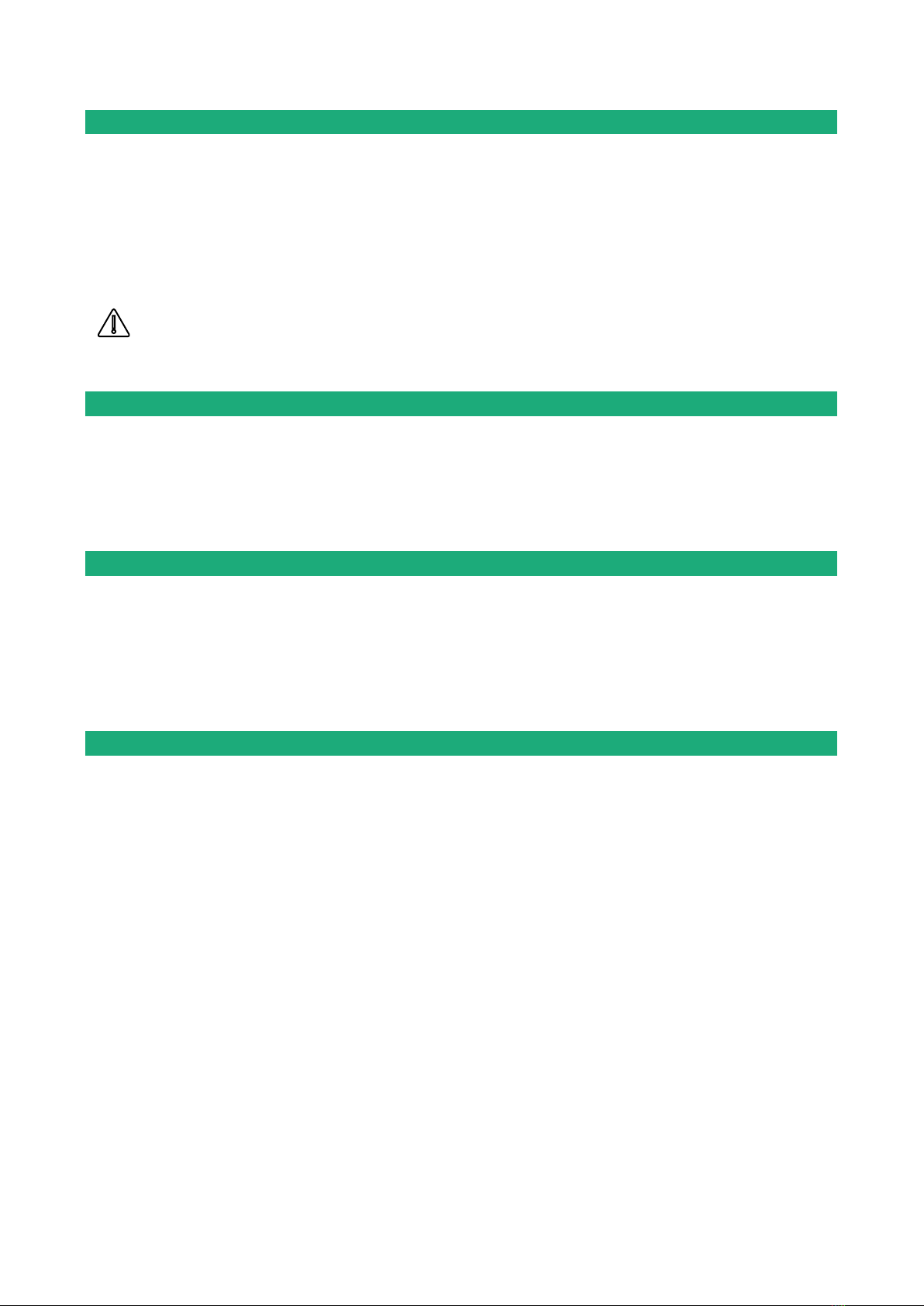
INSTALLATION
Page 16 DOC_DEV_XSRACK_User guide_A
2Safety instructions
The product shall be installed in a fire electrical resistant cabinet by a qualified operator.
The product must be connected only to equipment that complies with the IEC60950-1 or IEC62368-1 standards
and that meets the following classifications:
•IEC60950-1 : Limited power circuits and SELV type –§2.2 and 2.5
•IEC62368-1 : ES1 & PS2
To avoid any risk of burns, it is strongly recommended to wear gloves to handle the product in
operation when the ambient temperature exceeds 30 °C.
3Installation dans une baie informatique
The XSRACK is designed to be installed in a 19 inch computer bay. It can be placed on a tray or fixed using the
mounting brackets provided.
When the mounting brackets are used it is possible to remove the self-adhesive feet under the case.
4Cooling
The XSRACK has a fan which ensures a low temperature difference between the outside and the inside. This
lowers the operating temperature of electronic components and thus improves MTBF.
However, in the event of a fan failure, the XSRACK continues to function normally. Make sure to reserve a
sufficient space of at least 1 cm above and below the box to facilitate the flow of heat.
5Isolation and earthing
The enclosure of the XSRACK is metallic ; For safety and EMC reasons, it must be connected to the protective
earth of the installation with its power cord.
Ethernet and SHDSL signals are isolated through transformers. Consequently, the products is electrically
isolated from the outside up to a common mode voltage of 1500 V;
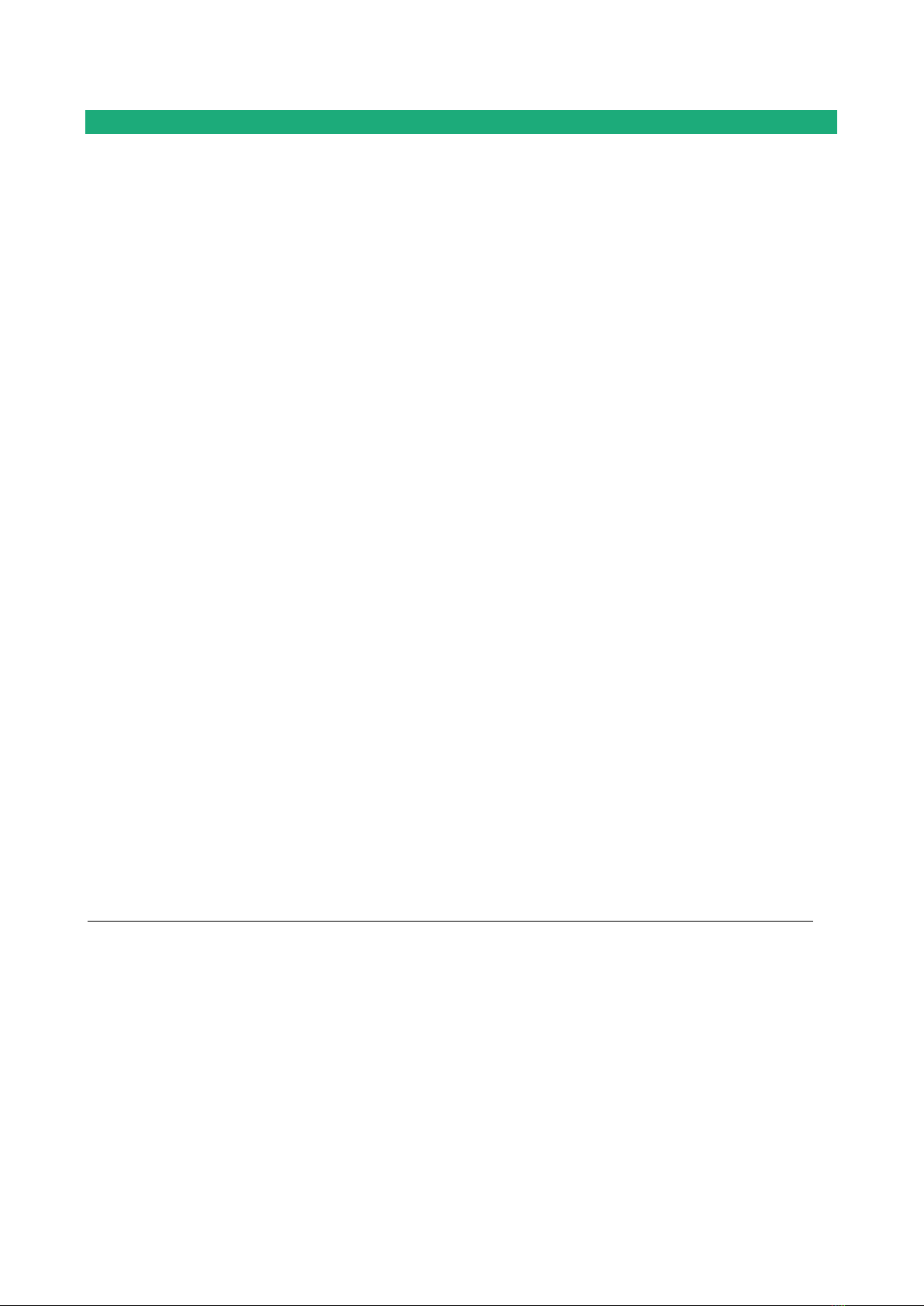
INSTALLATION
DOC_DEV_XSRACK_User guide_A Page 17
6Preparing and checking the line
6.1 Type of cable
Twisted pair cable
The XSRACK is designed to be connected to one or several telephone grade twisted pairs.
The conductor diameter must be included between 0.4 mm and 1 mm.
A cable may be composed of several twisted pairs.
Each pair can usually be used for a different SHDSL transmission if necessary. However, care must be taken
to ensure that crosstalk between pairs is not excessive.
Cable made of quads
It often happens that the twisted pairs of the same cable are wound in groups of two pairs; a group of two
pairs rolled into each other is called a quad.
This type of cable is suitable. However, we will try to use only one pair per quad to avoid crosstalk (see below
6.2).
Shielded cable
It is better to use a shielded cable.
The shield must be connected to the earth at one of its ends.
The shield decreases the influence of the electromagnetic ambient noise on the SHDSL signal.
Moreover, the shield protects the XSRACK against lightning.
Electrical power cable
Two power conductors can be used instead of a twisted pair to set an SHDSL connection.
However, because the two wires are not twisted, the ambient electrical noise may disturb the transmission.
Compared to the transmission over a twisted pair, the maximum distance between two SHDSL switches is
decreased.
6.2 Crosstalk interference
If the cable is made of several pairs, a signal transmitted in one pair may disturb the signal transmitted in
another one, and, in some cases, may decrease the effective data rate of the SHDSL connection.
The closer the pairs, the greater the crosstalk. Thus, the risk of crosstalk is higher between two pairs of the
same quad.
This is why, if the cable is made up of quads, it is advisable to avoid using the two pairs of the same quad.
6.3 Shield earthing
A shielded cable provides better noise immunity and surges protection during thunderstorms.
The best protection is provided when the shield is earthed at each end of the line.
However, there may be a large potential difference between the connection points to the earth, especially when
the line is long.
Therefore, to avoid a large current flowing in the shield, it is recommended to connect the shield to the earth
at only one end of the cable.

INSTALLATION
Page 18 DOC_DEV_XSRACK_User guide_A
6.4 Protecting the SHDSL switch from lightning
The XSRACK is coupled to the line by a transformer which provides isolation between the circuit board and the
line. Moreover, the XSRACK is equipped with internal protections against overvoltage.
However, if the line is vulnerable to thunderstorms, for example if it is an air line, or if it is several kilometers
long, or if the installation is in a very exposed area, it is recommended to protect each XSRACK with a surge
protector connected to the earth.
7Connecting the XSRACK to the line
7.1 General precautions
The SHDSL signal is not polarized; the two wires of the twisted pair can be interchanged.
Check that the shield, if any, is properly earthed.
7.2 Point to point connection using two, three or four twisted pairs
An aggregated link is a link between two SHDSL switches that uses two or three or four twisted pairs to multiply
the total throughput.
Aggregation is only possible for pairs in the same slot.
When performing a point to point link to doubled or tripled or quadrupled the data rate, it is recommended to
wire pairs in an orderly way, as shown below, to make the configuration and the diagnostic easier.
XSRACK
XSLAN
Port 1
Port 2
Port 3
Port 4
Port 1
Port 2
Port 3
Port 4
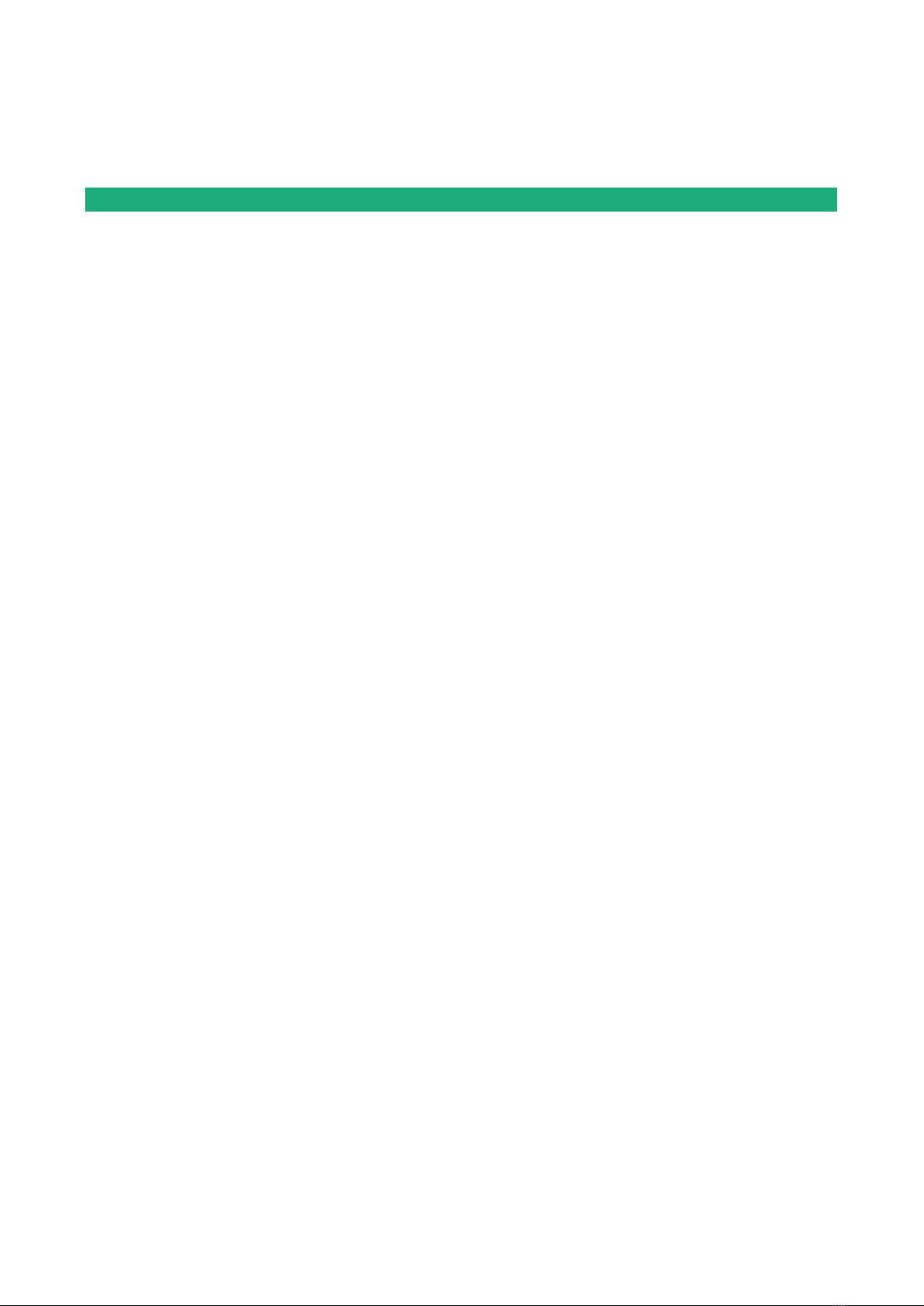
PREPARING THE SETUP
DOC_DEV_XSRACK_User guide_A Page 19
PREPARING THE SETUP
1Connecting a PC for configuration
1.1 Overview
Each slot of an XSRACK is configured using a PC with an HTML browser. No additional software is required.
Online help :
For most pages of the administration server an help page is available by clicking ?located at the top right of
the page.
Administration server address :
When the product is delivered, the IP address of the administration web server is 192.168.0.128.
First setup :
For the first configuration, we advise to connect the PC directly to the LAN interface of the each slot.
Subsequent changes can be made remotely.
Restoring the factory IP address :
The factory IP address 192.168.0.128 can be restored by pressing the push button on the rear of the product
(see page 13)
Restricted access to the administration server :
If you do not have access to the administration server, it is probably that access has been restricted for security
reasons or for other reasons.
Network IP address :
Later in the text, we often speak of “network IP address”. We mean the lowest value of the addresses of the
network.
For instance, if the netmask of a network is 255.255.255.0, the network IP address of that network is
terminated by a zero (X.Y.Z.0.).
Characters allowed
Accented characters are not supported.
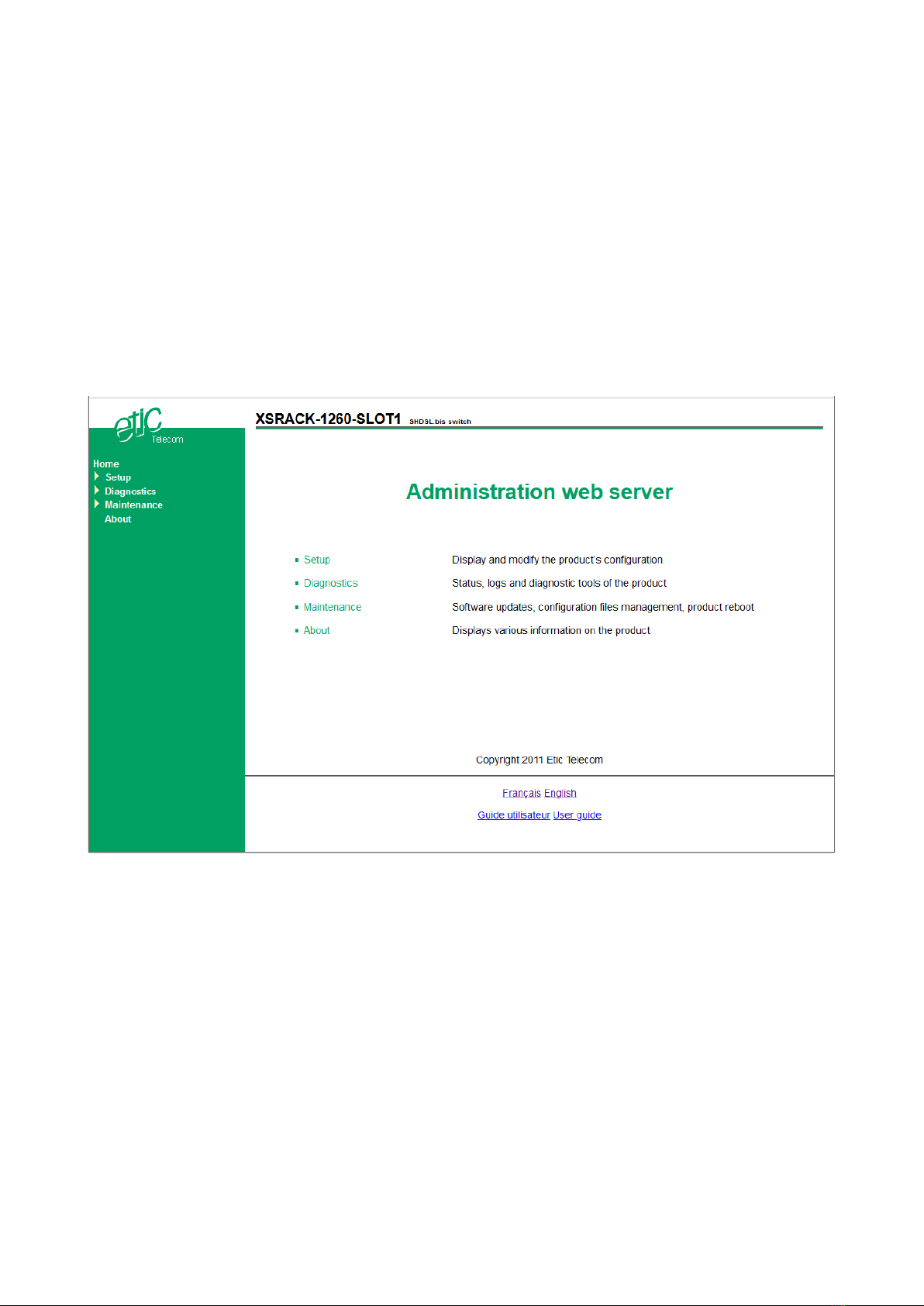
PREPARING THE SETUP
Page 20 DOC_DEV_XSRACK_User guide_A
1.2 First configuration
Step 1 : Create or modify the PC TCP/IP connection
Assign to the PC an IP address different but consistent with the factory IP address of the XSRACK slot
For the first configuration, assign for instance 192.168.0.1 to the PC.
Step 2 : Connect the PC to the XSRACK
Connect the PC directly to a slot of the XSRACK with any Ethernet cable (straight or cross-wired);
Step 3 : Launch the web browser
Launch the web browser and then enter the IP address of the slot : 192.168.0.128
The Home page of the administration server is displayed.
Note : Access to the administration server is not protected when configuring the slot for the first time.
1.3 Changing the configuration later
Thereafter, the administration server of an XSRACK slot is accessible from the Ethernet interface or remotely
through the SHDSL line at the IP address assigned to the product.
•Open the html browser and enter the IP address of the administration server of the slot
•Enter, if any, the username and password that protect the access to the administration server.
Table of contents
Other Etic Telecom Network Hardware manuals