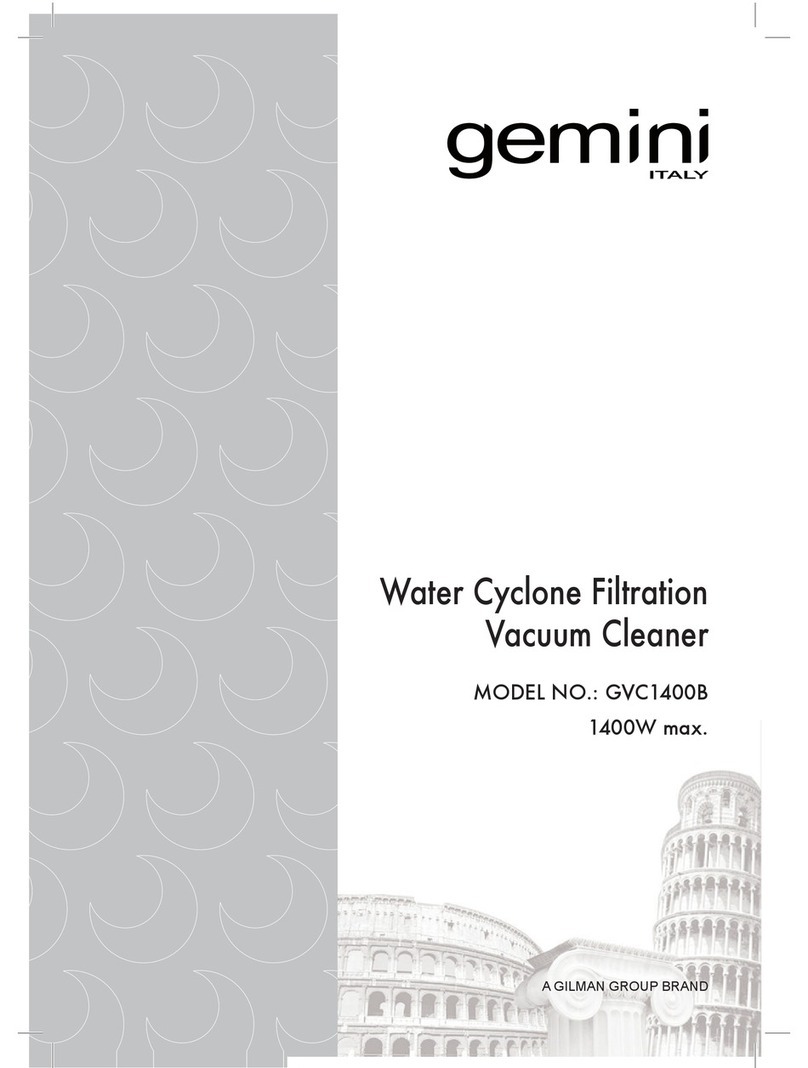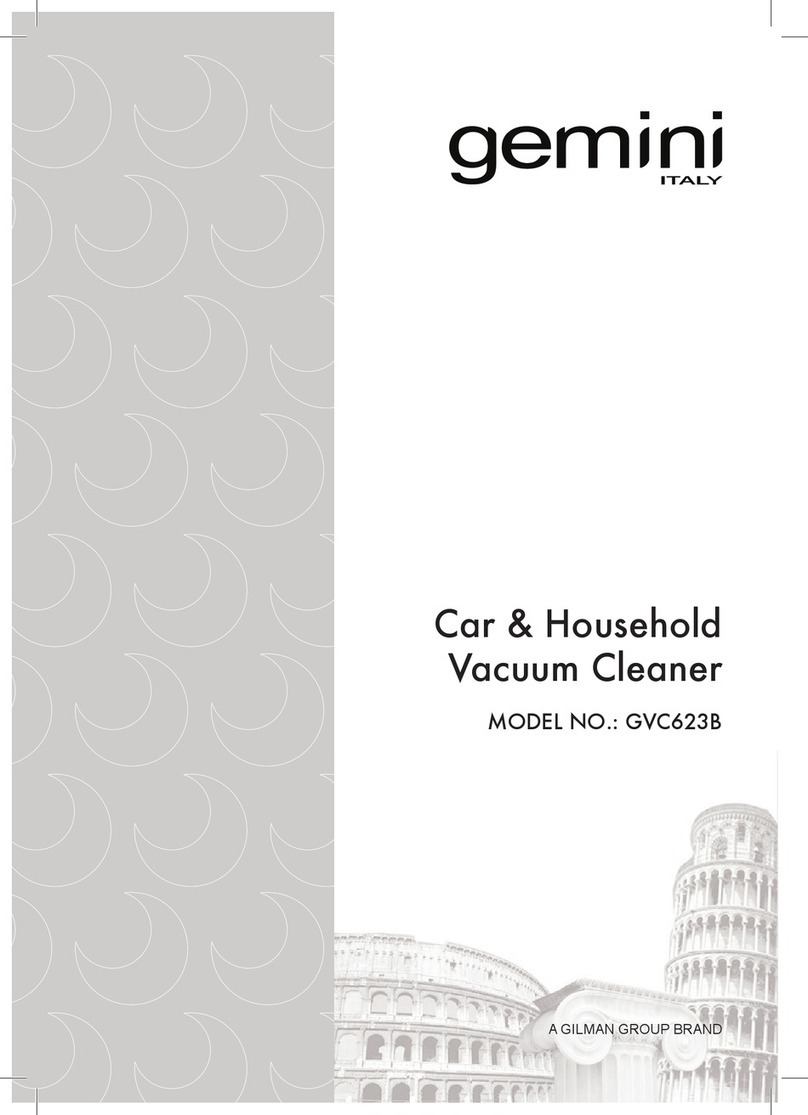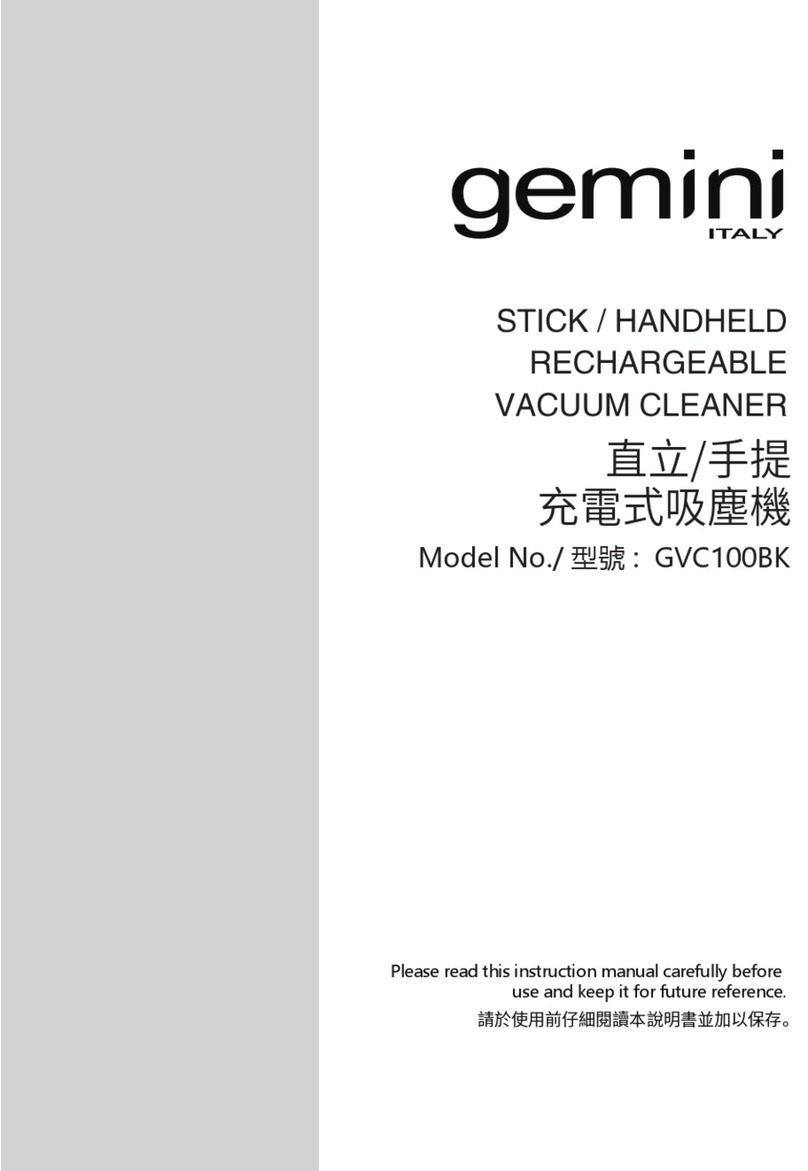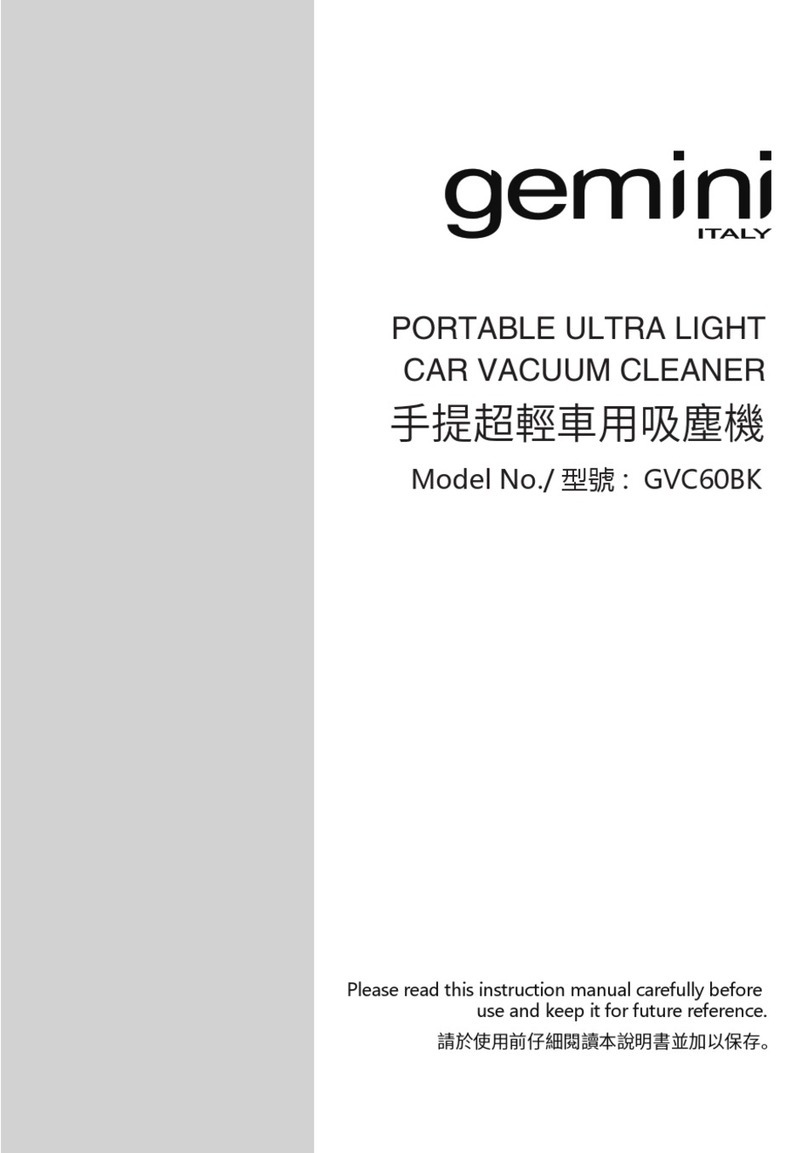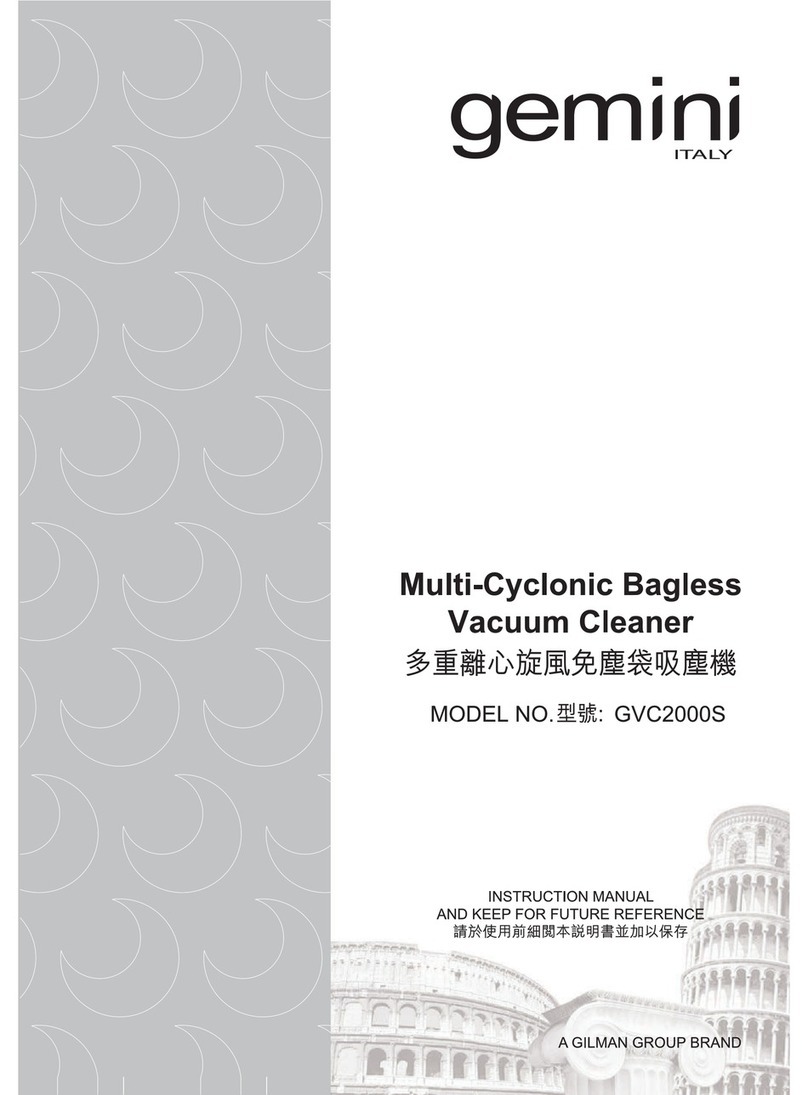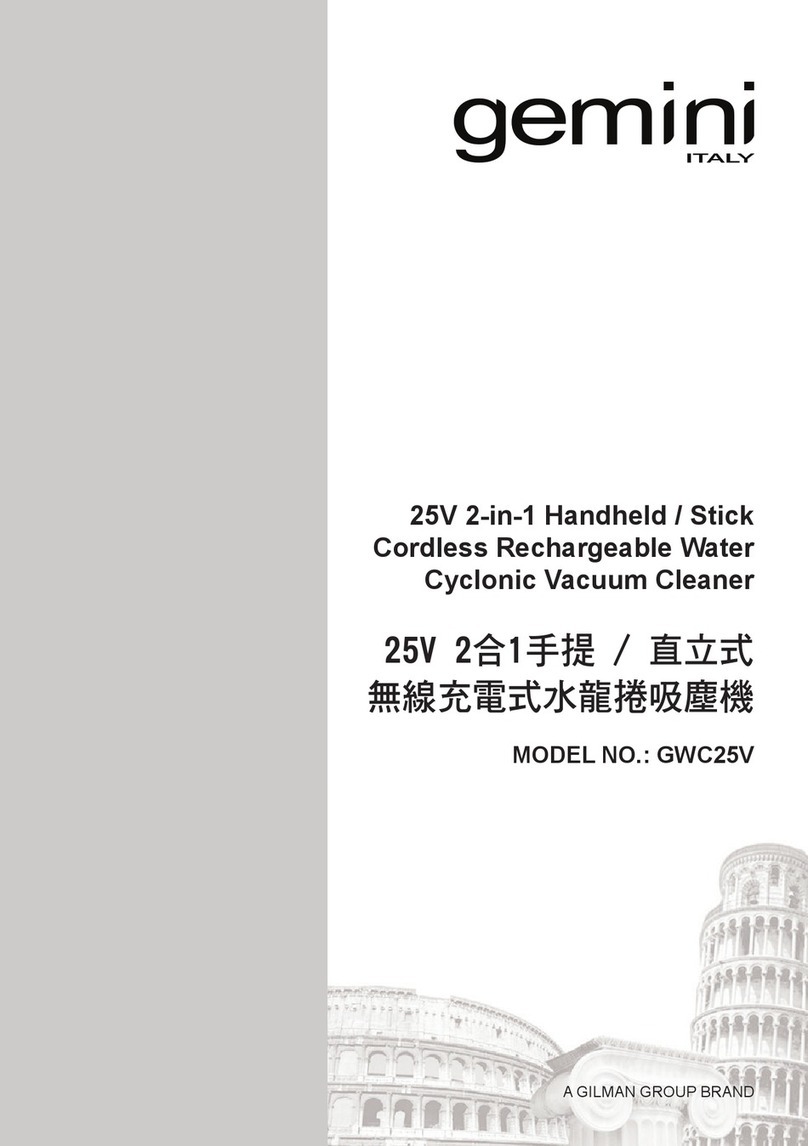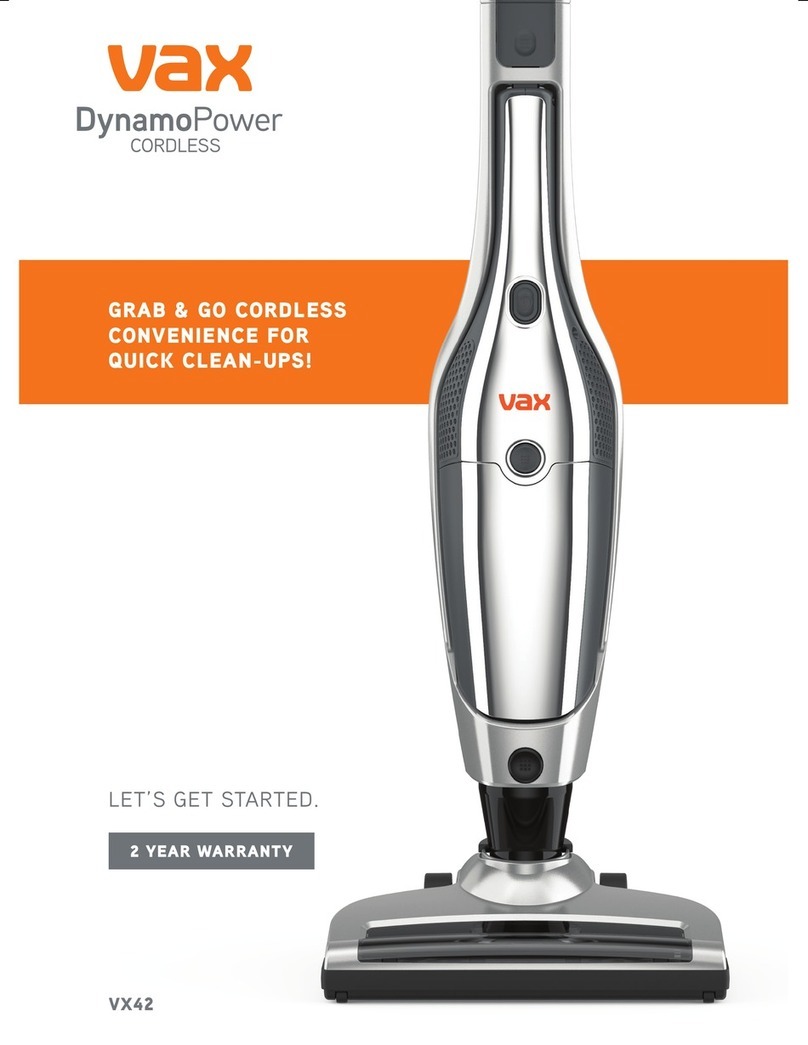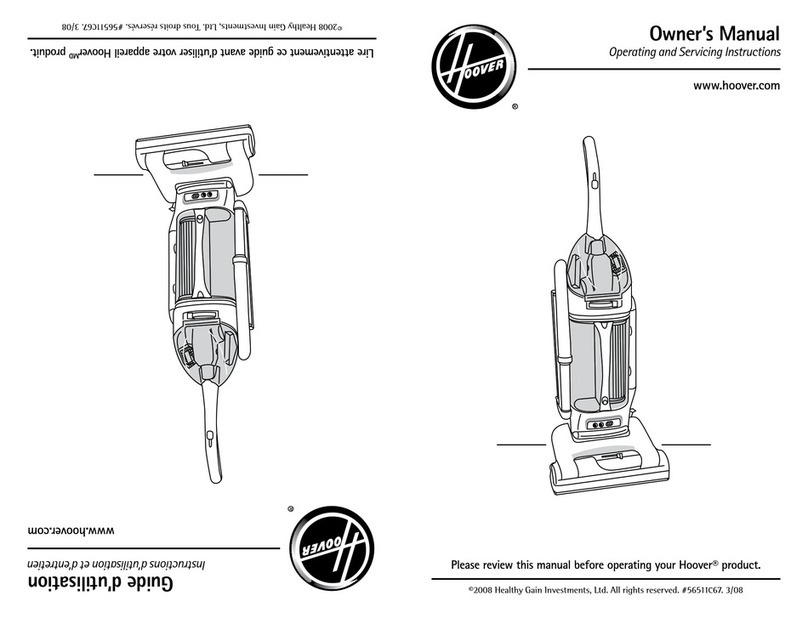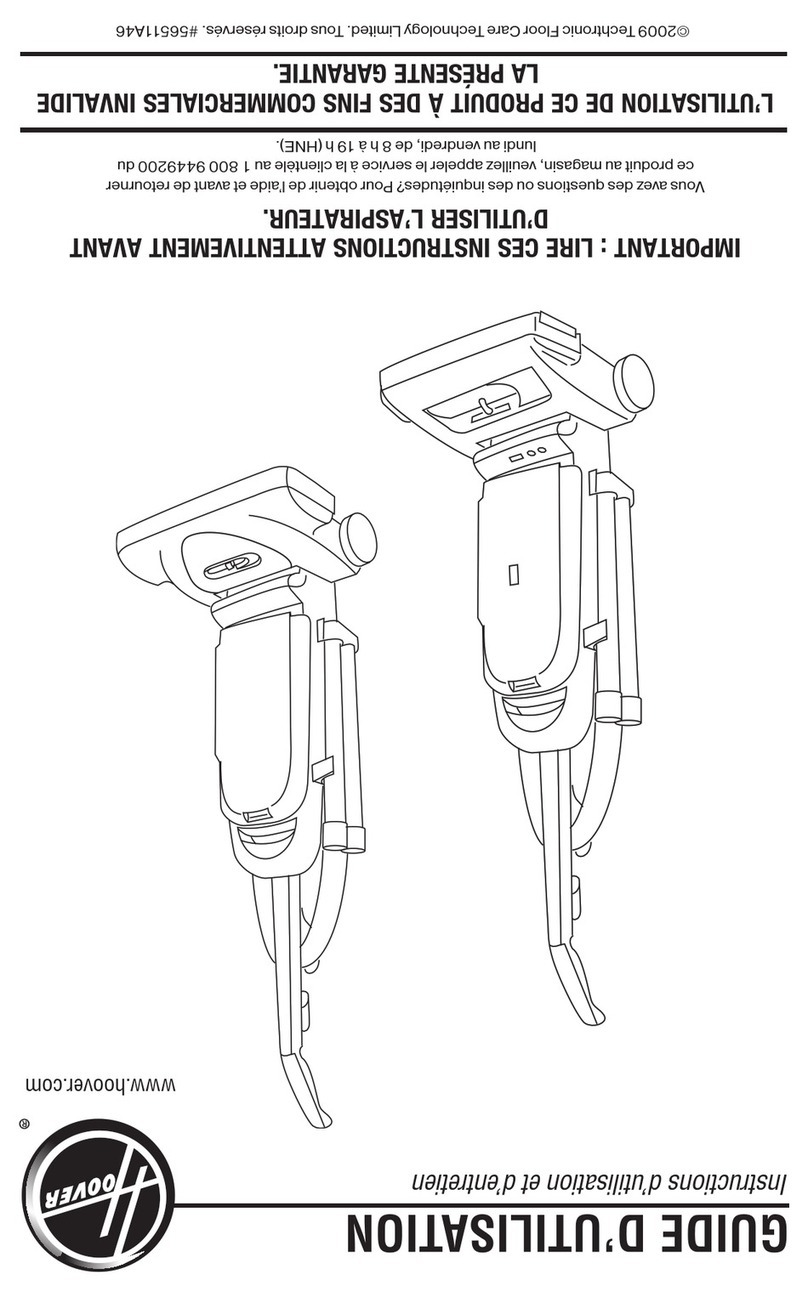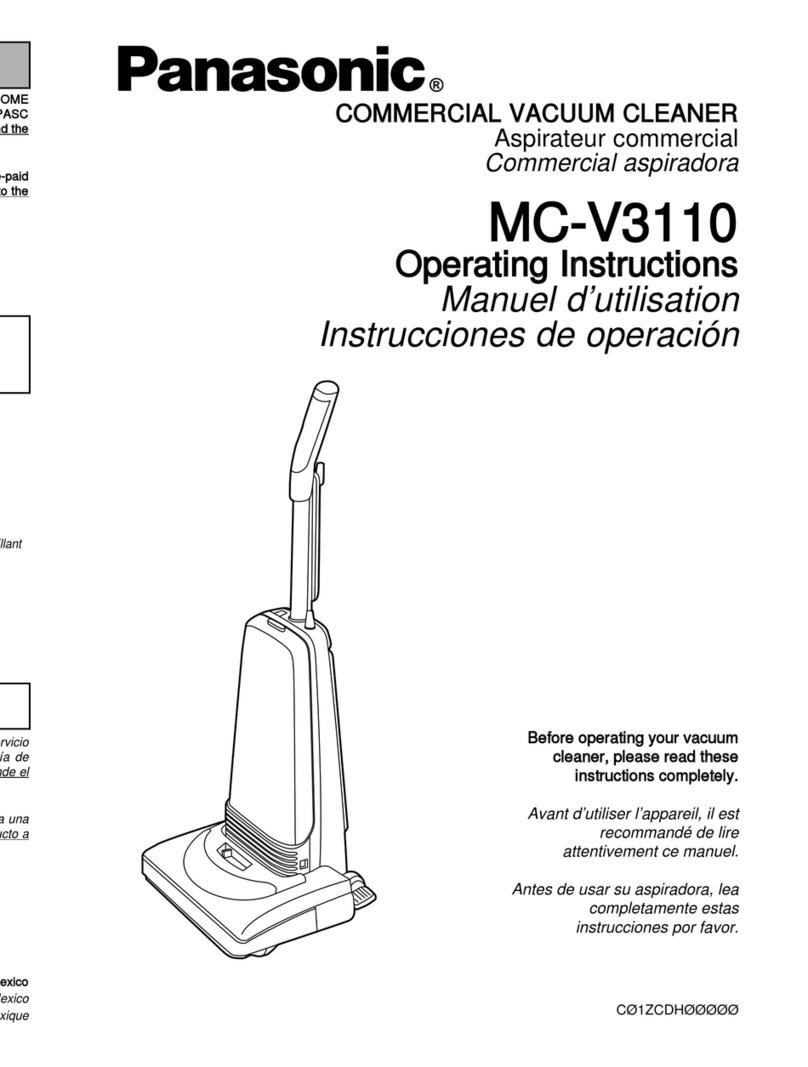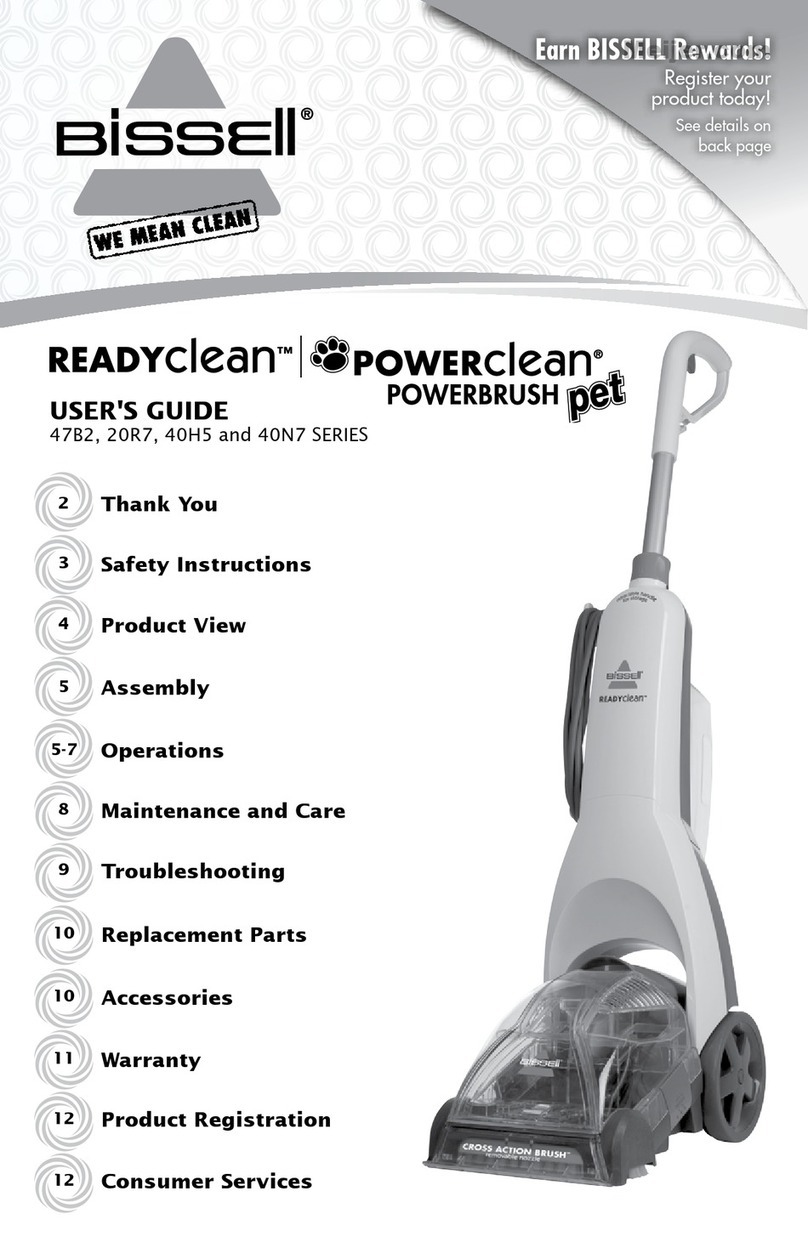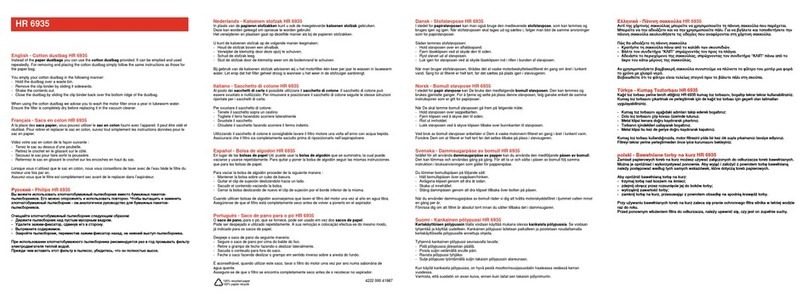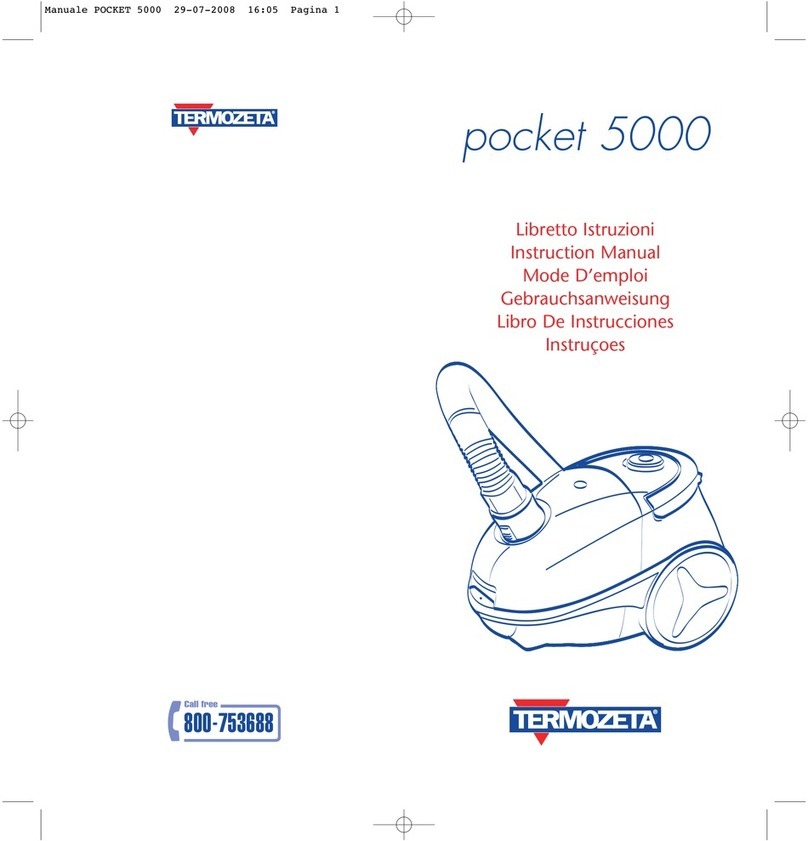Gemini GWRVC15 User manual
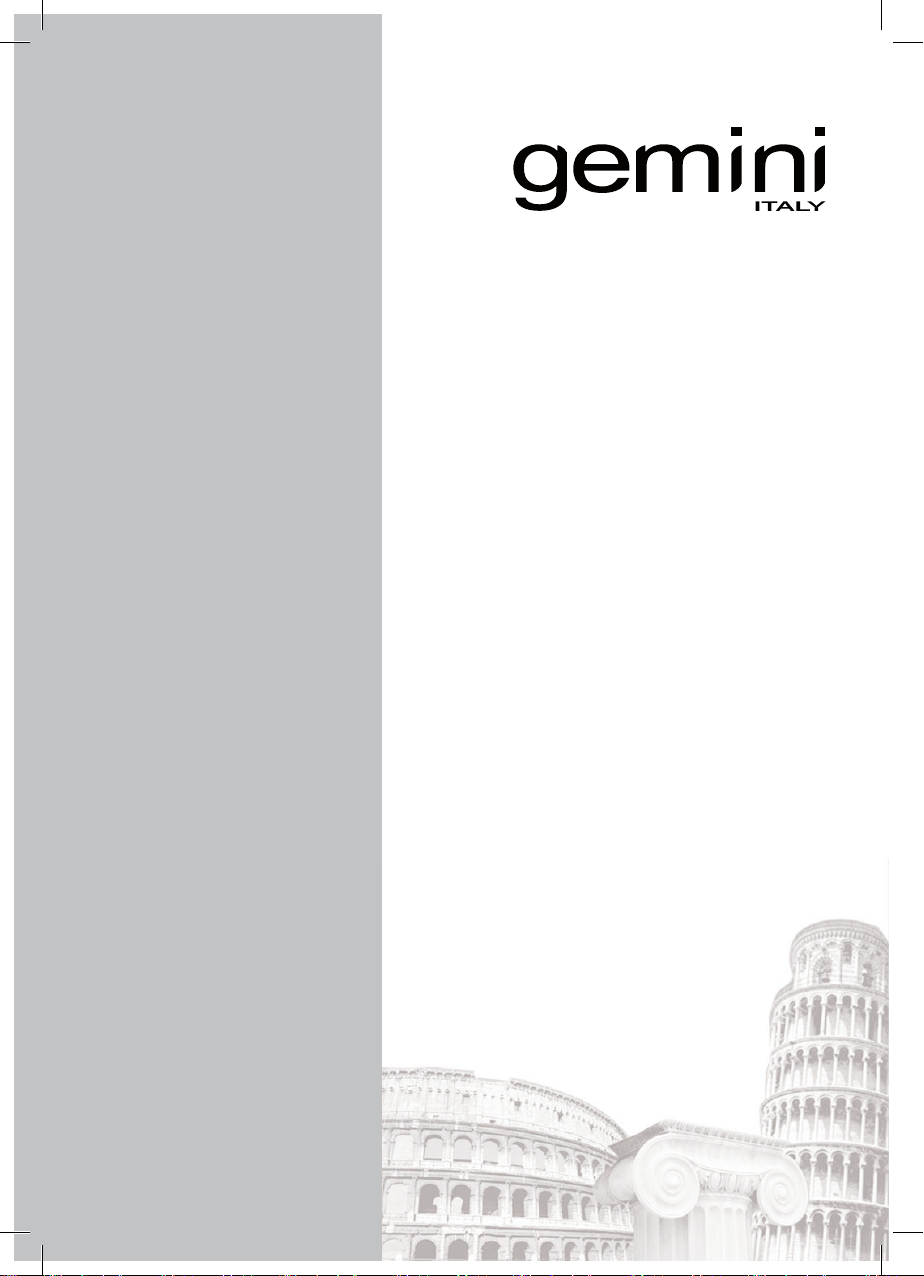
1
MODEL NO.: GWRVC15
WIFI SMART ROBOT
VACUUM CLEANER
A GILMAN GROUP BRAND
WIFI無線網絡
智能自動吸塵機
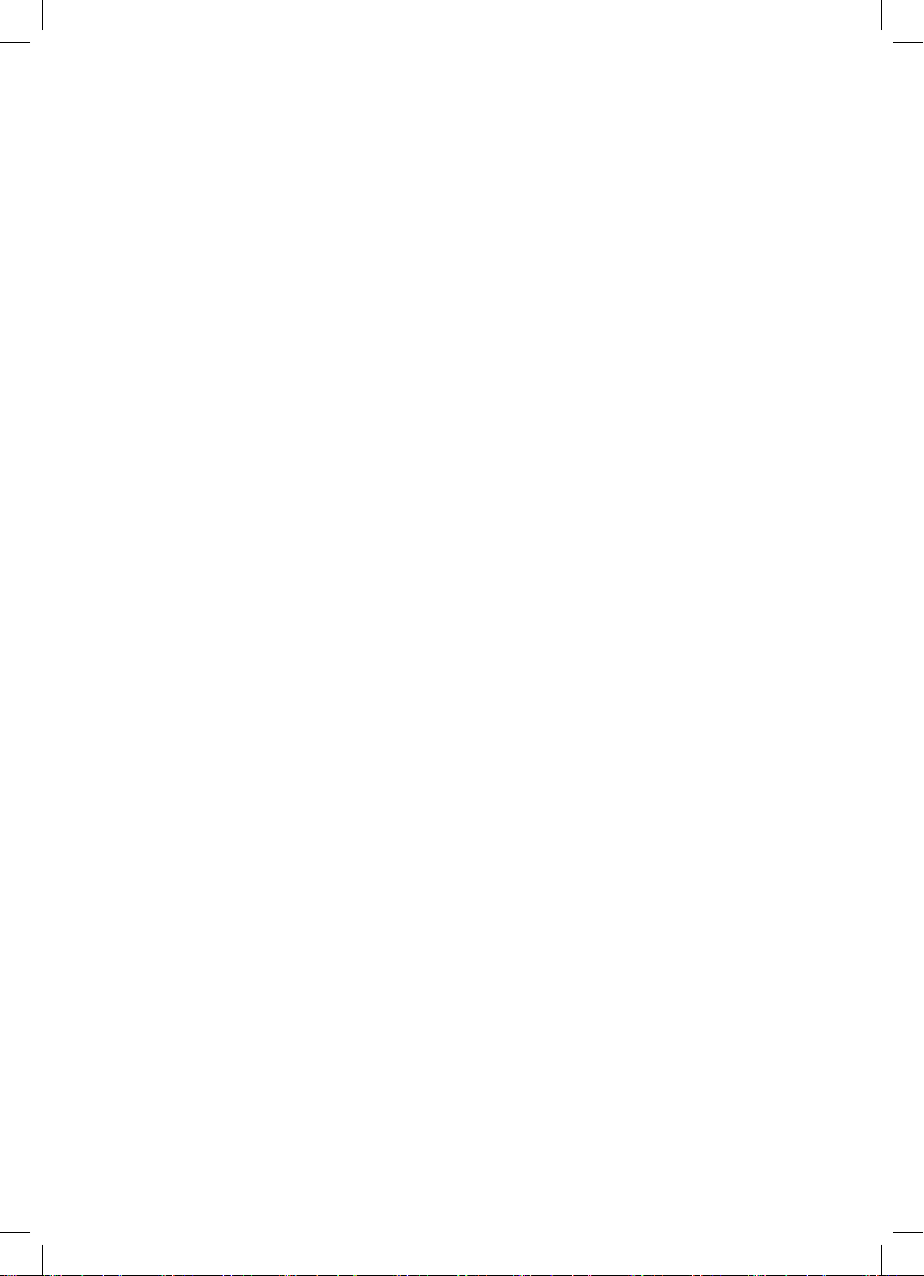
2
Please read and retain for future reference.
• Ensure the appliance is in placed on a horizontal, even and stable oor.
• Verify that the mains voltage is the same as that indicated on the rating plate
on the appliance before use.
• Make sure that you always use a grounded wall socket to connect the appliance.
• Always remove the plug from the wall socket when the appliance is not in use.
• Remove the plug from the wall socket by pulling the plug, not the power cord.
• Make sure that the appliance, the power cord and plug do not make contact
with water.
• Make sure that the appliance, the power cord and plug do not make contact
with hot surface, such as a hot hob or naked ame.
• Check the appliance’s power cord regularly to make sure it is not damaged.
• Do not use the appliance if the power cord is damaged. If the power cord is
damaged, it must be replaced by an electrical technician or a person with
similar qualication, in order to avoid any hazards.
SAFETY INSTRUCTION - GENERAL
SAFETY INSTRUCTION - ELECTRICITY AND HEAT
• Use this appliance solely in accordance with these instructions.
• This appliance is for household use only, not for commercial purpose.
• Remove all packaging material from the appliance before use.
• This appliance shall not be used by children of 0 to 8-year old.
• This appliance can be used by children older than 8-year old and persons
with reduced physical, sensory or mental capabilities or lack of experience
and knowledge, but only if they have been given supervision or instruction
concerning use of the appliance in safe way and understand the hazards
involved.
• Children should be supervised to ensure that they do not play with the appliance.
• Cleaning and maintenance must not be done by children.
• Have any repairs carried out solely by a qualied electrician. Never try to
repair the appliance yourself.
• Do not handle the plug or appliance with wet hands.
• Do not immerse the main body in water.
• Children shall not play with the appliance.
• Only use the attachments/accessories supplied with the product.

3
• Make sure your hands are dry before touching the appliance, power cord or
plug.
• Do not pick up the appliance if it falls into water. Remove the plug from the
socket immediately. Do not use the appliance again.
• Never immerse the appliance, the power cord or the plug in water or any
liquid.
• Clean the appliance thoroughly after every use (Please refer to “Cleaning and
Storage” Section.)
• The appliance can not aspirating an aqueous solution that may contain foaming
detergent.
• Do not dismantle the vacuum cleaner while the motor is still operating.
• Never use the vacuum cleaner without the lter.
• Always keep the dust box inlet clean. Do not put any objects into it. Do not use
any dust box inlet blocked until the obstacles removed.
• Never use the vacuum cleaner to vacuum up explosive, flammable or
combustible liquids nor anything that may be still burning such as cigarette
butts or ash/ cinders. Never vacuum up toxic materials, organic solvents or
acids.
• Never vacuum up solid, sharp or piercing objects that may damage the lter.
SAFETY INSTRUCTION - DURING OPERATION
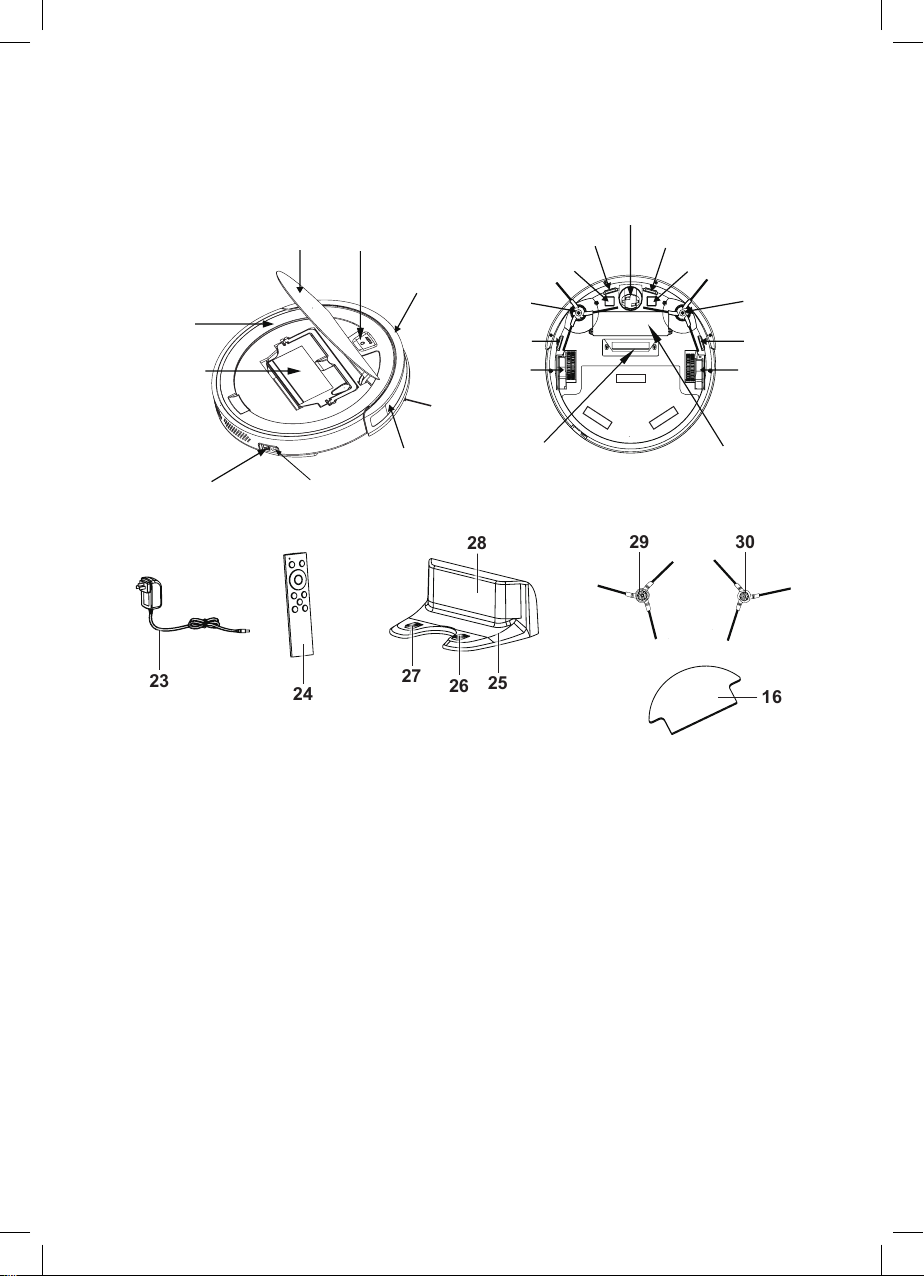
1 2
3
4
5
6
7
8
9
10
11
12
13
14
15
17
18
19
20
21
22
4
1. Topcover
2. On/Offbutton
3. Obstacleavoidancedevice
4. Signalwindow
5. ChargingSocket
6. MainpowerOn/Offswitch
7. Combinedcontainer
(Dust&watercompartmentbox)
8. Shell
9. Universalwheel
10.Anti-dropsensor
11.Chargingcontactofunit(Right)
12.Leftsidebrush(white)
13.Anti-dropsensor
14.Leftwheel
15.Batterycover
PRODUCT OVERVIEW
Main unit
16.2SetsofCleaningcloth
17.Dustboxinlet
18.RightWheel
19.Anti-dropsensor
20.Rightsidebrush(orange)
21.Chargingcontactofunit(Left)
22.Anti-dropsensor
23.Adaptor
24.Remotecontrol
25.Chargingstation
26.Chargingconnector1(Chargingstation)
27.Chargingconnector2(Chargingstation)
28.Signalwindow
29.Leftsidebrush(white)(additional)
30.Rightsidebrush(orange)(additional)
23 24 27 26 25
28 29 30
16

5
On / Off mode
IR emitter (Distance: 3 metres)
Top view of
Remote control
Auto back
Auto Charging to charging station
Start / Stop cleaning
Direction button
Start / Pause Automatic cleaning mode
Start / Pause Edge cleaning mode
Start / Pause Spot cleaning mode
WiFi connect button with mobile apps
Strong / Normal suction mode
Remote Control Function
STRONG
/ NORMAL
ON / OFF
AUTO CHARGING

6
1. Manual Charging
• Connect the adapter at one end of the vacuum cleaner;
• Connect the socket to the power light ashing.
• Successful charging connection. Vacuum cleaner’s green indicator is ashing
and hear “charging” response sound, means the vacuum cleaner is charging;
• Vacuum cleaner’s green indicator remains long bright, charging is completed.
(Around 5 hours for fully charge)
Note:
Please keep charging the vacuum cleaner for at least 8 hours at the rst time.
Note:
Before charging, please remove the wet cleaning cloth to avoid hygiene issues.
IMPORTANT: Before charging, make sure the water tank is empty.
2. Auto Charging function
• Place the charging station at against the wall about 0.5m and the front
1.5m without placing objects, and cannot have a strong reecting surface
such as mirrors.
• Connect the power adapter to the power supply and connect to the adapter
socket of the charging station.
• When the battery is low, hear “Find Charging station” response sound from
the vacuum cleaner, it will automatically look for the charging station and
charging itself.
Note: Users can also control the vacuum cleaner to nd a charging station by
using the automatic charging function on the APP and remote controller.
CHARGING
: Surface on station
0.5m
1.5m
WIPE CLEANING FUNCTION
The vacuum cleaner has a wipe cleaning function, the design of combined
container(dust box and water compartment box) is equipped into one container,
the cleaning cloth needs to attach to the bottom of the vacuum cleaner by velco-
sticker whenusing, and water will be added to the compartment of the container.
The water of the water tank oozes slowly and the cleaning cloth is semi-wet,
which allows to wipe cleaning and vacuum oor in the same time.
Velcosticker
Cleaning Cloth
1. 2. 3. 4.
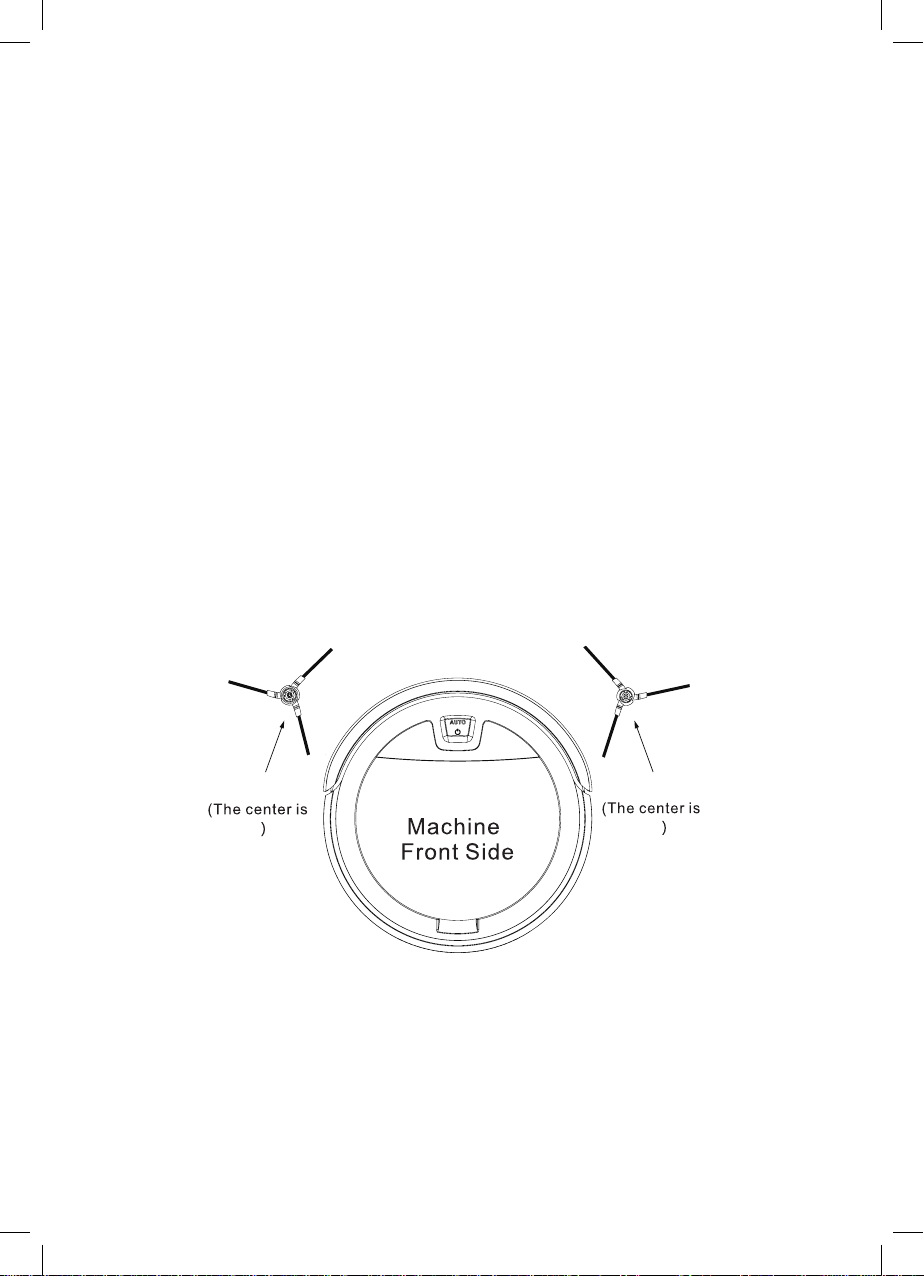
7
ASSEMBLY & OPERATING INSTRUCTION
• The edge of the brush (as shown above in the center color) is not interchangeable.
• In order to ensure good use effect, users should clean the surrounding hair
and other debris in time after using the vacuum cleaner for a period of time.
• The user should change the side brush according to the diagram left and
right.(use the Phillips-screwdriver to remove the xed screw and side brush)
• For the user to have good cleaning experience, please use the appliance
carefully. Before cleaning, you can remove the winding object on the oor.
(eg. Hair, Power cord) to help the vacuum cleaner avoid blocking the way.
Important note for usage
• For wipe clean function, suitable for hard oor, wooden oor, tile. DO NOT
use it on carpet.
• Before usage, it is recommended to remove the hair and dust of the two side
brushes to avoid affecting the machine operation/performance.
• In order to avoid friction between the velcosticker and the hard oor, we
suggest sticking the cleaning cloth when vacuum cleaning.
• Take out the combined container from unit under top cover;
• Open the water inlet cover and add water. (125ml)
• Close the water inlet cover properly and place back the combined container
(dust box and water compartment box) in vacuum cleaner.
• Must remove the semi-wet cleaning cloth and water in tank after every use. It
avoids direct contact with the oor for a period of time while charging, it may
cause hygiene issues and machine performance.
Note: the cleaning cloth needs to attach to the bottom of the vacuum cleaner
when using wipe cleaning function.
Side brush explanatory chart
Right side brushLeft side brush
White
Orange

8
Turn on the vacuum cleaner
Turn on the main power ON/OFF switch (Item 6 in page 4) (“I”power on,“O”power
off). The AUTO button on top panel turn on with green light and always bright
with “Hello, Glad to serve you” response sound means successful opening.
Start cleaning
Short press AUTO button when operation, hear “Auto Cleaning” response
sound and the button with green light of AUTO button is ashing, means start
with Auto Cleaning mode.
Stop working
Short press AUTO button once when operation, hear “Ding Dang” response
sound and the button with green light always bright, the vacuum cleaner will
stop, press again, the vacuum cleaner resumes working again.
Turn off the vacuum cleaner
After stop working, turn off the main power switch (item 6), to turn off the
vacuum cleaner.
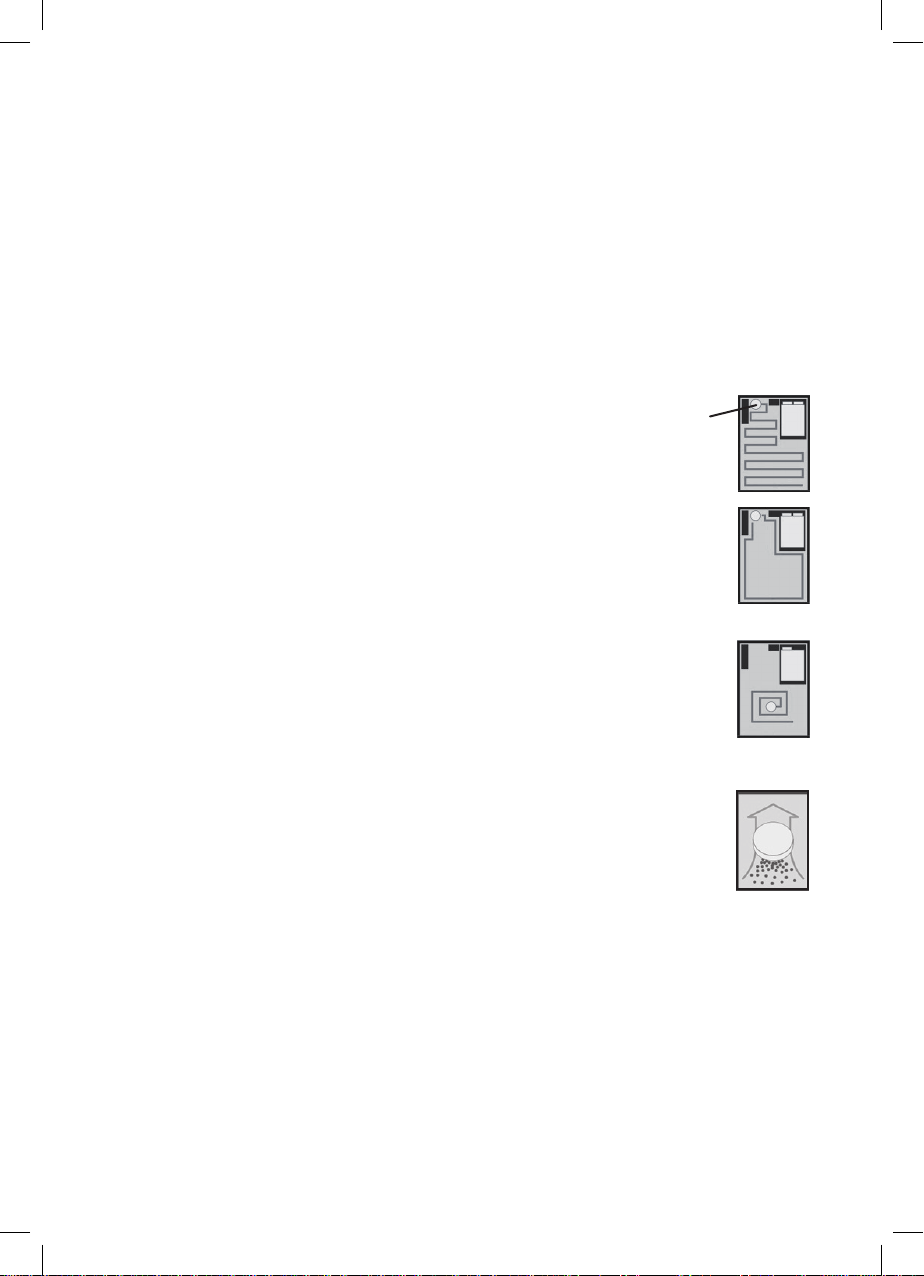
9
In order to adapt to different ground conditions and realize deep cleaning, this
product has a variety of cleaning modes. User can use the mobile APP and
remote control different cleaning mode, and users can also adjust use the APP
direction by using remote control to help machine get out of barrier situation.
Auto Cleaning mode (Mapping function)
Choose Auto Cleaning mode, hear “Auto Cleaning” response sound
from the vacuum cleaner, it will plans full coverage cleaning.
Edge Cleaning mode
Choose edge cleaning mode, hear “Edge Cleaning” response sound
from the vacuum cleaner, it will along with the object edge cleaning
(such as wall edge) especially cleaning the corner of the house.
Spot Cleaning mode
Choose Spot cleaning mode, hear “Spot Cleaning” response sound
from the vacuum cleaner, it will focus on specic areas, cleaning
more
thorough and pause after nish the spot cleaning. Spot cleaning
mode
is recommended use in the living room or other areas with fewer
obstacles.
Strong / Normal suction mode
Press Strong / Normal suction mode, hear “Strong mode” response
sound from the vacuum cleaner. It means Strong mode under Auto
Cleaning mode and can apply to Edge or Spot Cleaning mode, Press
Strong / Normal suction mode again, hear “Normal mode” response
sound. It means Normal mode under Auto Cleaning mode and can
apply to Edge or Spot Cleaning mode.
Auto Charging function
Choose “Dock” function, or when the power is lower of the vacuum cleaner,
hear “Find Charging station” response sound from the vacuum cleaner, it will
nd the charging station automatically,
7 days preset on cleaning function
Use mobile APP control to preset on cleaning time and cleaning mode.
Day: from Monday to Sunday
Time: 1-24 hours
MODE SELECTION
Robotvacuum
cleaner
Important note for usage
• This machine is suitable for hard oor, wooden oor, tile, carpet (The height
of short uff must be less than 0.8 cm, otherwise the vacuum cleaner will not
work properly).
• Before usage, it is recommended to remove the hair and dust by the side
brushes to avoid affecting the machine. Take out the combined container from
unit under top cover;

10
MOBILE APP USAGE
Scan the QR code, download and install the Tuya Smart App for mobile
control function, please reference the APP interface below.
Vacuum cleaner WiFi setting
Turn on main power switch (Item 6: I power on) and press
AUTO button on top panel about 5 seconds (or remote
controller press the WiFi button), hear “WiFi Setting”
response sound from the vacuum cleaner, which means
WiFi works under in EZ mode (default mode). If you
hear “Dingdong” response sound, which means WiFi
works under in AP mode. After
the machine enters WiFi setting, add the device
to the APP interface and connect
the WiFi distribution network.
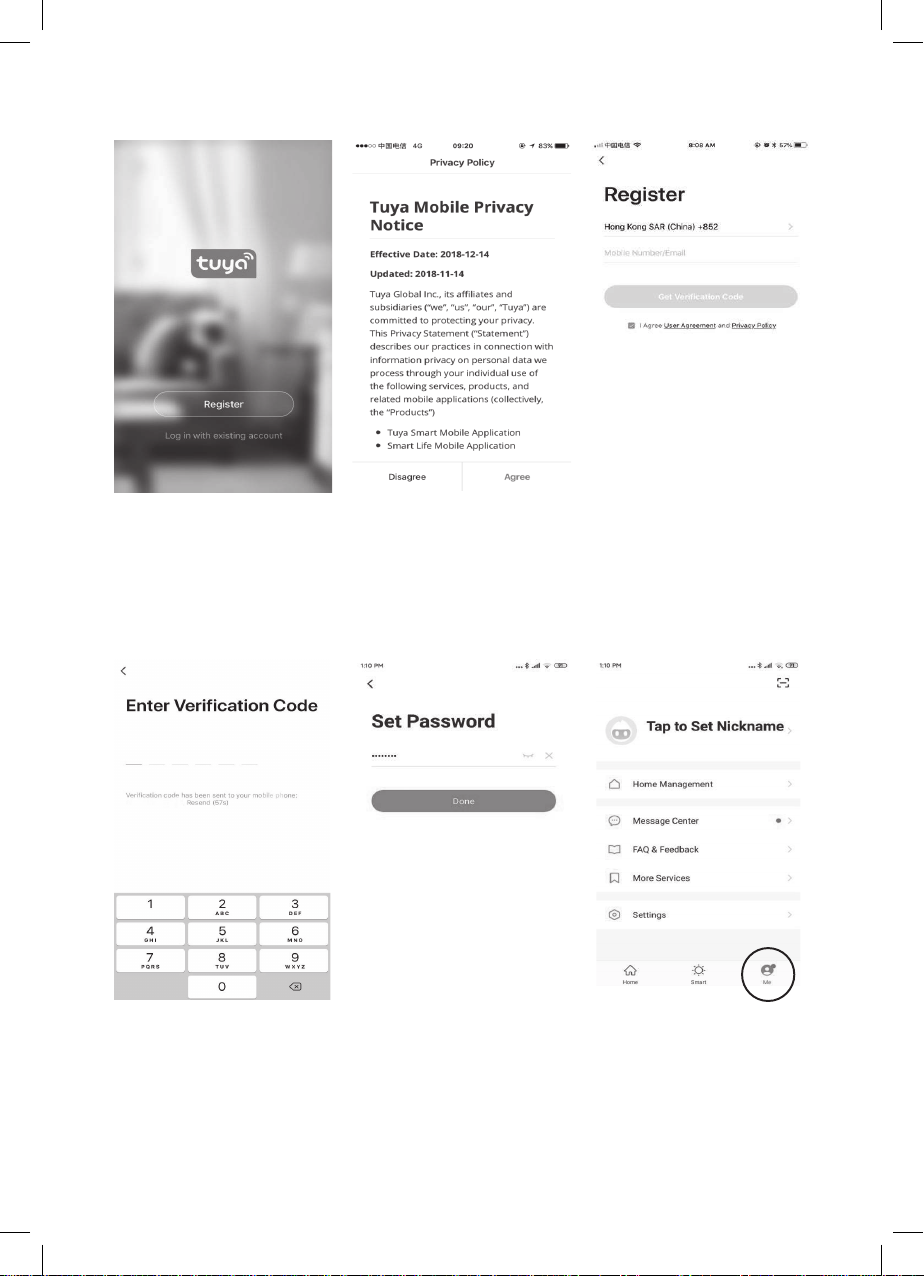
11
• Open Tuya Smart App and press to create New Account. (Picture 1)
• Enter the privacy policy interface and press Agree. (Picture 2)
• Input your phone number or email address to get a verication code to
register. (Picture 3)
• Enter the Verication code.(Picture 4)
• Set the password (1-20 characters, including alphabets and numbers) and
tap Done. (Picture 5)
• Tap “Me” to set your home account (e.g.Home name & Home location) if
needed. (Picture 6)
Picture 1
Picture 4
Picture 2
Picture 5
Picture 3
Picture 6
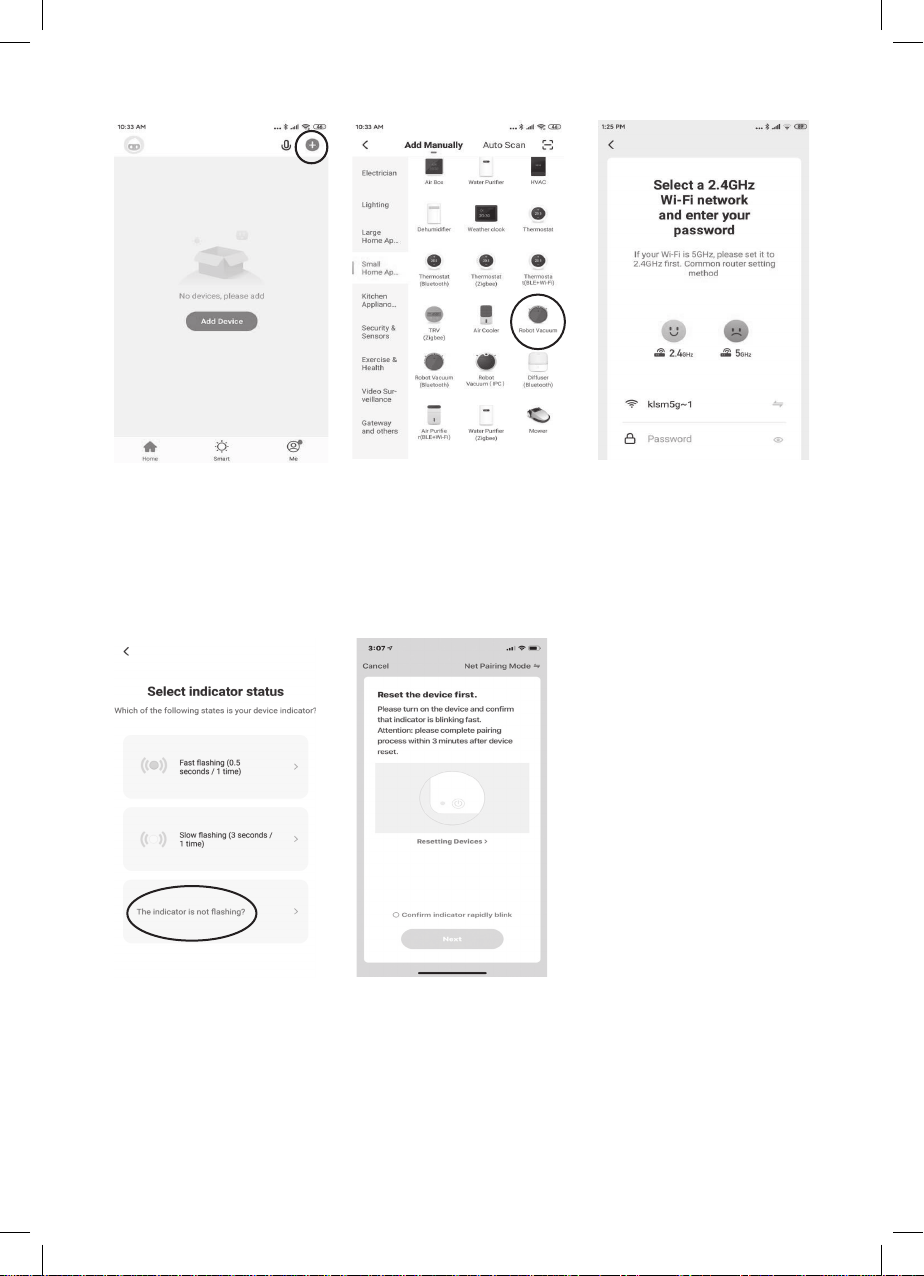
12
• Tap the “+ ” icon on the right corner of APP to enter into “Select Device Type”
(Picture 7)
• After tap the “+ ” icon on the right corner of APP , interface choose “Small Home
Appliances”, select “ Robot Cleaner” into “Add device” interface. (Picture 8)
• Select a 2.4GHz Wi-Fi network and enter your password. (Picture 9)
• Enter indicator status selection interface. Select “The indicator is not ashing?”
If without this interface, please go to next step.
(Picture 10)
• Tap “Net Pairing mode” in the interface and select EZ mode (default mode).
(Picture 11)
• Turn on machine main power switch and press and hold AUTO button on the top cover
about 5 seconds (or use remote controller WiFi button), hear “WiFi Setting”
response sounds, which means WiFi works under in EZ mode (default mode).
Select
“Conrm indicator rapidly blink” and go next in the interface.
Picture 7
Picture 10
Picture 8
Picture 11
Picture 9

13
• If
EZ mode (default mode) connect to WiFi is failed. Please try to select “AP mode”
in the interface.
(Picture 12)
• Turn on machine main power switch and press and hold AUTO button on the
top cover about 5 seconds (or use remote controller WiFi button),
hear
“DingDong” response sounds,
which means WiFi works under in
“AP mode”.
Select “Conrm indicator rapidly blink” and go next in the interface.
• Search your mobile with device’s hotspot smartlife_XXXX and choose “Go to
connect”.(Picture 13)
• Connect hotspot smartlife_XXXX and tap back button in your mobile phone.
(Picture 14)
• Adding the device until 100% complete in interface. (Picture 15)
• Wait for the device added successfully, then tap “ Done”. (Picture 16)
• You can select your desired cleaning mode (Auto/Strong/ Spot/Edge), voice
(on/off) and Dock (return charging) by the control panel. (Picture 17)
Picture 13
Picture 16
Picture 14
Picture 17
Picture 15
Schedule
Picture 12
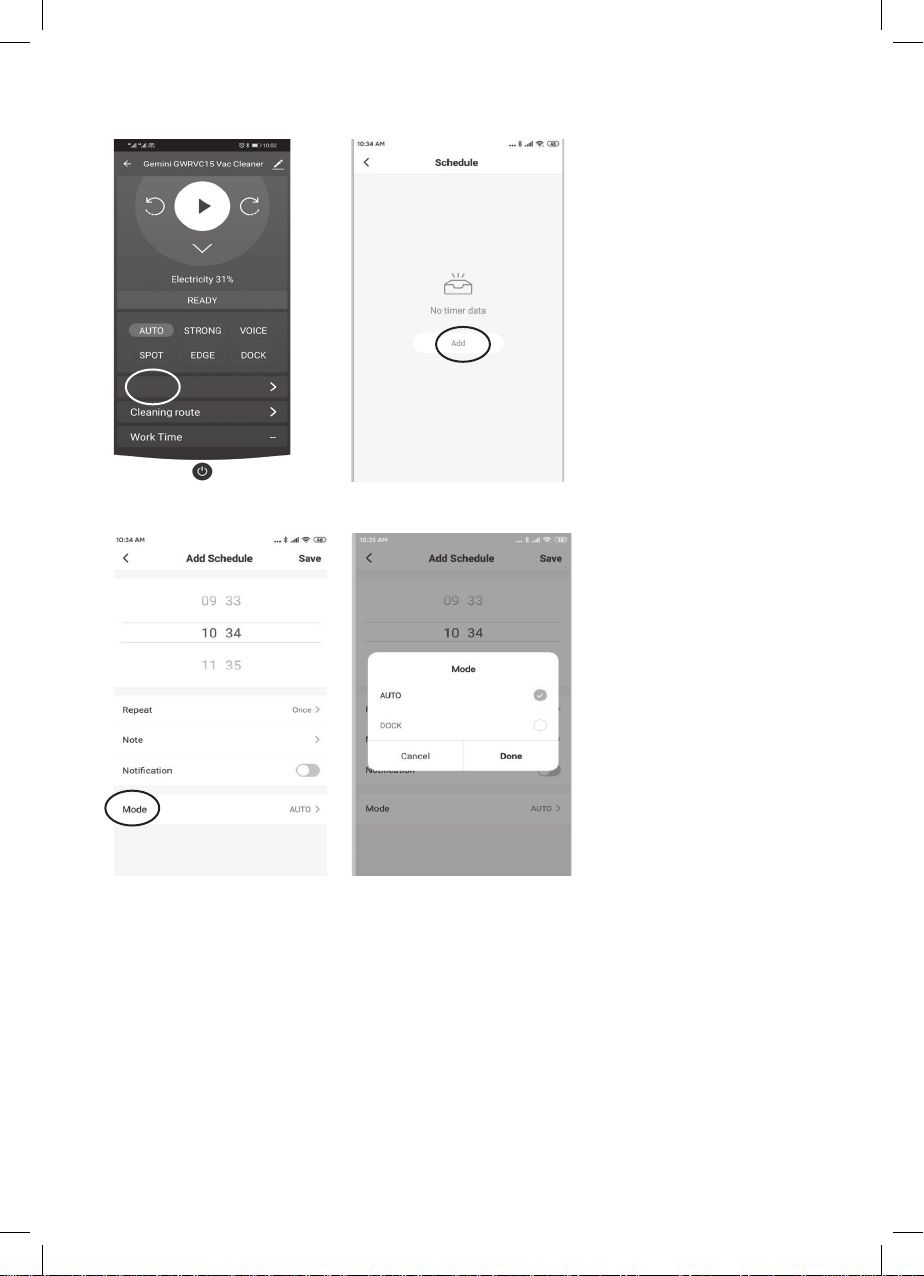
14
Picture 18
Picture 20
Picture 19
Picture 21
• Press Schedule (Time: 1-24 hours ; Date: Monday to Sunday) to pre-set timer
on and select the mode (Auto Cleaning or return charging) or press Cleaning
route to check the cleaned area. (Picture 18-21)
Schedule
Note:
• The appliance must be connected with power supply and WiFi.
• Due to the continuous product improvement and updates on the Mobile
APP interface,the above mentioned data and user interfaces are only for
reference.The actual APP interface is subjected to the nal download
version
and won’t notice to user in advance.

15
CLEANING AND STORAGE
Combined container (dust box and water compartment box) & Filter
Dust box Inlet & Side brush
Cleaning Cloth
• Remove the combined container and clean up the garbage in dust
compartment.
• Remove the lter component and rinse the lter and combined container with
water gently, let it air-dry completely before reassemble.
• Clean and dry the cleaning cloth after mop nished every time.
• Must remove the semi-wet cleaning cloth and water in tank after every
use. It avoids direct contact with the oor for a period of time while
charging, it may cause hygiene issues and machine performance.
To Keep the cleaning performance, clean the dust box inlet and side brushes
regularly.
1.Clean up the dust box inlet:
Please use a wet cloth to clean the rubber-ap gently.
2.Clean up the side brushes:
Use a Phillips-screwdriver to remove the screws. Take out the side brushes and
remove the dirty-hair / dust from the brushes. Beware the direction before re-
install them back to position.
Right side brush
(Orange)
Left side brush
(White)
Dust box inlet

16
Push down
Pic.1 Pic.2 Pic.3
Use a screw to push down and remove the universal wheel as the picture, then
clean the runner and spindle with a dry cloth.
Wipe the charging contacts and signal window by a dry cloth without any
objects, ensure the automatic charging process of the vacuum cleaner uently.
Use a dry cloth wipe the vacuum cleaner housing.
NOTE: All parts must dry thoroughly before installing into the machine.
Charging Contact
Universal wheel
Universal wheel
Vacuum cleaner Housing
: Surface on station
Charging contect of unit
(right)
Charging contect of unit
(left)

17
TROUBLESHOOTING
PROBLEM CAUSE SOLUTION
Vacuum cleaner not
working
Vacuum cleaner (both
main ON/OFF switch and
AUTO button on the
top panel) not turn on
Turn on the main power
switch (Item 6) and
AUTO button (Item 2).
Run out of battery Ref to page 6,
“Charging” part.
Vacuum cleaner cannot
charge
Charging connections
are unreliable
Make sure the adapter
connect effectively
Wipe Charger and
charging contact
Vacuum cleaner keep
backward
The ground sensor has a
foreign matter
Use dry cloth wipe the
sensor
Vacuum cleaner is in
circles
The signal window of
the vacuum cleaner with
foreign matter
Use dry cloth wipe the
signal window
Left/ right wheel abnormal,
hear“Left wheel error”
or“Right wheel error”
response sound
The wheels were wound
by obstacles
Remove the obstacles
Side brushes abnormal
,hear “Left brush error
” or “Right brush error
response sound
Left/ right side brush
setup error
Install the side brush
properly. Refer to page 7
“side de brush
explanatory chart”part
Combined container
(dust box and water
compartment box)
abnormal ,hear “Dust
box error response sound
Combined container
(dust box and water
compartment box) was
not put in place
Combined container
(dust box and water
compartment box)in
place
Universal wheel abnor-
mal
Universal wheel with
obstacles
Remove the obstacles.
Ref to page 16
“Universal wheel” part
Vacuum motor error,
hear “Vacuum motor
error” response sound
Motor with obstacles Vacuum Motor Error:
Contact our after sales
customer service centre
for assistance.
App cannot be used Network connection
failed
Ref to page 10-14
“WiFi USAGE”
Remote control insensi-
tive
Too far away from the
vacuum cleaner
Alignment the AUTO
button in effective
distance. (within 3 metres)

18
PRODUCT SPECIFICATIONS
Model no.: GWRVC15
Voltage: 14.6V
Power: 20W
Battery: Li-ion 2150mAh
Product dimensions: 325 (W) x 56 (H) x 325 (D) mm
PROBLEM CAUSE SOLUTION
Other abnormal situation Unknown reasons Restart the machine
to solve ( turn off the
main power switch, put
machine on the flat area,
then turn on it
If the above investigation fails to solve the problem, please contact our after-
sales service. Do not disassemble the machine by yourself.
*The nal product specication may be varied according to a different lot of
material and actual input voltage power of the usage area.

19
安全指引 - 一般安全
安全指引 - 電子和熱能產品
- 請按照這些說明事項,使用本產品。
- 本產品僅供家用,不作商業用途。
- 使用前,請將所有包裝材料拆除。
- 0至8歲的兒童不應使用本產品。
- 超過8歲的兒童可使用本產品,但請勿由肢體不健全、感覺或精神上有障礙或
缺乏相關經驗和知識的人使用,除非有負責他們安全的人對他們使用本產品進
行監督或指導。
- 請務必看顧好兒童,以確保他們不玩耍本產品。
- 兒童不應清潔或維修本產品。
- 當需進行任何維修,必須由專業維修人員進行維修。永遠不要嘗試自己修理本
產品。
- 手濕時不可以接觸電源插頭或本機。
- 主機不可以浸入水中。
- 兒童不可以把玩本機。
- 只使用隨機附送的配件。
- 請把本產品放置在平穩的表面上使用。
- 使用相符的電源和電壓,以防止觸電。
- 本產品只能使用帶接地線的電源插座。
- 當本產品不使用時,請從牆上的插座中拔掉插頭。
- 從牆上插座中拔掉插頭時,應拿著插頭而不是電源線。
- 確保本產品、電源線和插頭不與水接觸。
- 確保本產品、電源線和插頭不接觸發熱表面,如明火。
- 定期檢查本產品的電源線以確保其沒有損壞。如果電源線損壞,請勿使用其產
品,並須由專業維修人員來更換,以避免出現任何危險。
閱讀下列說明事項並請妥善保管,以供日後參考。

20
安全指引 - 操作期間
- 請勿用潮濕的手插拔電源插頭或接觸本產品。
- 如果本產品落入水中,立即從插槽中拔下插頭,並且不要再次使用本產品。
- 切勿將本產品、電源線或插頭浸入水中或其他液體中。
- 使用後徹底清潔本產品 (請參閱“清潔和保養”)
- 不可吸入任何可能產生泡沫的洗滌劑或水溶液。
- 產品運作時,不可拆卸本產品。
- 確保過濾網組件安裝好,才可使用本產品,否則可能造成損壞。
- 吸塵口不得遮蓋或堵塞。吸塵口被阻塞時不可使用。
- 不可使用本產品吸入任何正在燃燒/燃點的物品,如燃點的香煙或煙灰。不
可吸入任何爆炸性物質、易燃性物品、可燃性液體、高溫物品、毒性物質、有機
溶劑、腐蝕性或強酸性物質。
- 不可吸入如玻璃碎片、釘子、石頭、針頭或刀片等邊緣銳利的物品。以免過濾器
受損。
Table of contents
Other Gemini Vacuum Cleaner manuals