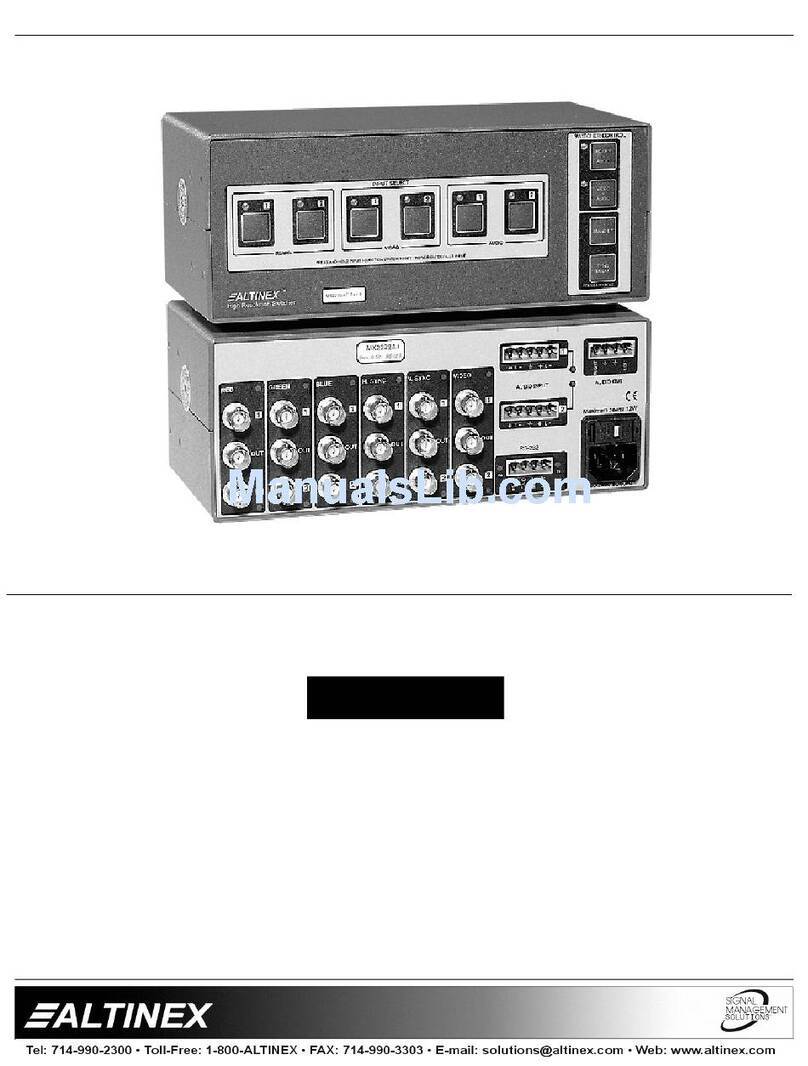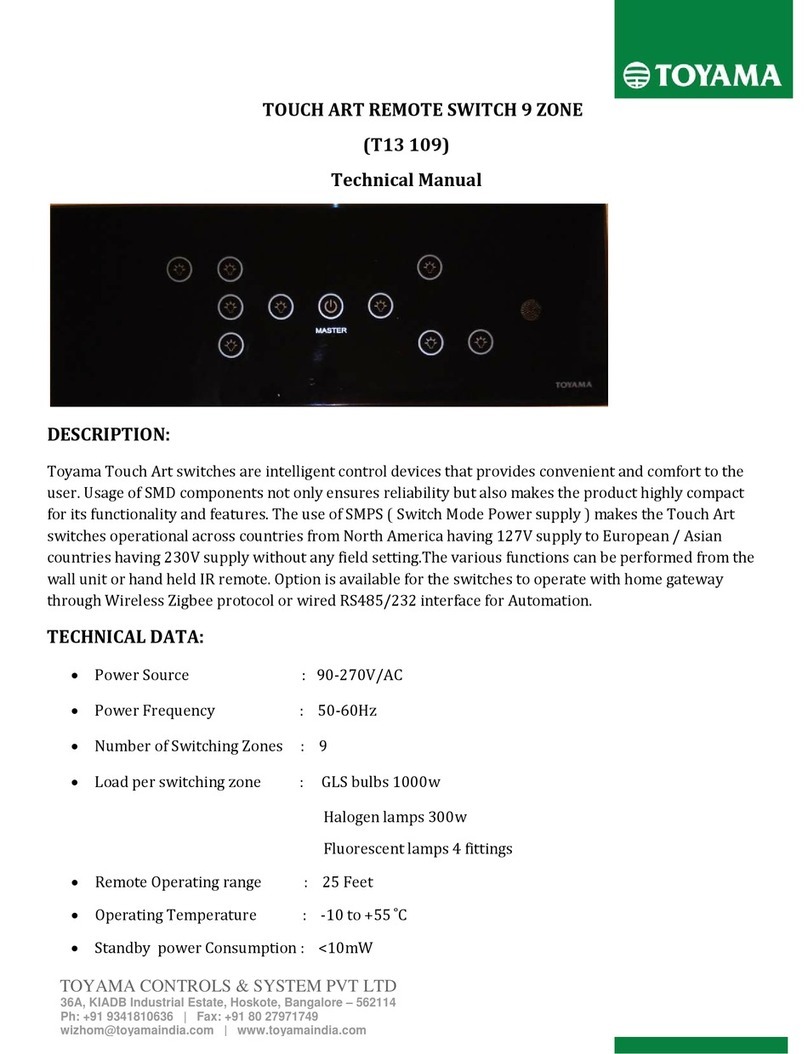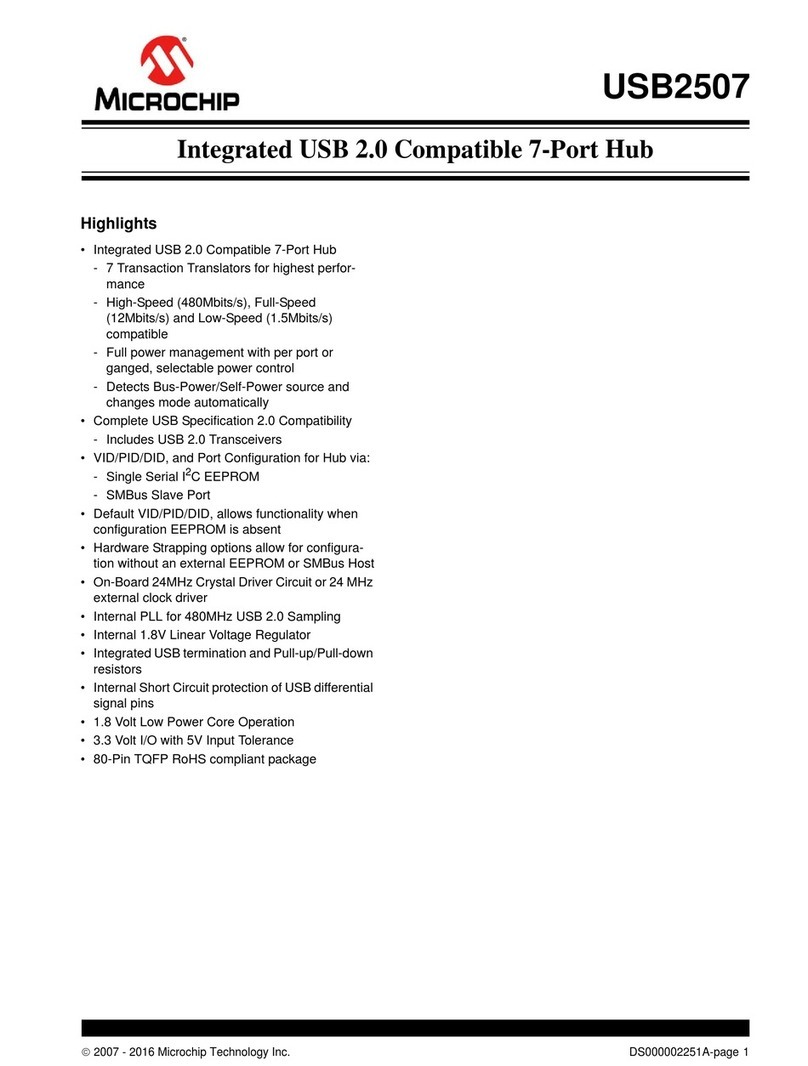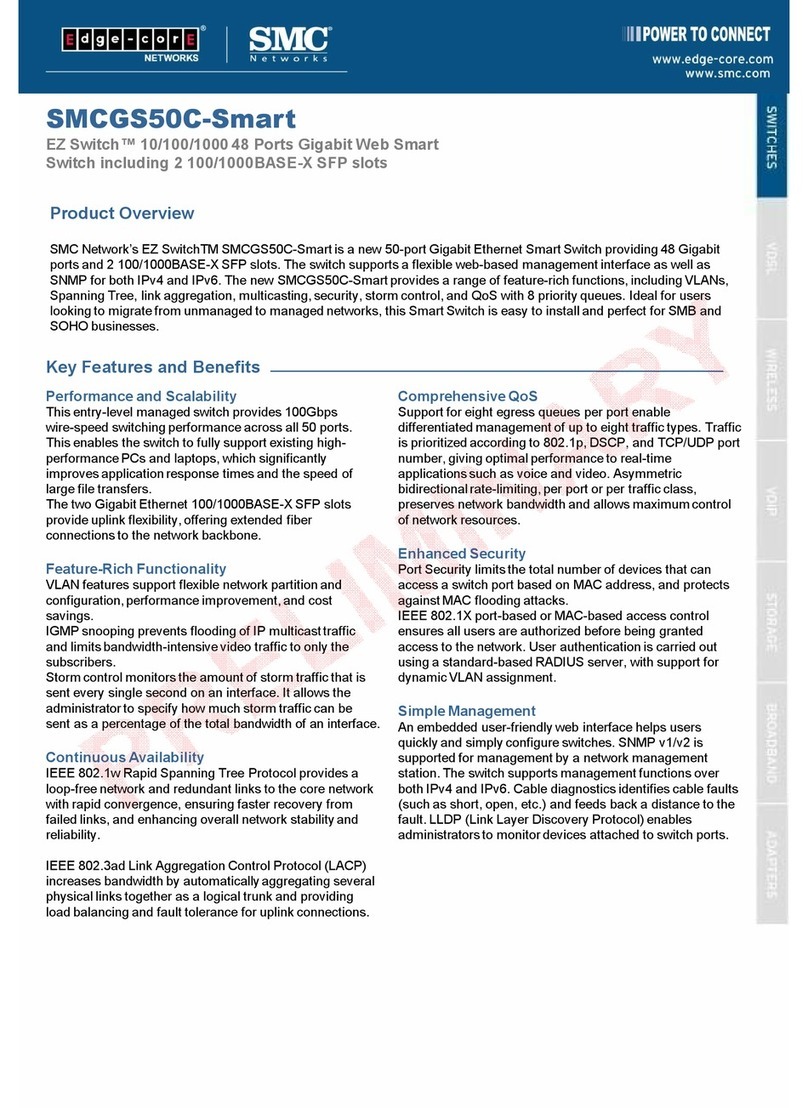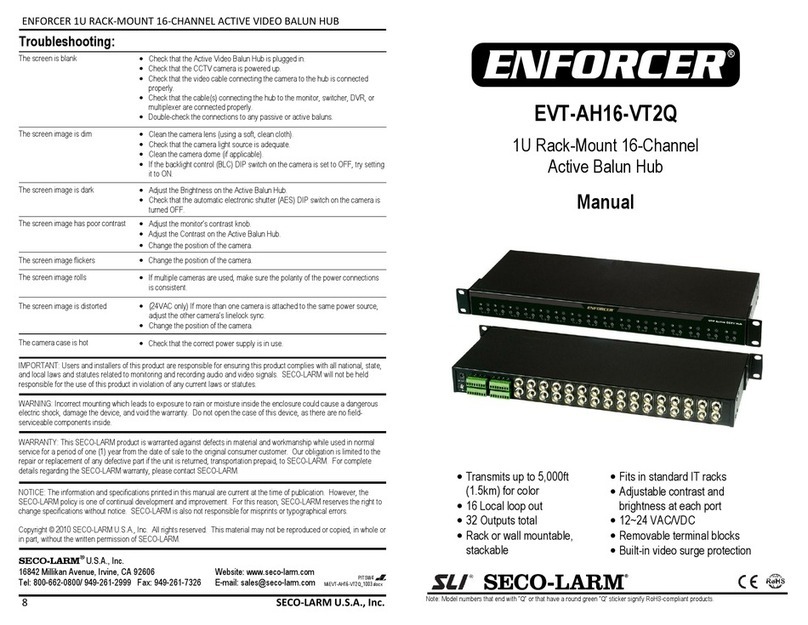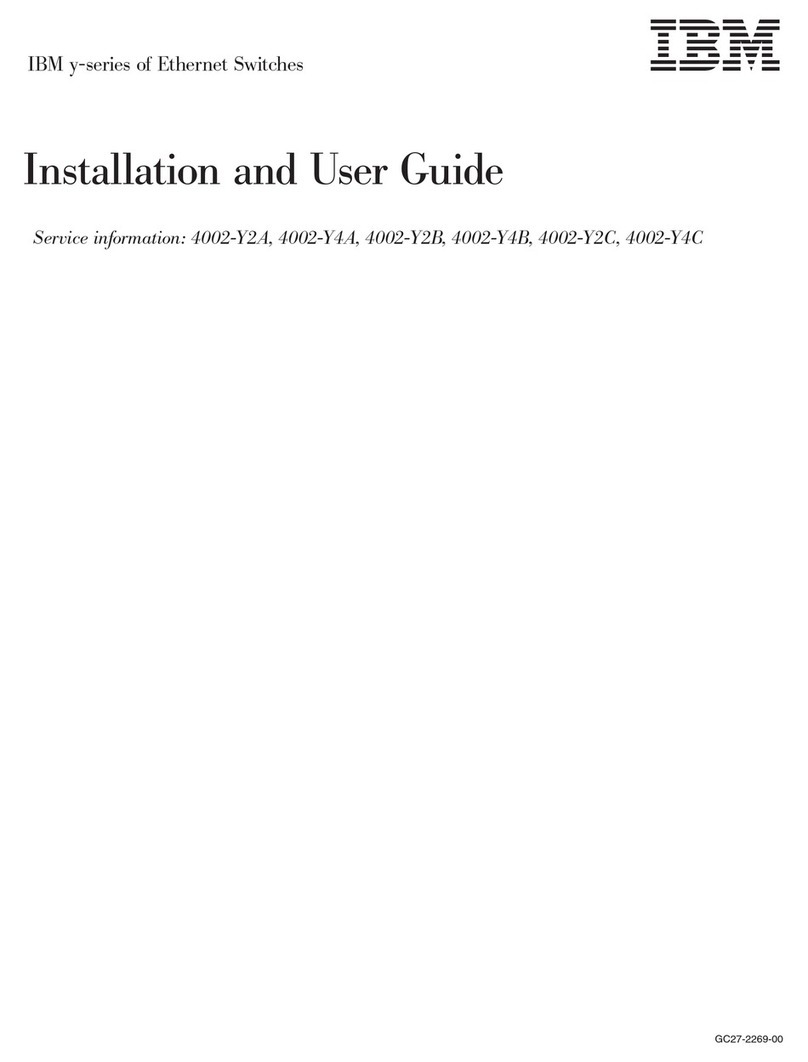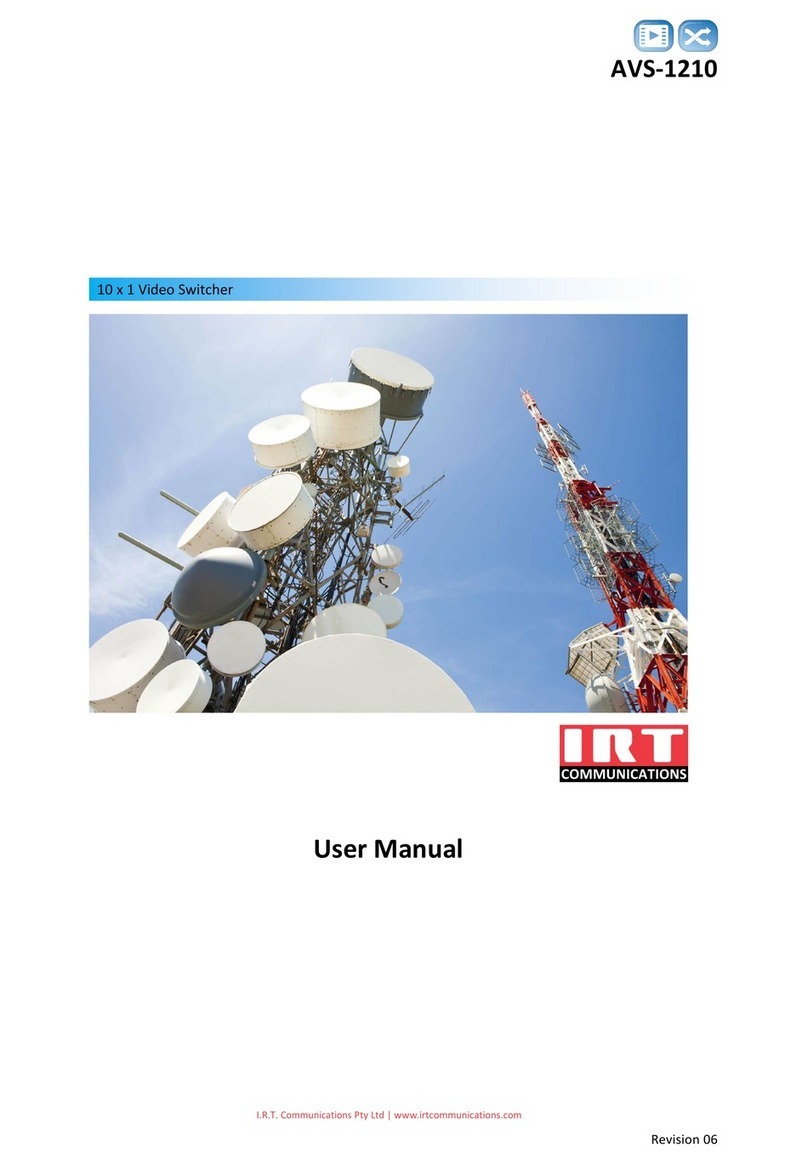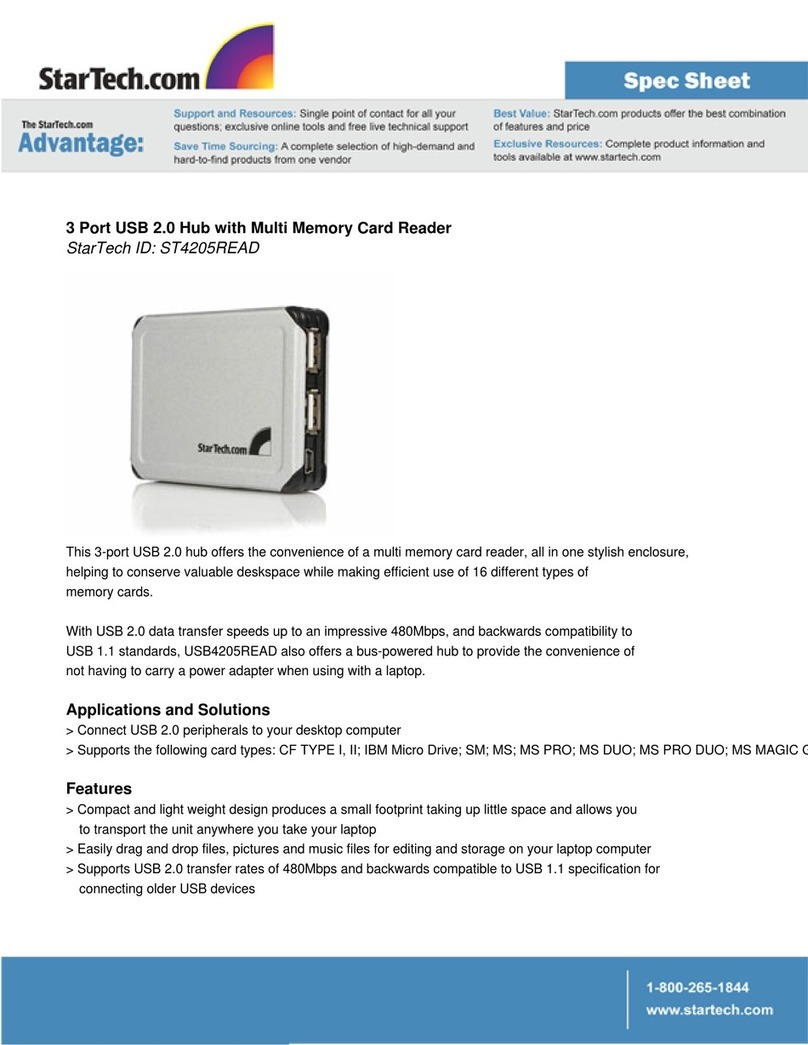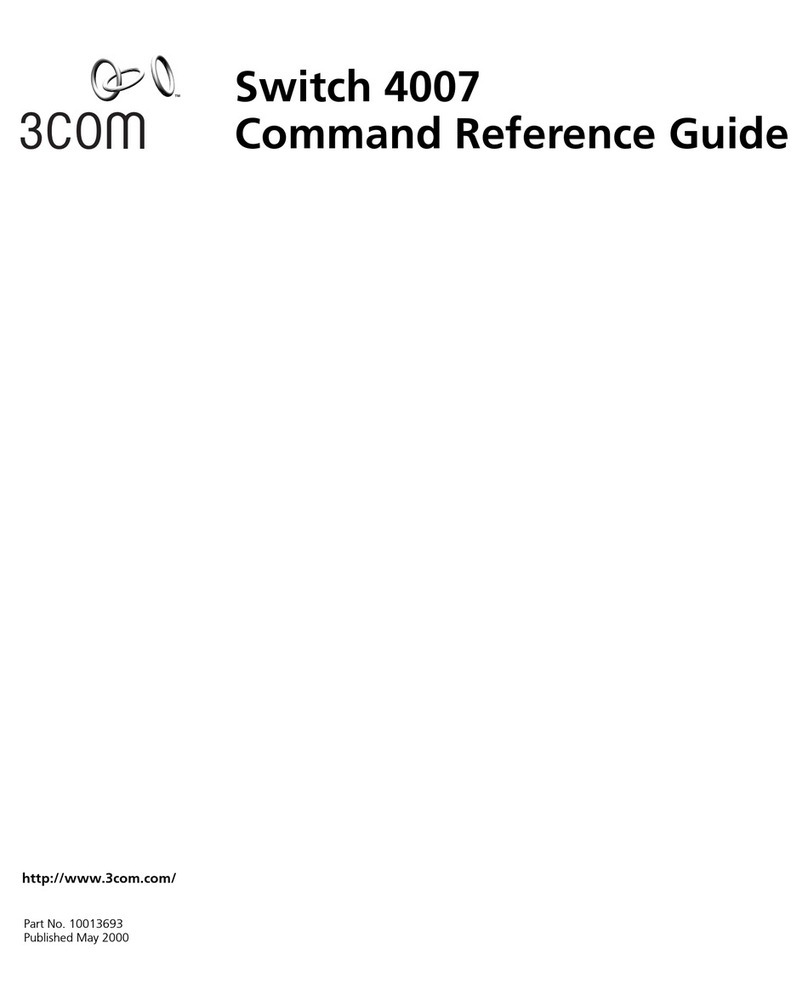GeMNeXT PS-4IN-UHD User manual

USER MANUAL
PS-4IN-UHD
4×1 Multi-Format Scaler Switcher
All Rights Reserved
Version: PS-4IN-UHD_2016V1.0

4×1 Multi-Format Scaler Switcher (with PoH)
GeMNeXT www.GeMNeXT.com
Preface
Read this user manual carefully before using this product. Pictures shown in this
manual is for reference only, different model and specifications are subject to real
product.
This manual is only for operation instruction only, not for any maintenance usage. The
functions described in this version are updated till July 2016. In the constant effort to
improve our product, we reserve the right to make functions or parameters changes
without notice or obligation. Please refer to the dealers for the latest details.
All product function is valid till 2016-7-18.
Trademarks
Product model, GeMNeXT and its logo are trademarks of AVDIS B.V.
Any other trademarks mentioned in this manual are acknowledged as the properties of
the trademark owner. No part of this publication may be copied or reproduced without
the prior written consent of AVDIS B.V.
FCC Statement
This equipment generates, uses and can radiate radio frequency energy and, if not
installed and used in accordance with the instructions, may cause harmful interference
to radio communications. It has been tested and found to comply with the limits for a
Class B digital device, pursuant to part 15 of the FCC Rules. These limits are designed
to provide reasonable protection against harmful interference in a commercial
installation.
Operation of this equipment in a residential area is likely to cause interference, in which
case the user at their own expense will be required to take whatever measures may be
necessary to correct the interference.
Any changes or modifications not expressly approved by the manufacture would void
the user’s authority to operate the equipment.

4×1 Multi-Format Scaler Switcher (with PoH)
GeMNeXT www.GeMNeXT.com
SAFETY PRECAUTIONS
To insure the best from the product, please read all instructions carefully before using
the device. Save this manual for further reference.
Unpack the equipment carefully and save the original box and packing material for
possible future shipment
Follow basic safety precautions to reduce the risk of fire, electrical shock and injury
to persons.
Do not dismantle the housing or modify the module. It may result in electrical shock
or burn.
Using supplies or parts not meeting the products’ specifications may cause
damage, deterioration or malfunction.
Refer all servicing to qualified service personnel.
To prevent fire or shock hazard, do not expose the unit to rain, moisture or install
this product near water.
Do not put any heavy items on the extension cable in case of extrusion.
Do not remove the housing of the device as opening or removing housing may
expose you to dangerous voltage or other hazards.
Install the device in a place with fine ventilation to avoid damage caused by
overheat.
Keep the module away from liquids.
Spillage into the housing may result in fire, electrical shock, or equipment damage.
If an object or liquid falls or spills on to the housing, unplug the module immediately.
Do not twist or pull by force ends of the optical cable. It can cause malfunction.
Do not use liquid or aerosol cleaners to clean this unit. Always unplug the power to
the device before cleaning.
Unplug the power cord when left unused for a long period of time.
Information on disposal for scrapped devices: do not burn or mix with general
household waste, please treat them as normal electrical wastes.
NOTICE:
1. The item PoH is short for Power over Cable, and when the power adapter is
connecting with HDBaseT Receiver, PS-4IN-UHD can’t be energized through PoH.
2. The item “far-end” means the device (e.g. display device, third-party RS232 device
etc.) connected with HDBaseT Receiver.

4×1 Multi-Format Scaler Switcher (with PoH)
GeMNeXT www.GeMNeXT.com
Contents
1. Introduction .................................................................................................................1
1.1 Introduction to PS-4IN-UHD ..............................................................................1
1.2 Features ............................................................................................................1
1.3 Package List ......................................................................................................2
2. Product Appearance ...................................................................................................3
2.1 Front Panel ........................................................................................................3
2.2 Rear Panel.........................................................................................................4
3. System Connection.....................................................................................................5
3.1 Usage Precautions ............................................................................................5
3.2 System Diagram ................................................................................................5
3.3 Connection Procedure.......................................................................................6
3.4 Application .........................................................................................................6
4. System Operations .....................................................................................................7
4.1 Front Panel Control ...........................................................................................7
4.1.1 Manual-switching.....................................................................................7
4.1.2 Auto-switching .........................................................................................7
4.2 IR Control ..........................................................................................................8
4.2.1 Control the PS-4IN-UHD .........................................................................8
4.2.2 Control the far-end third-party device ......................................................9
4.3 RS232 Control ...................................................................................................9
4.3.1 Control the PS-4IN-UHD .........................................................................9
4.3.2 RS232 Control Software........................................................................10
4.3.3 RS232 Commands of PS-4IN-UHD.......................................................11
4.3.4 Control the third-party device.................................................................16
5. Specification .............................................................................................................17
6. Panel Drawing ..........................................................................................................19
7. Troubleshooting & Maintenance ...............................................................................20
8. After-sales Service....................................................................................................22

4×1 Multi-Format Scaler Switcher (with PoH)
GeMNeXT www.GeMNeXT.com
1. Introduction
1.1 Introduction to PS-4IN-UHD
The Multi-Format Video Scaler with Extension- PS-4IN-UHD is a compact mini scaler
switcher with 4 video inputs (1 HDMI, 1 DP, 1 DVI, and 1 VGA). As the VGA input
supports VGA, YPbPr and C-video, so the scaler switcher works with multiple video
signals.
The PS-4IN-UHD scales and switches any video signal to HDBaseT output (supports
PoH and connects to a Video Extender-HDBaseT Receiver, up to a maximum
transmission distance of 100 meters 4K ultra HD. With (1) IR IN and (1) RS232, the IR
and RS232 signals can be transmitted between the PS-4IN-UHD and HDBaseT
Receiver.
1.2 Features
Compact 4x1 multi-format switcher with 4 video inputs 1 HDMI, 1 DP, 1 DVI, 1
VGA), 1 auxiliary audio input mirrored to the VGA/DVI input and 1 Dual-Mono
analog audio output .
Compliant with HDCP2.2.
Switches HDMI/DP/DVI/VGA input signals to HDBaseT output.
Scales to 6 different resolutions, DVI/VGA to HDBaseT output-Output resolution
selectable to assure preferred output. Support various output resolution, such as
1024×768, 1280×720, 1280×800, 1360×768, 1600x1200,1920×1080 (default, can
be chosen via commands or IR remote), 1920×1200.
Support HDBT2.0, transmit 4Kx2K signal up to 100m via single CAT5e/CAT6 cable.
Controlled via Front-panel button, IR and bi-directional RS232.
Controlled via Dry Contact.
Support advanced EDID Management.
Two input switching modes: auto-switching or manual-switching.
Intuitive indicator for power connect state, source select and switch mode selection.
DVI video supports digital signal, VGA, YPbPr, and C-video.
VGA video supports C-video, YPbPr and VGA.
Features a USB port for Firmware upgrades.
Compact design for easy operation, works in a variety of applications from security
monitoring, conference rooms, classrooms, control center and smart homes.
Features off memory for reliable operation - input and output mapping is
automatically stored and recalled when the unit is powered on and off and in the
event of a power outage.
Supports hot plug.

4×1 Multi-Format Scaler Switcher (with PoH)
GeMNeXT www.GeMNeXT.com
1.3 Package List
1 x PS-4IN-UHD
2 x Mounting ears
4 x Screws
4 x Plastic cushions
1 x IR receiver (with carrier wave)
1 x IR remote (Cell battery is not included)
2 x 3-pin phoenix connector
1 x RS232 Cable
1 x Power adapter (DC12V 2A)
1 x User Manual
Notice
:
Please confirm if the product and the accessories are all included, if not,
please contact with the dealers.

4×1 Multi-Format Scaler Switcher (with PoH)
GeMNeXT www.GeMNeXT.com
2. Product Appearance
2.1 Front Panel
①Indicators:
➢Power: Lights red when power is on, turns green in standby mode.
➢LINK: Lights green when the PS-4IN-UHD and HDBaseT Receiver are
successfully communicating via shielded category 5e or greater cabling
➢HDMI: HDMI Activity LED
➢DP: DisplayPort Activity LED
➢DVI: DVI Activity LED
➢VGA:.VGA Activity LED
➢AUTO: Auto-Switching Mode LED
②FW(USB Port):
➢Connects to a USB flash drive or other storage device to update the system
firmware. Please contact with our after-sales department for more details.
③PoH Mode Switcher
➢ON: Enable PoH function. The far-end HDBaseT Receiver are powered by
the Scaler Switcher 48VDC by PoH technology.
➢OFF: Disable PoH function.
④Source selection button / Switching mode selection button
➢Used as a video source selection button, press to select one source, press
again to select next source, switching sequentially between HDMI, DP, DVI
and VGA.
➢Used as a switching mode selection button, press and hold for 3 seconds or
more to enter auto-switching mode, the auto LED turn green and keep on.
Press and hold for 3 seconds or more again to enter manual-switching mode.
LINK HDMI DP DVI VGA AUTO FW
ON / OFF
PoH SOURCE/AUTO
1234

4×1 Multi-Format Scaler Switcher (with PoH)
GeMNeXT www.GeMNeXT.com
2.2 Rear Panel
①OUTPUTS:
➢HDBT/PoH: HDBaseT output, support PoH.
➢AUDIO: Dual-Mono analog audio output port, the audio comes from the input
audio corresponding to the selected video source.
②INPUTS
➢Video inputs: 1 HDMI, 1 DP, 1 DVI and 1 VGA source input ports. VGA port
support YPbPr, C-video, and VGA format. Factory default is VGA format.
➢Audio input: 1 3.5mm stereo audio source input port, provide external audio
input for DVI/VGA video signal, switched following the corresponding DVI/VGA
video input.
③SIG 5V
3-pin phoenix connector, connect with a reset button to be used as a video source
selection button.
④IR IN
Connects with IR receiver (with carrier wave only), to receive IR signal send by the
IR remote to control this Scaler Switcher or far-end third-party device connected to
the HDBaseT Receiver.
⑤RS232
Serial control port, DB9 connector, connect with a control device (such as a
computer) to control the Scaler Switcher or other devices connected with HDBaseT
Receiver.
⑥DC 12V
Power port, connect with DC12V power adapter.
PoH
DP
L R
AUDIO
OUTPUT HDMI INTPUTS SIG 5V
HDBT
123456

4×1 Multi-Format Scaler Switcher (with PoH)
GeMNeXT www.GeMNeXT.com
3. System Connection
3.1 Usage Precautions
Verify all components included with the product are present before installation
System should be installed in a clean environment and has a prop temperature
and humidity.
If the product will be permanently mounted to a surface, attach the included
mounting ears with the supplied screws.
If the products will be sitting on a shelf, attach the included Plastic cushions to the
bottom of the unit.
All of the power switches, plugs, sockets and power cords should be insulated
and safe.
Turn off power and disconnect the audio/video equipment by following the
manufacturer’s instructions.
3.2 System Diagram

4×1 Multi-Format Scaler Switcher (with PoH)
GeMNeXT www.GeMNeXT.com
3.3 Connection Procedure
Step1. Connect a HDMI source device to the HDMI Input port with HDMI signal cable.
Step2. Connect a DisplayPort source device to the DP Input port with DisplayPort
signal cable.
Step3. Connect a DVI source device to the DVI Input port with DVI signal cable.
Step4. Connect a VGA source device to the VGA Input port with VGA signal cable.
Step5. Connect the audio source device to the 3.5mm stereo audio source input port
with audio cable.
Step6. Connect an HDBaseT Receiver to the HDBT output port with twisted pair.
Step7. Connect a speaker, headphone, or amplifier to the Dual-Mono analog audio
output port.
Step8. Connect a reset button to the SIG 5V port as needed, the button can be used as
a video source selector.
Step9. Connect the included IR Receiver to the IR IN port, the Switcher can be
controlled through the IR remote. While connect an IR Emitter to the IR OUT
port of HDBaseT port, the third party device connected to HDBaseT Receiver
also can be controlled via IR remote.
Step10. Connect control device (e.g. PC) to the RS232 port of the Scaler Switcher or
HDBaseT Receiver (bi-directional RS232 control, either end is available). The
Scaler Switcher can be control by sending RS232 commands via PC.
Step11. Connect DC12V power adaptor to the power port (HDBaseT Receiver is able
get power from PS-4IN-UHD with PoH function).
Notice: The Scaler Switcher supports unidirectional PoH, i.e., If the power adapter is
connecting with the Switcher, HDBaseT Receiver can be powered through HDBT port;
but when the power adapter is connecting with HDBaseT Receiver, the Switcher cannot
be powered by the HDBaseT Receiver.
3.4 Application
PS-4IN-UHD has a good application in various occasions, such as computer realm,
monitoring, conference room, big screen displaying, television education, command &
control center and smart home etc.

4×1 Multi-Format Scaler Switcher (with PoH)
GeMNeXT www.GeMNeXT.com
4. System Operations
4.1 Front Panel Control
Front panel buttons can be used for source selections, there are 4 sources for choose
in total, including HDMI, DP, DVI, VGA. Video signals support auto-switching and
manual switching (factory default).
4.1.1 Manual-switching
Press to SOURCE/AUTO button select one source, press again to select next source,
switching sequentially between HDMI, DP, DVI and VGA.
4.1.2 Auto-switching
Press and hold for SOURCE/AUTO button for 3 seconds or more to enter in auto-
switching mode. In this mode, the Scaler Switcher will follow these rules to select input
source automatically.
➢New input:
Once detecting a new input signal, the Scaler Switcher would switch to this new
signal automatically.
➢Rebooting device
The Scaler Switcher have the ability to save the last configuration before losing
power. If the last switching mode is auto-switching, once rebooted, the Scaler
Switcher will automatically enter auto-switching mode, and then detect all inputs
and memorize their connection status for future rebooting using. If the last displayed
signal is still available, the unit will output the signal. If not, the unit will detect all the
inputs signals with priority from HDMI to VGA. When detected the first signal, it will
transfer to output.
➢Signal removing
Once removing the current display signal, the Scaler Switcher will detect all input
signals with priority from HDMI to VGA. When detected the first signal, it will
transfer to output.
Notice:
In manual-switching mode, if you set the signal format of VGA/DVI input
to C-video or YPbPr, the system will not be able to enter Auto-switching
mode.
In auto-switching mode, if the signal format of DVI input is C-video/YPbPr,
the Scaler Switcher can’t detect the DVI input, the command 50686%
should be sent via PC to convert C-video/YPbPr into digital signal format,
and then the Scaler Switcher will enter
In auto-switching mode, select input source via front panel button is not
available, but RS232 command and IR remote are able to switch mode.

4×1 Multi-Format Scaler Switcher (with PoH)
GeMNeXT www.GeMNeXT.com
4.2 IR Control
4.2.1 Control the PS-4IN-UHD
Firstly, connect IR Receiver to IR IN port;
Secondly, send command 50782% (IR Mode 2, factory default) via RS232
communication software, the Scaler Switcher can be controlled by using IR remote.
Here is the brief introduction for IR remote of this Scaler Switcher.
①Standby button
Enter/ exit standby mode
②Input channel selection buttons
Select video source via pressing
corresponding button (audio switched
following the corresponding DVI/VGA).
③Auto button
Enter/Exit auto-switching mode.
④Resolution selection buttons
Select output resolution for DVI/VGA input by
pressing corresponding button,including
1024×768, 1280×720, 1280×800, 1360×768,
1920×1080 (default,), 1920×1200.
Standby
HDMI DP
DVI AUTO VGA
INPUTS
4x1 Scaler Switcher
DVI/VGA
RESOLUTION
1024x768 1280x720 1280x800
1360x768 1920x1080 1920x1200
1
2
3
4

Compact Scaler Switcher (with PoC)
GeMNeXT www.GeMNeXT.com
4.2.2 Control the far-end third-party device
Firstly, connect a IR emitter to the IR OUT port of HDBaseT Receiver;
Secondly, send command 50781% (IR mode 1) via RS232 communication software,
the far-end display device (such as HDTV) can be controlled locally by using its IR
remote.
4.3 RS232 Control
The Scaler Switcher and the far-end third-party RS232 device can be controlled by
sending RS232 commands via control PC. When to control a third-party RS232 device,
the baud rate of this device should be 2400, 4800, 9600, 19200, 38400, 57600 or
115200.
4.3.1 Control the PS-4IN-UHD
PS-4IN-UHD can be control via RS232 commands, and the connection solution show
as below:
Control PS-4IN-UHD
Tx Rx
DC 12VIR IN IR OUT RS232SPDIF INHDMI OUTHDBT IN/PoHETHERNET
DVD
IR Remote
HDBaseT Receiver
HDTV
PoH
L R
AUDIO
OUTPUT
HDBT DPHDMI INTPUTS SIG 5V
PoH
L R
AUDIO
OUTPUT
HDBT DPHDMI INTPUTS SIG 5V
PC

4×1 Multi-Format Scaler Switcher (with PoH)
GeMNeXT www.GeMNeXT.com
4.3.2 RS232 Control Software
Installation Copy the control software file to the PC.
Uninstallation Delete all the control software files in corresponding file path.
Basic Settings:
First to connect the Scaler Switcher with all input devices and output devices needed,
then to connect it with a computer which is installed with RS232 control software.
Double-click the software icon to run this software.
Here we take the software CommWatch.exe as example. The icon is showed as
below:
The interface of the control software is showed as below:
Please set the parameters of COM number, bound rate, data bit, stop bit and the parity
Parameter Configuration area
Monitoring area, indicates if
the command sent works.
Command Sending area

4×1 Multi-Format Scaler Switcher (with PoH)
GeMNeXT www.GeMNeXT.com
bit correctly, and then you are able to send command in Command Sending Area.
4.3.3 RS232 Commands of PS-4IN-UHD
Communication protocol: RS232 Communication Protocol
Baud rate: 9600 Data bit: 8 Stop bit: 1 Parity bit: none
Command
Function
Feedback Example
Switch Commands
50701%
Switch to HDMI input
Switch to HDMI
50702%
Switch to DP input
Switch to DP
50703%
Switch to DVI input
Switch to DVI
50704%
Switch to VGA input
Switch to VGA
50680%
Convert into VGA signal format for VGA
input
Input VGA Set & Switch to
VGA 1
50681%
Convert into YPbPr signal format for VGA
input
Input VGA Set & Switch to
YPbPr 1
50682%
Convert into C-video signal format for VGA
input
Input VGA Set & Switch to AV
1
50683%
Convert into VGA signal format for DVI
input
Input DVI Set & Switch to
VGA 2
50684%
Convert into YPbPr signal format for DVI
input
Input DVI Set & Switch to
YPbPr 2
50685%
Convert into C-video signal format for DVI
input
Input DVI Set & Switch to AV
2
50686%
Convert into digital signal format for DVI
input
Input DVI Set & Switch to
Digital
50770%
Enable auto-switching
Auto Switching
50771%
Disable auto-switching
Manual Switching
Audio Commands
50708%
Select the embedded audio as DVI audio
input
DVI Audio from Embedded
50709%
Select the external audio as DVI audio
input
DVI Audio from Embedded
Resolution Commands
50619%
Set the output resolution to 1360x768
HD
Resolution: 1360x768

4×1 Multi-Format Scaler Switcher (with PoH)
GeMNeXT www.GeMNeXT.com
Command
Function
Feedback Example
50620%
Set the output resolution to 1920X1200
WUXGA
Resolution: 1920x1200
50621%
Set the output resolution to 1600X1200
UXGA
Resolution: 1600x1200
50626%
Set the output resolution to 1024X768
XGA
Resolution: 1024x768
50627%
Set the output resolution to 1280X720
720P
Resolution: 1280x720
50628%
Change the resolution to 1280X800
WXGA
Resolution: 1280x800
50629%
Set the output resolution to 1920X1080
1080P
Resolution: 1920x1080
IR& RS232 Setup Commands
50779%
RS232 control mode 1: Control the far-end
third-party device by sending RS232
commands via PC,
RS232 Mode 1: Enable
RS232 Control Remote
50780%
RS232 control mode 2: Control
PS-4IN-UHD by sending RS232
commands via PC.
RS232 Mode 2: Disable
RS232 Control Remote
50781%
IR control mode 1:Control the far-end
third-party device by using its IR remote.
IR Mode 1:IR Control Remote
50782%
IR control mode 2: Control the Scaler
Switcher by using IR remote.
IR Mode 2:IR Control Scaler
Image Setup Commands
502xx%
Set the brightness to xx.
Brightness: xx (xx=00~99)
503xx%
Set the contrast to xx.
Contrast: xx (xx=00~99)
504xx%
Set the saturation to xx.
Saturation: xx (xx=00~99)
505xx%
Set the sharpness to xx.
Sharpness: xx (xx=00~99)
50606%
Auto-adjust the input parameter for VGA
signal
VGA Input Auto
50607%
Adjust the color temperature
Color Temperature: xx

4×1 Multi-Format Scaler Switcher (with PoH)
GeMNeXT www.GeMNeXT.com
Command
Function
Feedback Example
(xx= Cool/ Medium/ Warm/
User.)
50608%
Set the aspect ratio
Aspect Ratio: xx (xx= 16:9/
4:3/ auto
50614%
Set the picture mode
Picture Mode: xx (xx=
dynamic/ standard/ mild/
user)
Image adjustment Commands
50678%
Enable screen output adjusting
Enter Output Position Adjust
50679%
Disable screen output adjusting
Exit Output Position Adjust
50670%
Move the image to left
Output Position Adjust X xx
50671%
Move the image to right
Output Position Adjust X xx
50672%
Move the image up
Output Position Adjust Y XX
50673%
Move the image down
Output Position Adjust Y xx
50674%
Stretch left from left side (increase image
width)
Output Width Adjust xx
50675%
Pull right from left side (decrease image
width)
Output Width Adjust xx
50676%
Stretch upwards from bottom side
(decrease image height)
Output Height Adjust xx
50677%
Stretch downwards from bottom side
(increase image height)
Output Height Adjust xx
50705%
Change the horizontal polarity to the
opposite
Hpolarity:0/1
50706%
Change the vertical polarity to the opposite
Vpolarity:0/1
EDID Management Commands
50772%
EDID pass-through mode
EDID:bypass mode
50773%
EDID 1080P 2PCM
EDID:1080P&PCM 2ch
50774%
EDID 1080P 5.1
EDID:1080P&5.1ch
50775%
EDID 1080P3D 5.1
EDID:1080P3d&5.1ch

4×1 Multi-Format Scaler Switcher (with PoH)
GeMNeXT www.GeMNeXT.com
Command
Function
Feedback Example
50776%
EDID 1080I 2PCM
EDID:1080i&PCM 2ch
50777%
EDID 4K*2K 2PCM
EDID:4K&PCM 2ch
HDCP Commands
50790%
Set the HDCP status of HDMI input to
active
HDCP Active
50791%
Set the HDCP status of HDMI input to On
HDCP On
50792%
Set the HDCP status of HDMI input to Off
HDCP Off
Inquire Commands
50631%
Check the current input source
Input: xx (xx= HDMI/ DP/ DVI/
VGA)
50632%
Check the output resolution
Resolution: xx
(xx=1920×1200/
1920×1080/1360×768/
1280×800/ 1280×720/
1024×768)
50633%
Check the image mode
Picture Mode: xx (xx=
Dynamic/ Standard/ Mild/
User)
50635%
Check the image aspect ratio
Aspect Ratio: xx (xx= 16:9/
4:3/ auto)
50636%
Check the brightness
Brightness: xx (xx=00~99)
50637%
Check the contrast
Contrast: xx (xx=00~99)
50638%
Check the saturation
Saturation: xx (xx=00~99)
50639%
Check sharpness
Sharpness: xx (xx=00~99)
50640%
Check the color temperature
Color Temperature: xx
(XX= Cool/ Medium/ Warm/
User.)
50778%
Check the EDID
EDID: xx (xx=1080P&PCM
2ch/ 1080P&5.1ch/
1080P3d&5.1ch/ 4K&PCM
2ch)

4×1 Multi-Format Scaler Switcher (with PoH)
GeMNeXT www.GeMNeXT.com
Command
Function
Feedback Example
50793%
Check the HDCP status
HDCP Off/ HDCP On/ HDCP
Active
50707%
Check the current output resolution and
polarity.
1920x1080
Hpolarity:1/0
Vpolarity:0/1
50699%
Check the firmware version
Version Vx.x.x (x=0~9)
Other Commands
50697%
Wake up or let this device go into standby
mode.
STANDBY. /PWON.
50698%
Software updating
50617%
Restore the factory default settings
Notice:
When HDCP is set to active, whether output source is with HDCP depends on
input source. If the input source is with HDCP, so is the output and vice versa.
Screen output adjusting avails only when the screen output adjusting is on. Send
command 50678% to turn on.

4×1 Multi-Format Scaler Switcher (with PoH)
GeMNeXT www.GeMNeXT.com
4.3.4 Control the third-party device
Firstly, following the below connection solution to build control system.
Secondly, send command 50779% via RS232 communication software.
Lastly, send the right command of the third-party device.
DVD
PoH
L R
AUDIO
OUTPUT
HDBT DPHDMI INTPUTS SIG 5V
PC
HDBaseT Receiver
Third-party Device
Tx Rx
DC 12VIR IN IR OUT RS232SPDIF INHDMI OUTHDBT IN/PoHETHERNET
Table of contents