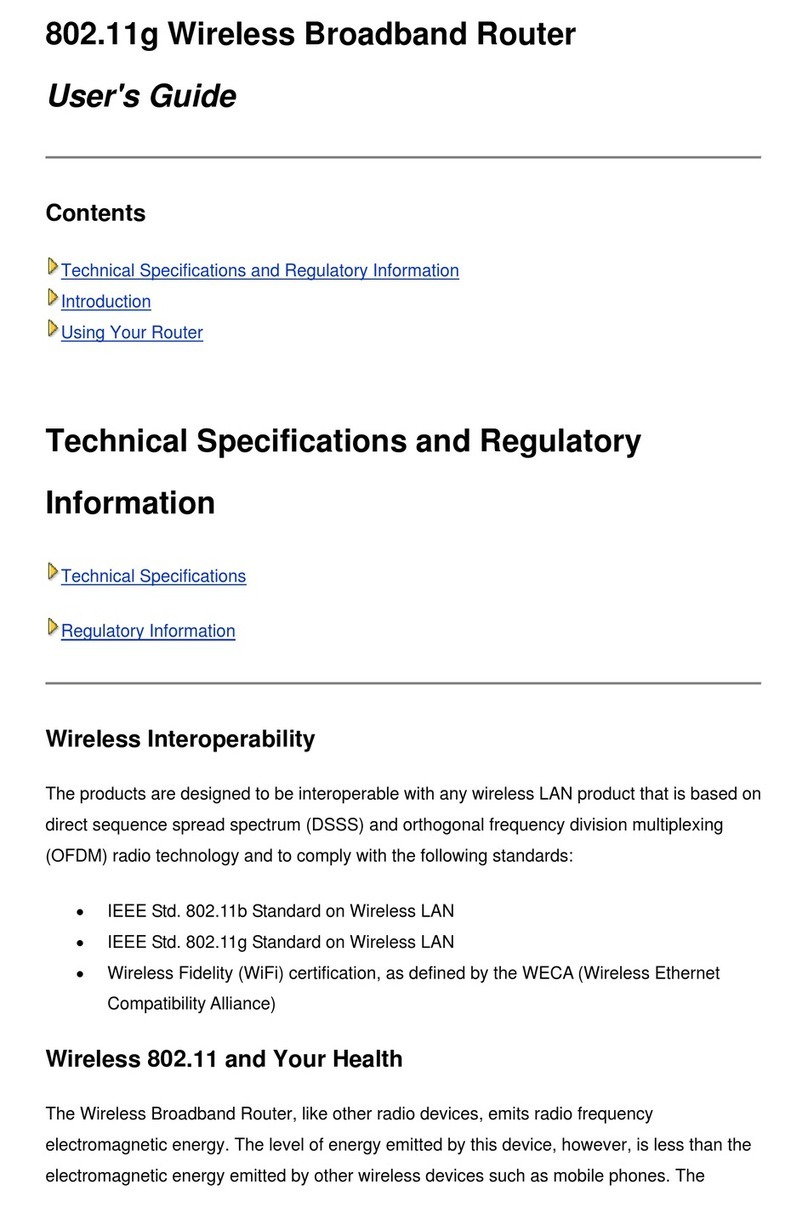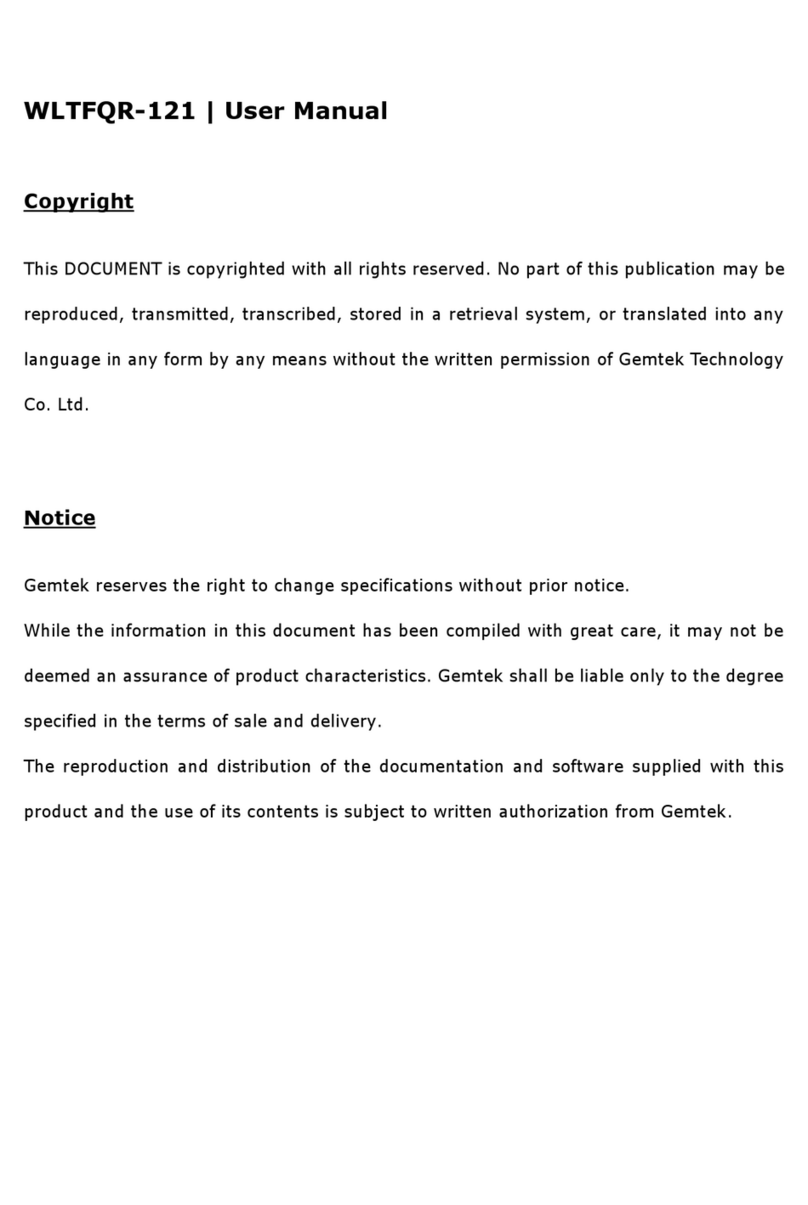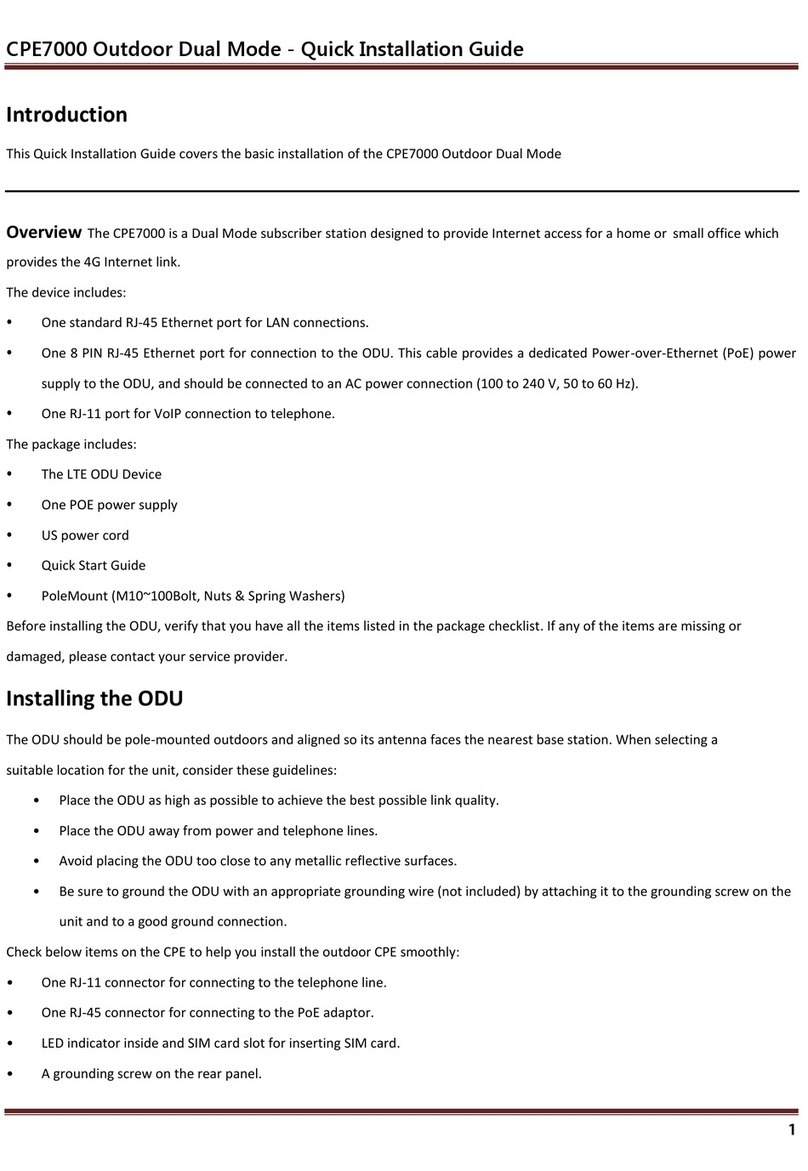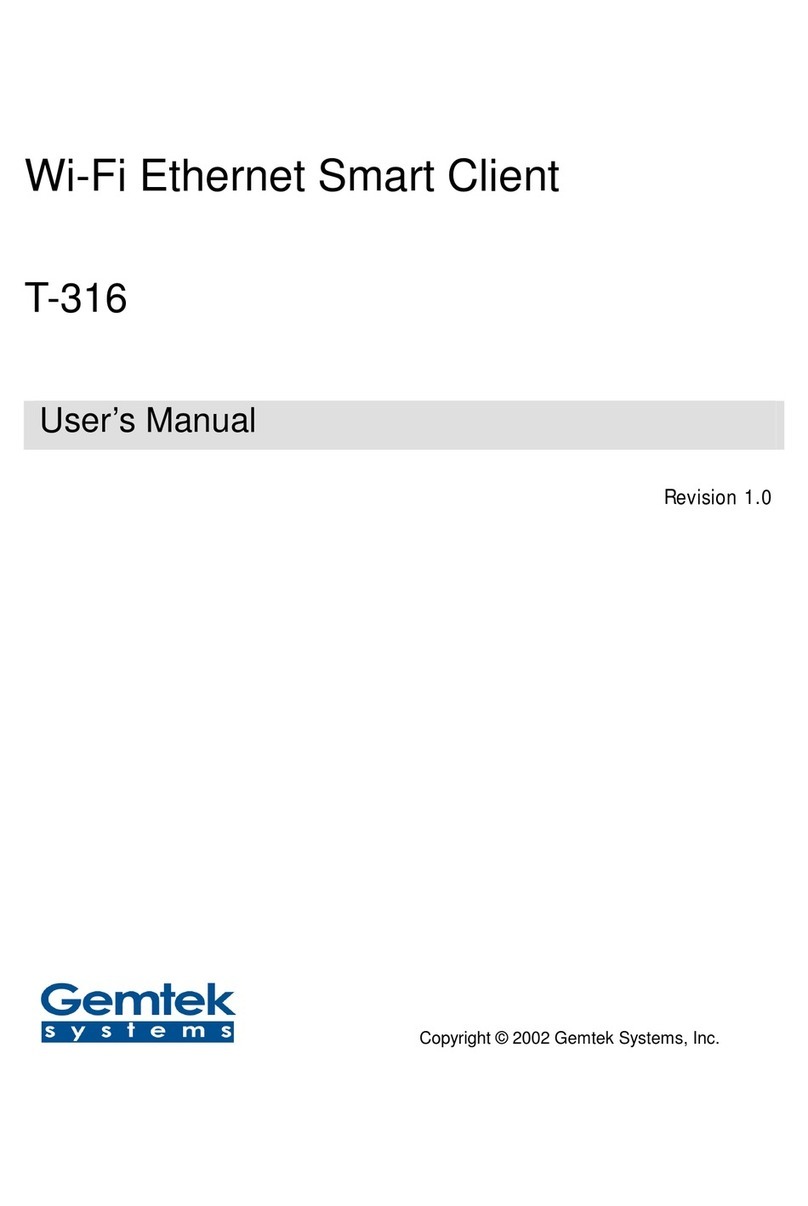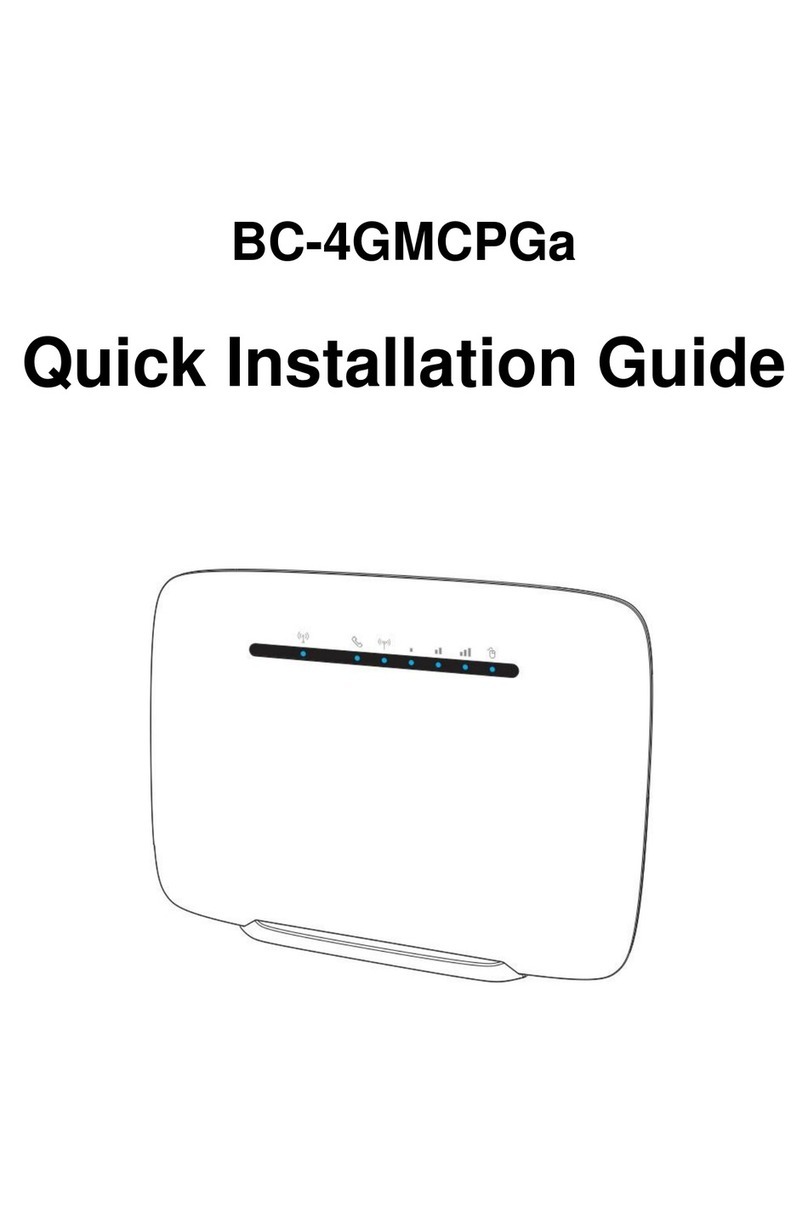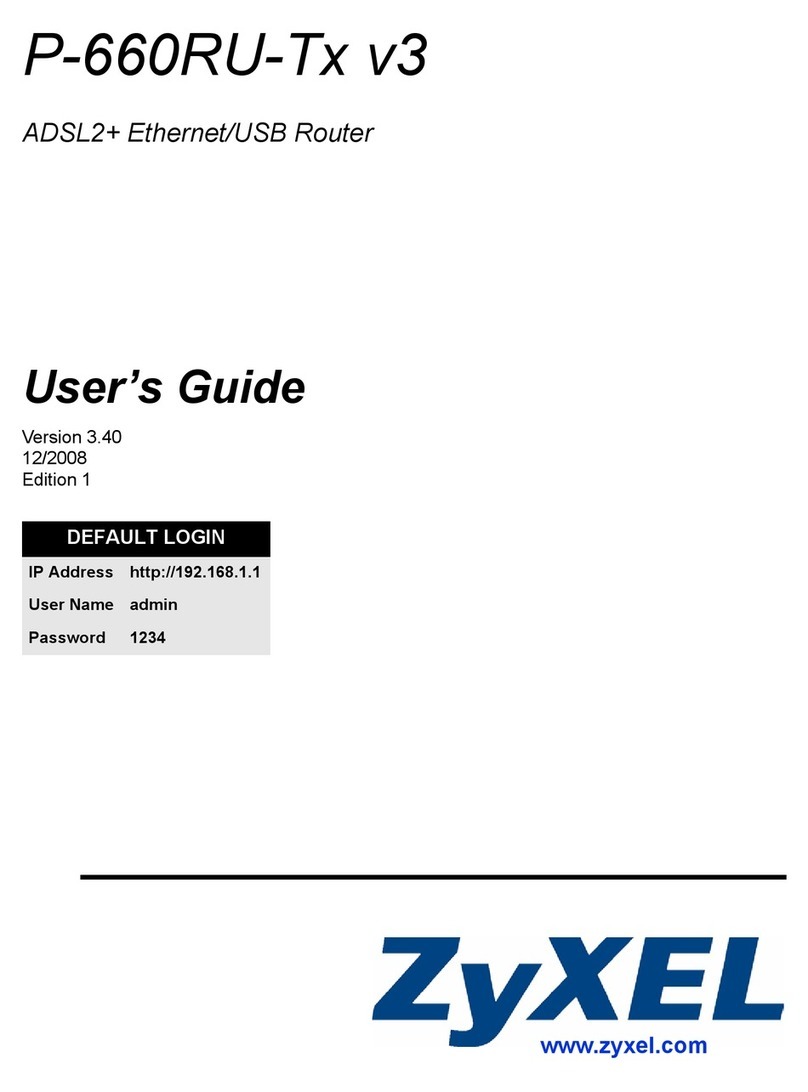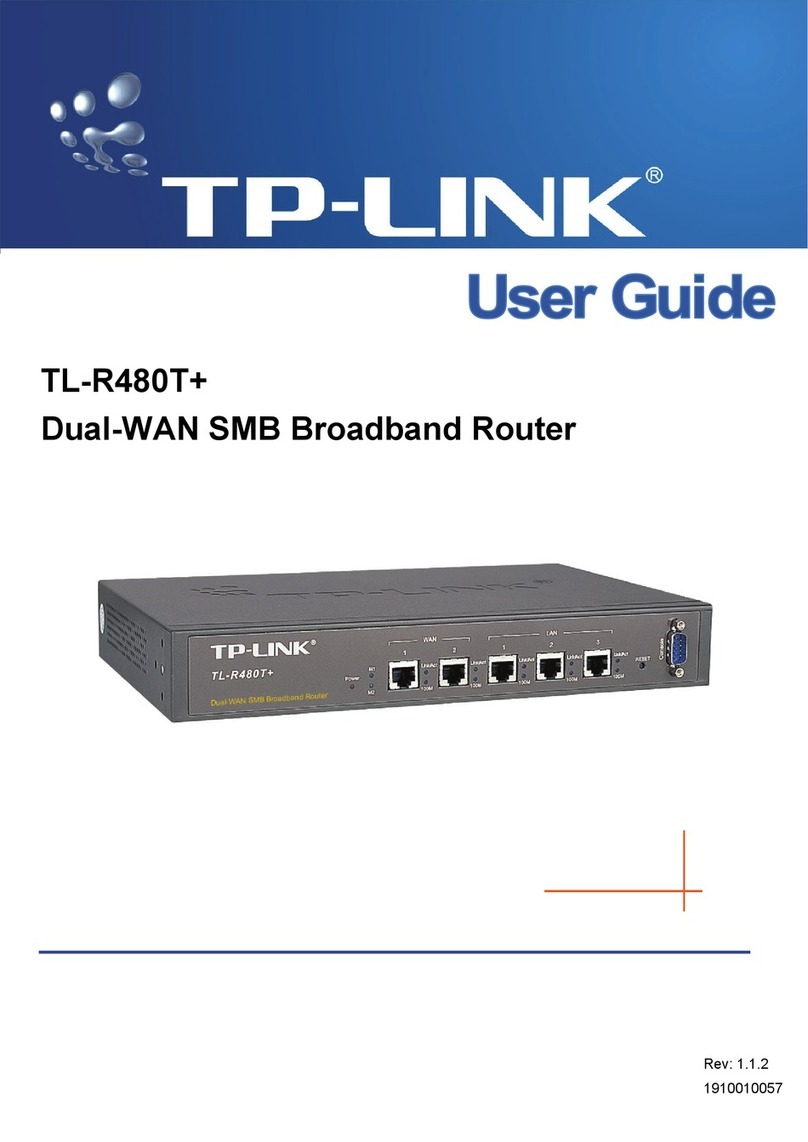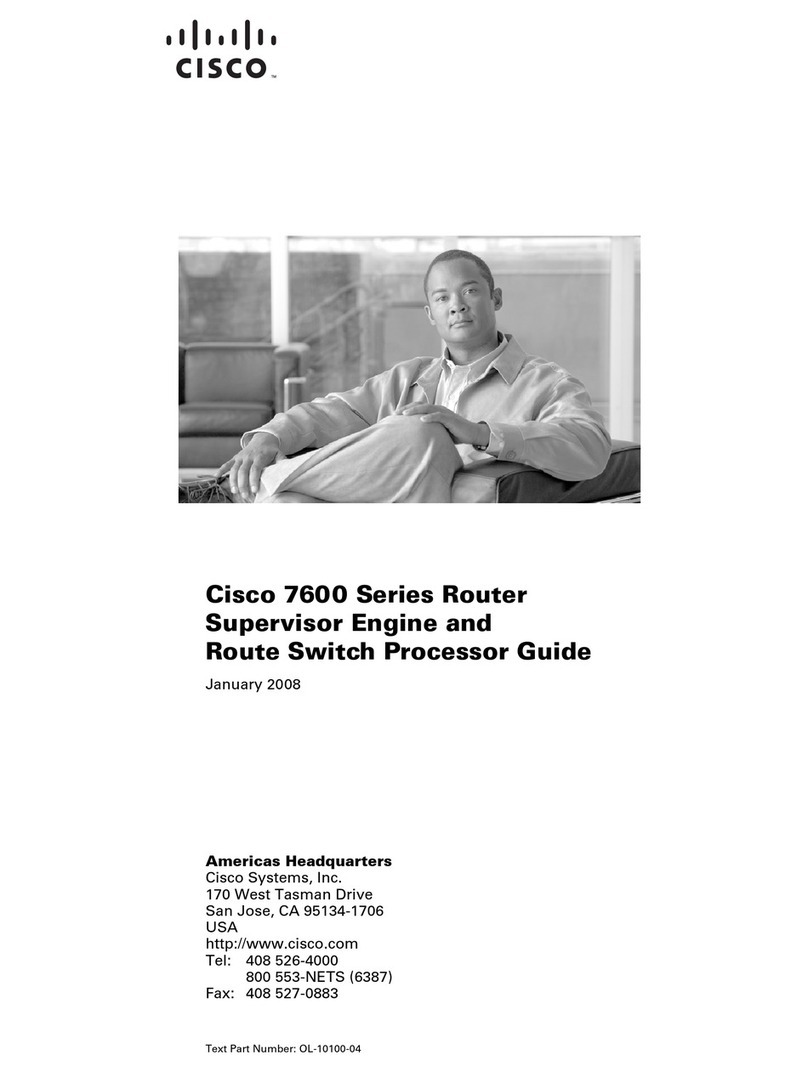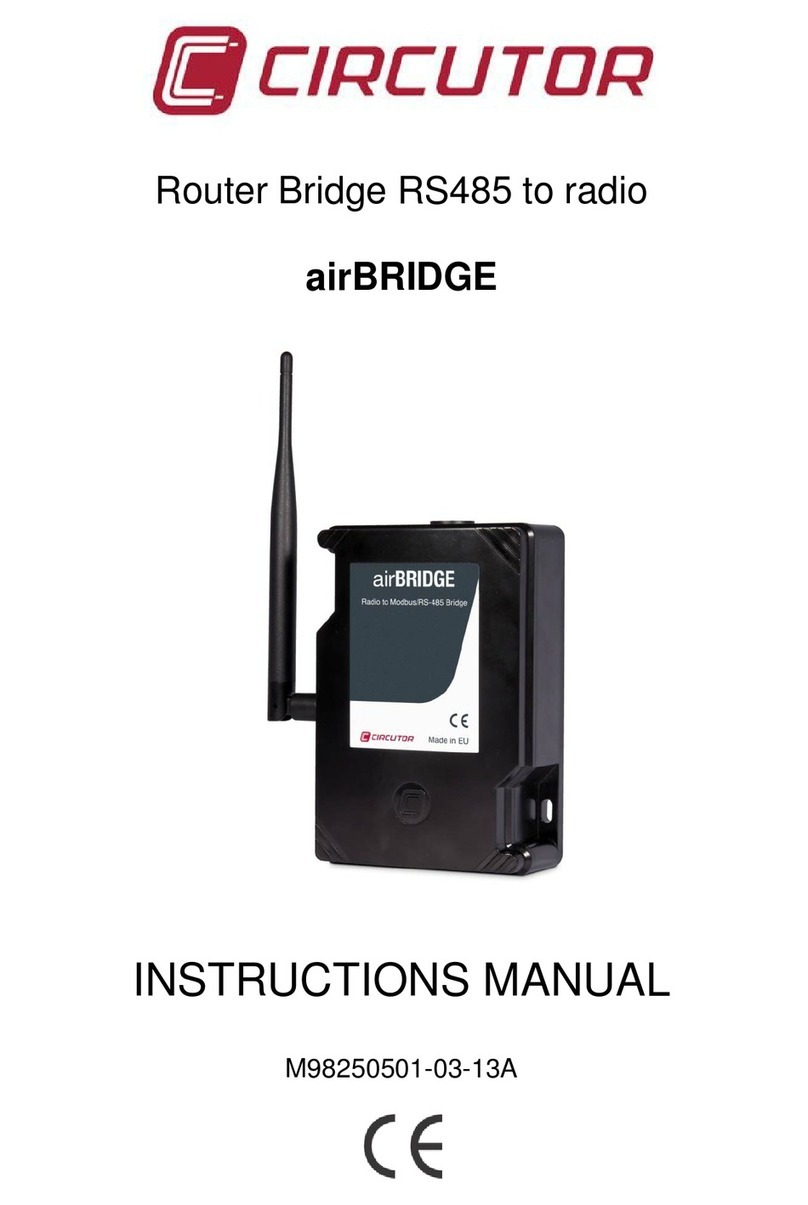Gemtek Systems P-380 User manual


Outdoor Router P-380 Users Guide
1 Before You Start
1.1 Notice
Gemtek Systems Holding BV reserves the right to change specifications without prior notice.
While the information in this manual has been compiled with great care, it may not be deemed an
assurance of product characteristics. Gemtek Systems Holding BV shall be liable only to the degree
specified in the terms of sale and delivery.
The reproduction and distribution of the documentation and software supplied with this product and
the use of its contents is subject to written authorization from Gemtek Systems Holding BV
1.2 Trademarks
The product described in this book is a licensed product of Gemtek Systems Holding BV.
Microsoft, Windows 95, Windows 98, Windows Millennium Edition, Windows NT, Windows 2000,
Windows XP, and MS-DOS are registered trademarks of the Microsoft Corporation.
Novell is a registered trademark of Novell,Inc.
Mac OS is a registered trademark of Apple Computer, Inc.
Java is a trademark of Sun Microsystems, Inc.
Wi-Fi is a registered trademark of the Wi-Fi Alliance.
All other brand and product names are trademarks or registered trademarks of their respective
holders.
1.3 National Radio Regulations
Please note:
The usage of wireless network components is subject to national and or regional
regulations and laws.
Administrator must ensure that they select the correct radio settings according to
their regulatory domain. Refer to the regulatory domains chapter in the appendix to
get more information on regulatory domains. Please check the regulations valid for
your country and set the parameters concerning frequency, channel, and output
power to the permitted values!
Channel and output power settings may be modified by experienced service
personnel only!
Gemtek Systems Page 3

Outdoor Router P-380 Users Guide
Gemtek Systems Page 4

Outdoor Router P-380 Users Guide
2 Table of Contents
1BEFORE YOU START .................................................................................................................... 3
1.1 Notice........................................................................................................................................3
1.2 Trademarks............................................................................................................................... 3
1.3 National Radio Regulations ......................................................................................................3
2TABLE OF CONTENTS .................................................................................................................. 5
3ABOUT THIS GUIDE....................................................................................................................... 7
3.1 Purpose ....................................................................................................................................7
3.2 Prerequisite Skills and Knowledge ...........................................................................................7
3.3 Conventions Used in this Document ........................................................................................7
3.4 Help Us to Improve this Document!.......................................................................................... 7
3.5 Gemtek Systems Technical Support ........................................................................................8
4INTRODUCTION ............................................................................................................................. 9
4.1 Overview................................................................................................................................... 9
4.2 Operating Modes ....................................................................................................................11
4.3 System Requirements ............................................................................................................15
5HARDWARE AND SOFTWARE INSTALLATION ....................................................................... 16
5.1 Overview.................................................................................................................................16
5.2 Scope of Delivery....................................................................................................................16
5.3 Hardware Introduction ............................................................................................................16
5.4 Hardware Installation..............................................................................................................17
5.5 Software Installation ...............................................................................................................18
5.6 Find Your New P-380! ............................................................................................................19
5.7 Modifying the Network’s IP Address Space ........................................................................... 20
5.8 Reset to Factory Defaults .......................................................................................................21
6SYSTEM CONFIGURATION USING HTML INTERFACE ........................................................... 22
6.1 Overview.................................................................................................................................22
6.2 Log In......................................................................................................................................22
6.3 Device Status..........................................................................................................................24
6.4 Setup Wizard ..........................................................................................................................25
6.5 Advanced Settings..................................................................................................................31
6.6 System Tools ..........................................................................................................................36
7SYSTEM CONFIGURATION USING COMMAND LINE INTERFACE......................................... 43
7.1 Overview.................................................................................................................................43
7.2 Login .......................................................................................................................................43
7.3 Show.......................................................................................................................................44
7.4 Configure ................................................................................................................................44
7.5 The Defaults Command..........................................................................................................45
7.6 The Exit Command.................................................................................................................45
7.7 The Reboot Command ...........................................................................................................45
8APPENDIX..................................................................................................................................... 46
8.1 Regulatory Domains ...............................................................................................................46
8.2 CLI Configuration Commands and Parameters .....................................................................47
8.3 Menu Items by Operating Mode .............................................................................................54
8.4 Device Configuration Default Values...................................................................................... 56
8.5 P-380 Specification.................................................................................................................58
9GLOSSARY................................................................................................................................... 62
Gemtek Systems Page 5

Outdoor Router P-380 Users Guide
3 About this Guide
3.1 Purpose
This document provides information and procedures on hardware installation, setup, configuration,
and management of the Gemtek Systems Operator Access Point P-380.
3.2 Prerequisite Skills and Knowledge
To use this document effectively, you should have a working knowledge of Local Area Networking
(LAN) concepts and wireless Internet access infrastructures. In addition, you should be familiar with
the following:
Hardware installers should have a working knowledge of basic electronics and mechanical
assembly, and should understand related local building codes.
Network administrators should have a solid understanding of software installation procedures
for network operating systems under Microsoft Windows 95, 98, Millennium Edition, 2000, NT,
and Windows XP and general networking operations and troubleshooting knowledge.
3.3 Conventions Used in this Document
The following typographic conventions and symbols are used throughout this document:
Very important information. Failure to observe this may result in damage!
Important information that should be observed.
Additional information that may be helpful but which is not required.
bold Menu commands, buttons and input fields are displayed in bold
code File names, directory names, form names, and system-generated output such as
error messages are displayed in constant-width type
<value> Placeholder for certain values, e.g. user inputs
note Comments or hints
3.4 Help Us to Improve this Document!
If you should encounter mistakes in this document or want to provide comments to improve the
Gemtek Systems Page 7

Outdoor Router P-380 Users Guide
3.5 Gemtek Systems Technical Support
If you encounter problems when installing or using this product, please consult the Gemtek Systems
website at
http://www.gemtek-systems.com
for
The latest software, user documentation and product updates.
Frequently Asked Questions (FAQ).
Direct contact to the Gemtek Systems support centers.
Gemtek Systems Page 8

Outdoor Router P-380 Users Guide
4 Introduction
Thank you for choosing the Gemtek Systems P-380 Operator Access Point.
This manual will give you a short introduction to the device and its hardware and show you how to
install and set up the P-380.
4.1 Overview
Wireless Router and Access Point with Rugged Housing for Outdoor Applications
The Gemtek Systems P-380 Outdoor Router provides quality connectivity for Wi-Fi networks. The
device is ideal for rough environments and outdoor applications.
Multiple Operating Modes
It can be configured in five different operating modes. As an inter-building wireless bridge it connects
two wired networks on MAC address level. In router mode it can connect different IP subnets and in
access point mode it connects wireless clients to a wired network. In client bridge or client router
mode it connects a client PC or a workgroup to another WLAN Access Point..
Wi-Fi Compliant to Ensure Network Compatibility
Tested for interoperability with the Wi-Fi standard, the P-380 will support all Wi-Fi certified client
devices; the global industry-standard for wireless networking.
High Performance for Maximum Coverage
Designed to support large areas, this AP combines high receiver sensitivity and proven antenna
technology to maximize coverage.
Long Range
The P-380 can be ordered with an integrated high-gain antenna (P-380A), or with a connector
(reverse N ) for an external antenna (P-380N). With the integrated 10dBi directional antenna (40°
beam width) two P-380A routers can connect at a distance of up to five kilometers.
Routing
Connecting two different networks via a wireless link is the job of a wireless router. A router can
connect different networks (subnets) and minimizes the data transfer over the wireless link. One P-
380 can connect up to eight different networks in a point-to-multipoint configuration.
Bridging
When protocols other than TCP/IP need to be transmitted, the P-380 can be configured as a layer 2
bridge. With no license required for wireless bridges in the 2.4 GHz band, in almost every part of the
world, the P-380 can be a cost effective alternative to leased-lines for line-of-sight connections.
Access Point
The P-380 can also be a Wi-Fi access point for environmentally challenged locations like industrial
plants, or when an outdoor installation can better serve the application. The weatherproof housing has
a NEMA classification of IP66, and incorporates a temperature control system to support operation
from –20° to +65°C.
Gemtek Systems Page 9

Outdoor Router P-380 Users Guide
Install and forget
A bright LED display of signal strength enables simple installation optimization. A Power over Ethernet
client, the P-380 is supplied data and power over one cable, allowing remote power resets, thereby
eliminating the need for any on-site-maintenance.
Installation and Set Up
The P-380 is very easy to install and set up. The Power-over-Ethernet connection additionally
reduces mounting and maintenance efforts.
Management
Device management is provided through a secure web-based interface (HTTPs), a CLI (Command
Line Interface), and SNMP (Simple Network Management Protocol). You can use any of these
management interfaces to view and adjust the parameter settings of the P-380. Device management
and firmware upgrade can be done remotely.
P-380 Features
IEEE 802.11b Wi-Fi Access Point
WLAN router mode, access point mode, bridge mode or client mode (configurable)
Weather proof and rugged housing
Wall or mast mount kit included (for both applications)
Operating temperature range from –20°C to +65°C
Integrated or external antennas
64/128-bit WEP security on wireless transmissions
Layer 2 User Isolation
10/100 Mbps Base-T RJ-45 Ethernet port
Power-over-Ethernet support
11Mbps, 5.5Mbps, 2Mbps, and 1Mbps auto-fall-back
Management via HTTPs, Telnet, SSH, and SNMP
Easy to use web-based management, including remote management and
remote software upgrades and web configuration wizard
Performance Monitoring
Integrated Site Survey
Gemtek Systems Page 10

Outdoor Router P-380 Users Guide
4.2 Operating Modes
The P-380 can work in different operating modes:
bridge
access point (AP)
AP router
client router
client bridge
Even if a P-380 is connected to a wired network on one side and to a wireless network on the other
side in all operating modes, there are some significant differences. The operating modes differ from
each other by the possibilities to connect single or multiple stations in the same or in diffent IP
subnets:
How many wireless connections are allowed?
How many wired connections are allowed?
Are connections possible to between different IP subnets?
Which IP addresses are used by the device?
To which wireless types can the P-380 connect remotely?
Is the wired network or the wireless network supposed to be the local area network (LAN)?
The last point is a key for understanding the IP settings including DHCP settings, IP masquerading or
network address translation (NAT) and IP routing. The terms LAN and WAN depend on the devices
operating mode.
Internet
Wired network
(WAN)
Wirless network
(LAN)
WANLAN
Wirless network
(WAN)
Wired network
(LAN)
P-380 in
AP router
mode
P-380 in
client router
mode
Internet
Gateway
Gateway
at ISPs site
IP subnet 192.168.100.0 IP subnet 80.146.72.0IP subnet 192.168.99.0IP subnet 192.168.200.0
Building 2Building 1
Figure 1 – Meaning of LAN and WAN in a P-380 topology
In the figure shown above we connect a subnet 192.168.200.0 in building 1 using a P-380 in client
router mode and a P-380 in AP router mode to a subnet 192.168.100.0 in building 2. On the client
routers side, the wired stations build his local network LAN, the wireless subnet 192.168.99.0
therefore must be the WAN. On the other hand the AP router assumes his wired network to be the
WAN, where it can find an internet gateway. In this case, the wireless network builds up the AP
routers LAN. Going one step further, the internet gateway in the companies building 2 will take the
wired network 192.168.100.0 for LAN and the ISPs subnet for WAN.
The following sections will give a short introduction in each of the operating modes.
Gemtek Systems Page 11

Outdoor Router P-380 Users Guide
4.2.1 Bridge Mode
In bridge mode the P-380 connects two or more wired networks, for example networks in different
buildings with no wired connections. On both sides of the connection you need a P-380 in bridge
mode. In this case, the P-380 acts as a network bridge between wireless and wired networks. All data
received by the P-380 on its wireless or Ethernet interface is broadcast on the wireless interface to all
connected devices that are authorized in the ACL (access control list). In bridge mode the P-380 can
connect can connect up to seven remote networks.
Operating mode: bridge Operating mode: bridge
Wired network (WAN)Wireless network (LAN)
Figure 2 – Bridge mode
4.2.2 Access Point Mode (AP Mode)
In AP mode it can connect multiple wireless client stations to a wired network. In this mode P-380 can
be used as an Operator Access Point for outdoor hot-spots. Wireless client stations can be mobile
like notebook or fixed like a P-380 in client router mode.
Like in the bridge mode all data received by the P-380 on its wireless or Ethernet interface is
broadcast on the wireless interface to all connected devices that are authorized in the ACL (access
control list). It is still working as a network bridge (OSI Layer 2) between wireless and wired networks,
but in difference to the bridge mode it allows access to multiple client stations.
Internet
Operating mode: client router Operating mode: AP router
Wired network (WAN)Wireless network (LAN)
Figure 3 – AP mode
4.2.3 AP Router Mode
In AP router mode, the P-380 Outdoor Router can connect different IP subnets. Hence it does not
bridge all data between Ethernet and wireless interface but only the data intended for the connected
IP network.
Gemtek Systems Page 12

Outdoor Router P-380 Users Guide
As in AP mode, the P-380 in AP router mode allows access for multiple wireless stations like mobile
stations and P-380 devices in client router or in client bridge mode. In this mode, the P-380 provides
the full range of features including DHCP server, network address translation (NAT), firewall functions
and port forwarding.
Operating mode: client bridge
Internet
Operating mode: client router Operating mode: AP router
IP subnet: 192.168.200.0 IP subnet: 192.168.100.0
Wired network (WAN)Wireless network (LAN)
Figure 4 – AP router mode
In this mode, the P-380 is part of two networks in his router function. On the one side it is connected
to a wireless network, where it provides DHCP services for example and which is called the LAN side.
On the other side it is connected to the wired network, where it may find a gateway to the internet and
which is called the WAN side.
4.2.4 Client Bridge Mode
In client bridge mode, the P-380 acts as an wireless client (or station). It can connect a single
computer to a wireless access point only. As far as user isolation is enabled in the access point, no
connection between P-380 in client bridge mode an other wireless stations connected to the same
access point is possible.
Internet
Operating mode: client bridge Operating mode: AP or AP route
r
Wireless network (LAN)Workstation
Figure 5 – Client bridge mode
Gemtek Systems Page 13

Outdoor Router P-380 Users Guide
Since the P-380 acts as a wireless network card in this mode, it assumes that the local network (LAN)
can be found on its wireless side. So LAN in this operating mode doesn’t mean the connection
between P-380 and workstations, but rather the wireless network in which the P-380 is one client
beside others.
Note: For selecting the client bridge mode upload the client firmware from the P-380
product CD first.
4.2.5 Client Router Mode
In client router mode, the P-380 acts as an wireless client (or station). But in difference to the client
bridge mode it can connect a whole IP subnet to a wireless access point. The P-380 in client router
mode can connect to a single remote access point only.
Internet
Operating mode: client router Operating mode: AP router
IP subnet: 192.168.210.0 IP subnet: 192.168.100.0
Operating mode: client router
IP subnet: 192.168.220.0
Operating mode: client route
r
IP subnet: 192.168.230.0
Wirless network (WAN)Wired network (LAN)
Figure 6 – Client router mode
In this mode, the P-380 is part of two networks in his router function. On the one side it is connected
(wired) to his own network, the LAN. Anything outside the LAN must be the WAN, and can be found
on its wireless side. So the LAN IP of a P-380 in client router mode is the IP on its wired interface, the
WAN IP is the one on the wireless interface.
Note: For selecting the client bridge mode upload the client firmware from the P-380
product CD first.
Gemtek Systems Page 14

Outdoor Router P-380 Users Guide
4.2.6 Comparison of the Operating Modes
The following table providse a short overview about the features of the different operating modes:
AP Bridge AP Router Client Bridge Client Router
Wireless
connections
Multiple Multiple Multiple Single Single
Wired
connections
Multiple Multiple Multiple Single Multiple
Wireless Remote
Types
WL Clients,
AP Router,
Client Router,
Client Bridge
Bridge WL Clients,
Access Point,
AP Router,
Bridge,
Client Router,
Client Bridge
Access Point,
AP Router
Access Point,
AP Router
IP addresses WAN (wired) WAN (wired) WAN (wired),
LAN (wireless)
WAN (wireless) WAN (wireless),
LAN (wired)
DHCP server not available not available Assigns IP to
wireless network
not available Assigns IP to
wired network
DHCP client Receives IP
from wired
network
Receives IP from
wired network
Receives IP from
wired network
Receives IP from
wireless network
Receives IP from
wireless network
NAT not available not available Hides wireless
stations to wired
network
not available Hides wired
stations to
wireless network
Routing between
different IP
subnets
no no yes no yes
Figure 7 – Operating modes table
4.3 System Requirements
The management of the P-380 is independent from your operating system. Windows operating
systems are required only for using the AP search and AP upgrade tools. For HTTPS management
you will need a Java and JavaScript enabled HTML browser with SSL support (e.g. Internet Explorer,
Netscape, Opera).
Gemtek Systems Page 15

Outdoor Router P-380 Users Guide
5 Hardware and Software Installation
5.1 Overview
This chapter includes the following sections:
Package content
Hardware introduction
Hardware installation
Software installation and first access to the device
5.2 Scope of Delivery
Please ensure that the package is complete before beginning with the installation. The package
should include the following components:
Outdoor Access Point P-380
Mounting kit for wall or mast mount
Twisted Pair LAN cable adapter
CD-ROM containing software and documentation
This manual
Note: There is no Power supply included in the standard package. P-380 can be
used with E-110 Single Port PoE Adapter or E-810 8-Port PoE Switch.
5.3 Hardware Introduction
On the right side of the P-380 Operator Access Point you will find the LEDs.
Figure 8 – P-380 LEDs
1. Signal strength LEDs (1 to 10)
These LEDs show the strength of the wireless signal received by the antenna (in client modes
only). No 1 to 3 show a very poor signal in red, no 4 to 6 show a average signal in yellow and
no 7 to 10 will show an excellent signal in green.
Gemtek Systems Page 16

Outdoor Router P-380 Users Guide
2. Power LED
Off: Power supply connection not available or broken
On: Power supply connection OK
3. Wireless activity LED
Off: no activity
Blinking: sending and receiving data
4. LAN link LED
Off: No LAN connection available
On: LAN connection OK
5.4 Hardware Installation
5.4.1 Installing the Access Point
1. Assemble part 햲of the mount kit at the back of the case as shown in the following figure.
Figure 9 – Assembling the P-380 mount kin to the back of the case
2. If you are mounting the Access Point on a wall, first install the bracket 햳of the mounting kit to
a suitable position. Assemble the back of the P-380 case to the bracket subsequently.
3. If you are mounting the Access Point to a pole, first install the bracket 햳and the clip 햴of the
mounting kit to a stout pole. Assemble the back of the P-380 case to the bracket
subsequently.
4. Insert the twisted pair LAN cable to a Power-over-Ethernet socket. At least the power LED
and the LAN link LED should light up.
Gemtek Systems Page 17

Outdoor Router P-380 Users Guide
5.4.2 Connect to the Power Source and the Local Network
1. Connect the Ethernet cable from the P-380 outdoor router to a IEEE 802.3af compliant PoE
hub (48V DC) (Power-over-Ethernet, E-110 PoE Single Port Adapter or E-810 8-Port Switch)
labeled P-LAN OUT.
2. Connect a twisted pair Ethernet cable from the LAN-IN port of the PoE Adapter to a free port
on the hub or switch within the local network.
Power outlet
PoE hub
LAN switch or hub
Figure 10 –Connecting P380 to the power source and to the network
5.4.3 Adjusting the P-380 for Best Reception
1. Adjust the orientation of the antenna to get the maximum range. The signal strength LEDs of
the P-380 will show you the best position of the P-380 in client bridge or client router mode.
2. Secure the unit in the position.
You will need to adjust the antennas for inter-building bridge configurations only.
Exact orientation of the antennas is particularly important for long-distance inter-building
links. For more information please refer to the P-380 Specification section.
Figure 11 – Adjusting P-380 for best reception
5.5 Software Installation
Software is needed for setup and management of the P-380 Operator Access Point.
In general, there are four different ways to access the device for configuration:
Windows applications: AP search and AP upgrade
Standard HTML browser (Java and JavaScript enabled)
CLI (command line interface) via telnet or SSH client
Gemtek Systems Page 18

Outdoor Router P-380 Users Guide
SNMPv1 or SNMPv2
Insert the installation CD delivered with the P-380 into your CD-ROM drive
The installation wizard starts automatically and will guide you through the rest of the installation
process. If the installation wizard does not start automatically, please run “autorun.exe” from the root
directory of the installation CD.
5.6 Find Your New P-380!
To find your new P-380 Operator Access Point you will need to connect the AP to the same logical IP
network as your PC. The standard IP address of the P-380 in factory default status is 192.168.2.2.
To access the P-380 in its default configuration you will need to use one of the following IP settings in
your network:
IP address space 192.168.x.x
Subnet mask 255.255.0.0
If are not using one of these IP address spaces you will either need to switch your network settings to
these values or set the P-380’s IP address to a free IP address in your current network.
5.6.1 Test: Calling P-380 with Ping
To test the accessibility of your P-380 from your PC, just type the following from a command prompt:
ping 192.168.2.2
If you get an answer like:
Reply from 192.168.2.2: Bytes=32 Time=7ms TTL=255
you can access the P-380 from this PC.
If the answer is more like:
Request time limit exceeded.
there is a problem accessing the P-380 in default status from this PC. You should either change the
IP address of your PC or of the P-380.
5.6.2 Setting the P-380 IP Address
You can change the P-380’s IP address using the Gemtek Systems AP Search tool.
1. Click Start > Programs > Gemtek Systems > AP Search to launch the application.
2. Enter the MAC (Media Access Control) address of your P-380 into the specified field on the
bottom left corner of the window. You will find the MAC address label on the rear of the
housing.
3. Enter a free IP address (e.g. 10.0.0.3) in your network into the “IP to set” field.
If you are not sure whether the selected IP address is free or not, first check it from a
command prompt with “ping 10.0.0.3”. If you get n positive answer, the IP address is
already in use! If you need more information about the address space used in your
network, get your IP configuration with “ipconfig” (Win 2000, Win NT and Win XP) or
“winipcfg” (Win 9x and Win Me) from the command prompt.
Gemtek Systems Page 19

Outdoor Router P-380 Users Guide
Figure 12 – Setting IP address with AP search (1)
4. After confirming the change the IP address will be set to the new value and the AP will appear
in the list after a new search:
Figure 13 – Setting IP address with AP search (2)
Note: Double-clicking an item in the list will launch the web browser for configuration via
HTTPs.
5.7 Modifying the Network’s IP Address Space
If you don’t want to change the P-380 IP address, you can change the IP settings of your network to
the required values. If you are using a DHCP server, set the available IP address pool to:
192.168.2.x with a subnet mask of 255.255.255.0 or
192.168.x.x with a subnet mask of 255.255.0.0
After rebooting the PCs, you should find PCs as well as the P-380 within one logical network.
Gemtek Systems Page 20
Other manuals for P-380
1
Table of contents
Other Gemtek Systems Network Router manuals
Popular Network Router manuals by other brands

Morrell
Morrell SW-MNG-24GE2GSFP user manual
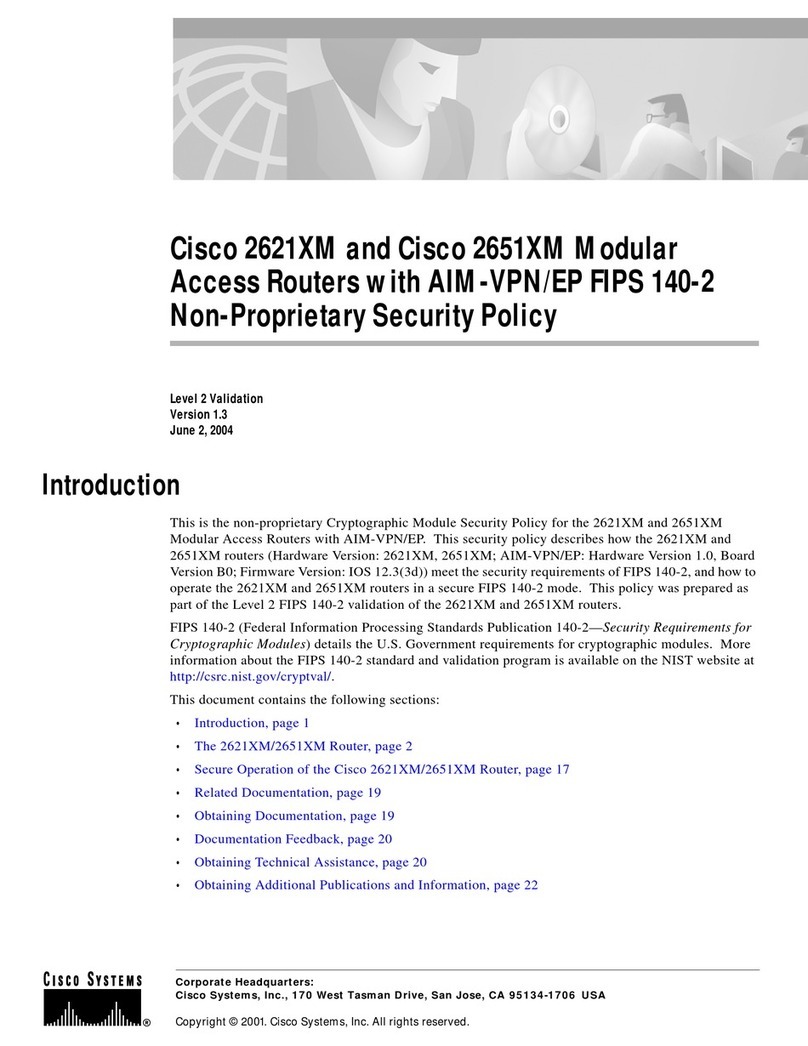
Cisco
Cisco 2621XM Operations

Cyclades
Cyclades Access Router Cyclades-PR1000 Quick installation manual
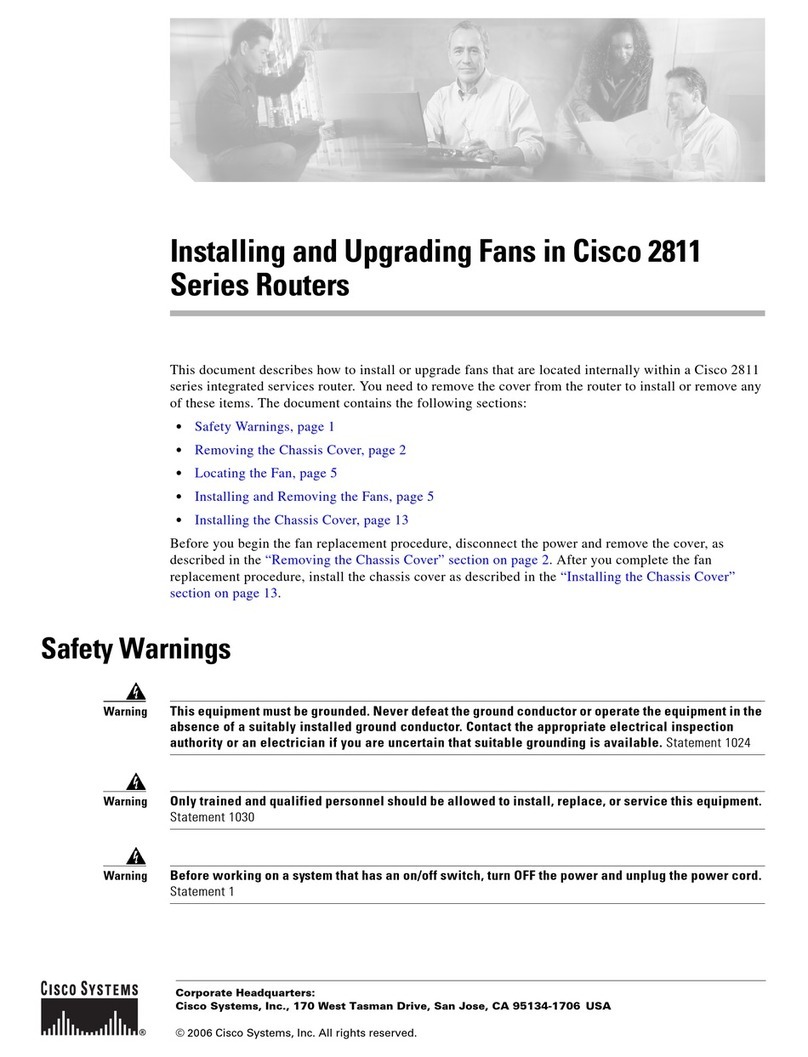
Cisco
Cisco 2811 Series Installing and upgrading

D-Link
D-Link DIR-615/T user manual
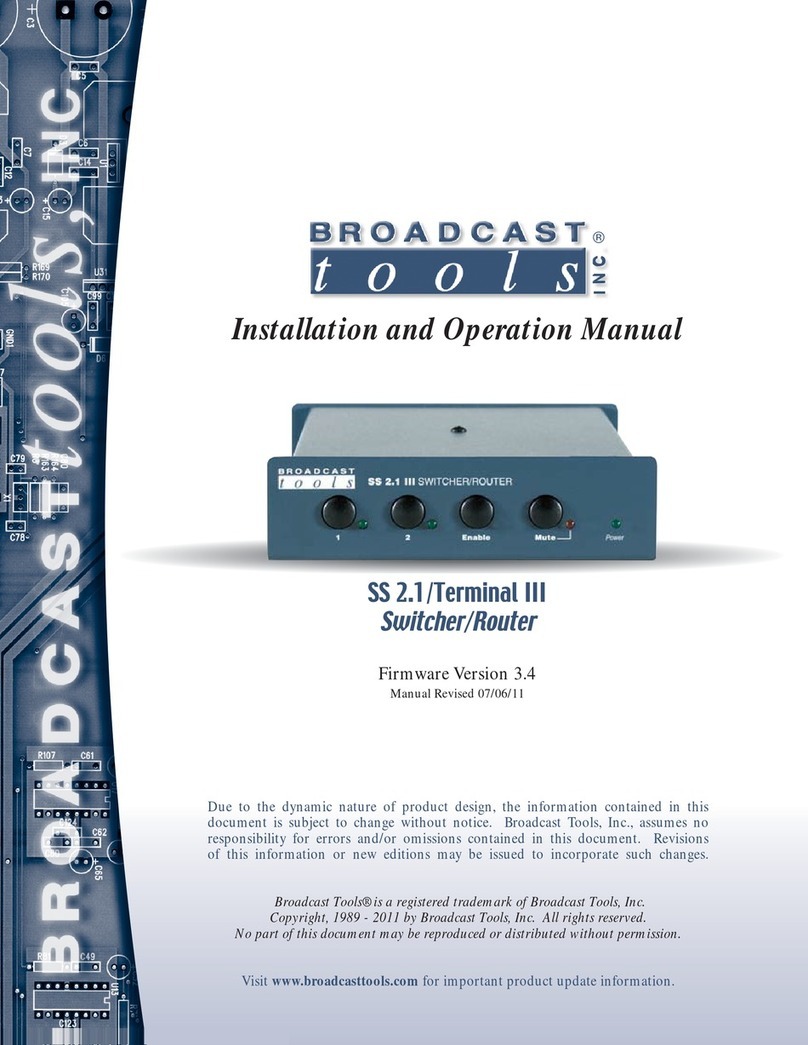
Broadcast Tools
Broadcast Tools SS 2.1/Terminal III Installation and operation manual