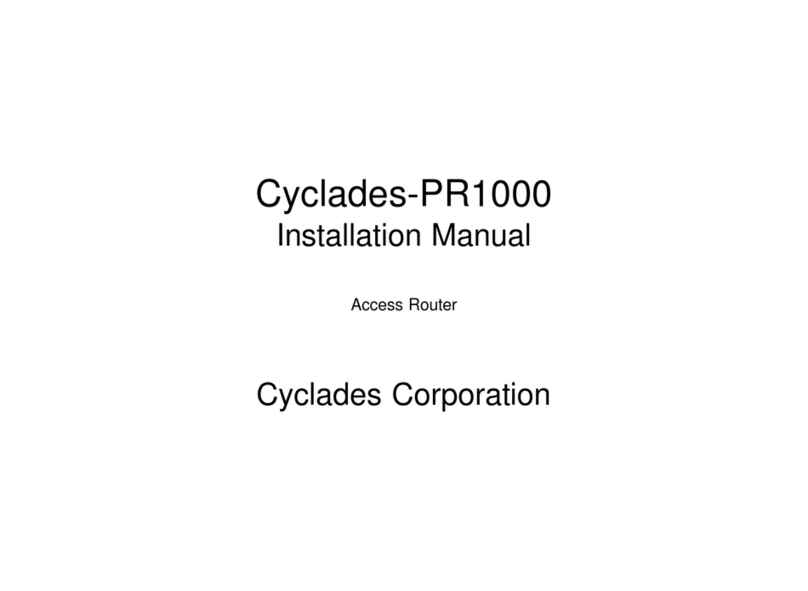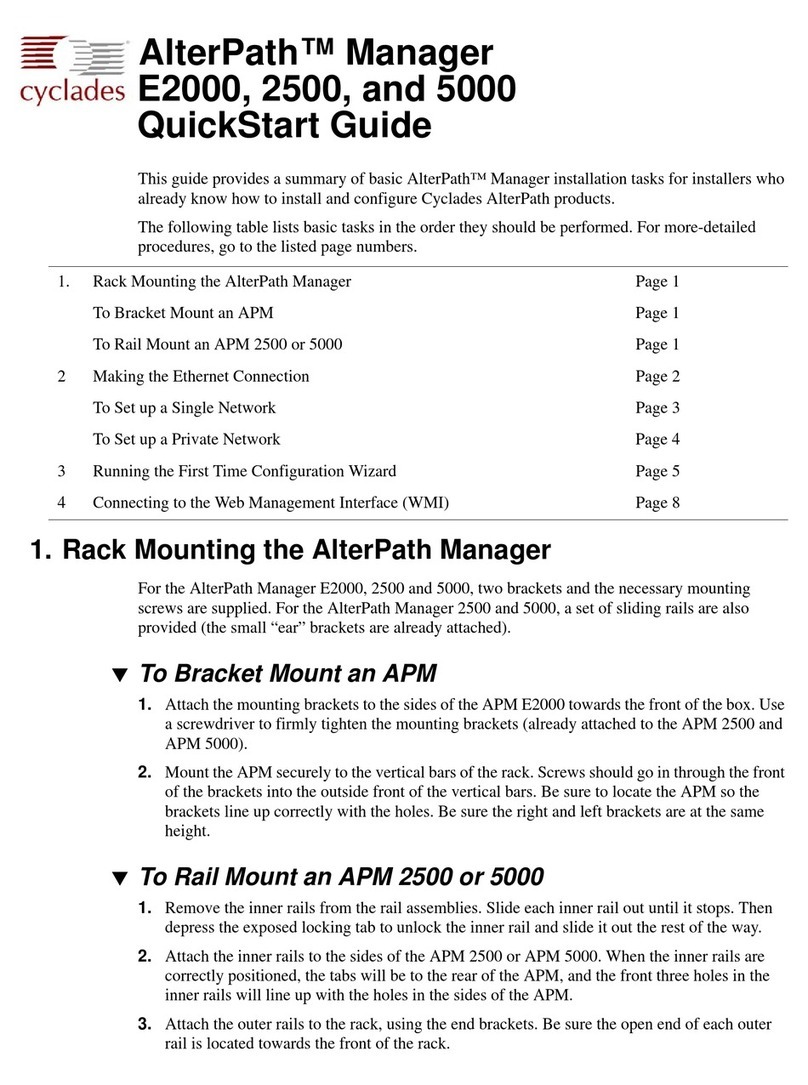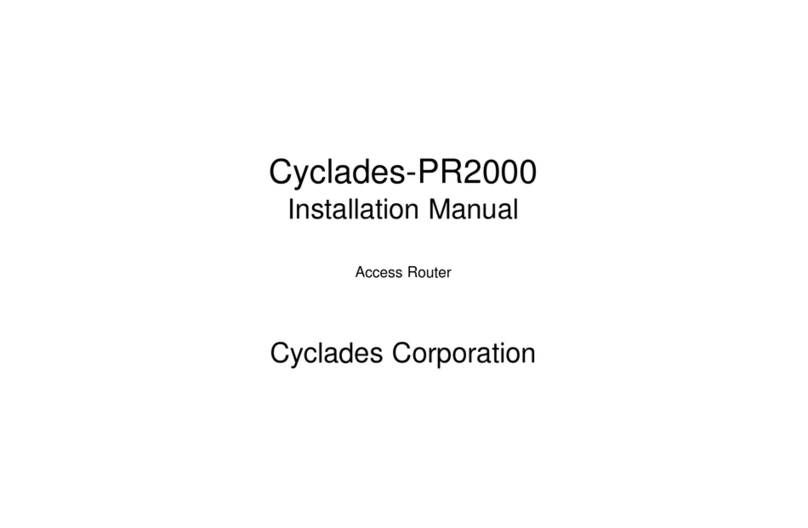Cyclades-PR1000
Table of Contents 3
Table of Contents
CHAPTER 1 HOW TO USE THIS MANUAL ........................................................................................................ 4
Installation Assumptions .................................................................................................................................... 5
Text Conventions................................................................................................................................................ 5
Cyclades Technical Support and Contact Information....................................................................................... 6
CHAPTER 2 WHAT IS IN THE BOX .................................................................................................................... 8
The V.35/RS-232 Model..................................................................................................................................... 9
The X.21 Model................................................................................................................................................ 10
Horizontal Surfaces...........................................................................................................................................11
Vertical Surfaces .............................................................................................................................................. 12
CHAPTER 3 USING CYROS MENUS ............................................................................................................... 15
Connection Using the Console Cable and a Computer or Terminal 15
Special Keys....................................................................................................................................................... 17
The CyROS Management Utility...................................................................................................................... 18
CHAPTER 4 STEP-BY-STEP INSTRUCTIONS FOR COMMON APPLICATIONS 20
Example 1 Connection to an Internet Access Provider via Modem 20
Example 2 A LAN-to-LAN Example Using Frame Relay 29
APPENDIX A TROUBLESHOOTING................................................................................................................. 37
What to Do if the Login Screen Does Not Appear When Using a Console. 37
What to Do if the Router Does Not Work or Stops Working. 38
Testing the Ethernet Interface .......................................................................................................................... 39
Testing the WAN Interface ............................................................................................................................... 40
Index .................................................................................................................................................................... 42