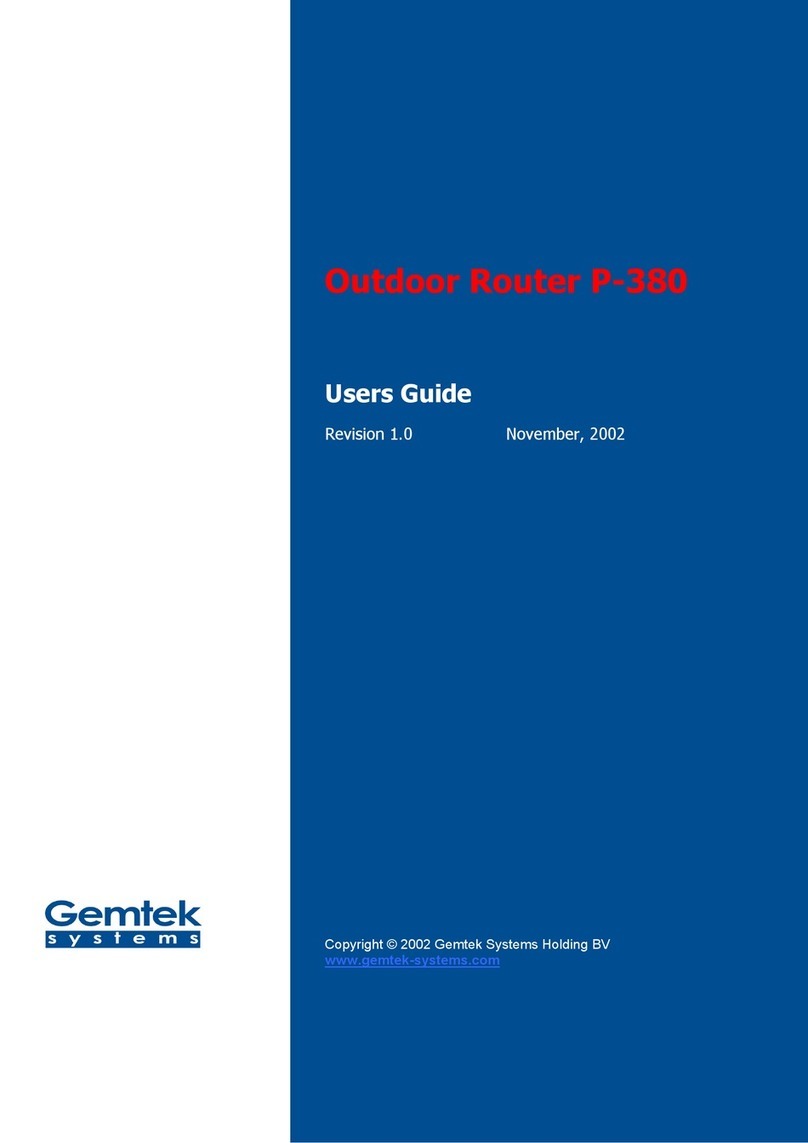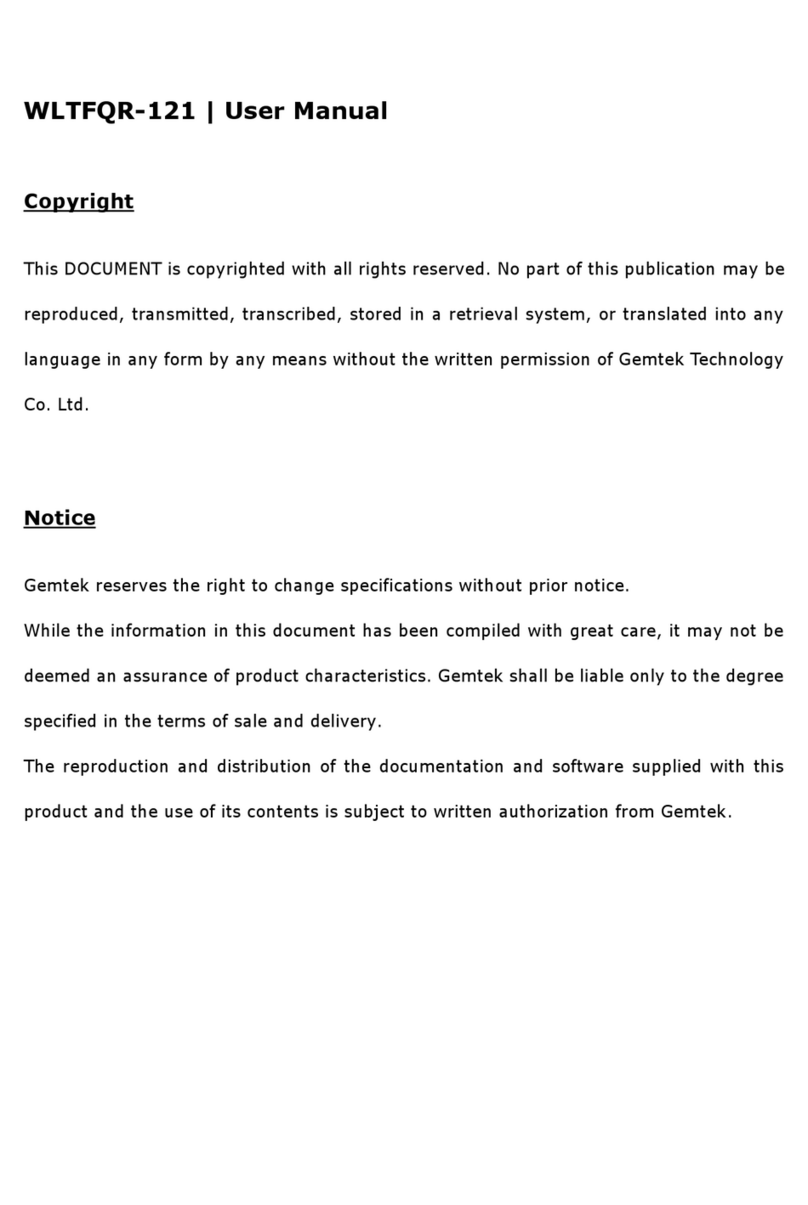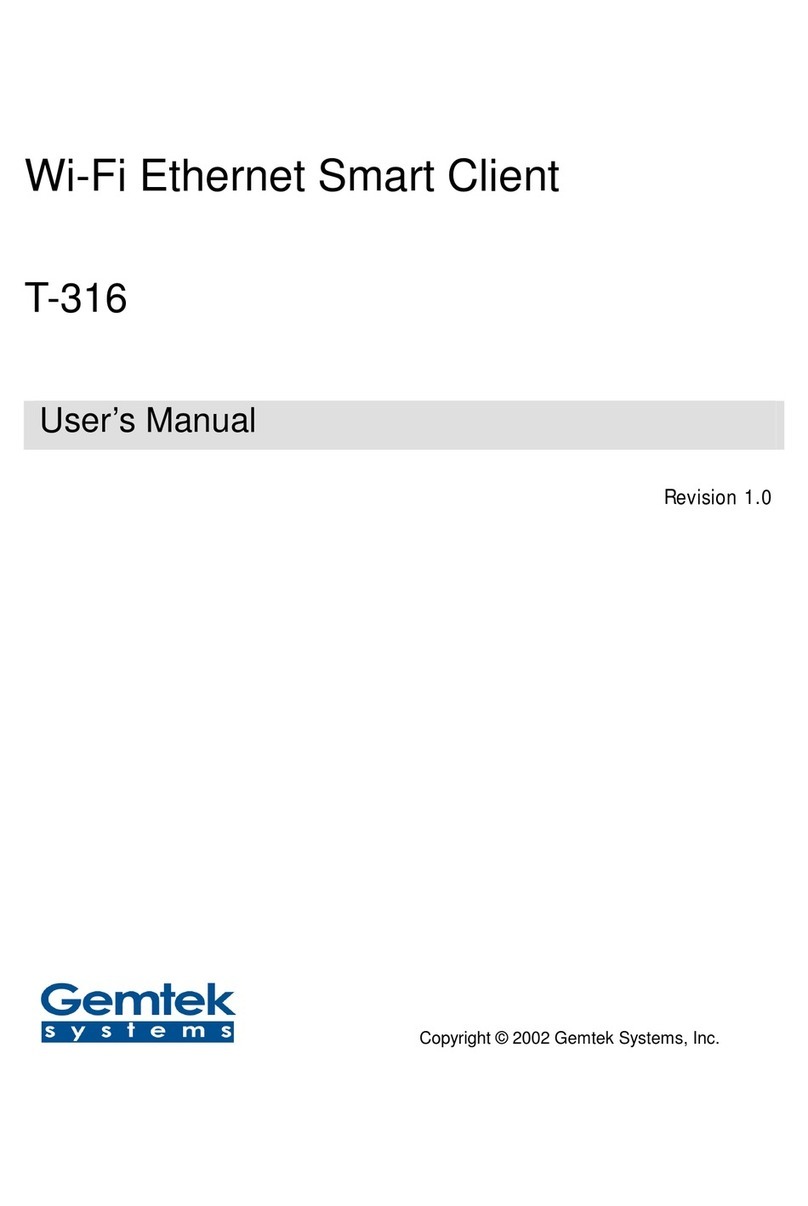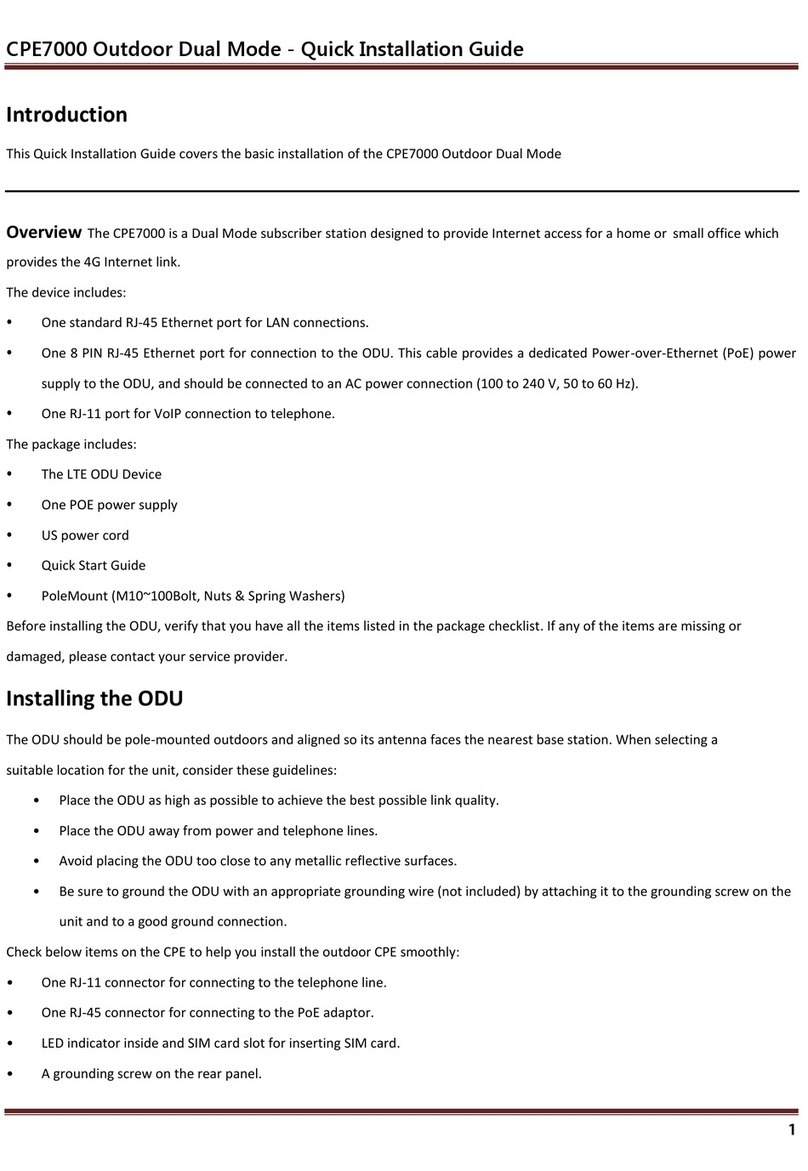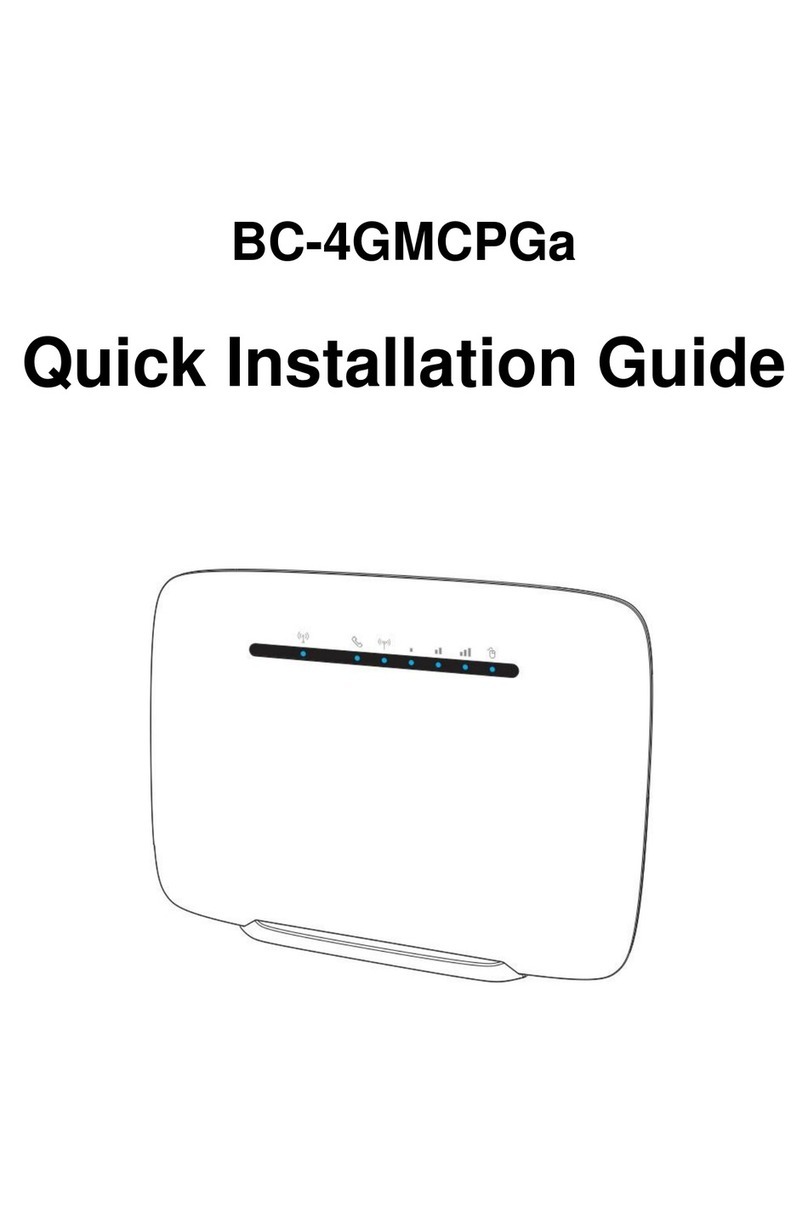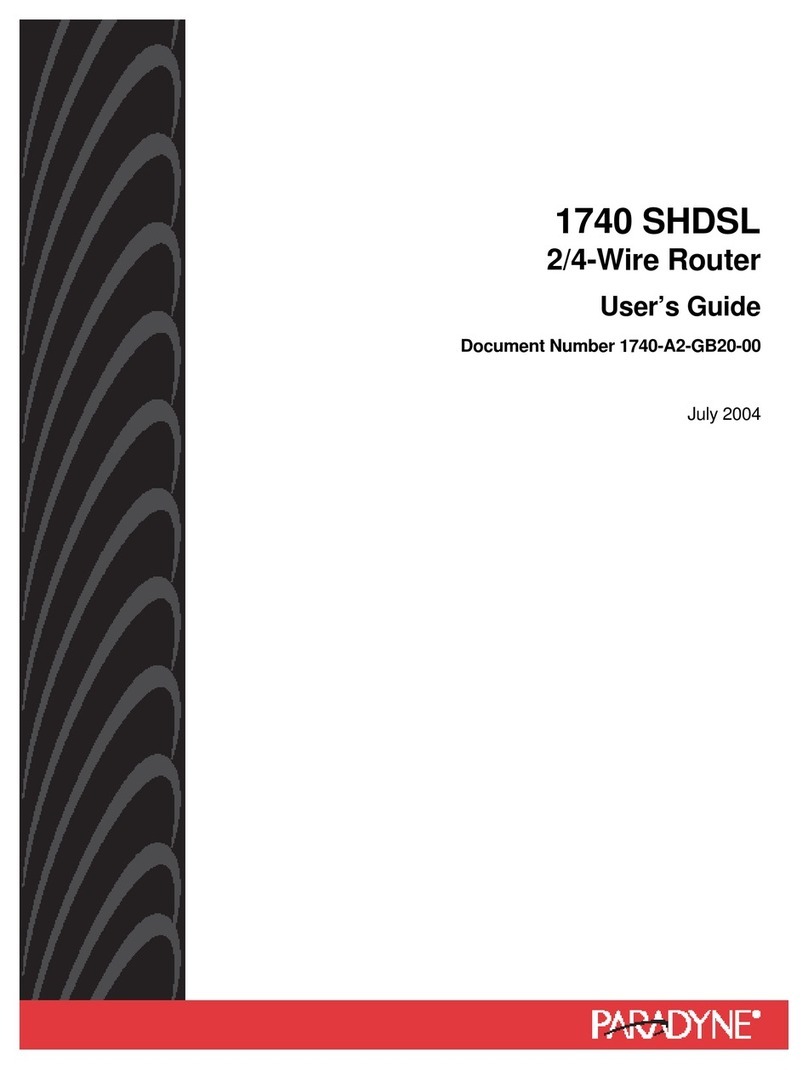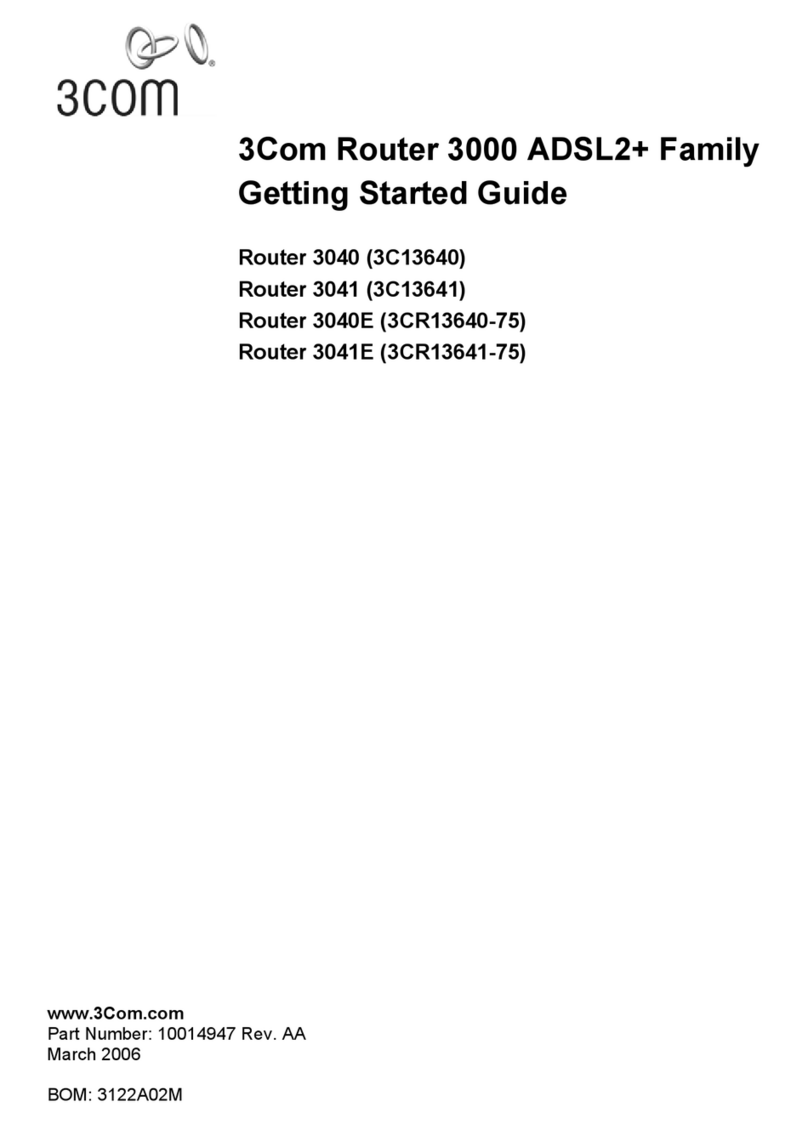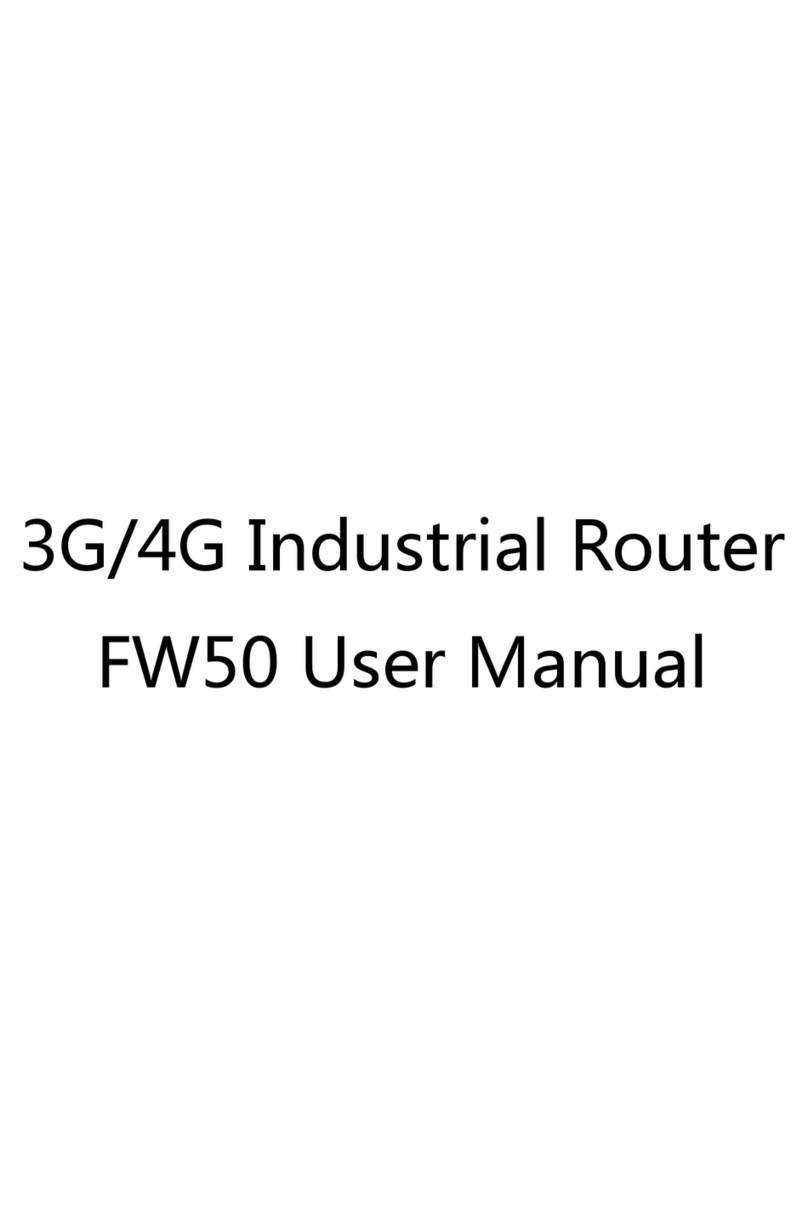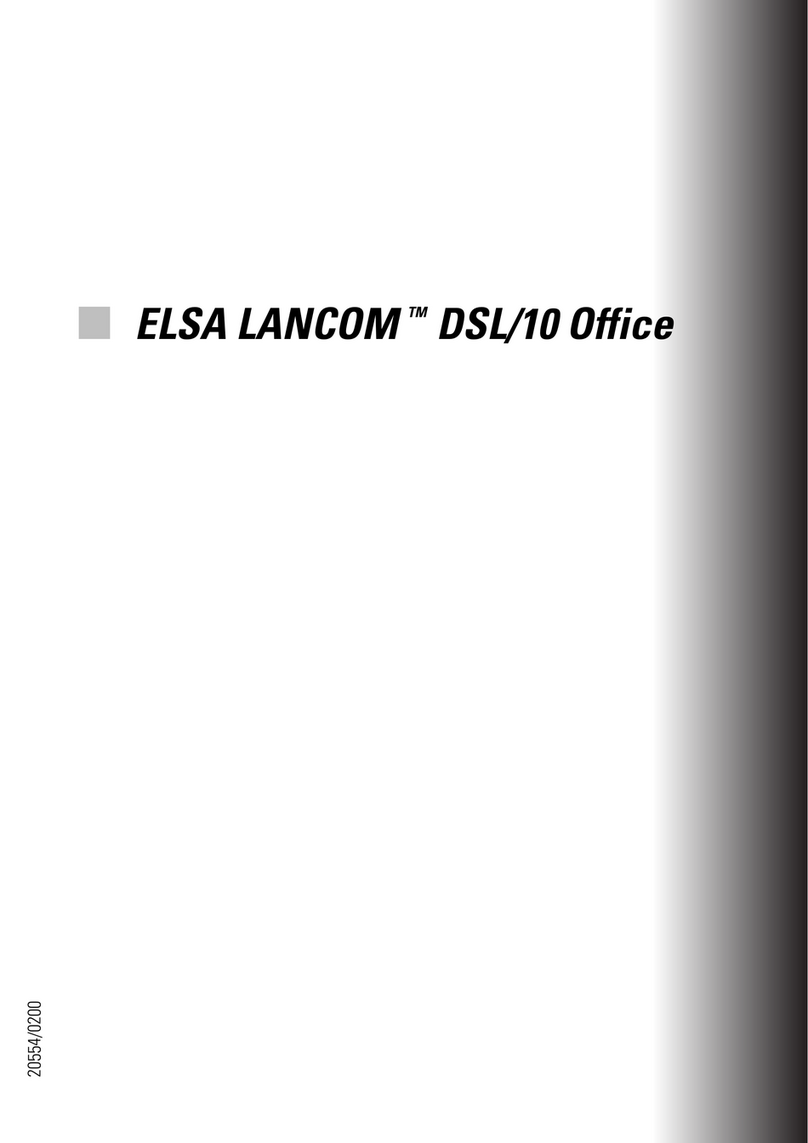Gemtek Systems R921212G User manual

802.11g Wireless Broadband Router
User's Guide
Contents
Technical Specifications and Regulatory Information
Introduction
Using Your Router
Technical Specifications and Regulatory
Information
Technical Specifications
Regulatory Information
Wireless Interoperability
The products are designed to be interoperable with any wireless LAN product that is based on
direct sequence spread spectrum (DSSS) and orthogonal frequency division multiplexing
(OFDM) radio technology and to comply with the following standards:
• IEEE Std. 802.11b Standard on Wireless LAN
• IEEE Std. 802.11g Standard on Wireless LAN
• Wireless Fidelity (WiFi) certification, as defined by the WECA (Wireless Ethernet
Compatibility Alliance)
Wireless 802.11 and Your Health
The Wireless Broadband Router, like other radio devices, emits radio frequency
electromagnetic energy. The level of energy emitted by this device, however, is less than the
electromagnetic energy emitted by other wireless devices such as mobile phones. The

wireless device operates within the guidelines found in radio frequency safety standards and
recommendations. These standards and recommendations reflect the consensus of the
scientific community and result from deliberations of panels and committees of scientists who
continually review and interpret the extensive research literature. In some situations or
environments, the use of the wireless devices may be restricted by the proprietor of the
building or responsible representatives of the applicable organization. Examples of such
situations include the following:
• Using the Dell TrueMobile equipment on board airplanes, or
• Using the Dell TrueMobile equipment in any other environment where the risk of
interference with other devices or services is perceived or identified as being harmful.
If you are uncertain of the policy that applies to the use of wireless devices in a specific
organization or environment (an airport, for example), you are encouraged to ask for
authorization to use the wireless device before you turn it on.
Back to Top
Technical Specifications
Standards supported
• IEEE 802.3, IEEE 802.3u, IEEE 802.11b, 802.11g
Protocols
• TCP/ IP, IPX, UDP, DHCP Client, DHCP Server
Environment
• Operating Humidity 10% to 85% (Non-Condensing)
• Storage Humidity 5% to 90% (Non-Condensing)
• Operating Temperature 0° to 40° C (32° F to 104° F)
• Storage Temperature 0° to 70° C (32° F to 158° F)
Power specification
Receive Sensitivity
• 11Mbps: 10-5 BER @ -80 dBm, typical

• 54Mbps: 10-5 BER @ -65 dBm, typical
Transmit Power
• Normal Temp Range: ±12 dBm
DC power supply
• Input: DC 100-250 50-60 Hz 1A
• Output: 5V DC 2A
Radio specification
Range: "Up to 100m" indoors and "Up to 450m" outdoors
(open range)
Frequency range: 2.4 - 2.4835 GHz, direct sequence spread
spectrum
Number of Channels:
• Europe: 11 (1-11)
• US: 11 (1-11)
• France: 2 (10-11)
• Japan: 11 (1-11)
Mobility: Seamless roaming across cell boundaries with
handover
Specific features
Supported bit rates:
For 802.11g:
• 54 Mbps
• 48 Mbps
• 36 Mbps
• 24 Mbps
• 18 Mbps
• 12 Mbps
• 9 Mbps

• 6 Mbps
For 802.11b:
• 11 Mbps
• 5.5 Mbps
• 2 Mbps
• 1 Mbps
Data Encryption: WEP (64/128 bit) and WPA
Utility Software
• Setup Wizard software
• Control Utility software
Back to Top
Regulatory Information
The wireless network device must be installed and used in strict accordance with the
manufacturer's instructions as described in the user documentation that comes with the
product. For country-specific approvals, see Radio approvals. Dell Inc is not responsible for
any radio or television interference caused by unauthorized modification of the devices
included with this kit, or the substitution or attachment of connecting cables and equipment
other than that specified by Dell Inc. The correction of interference caused by such
unauthorized modification, substitution or attachment is the responsibility of the user. Dell Inc
and its authorized resellers or distributors are not liable for any damage or violation of
government regulations that may arise from the user failing to comply with these guidelines.
For the latest regulatory information, documentation, and other updates, please visit the Dell
website at support.dell.com.
Canada -- Industry Canada (IC)
This device complies with RSS210 of Industry Canada.
Back to Top

Europe -- EU Declaration of Conformity
This equipment complies with the essential requirements of the European Union directive
1999/5/EC.
Cet équipement est conforme aux principales caractéristiques définies dans la Directive
européenne RTTE 1999/5/CE.
Die Geräte erfüllen die grundlegenden Anforderungen der RTTE-Richtlinie 1999/5/EG.
Questa apparecchiatura è conforme ai requisiti essenziali della Direttiva Europea R&TTE
1999/5/CE.
Este equipo cumple los requisitos principales de la Directiva 1999/5/CE de la UE, "Equipos de
Terminales de Radio y Telecomunicaciones".
Este equipamento cumpre os requisitos essenciais da Directiva 1999/5/CE do Parlamento
Europeu e do Conselho (Directiva RTT).
Deze apparatuur voldoet aan de noodzakelijke vereisten van EU-richtlijn betreffende
radioapparatuur en telecommunicatie-eindapparatuur 1999/5/EG.
Dette udstyr opfylder de Væsentlige krav i EU's direktiv 1999/5/EC om Radio- og
teleterminaludstyr.
Dette utstyret er i overensstemmelse med hovedkravene i R&TTE-direktivet (1999/5/EC) fra
EU.
Utrustningen uppfyller kraven för EU-direktivet 1999/5/EC om ansluten teleutrustning och
ömsesidigt erkännande av utrustningens överensstämmelse (R&TTE).
Tämä laite vastaa EU:n radio- ja telepäätelaitedirektiivin (EU R&TTE Directive 1999/5/EC)
vaatimuksia.
Back to Top
France
Some areas of France have a restricted frequency band. The worst-case maximum authorized
power indoors is:
10 mW for the entire 2.4 GHz band (2400 MHz - 2483.5 MHz)
100 mW for frequencies between 2446.5 MHz and 2483.5 MHz (NOTE - Channels 10 through
13 inclusive operate in the band 2446.6 MHz - 2483.5 MHz)

There are few possibilities for outdoor use: On private property or on the private property of
public persons, use is subject to a preliminary authorization procedure by the Ministry of
Defence, with maximum authorized power of 100 mW in the 2446.5 - 2483.5 MHz band. Use
outdoors on public property is not permitted.
In the departments listed below, for the entire 2.4 GHz band:
Maximum authorized power indoors is 100 mW
Maximum authorized power outdoors is 10 mW
Departements in which the use of the 2400 - 2483.5 MHz band is permitted with an EIRP of
less than 100 mW indoors and less than 10 mW outdoors:
01 Ain
Orientales 36 Indre 66 Pyrénées
02 Aisne 37 Indre et Loire 67 Bas Rhin
03 Allier 41 Loir et Cher 68 Haut Rhin
05 HautesAlpes 42 Loire 70 Haute Saône
08 Ardennes 45 Loiret 71 Saône et
Loire
09 Ariège 50 Manche 75 Paris
11 Aude 55 Meuse 82 Tarn et
Garonne
12 Aveyron 58 Nièvre 84 Vaucluse
16 Charente 59 Nord 88 Vosges
24 Dordogne 60 Oise 89 Yonne
25 Doubs 61 Orne 90 Territoire de
Belfort
26 Drôme 63 Puy du Dôme 94 Val de Marne
32 Gers 64 Pyrénées
Atlantique
This requirement is likely to change over time, allowing you to use your wireless LAN card in
more areas within France. Please check with ART for the latest information
(www.art-telecom.fr)

NOTE: Your Wireless Broadband Router transmits less than 100 mW, but more than 10
mW.
Back to Top
Italia
A license is required for indoor use. Outdoor use is prohibited.
E' necessaria la concessione ministeriale anche per l'uso interno. Verificare con i rivenditori la
procedura da seguire. L'uso per installazione in esterni non e' permessa.
Back to Top
USA -- Federal Communications Commission (FCC)
Interference Statement
This equipment has been tested and found to comply with the limits for a Class B digital device,
pursuant to Part 15 of the FCC Rules. These limits are designed to provide reasonable
protection against harmful interference in a residential installation. This equipment generates,
uses and can radiate radio frequency energy and, if not installed and used in accordance with
the instructions, may cause harmful interference to radio communications. However, there is
no
guarantee that interference will not occur in a particular installation. If this equipment does
cause
harmful interference to radio or television reception, which can be determined by turning the
equipment off and on, the user is encouraged to try to correct the interference by one of the
following measures:
- Reorient or relocate the receiving antenna.
- Increase the separation between the equipment and receiver.
- Connect the equipment into an outlet on a circuit different from that to which the receiver is
connected.
- Consult the dealer or an experienced radio/TV technician for help.
FCC Caution:
To assure continued compliance, any changes or modifications not expressly
approved by the party responsible for compliance could void the user's authority to operate
this
equipment.

This device complies with Part 15 of the FCC Rules. Operation is subject to the following two
conditions: (1) This device may not cause harmful interference, and (2) this device must
accept
any interference received, including interference that may cause undesired operation.
IMPORTANT NOTE:
FCC Radiation Exposure Statement:
This equipment complies with FCC radiation exposure limits set forth for an uncontrolled
environment. This equipment should be installed and operated with minimum distance 20cm
between the radiator & your body.
This transmitter must not be co-located or operating in conjunction with any other antenna or
transmitter.
NOTE: DELL declares that WRTB-107GD340 (FCC ID: MXF-R921212G) is limited in
CH1~CH11 by specified firmware controlled in USA.
Back to Top
Introduction
Overview
Wireless Networking Overview
A Look at the Hardware
Overview
The Wireless Broadband Router is an 802.11b/g wireless access point with a built-in Internet
router. Connecting to a DSL or cable modem, the router can offer both wired and wireless
computers simultaneous access to the Internet. The router can be configured the following
ways:
• Internet router: Connects to a cable or DSL modem providing Internet connectivity to

both wired and wireless computers. The firewall features included in the router control
Internet access and protect your network.
• Wireless hub (Access Point): Connects wireless computers for file and print sharing.
• 4-port Ethernet switch: Connects four wired computers for file and print sharing.

• Ethernet bridge: Enables file and print sharing between wired and wireless
computers. In addition, connects to an Ethernet hub, extending Internet connectivity
and sharing to more wired computers.
The router supports up to 252 clients. Up to 16 of the 252 clients can be wireless. The
Network Address Translation (NAT) feature allows 64 clients to simultaneously
communicate out to the Internet. It runs at speeds up to 54 Megabits per second (Mbps), and
the LAN (wired) port runs at 10/100 Mbps. The maximum distance between the router and
each computer is 300 feet. This distance may be less depending on your environment.
By default, you can use the router in the following ways:
• a wireless access point using wireless as the wireless network name.

• a DHCP server that provides IP addresses to wireless and wired clients.
• a bridge to an Ethernet hub.
Wireless Networking Overview
Wireless Local Area Network (WLAN)
Identifying a WLAN
Encryption
Automatic Rate Selection and Rate Scaling
Wireless Local Area Network (WLAN)
A Local Area Network (LAN) is a network in one location. Users at that location can share
files, printers, and other services. In a LAN, a networked computer that requests services is
called a client. A Wireless Local Area Network (WLAN) is a type of LAN that uses high
frequency radio waves rather than wires to communicate and transmit data among the network
clients and devices. It is a flexible data communication system implemented as an extension to,
or as an alternative for, a wired LAN.
In a WLAN, wireless adapters are installed in clients, also called wireless clients. The adapter
allows the wireless client to communicate with the WLAN without cables. Instead, wireless
clients send and receive information through a path in the air called a channel.
The standards for a WLAN are based on the IEEE 802.11b standard and proposed 802.11g
standard. All Dell 802.11b/g-compliant devices interoperate with other 802.11b/g -compliant
wireless devices from other vendors. The WiFi certification logo indicates that the wireless
device has been tested by an independent organization.
A wireless client operates in either infrastructure mode or peer-to-peer mode.
Back to Top
Identifying a WLAN

An ESSID and BSSID are both Service Set Identifiers (SSID) that identify and control the
wireless client’s access to a given WLAN. The SSID is sometimes referred to as the network
name. The SSID indicates what WLAN you are referring to. In most cases, the user interface
displays the SSID.
When installing an access point or wireless adapter in a wireless client, the installation
program asks you to enter the SSID. Dell cannot provide you with this information, as it is
specific to your network; but you may choose to use the default SSID, wireless, for your
Router. All wireless clients and access points in a WLAN must use the same network name.
Back to Top
Encryption
In a WLAN, wireless clients and access points send and receive information through the air.
Without implementing security, it is possible for an unauthorized person to intercept the
information.
A common way of implementing security and protecting information is encryption. Encryption
applies a set of instructions, called an algorithm, to information. The instructions combine the
plain or clear text of information with a sequence of hexadecimal numbers, called an
encryption key.
Before transmitting information over the airwaves, the wireless client or access point encrypts
or scrambles the information. The access point or wireless client receiving the information
uses the same key to decrypt or unscramble the information. The information is only readable
to WLAN devices that have the correct encryption key. The longer the key is, the stronger the
encryption.
The Router supports both Wired Equivalent Privacy (WEP) and Wi-Fi Protected Access
(WPA).
WEP
WEP (Wired Equivalent Privacy) provides a way of creating an encrypted key that is shared
between a wireless client (such as a notebook with a wireless PC card) and the router. In the
Router, WEP is an optional feature that can be enabled or disabled. When WEP encryption is
enabled, you must set the WEP key in the client to match the WEP key used by the access
point because you can ONLY connect to access points that have a matching WEP Key.

NOTE: It is better to change keys frequently. The same algorithm is used for all the
communications that should be protected. If the same key is used, the same
message will give exactly the same cipher text. Then, it will be possible for an
eavesdropper to break the encrypted data. For this reason, it is strongly
recommended to change keys often.
There are two WEP encryption methods:
• 40(64)-bit Encryption
• 104(128)-bit Encryption
40-bit and 64-bit encryption are identical. Some vendors use the term 40-bit; others use 64-bit.
A wireless device that claims to have 40-bit encryption interoperates with a device that claims
to have 64-bit encryption; the same is true for the reverse. A 40(64)-bit key consists of 10
hexadecimal numbers, arrayed as follows:
Key #1: 1011121314
Key #2: 2021222324
Key #3: 3031323334
Key #4: 4041424344
A 104(128)-bit key has several trillion times as many possible combinations than a 40(64)-bit
key. It consists of 26 hexadecimal numbers, arrayed as follows:
Key (#1): 101112131415161718191A1B1C
All wireless clients and access points in a WLAN must use the same encryption method and
key. The following two examples stress how important this point is.
Example 1
The encryption method for an access point is 40(64)-bit. The method for a wireless client is
104(128)-bit encryption. The client and access point cannot communicate with each other,
even though the selected key is the same. To resolve this problem, set the access point to use
104(128)-bit encryption.
Example 2

The encryption method is the same for the access point and wireless client. You select key 1
for the access point and key 2 for the wireless client. The wireless client cannot communicate
with the WLAN. To resolve this problem, select key 1 for the wireless client.
NOTE: Use the same key and encryption method for the wireless devices in the WLAN.
Otherwise, they cannot communicate with each other.
The Router uses either hexadecimal digits or ASCII characters to create encryption keys.
Hexadecimal digits include the numbers 0 to 9 and the letters A to F. For example, the decimal
number 15 is represented as F in the hexadecimal numbering system.
ASCII is the acronym for the American Standard Code for Information Interchange.
Pronounced ask-ee, ASCII is a code for representing English characters as numbers, with
each letter assigned a number from 0 to 127. For example, the ASCII code for uppercase M is
77. Most computers use ASCII codes to represent text, which makes it possible to transfer
data from one computer to another.
WPA
WPA (Wi-Fi Protected Access) is an upgrade to the WEP standard for securing your wireless
network. WPA is derived from and will be forward-compatible with the future IEEE 802.11i
standard. It provides improved data encryption and user authentication.
To enhance the level of security, WPA uses Temporal Key Integrity Protocol (TKIP)
encryption to address the vulnerabilities of the static keys used in WEP. TKIP includes four
algorithms: message integrity check (MIC), to protect packets from tampering; Per-Packet
Key (PPK) hashing, to prevent weak key attacks; extended initialization vector (IV), to
reduce IV reuse and the possibility that a hacker will collect sufficient packets to crack the
encryption; and a re-keying mechanism, to change the temporal key dynamically. TKIP is the
most commonly used encryption method; however, if your wireless clients do not support TKIP,
the Router also supports Advanced Encryption Security (AES) encryption. AES will replace
802.11's RC4-based encryption under the 802.11i specification. AES, the gold-standard
encryption algorithm, provides maximum security for wireless network.
For user authentication, WPA adopts an authentication scheme through 802.1x. 802.1x
provides a framework for user authentication and a key distribution management method.
802.1x consists of three main elements: an Authentication Server (typically a RADIUS server),
WPA-enabled router or AP (called Authenticator), and a WPA-enabled client (called
Supplicant). 802.1x ensures only authorized users can access the network.

In enterprises, WPA will be used in conjunction with both a wireless router and authentication
server. In a Small Office/Home Office (SOHO) environment, where there is no authentication
server, users can use pre-shared key (PSK) mode in place of the authentication server. The
Router offers you WPA running in PSK mode. The mutual authentication and improved
encryption technology of WPA allows wireless communication to achieve greater security.
Back to Top
Automatic Rate Selection and Rate Scaling
In 802.11g, wireless network adapters and access points can transmit data at one of the
following rates: 54, 48, 36, 24, 18, 12, 9, or 6 Mbps. In 802.11b, the data can be transmitted at
a rate of 11, 5.5, 2, or 1 Mbps. As the distance between an adapter and access point increases
or decreases, the data rate automatically changes. Other factors, like interference, also affect
the data rate. The Router uses automatic rate selection and rate scaling to determine the most
efficient rate of communication. Rate scaling maintains optimal communication between
wireless clients and the WLAN.
Back to Top
A Look at the Hardware
Front Panel
Back Panel
Front Panel
The Wireless Broadband Router has seven Light Emitting Diodes (LEDs), or link lights, on its
front side. The following table defines the behavior for each LED:
Front Panel

LED Represents Activity
Power Power The Power LED will light up when the device is powered on.
It will blink when the device is reset.
Wireless Wireless
LAN
The LED is steady on when there is at least one wireless
link connecting to the Router.
Internet DSL or
cable
modem
A steady green light indicates the connection is active, and
blinks with data activity.
A steady amber light indicates data collision.
LAN 1
LAN 2
LAN 3
LAN 4
Local Area
Network
A steady green light indicates the connection is active and
transfer rate is at 100Mbps.
A steady greenish amber light indicates the connection is
active and transfer rate is at 10Mbps.
Back to Top
Back Panel
Back Panel

Connector Description
Lock This accepts locking devices for protecting the Router from theft.
Reset Use an object, such as a stretched paper clip, to press the button for at
least 3 seconds. The Power LED will be off for a short time and then
light up again. You can then release the button to reset the device to its
factory-default settings.
Internet This accepts an RJ-45 connector for network cabling.
LAN 1
LAN 2
LAN 3
LAN 4
This accepts RJ-45 connectors for connecting up to 4 computers to the
Router's 4-port switch.
Power Connect the power adapter to this Power port, and then plug the other
end of the power cable into a power outlet.
Back to Top

Using Your Router
Overview
Factory Default Settings
Setup Wizard
Control Utility
Web-Based Configuration Tool
Overview
Factory Default Settings: Your Wireless Broadband Router came with factory default settings
that should work for the majority of the network usage scenarios. However, there are cases
where your network environment may require a different router configuration.
Setup Wizard: Setup Wizard is a Windows-based software program included on your CD. You
can use this program to 1) install the router on your network and create an environment for
multiple computers to share Internet access, 2) add additional computers to the network, and 3)
provide links to the user's guide and the Dell support website.
Control Utility: Control Utility is a Windows-based software program included on your CD.
This utility is usually installed at the end of the router installation. It provides you with a useful
configuration tool to manage your Router. Refer to the section Control Utility for detailed
information.
Web-Based Configuration Tool: The web-based configuration tool is for advanced
configuration of the Wireless Broadband Router. It is a tool provided inside the router which
can be accessed via the web browser on your computer. This tool includes every basic and
advanced configuration option for the Router. For instance, you can allow other Internet users
to access a Web server hosted on your local private network, or disable your wireless network.
NOTE: Setup Wizard or Control Utility must be run on Windows 2000 and Windows XP

computers. Microsoft Internet Explorer 4.0 or higher or Netscape 4.0 or higher must
be used for the web-based configuration tool.
Factory Default Settings
Dell pre-configures the Router with the following settings:
NOTE: If you lose track of the device settings, you can reset the router by pushing the
reset button to restore these settings back to your router.
Setting Default
User Name admin
Password admin
Device Name my router
IP Address 192.168.2.1
Subnet Mask 255.255.255.0
10 Mbps Ethernet WAN IP <obtain from ISP via DHCP>
WAN DHCP Client Enabled
ESSID (wireless network name) wireless
Channel 6
Encryption No Encryption
DHCP Server Enabled
NAT Routing Enabled
NOTE: Your Wireless Broadband Router came with factory default settings that should
work for the majority of the network usage scenarios. However, there are cases
where your network environment may require a different router configuration.
Setup Wizard
Introduction

Launch the Setup Wizard
Setup Wizard Screens
Introduction
Setup Wizard is an easy-to-use program included on your CD. It provides simplified
configuration procedures for establishing Internet connectivity on the Router. The Setup
Wizard first extracts the connection settings from your active ISP connection on your computer
with a cable/DSL modem. It then displays a series of graphical illustrations on how to connect
the router to the network. Finally it applies the extracted settings on your router and validates
its installation. If the installation cannot be completed successfully, the Setup Wizard will
display troubleshooting instructions to guide you through the installation process.
In addition, the Setup Wizard also provides links to the user's guide on the CD and the Dell
support website.
Back to Top
Launch the Setup Wizard
To run the Setup Wizard, perform the following steps:
Insert the CD
Table of contents
Other Gemtek Systems Network Router manuals
Popular Network Router manuals by other brands
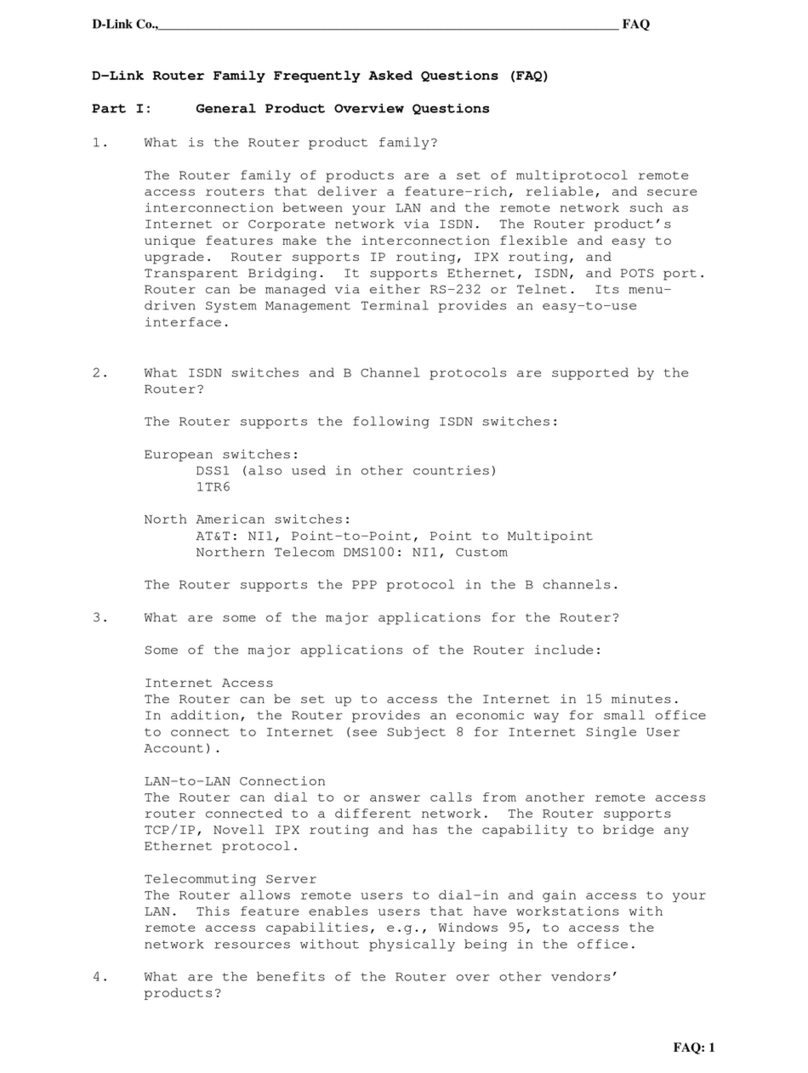
D-Link
D-Link DI-300 series Frequently asked questions
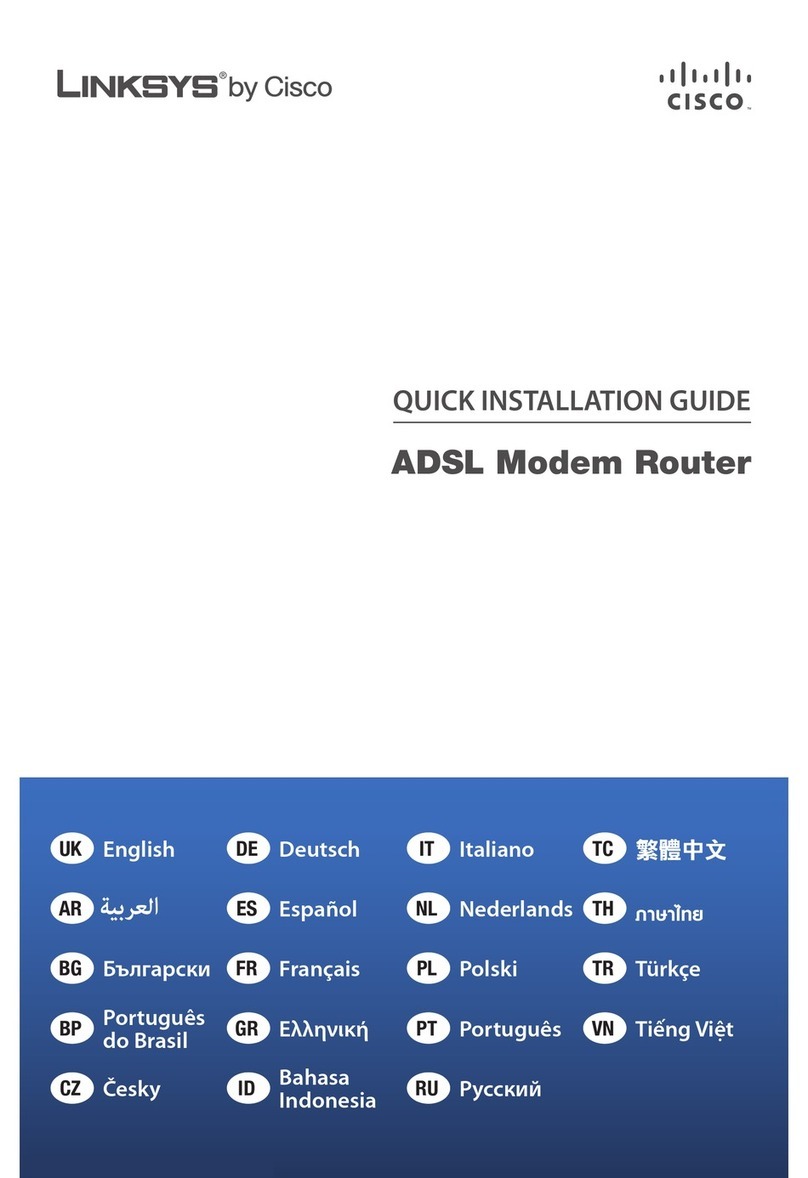
Cisco
Cisco ADSL Modem Router Quick installation guide

Patton electronics
Patton electronics SmartNode 4520 Series Getting started guide

Draytek
Draytek Vigor 2925 Series user guide
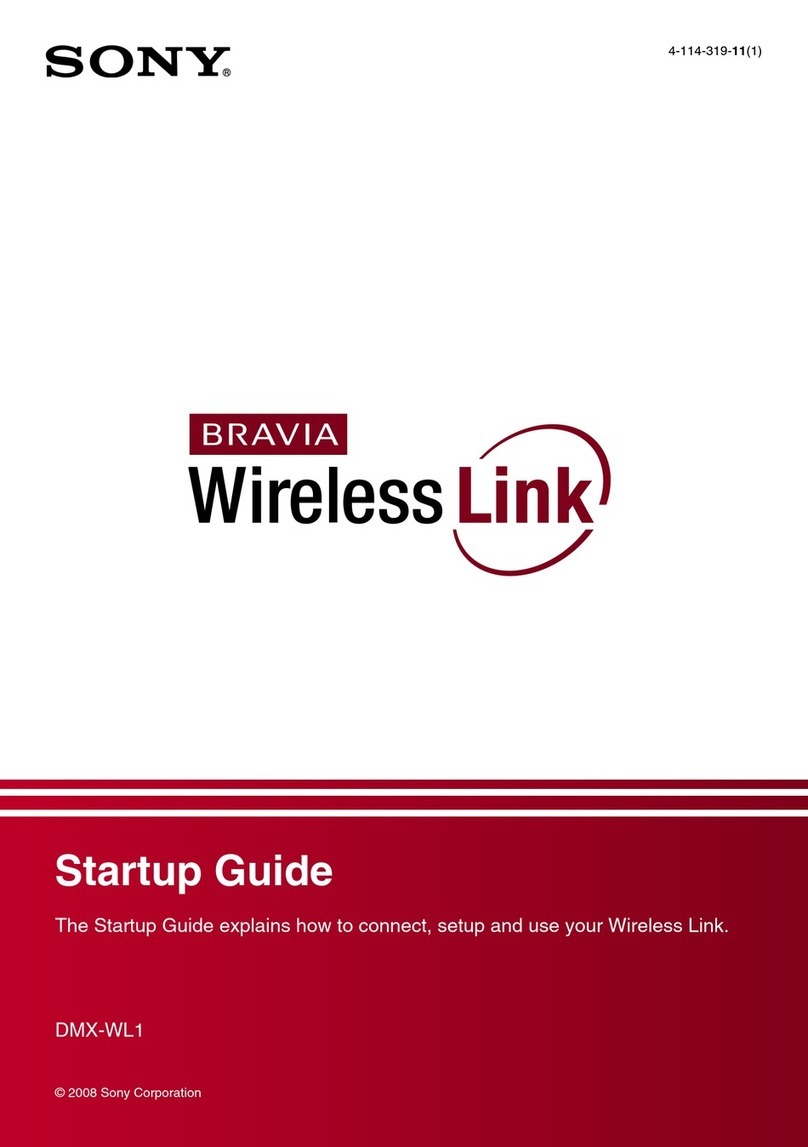
Sony
Sony DMXWL1 - BRAVIA Wireless HD Link Startup guide
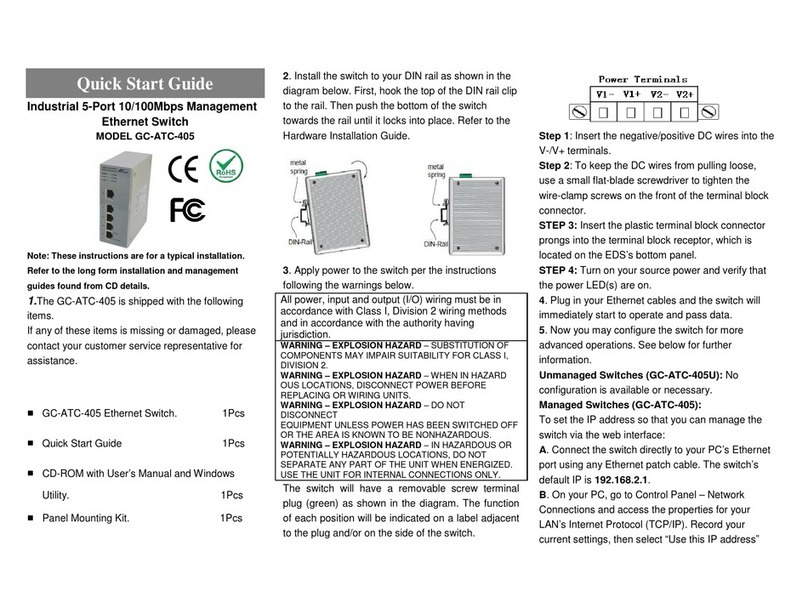
GridConnect
GridConnect GC-ATC-405 quick start guide