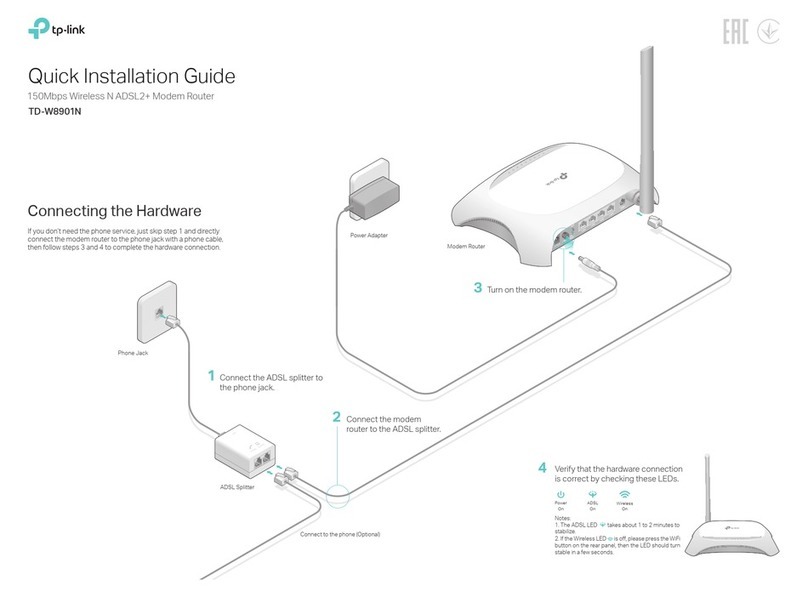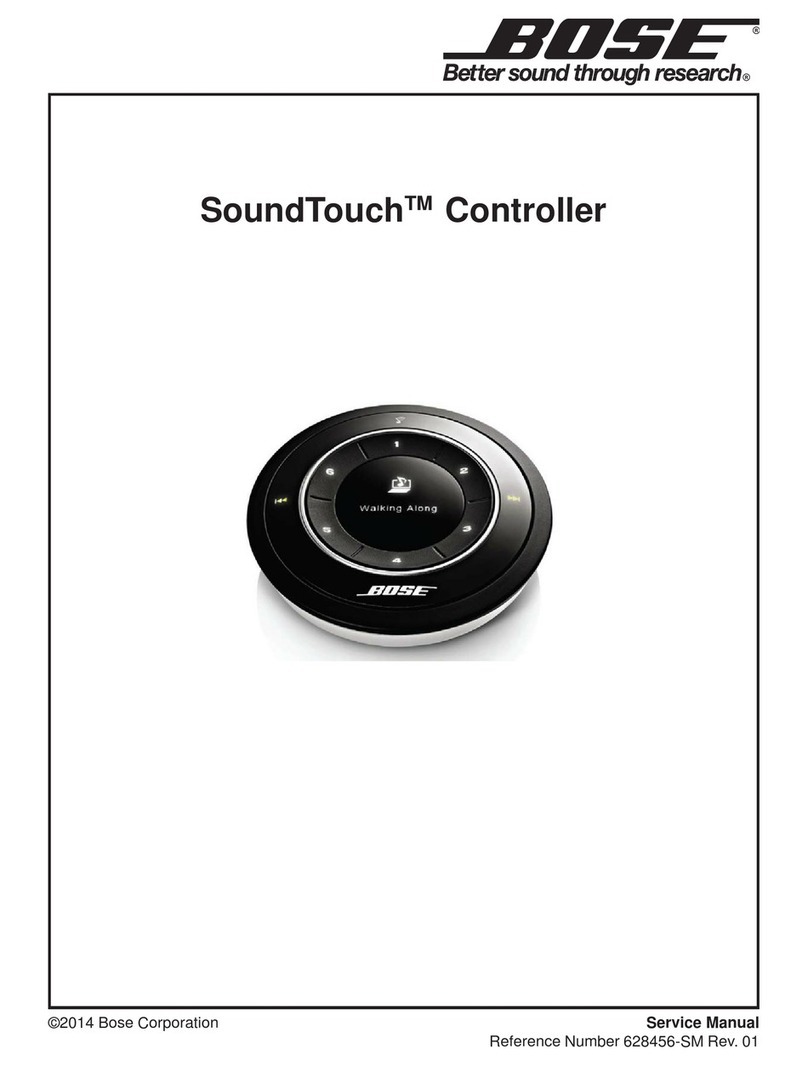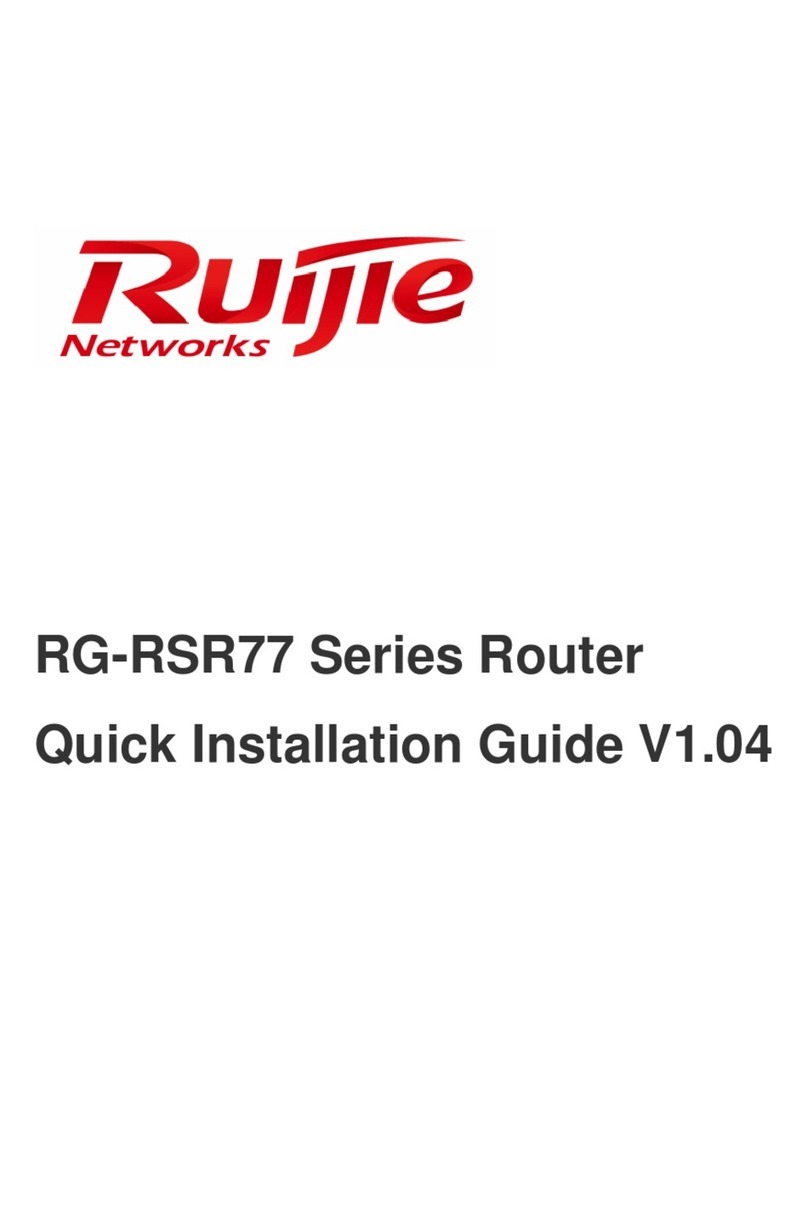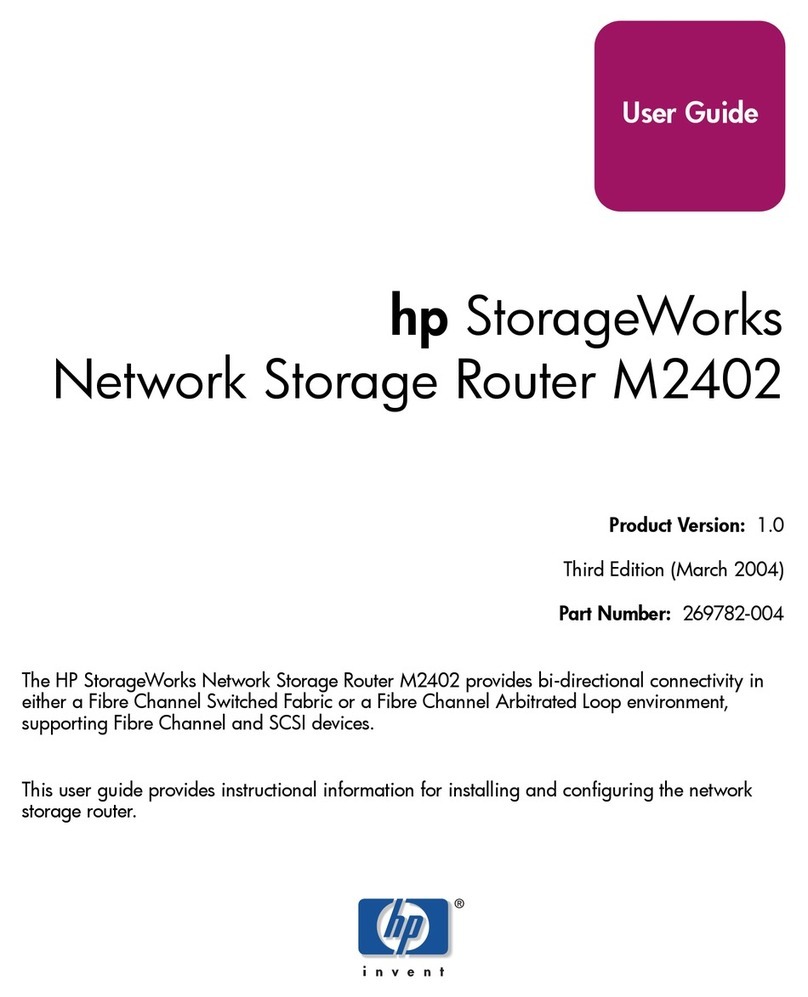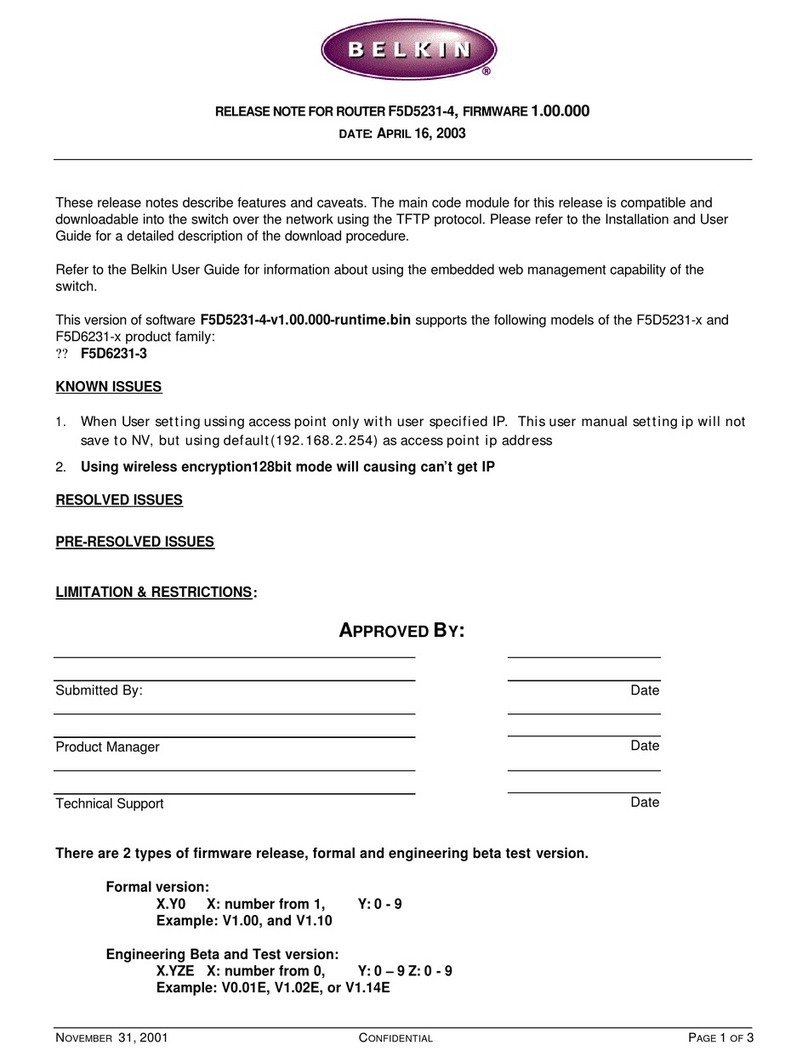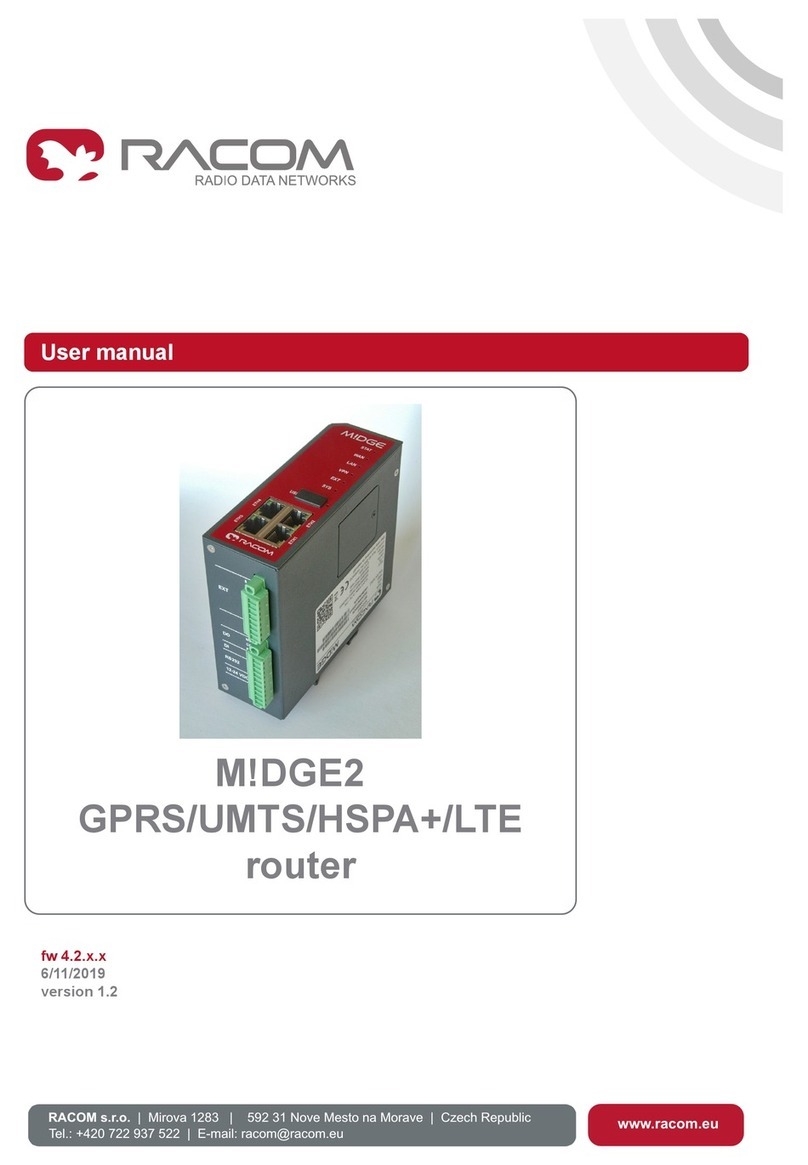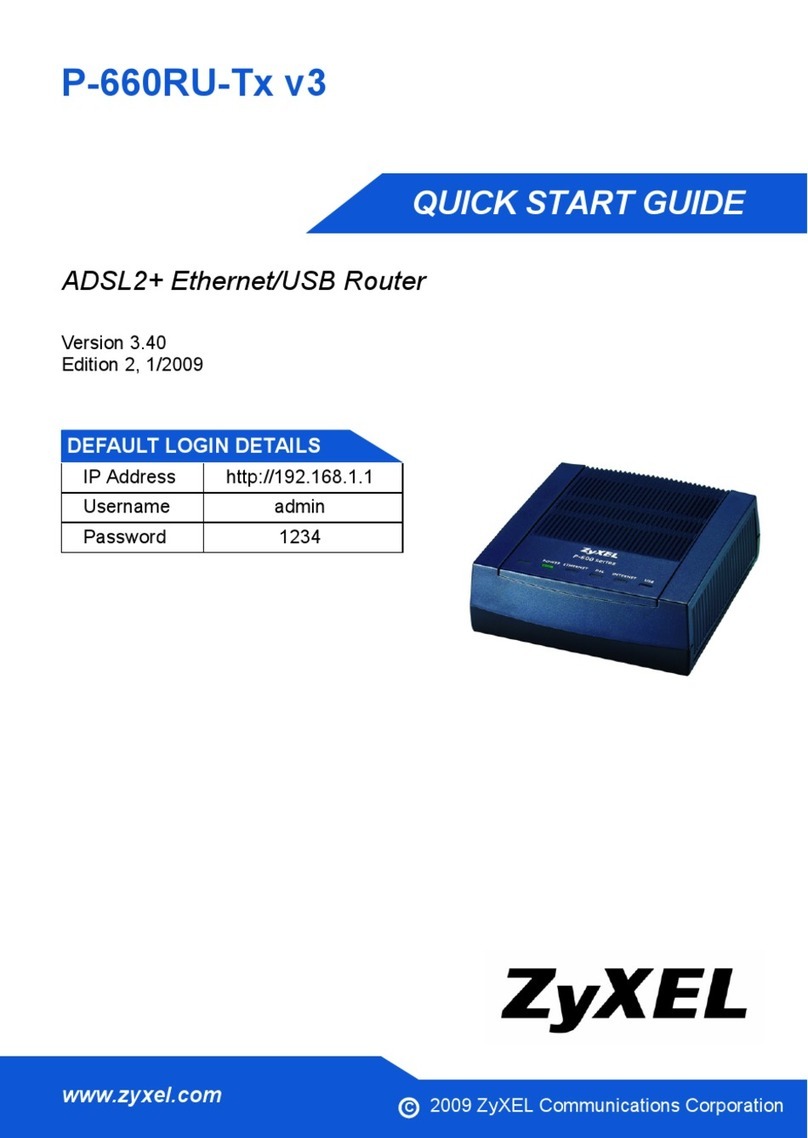Digi WR44v1 User manual

Test a WR44v1 Router
How to test a WR44v1 router step by step.
Technical Support
March 2016

Contents
1 Introduction ..........................................................................................................................................3
1.1 Outline .......................................................................................................................................... 3
1.2 Assumptions................................................................................................................................. 3
1.3 Corrections................................................................................................................................... 3
1.4 Version.......................................................................................................................................... 3
2 Equipment Required .............................................................................................................................4
3 Set up the test equipment .................................................................................................................... 5
4 Perform Low Level Tests .......................................................................................................................7
5 Program the Flash.................................................................................................................................8
5.1 Using Flashwriter ......................................................................................................................... 8
5.2 Reviewing Flashwriter error messages......................................................................................15
6 Check LEDs ..........................................................................................................................................16
7 Check W-WAN connectivity ................................................................................................................ 17
7.1 Test SIM detection switch..........................................................................................................17
7.2 Test SIM 1....................................................................................................................................17
7.3 Test SIM 2.................................................................................................................................... 20
8 Check W-WAN Signal Strength ...........................................................................................................22
9 Check USB ports.................................................................................................................................. 23
10 Check ETH ports 1 to 3....................................................................................................................24
11 Check serial portS............................................................................................................................25

How to test an WR44V1 step by step.
Page | 3
1INTRODUCTION
1.1 Outline
This guide will enable a competent technician to test the hardware of a WR44V1 router.
If the tests in sections 4 –11 all complete without a problem then the router can be returned to
service. If not please follow the advice in the documentation below for the error message you receive.
The guide makes no assumption about the state of the flash; it will work even if the system flash is
completely blank.
1.2 Assumptions
This guide has been written for use by technically competent personnel with a good understanding of
the product.
This guide assumes that there are no daughter cards fitted to the WR44. (E.g. GPS, serial, PSTN, ISDN,
Telemetry etc). If a daughter card is fitted please request additional testing steps from
tech.support@digi.com.
This note applies only to a WR44V1
1.3 Corrections
Requests for corrections or amendments to this documentation are welcome and should be
Requests for new quick notes can be sent to the same address.
1.4 Version
Version Number
Status
0.6
Draft
1.0
Completed 16/07/2015
1.1
Rebranding + screenshot update

How to test an WR44V1 step by step.
Page | 4
2EQUIPMENT REQUIRED
1. A PC connected to the Internet running a Microsoft Windows TM operating system with a built
in serial comm. port. (USB to serial adaptors do not work well.)
2. A 9-way to 25-way “straight through” serial cable to connect the PC directly to the WR44v1.
3. An Ethernet switch/hub to connect the PC to the WR44v1 (usually your normal office Ethernet
switch/hub will be fine if there is a spare port and it is NOT running spanning tree.)
4. CAT 5 cables to connect the WR44v1 and PC to the Ethernet switch.
5. A pen or paper clip which can easily de-press the WR44v1’s reset button

How to test an WR44V1 step by step.
Page | 5
3SET UP THE TEST EQUIPMENT
Set up the test equipment as described below.
Connect LAN 0 of the WR44V1 to the switch/hub.
Connect “ASY 0” the WR44V1 to the PC’s serial port 0 ideally “COM 1”.
The Internet connection is optional and will be useful if help is required during this process
from Digi Technical Support.
Please note that the Ethernet switch/hub must not have the spanning tree protocol enabled.
It is possible to use another appropriately configured WR44V1 as a switch/hub.
It is essential that the PC’s Ethernet communication interface is configured correctly and has
an IP address. The best strategy is normally to connect both your PC and the WR44V1 to your
normal office LAN.
Locate a suitable implement to depress the reset button when required.

How to test an WR44V1 step by step.
Page | 6
Next download the following file:
http://ftp1.digi.com/support/firmware/transport/utils/teslatest.zip
Extract the contents of the zip file to the “Windows” folder of the test PC.
Download the latest WR44V1 Flashwriter zip file and extract the contents to a single folder on
your PC:
http://ftp1.digi.com/support/firmware/transport/flashwriter/archived-versions/
XXXX/WR44/WR44-XXXX.zip where XXXX is the current firmware version.
Open the .ini file extracted and add the following text to the second line (be sure to include
the comma):
teslaboot,
Save the changes to the ini file.
Finally download and install the latest version of Flashwriter
http://ftp1.digi.com/support/firmware/FlashWriter.msi

How to test an WR44V1 step by step.
Page | 7
4PERFORM LOW LEVEL TESTS
Connect the serial port of the PC to the WR44V1 using the serial cable.
From the Windows command line run the teslatest program including as an argument the PC com
port number:
teslatest -p 1
(E.g. for COM port 1)
teslatest -p 2
(E.g. for COM port 2)
Hold the reset button in and then power up the WR44V1. This may take a little practise.
Check the output of the teslatest program. If the test passes then the following output will be seen:
If the SDRAM, FLASH or SRAM test fails then the product should be returned via RMA. When requesting
the RMA please include the appropriate fail reason:
Teslatest fail: SDRAM
Teslatest fail: FLASH
Teslatest fail: SRAM

How to test an WR44V1 step by step.
Page | 8
5PROGRAM THE FLASH
Please note that the most likely reason for this step to fail is due to an issue or configuration problem
with the test equipment. For this reason please verify that the steps below can be performed on a
known working WR44V1 without issue.
5.1 Using Flashwriter
Launch Flashwriter from the start menu. Select the communications port number (PC comm. port
number) to which the WR44v1 is connected. (On most PC’s with a built in serial port, this will be “1”
OR “2”. Leave the other settings are their default values (TFTP and Event driven mode ONLY ticked):
If your PC has more than one network adapter, be sure to select the one that represents the
connection to LAN illustrated in section 0. If your PC only has a single network adapter this screen will
not appear:

How to test an WR44V1 step by step.
Page | 9
In the file dialogue, select the “ALL” file you extracted from the ZIP earlier:
And click “Open”.
The following message will appear:

How to test an WR44V1 step by step.
Page | 10
It is critical that the correct selection is made at this point. Note characters 6 and 7 of the part number
(SKU) on the approval label. In the example below these are “U2”:
Refer to the following table to determine which selection to make:
Characters 6 & 7
Flashwriter Selection
00
100 No module
G1
5 Cinterion/Siemens MC75i/TC63i/MC75
E1
5 Cinterion/Siemens MC75i/TC63i/MC75
H0
9 Option HSDPA/HSUPA modules
H1
9 Option HSDPA/HSUPA modules
H2
9 Option HSDPA/HSUPA modules
C0
10 CMotech CDMA module
C1
11 Sierra Wireless CDMA module
C2
11 Sierra Wireless CDMA module
C3
10 CMotech CDMA module
C4
10 CMotech CDMA module
C6
10 CMotech CDMA module
C7
10 CMotech CDMA module
U0
9 Option HSDPA/HSUPA modules
U1
9 Option HSDPA/HSUPA modules
U2
13 Ericsson F3507g/F3607gw/F3307/F5521gw HSDPA module
U3
7 Sierra Wireless 3G module
U4
13 Ericsson F3507g/F3607gw/F3307/F5521gw HSDPA module
U5
17 Gobi UMTS or 18 Gobi CDMA
U6
13 Ericsson F3507g/F3607gw/F3307/F5521gw HSDPA module
U7
13 Ericsson F3507g/F3607gw/F3307/F5521gw HSDPA module
U8
17 Gobi UMTS
Once you click ok, the following message should appear:

How to test an WR44V1 step by step.
Page | 11
Click “OK”, hold in the reset button (and keep it held) then plug in the power. This may take a bit of
practise.
If you are successful then the following message will appear:
This step will take some time –please be patient. Once complete the boot image will be loaded into
the flash:

How to test an WR44V1 step by step.
Page | 12
Eventually you should be prompted to enter the 6 digit serial number. (Refer to the label under the
WR44V1 to find the correct serial number.)

How to test an WR44V1 step by step.
Page | 13
Click OK
Next enter the hardware revision:
Click OK
The .ALL file should start to load:

How to test an WR44V1 step by step.
Page | 14
After reboot, it should check the interface to the W-WAN module (if one is fitted):
After this and other tests, it should report “Device upgraded successfully”:
This means the WR44V1 has been successfully flashed and correct communication with the internal
radio module (if fitted) verified.

How to test an WR44V1 step by step.
Page | 15
At this stage the following hardware components (and more) have been successfully tested :
FLASH
SDRAM
SRAM
ETHERNET 0
Serial port 0
Interface to radio module (if fitted)
5.2 Reviewing Flashwriter error messages
If during the previous session an error occurred, please check the table below for the recommended course of action:
Error Message
Recommendation
Unable to establish contact with Tesla router.
This should not occur if the teslatest program was successful so suggests
user error or bad PC serial port, please try this step again.
Error booting Tesla, '? not received after
sending -'
This is very likely a hardware problem (as long as PC serial port is working
correctly). Check again that this works on a known good router, if it does and
it still fails with this error on the suspected bad router then request an RMA
with error reason: “Tesla boot ? not received”
Error writing to flash: 'Did not receive correct
response to F command'
This is very likely a hardware problem (as long as PC serial port is working
correctly). Check again that this works on a known good router, if it does and
it still fails with this error on a bad router then request an RMA with reason:
“Tesla boot F command failure”
Confirmation that FLASH was erased not
received.
This suggests a hardware problem (as long as PC serial port is working
correctly). Check again that this works on a known good router, if it does and
it still fails with this error on the suspected bad router then request an RMA
with reason: “Tesla boot FLASH erase fail”
Failed to load: too many retries.
This could be an issue with the PC serial port, check again that this works on
a known good router, if it does and it still fails with this error on a bad router
then request an RMA with reason: Tesla boot “too many retries” error.
Problem writing to flash, ' ^ ' response
received ( expected ' * ' ).
This suggests a hardware problem. Check again that this works on a known
good router, if it does and it still fails with this error on the suspected bad
router then request an RMA with reason: “Tesla boot FLASH write fail”
Unable to start TFTP
Check that the Ethernet cable is connected correctly and the LAN LED is on.
This error can often be “user error” or “network issues”. However if this error
is repeatable on the suspected bad router but does not occur on a known
good router then request an RMA with reason. “Flashwriter TFTP failed to
start”
Blue progress bar moves, but slowly and with
lots of re-tries and eventually fails.
This suggests a hardware problem or a network issue on your LAN. Check
again that this works on a known good router, if it does and it still fails with
this error on the suspected bad router then request an RMA with reason.
“Flashwriter TFTP failed to complete”
Unable to communicate with device after
reboot
Check to see if the router is continuously rebooting. Please contact Digi
technical support for help.
W-WAN module failed check - please check
you selected the correct module!
Be very careful to check that you are selecting the correct radio module
when you launch FlashWriter. This is the number one cause of this error! If
you are unsure of the type of radio module fitted open the case.
If you are sure you are selecting the correct radio module and if this error is
repeatable on the suspected bad router yet works fine on a known good
router, please request an RMA with reason: “Flashwriter radio check failed.”

How to test an WR44V1 step by step.
Page | 16
6CHECK LEDS
Connect all four Ethernet ports to a switch.
Access the CLI (Command Line Interface) –this can be achieved:
Through the serial port @115200 bps
Via a telnet or SSH connection
Via the “execute a command” page of the web user interface.
Issue the “flashleds” command and check that all LEDs are illuminated. If there is an LED fault please
request an RMA with code:
“x LED failure” where x is:
Power LED
LAN 0
LAN 1
LAN2
LAN3
WLAN
DTE
NET
SIM
DAT
Signal I
Signal II
Signal III

How to test an WR44V1 step by step.
Page | 17
7CHECK W-WAN CONNECTIVITY
7.1 Test SIM detection switch
With the router powered off, insert a SIM card into BOTH SIM slots of the WR44V1.
Access the web user interface of the WR44V1.
Click the button to load the Java Applet front panel display.
Verify that both SIMs cards are shown as populated as in the picture below:
Note that the currently active SIM card will be flashing.
If the sim cards are physically inserted but do not appear in the applet please request an RMA with
reason “SIM DETECTION FAIL”
7.2 Test SIM 1
Ensure that an antenna is connected and the router is located in an area with good signal strength.
Navigate to:
Configuration - Network > Interfaces > Advanced > PPP 1 > Mobile
Change W-WAN SIM: from “Any” to “SIM 1”
Click Apply.

How to test an WR44V1 step by step.
Page | 18
Next navigate to
Configuration - Network > Interfaces > Mobile
And select SIM 1
Under “Mobile Settings”
Enter the correct APN for the SIM card installed in slot 1
Click Apply.

How to test an WR44V1 step by step.
Page | 19
Navigate to:
Management - Connections > PPP Connections > PPP 1
Wait for up to 5 minutes and check for a valid IP address
You may need to refresh the page for the new address to appear (click on >PPP 1)
If a valid IP address is NOT found, please download the debug.txt and email this to Digi Technical
Support (tech.supp[email protected]) or open a case at http://www.digi.com/support/eservice/ for
assistance.
Instructions on how to extract the debug.txt can be found in the following application note:
http://ftp1.digi.com/support/documentation/QN_024_Extracting%20the%20debug.txt%20file%20from
%20a%20Digi%20TransPort%20or%20Sarian%20router.pdf

How to test an WR44V1 step by step.
Page | 20
7.3 Test SIM 2
Navigate to:
Configuration - Network > Interfaces > Advanced > PPP 1 > Mobile
Change “W-WAN SIM: from “SIM 1”to “SIM 2”
Click Apply.
Next navigate to
Configuration - Network > Interfaces > Mobile
And select SIM 2
And under “Mobile Settings”
Enter the correct APN for the SIM card installed in slot 2
Click Apply
Table of contents
Other Digi Network Router manuals

Digi
Digi TransPort WR64 Application guide
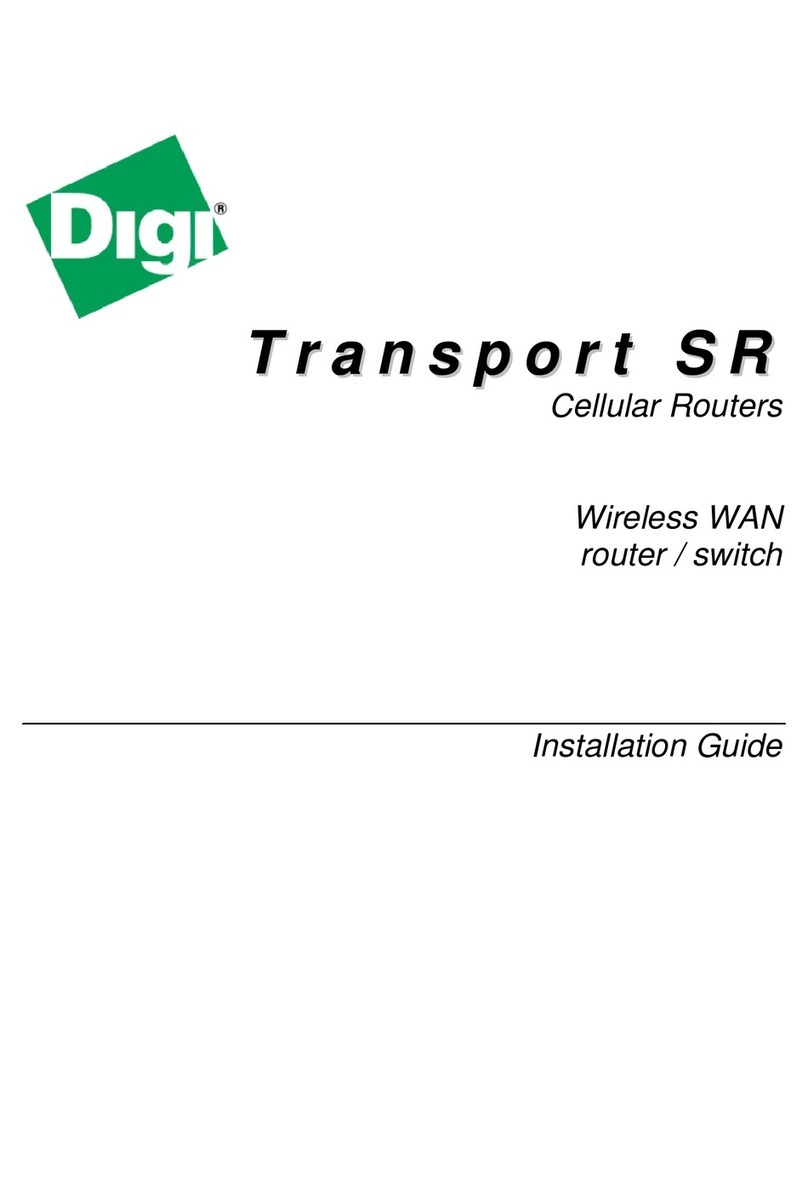
Digi
Digi SR44-E User manual

Digi
Digi IX20 User manual
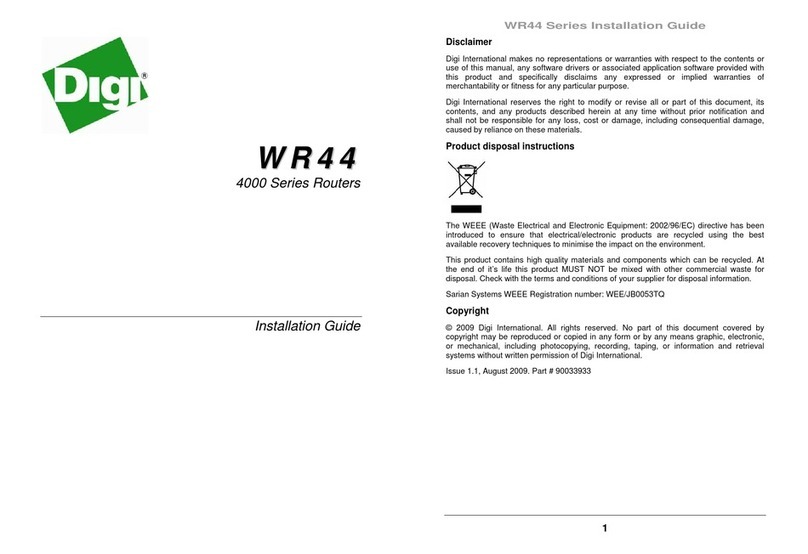
Digi
Digi TransPort WR44 User manual

Digi
Digi TX64 User manual
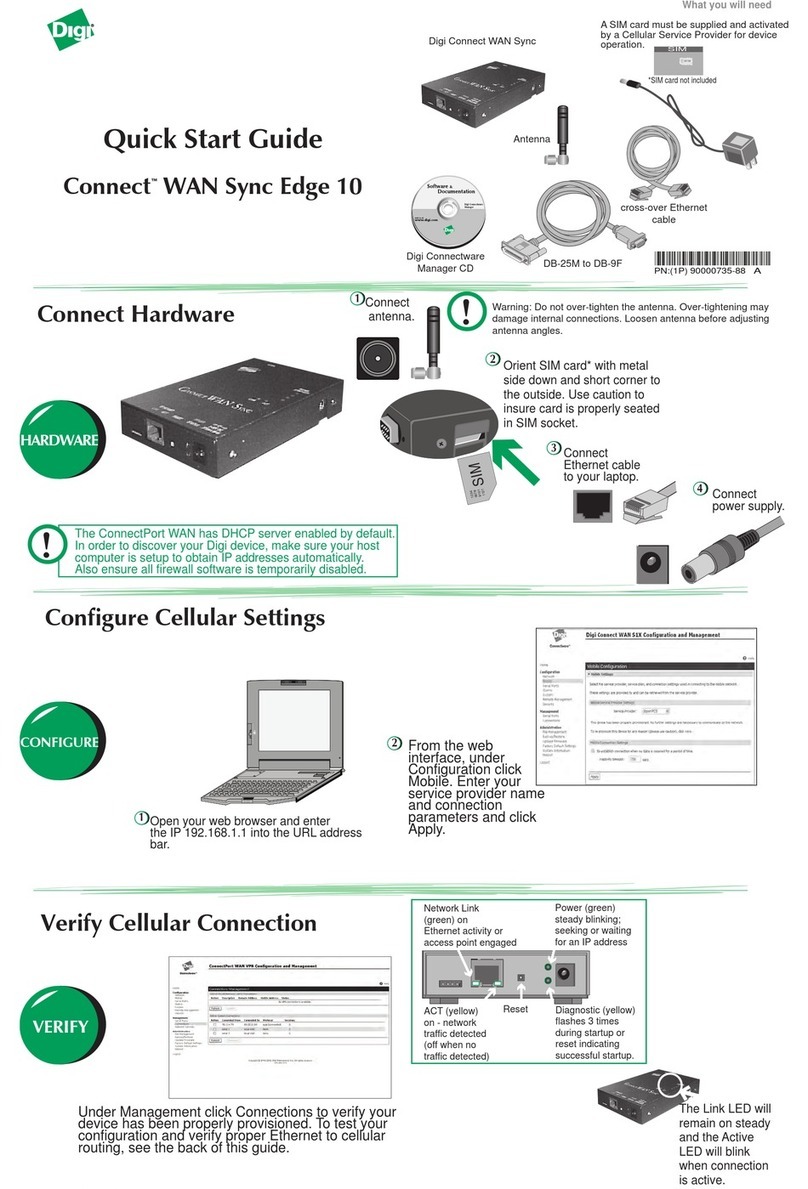
Digi
Digi Connect WAN Sync Edge 10 User manual

Digi
Digi TransPort WR41 User manual
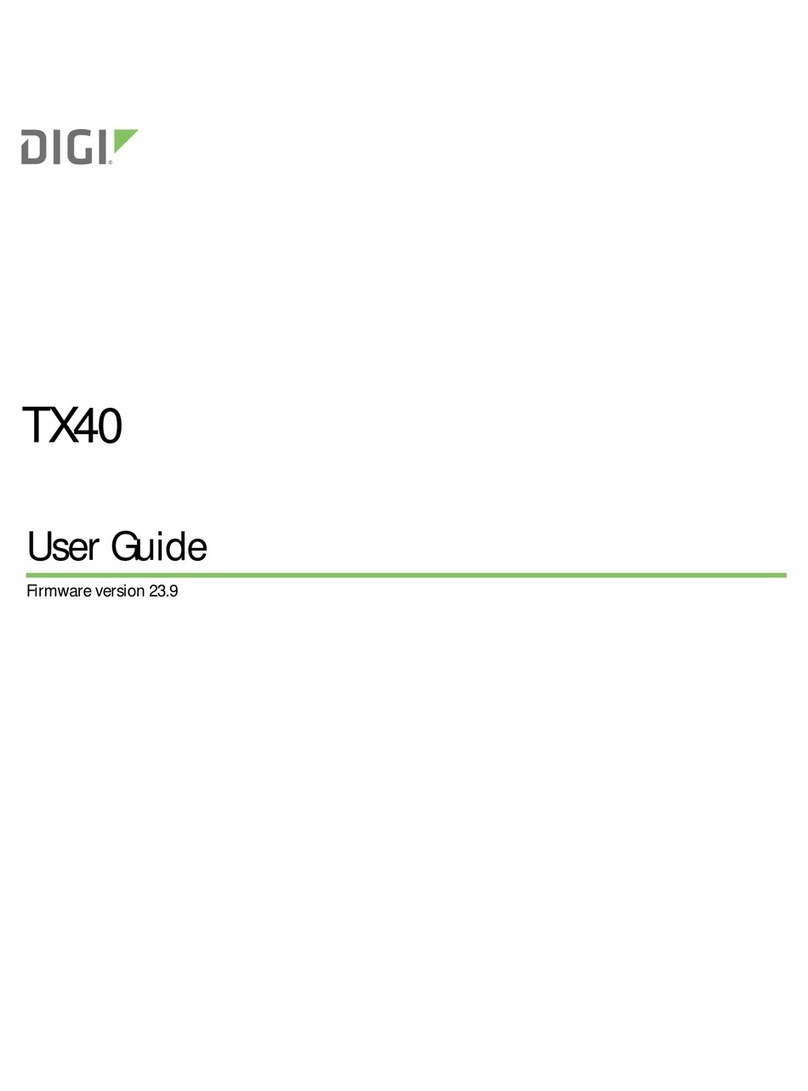
Digi
Digi TX40 User manual
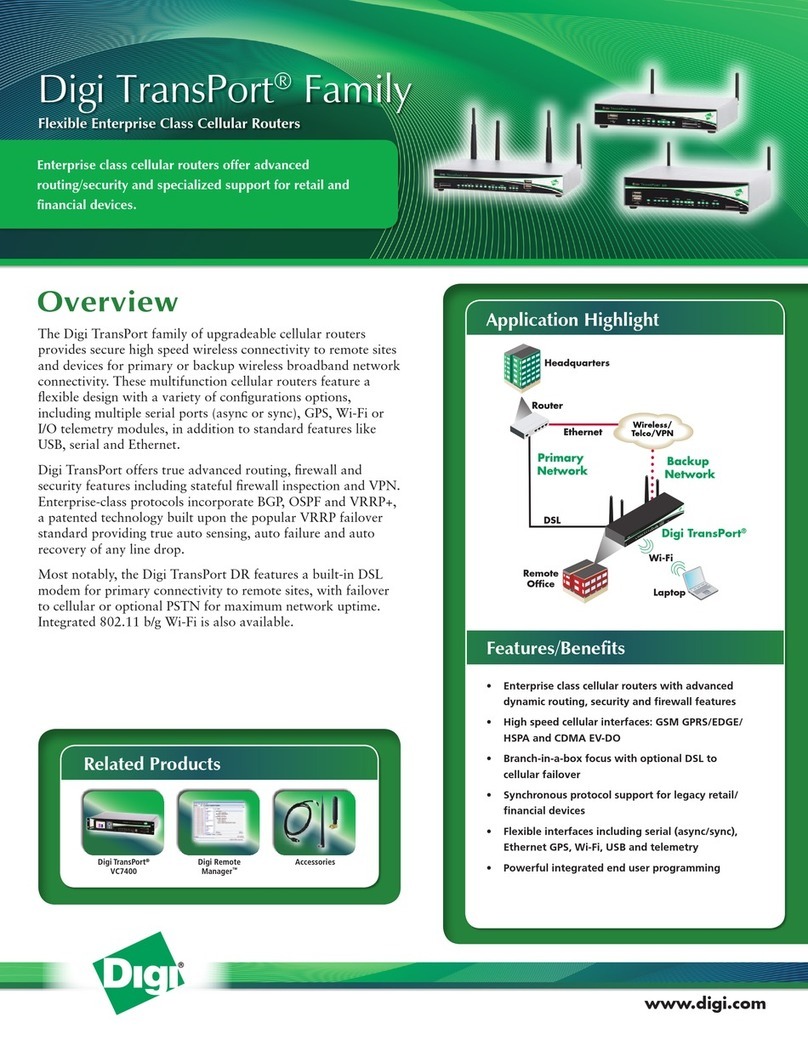
Digi
Digi Digi TransPort WR User manual

Digi
Digi TransPort WR11 User manual
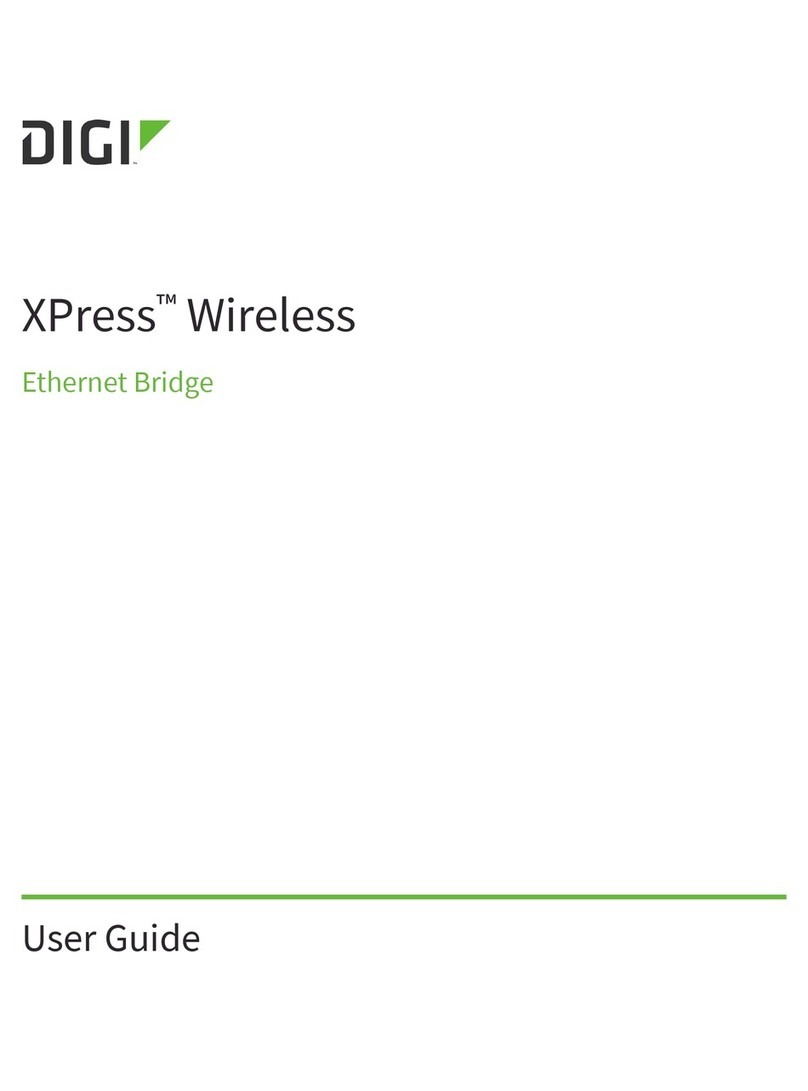
Digi
Digi XPressWireless User manual
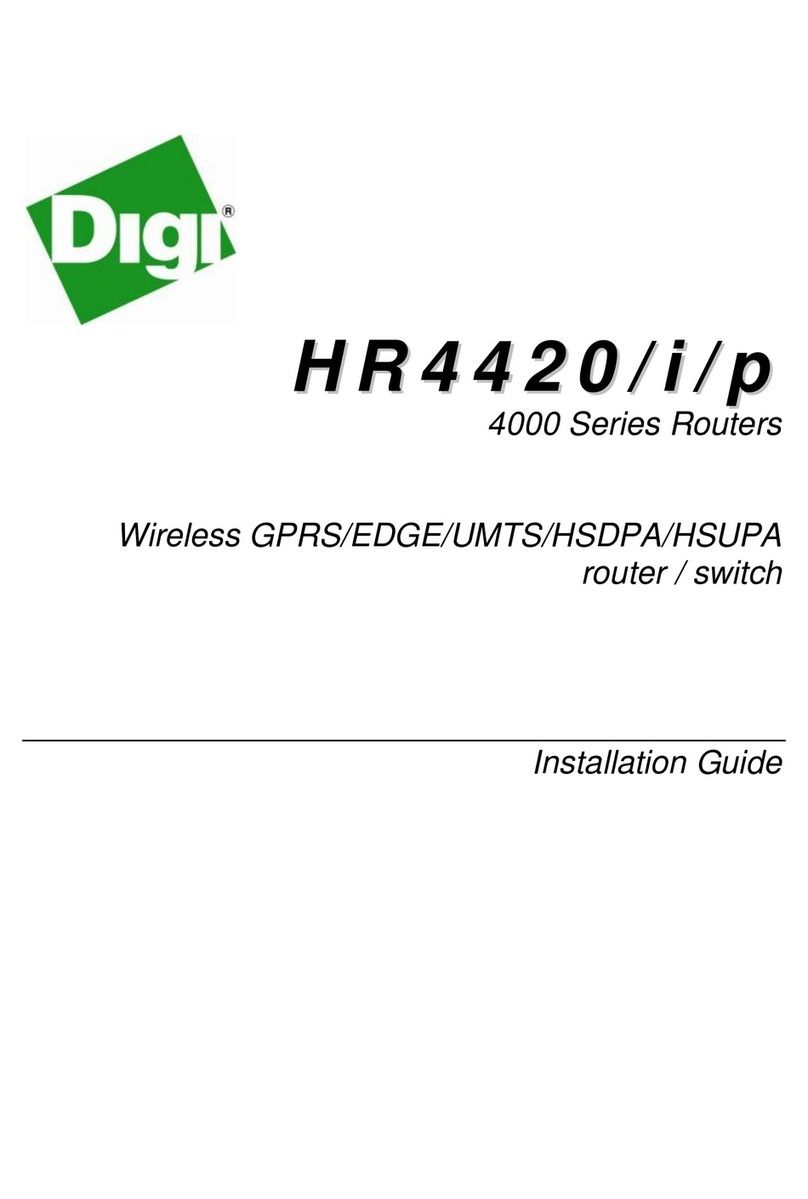
Digi
Digi HR4420i User manual
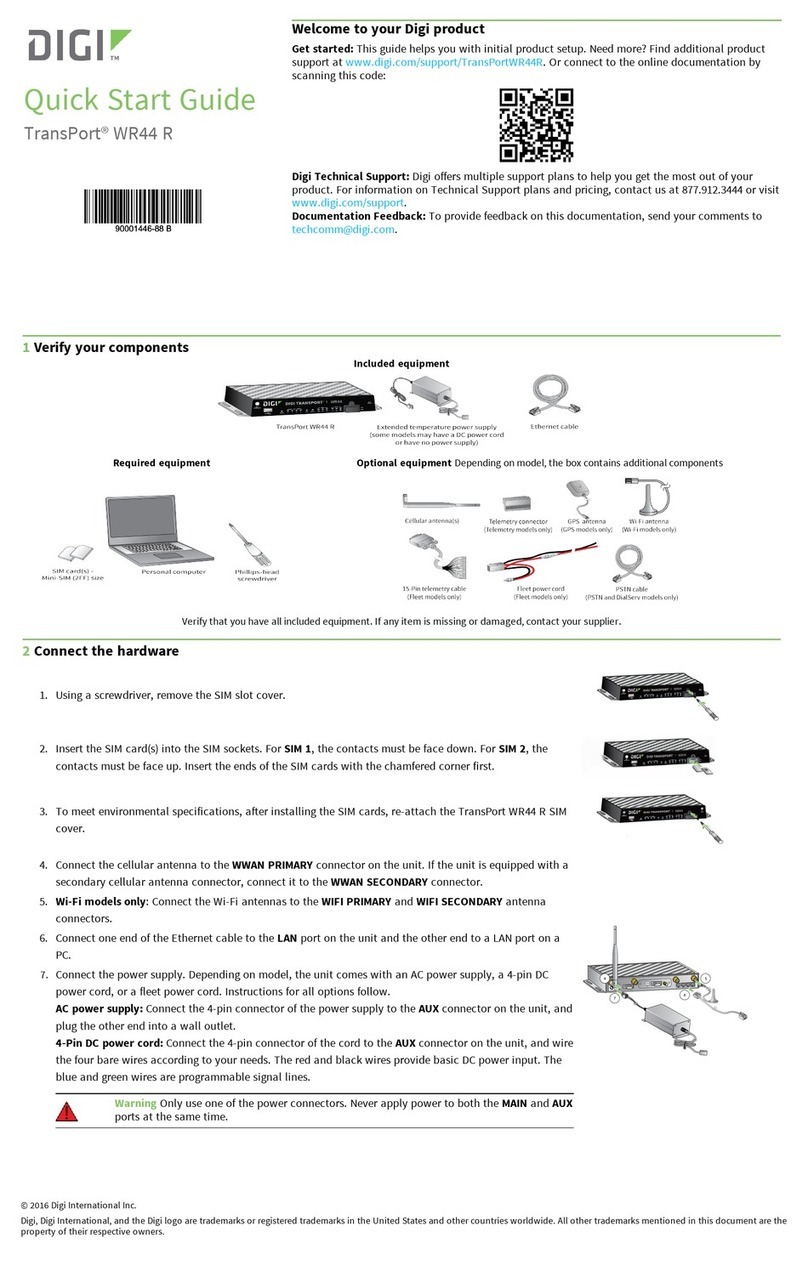
Digi
Digi TransPort WR44 R User manual
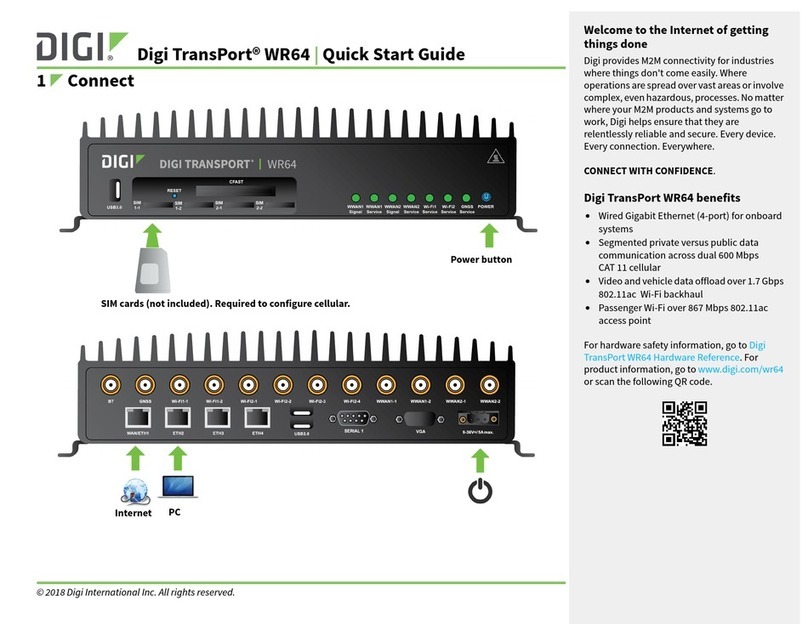
Digi
Digi TransPort WR64 User manual

Digi
Digi IX14 User manual
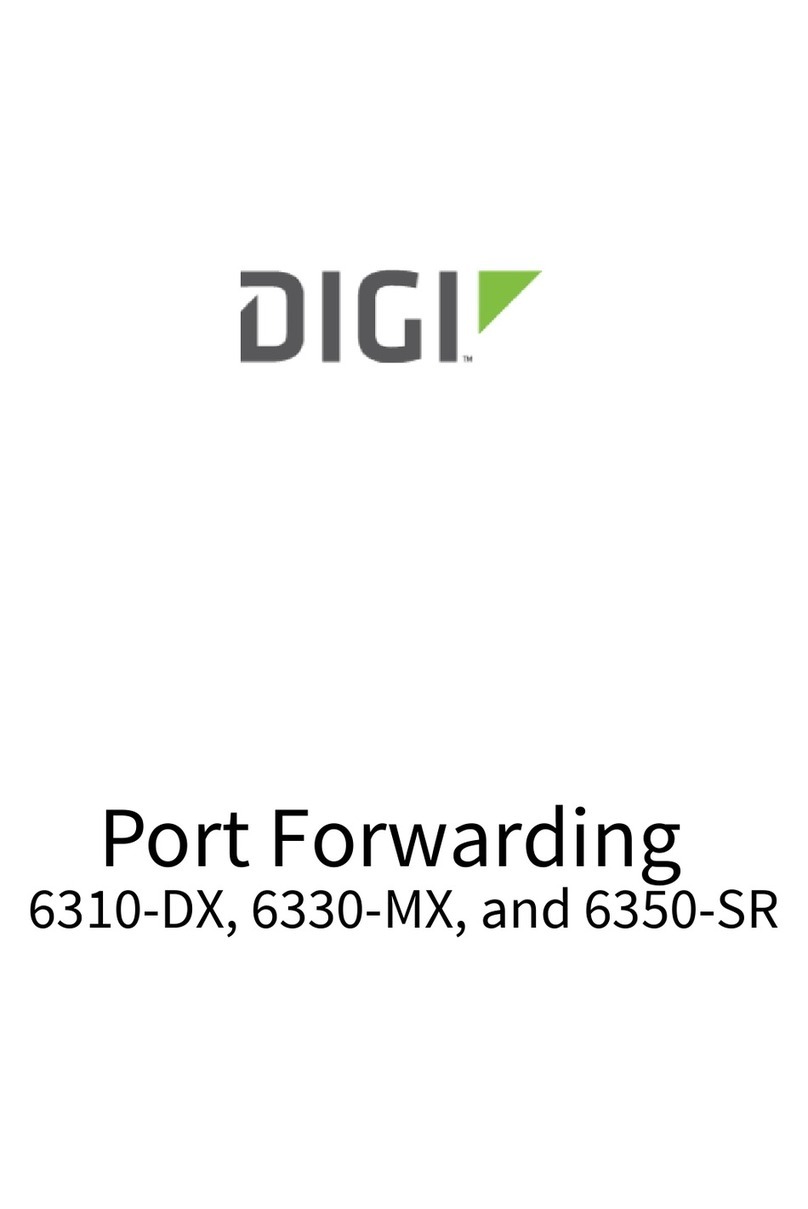
Digi
Digi 6310-DX User manual

Digi
Digi TransPort WR44 v2 User manual

Digi
Digi ConnectPort WAN GPS User manual

Digi
Digi TX54 User manual
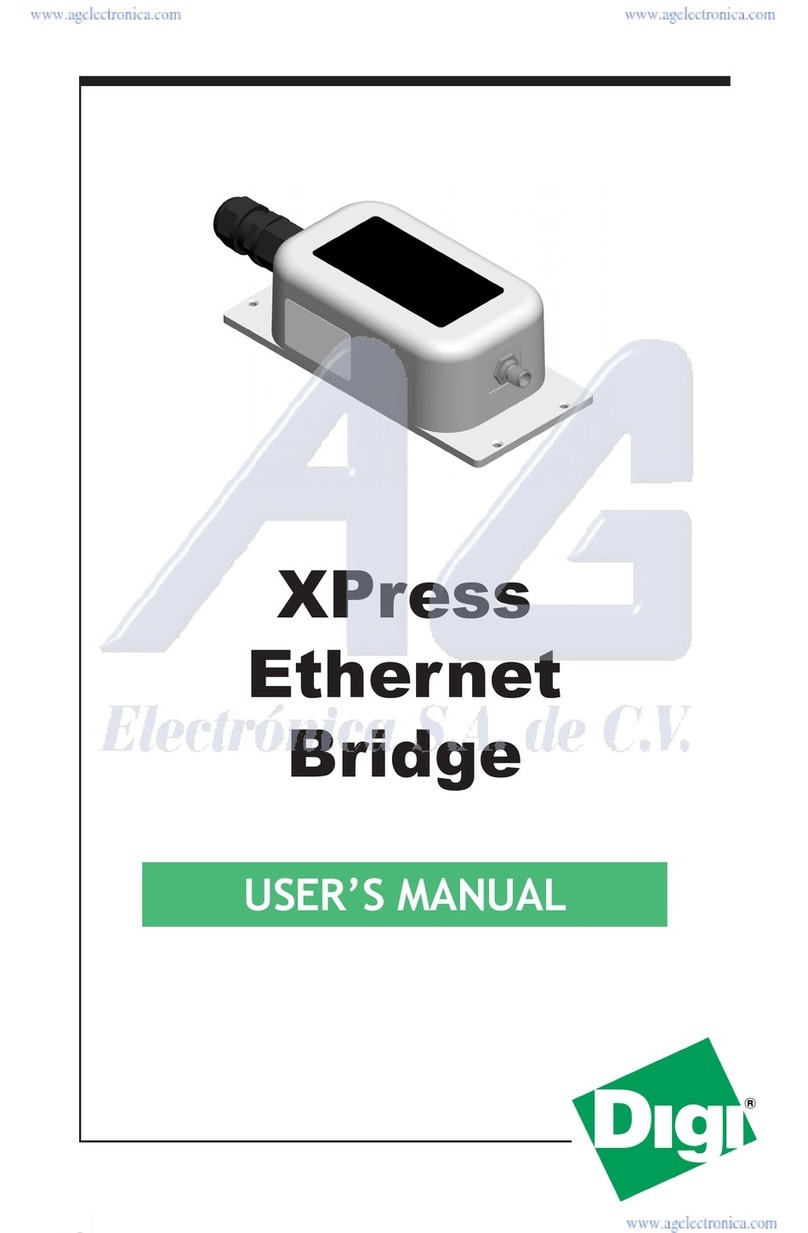
Digi
Digi XPress User manual