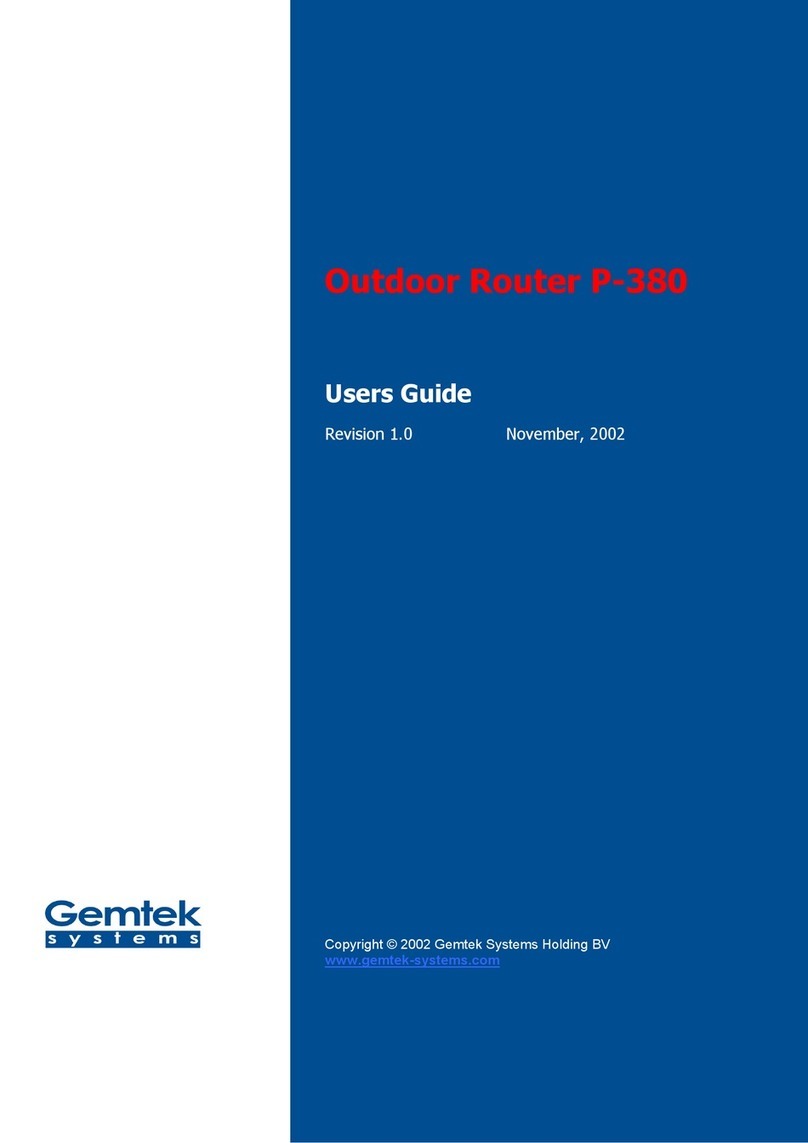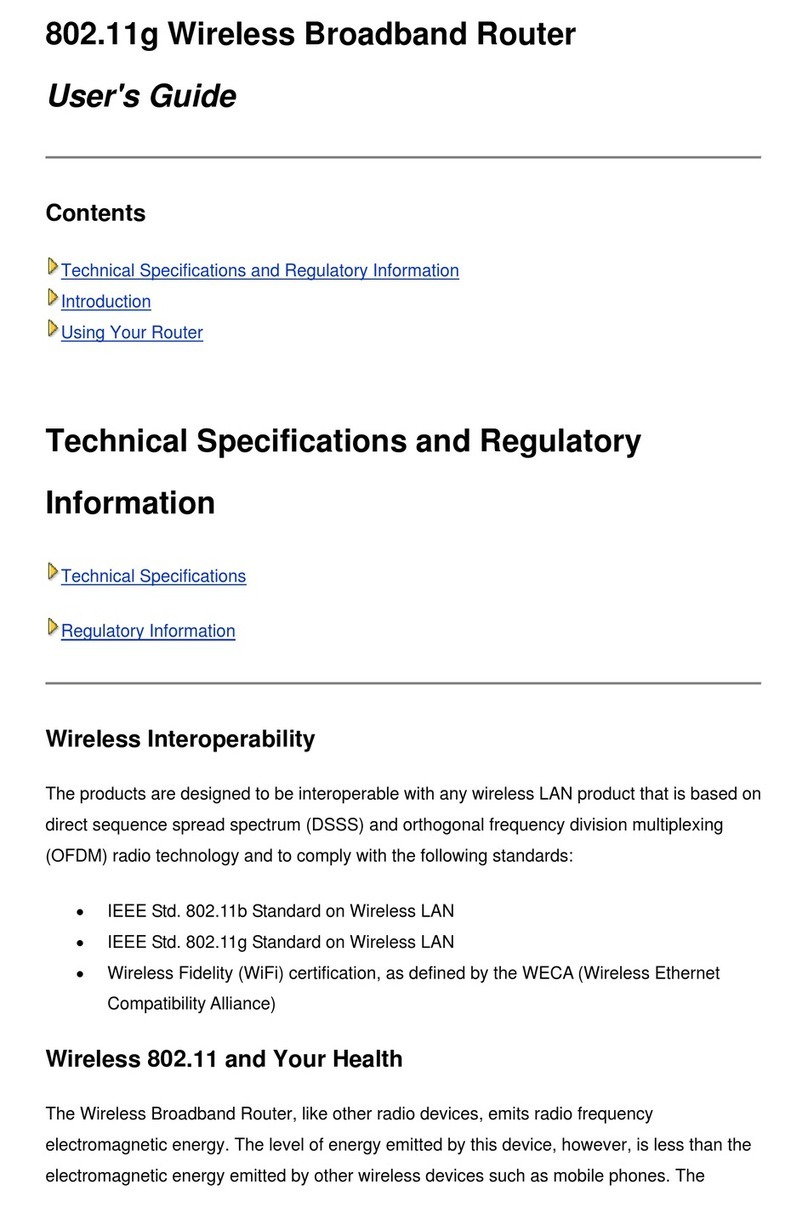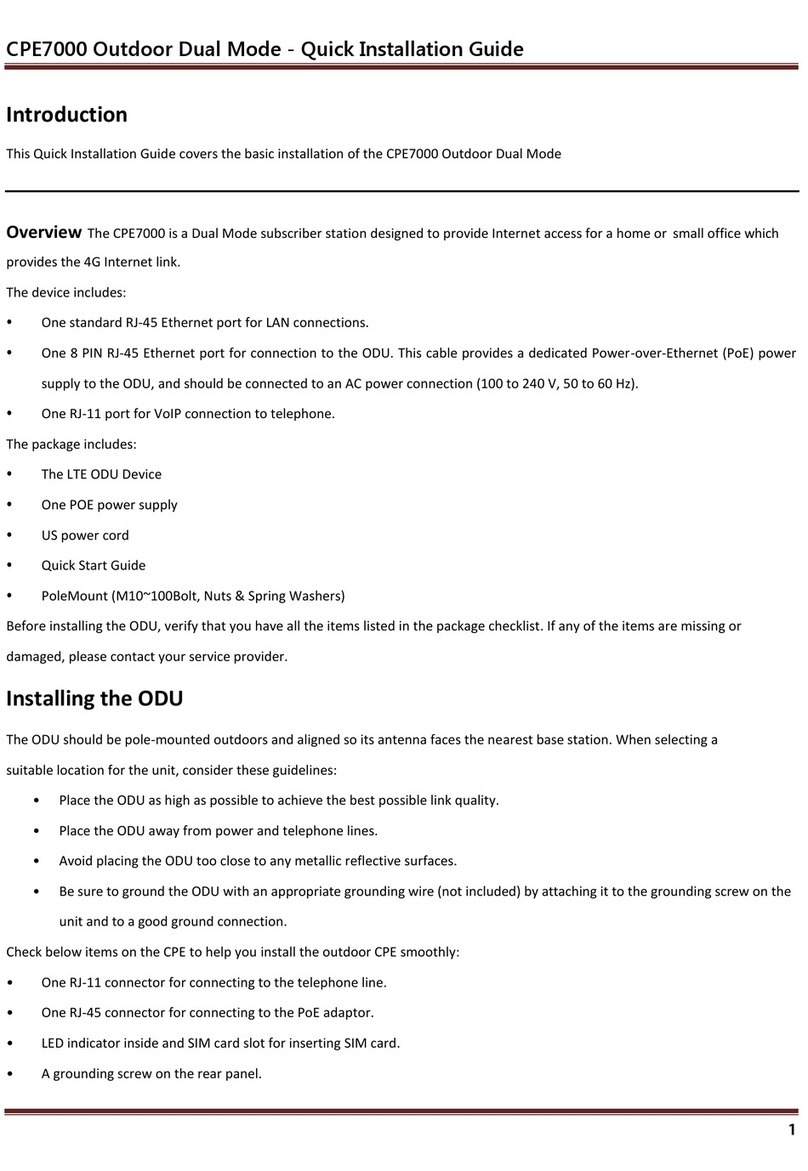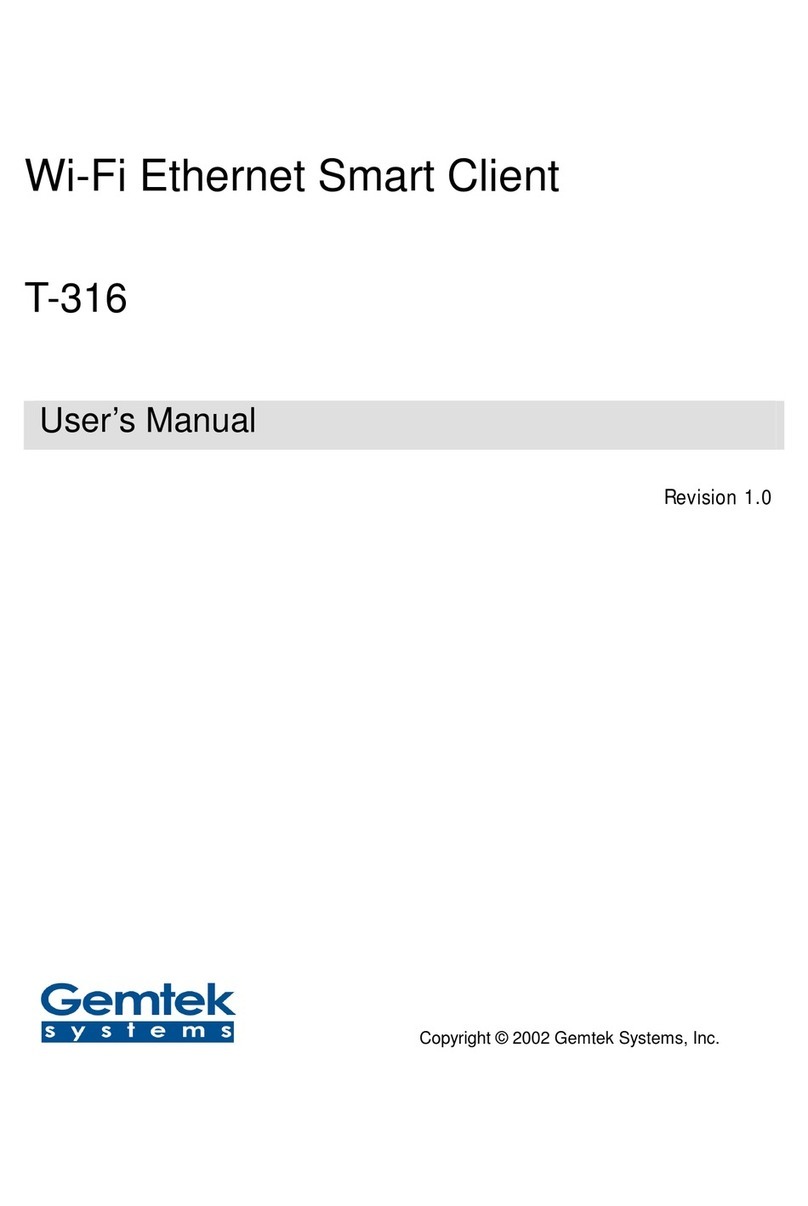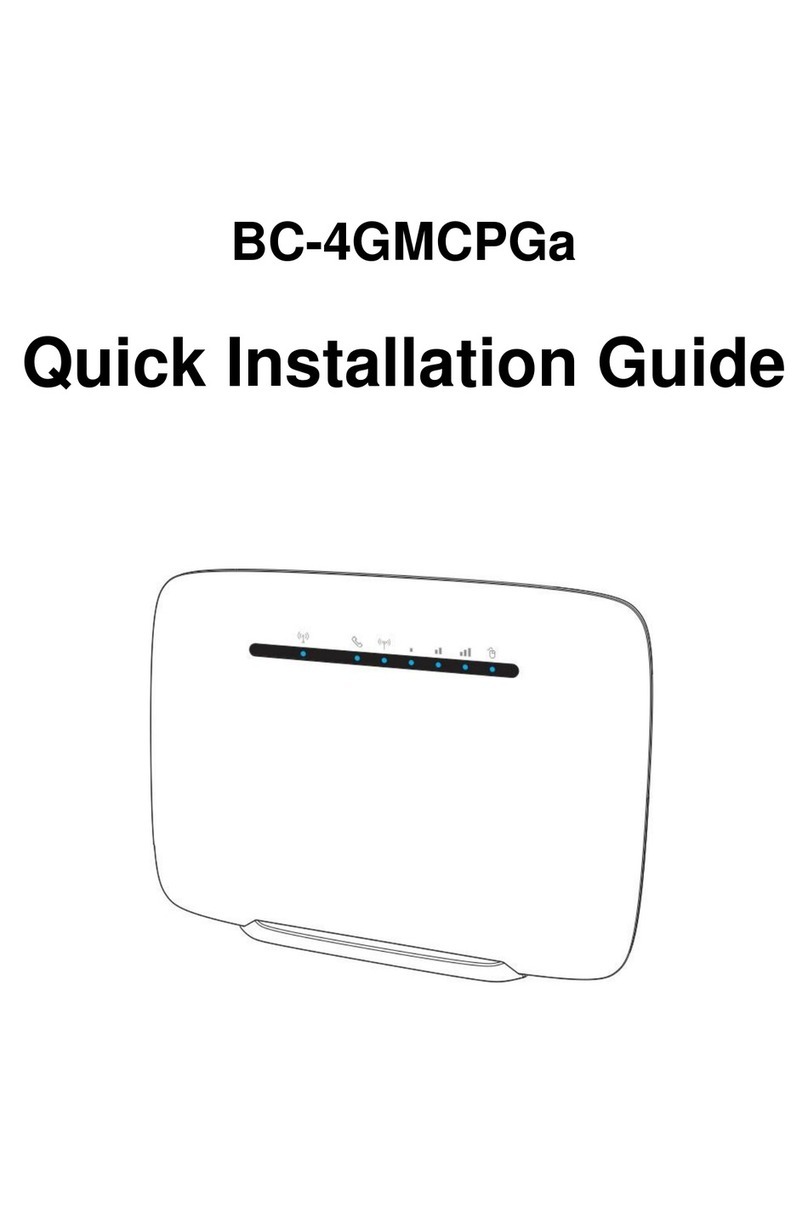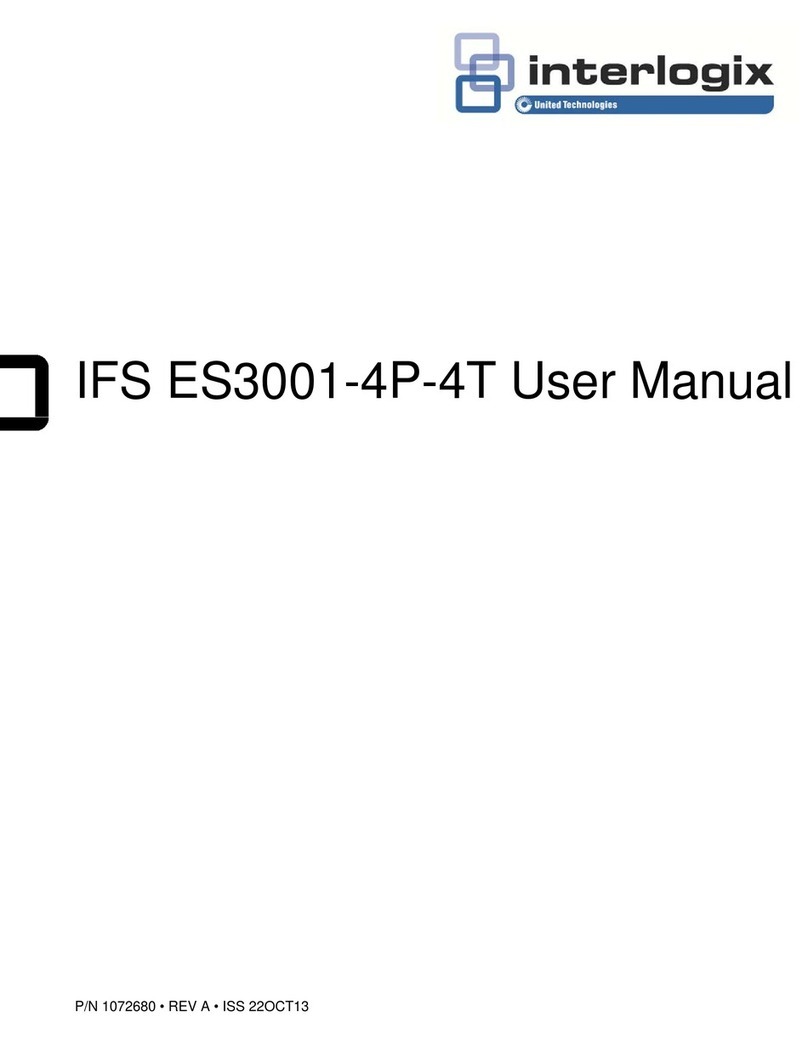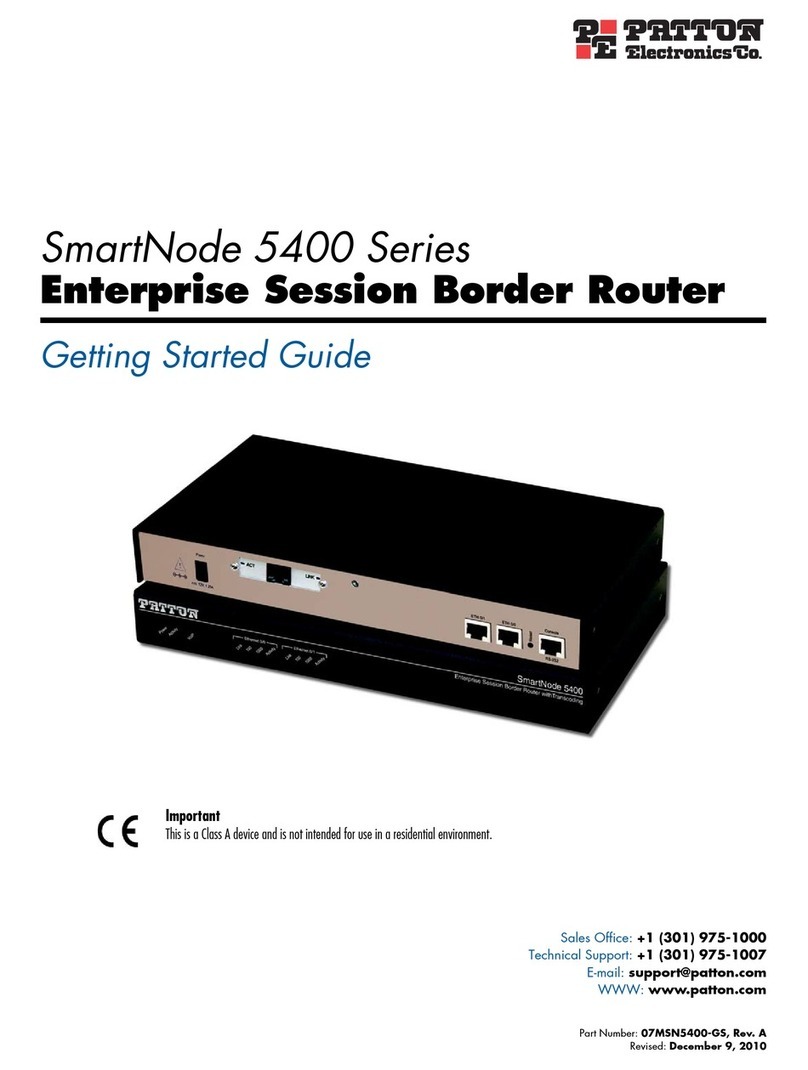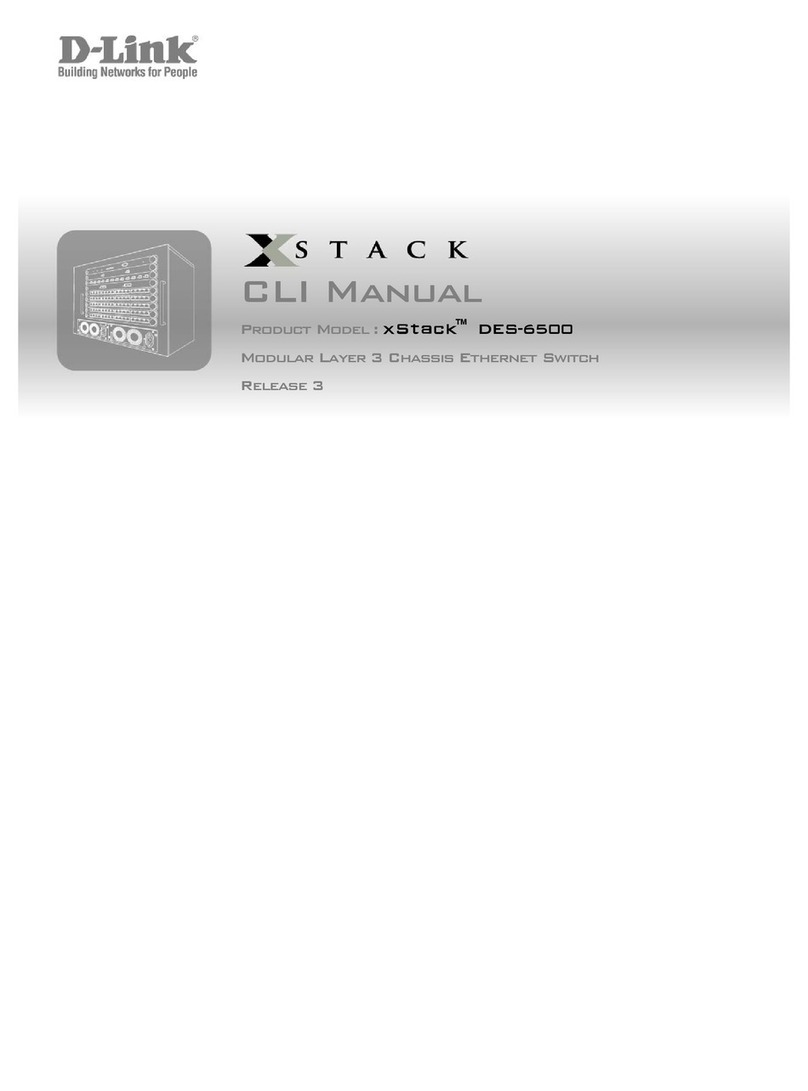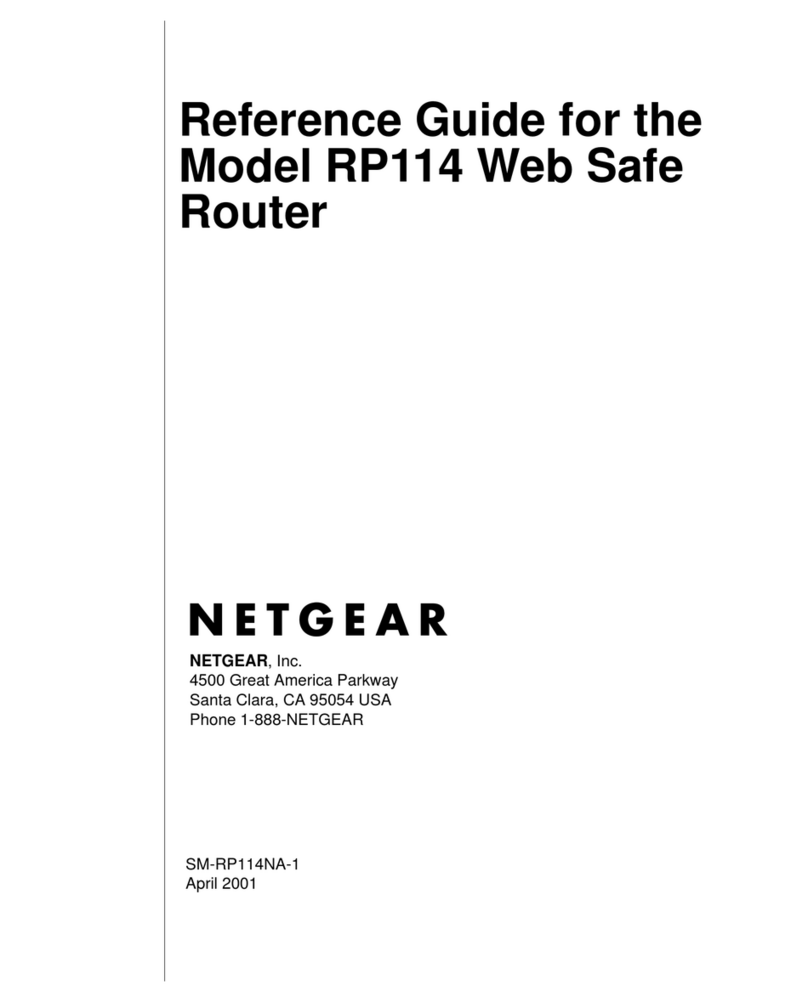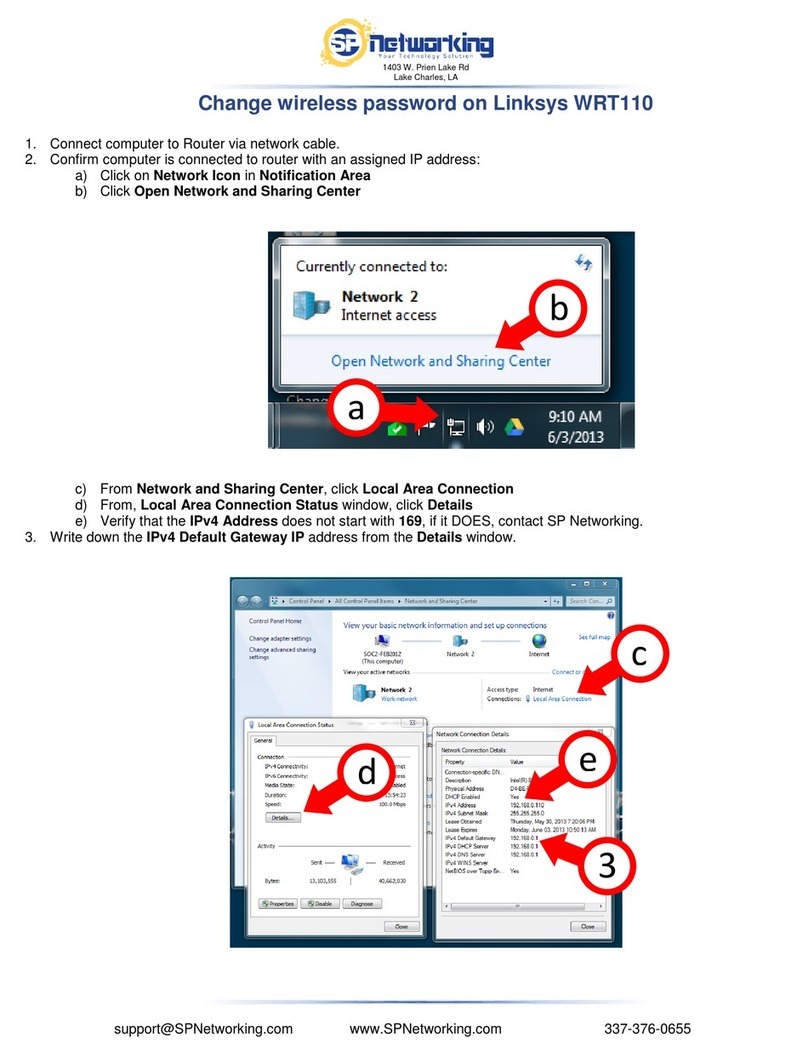Gemtek Systems WLTFQR-121 User manual

WLTFQR-121 | User Manual
Copyright
This DOCUMENT is copyrighted with all rights reserved. No part of this publication may be
reproduced, transmitted, transcribed, stored in a retrieval system, or translated into any
language in any form by any means without the written permission of Gemtek Technology
Co. Ltd.
Notice
Gemtek reserves the right to change specifications without prior notice.
While the information in this document has been compiled with great care, it may not be
deemed an assurance of product characteristics. Gemtek shall be liable only to the degree
specified in the terms of sale and delivery.
The reproduction and distribution of the documentation and software supplied with this
product and the use of its contents is subject to written authorization from Gemtek.

LTE Indoor CPE | User Manual P. 2
Content
Copyright ................................................................................................................................ 1
Notice ....................................................................................................................................... 1
About this Guide .................................................................................................................. 4
Prerequisite Skills and Knowledge...................................................................................... 4
Conventions Used in this Document .................................................................................. 4
Introduction ........................................................................................................................... 5
Product Overview............................................................................................................... 5
Product Package ................................................................................................................. 5
Connectors ......................................................................................................................... 6
LED Indicators..................................................................................................................... 7
Installation.......................................................................................................................... 8
Web Interface...................................................................................................................... 12
Icon Indicator...................................................................................................................... 14
Reference Manual .............................................................................................................. 15
Mobile Network ............................................................................................................... 17
Mobile Network | Status.......................................................................................... 17
Mobile Network | Technology.................................................................................. 18
Mobile Network | PIN .............................................................................................. 19
Mobile Network | Default PDN ................................................................................ 20
Network............................................................................................................................ 22
Network | Status ...................................................................................................... 22
Network | Network Mode........................................................................................ 23
Network | DHCP Server............................................................................................ 24
Network | QoS.......................................................................................................... 26
Network | Port Forwarding ...................................................................................... 27
Network | Port Trigger ............................................................................................. 28
Network | Dynamic DNS .......................................................................................... 29
Network | MGMT Service ........................................................................................ 30
WiFi................................................................................................................................... 31
WiFi | Status............................................................................................................. 31
WiFi | Settings .......................................................................................................... 32
Firewall ............................................................................................................................. 36
Firewall | Basic ......................................................................................................... 36
Firewall | L3 MGMT Filter ........................................................................................ 38
Firewall | L3 DATA Filter ........................................................................................... 39
Firewall | L2 Filter..................................................................................................... 40
Firewall | Access Restriction .................................................................................... 41
Management .................................................................................................................... 42
Management | Account ........................................................................................... 42

LTE Indoor CPE | User Manual P. 3
Management | Language ......................................................................................... 43
Management | Device Setting ................................................................................. 44
Management | Restore Default ............................................................................... 45
Management | Software.......................................................................................... 46
Management | RM Settings ..................................................................................... 48
Monitoring........................................................................................................................ 49
Monitoring | Status.................................................................................................. 49
Monitoring | Iperf .................................................................................................... 50
Monitoring | Diagnostic Tools.................................................................................. 50
About................................................................................................................................ 51
About | Status .......................................................................................................... 51

LTE Indoor CPE | User Manual P. 4
About this Guide
This document provides information and procedures on installation and configuration of
Gemtek LTE Indoor CPE. You could utilize the theoretical information in this guide to setup
your device.
Prerequisite Skills and Knowledge
To use this document effectively, you should have a working knowledge of Local Area
Networking (LAN) concepts and wireless Internet access infrastructures. In addition, you
should be familiar with the following:
Hardware installers should have a working knowledge of basic electronics and
mechanical assembly, and should understand related local building codes.
Network administrators should have a solid understanding of software installation
procedures for network operating system and troubleshooting knowledge. LTE Indoor
CPE has a web GUI which supports http/https protocol; it could be used to configure the
CPE settings through web browser by your PC. Please refer to following pages for more
detail.
Conventions Used in this Document
The following typographic conventions and symbols are used throughout this document:
Very important information. Failure to observe this may result in
damage.
Important information that should be observed.
Additional information that may be helpful but which is not required.
bold
Menu commands, buttons and input fields are displayed in bold

LTE Indoor CPE | User Manual P. 5
Introduction
Product Overview
LTE Indoor CPE is an all-in-one device that integrates FDD-LTE and Wi-Fi service.
Support FDD-LTE
Support 3GPP Release 9 compliant
Support LTE UE Category 4
Support 2 LAN ports
Support HTTP/HTTPS Web GUI
Product Package
Item
Qty
1
LTE Indoor CPE
1
2
User Manual
1
3
Power Adapter
1
4
RJ-45 Ethernet cable
1
If any items of mentioned above are missing or damaged, please
contact our customer support immediately.

LTE Indoor CPE | User Manual P. 6
Connectors
LTE Indoor CPE Connectors
1. SIM card slot: Insert SIM card into the slot with right direction.
2. Reset Button: Use a pin to press “Reset” button for less than 5 seconds to reboot the
device. Or press and hold the Reset button for more than 10 seconds to set the device
to factory default settings.
3. LAN Port (RJ-45): This port is for connecting LTE Indoor CPE to your PC or other
network equipments (such as hubs or switches) with a RJ-45 Ethernet cable.
4. DC-12V Port (Power Adapter Socket): Connect the power adapter provided with LTE
Indoor CPE.

LTE Indoor CPE | User Manual P. 7
LED Indicators
IDU LED Indicators
1
Power & WiFi
Red
Power on (system boot
up)
Blue
WiFi Enabled
Fast Blinking
WiFi Transmitting data
2
2G/3G/4G
Fast Blinking
Connecting
Blinking every 2
seconds
2G connected
Blinking every 1
second
3G connected
ON
4Gconnected
3
Signal Strength
4 level strength
meter
Display signal strength

LTE Indoor CPE | User Manual P. 8
Installation
Please follow the steps below to install the device:
Step1: Place your LTE Indoor CPE on a flat work surface.
Step2: Connect the device LAN port to your PC with a RJ-45 Ethernet cable that is
supplied.
Step3: Insert SIM card into the device with right direction.

LTE Indoor CPE | User Manual P. 9
Step4: Insert the power cord into the LTE Indoor CPE's DC-12V power jack; and then
insert the plug into power outlet.
Step5: The device will start the booting process once the power has been connected.
Please wait for a minute to let the booting process complete.
Step6: Select Local Area Connection Status from Windows task bar and click
Properties.
Local Area Connection Status

LTE Indoor CPE | User Manual P. 10
Step7: Double click on the Internet Protocol (TCP/IP).
Local Area Connection Properties
Step8: Select Obtain an IP address automatically and click OK.
Internet Protocol (TCP/IP) Properties

LTE Indoor CPE | User Manual P. 11
Step9: By now, the device should have got IP address from your DHCP server.
Step10: How to verify CPE has a successful connection to the LTE eNodeB? This can be
verified by observing the signal strength LEDs (Please refer LED Indications
section in Introduction chapter of this manual to find the location of these
LEDs on the device). At least one of these LEDs glowing continuously is an
indication of successful connection to the eNodeB. Now you can start
browsing the Internet.

LTE Indoor CPE | User Manual P. 12
Web Interface
Please follow the steps below to configure your device through the web interface:
Step1: Open the Web browser (Internet Explorer) and enter the default IP address of the
IDU CPE, which is: http://192.168.15.1
Web browser
Step2: Enter IDU administrator login username/password to access the web
management interface.
The default username / password is administrator/administrator.
Web management interface

LTE Indoor CPE | User Manual P. 13
Step3: The page shown here gets displayed in your browser after login; you can now
configure the device settings.
GUI Interface

LTE Indoor CPE | User Manual P. 14
Icon Indicator
In the upper side of GUI interface, there is a banner contains lots of different icons which
indicate different meanings. Users can refer to below table for further explanation.
Press this button to get back to “Home”screen.
Press this button to log out from GUI.
Press this button to reboot the CPE.
Please insert SIM card.
Signal strength status. The more bars showed, the
better signal strength.
WiFi Enabled / Disabled.

LTE Indoor CPE | User Manual P. 15
Reference Manual
The main menu is located at the center of the screen and each main menu item contains
sub-items. You can refer to the menu structure which is given below:
Mobile Network
Status
Technology
PIN
Default PDN
WiFi
Status
Settings
Firewall
Basic
L3 MGMT Filter
L3 DATA Filter
L2 Filter
Access Restriction
Network
Status
Network Mode
DHCP Server
QoS
Port Forwarding
Port Trigger
Dynamic DNS
MGMT Service
Management
Account
Language
Device Setting
Restore Default
Software
RM Settings
Monitoring
Status
Iperf
Diagnostic Tools
About
Status

LTE Indoor CPE | User Manual P. 16
Menu Structure Table

LTE Indoor CPE | User Manual P. 17
Mobile Network
Mobile Network | Status
Mobile Network > Status
This page is to display the LTE connection status. When LTE Indoor CPE connects to eNodeB,
you can view related LTE connection status.
Refresh button
Click the “Refresh” button to receive the latest LTE
connection status.
Auto button
This button will update the status information periodically.

LTE Indoor CPE | User Manual P. 18
Mobile Network | Technology
Status > Technology
This page is designed for you to start/stop mobile network and you can choose which mobile
tech mode settings you want.
Cancel button
Reset fields to the last saved values.
Apply button
Commit the changes made and save to the CPE device, some
services will be reloaded.

LTE Indoor CPE | User Manual P. 19
Mobile Network | PIN
Status > PIN
Enable PIN: Tick the checkbox and click “Apply”button to enable PIN protection.
Change PIN: Enter old PIN code, new PIN code, and confirm PIN code; and then click
“Apply”button to apply the change you’ve made.
Cancel button
Reset fields to the last saved values.
Apply button
Commit the changes made and save to the device, new
settings will be reloaded.
If you enter the wrong PIN more than three times (the maximum
numbers of attempts allowed), your SIM card will become
“PUK-locked” status. Please contact your service provider for further
unlock instruction.

LTE Indoor CPE | User Manual P. 20
Mobile Network | Default PDN
Status > Default PDN
Packet Data Network (PDN) Gateway is responsible for acting as an anchor of mobility
between 3GPP and non-3GPP technologies. It provides connectivity from the device to
external packet data networks by being the point of exit and entry of traffic for the device.
APN for network attach: Select “Auto”to let CPE to automatically capture APN from
your service provider or “Manual”to manually type APN name in “APN”field.
Authentication Type: Select authentication type for APN from drop-down list;
“None”, “PAP (Password authentication protocol)”, or “CHAP (Challenge
Handshake Authentication Protocol)”. Enter the corresponding username and
password in below fields if PAP or CHAP is selected.
PDN Type: Only “IPv4”available at this moment.
Cancel button
Reset fields to the last saved values.
Apply button
Commit the changes made and save to the device, new
Table of contents
Other Gemtek Systems Network Router manuals
Popular Network Router manuals by other brands
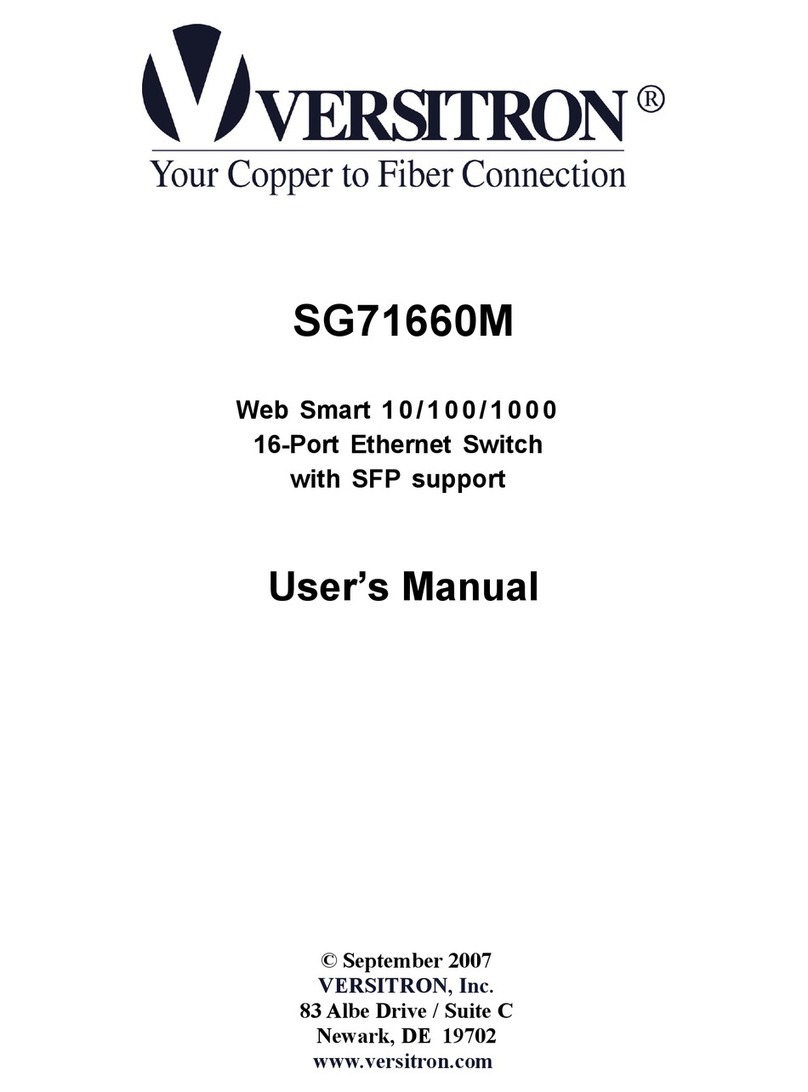
Versitron
Versitron SG71660M user manual
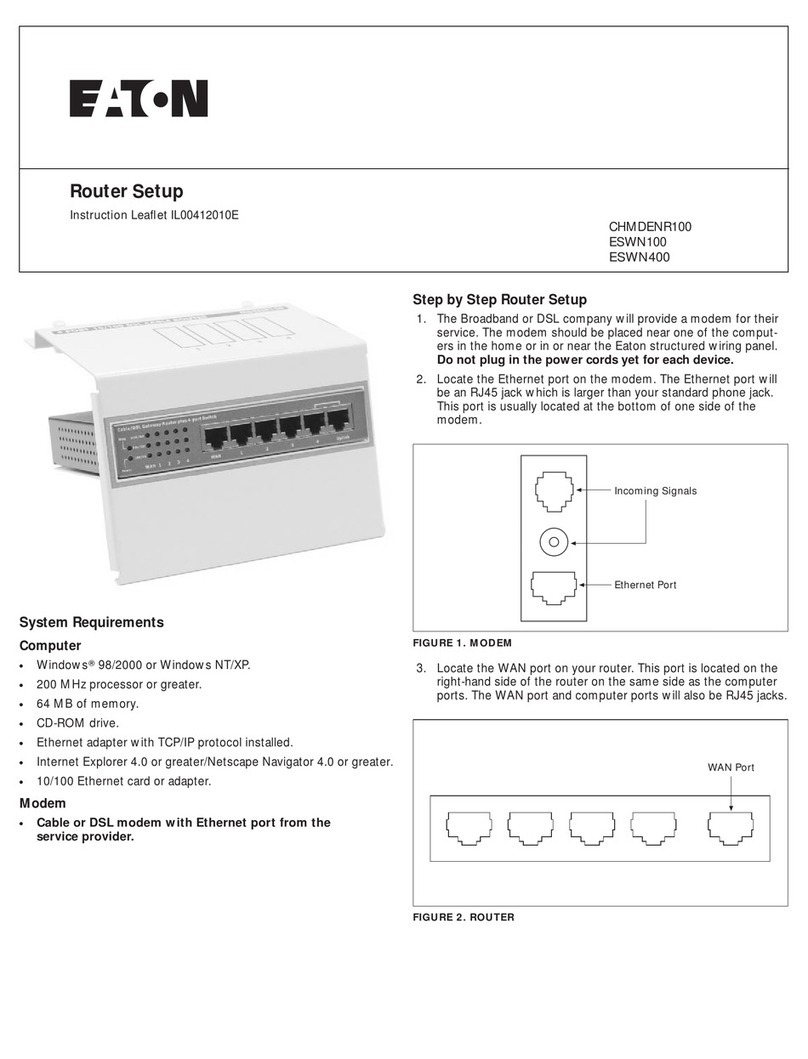
Eaton
Eaton CHMDENR100 Setup
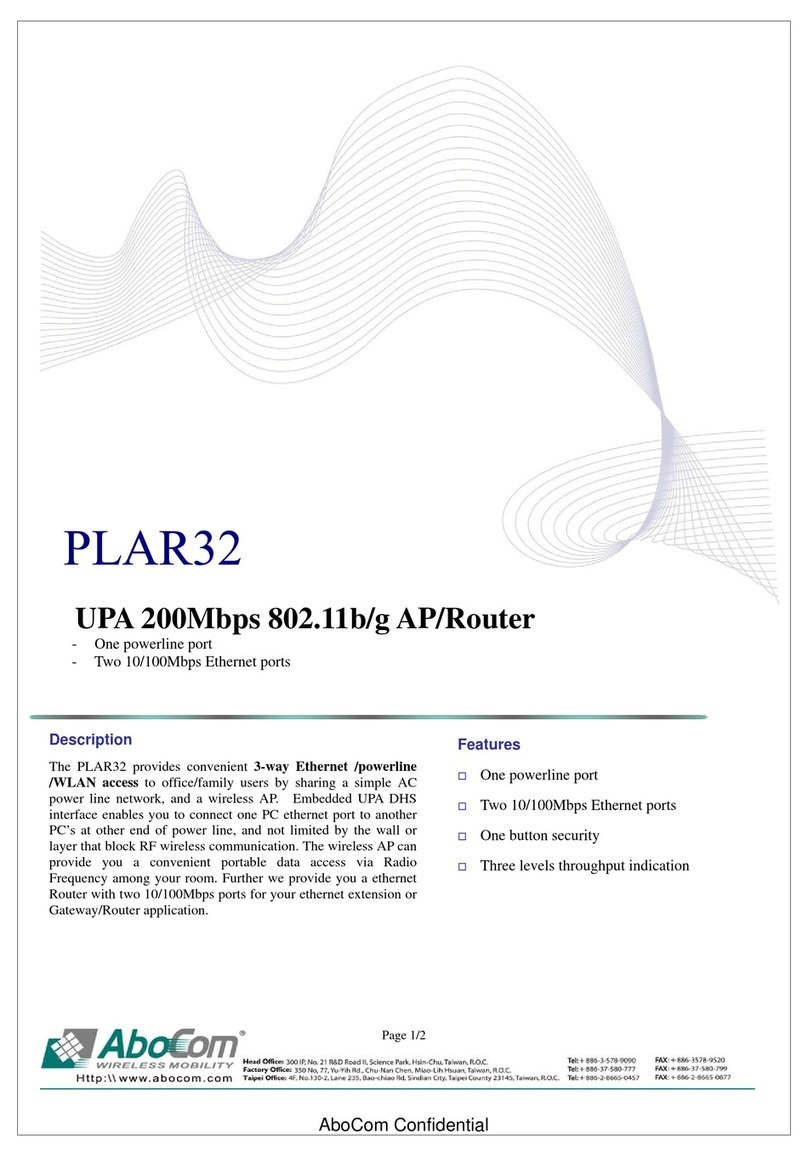
Abocom
Abocom UPA 200Mbps 802.11b/g AP/Router PLAR32 Specification sheet
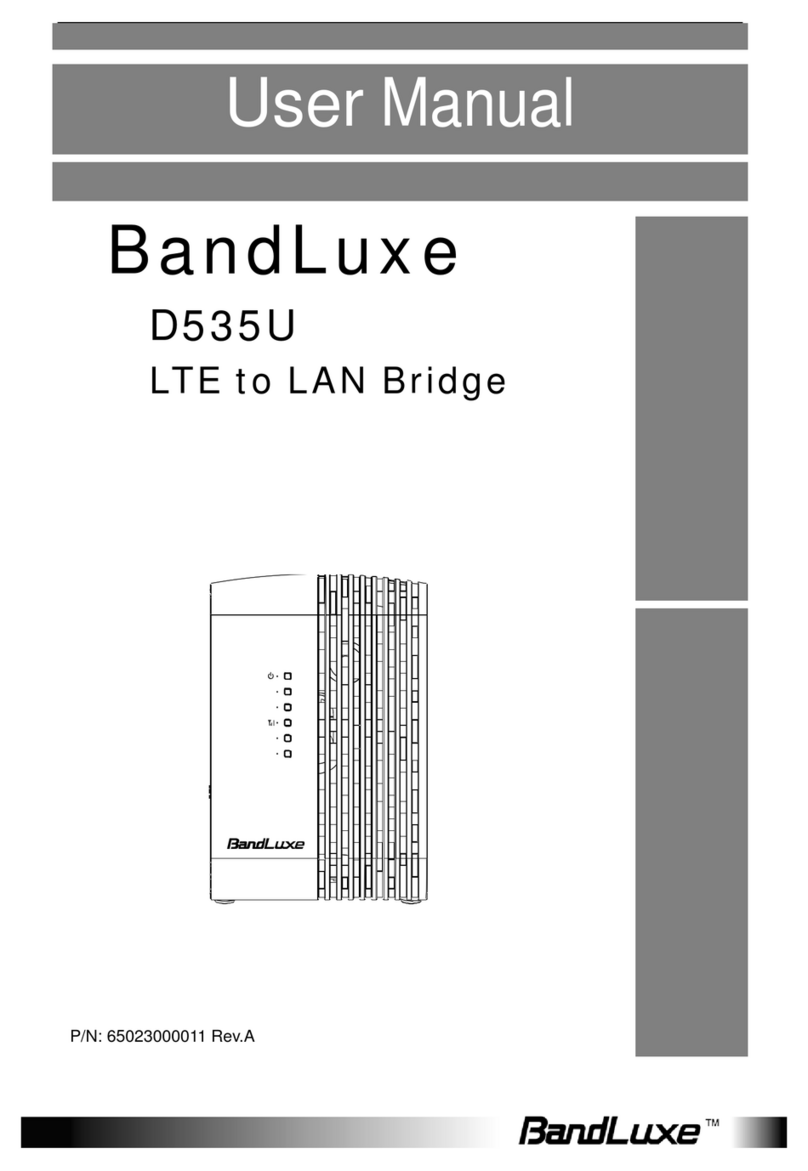
BandLuxe
BandLuxe D535U user manual
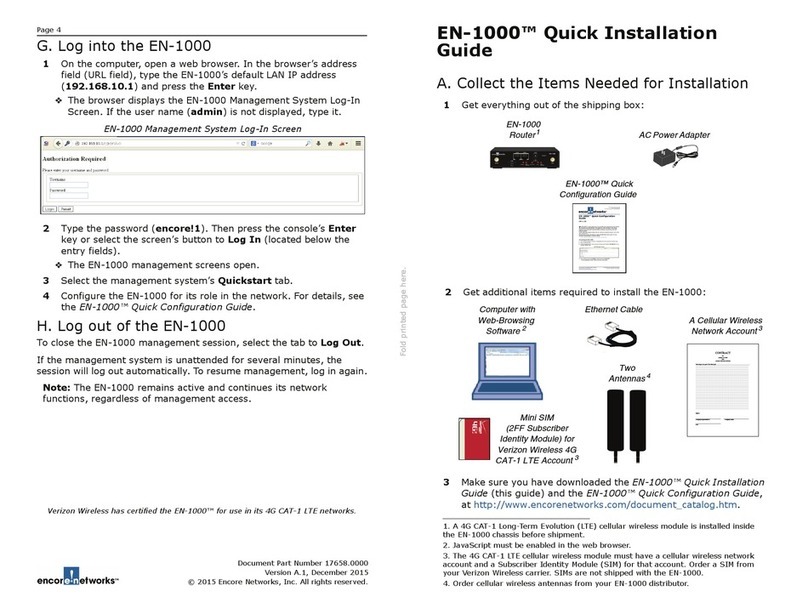
Encore Networks
Encore Networks EN-1000 Quick installation guide
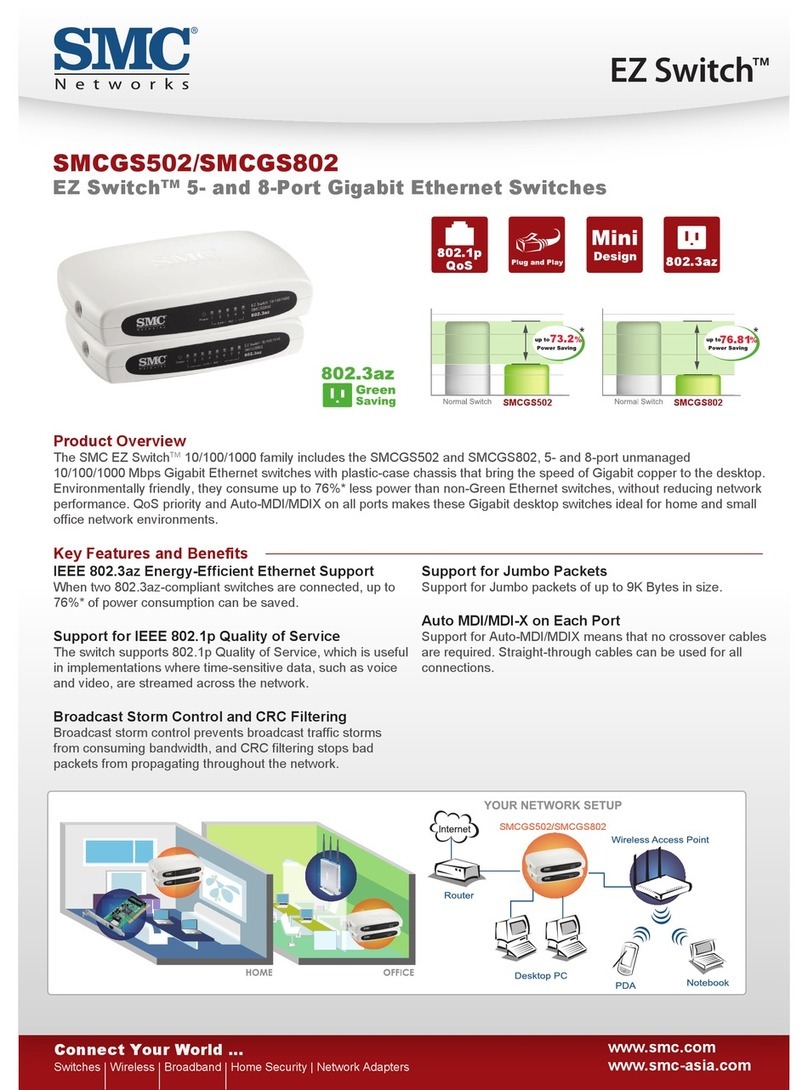
SMC Networks
SMC Networks SMCGS502 - FICHE TECHNIQUE Product overview