Asus RT-AC68U User manual
Other Asus Network Router manuals

Asus
Asus RT-N12+ B1 User manual

Asus
Asus RT-AC66U User manual

Asus
Asus Republic of Gamers GT-AC2900 User manual

Asus
Asus 4G-AC55U User manual

Asus
Asus Aaeon FWS-2260 User manual
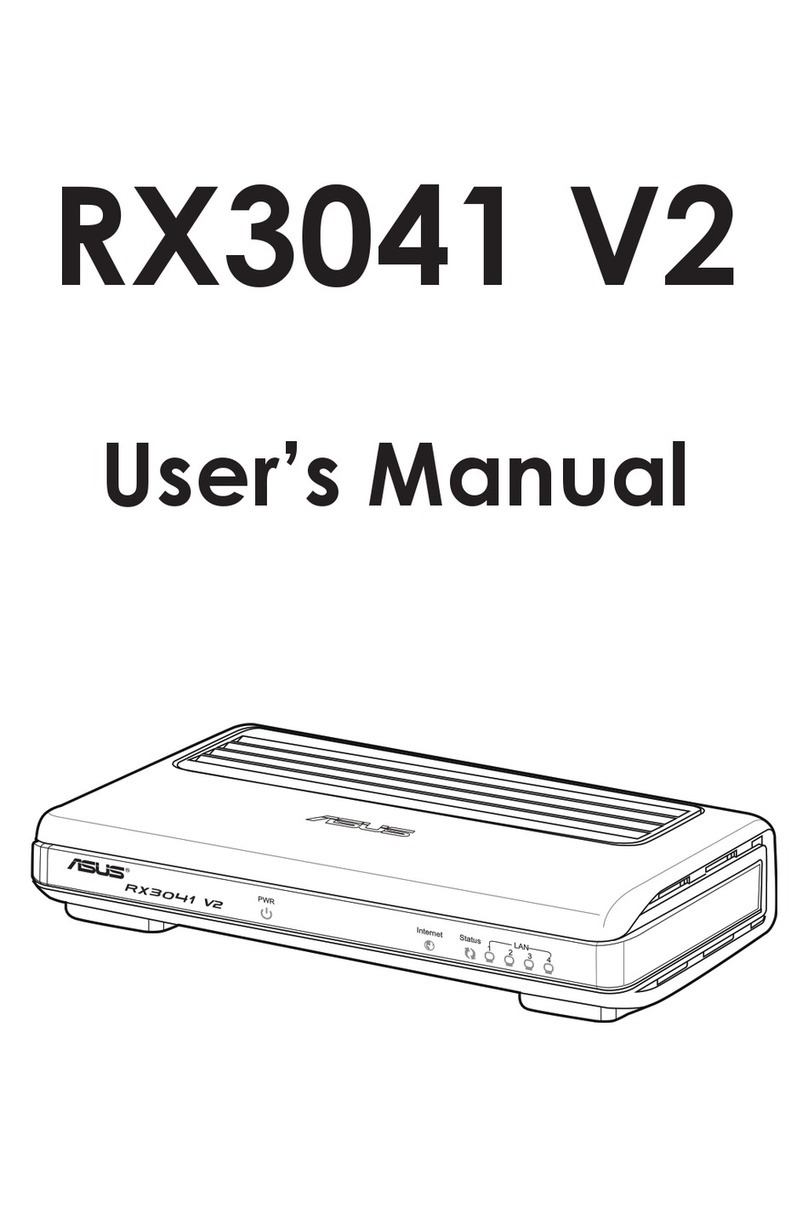
Asus
Asus RX3041 V2 User manual

Asus
Asus RT-AX92U User manual
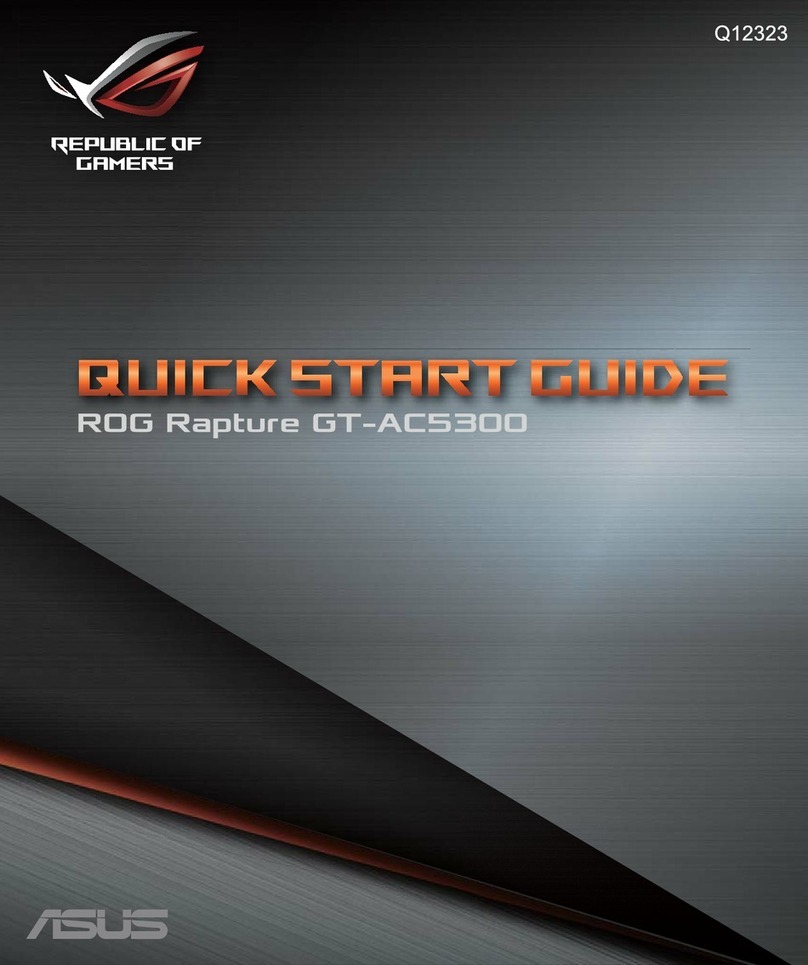
Asus
Asus ROG Rapture GT-AC5300 User manual

Asus
Asus RT-ACRH13 User manual

Asus
Asus WL-566gM User manual

Asus
Asus RT-N66R Dark Knight User manual
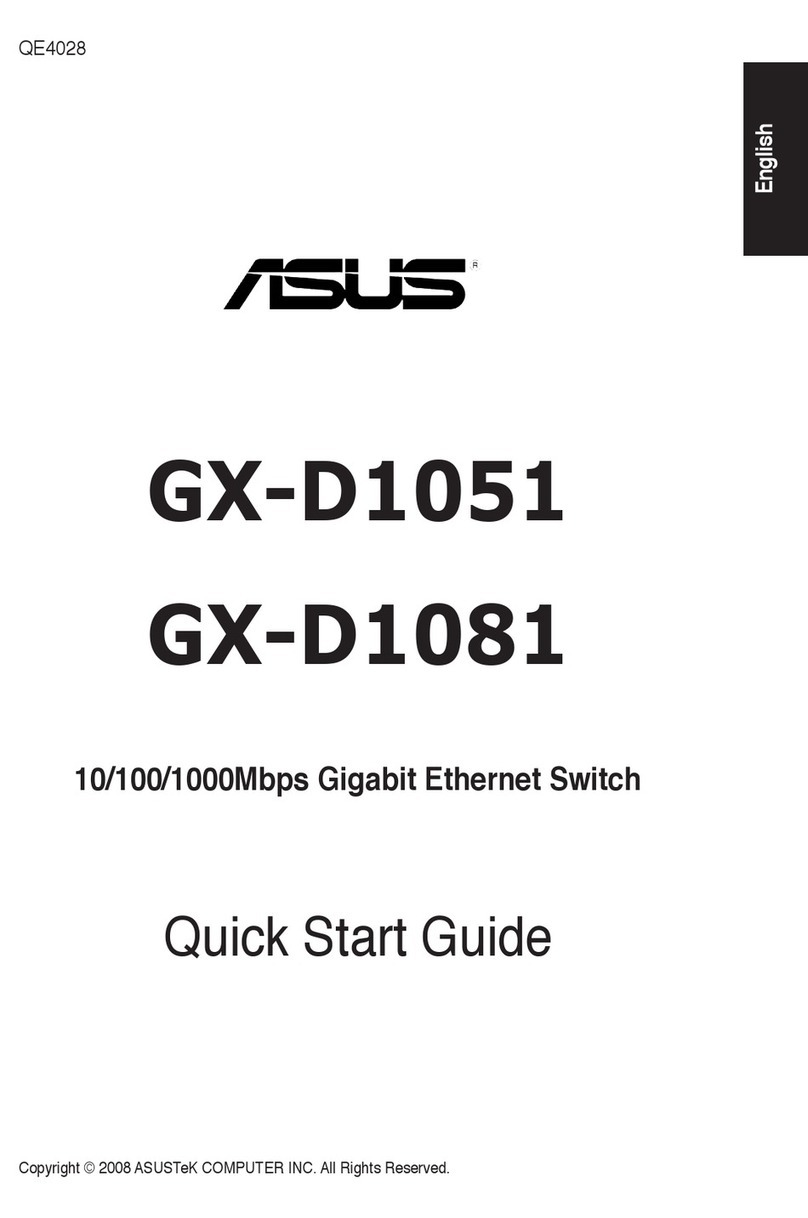
Asus
Asus GX-D1051 User manual

Asus
Asus AX5400 User manual

Asus
Asus RT-N12+ User manual
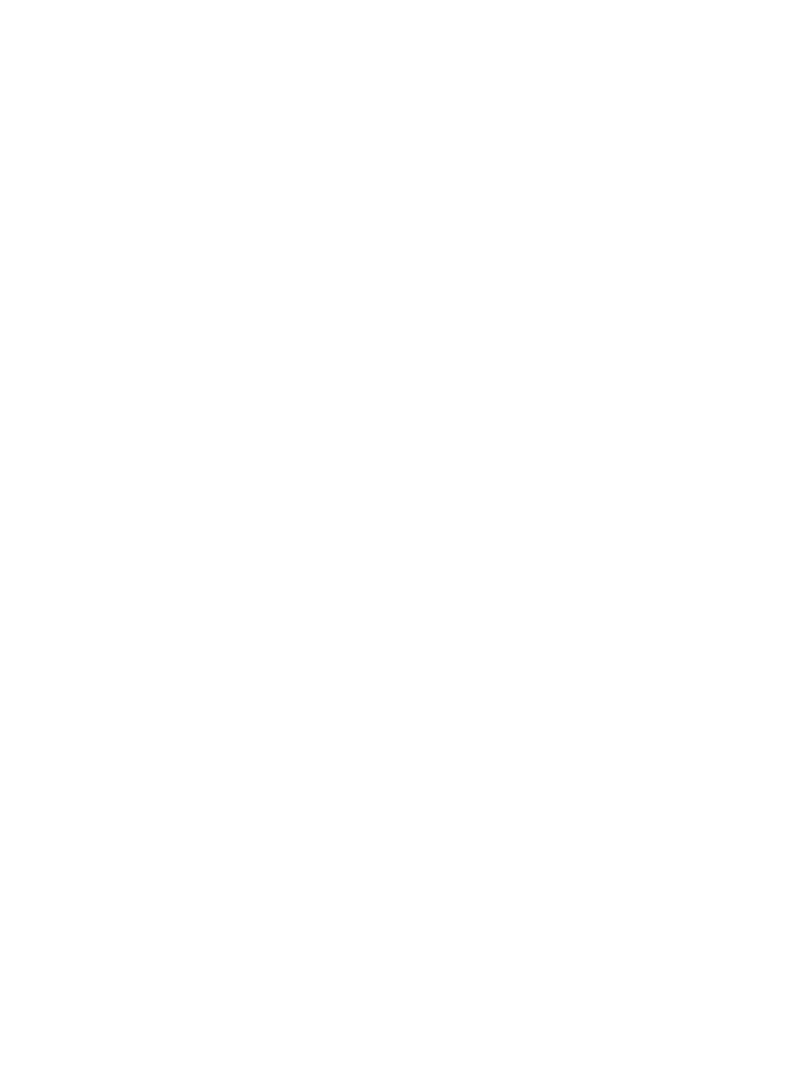
Asus
Asus XT8 User manual

Asus
Asus TriplePlay User manual

Asus
Asus RT-AC66U User manual

Asus
Asus RX3081 User manual

Asus
Asus RT-N15 SuperSpeed N User manual

Asus
Asus 90IG0560-MO3G10 User manual































