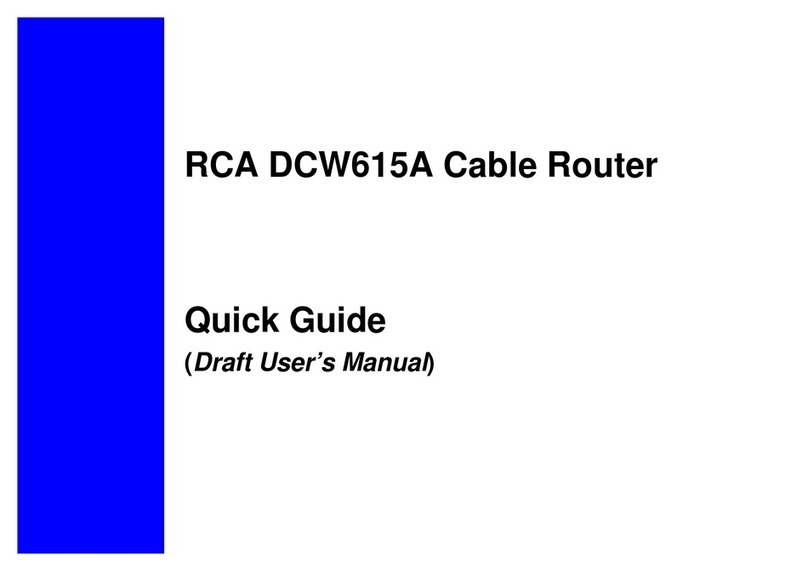TableofContents
INTRODUCTION......................................................................................................................................................................................................3
Overview..............................................................................................................................................................................................................3
Features................................................................................................................................................................................................................3
PREPARATIONS.......................................................................................................................................................................................................7
System Requirements............................................................................................................................................................................................7
Installing a Network Card....................................................................................................................................................................................7
Installing the TCP/IP Protocol ............................................................................................................................................................................9
USING THE ROUTER ...........................................................................................................................................................................................14
The Front Panel .................................................................................................................................................................................................14
The Rear Panel...................................................................................................................................................................................................15
CONNECT THE ROUTER....................................................................................................................................................................................17
Overview............................................................................................................................................................................................................17
Connecting Your Hardware Together and Booting Up......................................................................................................................................17
CONFIGURE YOUR PCS......................................................................................................................................................................................19
Overview............................................................................................................................................................................................................19
Configuring Windows 95, 98, and Millennium PCs ..........................................................................................................................................20