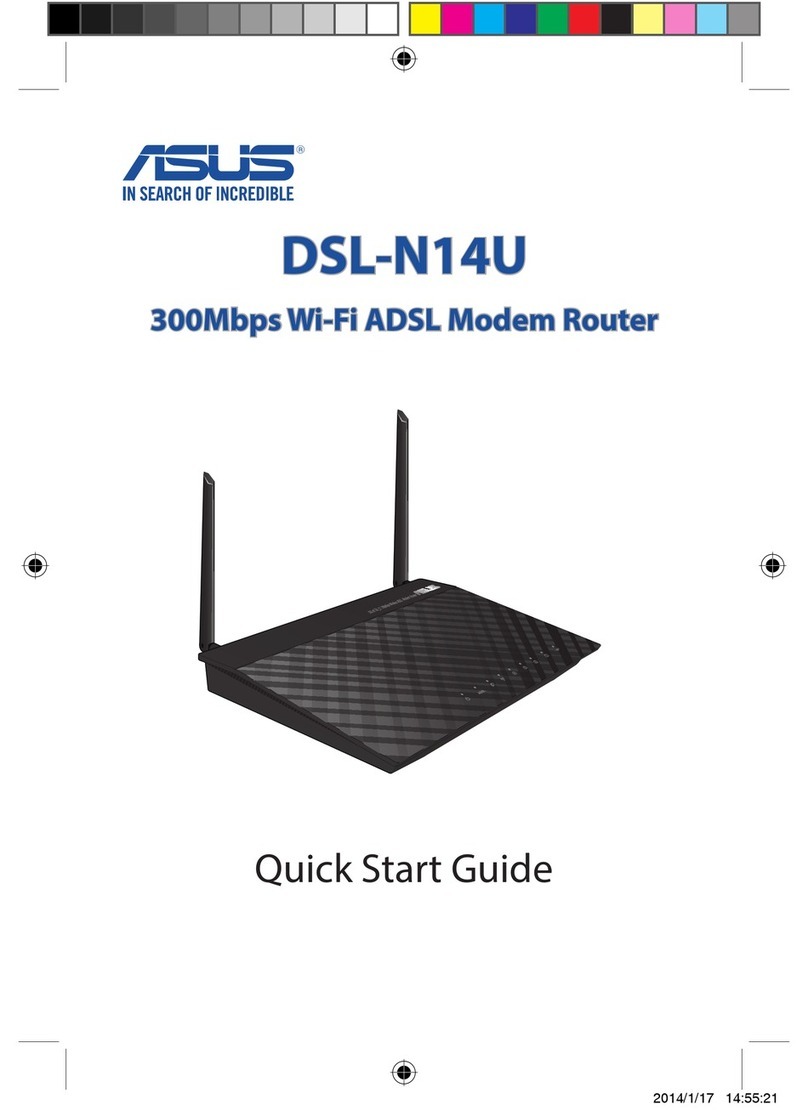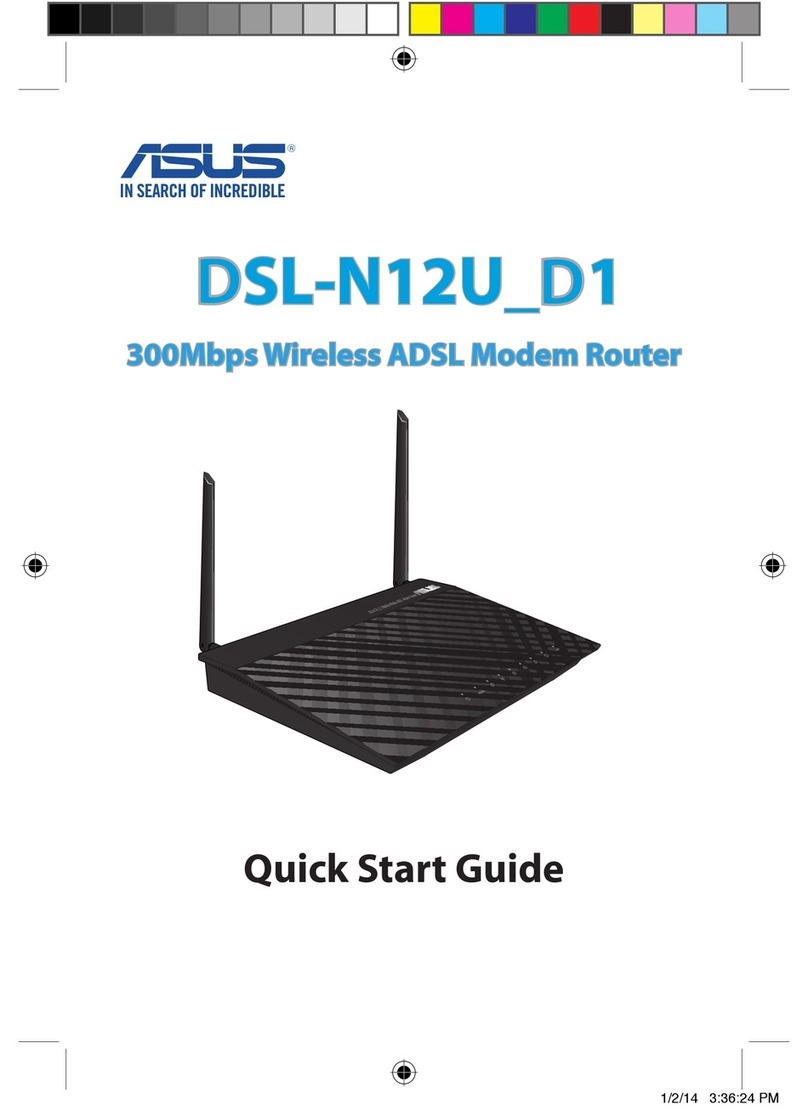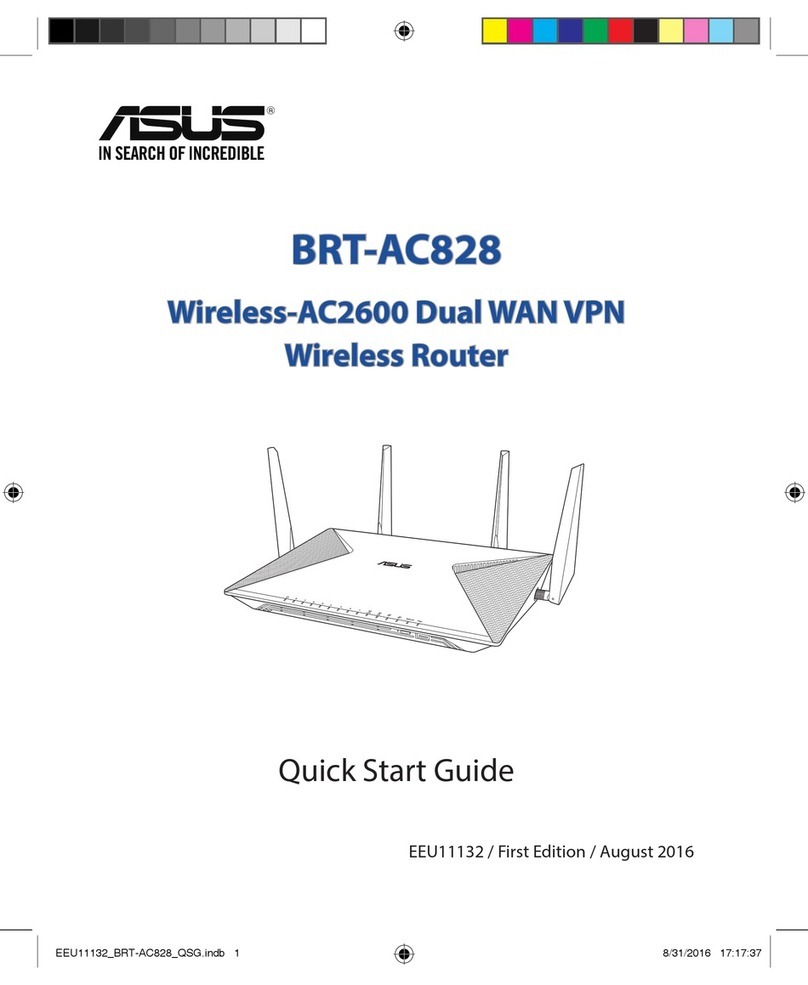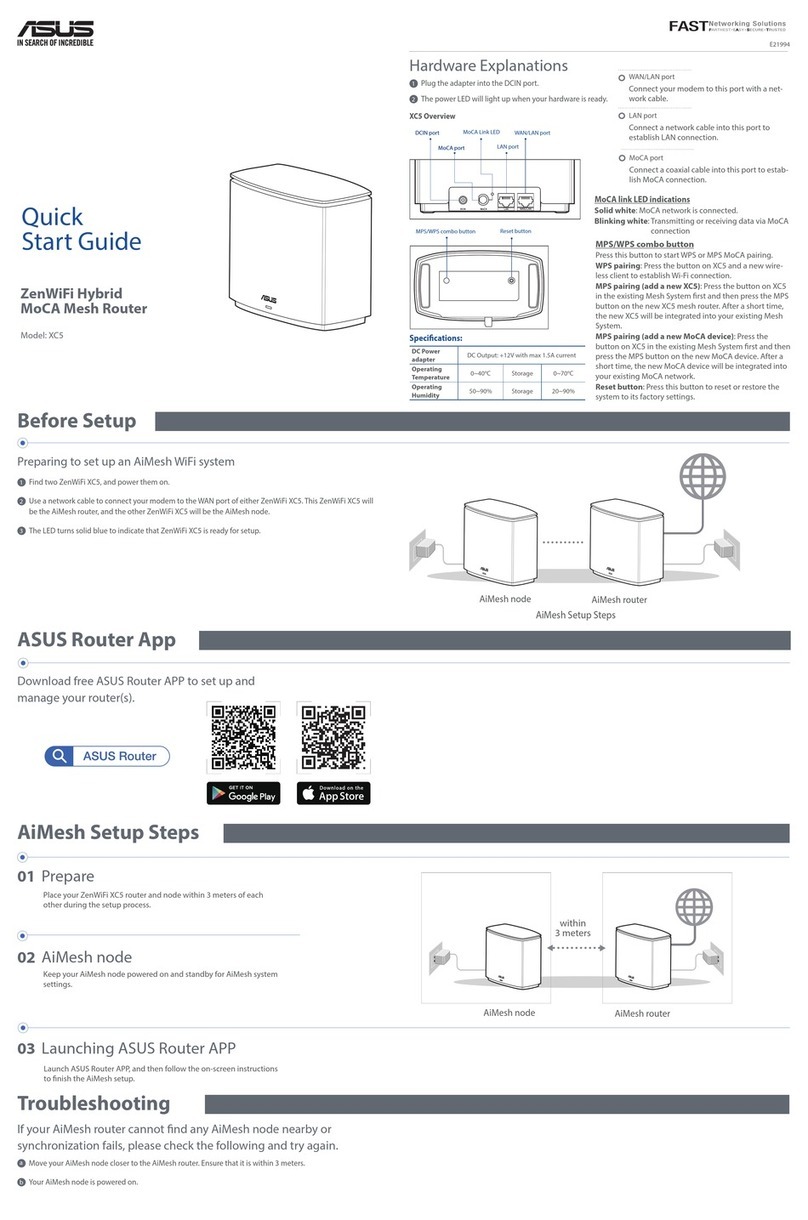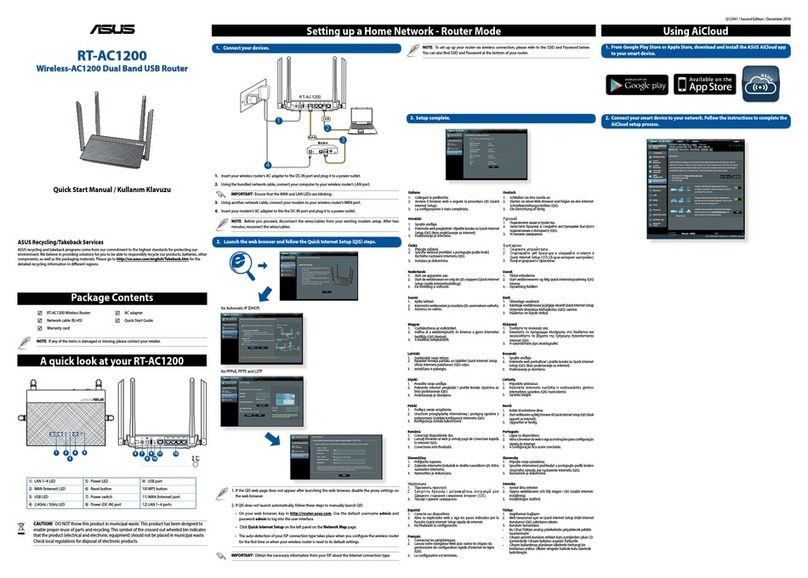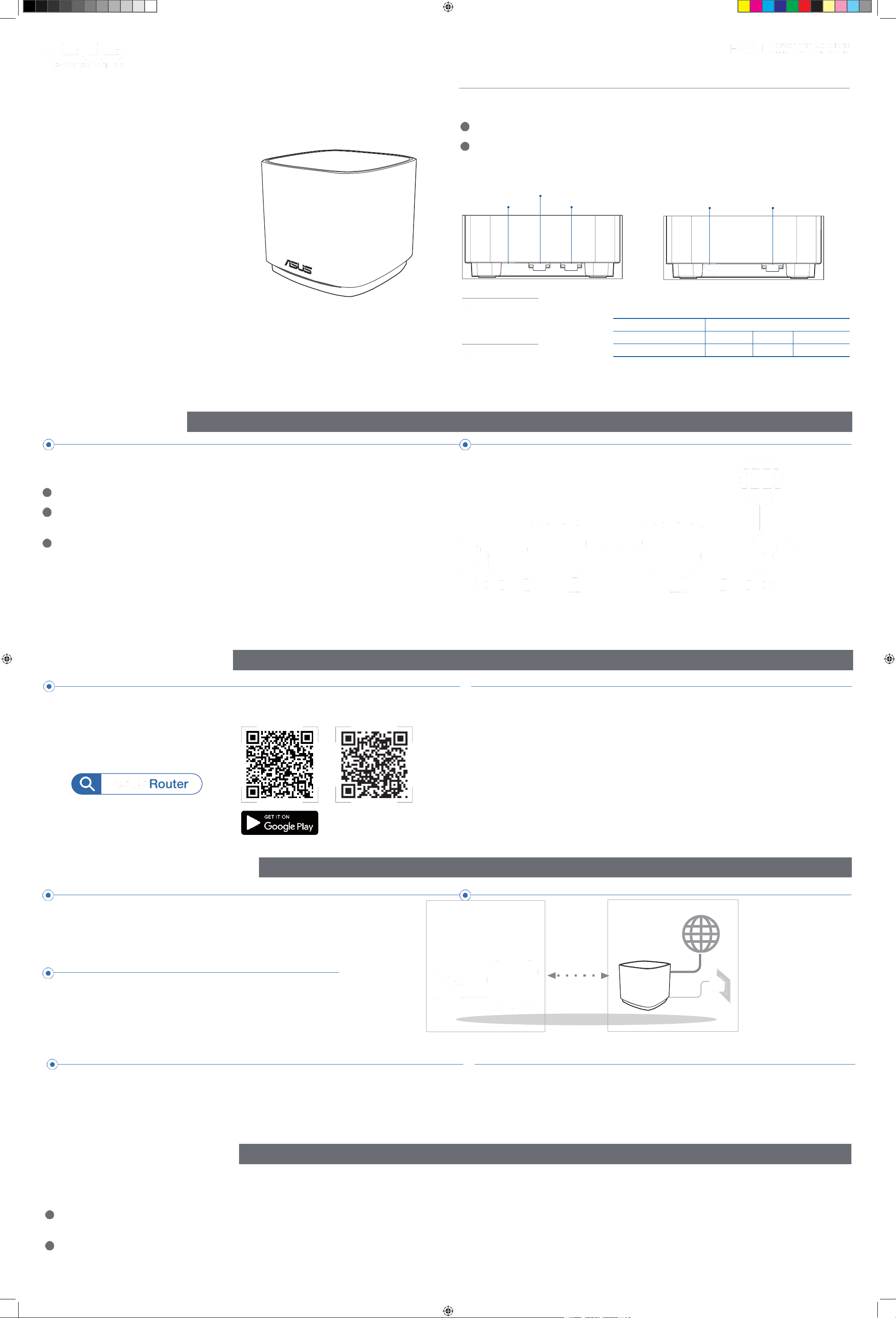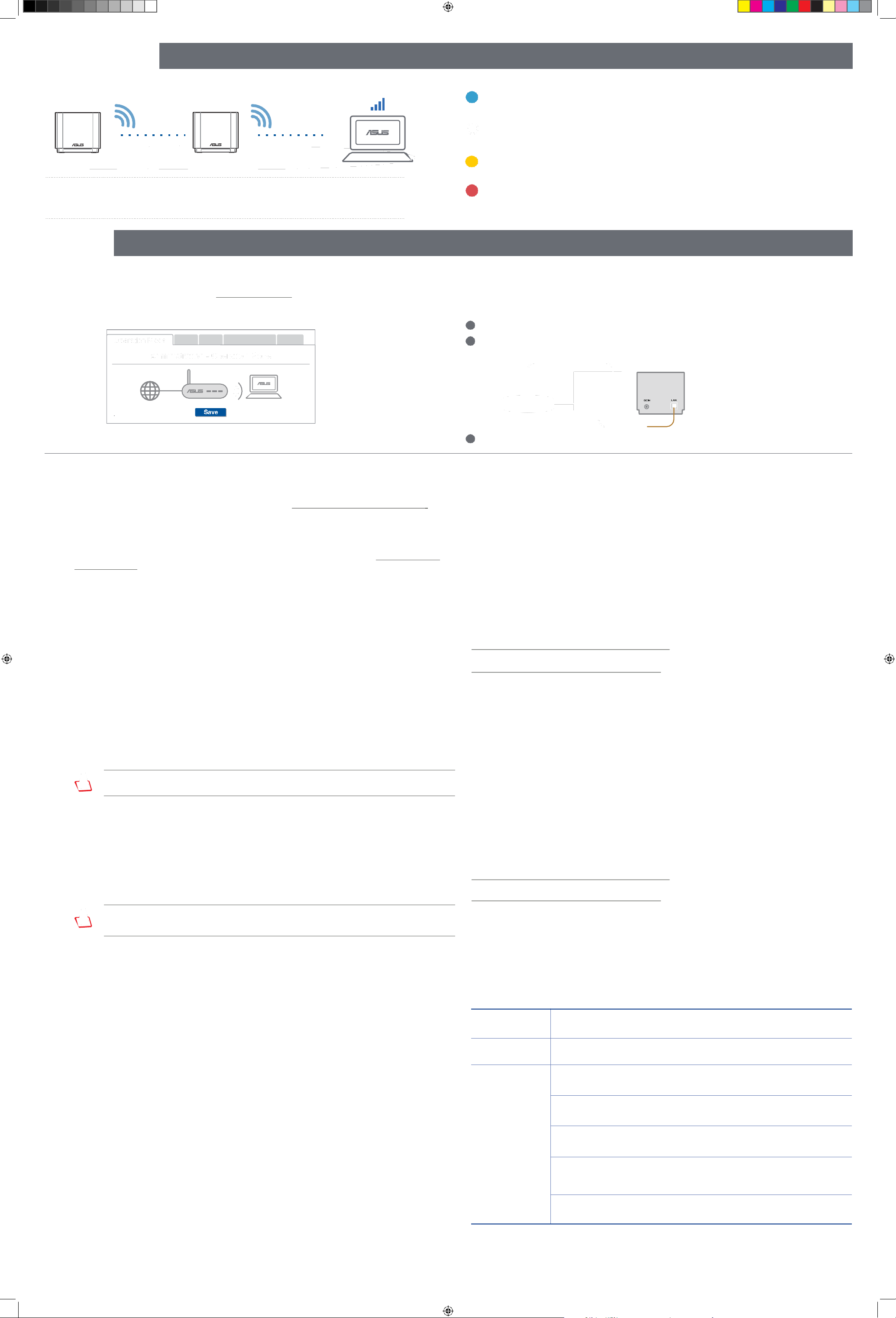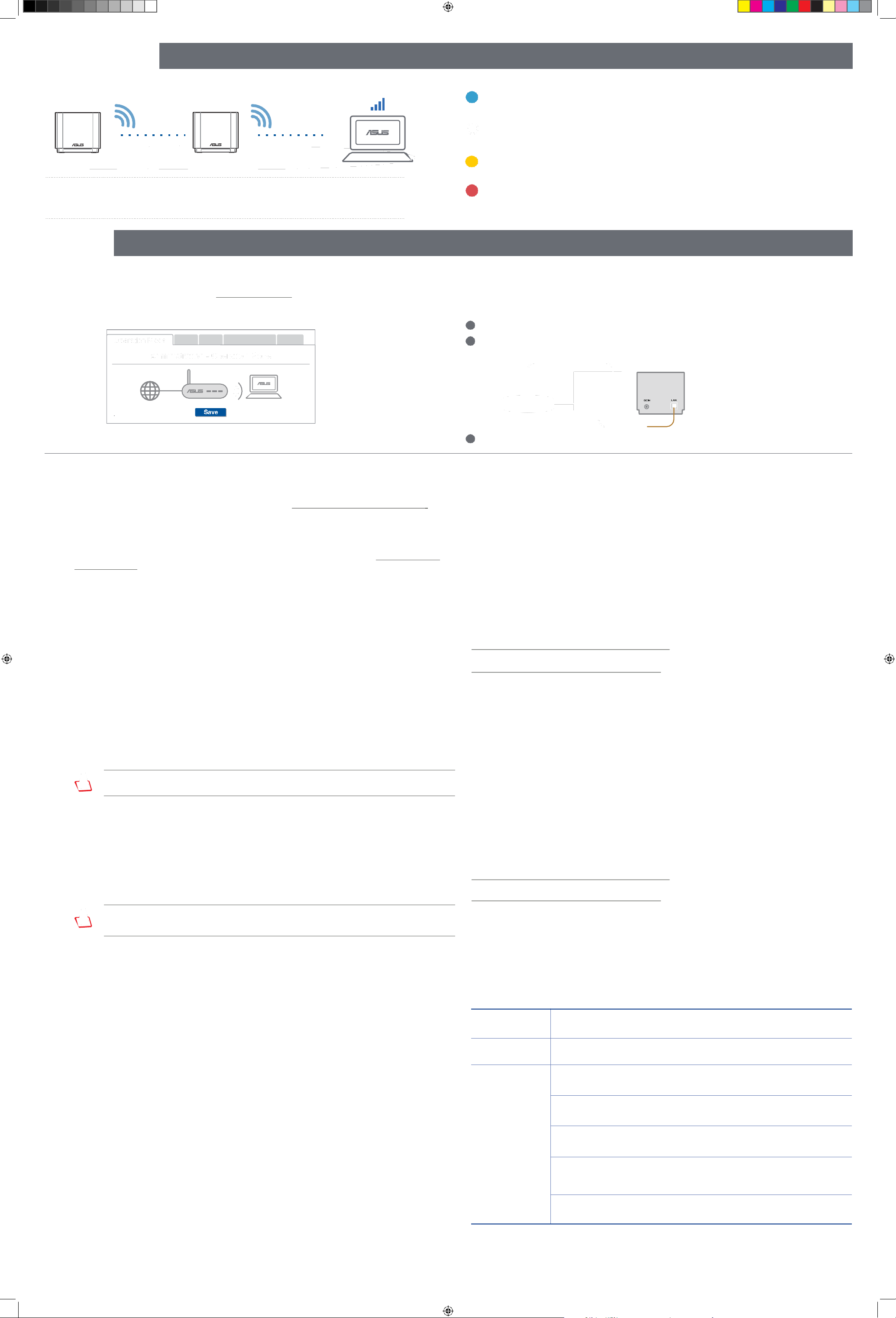
Relocation THE BEST PERFORMANCE
Locate the AiMesh router and node at the best place.
NOTES: To minimize interference, keep the routers away from devices like cordless phones, Bluetooth
devices and microwave ovens.
Werecommend that you place the routers in an open or spacious location.
Q1: Doesthe AiMeshroutersupportAccessPointmode?
A:Yes. Youcanchooseto setthe AiMeshrouterasroutermodeoraccess
pointmode.Pleasego to webGUI(http://router.asus.com),and go to the page
Administration > Operation Mode.
ASUS Recycling/TakebackServices
ASUS recycling and takeback programs come from our commitment to the highest standards for protecting our
environment. We believe in providing solutions for you to be able to responsibly recycle our products, batteries,
other components, as well as the packaging materials. Please go to http://csr.asus.com/english/Takeback.htm for the
detailed recycling information in different regions.
REACH
Complying with the REACH (Registration, Evaluation, Authorisation, and Restriction of Chemicals) regulatory
framework, we published the chemical substances in our products at ASUS REACH website at http://csr.asus.com/
english/REACH.htm
Federal Communications CommissionStatement
This device complies with Part 15 of the FCC Rules.Operation is subject to the following two conditions:
•This device may not cause harmful interference.
•This device must accept any interference received, including interference that may cause undesired operation.
This equipment has been tested and found to comply with the limits for a class B digital device, pursuant to part 15 of
the FCC Rules. These limits are designed to provide reasonable protection against harmful interference in a residential
installation.
This equipment generates,uses and can radiate radio frequency energy and, if not installed and used in accordance
with the instructions, may cause harmful interference to radio communications. However, there is no guarantee that
interference will not occur in a particular installation. If this equipment does cause harmful interference to radio or
television reception, which can be determined by turning the equipment off and on, the user is encouraged to try to
correct the interference by one or more of the following measures:
•Reorient or relocate the receiving antenna.
•Increase the separation between the equipment and receiver.
•Connect the equipment into an outlet on a circuit different from that to which the receiver is connected.
•Consult the dealeror an experienced radio/TV technician for help.
WARNING! Any changes or modifications not expressly approved by the party responsible for compliance
could void the user’sauthority to operate the equipment.
Prohibition ofCo-location
This device and its antenna(s) must not be co-located or operating in conjunction with any other antenna or
transmitter.
IMPORTANTNOTE:
Radiation Exposure Statement: This equipment complies with FCC radiation exposure limits set forth for an
uncontrolled environment. End users must follow the specific operating instructions for satisfying RF exposure
compliance.To maintain compliance with FCC exposure compliance requirement, please follow operation instruction
as documented in this manual.
WARNING! This equipment must be installed and operated in accordance with provided instructions and the
antenna(s) used for this transmitter must be installed to provide a separation distance of at least 20 cm from
all persons and must not be co-located or operating in conjunction with any other antenna or transmitter.
ComplianceStatementof Innovation,ScienceandEconomicDevelopmentCanada(ISED)
This device complies with Innovation, Science and Economic Development Canada licence exempt RSS standard(s).
Operation is subject to the following two conditions: (1) this device may not cause interference, and (2) this device
must accept any interference, including interference that may cause undesired operation of the device.
Operation in the band 5150–5250 MHz is only for indoor use to reduce the potential for harmful interference to co-
channel mobile satellitesystems.
CAN ICES-3(B)/NMB-3(B)
RadioFrequency(RF)Exposure Information
The radiated output power of the ASUS WirelessDevice is below the Innovation, Science and Economic Development
Canada radio frequency exposure limits. The ASUS Wireless Device should be used in such a manner such that the
potential for human contact during normal operation is minimized.
This equipment should be installed and operated with a minimum distance of 23 cm between the radiator any part of
your body.
This device has been certified for use in Canada. Status of the listing in the Innovation, Science and Economic
Development Canada’s REL (Radio Equipment List) can be found at the following web address:
http://www.ic.gc.ca/eic/site/ceb-bhst.nsf/eng/h_tt00020.html
Additional Canadian information on RF exposure also can be found at the following web:
https://www.ic.gc.ca/eic/site/smt-gst.nsf/eng/sf08792.html
Déclarationde conformité de Innovation,Scienceset Développement économique Canada (ISED)
Le présent appareil est conforme aux CNR d’Innovation, Sciences et Développement économique Canada applicables
aux appareils radio exempts de licence. L’exploitation est autorisée aux deux conditions suivantes :(1) l’appareil ne
doit pas produire de brouillage, et (2) l’utilisateur de l’appareil doit accepter tout brouillage radioélectrique subi,
même si le brouillage est susceptible d’encompromettre le fonctionnement.
La bande 5150 –5250 MHz est réservéeuniquement pour une utilisation à l’intérieur afin de réduire les risques de
brouillage préjudiciable aux systèmes de satellites mobiles utilisant les mêmes canaux.
CAN ICES-3(B)/NMB-3(B)
Informationsconcernant l’expositionauxfréquences radio(RF)
La puissance de sortie émise par cet appareil sans fil est inférieure à la limite d'exposition aux fréquences radio
d'Innovation, Sciences et Développement économique du Canada (ISED). Utilisez l'appareil sans fil de façon à
minimiser les contacts humains lors d'un fonctionnement normal.
Cet équipement doit être installé et utilisé avec un minimum de 23 cm de distance entre la source de rayonnement et
votre corps.
L'utilisation de cet appareil est autorisée au Canada. Pour consulter l'entrée correspondant à l'appareil dans la liste
d'équipement radio (REL - Radio Equipment List) d'Innovation, Sciences et Développement économique du Canada,
rendez-vous sur:
http://www.ic.gc.ca/eic/site/ceb-bhst.nsf/eng/h_tt00020.html
Pour des informations supplémentaires concernant l'exposition aux fréquences radio au Canada, rendez-vous sur :
https://www.ic.gc.ca/eic/site/smt-gst.nsf/eng/sf08792.html
For product available in the US/Canada market, only channel 1~11 can be operated. Selection of other channels is not
possible.
Pour les produits disponibles aux États-Unis et au Canada,seuls les canaux 1 à 11 peuvent être utilisés. La sélection
d’autres canaux n’est paspossible.
This device is restricted for indoor use only.
Cet appareil convient uniquement à un usage intérieur.
SafetyNotices
•Use this product in environments with ambient temperatures between 0°C(32°F) and 40°C(104°F).
•Refer to the rating label on the bottom of your product and ensure your power adapter complies with this rating.
•DO NOT place on uneven or unstable work surfaces. Seek servicing if the casing has been damaged.
•DO NOT place or drop objects on top and do not shove any foreign objects into the product.
•DO NOT expose to or use near liquids, rain, or moisture. DO NOT use the modem during electrical storms.
•DO NOT cover the vents on the product to prevent the system from getting overheated.
•DO NOT use damaged power cords, accessories, or other peripherals.
•If the Adapter is broken,do not try to fix it by yourself. Contact a qualified service technician or your retailer.
•To prevent electrical shock hazard,disconnect the power cable from the electrical outlet before relocating the
system.
•DO NOT mount this equipment higher than 2 meters.
•Utilisez ce produit dans un environnement dont la températureambiante est comprise entre 0˚C (32°F) et 40˚C
(104°F).
•Référez-vous à l'étiquette située au dessous du produit pour vérifier que l'adaptateur secteur répond aux exigences
de tension.
•NE PAS placersur une surface irrégulièreou instable.Contactezle service après-ventesi le châssis aété endommagé.
•NE PAS placer,faire tomber ou insérer d'objets sur/dans le produit.
•NE PAS exposer l'appareil à la pluie ou à l'humidité, tenez-le à distance des liquides.NE PAS utiliser le modem lors
d'un orage.
•NE PAS bloquer les ouvertures destinées à la ventilation du système pour éviter que celui-ci ne surchauffe.
•NE PAS utiliser de cordons d'alimentation, d'accessoires ou autres périphériques endommagés.
•Si l'adaptateur est endommagé, n'essayez pas de le réparer vous-même. Contactez un technicien électriquequalifié
ou votrerevendeur.
•Pour éviter tout risque de choc électrique, débranchez le câble d'alimentation de la prise électrique avant de
toucher au système.
•Ne placez pas cet appareil à une hauteur supérieure à 2 mètres.
ComputerInc.
+886-2-2894-3447
1F.,No.15, Lide Rd.,Beitou Dist.,TaipeiCity 112, Taiwan
Authorised
representative
in
ComputerGmbH
HARKORT STR. 21-23, 40880 RATINGEN,GERMANY
inTurkey
BILGISAYAR TICARET VE SANAYI A.S.
No.: +90 212 331 10 00 /+90 212 332 28 90
ESENTEPE MAH. BUYUKDERE CAD. ERCAN HAN B BLOK NO.121 SISLI,ISTANBUL 34394
Elektronik San. Tic.Ltd.Sti.
No.: +90 212 356 70 70 /+90 212 356 70 69
GURSEL MAH. AKMAN SK.47B 1 KAGITHANE/ISTANBUL
ELEKTRONiK BiLGi iSLEM SiST. SAN. VE DIS TIC. A.S.
No.: +90 2165288888
EMEK MAH.ORDU CAD. NO:18, SARIGAZi, SANCAKTEPE ISTANBUL
BİLİŞİM SAN VE DIŞ TİC LTD ŞTİ
No.: +90 216 523 35 70 /+90 216 523 35 71
NECIP FAZIL BULVARI, KEYAP CARSI SITESI, G1 BLOK,NO:115Y.DUDULLU, UMRANIYE,
ISTANBUL
TEKNOLOJI URUNLERI DAGITIM TICARET A.S
No.: +90 216 528 0000
ORGANIZE SANAYI BOLGESI NATO YOLU 4.CADDE NO:1 UMRANIYE, ISTANBUL 34775
Q2: CouldIsetupwiredconnectionbetweenAiMeshrouters(Ethernet backhaul)?
A:Yes. AiMeshsystemsupports both wirelessand wiredconnectionbetweenAiMeshrouterand node to
maximizethroughputand stability. AiMeshanalyzes the wirelesssignal strengthforeachfrequencyband
available,and then determinesautomaticallywhetherawirelessor wired connectionis best to serveasthe
inter-router connectionbackbone.
1Follow thesetupstepsto establish a connectionbetweentheAiMeshrouterand nodeviaWiFifirst.
2Placethe nodein theideal locations for best coverage.RunanEthernetcable fromthe LANport of the
AiMeshrouterto the LANport of AiMesh node.
LAN-LAN
3AiMesh system will auto-select the best path for data transmission, whether wired or wireless.
Modem
FAQ FREQUENTLYASKED QUESTIONS
ZenWiFiAXMini LED indications
Solidblue:
YourZenWiFiAXMiniis readyforsetup.
Solidwhite:
YourZenWiFiAXMiniis online and works well.
Solidyellow:
Thesignal betweenyour ZenWiFiAXMinirouterand the nodeis weak.
Solidred:
YourZenWiFiAXMinirouterhasno Internetconnection./ Yournode is
disconnectedfromthe router.
E16368_XD4R_XD4N_(one-page_2PK)_QSG.indd 2 2020/3/10 10:26:35