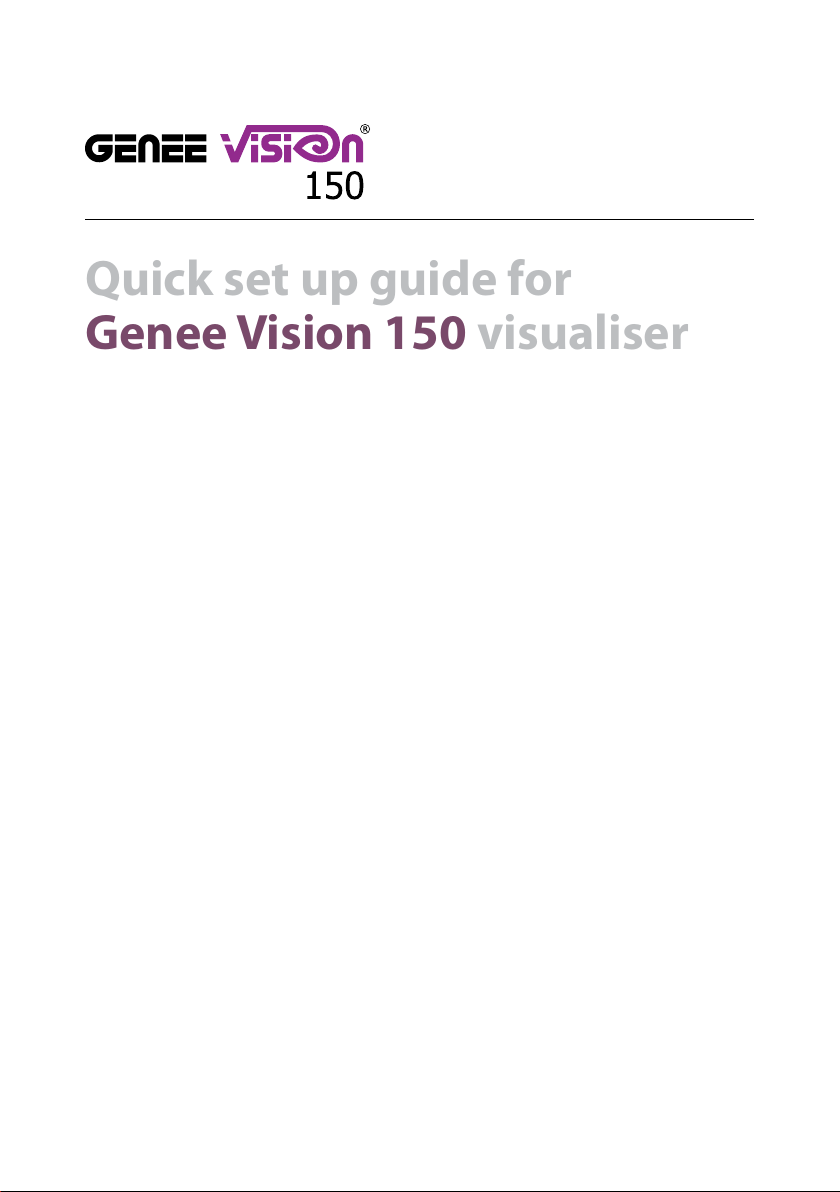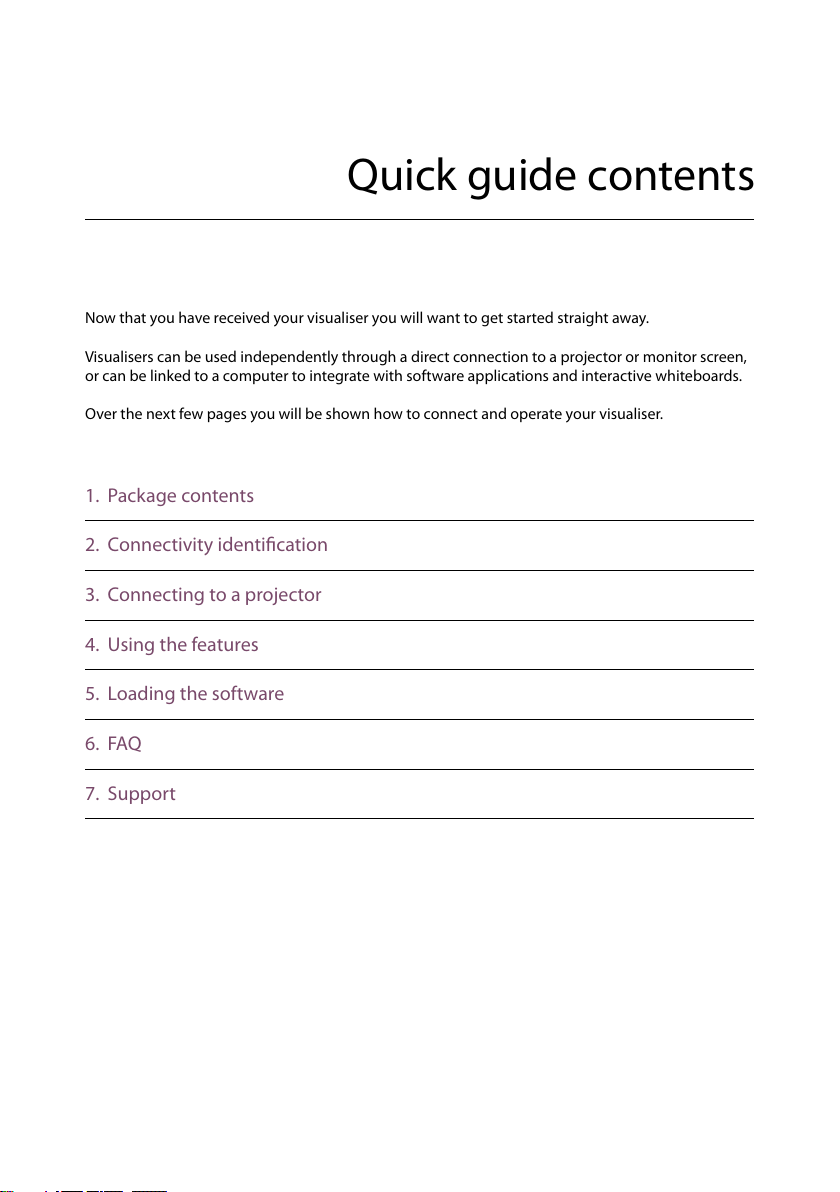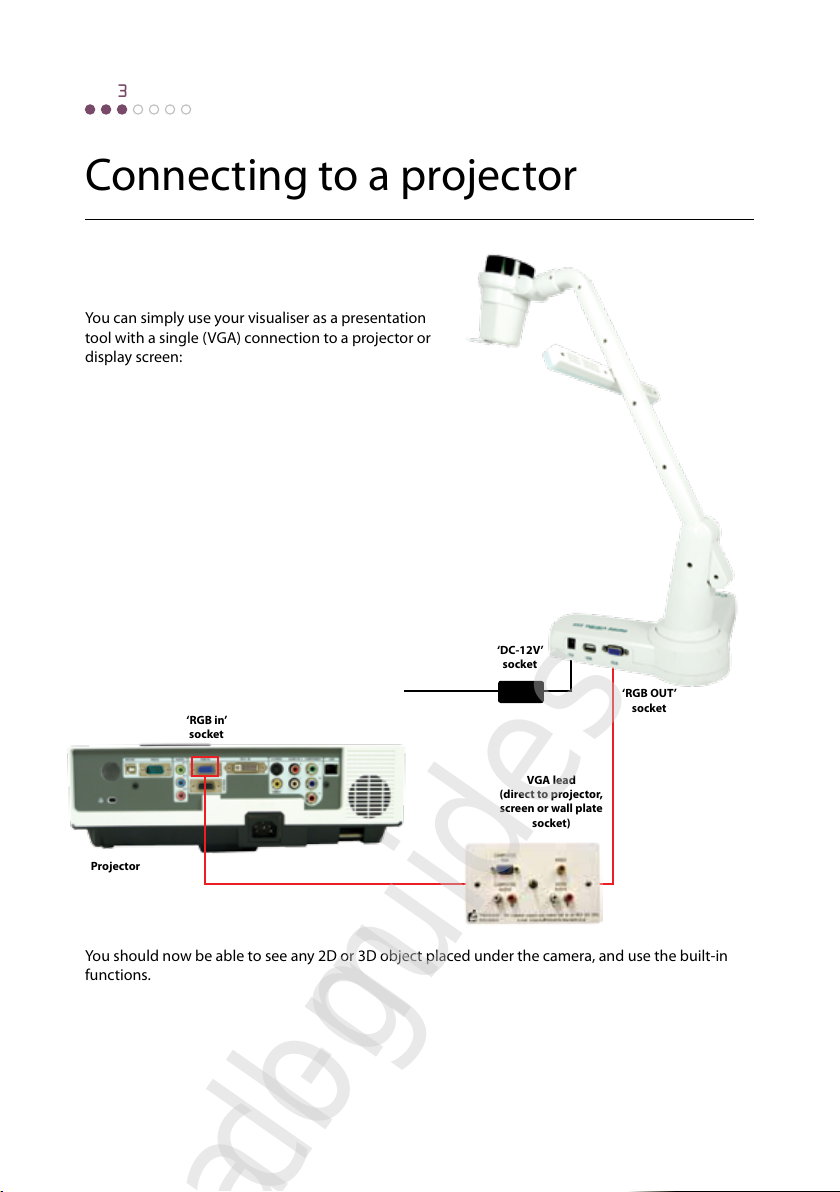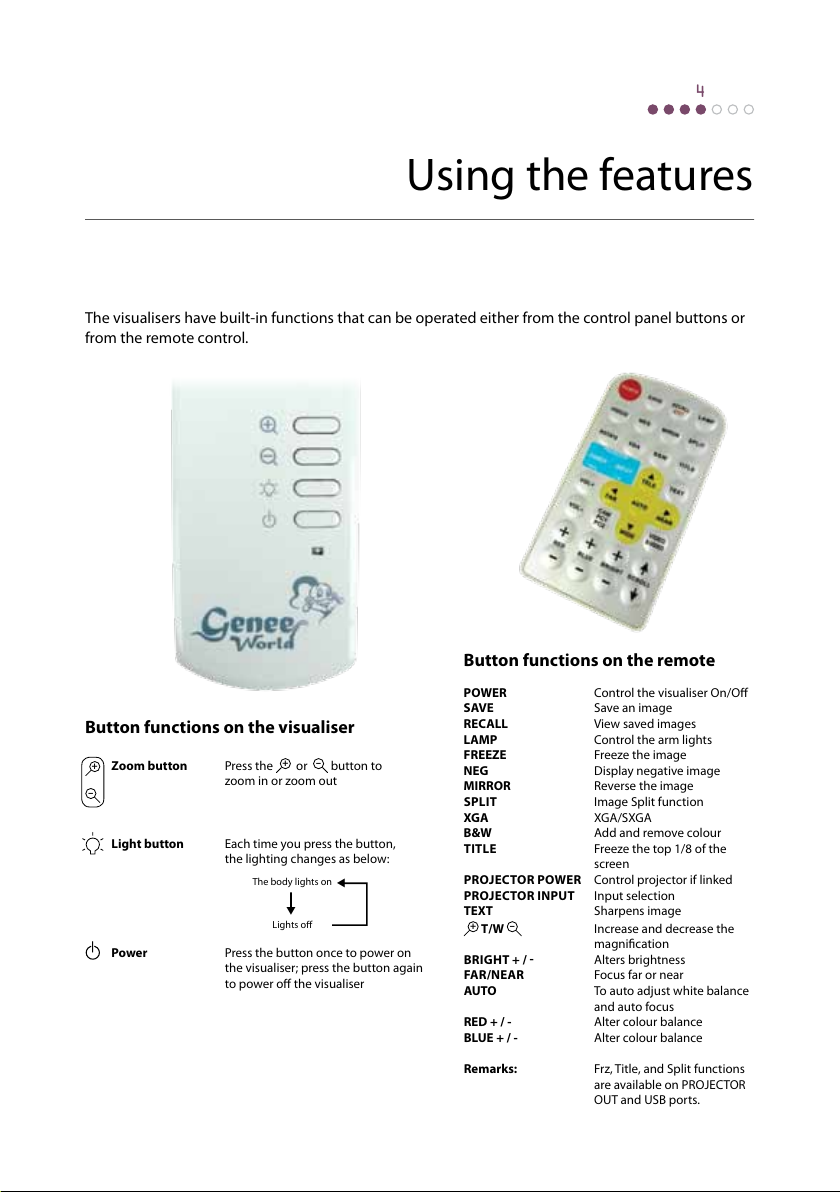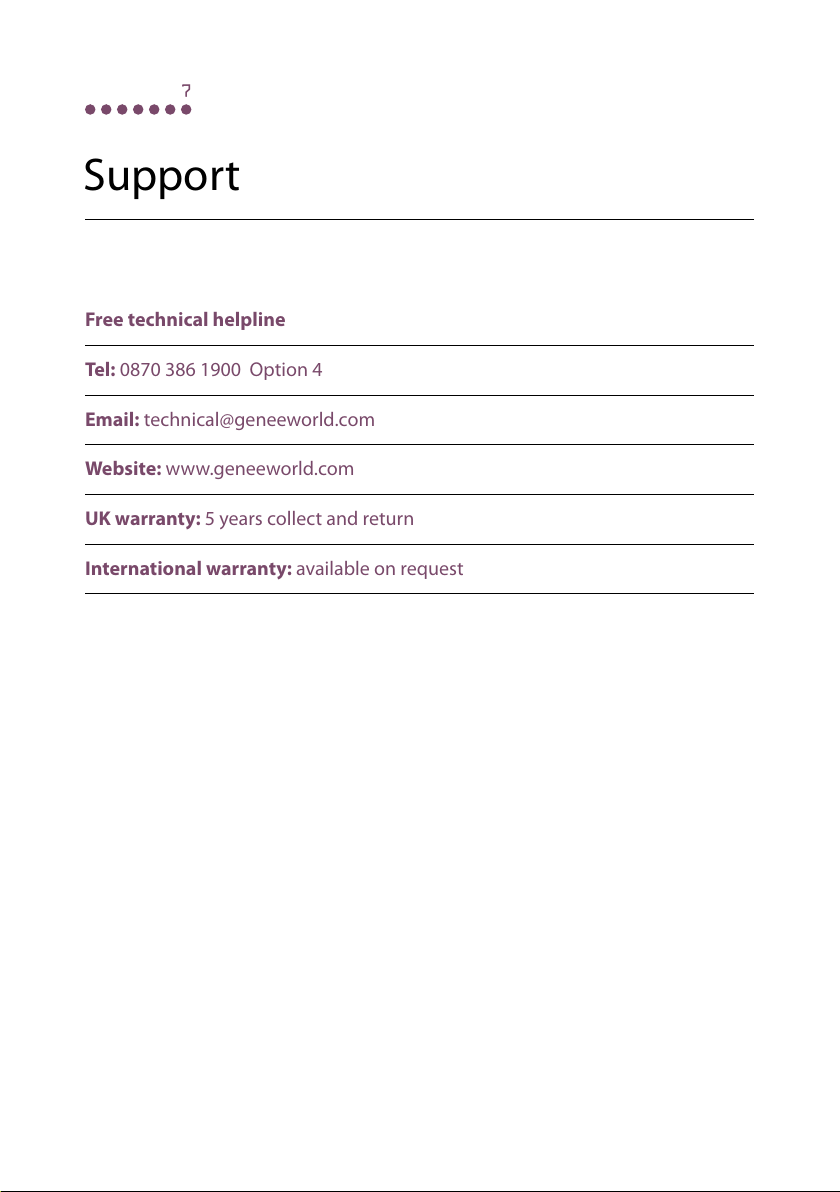Using the features
The visualisers have built-in functions that can be operated either from the control panel buttons or
from the remote control.
4
Button functions on the remote
POWER Control the visualiser On/O
SAVE Save an image
RECALL View saved images
LAMP Control the arm lights
FREEZE Freeze the image
NEG Display negative image
MIRROR Reverse the image
SPLIT Image Split function
XGA XGA/SXGA
B&W Add and remove colour
TITLE Freeze the top 1/8 of the
screen
PROJECTOR POWER Control projector if linked
PROJECTOR INPUT Input selection
TEXT Sharpens image
+T/W
–
Increase and decrease the
magnication
BRIGHT + / Alters brightness
FAR/NEAR Focus far or near
AUTO To auto adjust white balance
and auto focus
RED + / - Alter colour balance
BLUE + / - Alter colour balance
Remarks: Frz, Title, and Split functions
are available on PROJECTOR
OUT and USB ports.
Button functions on the visualiser
Zoom button Press the +or
–
button to
zoom in or zoom out
Light button Each time you press the button,
the lighting changes as below:
Power Press the button once to power on
the visualiser; press the button again
to power o the visualiser
+
–
The body lights on
Lights o
s
s
All manuals and user guides at all-guides.com