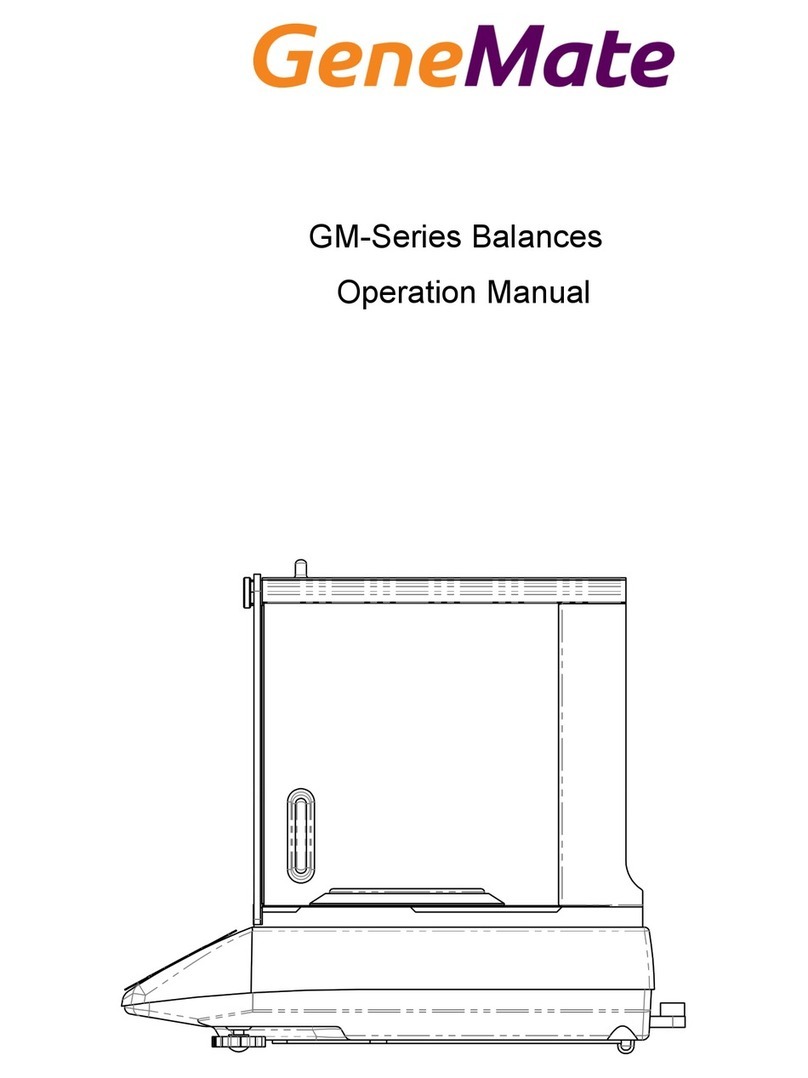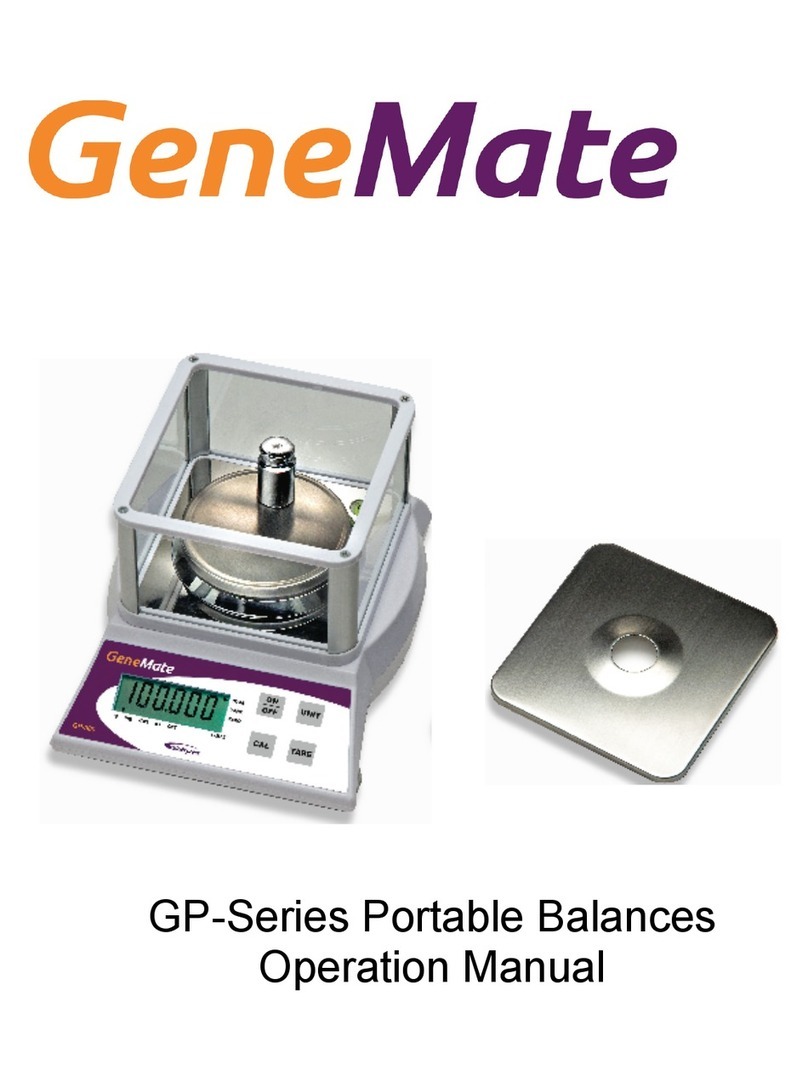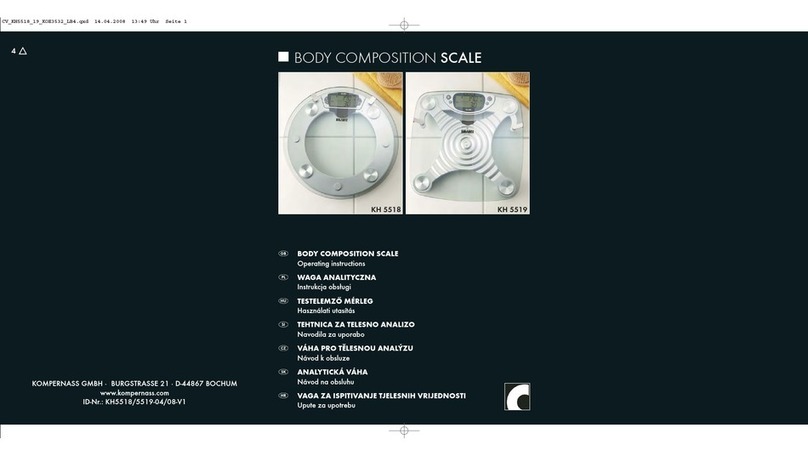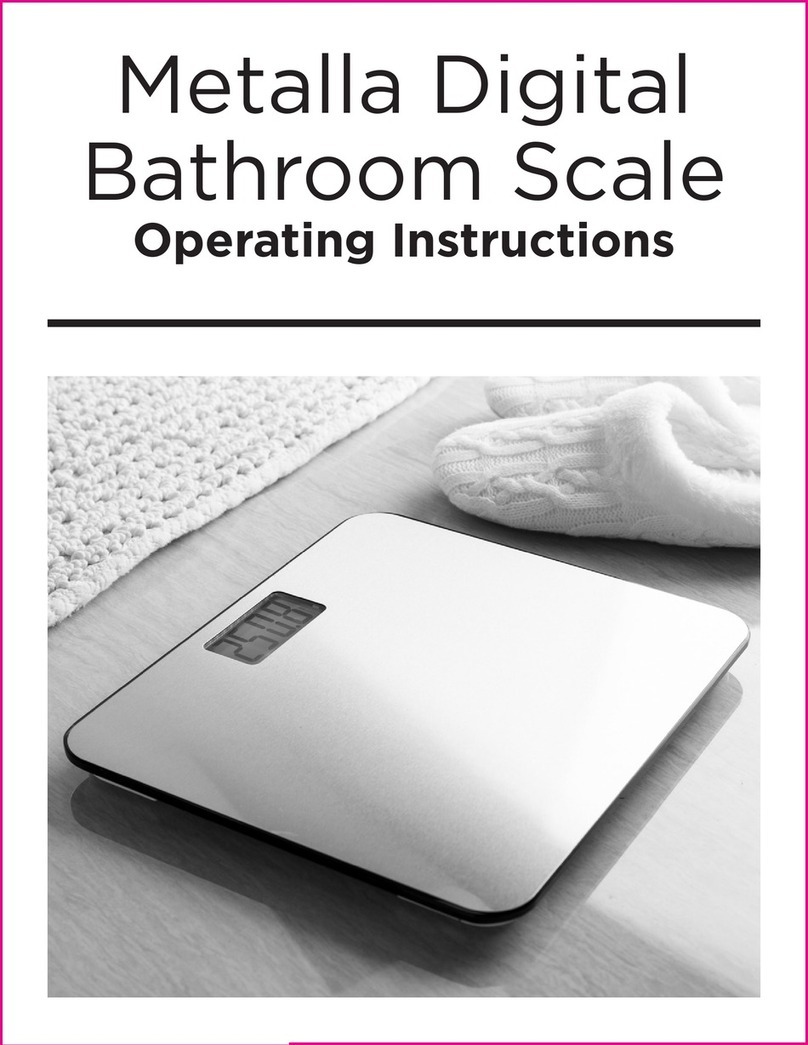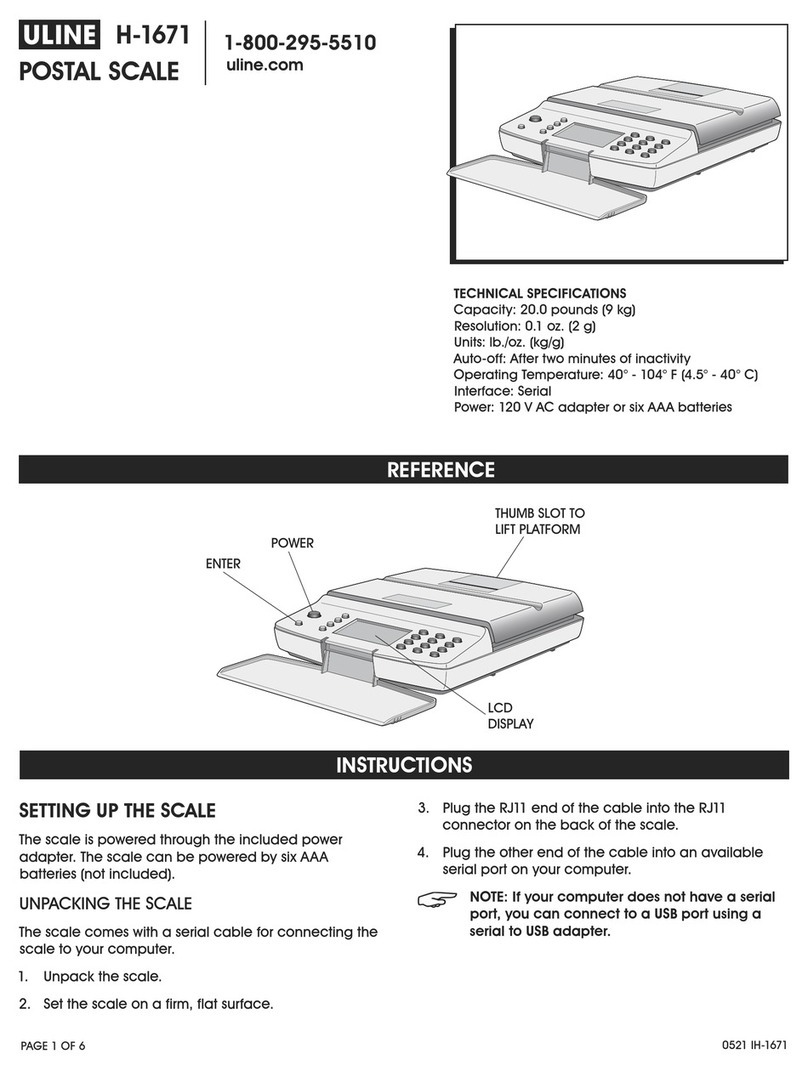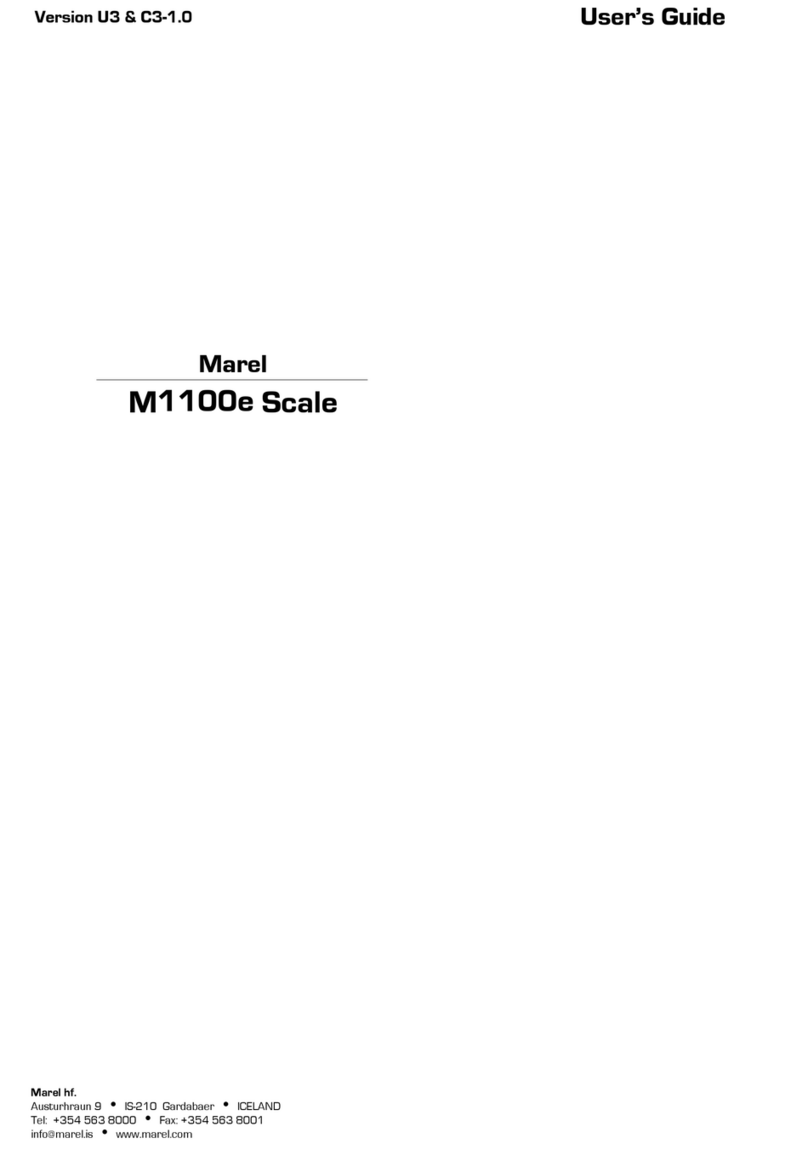GeneMate GA- 225DC User manual

GA-Series Balances
Operation Manual
!!!!!!!!!!
GA- Series
Semi-Micro & Analytical Balances
With Advanced Weighing Features
• Internal Automatic (Time or Temperature Change) Calibration
• One Semi-Micro & Three Analytical Models:
60g x 0.01mg / 220g x 0.1mg
160g x 0.1mg
220g x 0.1mg
310g x 0.1mg
• Adjustable Backlit Display
• Simple Navigation
• Easy-to-Remove Draft Shield Doors for Cleaning
• Eleven Application Modes
• 17 Weigh Modes
• Adjustable Electronic Filtering for Difficult Environments
• Multi Language
• USB (2), RS232 (2) & WiFi Communication
• Stainless Steel Pans, Spill Ring & Draft Chamber Floor
• GLP Documentation
• Two-Year GeneMate Guarantee
!

TABLE OF CONTENTS
SAFETY PRECAUTIONS……………….……………………………………………………………………………. 1
GETTING STARTED…..…………….……………………………………………………………………………….1
INSTALLATION & SET-UP……..………………………………………………………….………………………. 2
POWER CONNECTION………….……………………………………………………..…………………………… 3
ANTI-THEFT DEVICE…………………………………………………………………..………….………………… 3
LEVELING..…………………………………………………………………….……………………………………… 3
GOOD WEIGHING TECHNIQUE..……….………………………….………………………………………………4
DISPLAY / KEYBOARD OVERVIEW......................................................………………..……………………… 5
CALIBRATION & ADJUSTMENT……………………………….…………………………………………………... 6
WEIGHING UNITS………………………….…………………….………………………………………………….7
APPLICATION MODES…………………….…………………….………………………………………………….8
Basic Weighing Mode.………………………………………………..…………………………………... 8
Counting Pieces Mode.……………………………………………..…………………………………..... 8
Check Weighing Mode.……………………………………………..…………………………………..... 8
Dosing Mode.…………………………………………………………..…………………………………... 8
Deviations Mode................................……………………………………………….……………………8
Density Determination Mode (Liquids & Solids)........…….…………..……………………………...8
Animal Weigh Mode……………………..………………………………………………………………….9
Statistics Mode…………..………………..……………………………………………………………….10
Totalizing Mode…………..………………..……………………………………………………………….10
Peak Hold Mode………..………………..…………………………………………………………………11
AMBIENT CONDITION SETTINGS……………………………………….………………………….………………11
AUTO ZERO FUNCTION...………….……………………..…..……………………………………….………….. 12
LAST DIGIT DISPLAY…………………………………………………….………………………….………………..12
TARE WEIGH – MANUAL ENTRY……………………………………….………………………….……………….12
AUTO TARE FUNCTION….…………………………………………………………………………………………..12
BALANCE PARAMETERS…………………………………....……………………………………….…….……….13
BALANCE INFORMATION…………………………………..……………………………………….……………….13
DATABASE PARAMETERS………………………………....……………………………………….…….…….…..16
COMMUNICATION SETTINGS…………………………....……………………………………….…….…………..16
DEVICE SETTINGS…………………………………………....……………………………………….…….………..17
PRINTOUTS…………………….……………………………....……………………………………….…….………..17
DATABASE IMPORT/EXPORT……………………………....……………………………………….…….………. 19
PERIPHERAL DEVICES..…………………………………....……………………………………….…….…………19
DATA FORMAT……………………..………………………....……………………………………….…….………...20
COMMUNICATION PROTOCOL……..…………………....……………………………………….…….…………..20
CABLE PINOUT DIAGRAM……..………………………....…………..…………………………….…….………….21
BELOW BALANCE WEIGHING…………………………....…………..…………………………….…….…………22
SERVICE & TECHNICAL SUPPORT…...…………………..………………………………………….…………….22
DISPOSAL……………………………….…...…………………..………………………………………….…………..22
CE COMPLIANCE AND MARKING………………………....………………………………………….……………..22
SPECIFICATIONS…………………………………………...…..…………………………………………….………...23
INSTRUMENT DIAGRAM………………………………...…..…………………….…………………………………..23
i

Congratulations and thank you for selecting a GeneMate GA-Series Balance, we appreciate your
business. Your balance was designed and manufactured to give you years of service.
SAFETY PRECAUTIONS
- Check the instrument for any visible signs of damage before you apply power.
- Ensure the power supply is compatible with your instrument AND the local line voltage.
- Do NOT operate in Hazardous Locations. Check with your Safety Officer with any questions or
concerns.
- Make sure no liquid enters the housing. Use a damp cloth to clean the instrument.
- Do not locate in areas where corrosive gases are present.
- Avoid exceeding/overloading the weigh capacity or dropping samples on to the weigh pan.
Weight overload and shock may damage the instrument and void the warranty
- Connect only accessories and options that are optimally designed for use with your balance. The
operator shall be responsible for any modifications to the equipment and for any connection of
cables, power supplies or peripheral equipment that are not compatible with SSA Series Balances.
-Unplug the balance from AC power before you connect or disconnect a peripheral device
(Printer or PC) to or from the interface port
-The only way to completely turn off the electrical source completely is disconnect the power cord.
If there is any indication that safe operation of the balance is no longer warranted:
-Turn off the power and disconnect the equipment from AC outlet immediately.
-Lock the equipment in a secure place to ensure that it cannot be used for the time being.
-Notify the nearest Service Center. A trained service technician must perform repair work.
GETTING STARTED
Check the contents of your shipping carton for the following:
GA-225DC GA-164C, 224C & 314C
Draft Chamber Floor Draft Chamber Floor
Spill Ring Spill Ring
Solid Weigh Pan Solid Weigh Pan
Gridded Weigh Pan
Draft Ring Draft Ring
Display In-use Cover Display In-Use Cover
Operation Manual Operation Manual
Power Supply Power Supply
Please read your operation manual and follow the instructions for installing your balance. Please keep your
packaging for future transport and remember to return your Warranty Card.
Page 1

INSTALLATION & SETUP
- Choose a location that is free from the influences of the following:
-Drafts: Fans, Heat/Air Duct, Doorways or High Traffic Areas.
-Vibrations.
-Extreme Temperature Fluctuations: Sunlight, Ovens, or Environments with Wide Temperature
Variations.
-Voltage Fluctuations. Do Not Share Current with Other Instruments that Draw Voltage in an
Inconsistent Manner such as Fluorescent Lights, Centrifuges and the like.
- Locate in an Environment with a Temperature range from 10°C to 40°C
- Place Instrument on a Level, Rigid Surface.
- Level the Instrument.
- Allow 4 Hours Warm-up on the GA-225DC & 2 Hours on the GA-164C, 224C & 314C.
- Calibrate. All GA-Series are calibrated at the factory prior to shipment. Transportation of the instrument plus
the differences in barometric pressure, humidity and ambient temperate conditions require calibration at the
point of use. Calibrate regularly to ensure accurate weighing results.
Place components inside the chamber in the following order:
GA- 225DC GA-164C, 224C & 314C
Draft Chamber Floor (2) Draft Chamber Floor (2)
Spill Ring (3) Spill Ring (3)
Weigh Pan (4) Weigh Pan (4)
Draft Ring (5) Draft Ring (5)
Page 2

AC POWER CONNECTION
- When connecting power use the original AC adapter supplied with the balance. Using an unapproved
power supply may damage the instrument and void the warranty.
- Ensure the power supply is compatible with your instrument AND the local line voltage.
- Connect the plug to the instrument.
- Connect adapter to the power outlet.
- Original Power Supply:
Input: 100-240VAC, 50-60Hz, 1.0A
Output: 15VDC, 2.0A
Polarity: Inside = +, Outside = -
ANTITHEFT DEVICE
To protect against theft place a cable through the built-in security device located on the back of the balance
below the leveling bubble and connected to a fixed point, secure with a lock.
LEVELING THE BALANCE
A slight unevenness in a balance will result in an inaccurate measurement. For accurate calibration and
weighing results level the balance at installation and any time the instrument is moved to a new location.
△In most cases leveling the balance will require several adjustment steps.
Page 3

GOOD WEIGHING TECHNIQUE
Working with precision balances requires a steady hand and an even, uninterrupted technique. Use forceps or
other suitable utensils to place the sample (and sample container) on the weigh pan as fingers are
hygroscopic.
If the balance has been idle and the draft chamber doors closed for an extended period, perform a number of test
measurements before you begin weighing to allow the atmospheric conditions (temperature, RH and barometric
pressure) inside the weighing chamber adjust to the ambient temperature outside the chamber. Rapid changes
in atmospheric conditions will have an adverse effect on the weighing result. A series of test measurements
will also help develop a smooth working rhythm. Ensure the sample and container have acclimated to the
ambient temperature of the instrument in use. Place the sample gently on the weighing pan, in the center.
At the beginning of a weighing procedure load the balance with a sample weigh close to capacity of the
balance. Place all samples in the center of the weigh pan. Use the smallest sample container possible to
reduce the influence of laminar air movement. Do not drop samples on to the pan and avoid side loading to
avoid damaging the weighing mechanism. Mechanical damage to the balance is not covered under warranty.
When working with aqueous solutions select a sample container with a small opening to minimize the effect of
evaporation. Cover the container opening when working with light volatiles. Place samples directly on to the
weigh pan.
Static electricity may have an adverse effect on weighing results such as drift and non-repeatability. When
working with samples or containers with low conductivity properties such as powers you can optimize the
performance of the balance by:
!Shield the Sample from the Weigh Pan (Metal Container and /or Foil)
!Use Anti-static Device (Brush or Ionizer)
!Increased Ambient Humidity Levels
!Anti-static Weigh Containers
Avoid weighing magnetically charged (ferrous) materials such as ion, nickel and ion. To minimize the effects
(non-repeatability) of ferrous material:
!Demagnetize the Sample
!Increase the Distance of the Sample from the Weigh Pan
!Use Below Pan Weighing (Weigh-below) Procedure
A good working knowledge of the effects from the various environmental conditions, sample matrices,
container profiles and weighing technique is paramount for high precisions weighing. Preventative measures
to minimize the effects of these conditions will provide you with optimal weighing results from your balance.
Page 4

DISPLAY / KEYBOARD OVERVIEW
6. KEYBOARD
ON/OFF EXWWRQHQDEOHV VZLWFKLQJ RQ DQG RII EDODQFH¶V
GLVSOD\,IVZLWFKHGRIIEDODQFHFRPSRQHQWVRWKHUWKDQWKH
GLVSOD\DUHSRZHUHGDQGEDODQFHLVLQVWDQGE\PRGH
F9 button of the computer keyboard.
'LUHFWDFFHVVWRGDWDVWRUHGLQDGDWDEHVHXVHUSURGXFW
WDUHF10 button of the computer keyboard.
)XQFWLRQEXWWRQZKLFKHQDEOHVTXLFNHQWHULQJWKHVHWWLQJV
RI DQ DFWLYH ZRUNLQJ PRGH
F11
button of the computer keyboard
MODE EXWWRQ IRU VHOHFWLQJ EDODQFH¶V ZRUNLQJ PRGH F5
button of the computer keyboard
UNITSEXWWRQFKDQJHVPHDVXULQJXQLWV
PRINT/ENTEREXWWRQ
VHQGV FXUUHQW GLVSOD\ VWDWXV WR D
SHULSKHUDO GHYLFH 35,17 RU DFFHSWV VHOHFWHG YDOXH RI D
SDUDPHWHURUIXQFWLRQ(17(5
ZEROEXWWRQ±]HURLQJRIEDODQFH¶VLQGLFDWLRQ
TARE±WDULQJRIEDODQFH¶VLQGLFDWLRQ
$GMXVWPHQW ± IXQFW
LRQ EXWWRQ RI LPPHGLDWH LQLWLDWLQJ WKH
DGMXVWPHQW FDOLEUDWLRQ SURFHVV
F6
button of the computer keyboard.
)XQFWLRQEXWWRQIRUHQWHULQJ WKHPDLQ PHQXRID EDODQFH
F7 button of the computer keyboard
On/Off Key: Press to Turns On and Off the Display Only. With the display off the balance remains
in a stand-by mode. To completely turn off the balance, disconnect AC Power Supply.
6. KEYBOARD
ON/OFF EXWWRQHQDEOHV VZLWFKLQJ RQ DQG RII EDODQFH¶V
GLVSOD\,IVZLWFKHGRIIEDODQFHFRPSRQHQWVRWKHUWKDQWKH
GLVSOD\DUHSRZHUHGDQGEDODQFHLVLQVWDQGE\PRGH
F9 button of the computer keyboard.
'LUHFWDFFHVVWRGDWDVWRUHGLQDGDWDEHVHXVHUSURGXFW
WDUHF10 button of the computer keyboard.
)XQFWLRQEXWWRQZKLFKHQDEOHVTXLFNHQWHULQJWKHVHWWLQJV
RI DQ DFWLYH ZRUNLQJ PRGH
F11
button of the computer keyboard
MODE EXWWRQ IRU VHOHFWLQJ EDODQFH¶V ZRUNLQJ PRGH F5
button of the computer keyboard
UNITSEXWWRQFKDQJHVPHDVXULQJXQLWV
PRINT/ENTEREXWWRQ
VHQGV FXUUHQW GLVSOD\ VWDWXV WR D
SHULSKHUDO GHYLFH 35,17 RU DFFHSWV VHOHFWHG YDOXH RI D
SDUDPHWHURUIXQFWLRQ(17(5
ZEROEXWWRQ±]HURLQJRIEDODQFH¶VLQGLFDWLRQ
TARE±WDULQJRIEDODQFH¶VLQGLFDWLRQ
$GMXVWPHQW ± IXQFW
LRQ EXWWRQ RI LPPHGLDWH LQLWLDWLQJ WKH
DGMXVWPHQW FDOLEUDWLRQ SURFHVV
F6
button of the computer keyboard.
)XQFWLRQEXWWRQIRUHQWHULQJWKHPDLQPHQXRI D EDODQFH
F7 button of the computer keyboard
Database Key:Press to Access Stored Weighing Data, User Into, Product Information and Tare
Weight Storage.
Function Key:Press to Access Weighing Data, User Into, Product Information and Tare Weight
Storage.
Mode Key: Press to Access the Working Mode.
Units/ Escape Key: Press to Access for the Weigh Mode Options. Escape Key (One Level Per)
When working in Setup or Mode Functions.
Print/Enter Key: Press to Send Weight Data to a Peripheral Device or to Accept a Parameter or
Function Setting.
Zero/Delete Key: Press to Zero (setting the zero point) the Balance or Delete a Value Entered.
Tare Key: Press to Enter Tare / Container Weight Value.
Cal Key: Press to Manually Initiate Internal Calibration & Adjustment Process.
Setup Key: Press to Access the Main Menu.
F1, F2, F3 & F4 Navigation Keys: Press to Move within the Balance Menus or for Changing a
Parameter Value or Setting.
Page 5

CALIBRATION & ADJUSTMENT
To ensure the highest level of weighing performance, calibration and adjustment is required at installation and
at regular intervals thereafter. Calibrate the balance when:
•The balance is moved to a new location
•Long periods between weighing procedures occur.
•If the ambient temperature changes more than 3°C
The SSA Series offers a variety of options for Calibration & Adjustment:
Internal Automatic Calibration & Adjustment
Activated automatically with Temperature Change (3°C) and/or Time (programmable) Change
Internal Manual Calibration & Adjustment
Activated by press the CAL Key
External Manual Calibration & Adjustment
Using External Calibration Weight (Not less than 30% of Capacity) with Certificate of
Calibration
Internal Calibration & Adjustment (Setup Key - Code P1.1)
Imitates the Internal Calibration and Adjustment Procedure. Internal Calibration & Adjustment procedure may
also be activated at anytime by manually pressing the CAL Key.
External Calibration & Adjustment (Setup Key - Code P1.2)
This feature allows the user to program a “known value” of a mass standard into the balance for the
Adjustment procedure. The “known value” will remain in memory for subsequent calibration and adjustment
procedures.
User Calibration & Adjustment (Setup Key - Code P1.3)
Adjustment procedure using an external weight at mass in the weigh range., not lower than 30% of capacity.
Calibration Test (Setup Key - Code P1.4)
Compares the result of the internal automatic adjustment with the value of internal weight saved in memory
with the results shown on the display. If the balance is connected to a printer or computer via the RS232 port
the results will be printer. Press the Units/ESC (Escape) to return to the previous menu.
Temperature Activated (Setup Key - Code P1.5)
When the GA-Series balance detects a temperature change greater than 3°C the thermometer icon will appear
on the display. The user has a two-minute interval to complete the weighing process. After the two-minute
interval the balance will begin a 30 second count down procedure before initiating the calibration and
adjustment procedure. During the count down period you may press the Escape Key to delay the count down
procedure for five minutes. The count down procedure may be delayed multiple times but this may lead to error
in the weighing process.
Page 6
xP5.1.4 PROJECT
(QDEOHVSULQWLQJRXWWKHQDPHRIWKHSURMHFWVHHSDUDPHWHU3
xP5.1.5 DATE
(QDEOHVSULQWLQJRXWWKHGDWHRIWKHFDUULHGRXWDGMXVWPHQW
xP5.1.6 TIME
(QDEOHVSULQWLQJRXWWKHWLPHRIWKHFDUULHGRXWDGMXVWPHQW
xP5.1.7 BALANCE ID
(QDEOHVSULQWLQJRXWWKHEDODQFH,'QXPEHU
xP5.1.8 CAL. DIFFER.
(QDEOHV SULQWLQJ RXW WKH GLIIHUHQFH EHWZHHQ WKH PDVV RI DGMXVWPHQW ZHLJKW
PHDVXUHGGXULQJWKH ODVWDGMXVWPHQWDQGWKHFXUUHQW PHDVXUHGPDVVRIWKLV
ZHLJKW
xP5.1.9 DASHES
(QDEOHV SULQWLQJ RXW WKH GDVKHV WKDW VHSDUDWH WKH GDWH RI SULQWRXW IURP WKH
VLJQDWXUH
xP5.1.10 SIGNATURE
(QDEOHVSULQWLQJRXWWKHVLJQDWXUHRIDXVHUSHUIRUPLQJWKHDGMXVWPHQW
&KRRVHRQHRIWKHRSWLRQVIRUWKHDERYHPHQWLRQHGSDUDPHWHUV
NO - GRQRWSULQWRQWKHUHSRUW
YES - SULQWRQWKHUHSRUW
Example of a report:

CALIBRATION & ADJUSTMENT (cont.)
Time Activated (Setup Key - Code P1.6)
The GA-Series balance maybe programmed to initiate the calibration & adjustment procedure with a change in
time programmable in one-hour increments up to 12 hours maximum.
The Temperature and Time calibration & adjustment activation features may be engaged simultaneously. The
balance will activate the calibration & adjustment feature with temperature or time change, which ever occurs
first.
WEIGHING UNITS
The GA-Series offers 17 units of measurement along with two “user defined” modes. The user-defined
modes allow the operator to multiply the actual weight value by defined value programmed into the
balance. Weighing Units are accessed by pressing the Units Key:
g = gram tlc = (Chinese)
mg = milligram mom = mommies
ct = carat gr = grain
lb = avoirdupois pound ti =
oz = avoirdupois ounce n = newton
ozT = troy ounce bah = baht
dwt = pennyweight tola = tola
tlh = tola (Hong Kong) u1 = user defined #1
tls = tola (Singapore) u2 – user defined #2
tlt = tola (Taiwain)
Weigh units may also be activated – deactivated in the Setup Programing Function (Setup Key – Code
P2.2.4.1.1). Use the Up/Down arrow keys to select YES or No.
APPLICATION MODES
The GA-Series offers eleven Application Modes. Application Modes listed below are accessed by
pressing the Mode Key:
Weighing (F1) Counting Pieces (F2)
Check Weighing (F3) Dosing (F4)
Deviations / % (F5) Solids / Density (F6)
Liquids/Density (F7) Animal Weigh / Dynamic Weigh (F8)
Statistics (F9) Totalizing (F10)
Peak Hold (F11)
APPLICATION MODE SET-UP
All Application Modes may be Activated or Deactivate in the Setup Mode. Press the Setup Key and
scroll to the Application that you would like to activate or deactivate. Press the Up/Down Arrow Keys
to select YES or NO.
Weighing (Setup Key – Code P2.1.1) Counting Pieces (Setup Key – Code P2.1.2)
Check Weighing (Setup Key – Code P2.1.3) Dosing (Setup Key – Code P2.1.4)
Deviations / % (Setup Key – Code P2.1.5) Solids / Density (Setup Key – Code P2.1.6)
Liquids / Density (Setup Key – Code P2.1.7) Animal Weigh / Dynamic Weigh (Setup Key – Code P2.1.8)
Statistics (Setup Key – Code P2.1.9) Totalizing (Setup Key – Code P2.1.10)
Peak Hold (Setup Key – Code P2.1.11)
Page 7

APPLICATION MODE OPERATION
Basic Weighing (F1)
Basic weighing mode – available in 17 units of measure. See Weighing Units page 7.
Counting Pieces (Mode Key - F2)
Scroll to the F2 Mode, Press Enter Key, 0 pcs and SAMPLE 1.0000 will appear on the display. Press F2 Key
10 (blinking) will appear on the display along with SAMPLE QUANTITY. Press Up/Down Arrow Key to scroll
through preset sample quantity sizes (10, 20, 50 &100). There is also a user defined sample size display as
0000. Press Enter Key and use Up/Down and Right/Left Arrow Keys to program a custom sample size number.
Press Enter to accept and return to the main display. Press UNITS/ESC Key to Enter the Counting Pieces
Function. If you would like to use a container for your samples place the container on the weigh pan and
Press T/INSERT Key, NET will appear on the display.
Check Weighing (Mode Key – F3)
Scroll to the F3 Mode, Press Enter Key, MIN 100.000 (minimum weight) will appear on the display. Press
Up/Down Arrow Key to set a minimum weight value. Press Enter Key, MAX 100.000 (maximum weight) will
appear on the display. Press Up/Down Arrow Key to set a maximum weight value. Press Enter to accept and
return to the main display. If you would like to use a container for your sample place the container on the weigh
pan and Press T/INSERT Key, NET will appear on the display. In the Checking Weighing mode MIN will
appear when the sample is under the minimum weight value, MAX will appear when the sample is above the
maximum weight value and OK will appear with the sample is between the minimum and maximum weight
values.
Dosing (Mode Key – F4)
Scroll to the F4 Mode, Press Enter Key followed by the F2 Key, SAMPLE 1000.000 (blinking) will appear on
the display. Press Up/Down and Right/Left Arrow Keys to program the dose weight value. Press Enter Key,
TOLERANCE 000.000 (blinking) will appear on the display. Press Up/Down and Right/Left Arrow Keys to
program the dosing tolerance. Press Enter to accept and return to the main display. If you would like to use a
container for your samples place the container on the weigh pan and Press T/INSERT Key, NET will appear on
the display.
Deviations / % (Mode Key - F5)
Scroll to the F5 Mode, Press Enter Key, 0.0000 % and SAMPLE 1.0000 will appear on the display. Press F2
Key PUT 100 will appear on the display. Place the reference mass on the weigh pan and Press Enter Key.
The reference Sample Weight value will appear on the bottom of the display along with the % Icon.
Solids/Density Determination (Mode Key - F6)
The Density of Solids may be calculated using one of three methods (Products):
In (Distilled) WATER
In ETHANOL (100% Spirits, +/- 0.1% at 20°C)
OTHER (another liquid with a known density)
Press Mode Key and scroll to the F6 Mode, Press Enter Key PRODUCT will appear on the display. Press F2
Key and use Up/Down Arrow Key to scroll between WATER, ETHANOL and OTHER. Press Enter Key and
25.0 TEMP (flashing) will appear of the display. Press Up/Down Arrow Keys to program the appropriate
temperature of the liquid. When selecting the OTHER method you will need to program in the sample
Temperature and Density. Press Enter Key, 0.0000 and LIQUID DENS will appear on the display. Press
Up/Down Arrow Keys to program the know density of the liquid. Press Enter Key to save and exit to the
Density (Solids) Calculation Mode.
Page 8

Liquids/Density Determination (Mode Key - F7)
The Density of Liquids may be calculated using the sinker method. The volume of the sinker is listed on the
sinker hanger and must be programmed into the balance prior to calculating the density of liquids.
Press Mode Key and scroll to the F6 Mode, Press Enter Key PRODUCT will appear on the display. Press F2
Key and 0.00000 (flashing) along with SINKER will appear of the display. Press Up/Down Arrow Keys to
insert the precise sinker volume into memory, Temperature and Density. Press Enter Key to save and exit to
the Density (Solids) Calculation Mode.
Once you have completed the programming for the Density Mode (Solids or-* Liquids) simply weigh the
sample IN AIR (Press the Enter Key after stable weight reading) and IN LIQUID AIR (Press the Enter Key after
stable weight reading) the balance calculates the density of the sample that appears on the display as
RESULT.
When using Density Mode simply Press the Escape Key to begin another mixture. To Print a Report, Press the
Enter Key.
Animal Weigh/Dynamic Weigh (Mode Key - F8)
The Animal Weigh/Dynamic Weigh Mode may be used to determine the weight of live animals or when
working in less-than-ideal environmental conditions. In the Animal Weigh Mode the balance calculates the
average weight value over a number of readings taken over a time period. The mean average is designated
as stable readout on the weight display.
Press Mode Key and scroll to the F8 Mode, Press Enter Key, the ANIMAL WEIGH ICON will appear on the
display. Place Sample Container on the weigh pan and Press Tare Key. Place sample in container and Press
F2 Key, DETERMINATION appear on the display. When the Animal Weigh program is complete, RESULT
and the mean average will appear on the display.
Animal Weigh Mode may be adjusted to an AUTOSTART model – no need to press the F2 Key. This feature
automatically starts the weighing (DETERMINATION) process once an active sample is placed into the
container on the weigh pan. Press the Setup Key and Scroll to P2.9.7. Press Enter Key and use Up/Down
Arrow Key to select YES or No.
When using the Animal Weigh/Dynamic Weigh Mode simply Press the Escape Key to begin another test.
Page 9
12.2Q WH VHFRQG PHDVXUHPHQW UHVXOW DSSURYDO WKH SURJUDP ZLOO
DXWRPDWLFDOO\ FDOFXODWH WKH WHVWHG VROLG REMHFW GHQVLW\ DQG LW ZLOO EH
LQGLFDWHG RQ D EDODQFH GLVSOD\ $W WKH VDPH WLPH WKH PHDVXULQJ
UHSRUWZLOOEHVHQWWRDVHOHFWHGSULQWHUSRUW
Example of a report:
Another copy of the report can be printed out on pressing
EXWWRQ,QRUGHUWRILQLVKWKHSURFHVVSUHVV EXWWRQ7KHSURJUDP
UHWXUQV WR WKH PDLQ IXQFWLRQ ZLQGRZ <RX FDQ VWDUW DQRWKHU
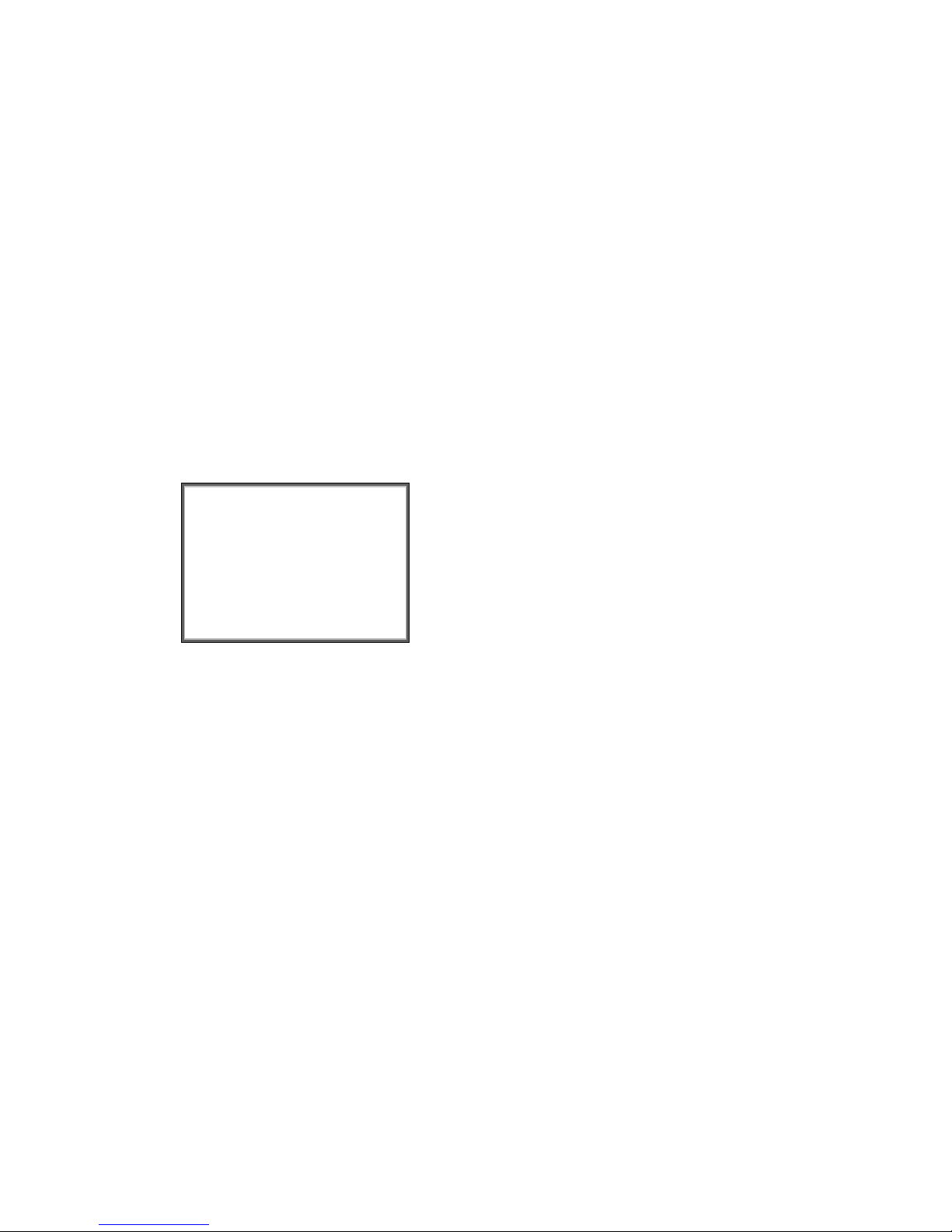
Statistics (Mode Key - F9)
The GA-Series balance will store 999 samples in memory and calculate the Statistical Data:
N (Number of Samples)
SUM (Total Weight of Samples)
AVG (Average Weight of Samples)
MIN (Minimum Sample Weight)
MAX (Maximum Sample Weight)
SDV (Standard Deviation)
DIF (Difference Between MIN and MAX)
SDV (Standard Deviation)
RDV (Coefficient of Variation)
Press Mode Key and scroll to the F9 Mode. Press Enter Key to activate Statistic Mode, N 0 will appear on the
bottom of the display. To store sample value in memory, press the Enter Key when the weight value has
reached stability. N1, etc. will appear on the display.
To RECALL the Statistical Data Press the FUNCTION Key, RESULT will appear on the display. Press F2 Key
followed by the Up/Down Arrow Keys to display statistical data. To print press the Enter Key when PRINT
appears.
To DELETE the Statistical Data Press the FUNCTION Key, RESULT will appear on the display. Press F1 Key
END will appear on the display. Press F2 Key and the number of samples (i.e. N 9) will appear on the display.
Press UNITS/ESC Key, all Statistical Data will be deleted from memory and you’ll return to the main display.
Totalizing (Mode Key - F10)
The Totalizing Mode allows the user to weigh individual sample ingredients of a mixture and calculate the total
weight of the mixture. Up to 30 ingredients may be used in one mixture.
Press Mode Key and scroll to the F10 Mode. Press Enter Key to activate Totalizing Mode, N 0 S will appear on
the bottom of the display. Place the sample container on the when pan and Press the Tare Key. Please the
first sample into the container. To store sample value in memory, press the Enter Key. When the weight
value has reached stability. N 1 S: VALUE OF SAMPLE STORED will appear on the display. When you have
completed the mixture Press the F2 Key. The Total Value of all ingredients will appear on the display along
with RESULT.
Page 10
7KHLQIRUPDWLRQDERXWWKHQXPEHURIVDYHGPHDVXUHPHQWVLVGLVSOD\HGLQWKH
ERWWRPOLQH2QSUHVVLQJ RU WKHW\SHRIWKHLQIRUPDWLRQ
GLVSOD\HGFKDQJHV
6HOHFWLQJWKHRSWLRQ35,17!DQGSUHVVLQJ EXWWRQLQLWLDWHVSULQWLQJRXW
WKHVWDWLVWLFVGDWDDVDUHSRUW
Example of a report:
6WDWLVWLFV
1
6XP
J
$YJ
J
0LQ
J
0D[
J
'LI
J
6GY
J
5GY
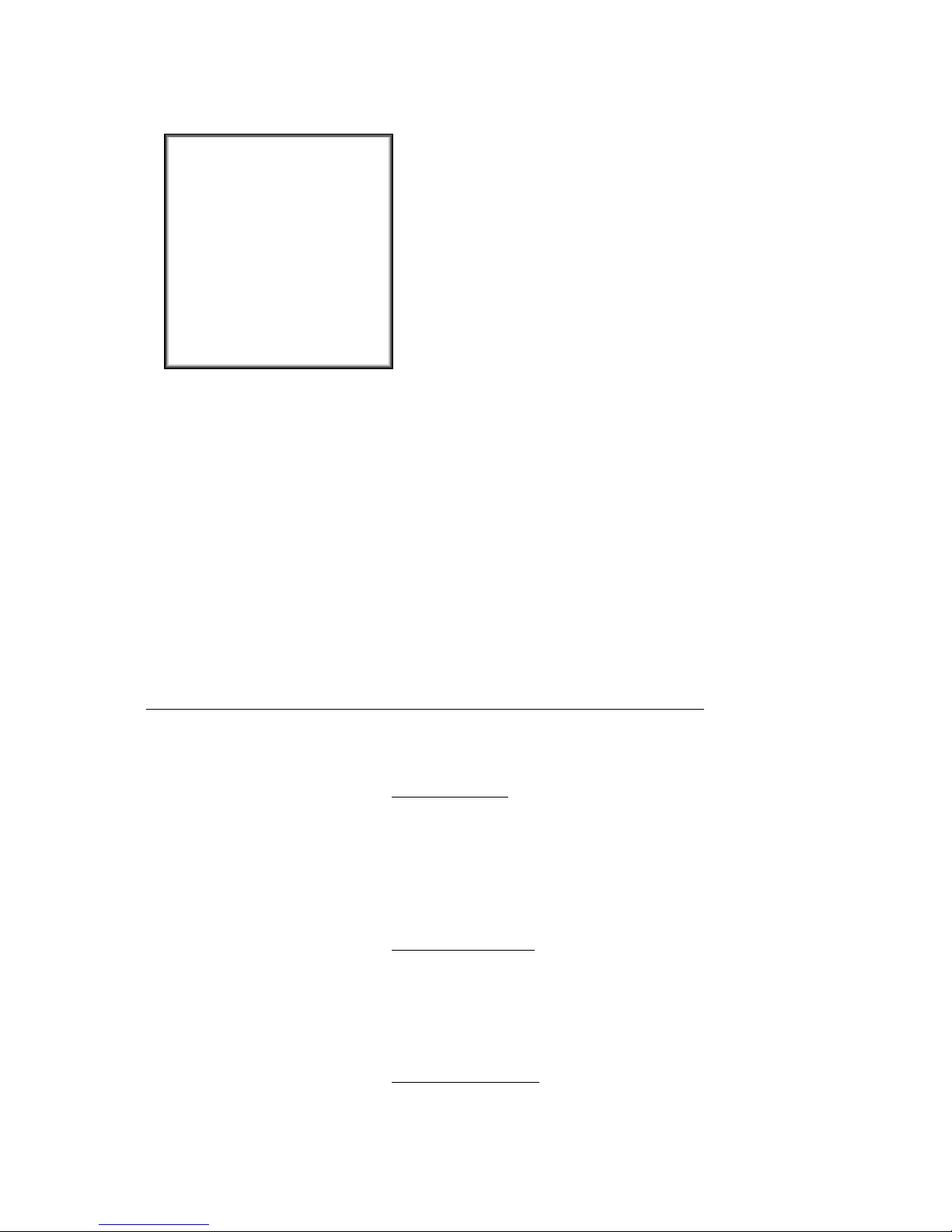
Totalizing (cont.)
When using the Totalizing Mode simply Press the Escape Key to begin another mixture. To Print a Report of
the Mixture complete with each sample value, Press the Enter Key.
Peak Hold (Mode Key - F11)
The Peak Hold Mode allows the user to establish and HOLD on the balance weight display the largest (PEAK)
weight of similar packages during a check weighing process. Press Mode Key and scroll to the F11 Mode.
Press Enter Key to activate Peak Hold Mode, NET will appear on the bottom of the display. Place the largest
sample package on the weigh pan. When the balance reaches stability, the value of the sample will be locked
on the man display and Max will appear on the top of the display. Other packages may now be compared to
the Peak Hold value using the NET Weigh Value as shown on the bottom of the display. Should a subsequent
package exceed the value of the current Peak Value the new value will be stored on the display as the Peak
Value. To delete the stored Peak Value Press the Units/Escape Key.
You may also program a Peak Hold threshold into the balance. Press the Setup Key and Scroll to P2.12.5,
Press Enter Key and use Up/Down Arrow Keys to program (in grams) the threshold tolerance. Press Enter to
save.
AMBIENT CONDITION SETTINGS (FILTER, STABILITY & RESULTS)
The GA-Series offers two adjustable settings (Filter & Stability) to optimize the weighing performance in
various environmental conditions. To optimize the weighing performance of your balance we recommend an
environment that is free from drafts, vibrations and changes in temperature.
Filter Settings:
(Set-up Key – Code P2.2.1.1)
Very Slow
Slow
Normal
Fast
Results Settings:
(Set-up Key – Code P2.2.1.2)
Reliable
Fast/Reliable
Fast
Stability Settings:
(Set-up Key – Code P2.2.1.5)
Unstable
Stable
Page 11
7KHPHVVDJH5(68/7!LVGLVSOD\HGLQWKHERWWRPOLQHZKLFKPHDQVWKDWWKH
WRWDOUHVXOWRIDOOWKHLQJUHGLHQWVWKDWKDYHEHHQZHLJKHGDUHVKRZQRQWKH
PDLQGLVSOD\$GGLWLRQDOO\WKHHQGUHSRUWLQZKLFKDOOWKHLQIRUPDWLRQDERXWWKH
PDVVHVRILQGLYLGXDOLQJUHGLHQWVWRWDOVXPDQGPDVVRIWKHDSSOLHGWDUHLV
SULQWHGRXW
Example of a report:
Totalising
J
J
J
J
J
J
J
J
J
J
7RWDO
J
7DUH
J
,WLVSRVVLEOHWRSULQWRXWWKHUHSRUWDJDLQE\SUHVVLQJ EXWWRQ
7RDEDQGRQWKLVZLQGRZSUHVV EXWWRQ7KLVZLOOFDXVHUHWXUQLQJWRWKHPDLQ
PRGH727$/,6,1*!DQGLWZLOODXWRPDWLFDOO\]HURWKHGDWDUHODWHGWRWKHFDUULHG
RXWPHDVXUHPHQWV
17.10.2. Returning to the weighing mode
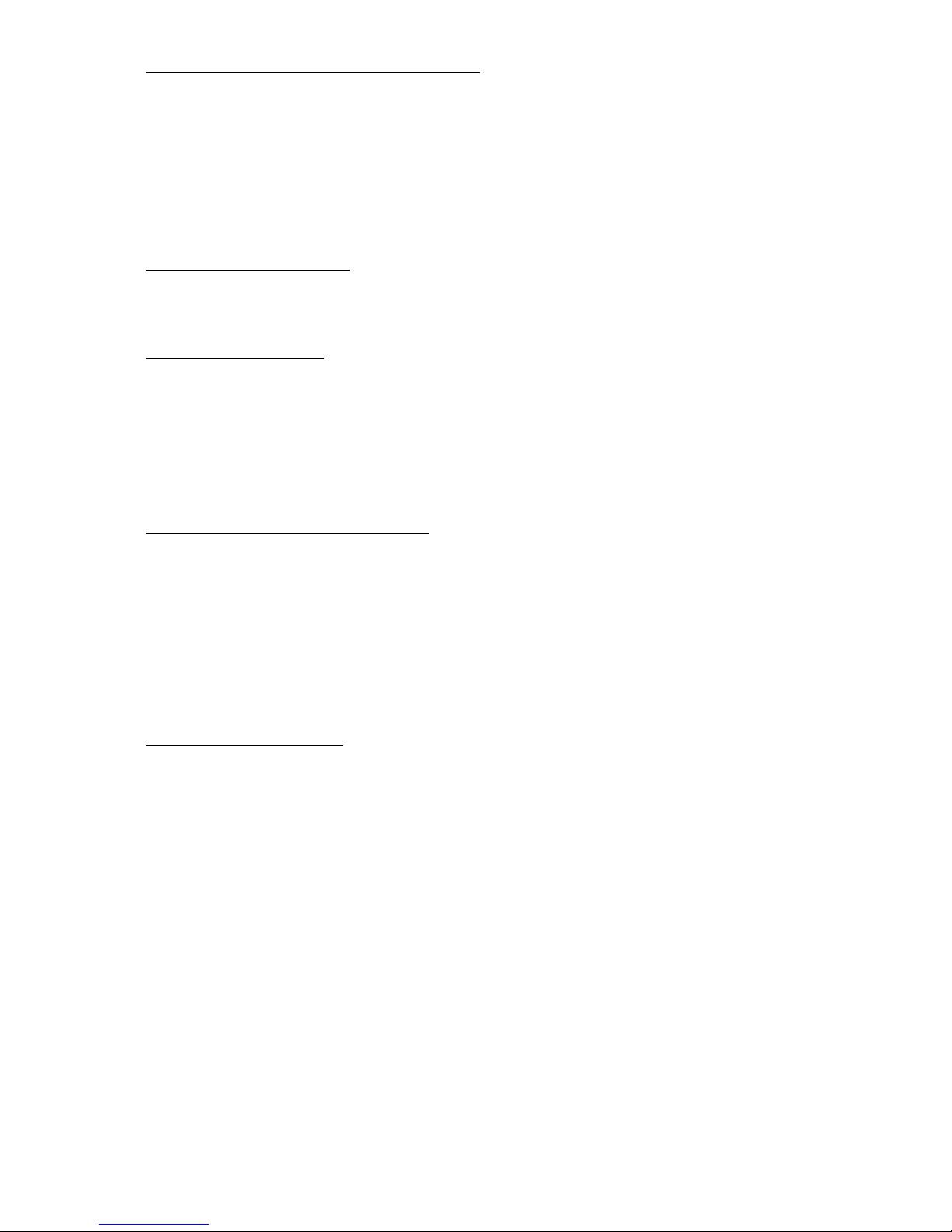
AMBIENT CONDITION SETTINGS (cont.)
In less than ideal conditions a Filter setting of Slow combined with a Results Setting of Reliable and a Stability
Setting of Unstable will optimize the weighing performance. In good weighing environments a combination of
a Fast Filter Setting, Fast Result Settings and Stable Stability Setting will offer the faster weighing results. In
most cases the factory settings (Normal Filter, Stable Stability and Fast & Reliable Results) will provide good
weighing results. You may have to experiment with various Filter, Stability and Results settings to optimize
the performance of the balance in your environment. If you are unable to achieve good weighing results move
the balance to a more suitable environment for weighing, see Installation & Setup, page 2.
AUTO ZERO FUNCTION (Setup Key - Code P2.2.1.3)
The GA-Series offers an adjustable (Yes or No) Auto Zero Function. Enabled the Auto Zero Function will
automatically zero the balance any time it is within the auto zero tolerance (1 count).
LAST DIGIT DISPLAY (Setup Key - Code P2.2.1.4)
The GA-Series offers three settings for the Last Digit Display function:
Always
Never
When Stable
The factory default setting is Always. However, should you wish to disable the last digit, select Never. If you
prefer the last digit to appear when the balance reaches a stable reading select When Stable.
TARE WEIGHT – MANUAL ENTRY
TARE is defined as net weight. Should you wish to use a beaker, flask or some other container for your sample
simply place the container on the weigh pan and press the -T- (TARE)/INSERT KEY once. The weight of the
tared container will be stored in memory and displayed on the bottom of the display. To delete the Tare Weight
Value from the memory/display remove all samples and containers from the weigh pan and Press the -0- Key.
Please note that any container that is “tared” will decrease the remaining capacity available on the balance by
the weight of the container. If you do not use a container for weighing verify the reading is "0" before placing a
sample on the weigh pan. If not, press -0-/DELETE KEY to display "0".
AUTO TARE FUNCTION (Setup Key - Code P2.2.2)
The GA-Series offers an Auto Zero Function (Yes or No). This feature is designed to speed up the net
weighing process when measuring numerous samples that required containers or weigh boats (powders or
liquid). When using this feature make sure the weigh pan is empty and the balance is at zero weigh value.
Place weigh boat or sample container on weigh pan.
When the balance reaches stability the balance will automatically Tare and Net will be displayed in the upper
left corner of the display. Place your sample into the container and the Net weight of the sample will be
displayed. Remove the sample container and the balance will return to Zero and delete the stored tare weight
from memory. You may weigh another sample using the Auto Tare Function.
Page 12

BALANCE PARAMETERS (Setup Code P6)
Press Setup Key and scroll to the P6. Press Enter Key, followed by Up/Down Arrow Keys to Scroll through:
Language (Setup Key – Code P6.1) Access Level (Setup Key – Code P6.2)
Key Sound (Setup Key – Code P6.3) Backlight (Setup Key – Code P6.4)
Date (Setup Key – Code P6.5) Time (Setup Key – Code P6.)
Date Format (Setup Key – Code P6.7) Time Format (Setup Key – Code P6.8)
GLP Autotest (Setup Key – Code P6.9) Time Format (Setup Key – Code P6.10)
The GLP Autotest function is designed to assess the balance’s weighing performance.
GLP Autotest Procedure:
Loading the Internal Weight (twice) to verify the maximum capacity setting
Loading the Internal Weight (ten times) to calculate weighing performance.
GLP Autotest Report:
BALANCE INFORMATION (Setup Mode P7)
Press Setup Key and scroll to the P7. Press Enter Key, followed by Up/Down Arrow Keys to Scroll through:
Balance (Setup Key – Code P7.1) Type (Setup Key – Code P7.2)
Software Version (Setup Key – Code P7.3) Temperature (Setup Key – Code P7.4)
Setup Print* (Setup Key – Code P7.5)
Once the Setup Print Code is selected the setting are sent to printer.
DATABASE PARAMETERS
The GA-Series includes Three Databases that can be edited (USERS, PRODUCTS AND TARE WEIGHT)
along with Two Databases (WEIGH AND ALIBI) that are permanently stored in memory.
The following information may be programmed into the Database Parameters:
-Users: 100
-Products: 1,000
-Tare Weight Values: 100
-Weight Values: 10,000
-Alibi Memory: 100,000
Page 13
Example of a report:
.....................................................
--------- Autotest GLP: Report ---------
Balance type PS 3000.R2
Balance ID 400010
User Admin
Software rev. v.0.4.9
Date 2013.07.16
Time 09:17:16
----------------------------------------
Number of measurements 10
Reading unit 0.001/0.01 g
Internal weight mass 1402.094 g
Filter Normal
Value release Fast &Reliable
----------------------------------------
Deviation for Max. -0.118 g
Repeatability 0.0088 g
Signature
........................................
PROCEDURE:
3DUDPHWHU3*/3$8727(67!LVLQLWLDWHGE\SUHVVLQJ EXWWRQ
7KHEDODQFHVRIWZDUHVWDUWVWKHDXWRWHVW*/3SURFHGXUHDQGLWLVFDUULHGRXW
DXWRPDWLFDOO\IURPQRZRQWRWKHHQG
$XVHUFDQVWRSWKHSURFHGXUHDWDQ\WLPHE\SUHVVLQJ EXWWRQLQWKHZLQGRZ
2QFHWKHSURFHGXUHLVILQLVKHGWKHYDOXHRIVWDQGDUGGHYLDWLRQRIDOO
PHDVXUHPHQWVLVVKRZQLQWKHPDLQGLVSOD\DQGPHVVDJH5(68/7!LQWKH
ERWWRPOLQHDQGWKHILQDOUHSRUWLVSULQWHGRXWDXWRPDWLFDOO\DVVKRZQDERYH,WLV
SRVVLEOHWRSULQWRXWWKHUHSRUWDJDLQE\SUHVVLQJ EXWWRQ
5HSRUWLVQRWVDYHGWKHUHIRUHZKHQDEDQGRQLQJWKLVOHYHOLWLVGHOHWHGIURPWKH
EDODQFHYRODWLOHPHPRU\
7RDEDQGRQWKHZLQGRZSUHVV EXWWRQDQGWKHSURJUDPUHWXUQVWRWKHPDLQ
PHQX7RUHWXUQWRZHLJKLQJSUHVV EXWWRQUHSHDWHGO\

DATABASE PARAMETERS (cont.)
Users – 100 (Database Key – Code 64.1)
To add a new User, User Code, Password, Access Level and Language scroll to Database Level 64.1.1
and Press T/Insert Key, ADD NEW RECORDS appears on the display. Press the Enter Key, NAME
NEW appears on the display. Press Enter Key and NEW appears on the display. Use the Up/Down
Arrow Keys to add a new user name. Follow the Codes listed below using the Up/Down Arrow Key to
modify the User Profile. Press Enter to Accept after entering data for each parameter.
NAME (Database Key – Code 64.1.1.1): 30 Characters
USER CODE (Database Key – Code 64.1.1.2) 8 “Numerical” Characters
PASSWORD (Database Key – Code 64.1.1.3) 8 “Numerical” Characters
ACCCESS (Database Key – Code 64.1.1.4) User, Advanced and Administrator
User Level: Reading, Balance Parameters (Except Date & Time), Database (Preview
Only)
Advance Level: Editing Permission for Reading, Working Modes, Balance Parameters
(Except Date & Time), Communication Settings and External Devices
Administrator: All User Parameters, Functions and Editing Databases.
LANGUAGE (Setup Key – Code 64.1.1.5)Any
Products – 1000 (Database Key – Code 64.2)
To add a new Product Name, Product Code, EAN, Mass, Tare Weight, Minimum Sample Weight,
Maximum Sample Weight and Sample Weight Tolerance scroll to Database Level 64.2.1 and Press
T/Insert Key, ADD NEW RECORDS appears on the display. Press the Enter Key, NAME NEW appears
on the display. Press Enter Key and NEW appears on the display. Use the Up/Down Arrow Keys to
add a new Product Name. Follow the Codes listed below using the Up/Down Arrow Key to modify the
Product Profile. Press Enter to Accept after entering data for each parameter.
PRODUCT NAME (Database Key – Code 64.2.1.1) 30 Characters
PRODUCT CODE (Database Key – Code 64.2.1.2) 8 “Numerical” Characters
EAN (Database Key – Code 64.2.1.3)
MASS (Database Key – Code 64.2.1.4)
TARE (Database Key – Code 64.2.1.5)
MIN (Database Key – Code 64.2.1.6) Minimum Sample Weight
MAX (Database Key – Code 64.2.1.7) Maximum Sample Weight
TOLERANCE (Database Key – Code 64.2.1.8) Sample Weight Tolerance
Page 14

DATABASE PARAMETERS (cont.)
Tare Weight Storage & Recall – 100 (Database Key – Code 64.3)
To add a new Tare Weight Container Name and Value scroll to Database Level 64.3.1.1 and Press
T/Insert Key, NAME NEW appears on the display. Press Enter Key and NEW appears on the display.
Use the Up/Down Arrow Keys to assign a name /value to the container. Use the Codes listed below
using the Up/Down Arrow Keys . Press Enter to Accept after entering data for each parameter.
CONTAINER NAME (Database Key – Code 64.3.1.1)
TARE VALUE (Database Key – Code 64.3.1.2)
To recall a tare weight value Press the Database Key and use the Up/Down Arrow Key to scroll to 63,
Press Enter Key, 63.1 appears on the display. Use the Up/Down Arrow Key to scroll to the appropriate
Tare Weight Value, i.e. 63.1, 63.2 – up to 63.100. Press Enter Key to recall the stored Tare Weight Value.
Weigh Data (Database Key – Code 64.4)
GA-Series stores up 1000 measurements in a non-editable database whenever the Print/Edit Key is
activated (manually or automatically). Data is stored in a loop and as such sample 1001 will replace
sample number 1 and so forth.
To view stored Weigh Data scroll to Setup Level 64.4.1 Press Enter Key. Press UP/Down Arrow Keys to
select a sample number (i.e. 64.4.1 thru 64.4.310 = 310 stored samples). Press Enter Key followed by
UP/Down Arrow Keys to view:
DATE (Database Key – Code 64.4.1.1) Sample Number 1
TIME (Database Key – Code 64.4.1.2) Sample Number 1
RESULT (Database Key – Code 64.4.1.3) Sample Number 1
TARE (Database Key – Code 64.4.1.4) Sample Number 1
PRODUCT (Database Key – Code 64.4.1.5) Sample Number 1
USER (Database Key – Code 64.4.1.6) Sample Number 1
MODE (Database Key – Code 64.4.1.17) Sample Number 1
VARIABLE 1 (Database Key – Code 64.4.1.8) Sample Number 1
VARIABLE 2 (Database Key – Code 64.4.1.9) Sample Number 1
PRINT/SEND (Database Key – Code 64.4.1.10)
Alibi (Setup Key – Code 64.5)
GA-Series are equipped with Alibi memory that stores up 100,000 measurements in a
non-editable database whenever the Print/Edit Key is activated (manually or automatically). Data is
stored in a loop and as such sample 100,001 will replace sample number 1 and so forth.
To view stored Alibi Data scroll to Setup Level 64.5.1 Press Enter Key. Press UP/Down Arrow Keys to
select a sample number (i.e. 64.5.1 thru 64.5.310 = 310 stored samples). Press Enter Key followed by
UP/Down Arrow Keys to view:
DATE (Database Key – Code 64.5.1.1) Sample Number 1
TIME (Database Key – Code 64.5.1.2) Sample Number 1
RESULT (Database Key – Code 64.5.1.3) Sample Number 1
TARE (Database Key – Code 64.5.1.4) Sample Number 1
USER (Database Key – Code 64.5.1.5) Sample Number 1
PRODUCT (Database Key – Code 64.5.1.6) Sample Number 1
PRINT (Database Key – Code 64.4.1.7)
Page 15

COMMUNICATION SETTINGS (Setup Mode P3)
GA-Series are equipped with two RS232 Ports (COM 1 & COM 2), two USB Ports (Type A & Type B) and Wi Fi.
The Parameters for the USB Ports are not configurable. USB Type A Port is designed for connection to a
Keyboard, Bar Code Reader or USB Flash Drive. USB Port Type B is designed for connection to a printer or
computer.
To configure the RS232 Port Settings scroll to Setup Level P3, Press Enter Key, P3.1 COM 1 appears on the
display. Use the Up/Down Arrow keys to Keys to select COM 1 (P3.1) or Com 2 (P3.2). Press Enter Key
followed by UP/Down Arrow Keys to view:
BAUD RATE (Setup Key – P3.1.1 or P3.2.1)
Press Enter Key, Use Up/Down Arrow Key to Select
2400, 4800, 9600, 19200, 38400, 57600 or 115,200 Baud – Press Enter to Accept
PARITY (Setup Key – P3.1.2 or P3.2.2)
Press Enter Key, Use Up/Down Arrow Key to Select
None, Even or Odd – Press Enter to Accept
To configure the Wi Fi Port Settings scroll to Setup Level P3, Press Enter Key, P3.1 COM 1 appears on the
display. Use the Up/Down Arrow keys to Keys to select WIFI (P3.3) Press Enter Key followed by UP/Down
Arrow Keys to view/program:
Status (Setup Key – P3.3.1)
Select WIFI (Setup Key – P3.3.2)
WIFI Set (Setup Key – P3.3.3)
Name (Setup Key – P3.3.3.1)
Password (Setup Key – P3.3.3.2)
Channel (Setup Key – P3.3.3.3)
IP Address (Setup Key – P3.3.4)
Mask (Setup Key – P3.3.5) Default = 255.255.000.000
Gate (Setup Key – P3.3.3.6) Default 10.10.8.244
Port (Setup Key – P3.3.3.7) Default 4000
Mac Address (Setup Key – P3.3.3.8)
WIFI Startup (Setup Key – P3.3.4)
After entering the parameters settings one of the following three STATUS messages will appear on the display:
CONNECT: Balance is connected to the wireless network. A pictogram will also appear on
the display.
CONNECTIVITY: Balance is attempting to connect to the wireless network.
NONE: Balance is not connected to the wireless network.
Page 16

DEVICE SETTINGS (Setup Mode P4)
GA-Series RS232 Ports (COM 1 & COM 2) can be configured to send data to a printer and computer, to add a
second display module, keypad or configure a bar code reader.
To configure the Device Settings scroll to Setup Level P4, Press Enter Key, P4.1 Computer appears on the
display. Use the Up/Down Arrow keys to Keys to view:
COMPUTER (Setup Key – P4.1)
PRINTER (Setup Key – P4.2)
BAR CODE READER (Setup Key – P4.3)
ADDITION DISPLAY (Setup Key – P4.4)
EXTRA BUTTONS (Setup Key – P4.5)
PRINTOUTS (Setup Mode P5)
GA-Series Printouts can be configured to include the following data. To configure the Printout Settings scroll to
Setup Level P5, Press Enter Key, P5.1 Cal Report appears on the display. Use the Up/Down Arrow keys to
Keys to view:
CAL REPORT (Setup Key – P5.1) Press Enter Key, Use Up/Down Arrow Key to Select
Project Name (P5.1.1)
Calibration Type (P5.1.2)
User (P5.1.3)
Project (P5.1.4)
Date (P5.1.5)
Time (P5.1.6)
Balance ID (P5.1.7)
Calibration Difference (P5.1.8)
Dashes (P5.1.9)
Signature (P5.1.10)
HEADER (Setup Key – P5.2)
Project Name (P5.2.1)
Calibration Type (P5.2.2)
User (P5.2.3)
Project (P5.2.4)
Date (P5.2.5)
Time (P5.2.6)
Balance ID (P5.2.7)
Calibration Difference (P5.1.8)
Dashes (P5.2.9)
Signature (P5.2.10)
Page 17

PRINTOUTS (cont.)
USER (Setup Key – P5.3)
Date (P5.3.1)
Time (P5.3.2)
User (P5.3.3)
Product (P5.3.4)
Variable 1 (P5.3.5)
Variable 2 (P5.3.6)
Tare (P5.3.7)
Gross (P5.3.8)
Current Resolution (P5.3.9)
Calibration Report (P5.3.10)
Standard Printout (P5.3.11)
FOOTER (Setup Key – P5.4)
Working Mode (P5.4.1)
Date (P5.4.2)
Time (P5.4.3)
Scale/Balance Type (P5.4.4)
User (P5.4.6)
Product (P5.4.7)
Variable 1 (P5.4.8)
Variable 2 (P5.4.9)
Dashes (P5.4.10)
Blank Line (P5.4.11)
Calibration Report (P5.4.12)
Signature (P5.5.13)
Standard Printout (P5.4.14)
NON-STANDARD PRINTOUTS (Setup Key – P5.5 thru P5.8)
GA-Series offer four Non-standard Printouts and may include:
-Variables in the Working Modes
-Permanent Text in the User Menu (Use Capitals)
-160 Characters in a Single Line
VARIABLES (Setup Key – P5.9 & P5.10)
GA-Series offer Variable in all modes with the same values:
-%% = Print Out of a % Character
-%V = Current NET Mass in the Current Unit
-%N = Net Mass In the Current Unit
-%G = Gross Mass In the Current Unit
-%T = Tare Mass In the Current Unit
-%D = Current date
-%T = Current Time
-%I = Balance ID
-%R = Program Number
-%P = Project Number
-%U = User Number
-%F = Function (Working Mode)
-%C = Date and Time of last Calibration Adjustment
Page 18
This manual suits for next models
3
Table of contents
Other GeneMate Scale manuals